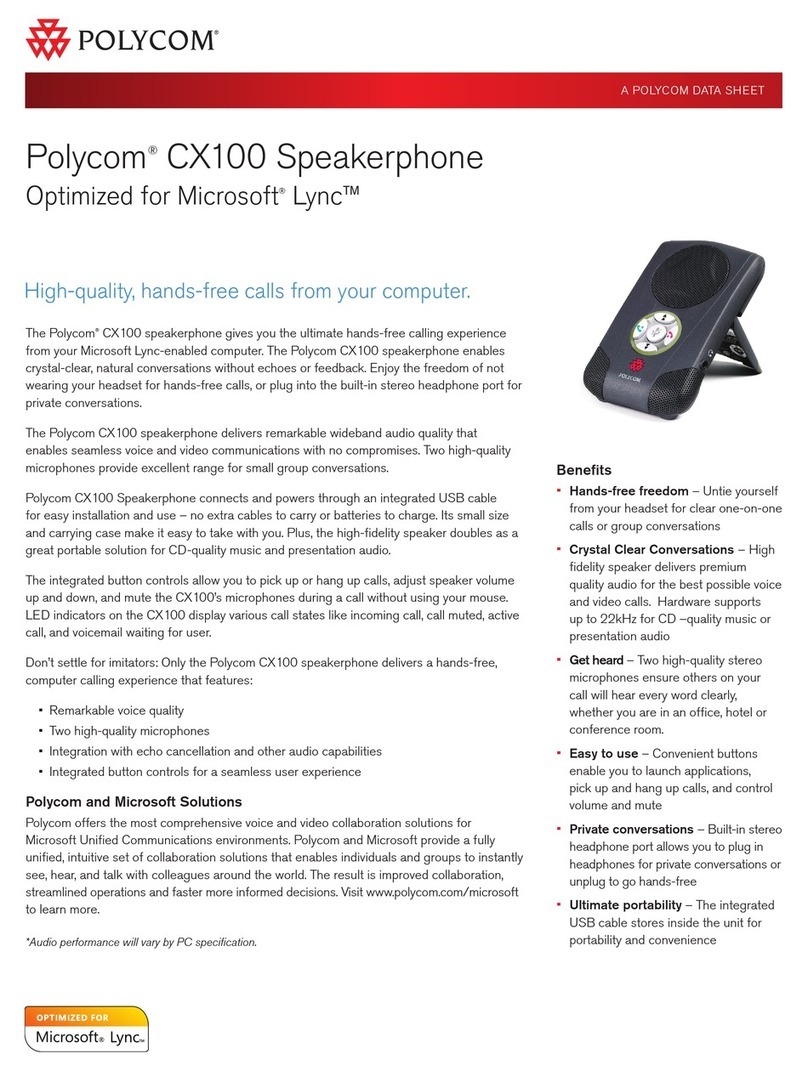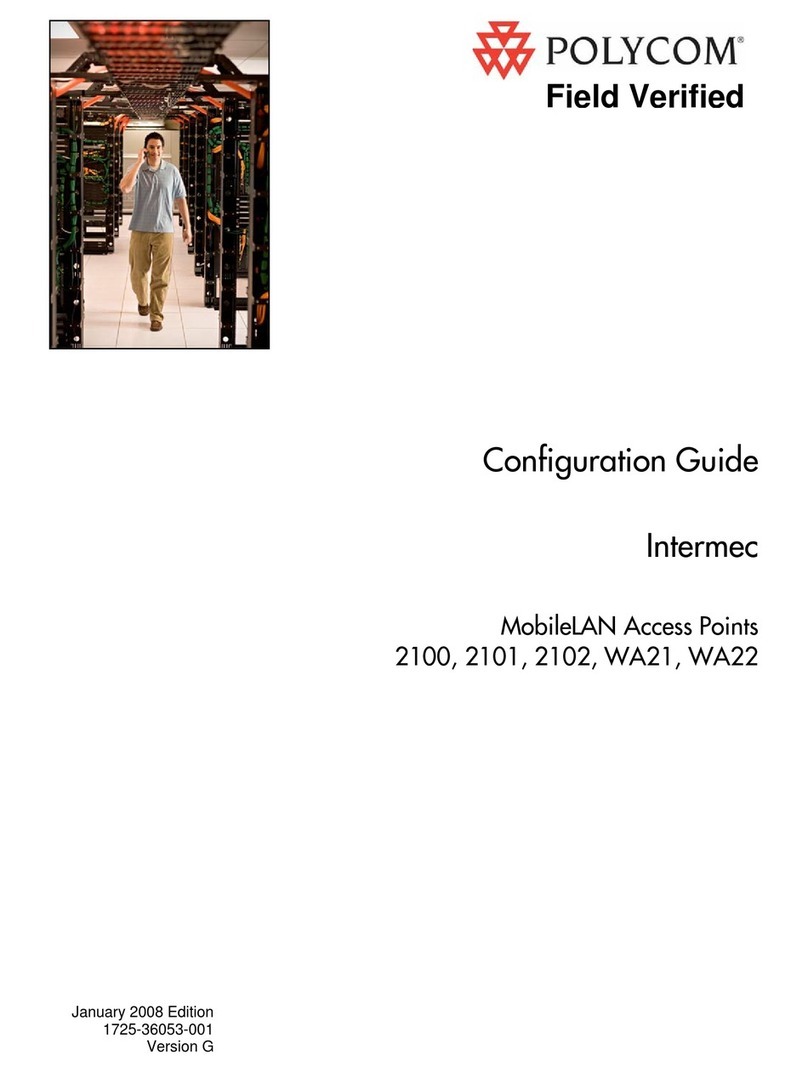Polycom VVX 500 Reference guide
Other Polycom Telephone manuals
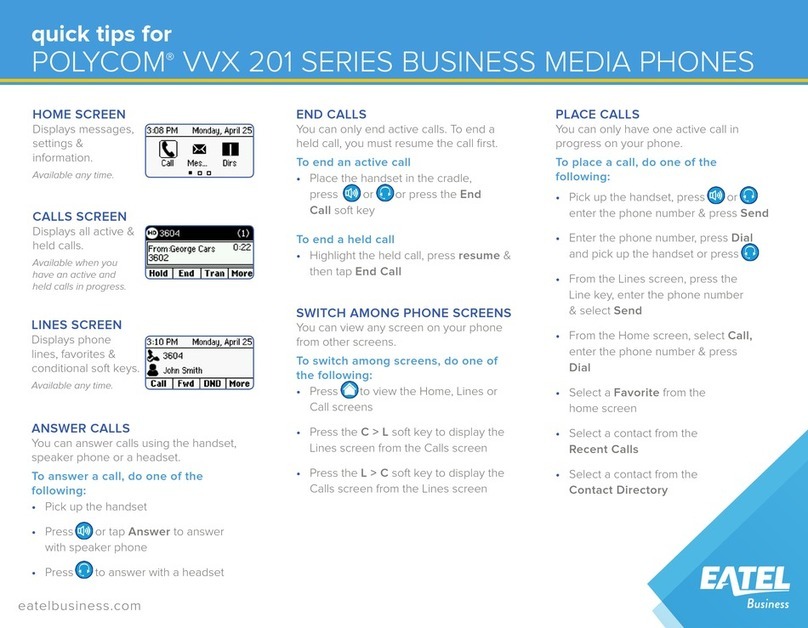
Polycom
Polycom VVX 201 Assembly instructions
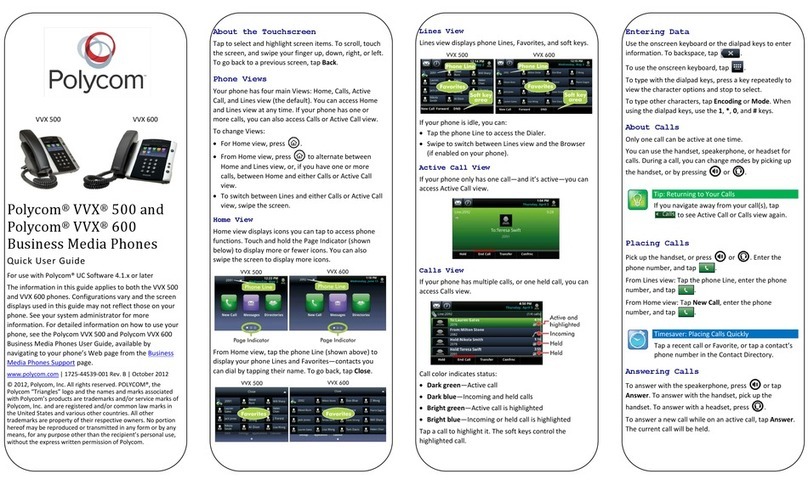
Polycom
Polycom VVX 500 Instruction manual
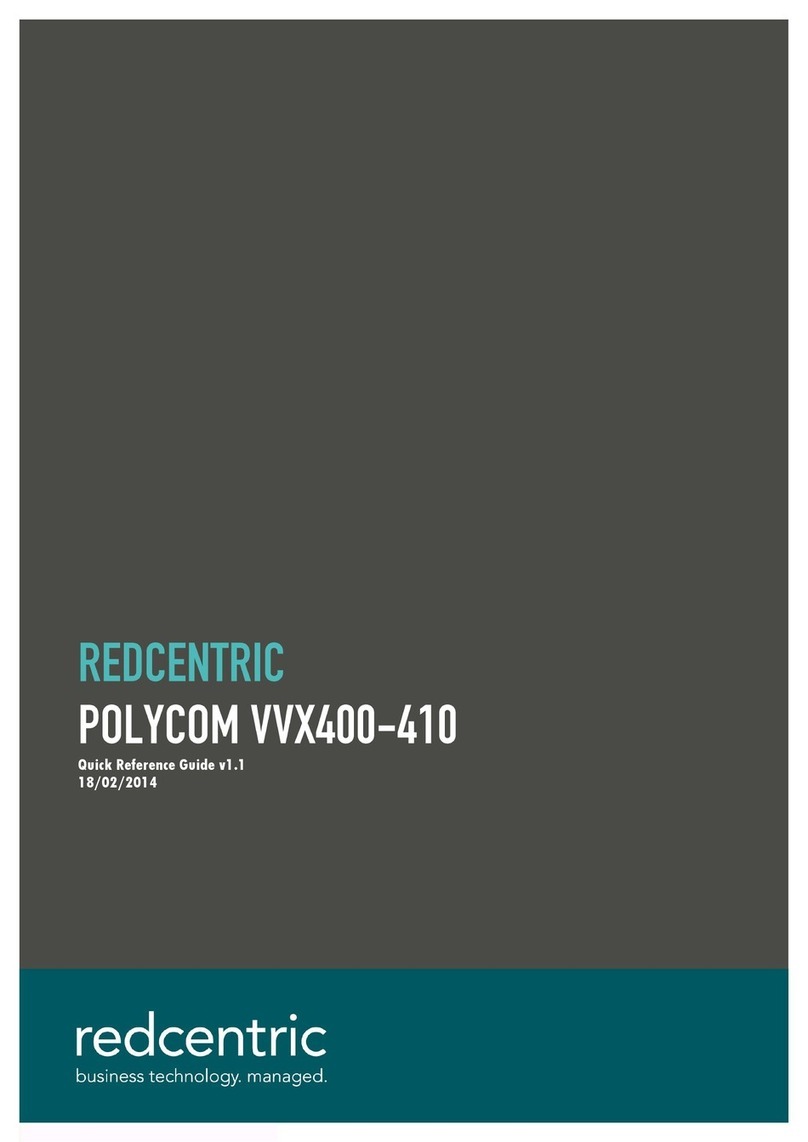
Polycom
Polycom VVX400-410 User manual

Polycom
Polycom VVX 310 User manual

Polycom
Polycom VVX 600 series User manual

Polycom
Polycom Polycom User manual

Polycom
Polycom VVX-450 Series Instruction manual
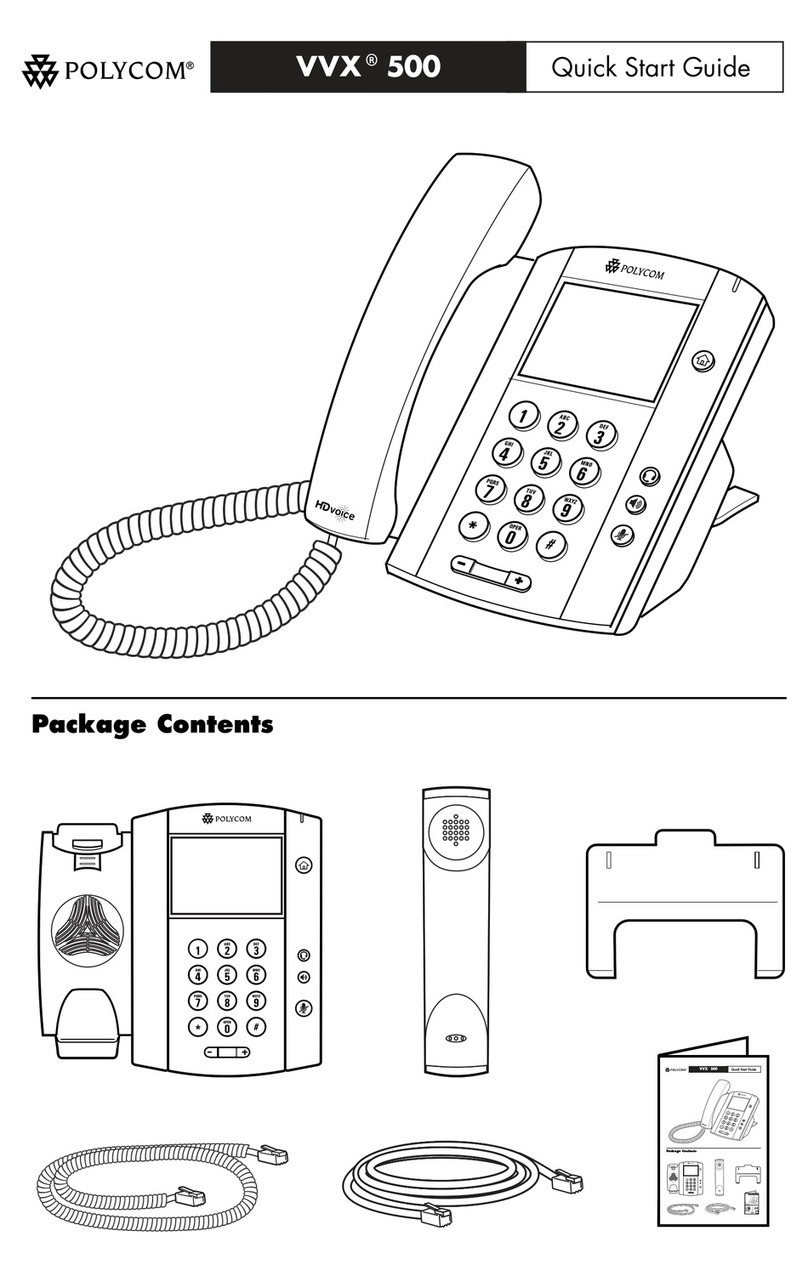
Polycom
Polycom VVX 500 series User manual
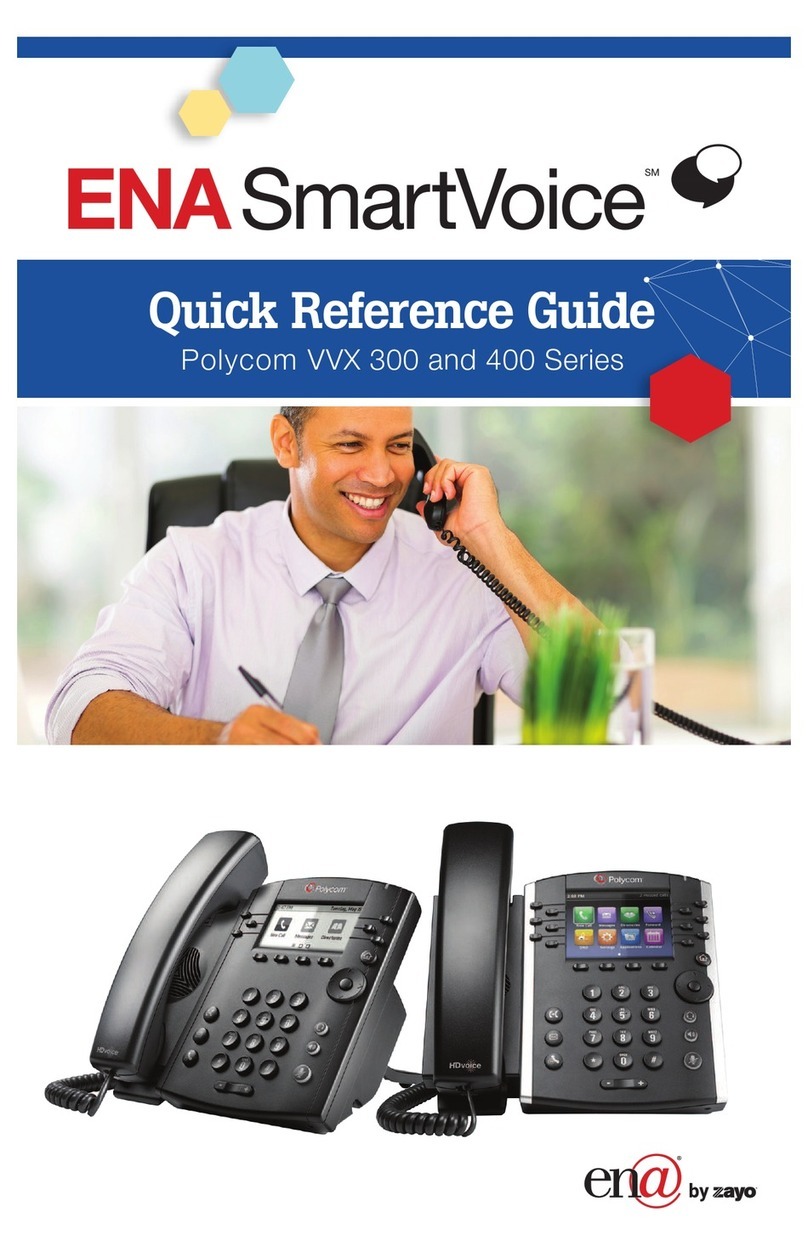
Polycom
Polycom VVX 300 User manual

Polycom
Polycom VVX 411 User manual
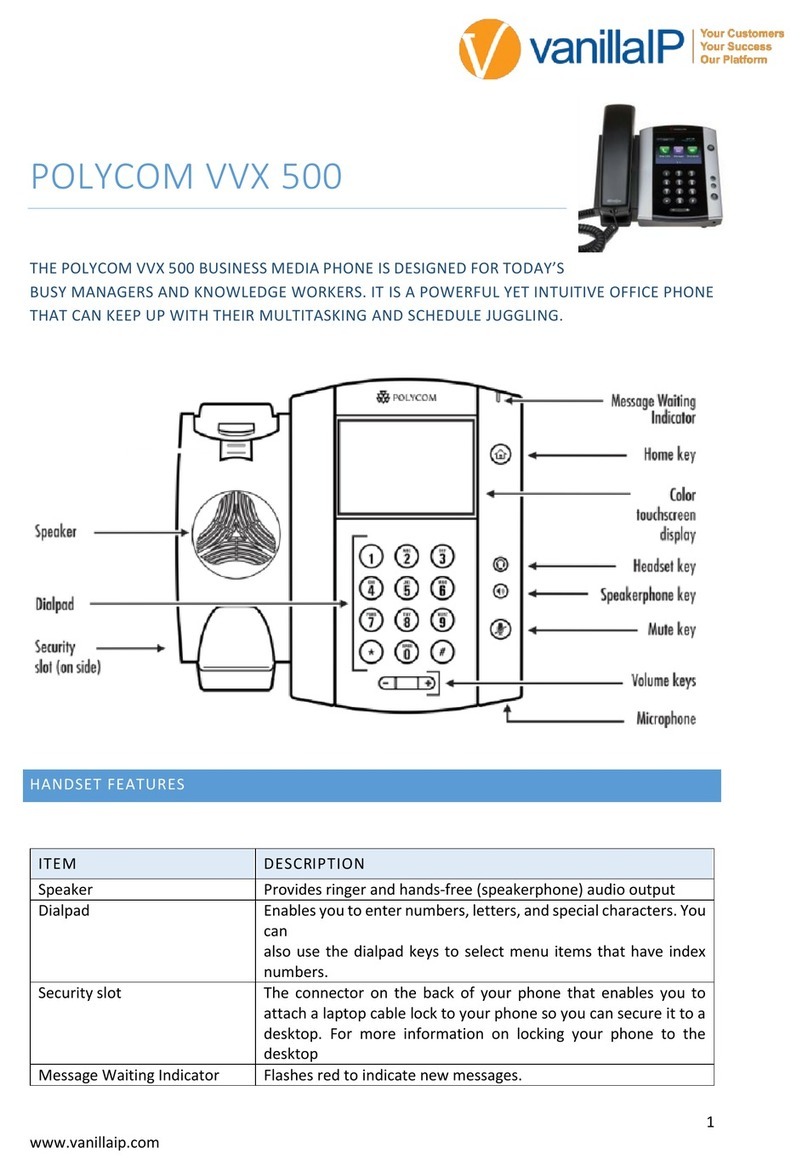
Polycom
Polycom VVX 500 series User manual

Polycom
Polycom VVX 400 Series Assembly instructions
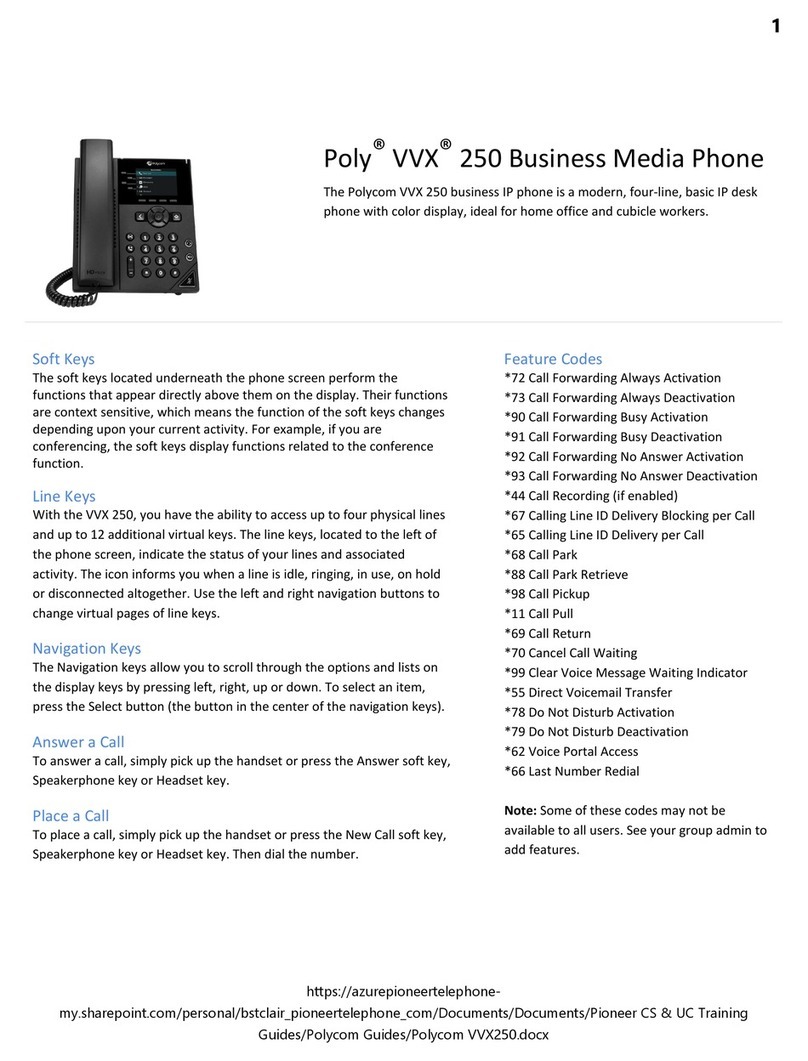
Polycom
Polycom Poly VVX 250 User manual

Polycom
Polycom VVX 400 Series User manual

Polycom
Polycom VVX 500 series Instruction manual

Polycom
Polycom VVX 201 Instruction manual

Polycom
Polycom VV Series User manual
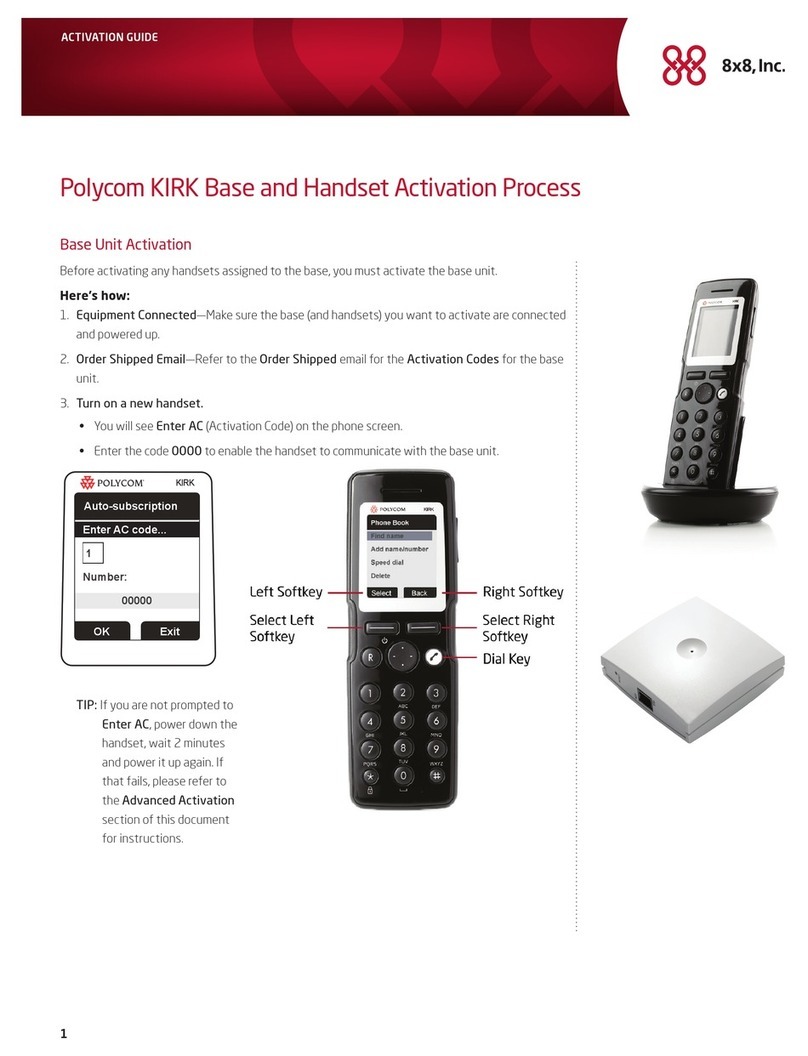
Polycom
Polycom KIRK User manual
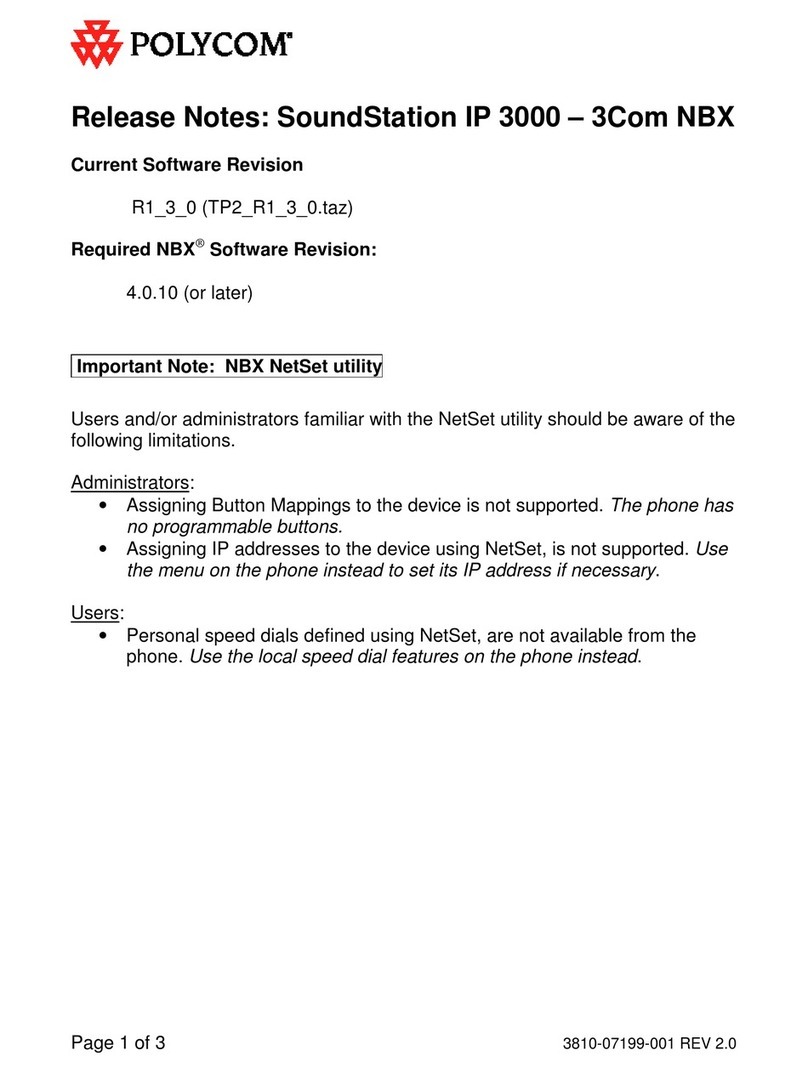
Polycom
Polycom SoundStation IP 3000 Instruction Manual
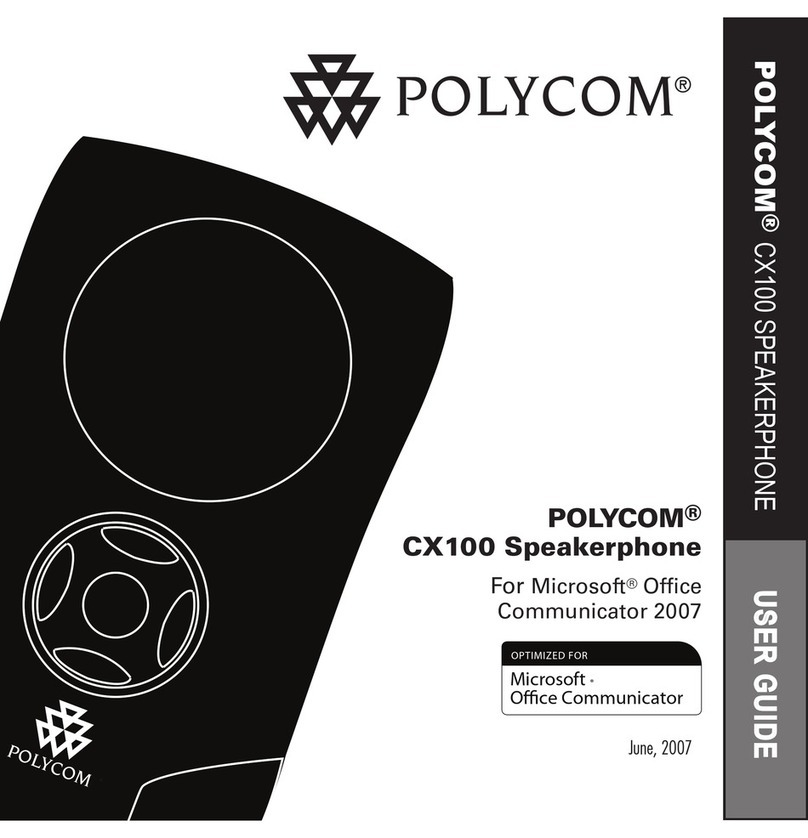
Polycom
Polycom Conference Phone User manual