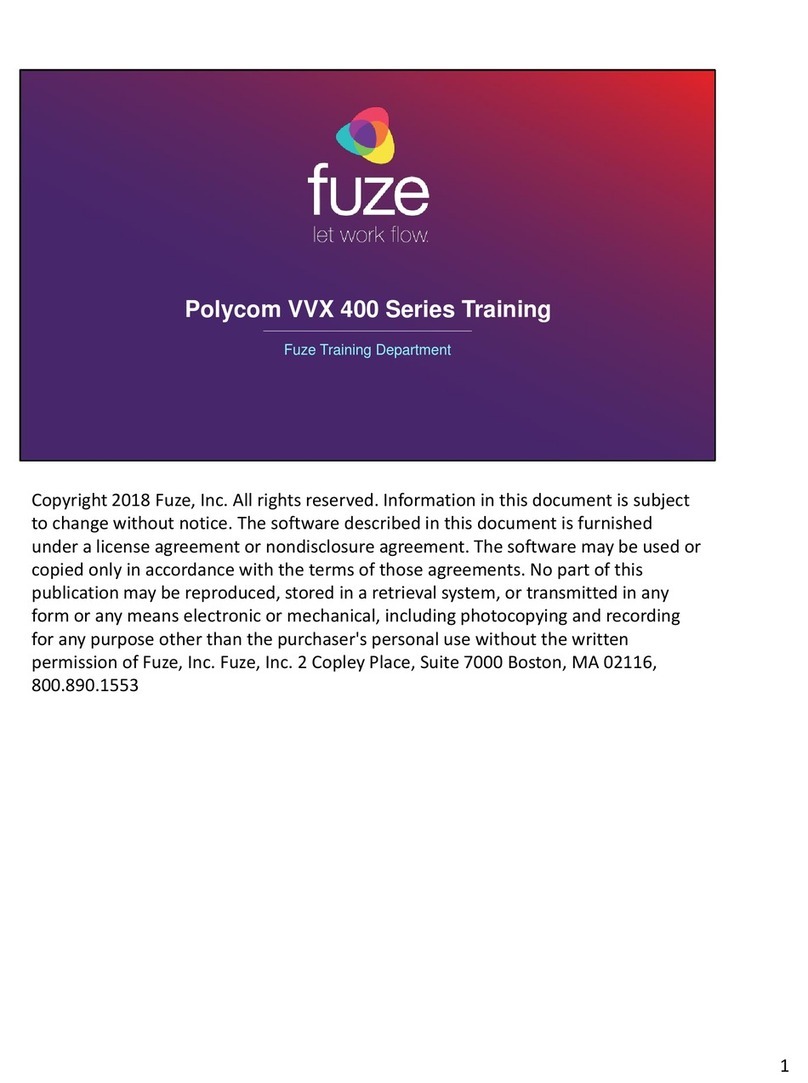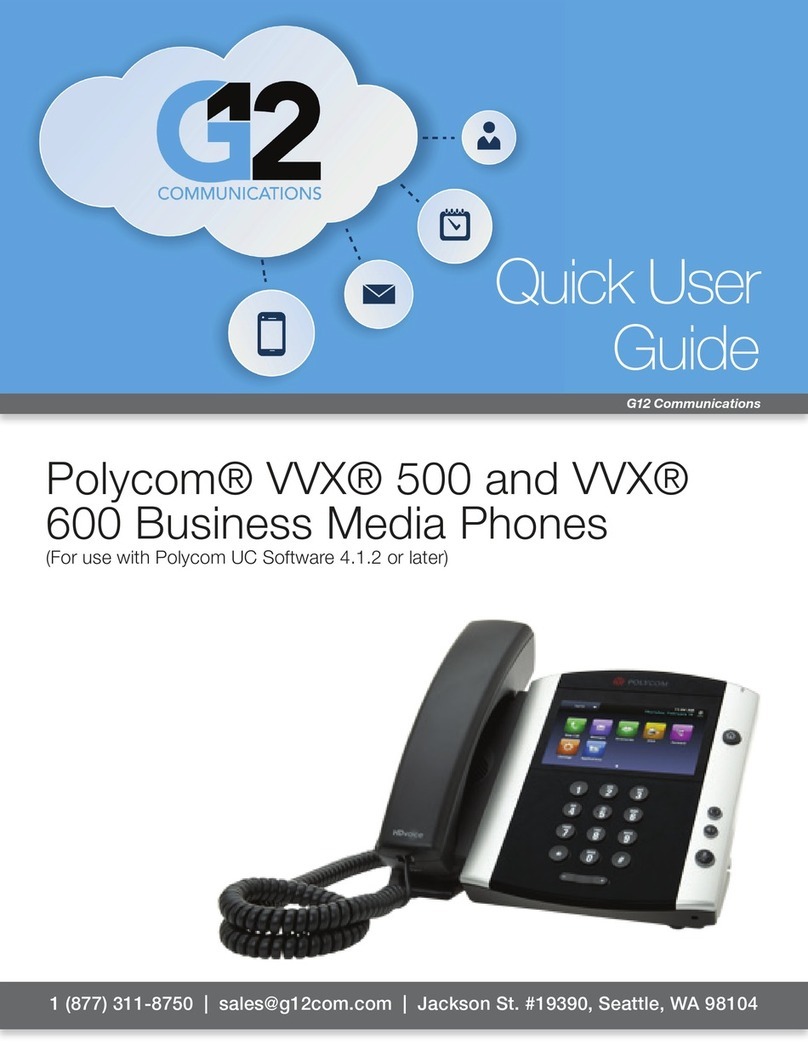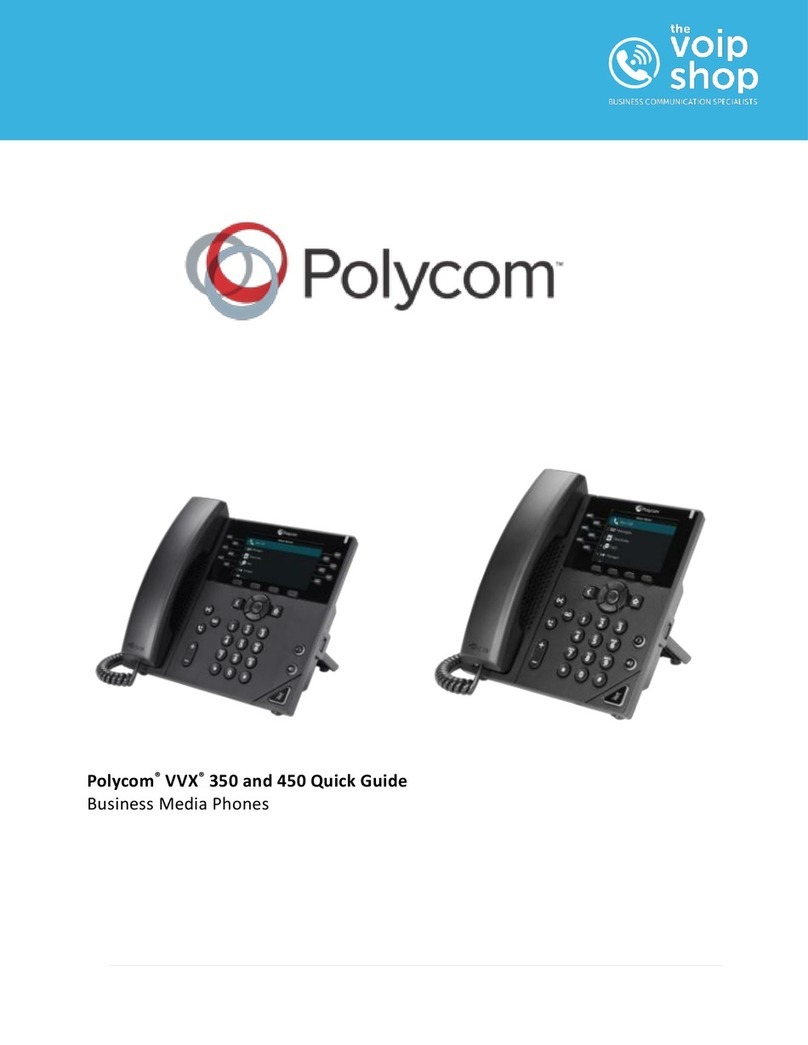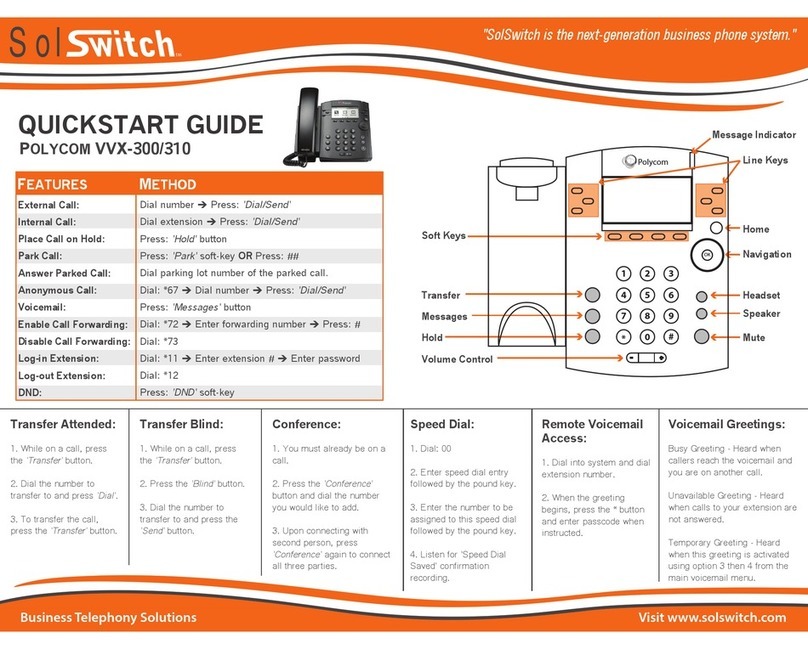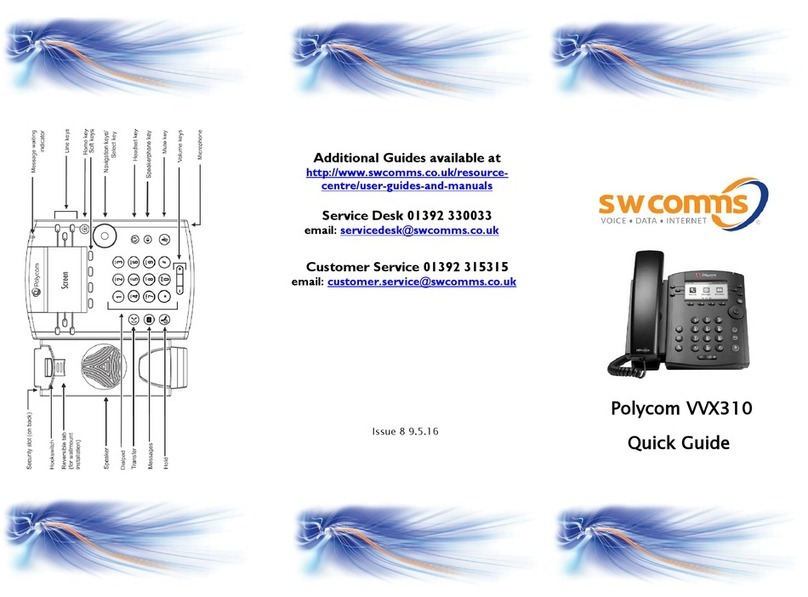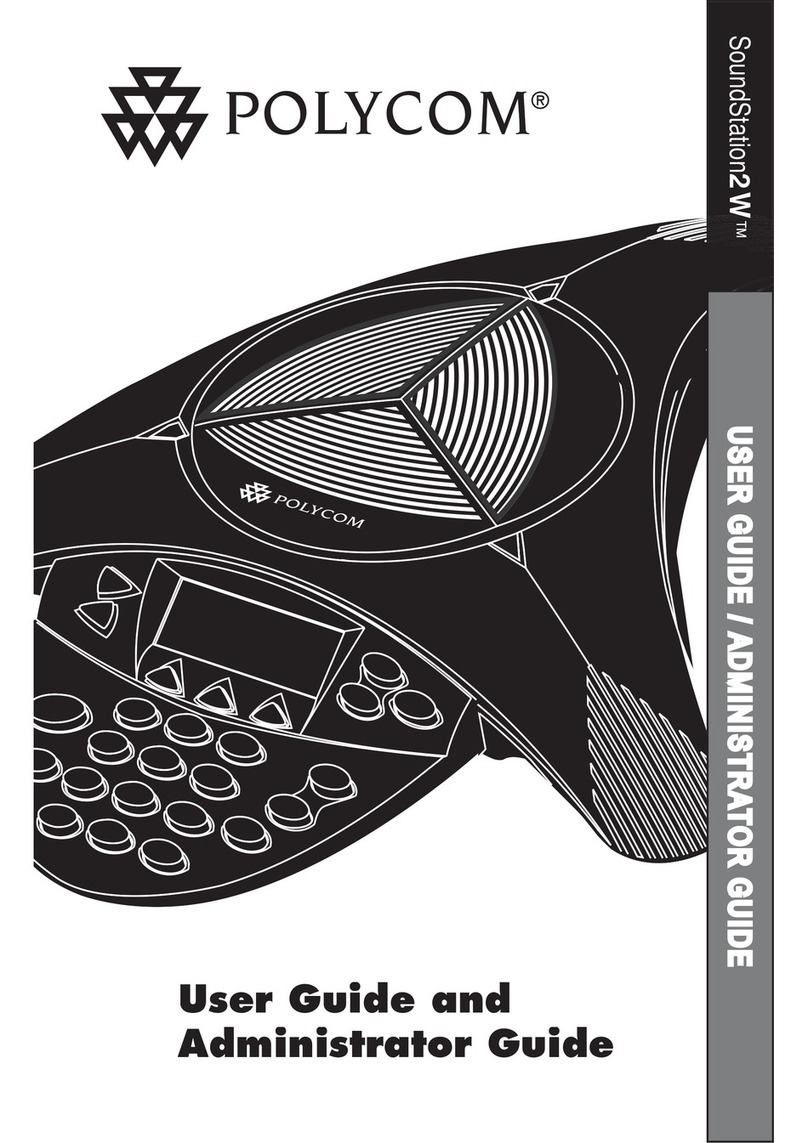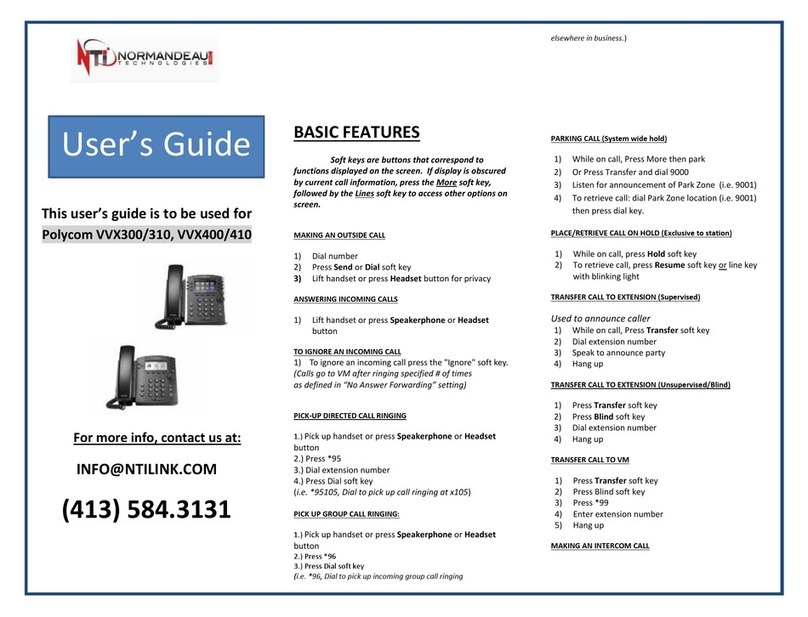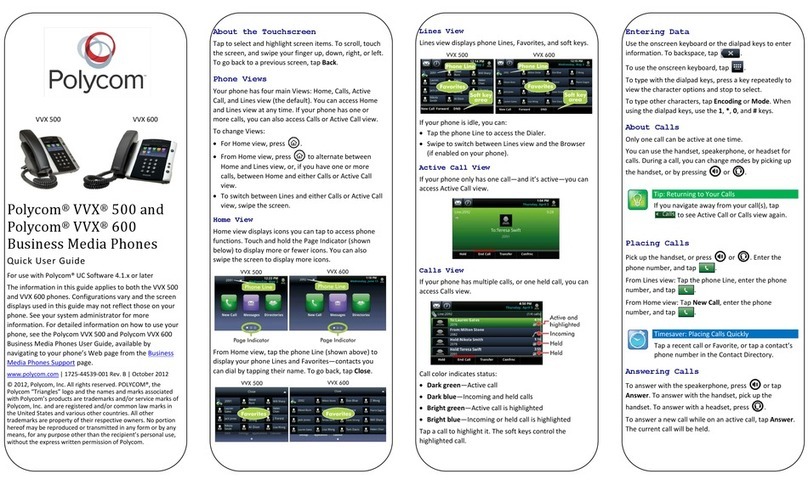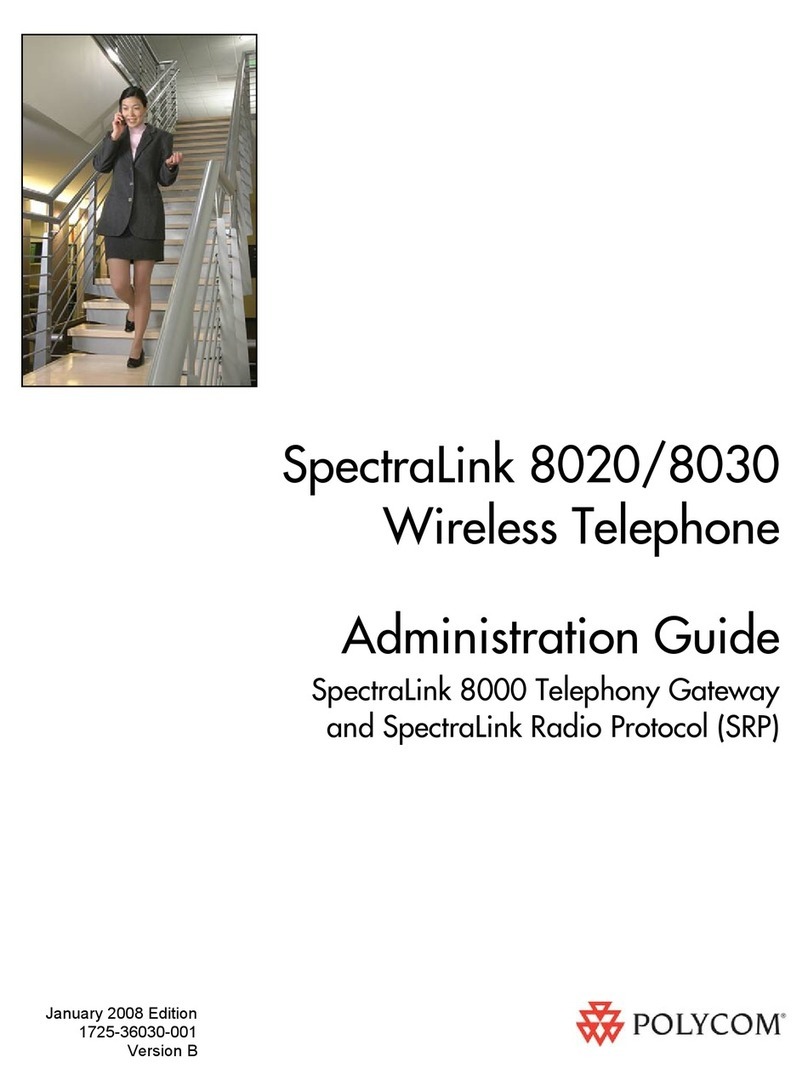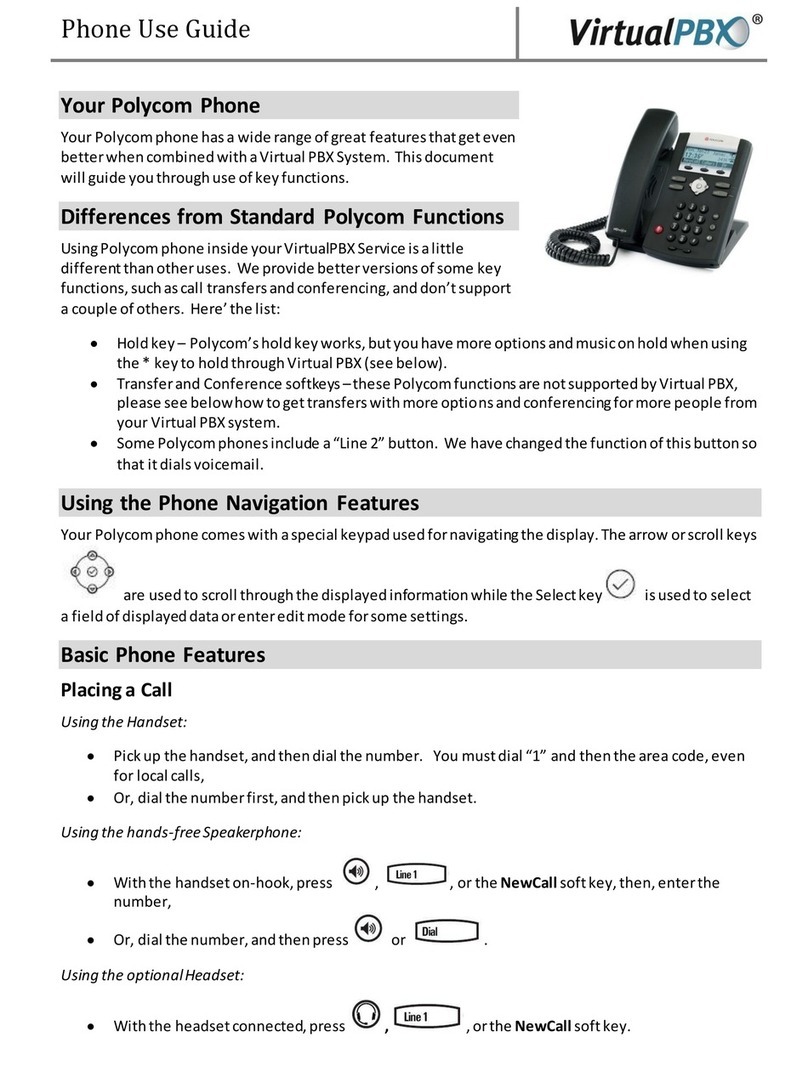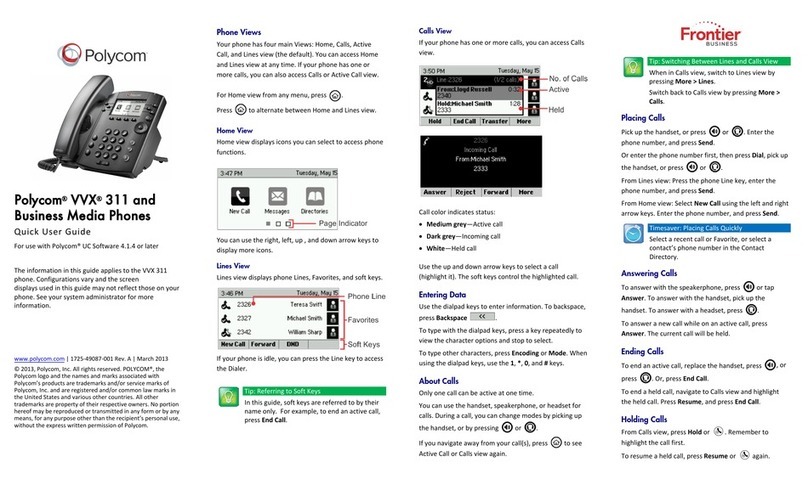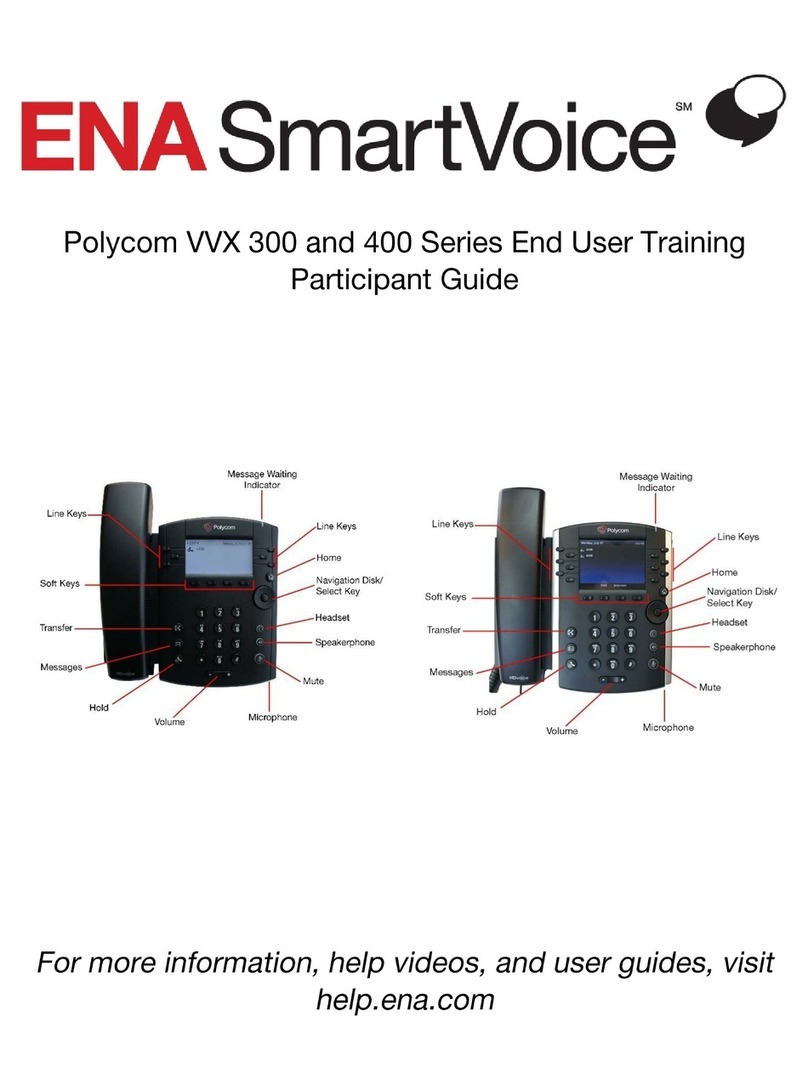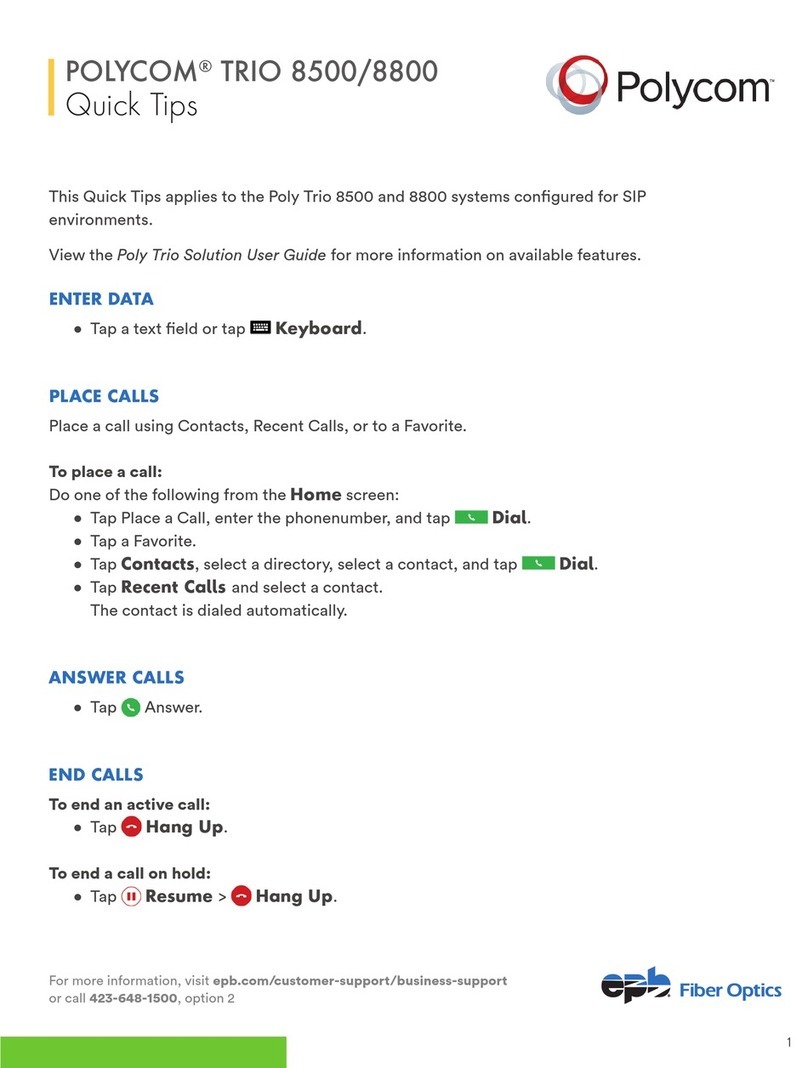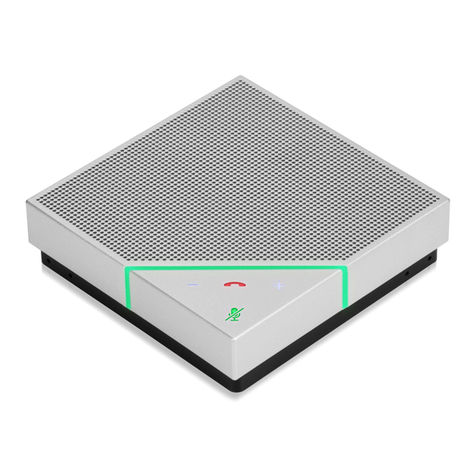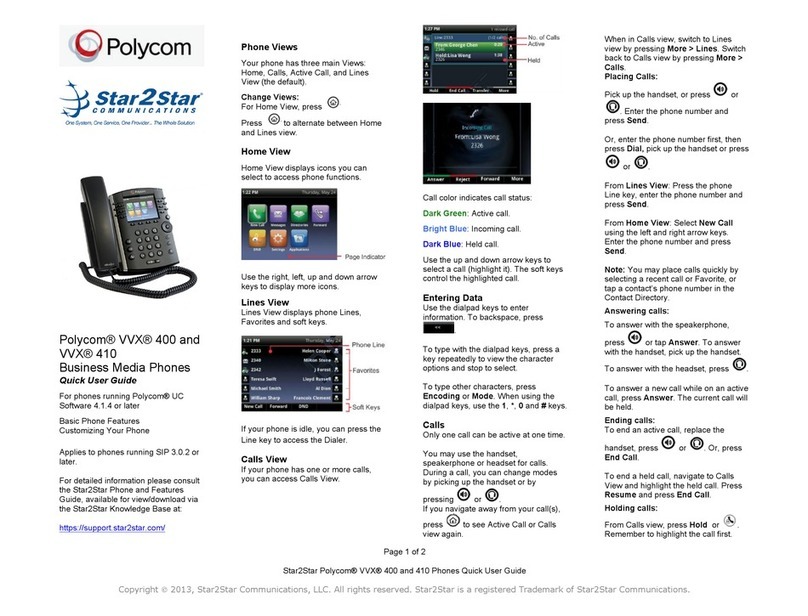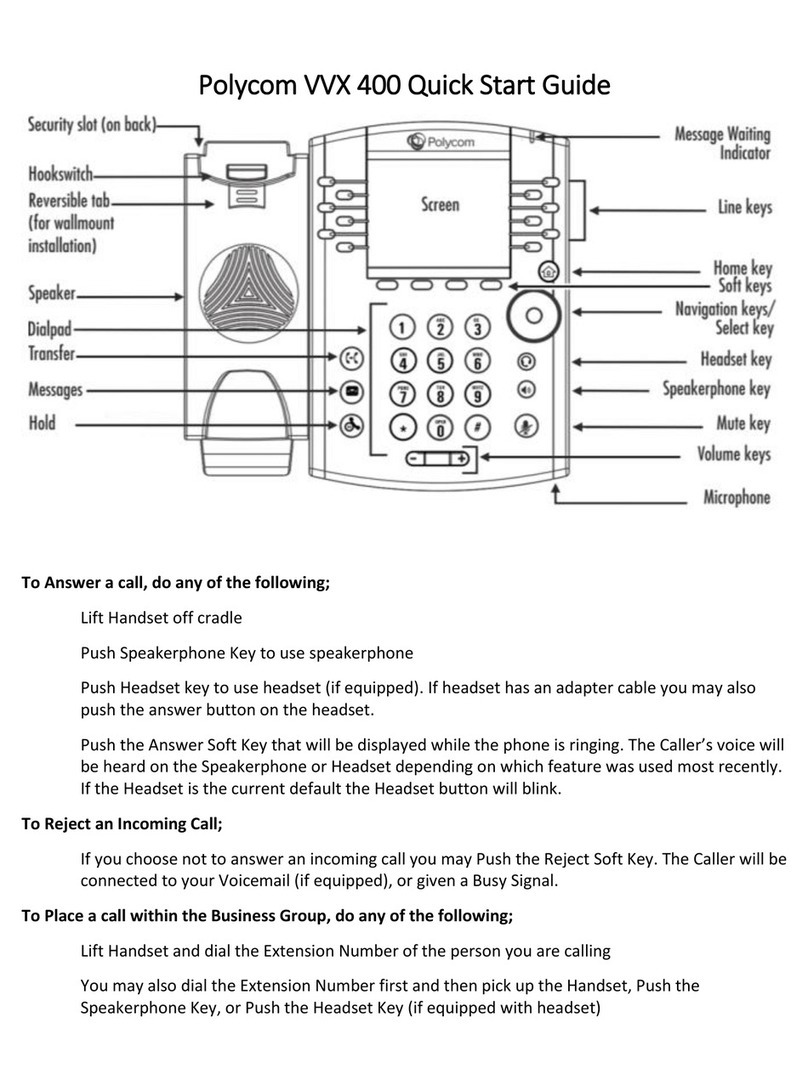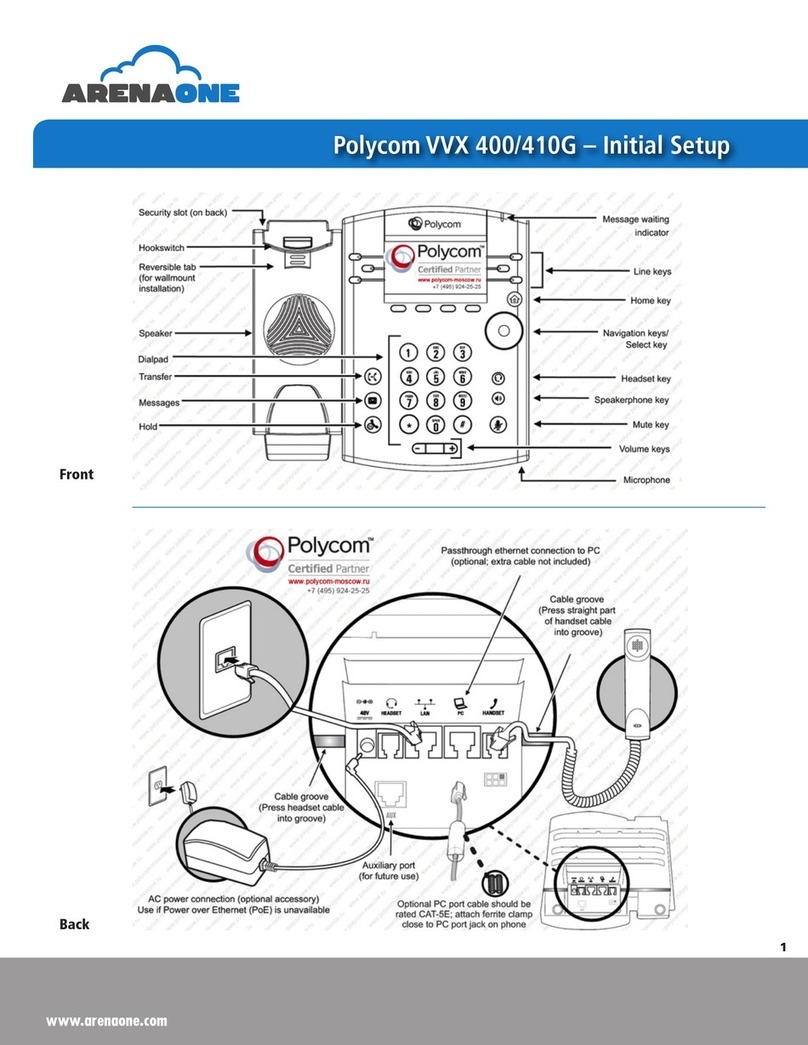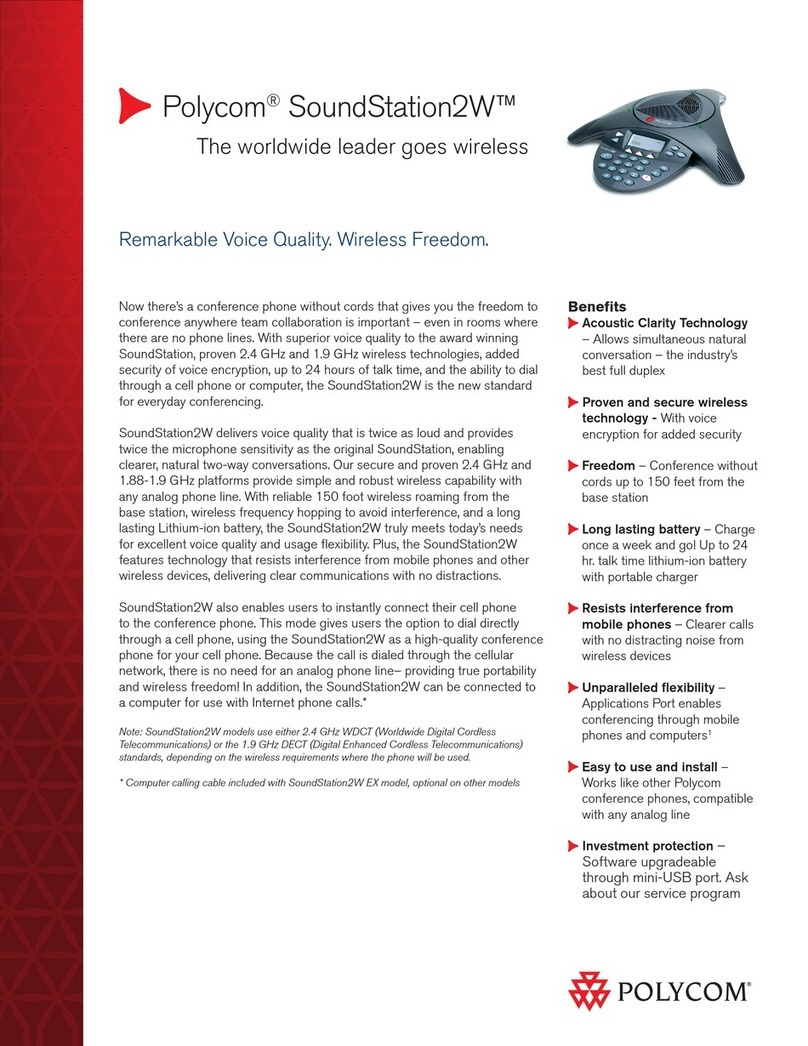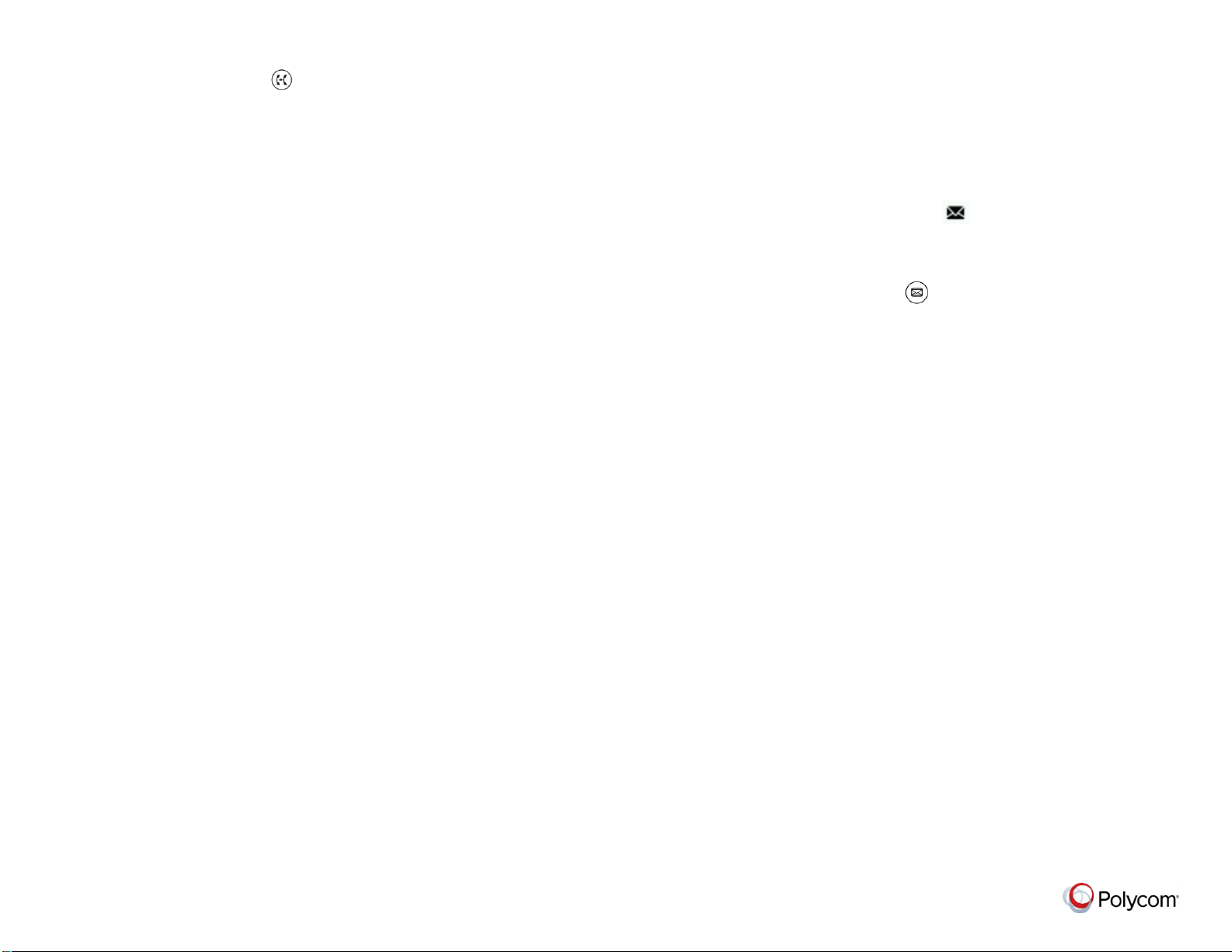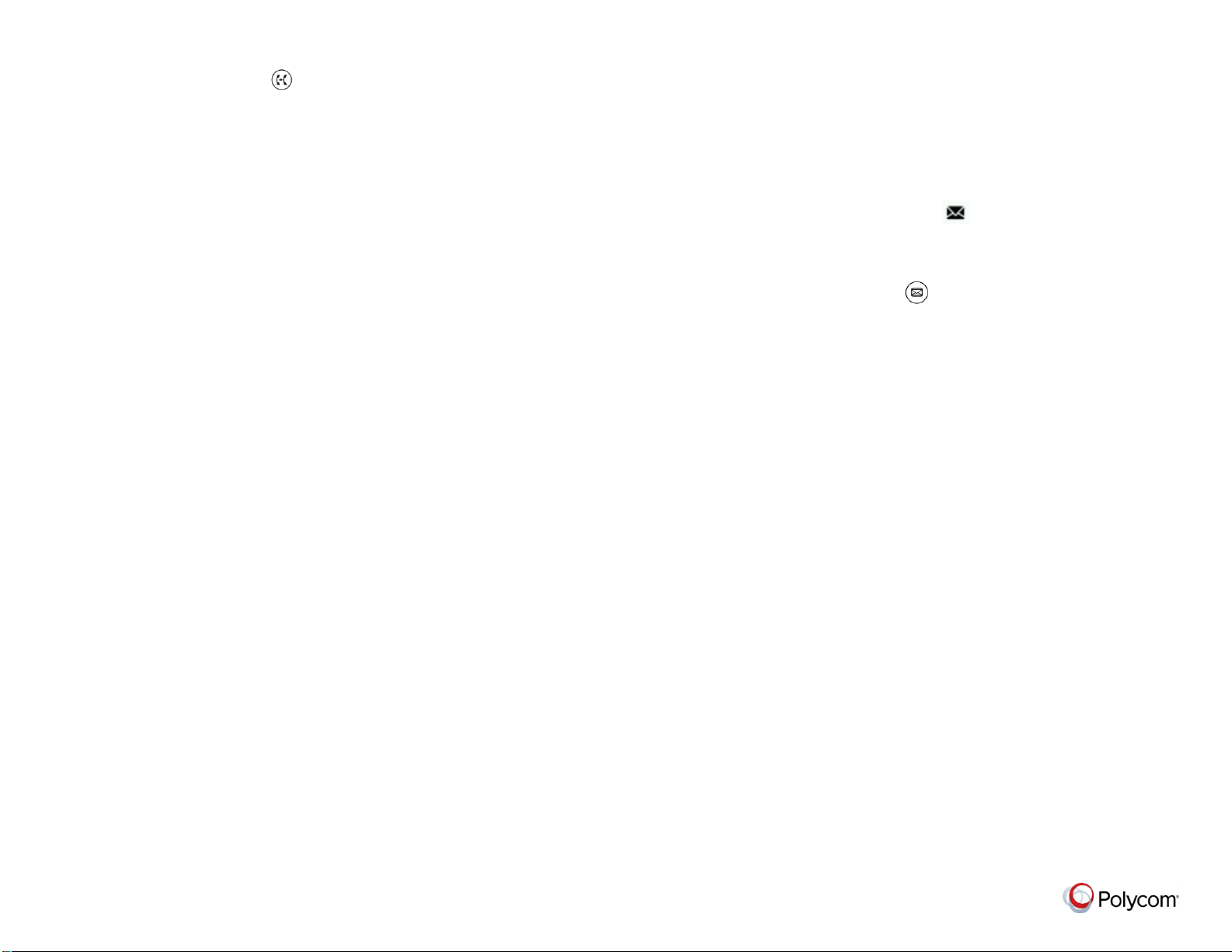
www.polycom.com
© 2016, Polycom, Inc. All rights reserved. Polycom® and the names and marks associated with Polycom’s products are trademarks and/or service marks of Polycom, Inc.
and are registered and/or common-law marks in the United States and various other countries. All other trademarks are property of their respective owners.
4 If you chose Consultative, press the
Transfer soft key or press after speaking
with your contact.
Forward Calls
You can forward an incoming call to a contact or
forward all incoming calls to a contact.
To forward an incoming call:
1 On the Incoming Call screen, select
Forward.
2 Enter your contact’s number and select
Forward.
To forward all incoming calls:
1 On the Home Screen, select Forward.
2 If you have more than one line, select a line.
3 Choose either Always, No Answer, or Busy.
4 Enter a contact’s number, and select Enable.
If you chose No Answer, you can enter the
number of rings before the call is forwarded.
To disable call forwarding:
1 On the Home Screen, select Forward.
2 If you have more than one line, select a line.
3 Choose your forwarding type and select
Disable.
Initiate a Conference Call
You can initiate a conference call with up to 24
contacts.
To initiate a conference call:
1 Call a contact.
2 Select Conference and call your next
contact.
3 When your contact answers, select
Conference.
You can also join an active and held call into a
conference call.
To join two calls into a conference call:
» On the Calls screen, select Join.
Manage Conference Calls
When you initiate a conference call, you can
manage all or individual conference participants:
To manage all conference participants:
» Do one of the following:
Select Hold to hold all participants.
Select Mute to mute all participants.
To manage individual participants:
1 Highlight a participant and Select Manage.
2 Do one of the following:
Select Far Mute to mute the participant.
Select Hold to place the participant on
hold.
Select Remove to create a separate call
with the participant.
Select Information to view information for
the participant.
View Recent Calls
You can view placed, received, and missed calls.
To view recent calls:
» Select Directories > Recent Calls.
View the Contact Directory
You can view and add contacts to the Contact
Directory.
To view the Contact Directory:
» Select Directories > Contact Directory.
To add a contact to the Contact Directory:
1 In the Contact Directory, select Add.
2 Enter the contact’s information and select
Save.
You can enter a number between 1 and 99 in the
Favorite Index field to make a contact a favorite.
Listen to Voicemail
When you have new voicemail messages, the
messages icon displays on your line.
To listen to voicemail:
1 On the Home screen, select Messages or
press .
2 Select Message Center > Connect.
3 Follow the prompts.
Enable Do Not Disturb
You can enable Do Not Disturb when you do not
want to receive calls.
To enable or disable Do Not Disturb:
» On the Home Screen, select DND.
Set Ringtones
You can set ringtones for incoming calls from all
contacts and from individual contacts.
To set a ringtone for incoming calls:
» Select Settings > Basic > Ring Type and
select a ringtone.