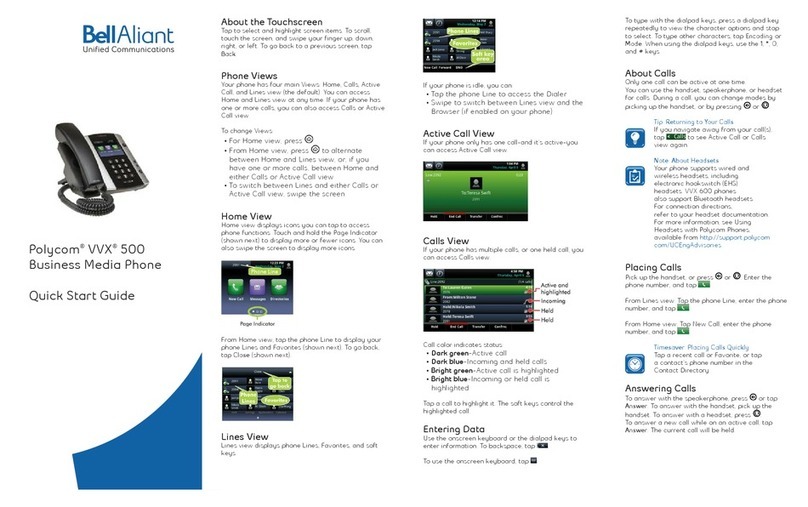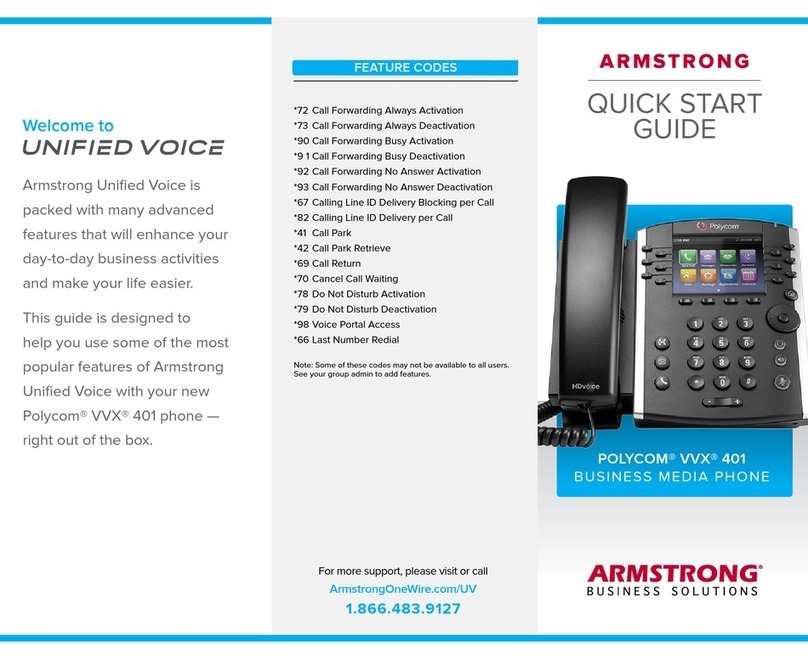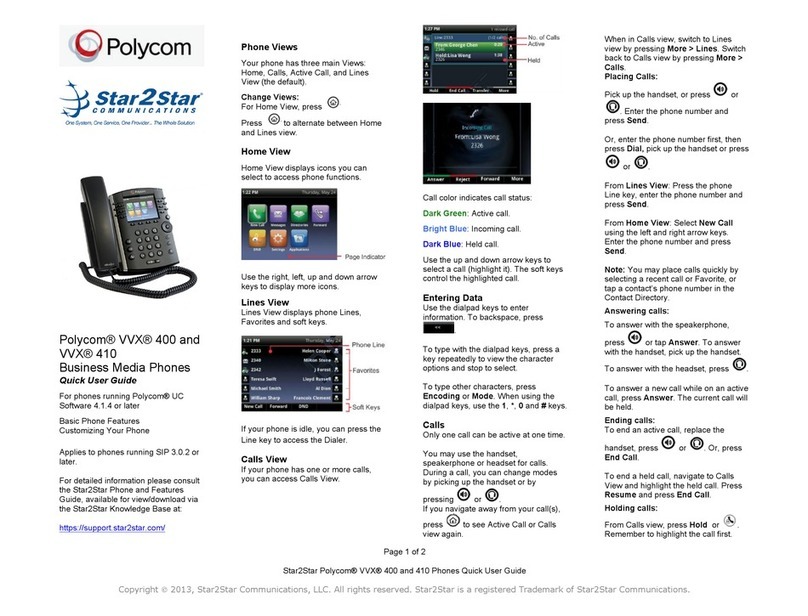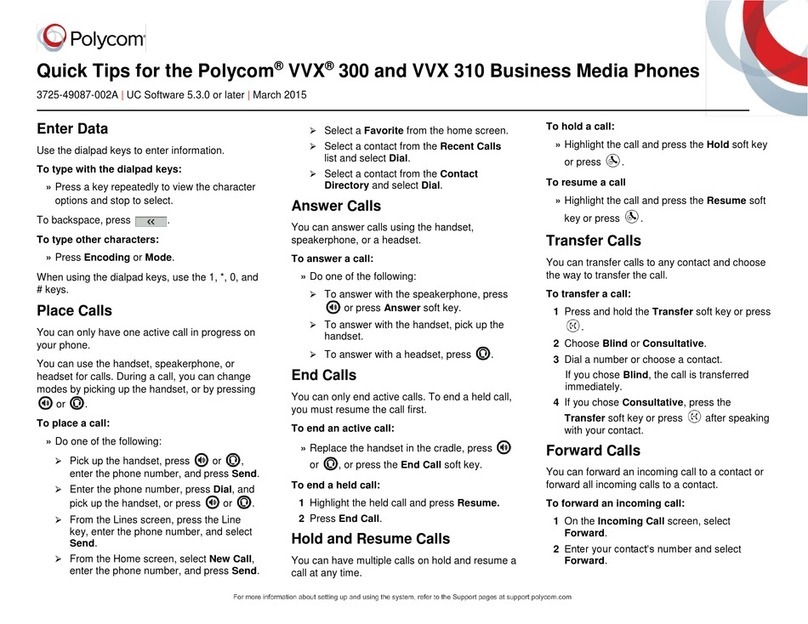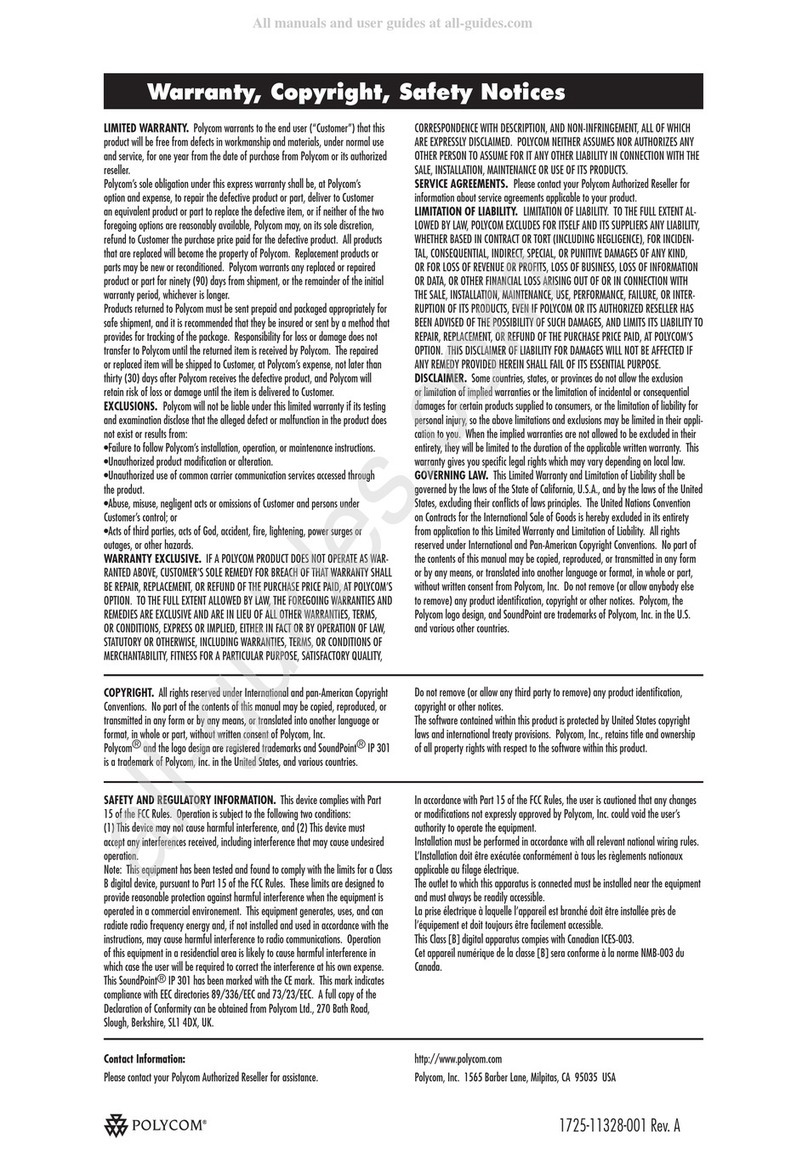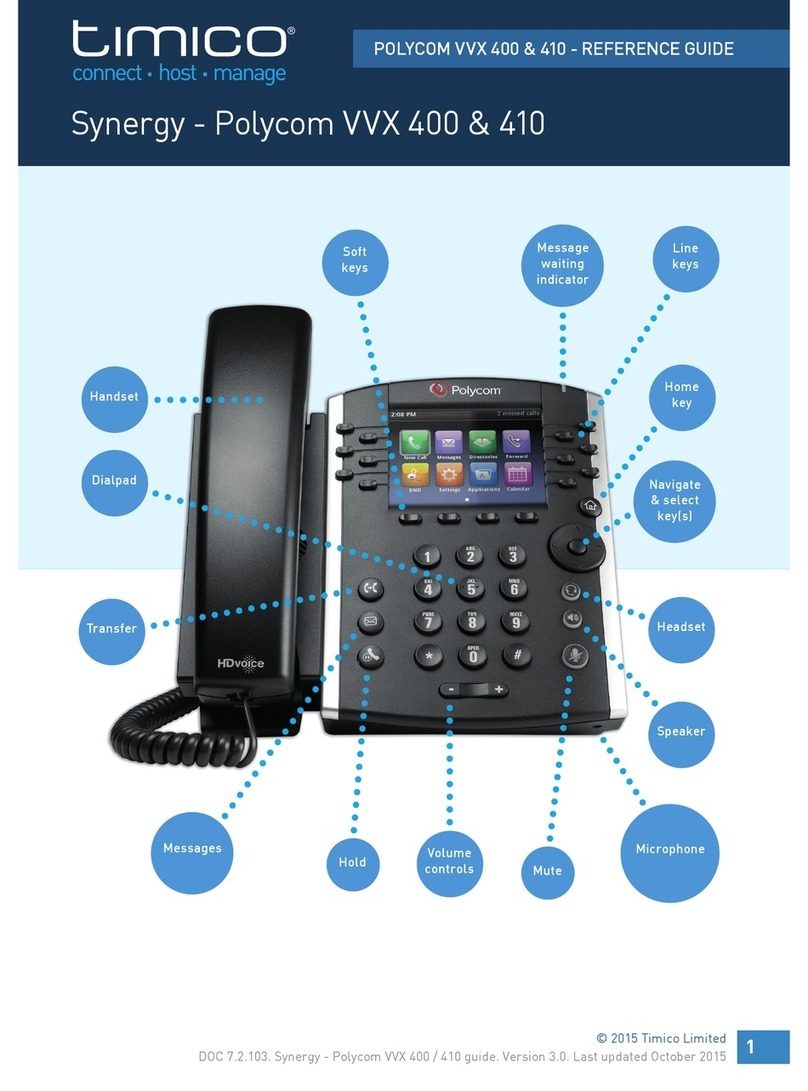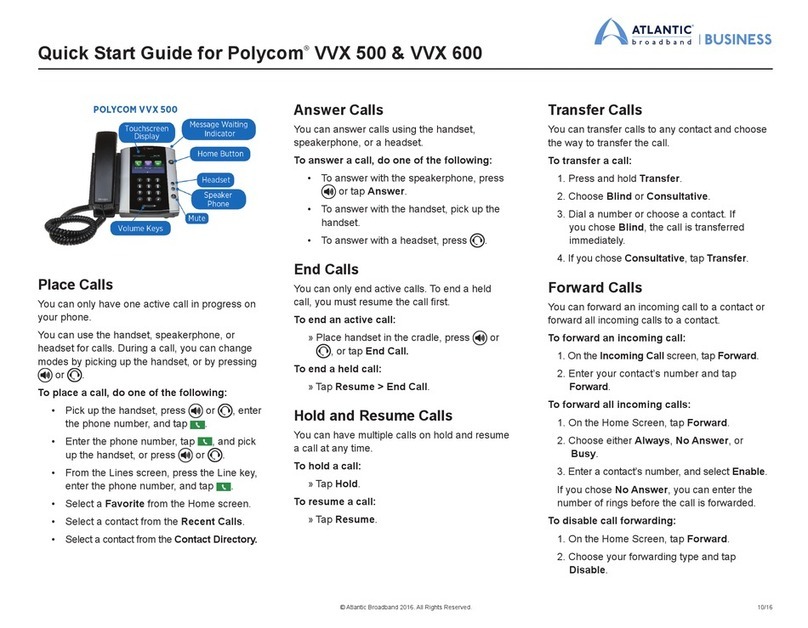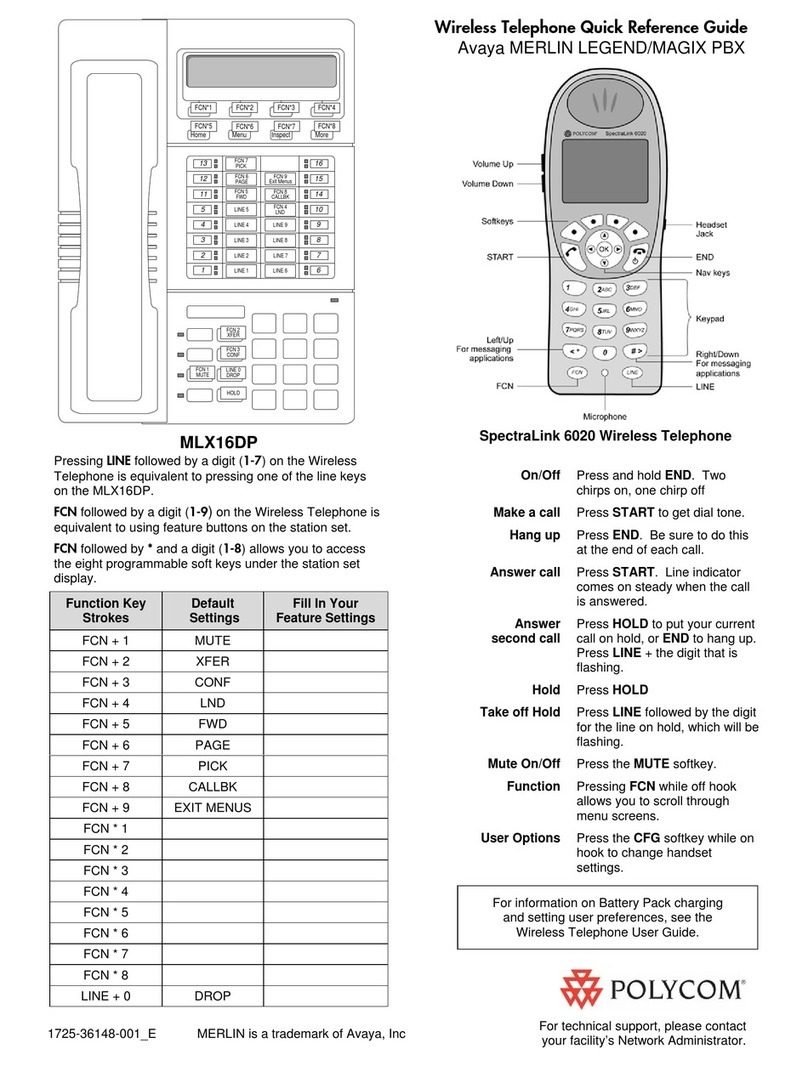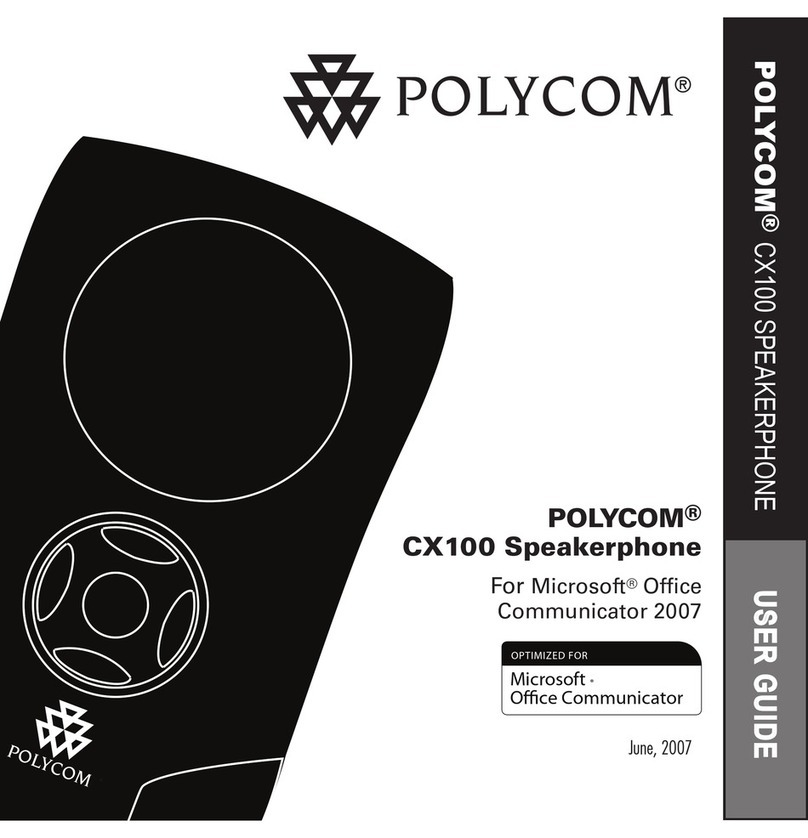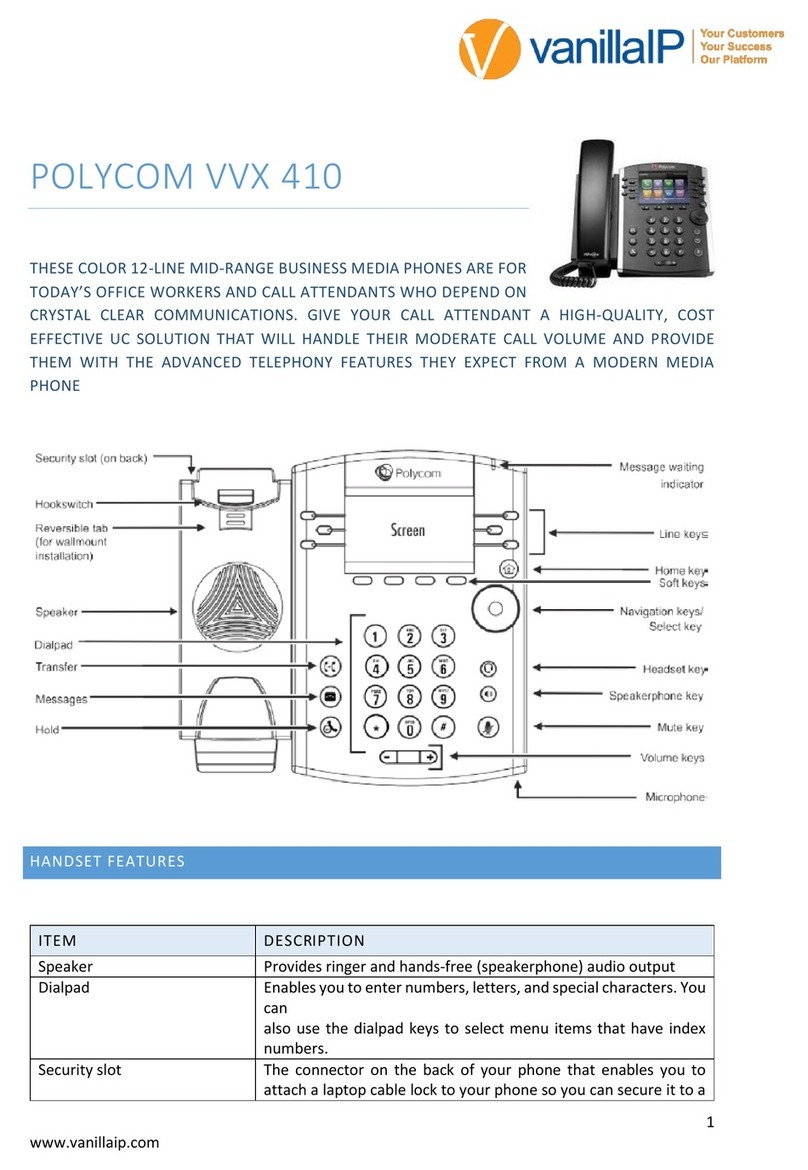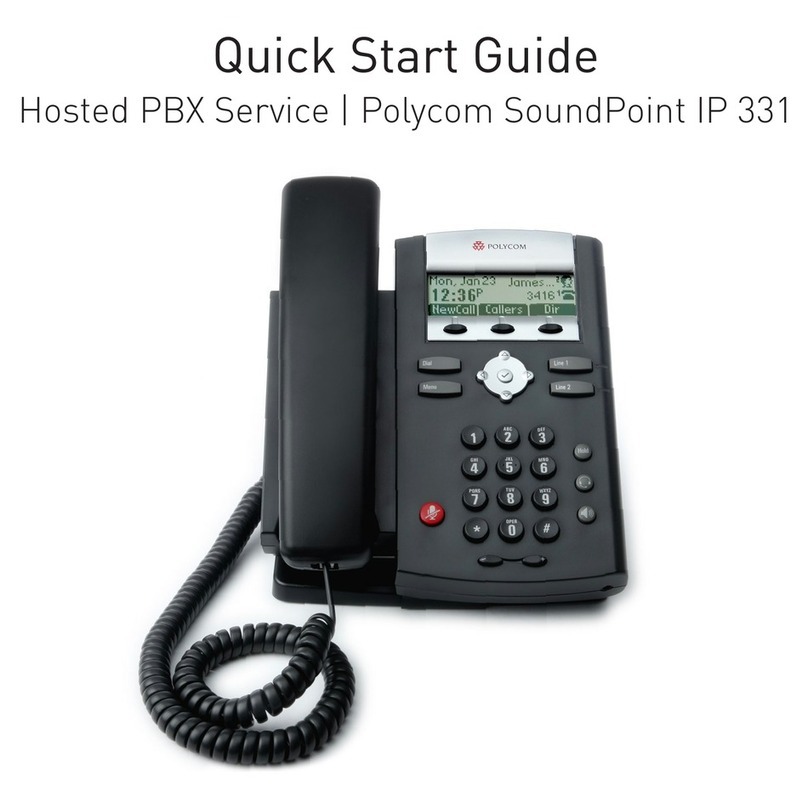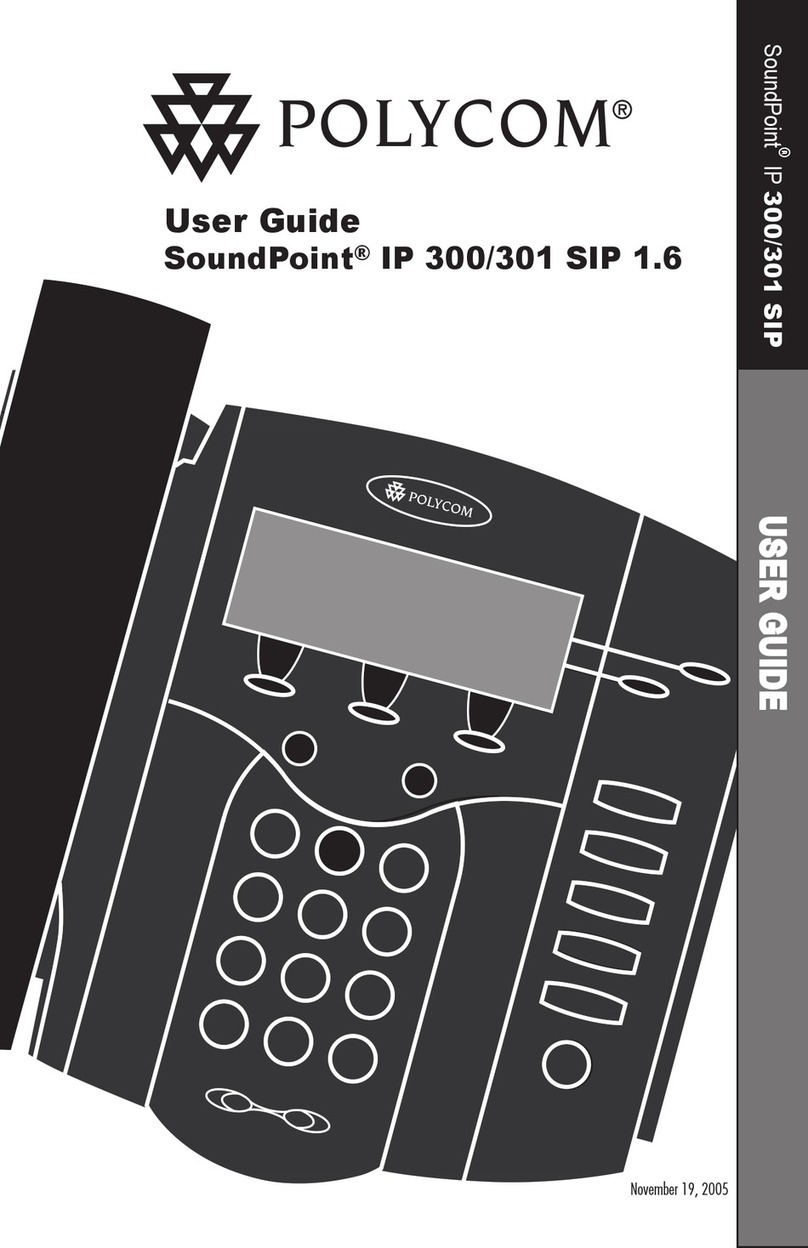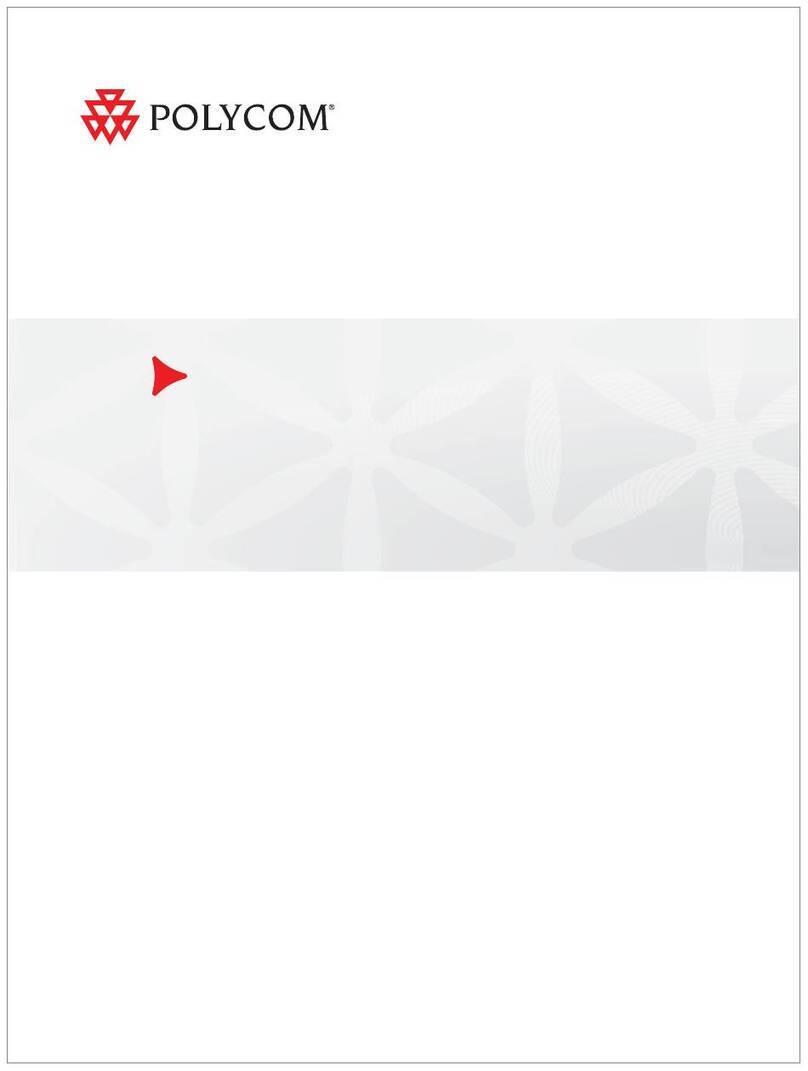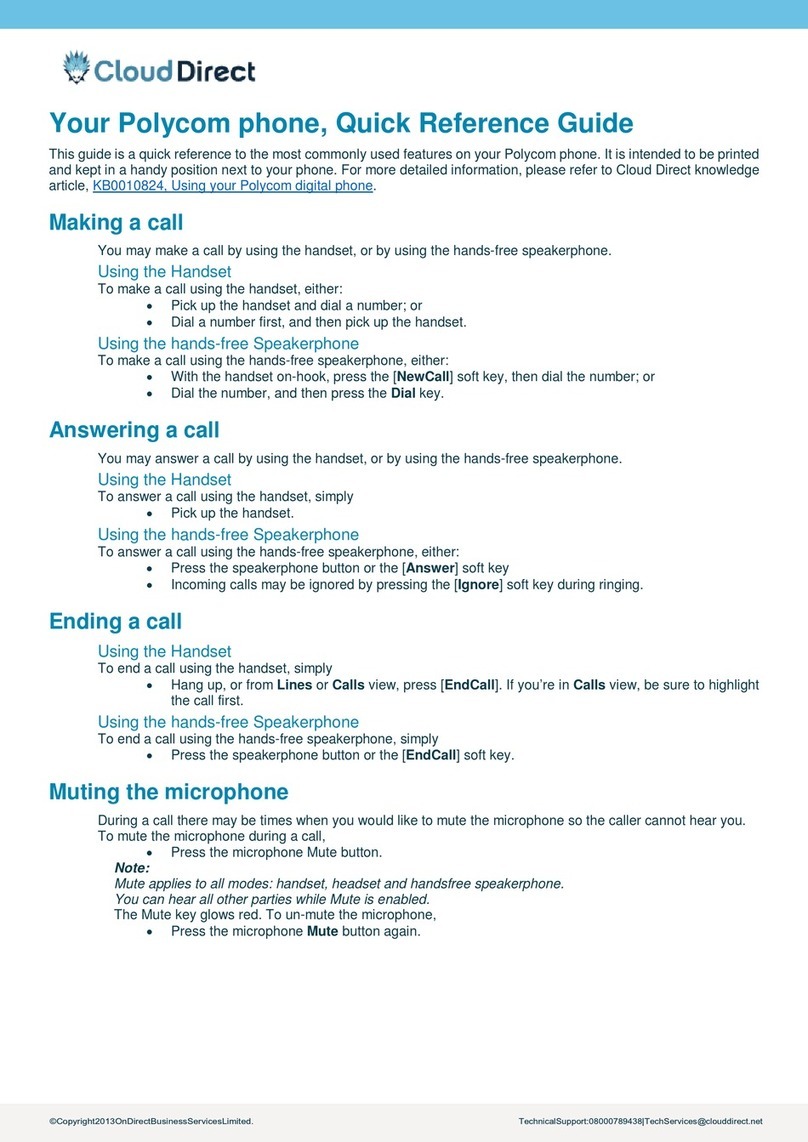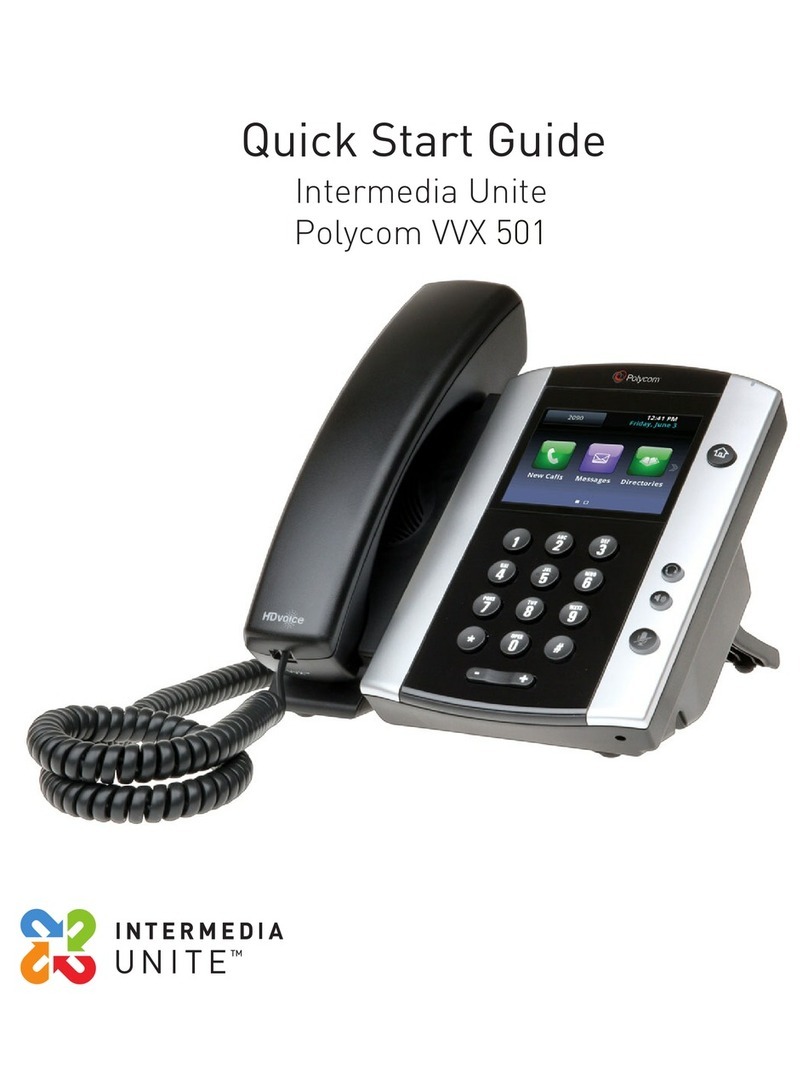Polycom® CX500 Lync™ Edition
Phone
Quick User Guide
For use with Microsoft®Lync™.
We are striving to improve the quality of our documentation,
and we appreciate your feedback. Email your comments to
Visit Polycom Support for software downloads, product
documents, product licenses, troubleshooting tips, service
requests, and more.
www.polycom.com | 3725-49108-001 Rev A | October 2013
© 2013, Polycom, Inc. All rights reserved. POLYCOM®, the Polycom logo and
the names and marks associated with Polycom's products are trademarks and/or
service marks of Polycom, Inc. and are registered and/or common law marks in
the United States and various other countries. All other trademarks are property
of their respective owners. No portion hereof may be reproduced or transmitted
in any form or by any means, for any purpose other than the recipient's personal
use, without the express written permission of Polycom.
About Your Phone
The Polycom CX500 Lync Phone Edition uses Voice over
Internet Protocol (VoIP) technology to provide many features not
available on a traditional phone.
Signing In to a CX500 Phone
You can sign in to any CX500 phone with your phone number or
extension and your PIN authentication.
To sign-in using your phone number and PIN:
1In Desk Phone Setup, enter your phone number or
extension, as shown next, and select Next.
2Enter your six-digit PIN number and select Sign in.
After you sign in, you can start making calls, searching the
Active Directory, and viewing local call logs.
Making Calls
You can make phone calls in the following ways:
Pick up the handset and dialing a contact.
Call a contact from the Contact screen.
Call a contact by searching for a contact in the Active
Directory.
To call from the Contacts screen:
1From Home, select the Contacts icon .
2From the Contact Groups screen, select the group of a
contact.
3Select a contact, and select Call, as shown next.
To call by searching for a contact in the Active Directory:
1From Home, select the Search icon .
2Enter your contact’s name or phone extension using the
phone’s keypad.
To enter a contact’s name, press the numbers on the key
pad that correspond to the letters in your contact’s name.
For example, press 8669*76484 to enter the name Tony
Smith using the star key (*) for the space between the first
and last name.
3When you find your contact, select Call.
Answering and Holding Calls
You can respond to incoming calls by picking up the handset,
selecting Answer, or selecting To Voice Mail on the Incoming
Call screen, as shown below.