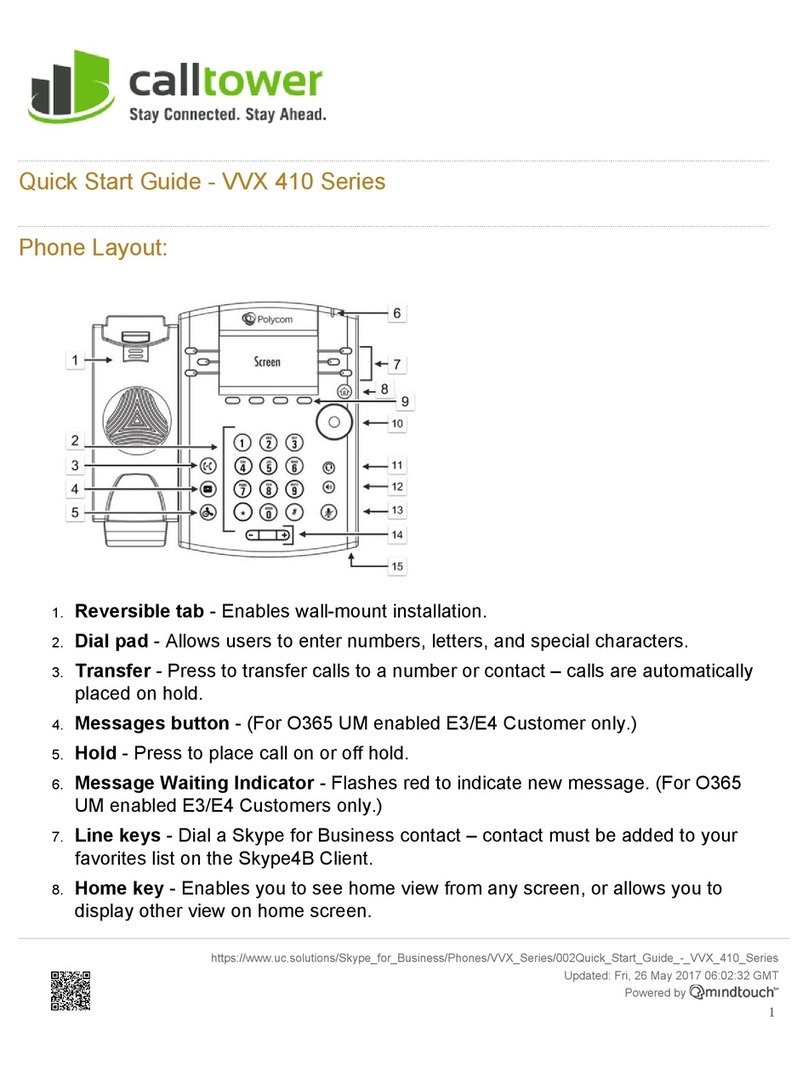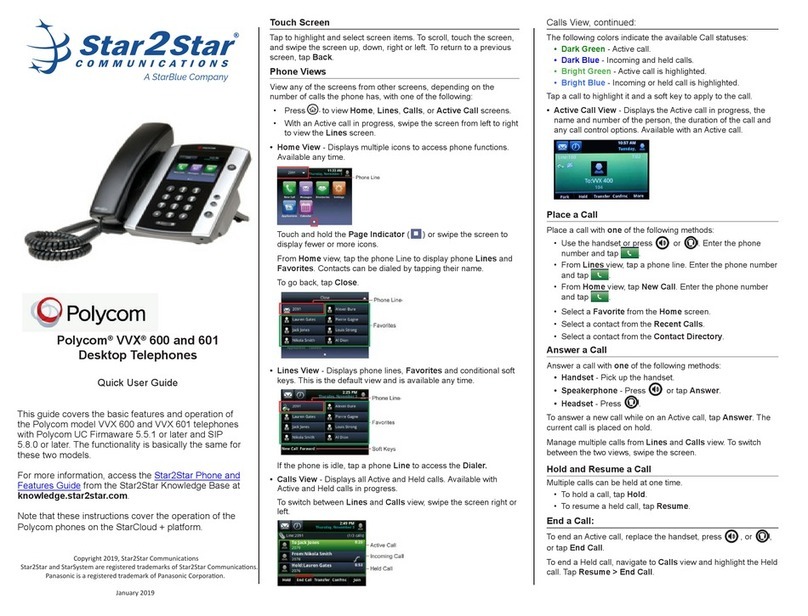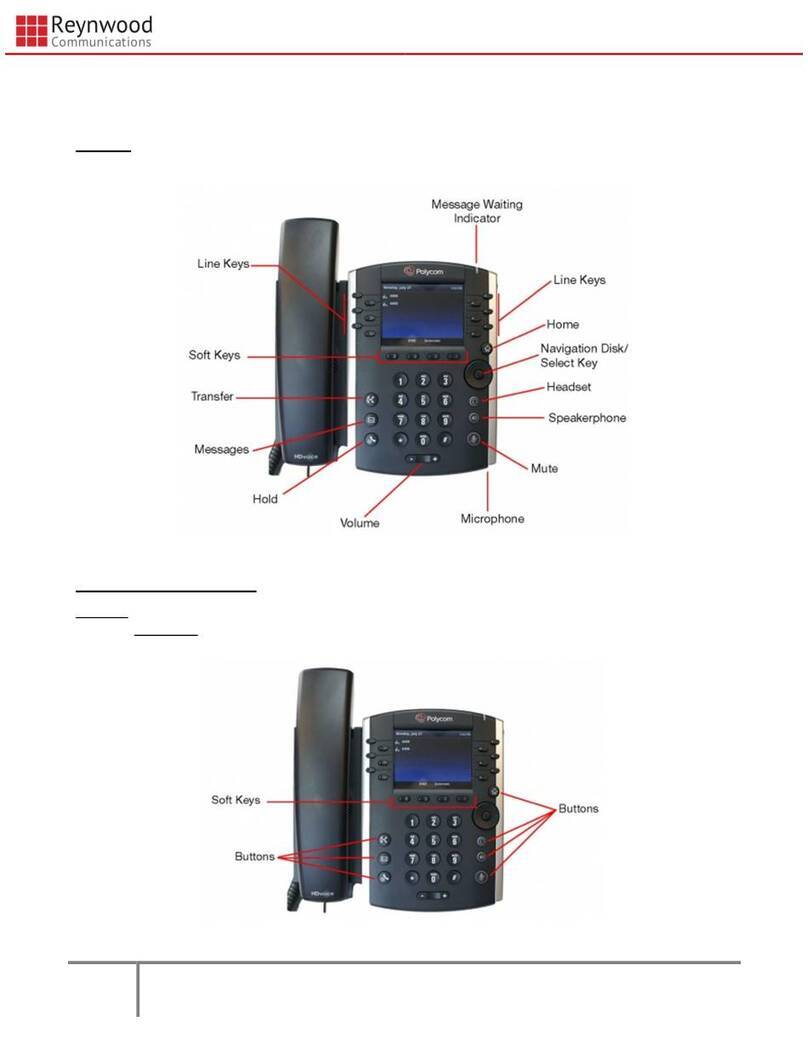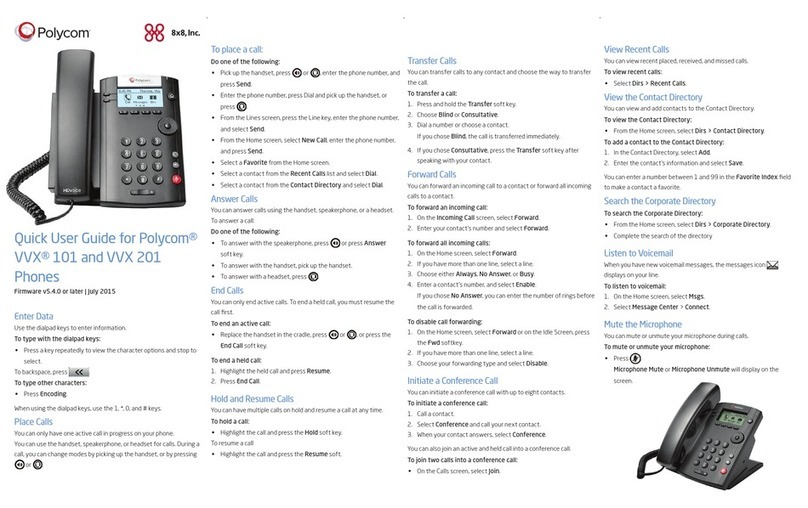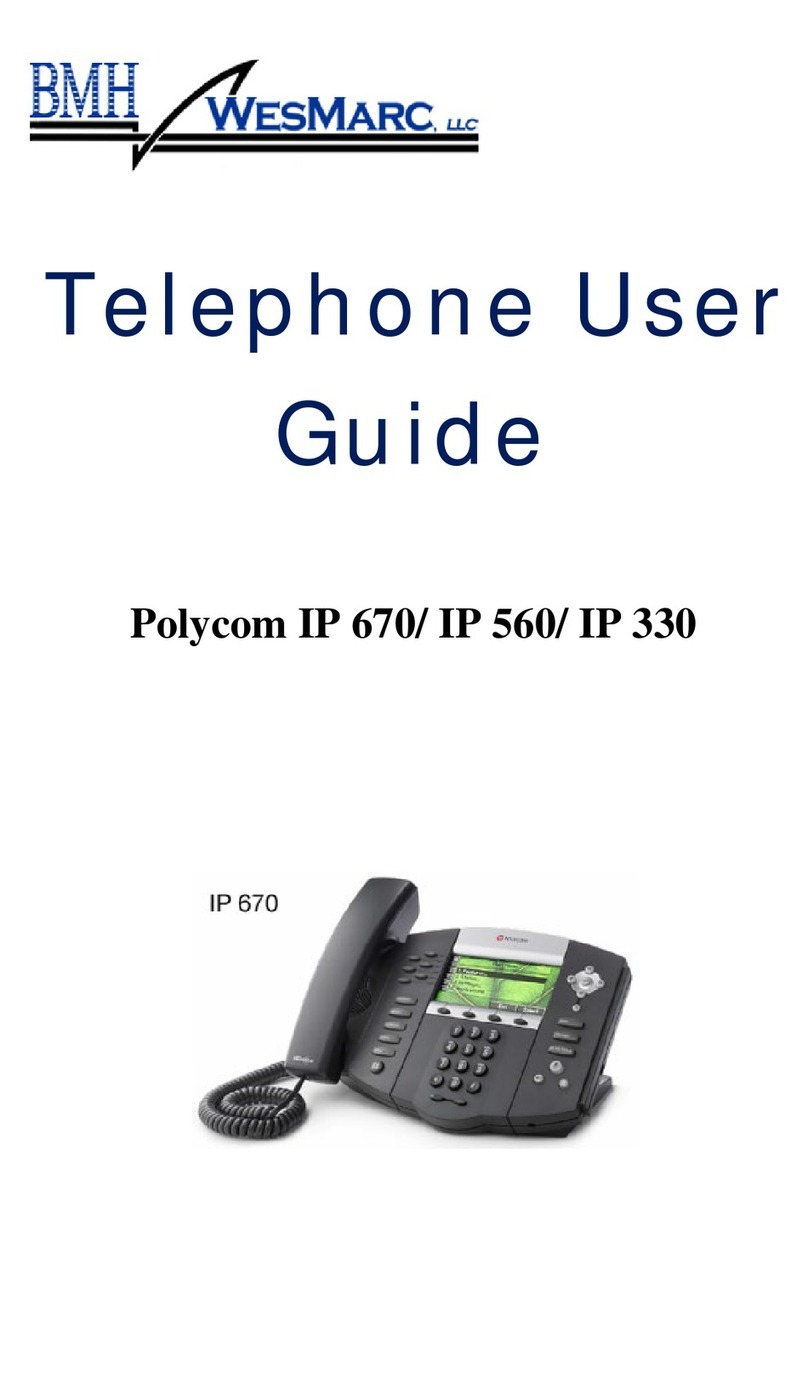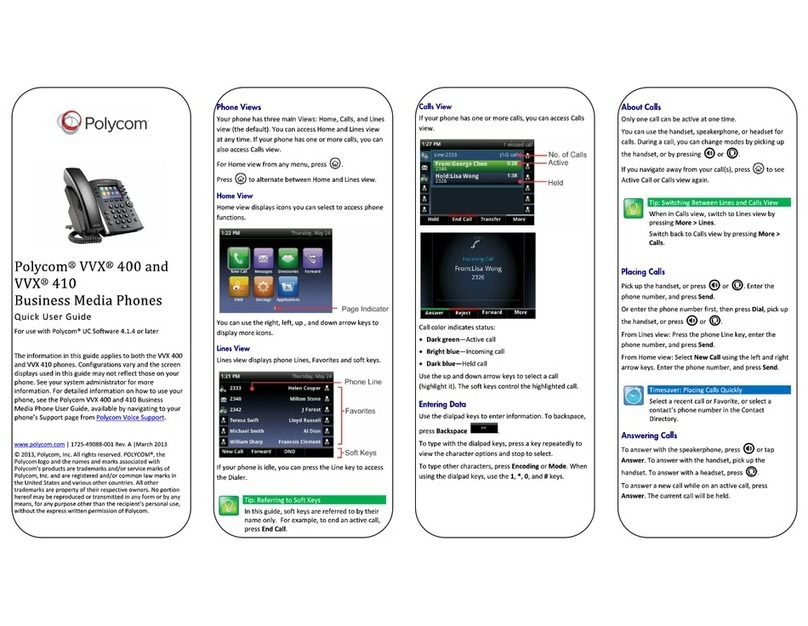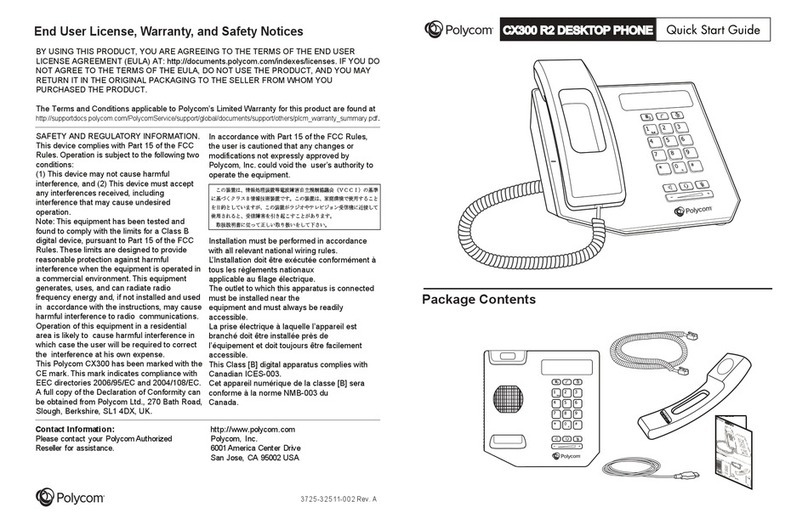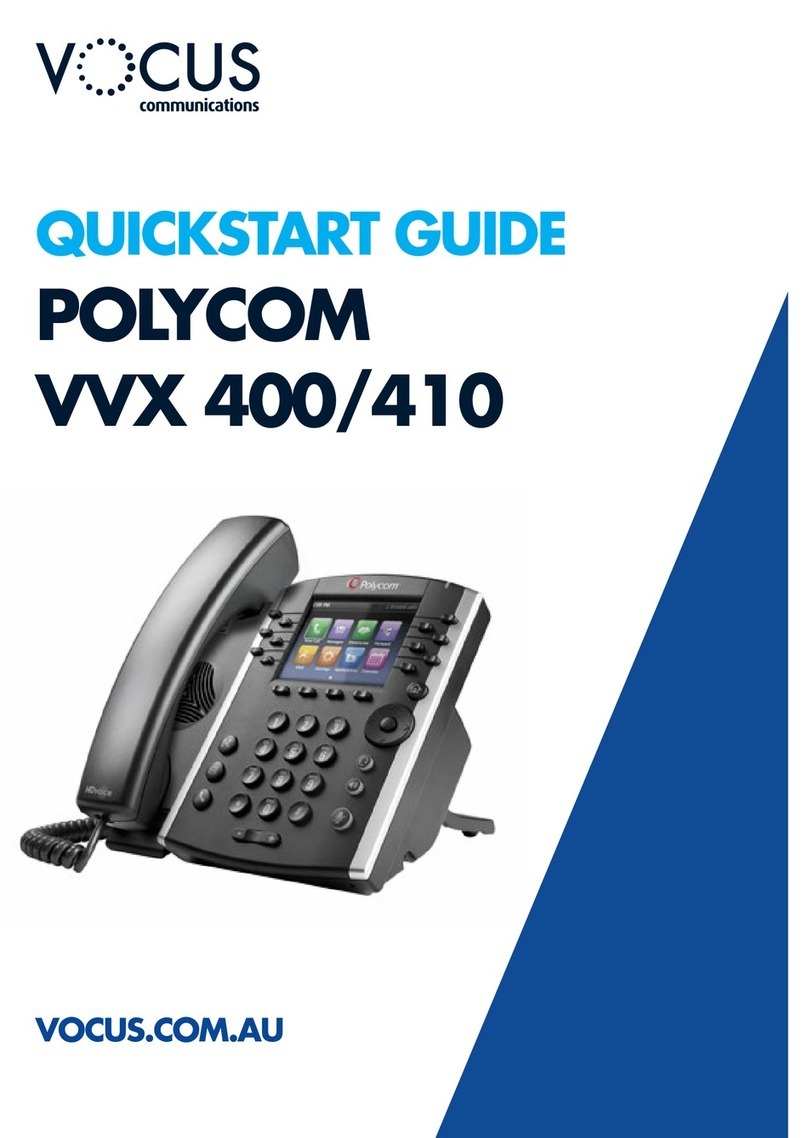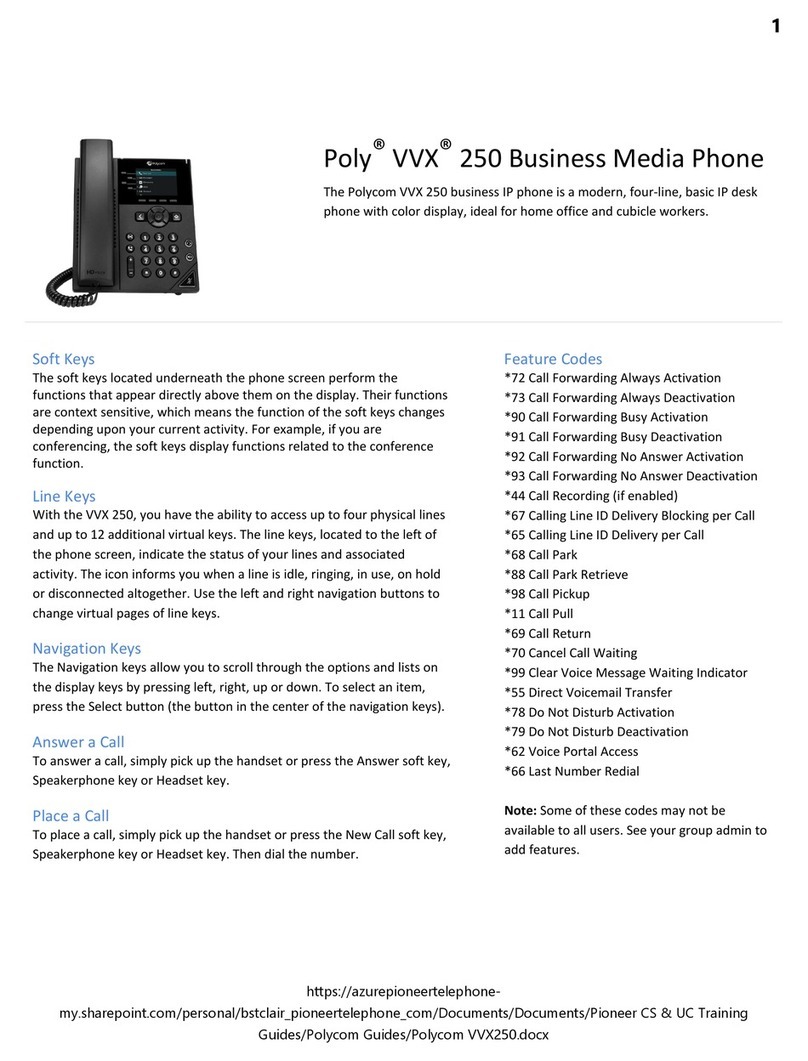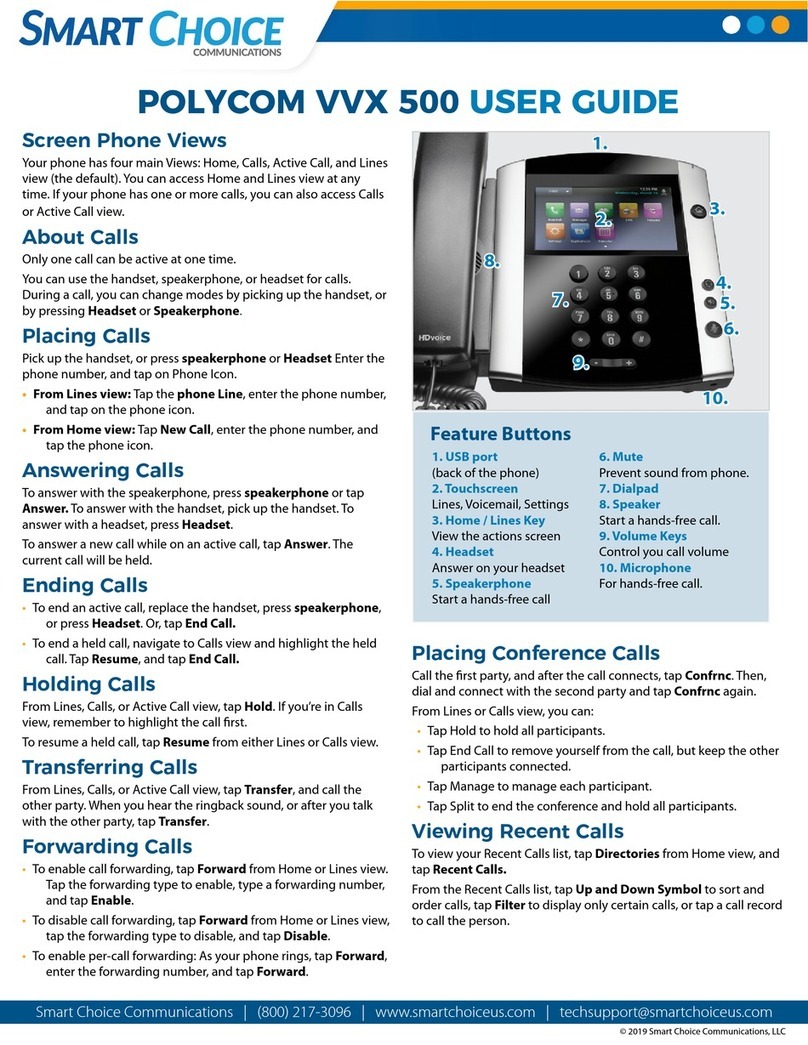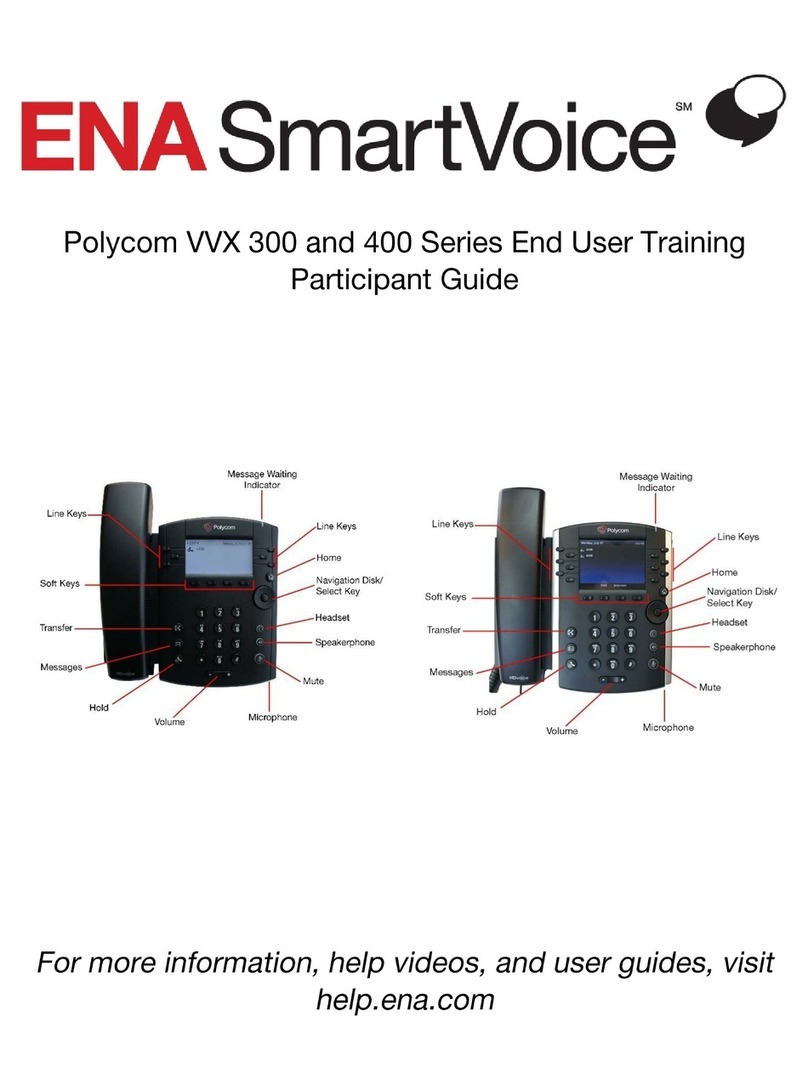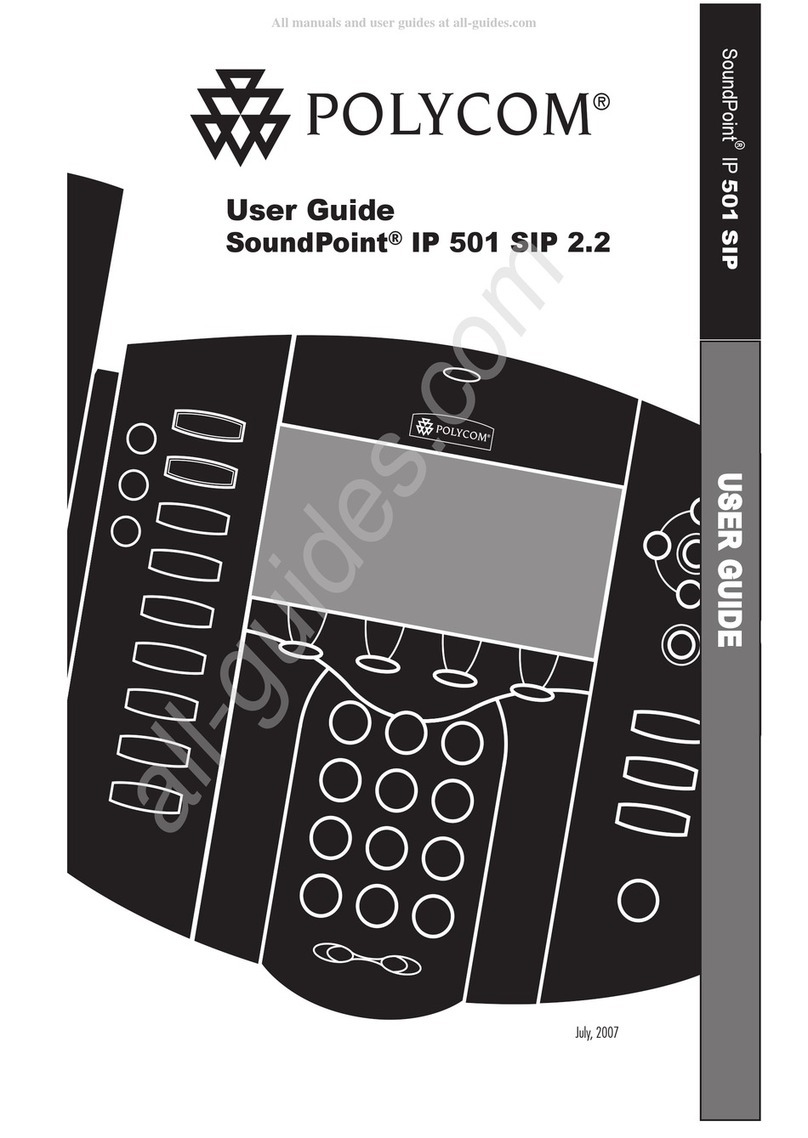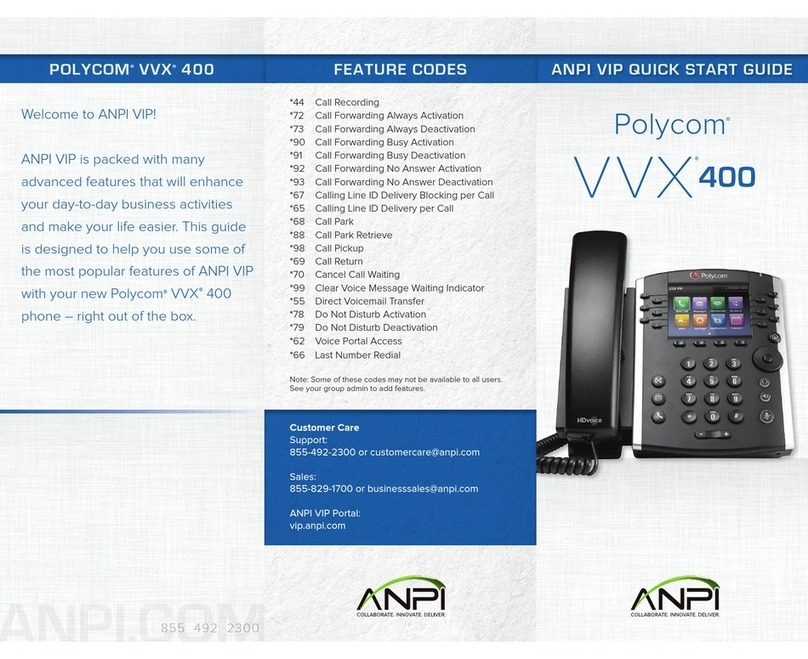www.polycom.com
© 2016, Polycom, Inc. All rights reserved. Polycom® and the names and marks associated with Polycom’s products are trademarks and/or service marks of Polycom, Inc.
and are registered and/or common-law marks in the United States and various other countries. All other trademarks are property of their respective owners.
Forward Calls
You can forward an incoming call to a contact or
forward all incoming calls to a contact.
To forward an incoming call:
1 On the Incoming Call screen, select
Forward.
2 Enter your contact’s number and select
Forward.
To forward all incoming calls:
1 On the Home screen, select Forward.
2 If you have more than one line, select a line.
3 Choose either Always, No Answer, or Busy.
4 Enter a contact’s number, and select Enable.
If you chose No Answer, you can enter the
number of rings before the call is forwarded.
To disable call forwarding:
1 Select Forward or press the Fwd soft key.
2 If you have more than one line, select a line.
3 Choose your forwarding type and select
Disable.
Initiate a Conference Call
You can initiate a conference call with up to eight
contacts.
To initiate a conference call:
1 Call a contact.
2 Select Conference and call your next
contact.
3 When your contact answers, select
Conference.
You can also join an active and held call into a
conference call.
To join two calls into a conference call:
» On the Calls screen, select Join.
Manage Conference Calls
You can manage all or individual conference
participants when you initiate a conference call.
To manage all conference participants:
» Do one of the following:
Select Hold to hold all participants.
To manage individual participants:
1 Highlight a participant and Select Manage.
2 Do one of the following:
Select Far Mute to mute the participant.
Select Hold to place the participant on
hold.
Select Remove to end the call with the
participant.
Select Information to view information for
the participant.
View Recent Calls
You can view recent placed, received, and
missed calls.
To view recent calls:
» Select Dirs > Recent Calls.
View the Contact Directory
You can view and add contacts to the Contact
Directory.
To view the Contact Directory:
» From the Home screen, select Dirs >
Contact Directory.
To add a contact to the Contact Directory:
1 In the Contact Directory, select Add.
2 Enter the contact’s information and select
Save.
You can enter a number between 1 and 99 in the
Favorite Index field to make a contact a favorite.
Listen to Voicemail
When you have new voicemail messages, the
messages icon displays on your line.
To listen to voicemail:
1 On the Home screen, select Messages.
2 Select Message Center > Connect.
Enable Do Not Disturb
You can enable Do Not Disturb when you do not
want to receive calls.
To enable or disable Do Not Disturb:
» On the Home screen or Idle Screen, select
DND.
Set Ringtones
You can set ringtones for incoming calls from all
contacts and from individual contacts.
To set a ringtone for incoming calls:
» Select Settings > Basic > Ring Type and
select a ringtone.