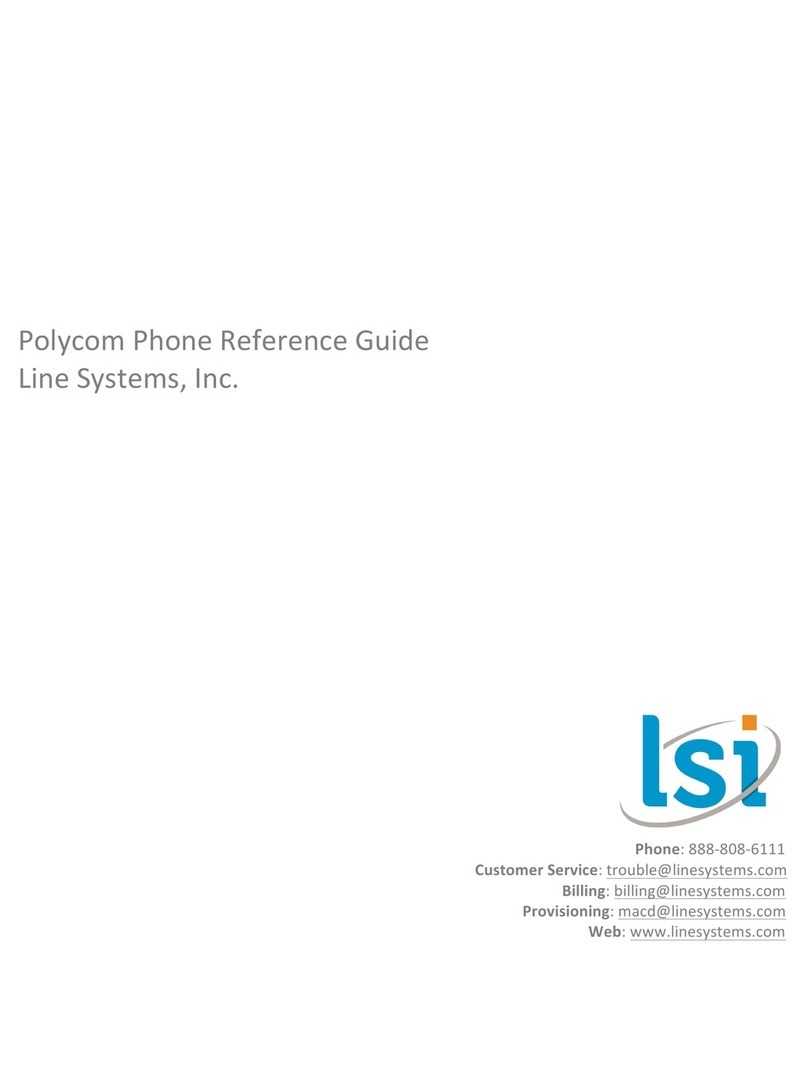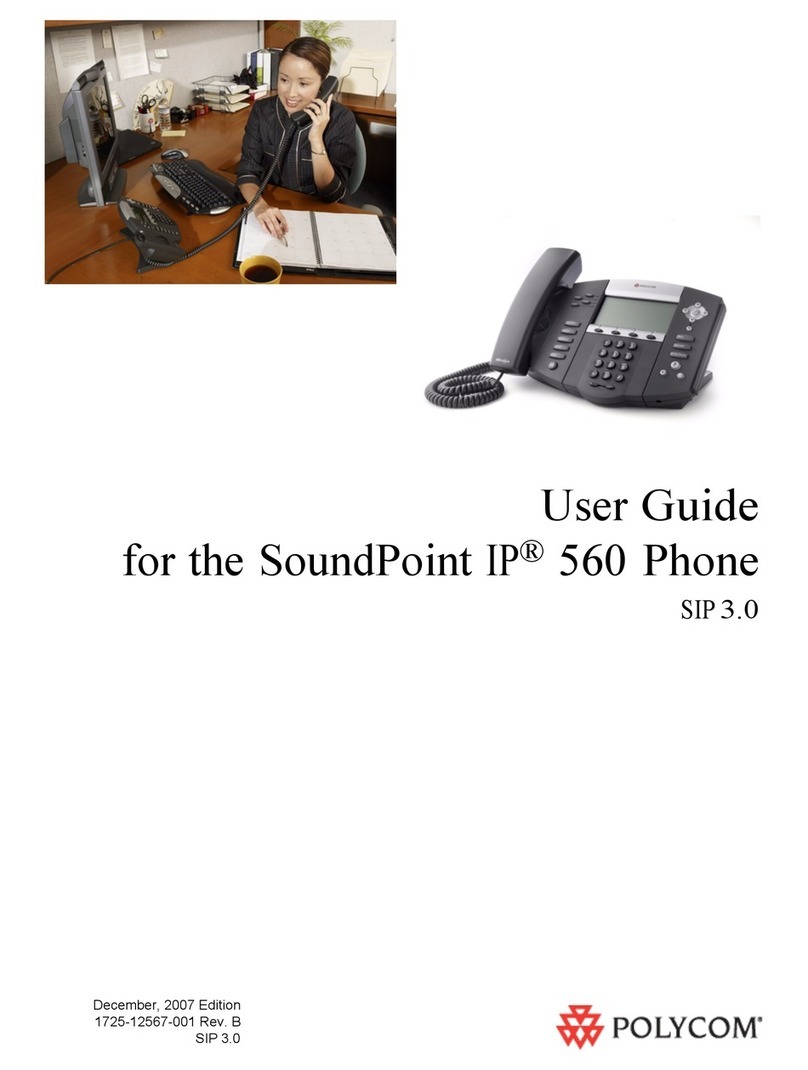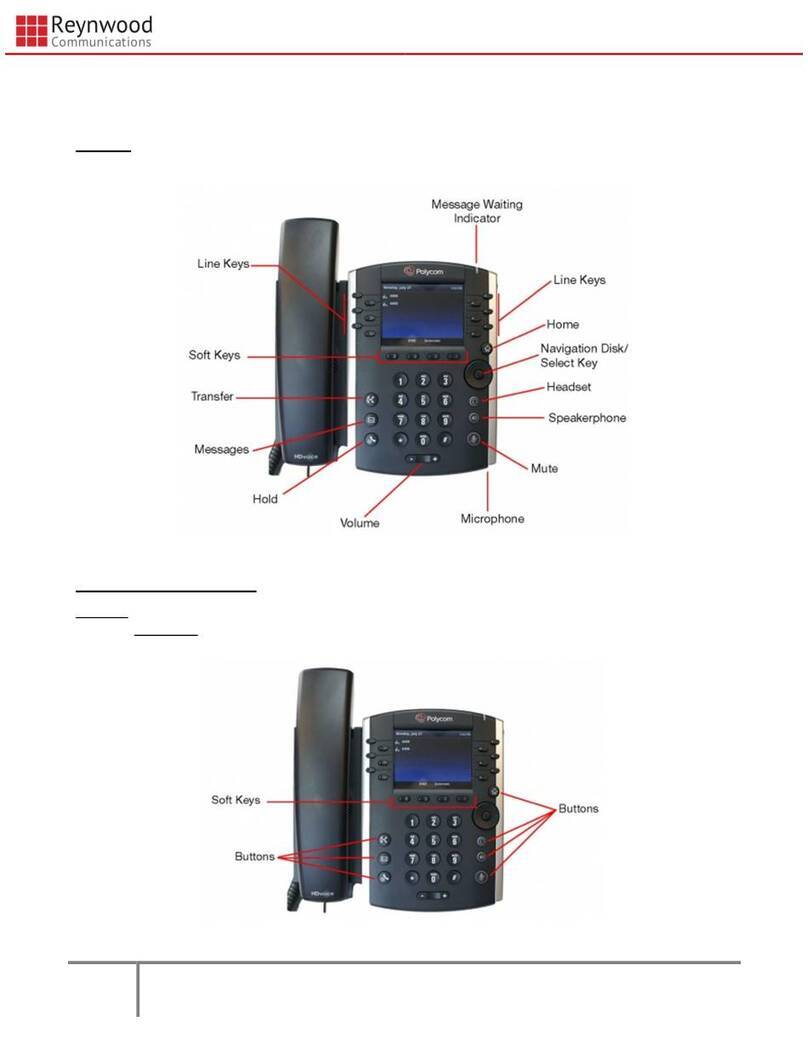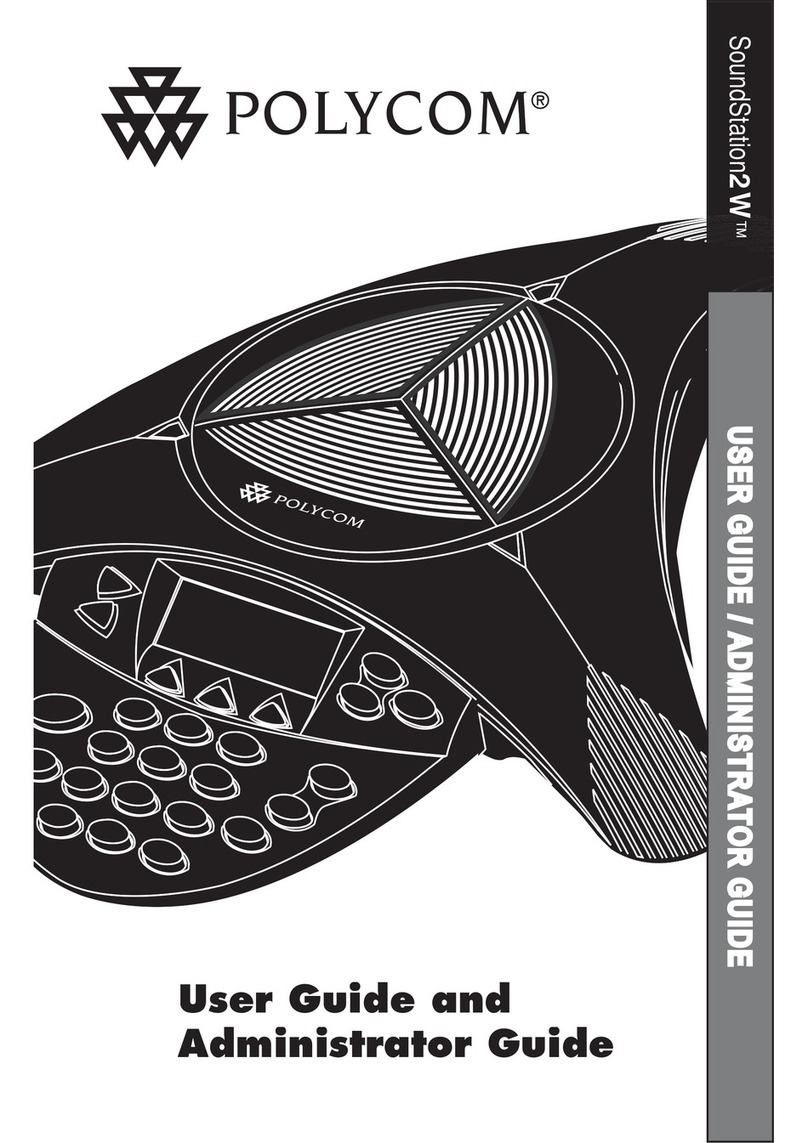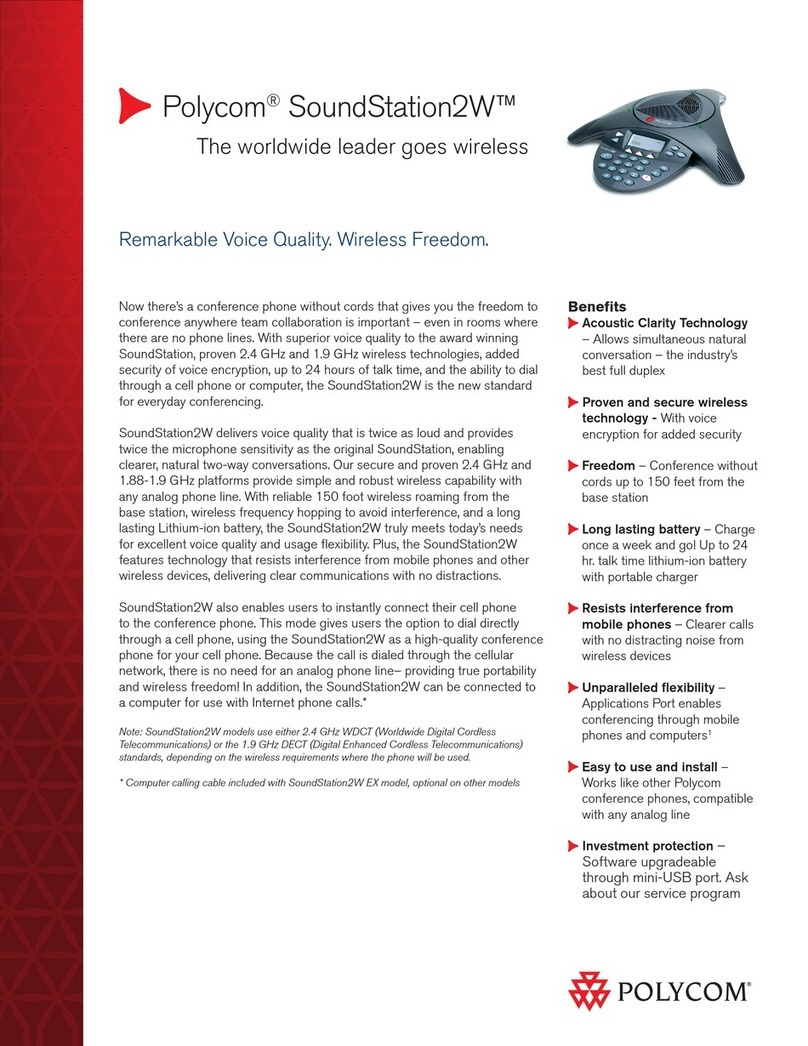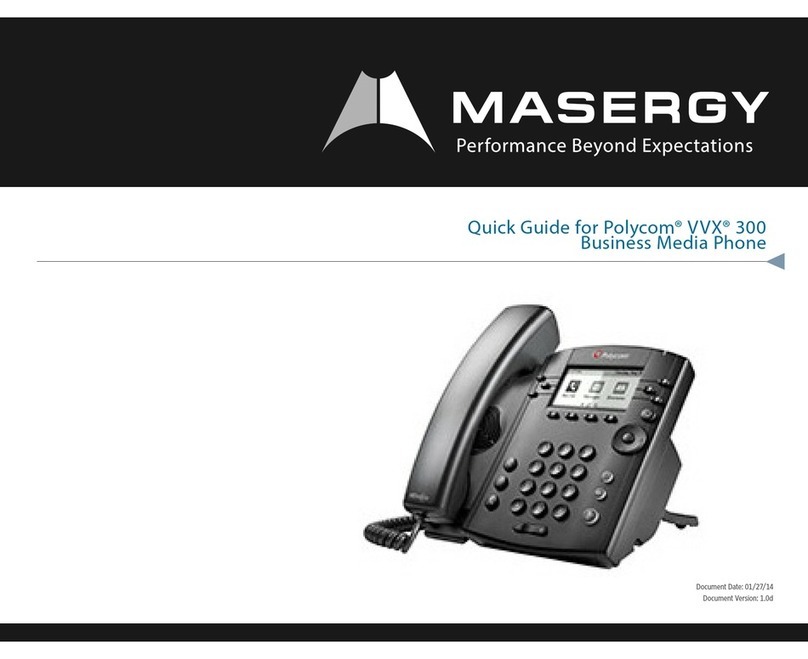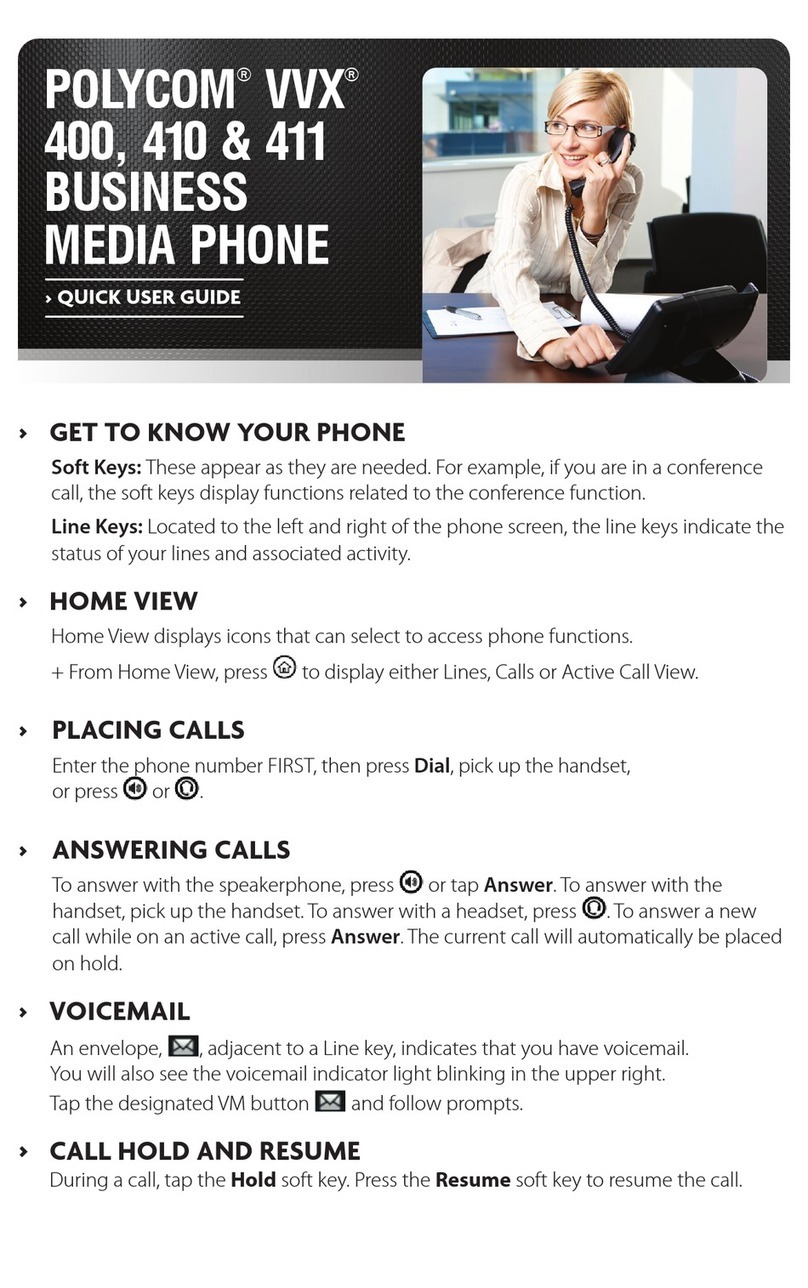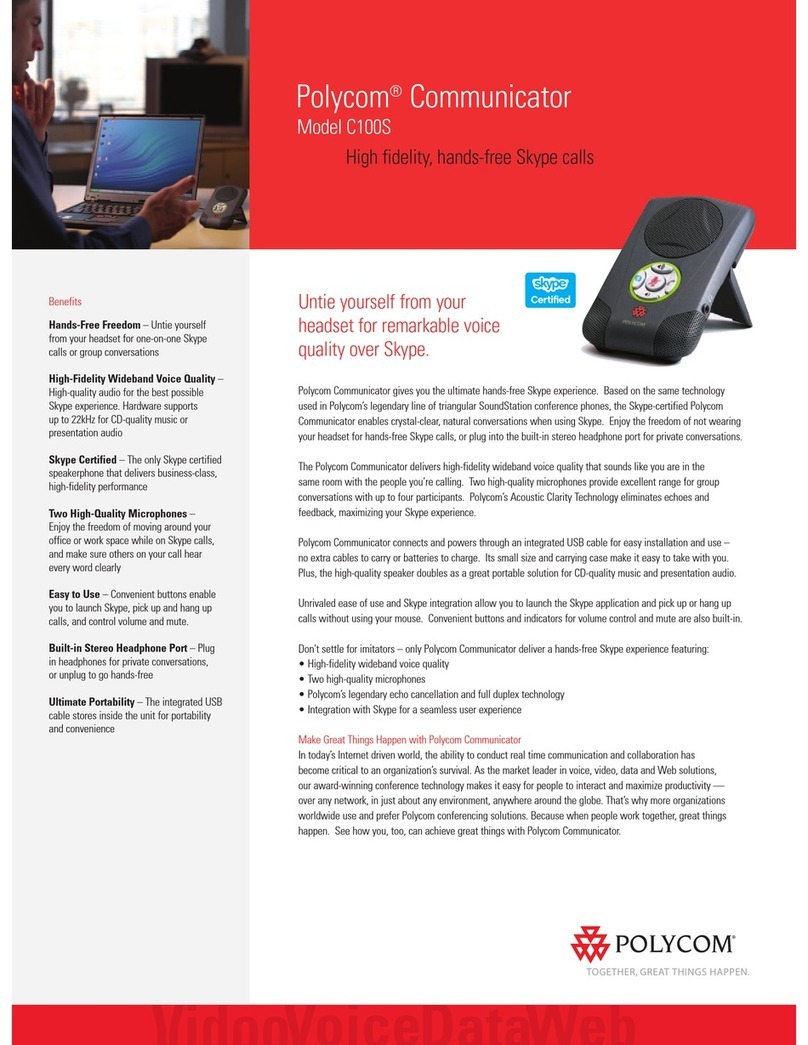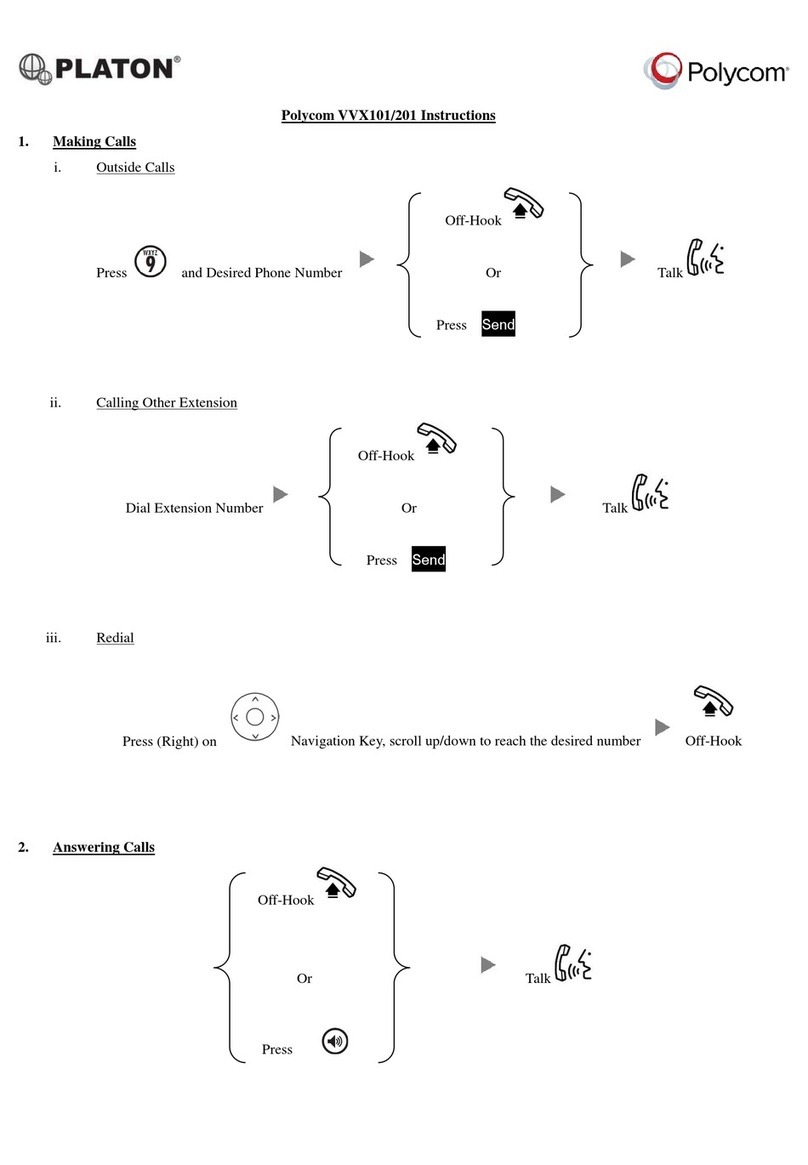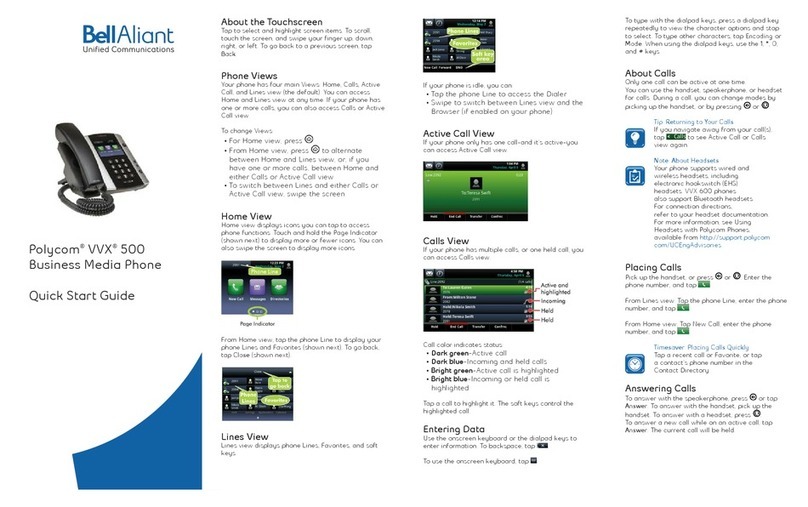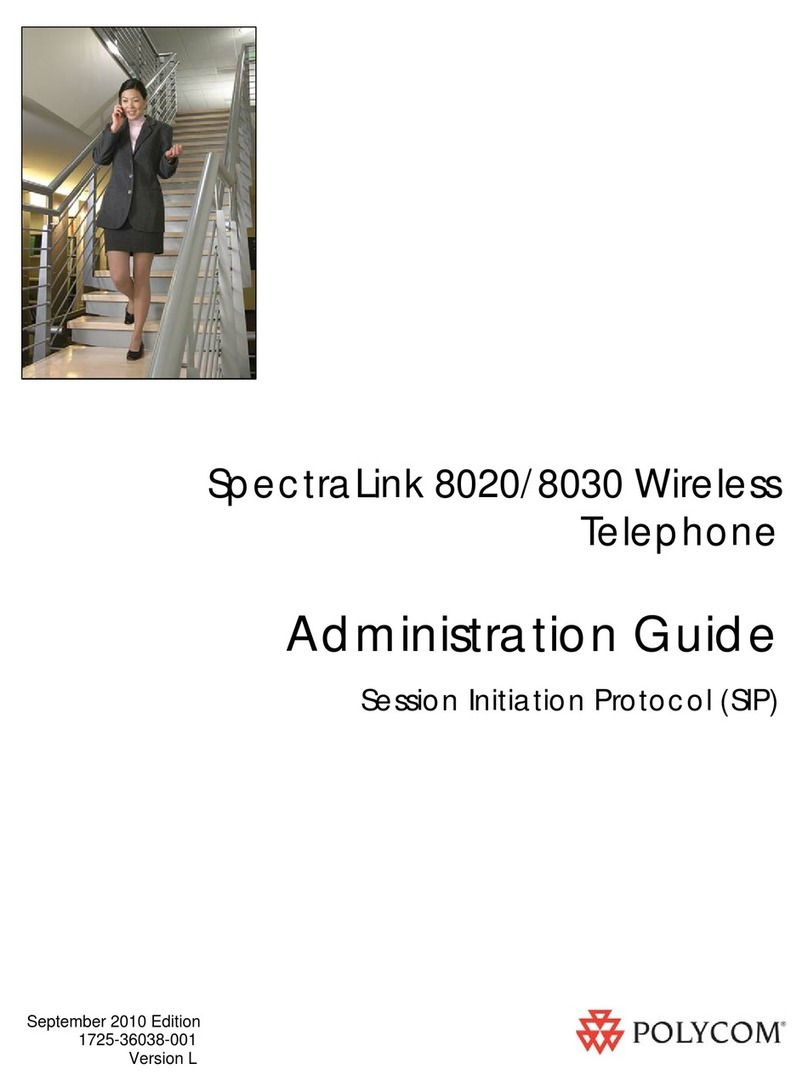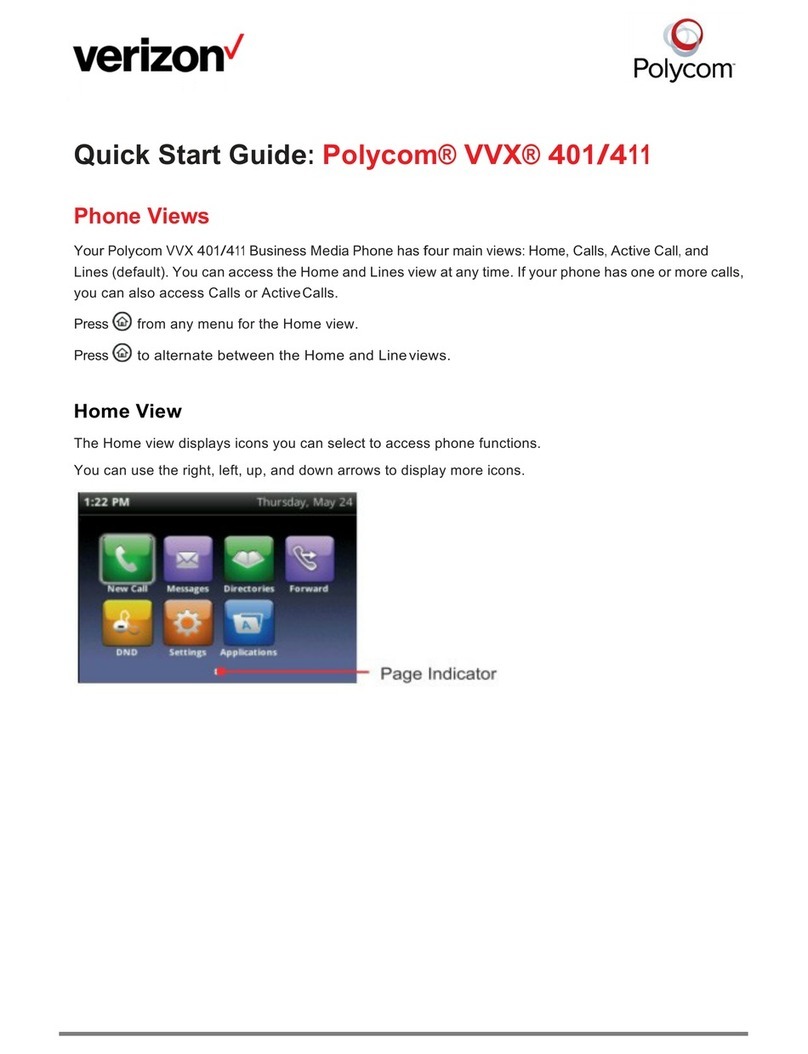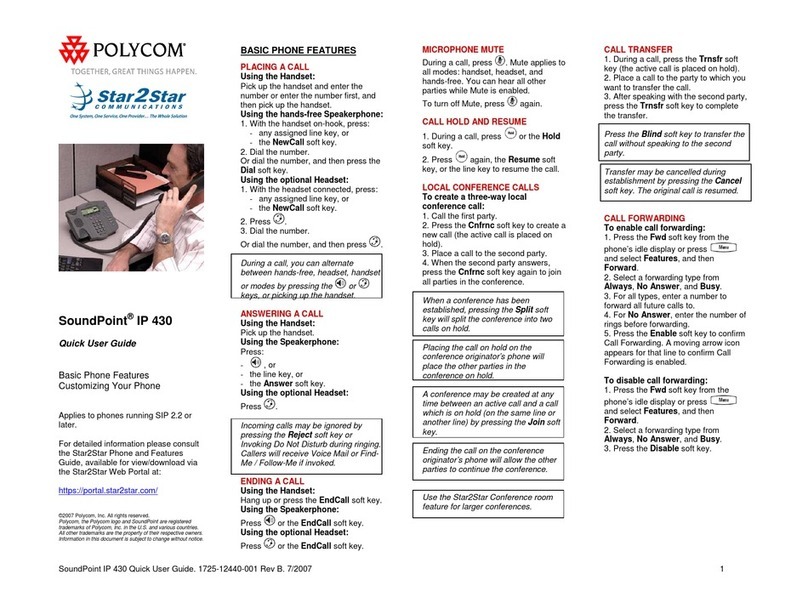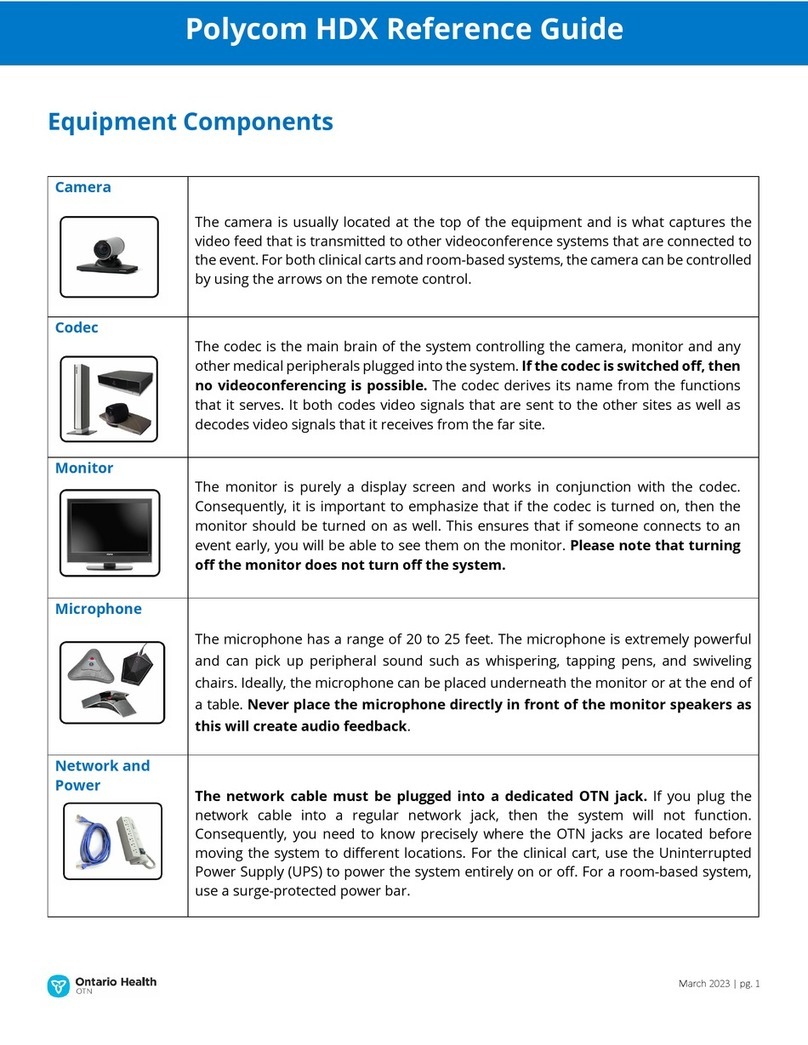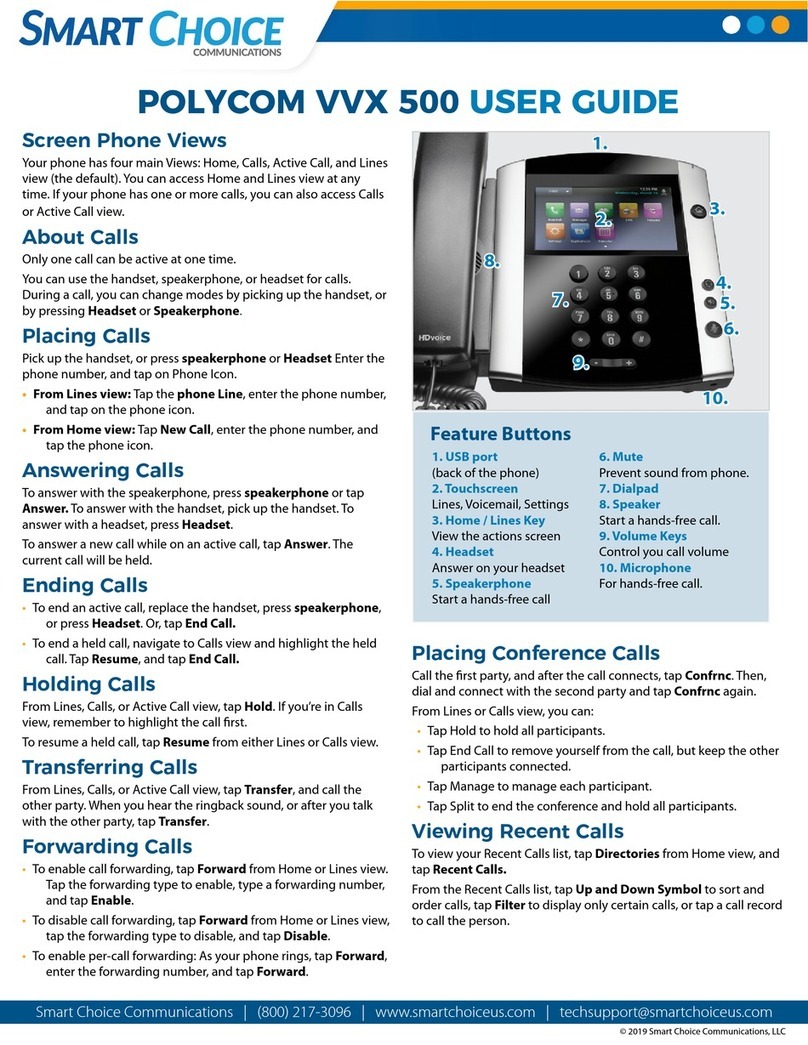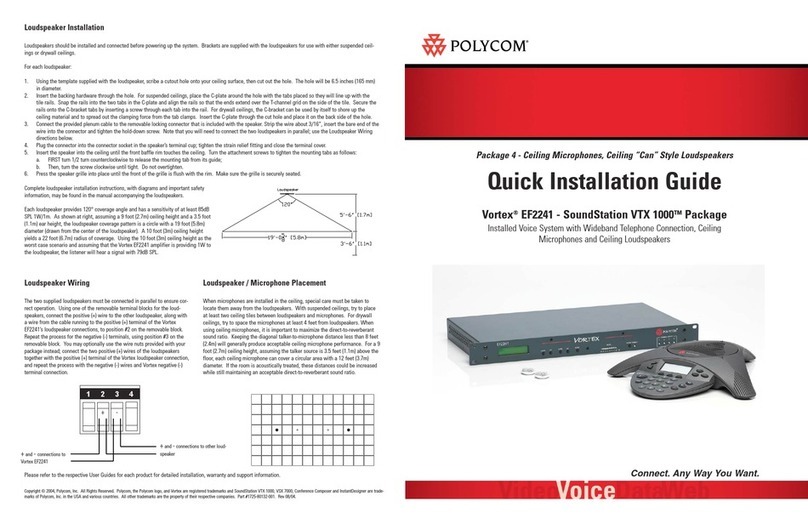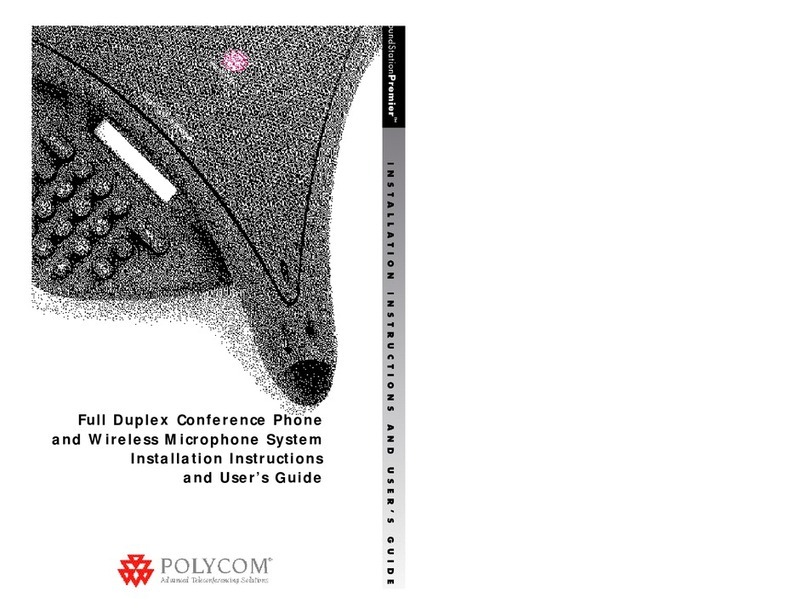No Answer
To forward incoming calls only when there is no
answer press the so key.
Select No Answer
Enter the number/extension you wish to forward
your calls to.
Scroll to the Forward Aer Rings eld and enter the
required number of rings before the call forwards.
To disable the call forward press the so key
from the home view screen.
Select No Answer
Press the Disable so key.
Placing a Call on Hold
Hold Press the Hold soft key
Resume Press the Resume soft key
Quick User Guide
Placing a Call
Using the handset Li the handset and enter
the required number you wish to dial by using the
phone keypad.
Using a headset Press the headset buon
and enter the required number you wish to
dial by using the phone keypad.
Using the speakerphone Press the
speakerphone buon and enter the required
number you wish to dial by using the phone keypad.
Answering a Call
To answer an incoming call you can either:
Ending a Call
To end an acve call you can either:
Transferring Acve Calls
Blind Transfer
A blind transfer allows you to transfer a call to
another party without announcing the call prior to
the transfer compleng.
During an acve call press the Transfer so key.
Press the Blind so key
Enter the desnaon number/extension you are
transferring the call to.
Your call will be automacally transferred.
Consult Transfer
A consult transfer allows you to announce the call to
the party you are transferring to.
During an acve call press the Transfer so key.
Enter the desnaon number/extension you are
transferring the call to.
When the other party answers the call, announce
the call.
Press the Transfer so key once again and your call
will be transferred.
If the other party refuses to accept the call, press
the Cancel so key and you will be returned to
the original caller.
Li the
handset
Press the
speakerphone
buon
Press the
headset
buon
Press the ‘New
Call’ So Key
Replace the
handset
Press the
speakerphone
buon
Press the
headset
buon
Press the ‘End
Call’ So key
Mung the Microphone
During a call press the mute button so all
other parties can’t hear you.
To disable mute, press the mute button again.
Polycom VVX 410
End Call
New Call
Forwarding Incoming Calls
Always
To forward all incoming calls press the so key.
Select Always
Enter the number/extension you wish to forward all
your calls to.
Press the Enable so key
An arrow is displayed on the phone screen
against your line to show your calls are forwarded.
To disable the call forward, press the so key
from the home view screen.
Select Always
Press the Disable so key.