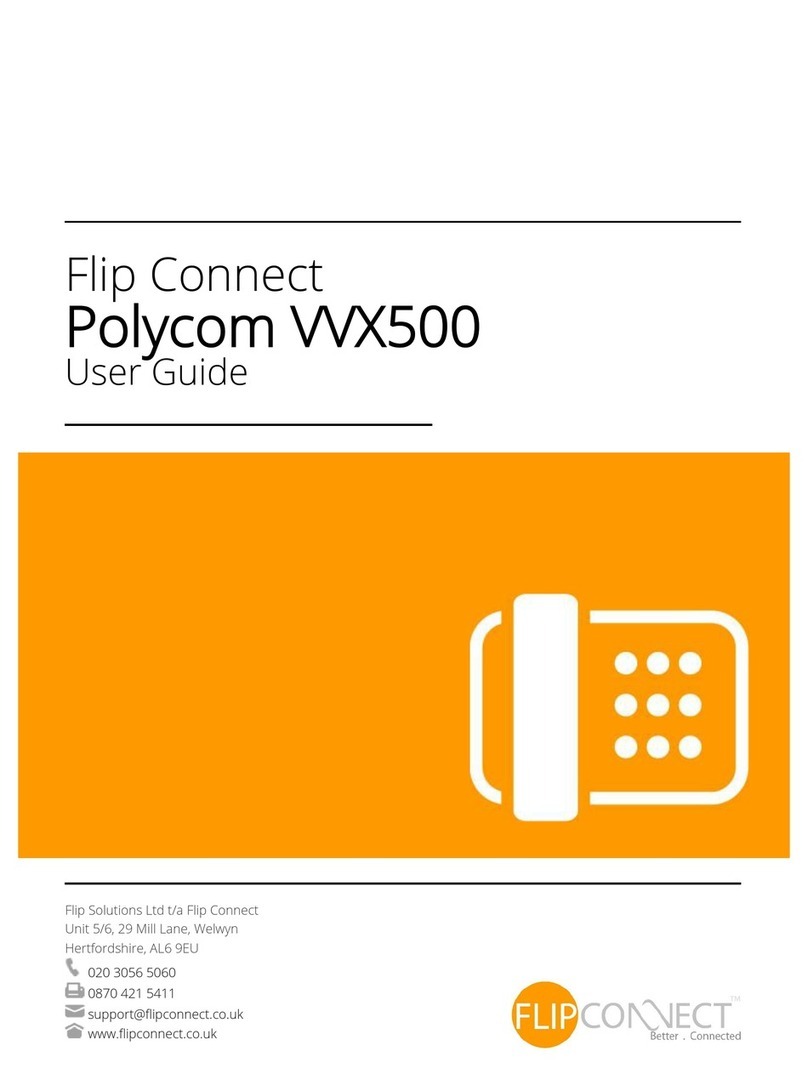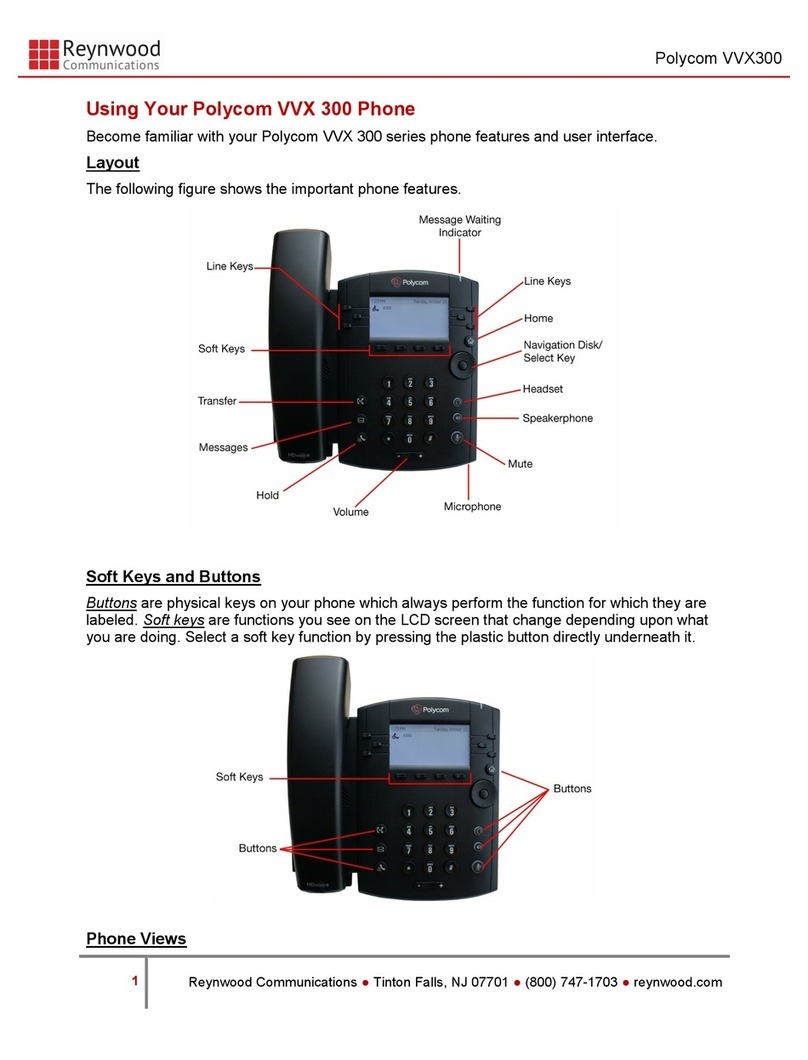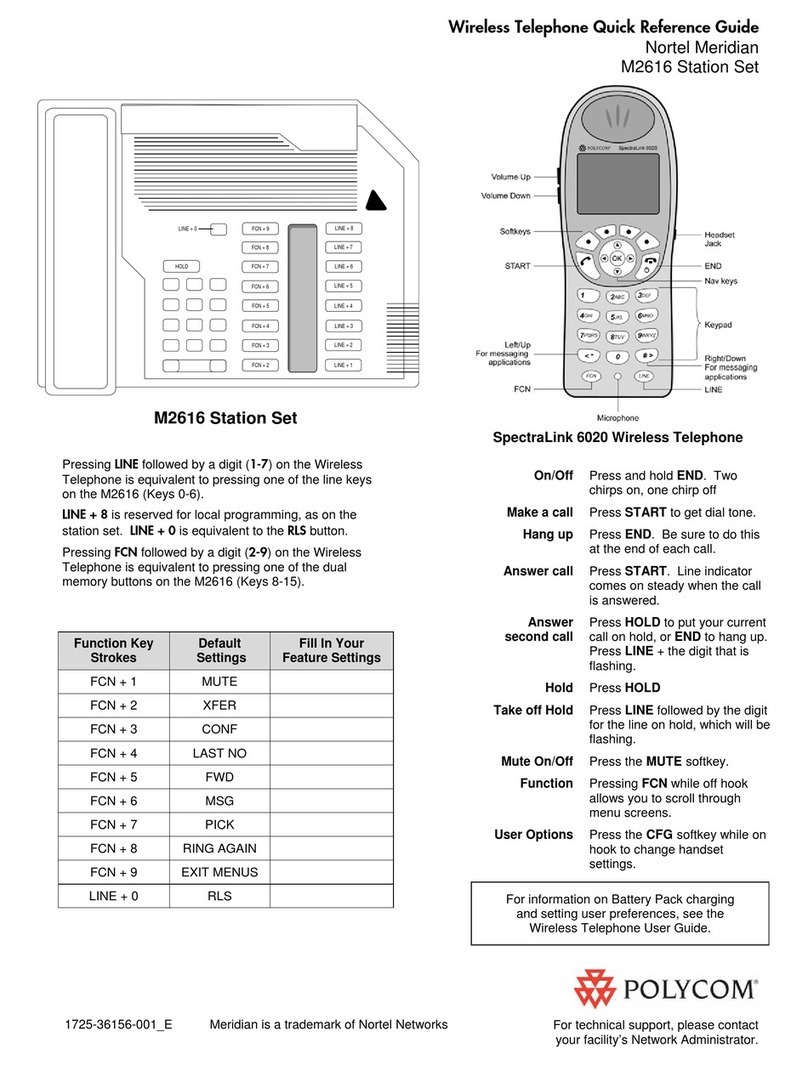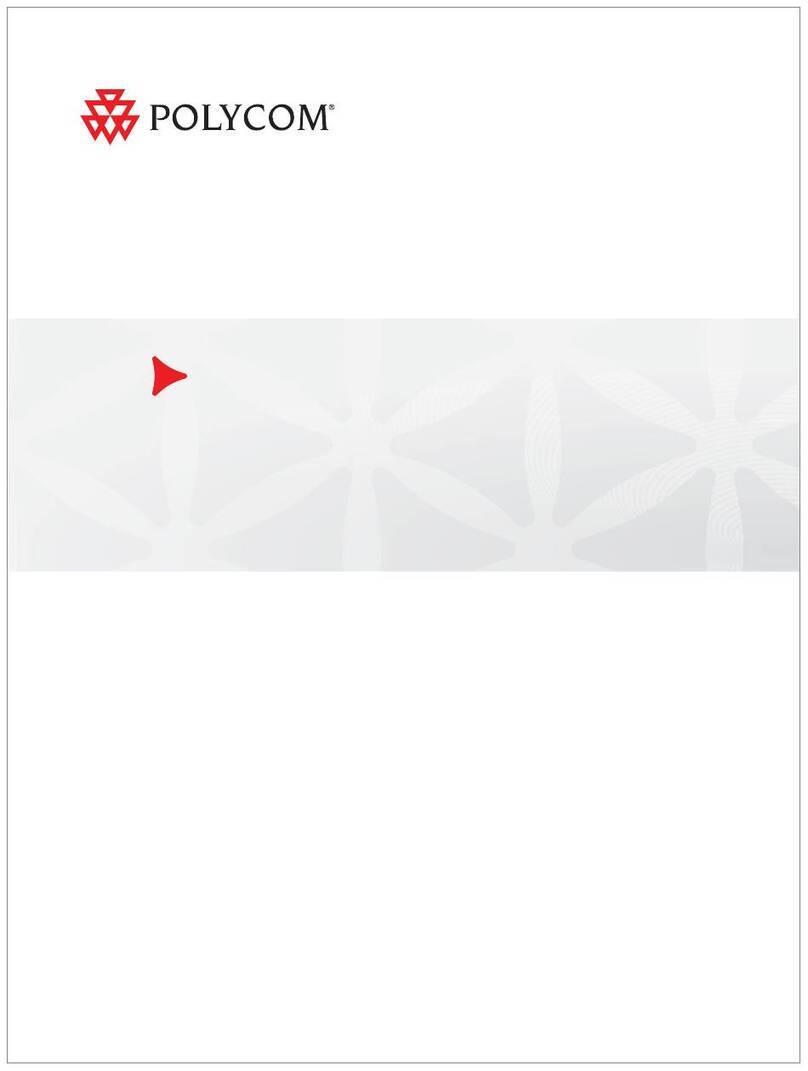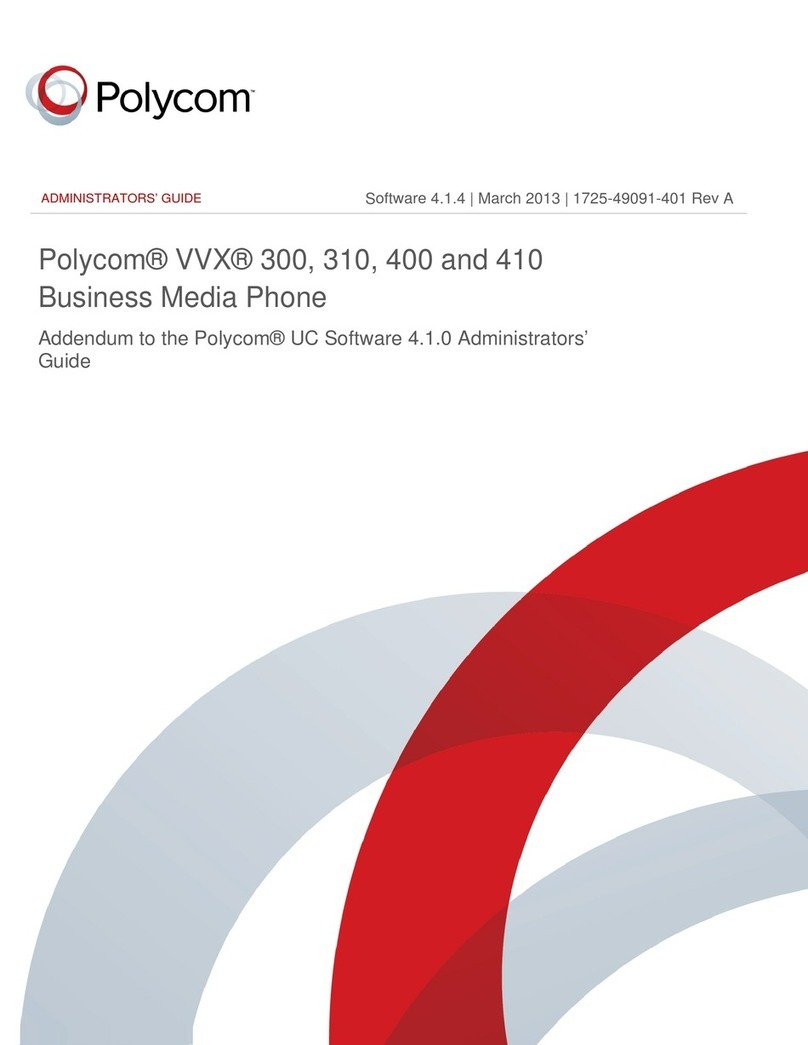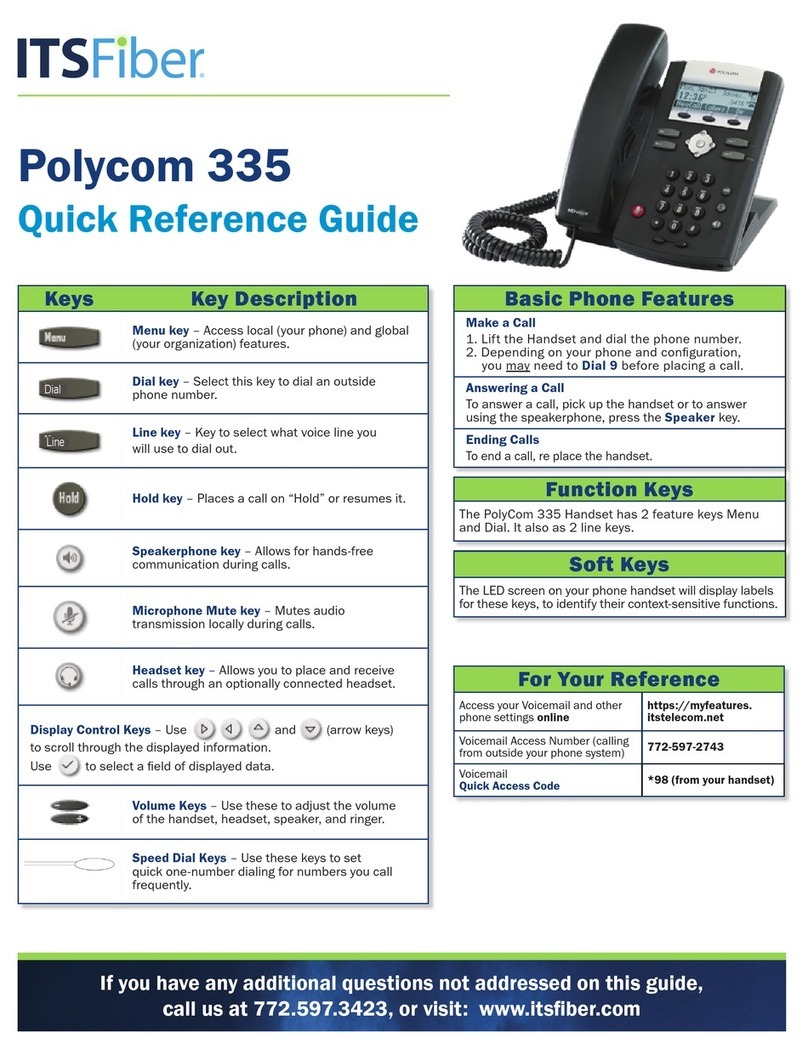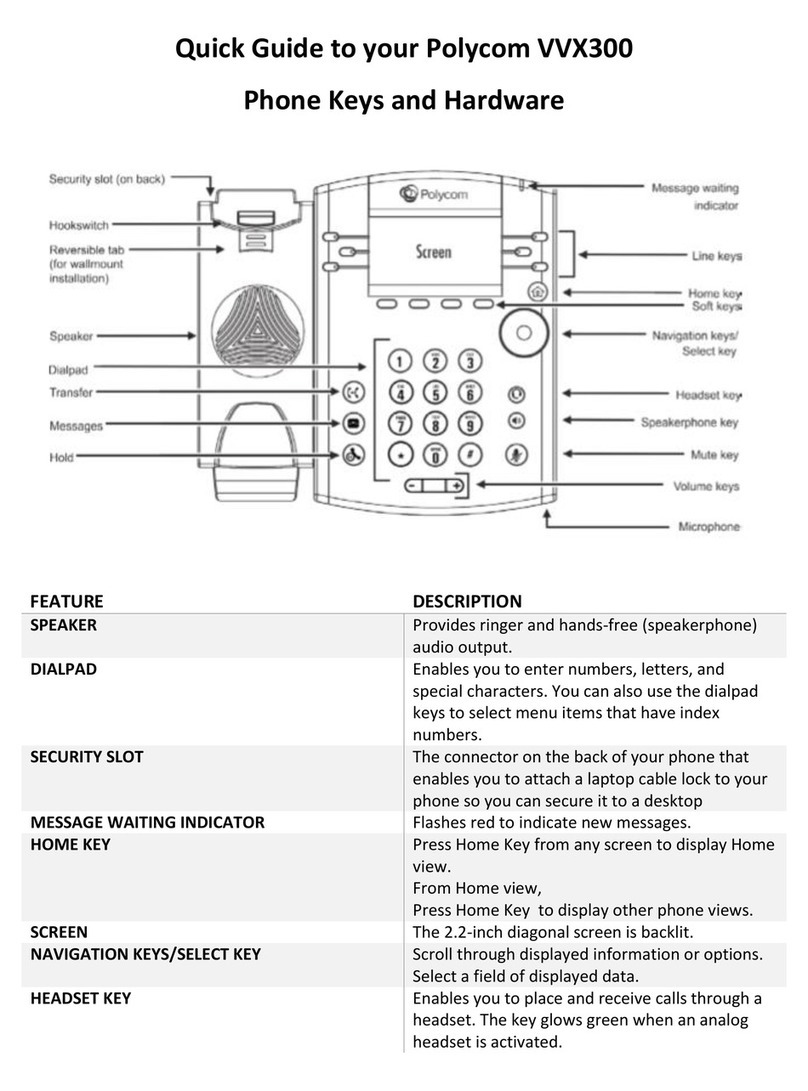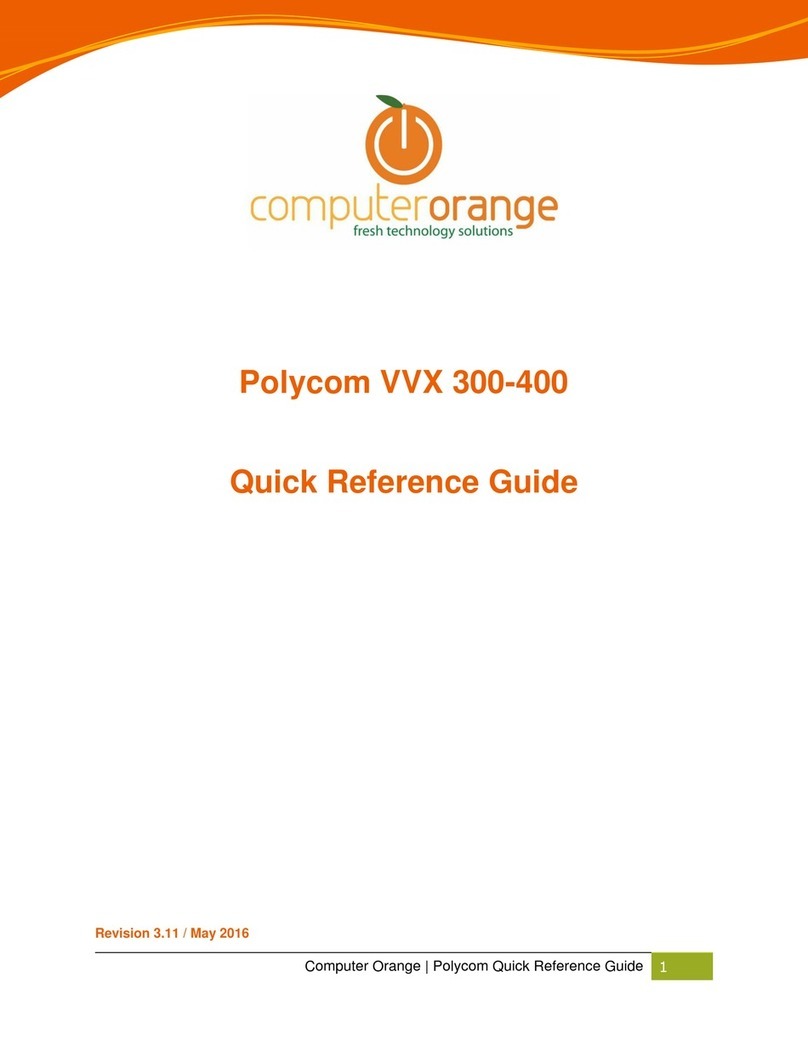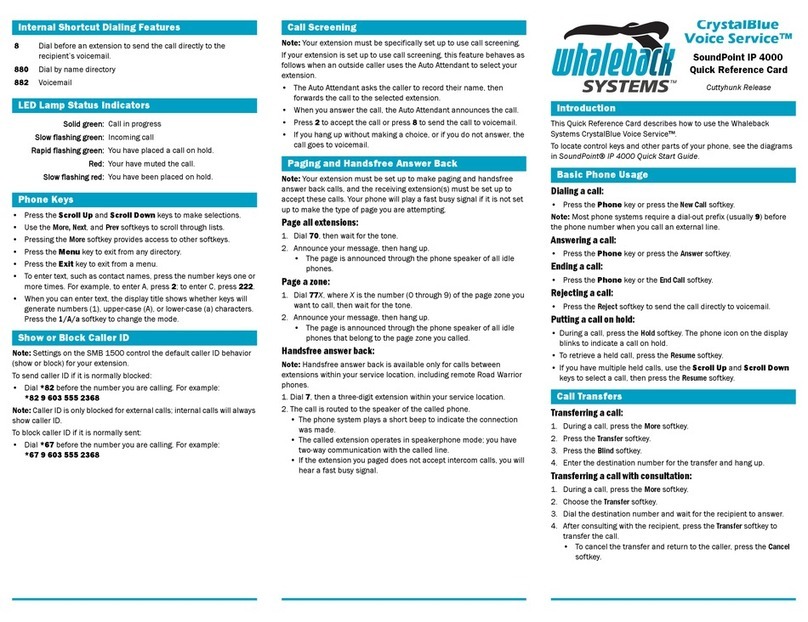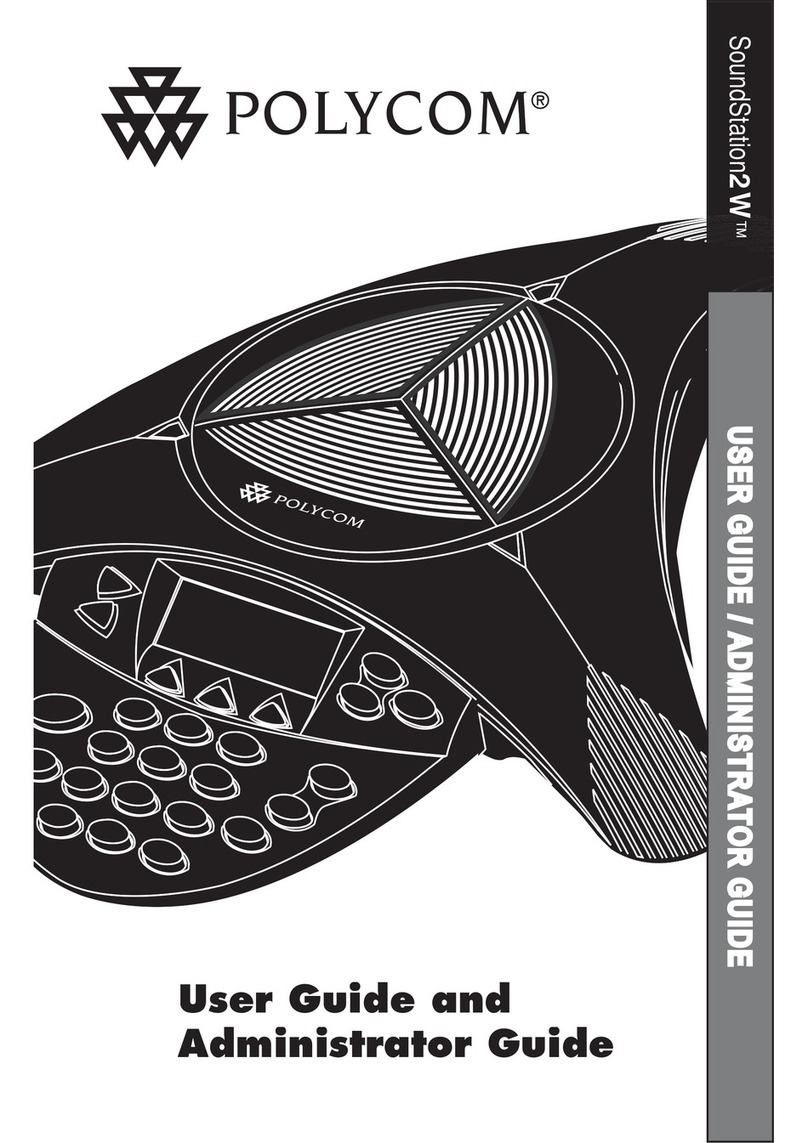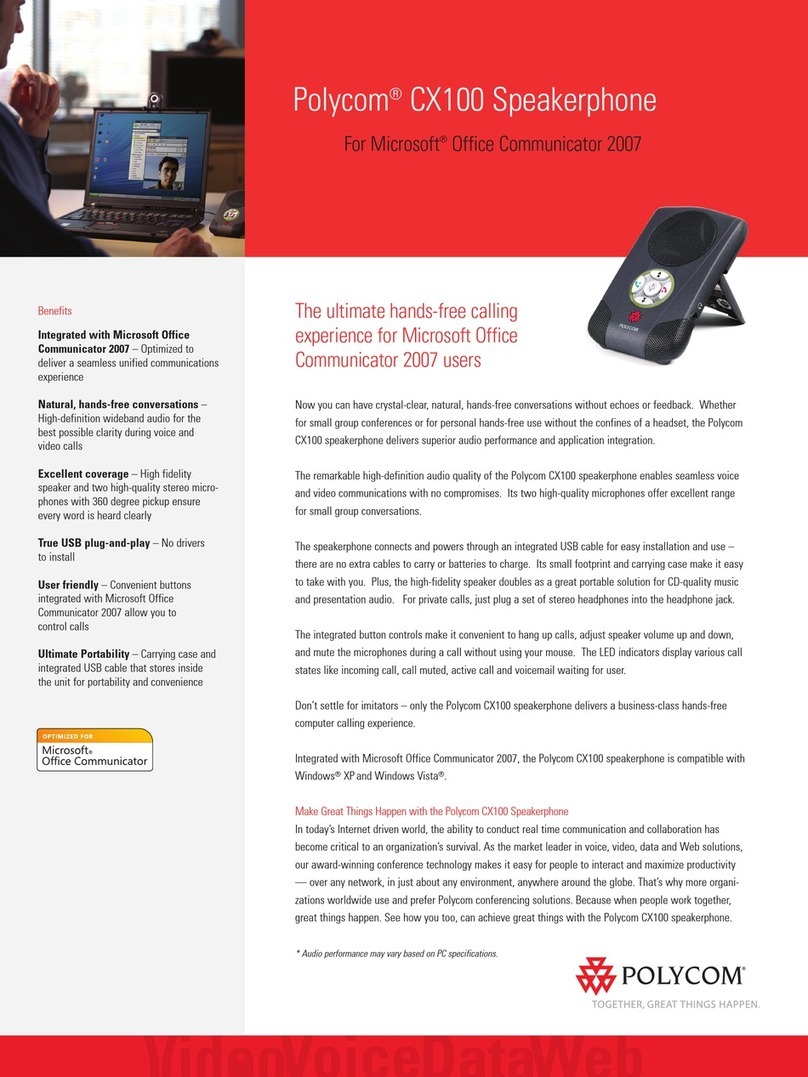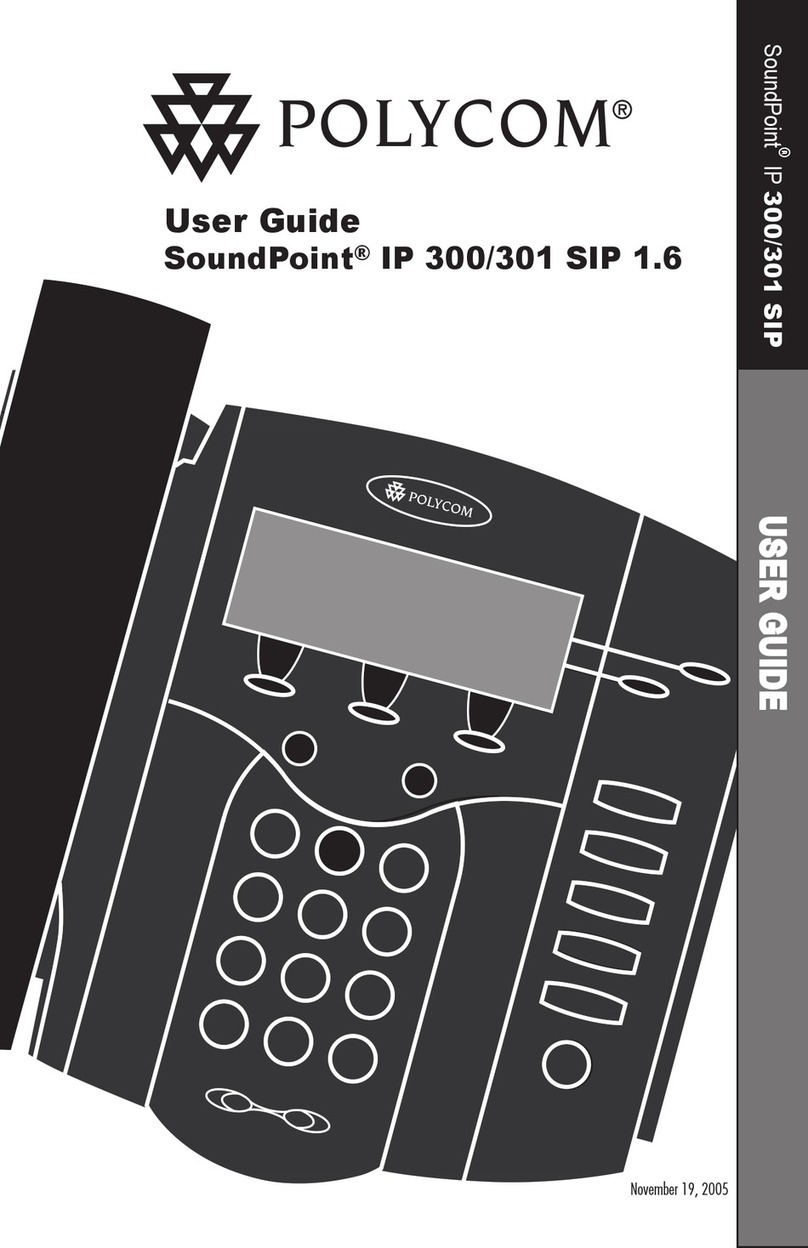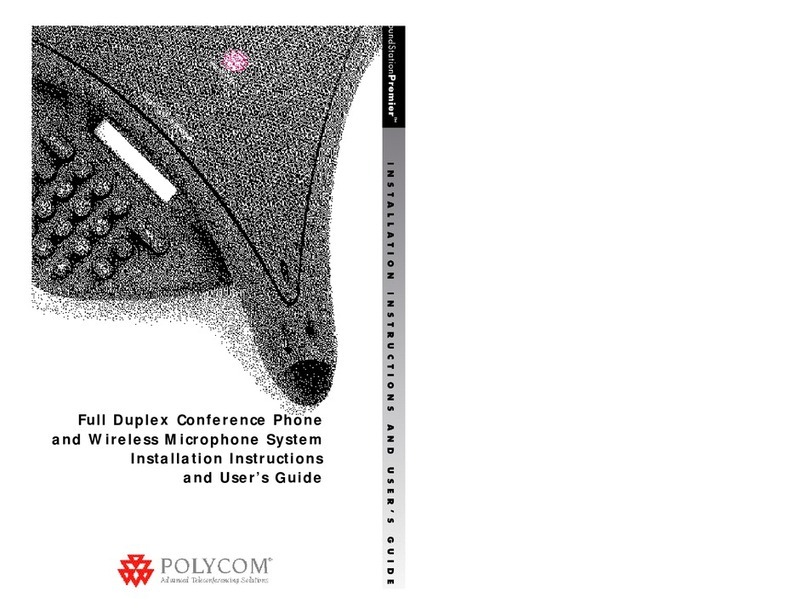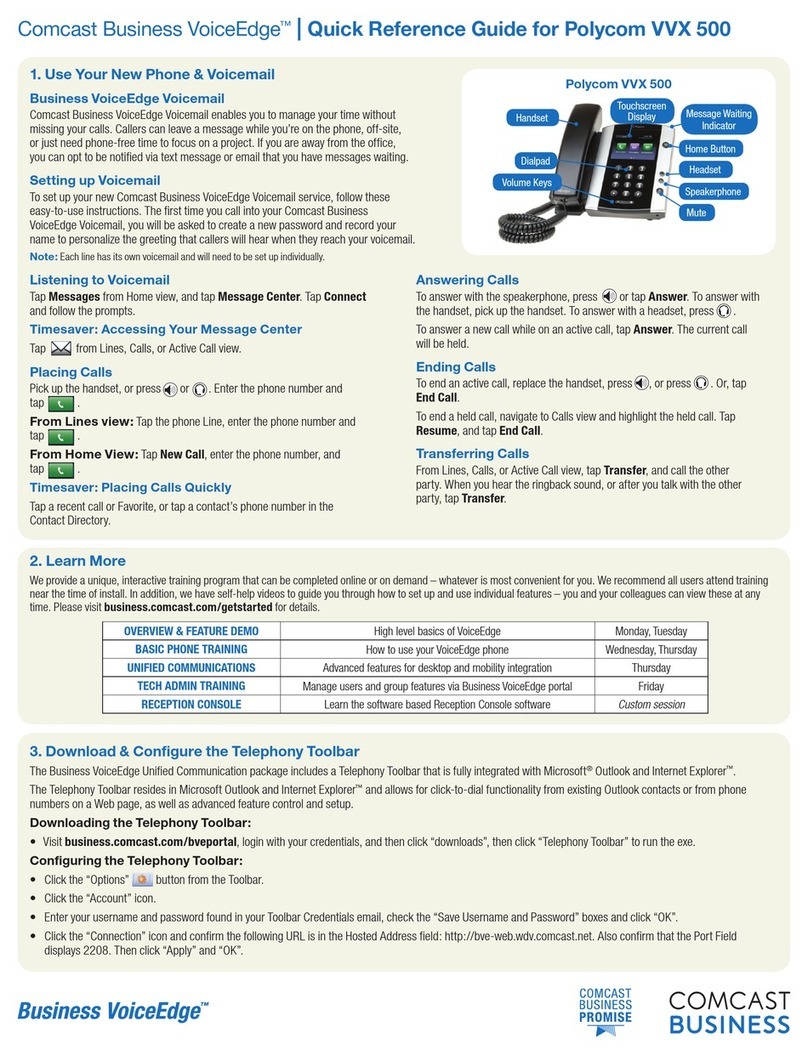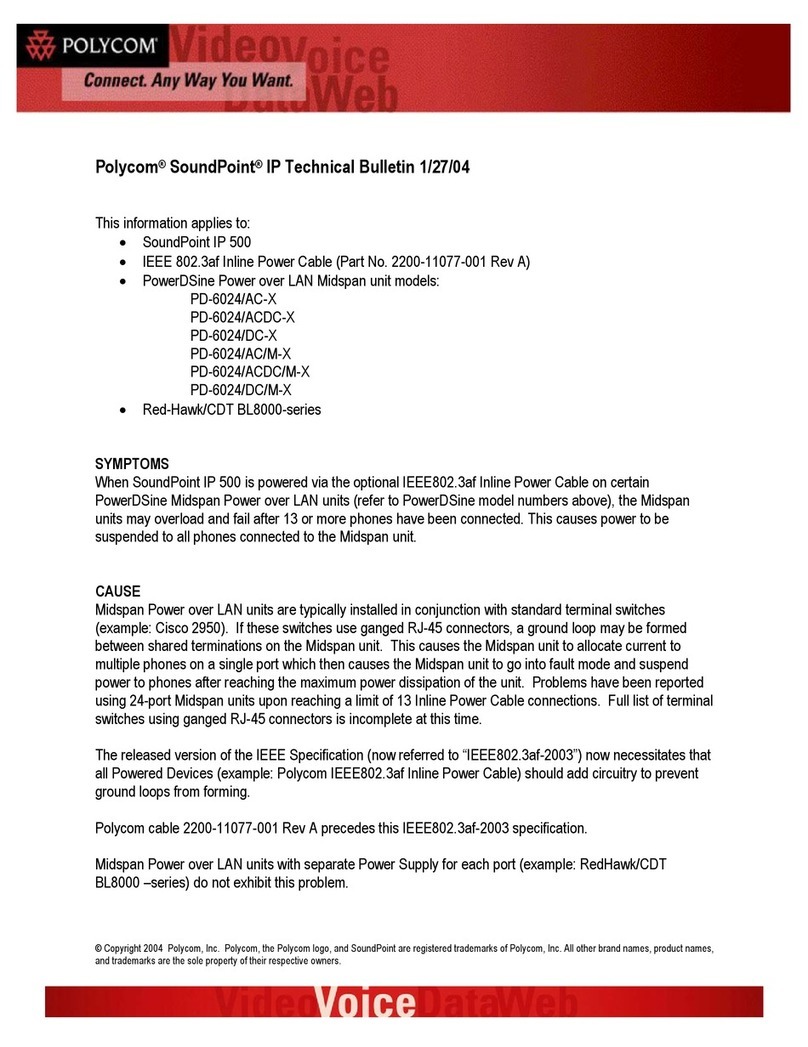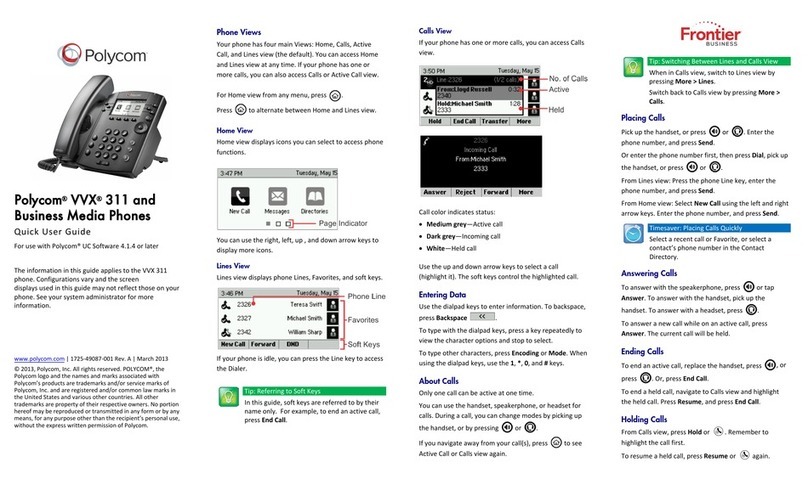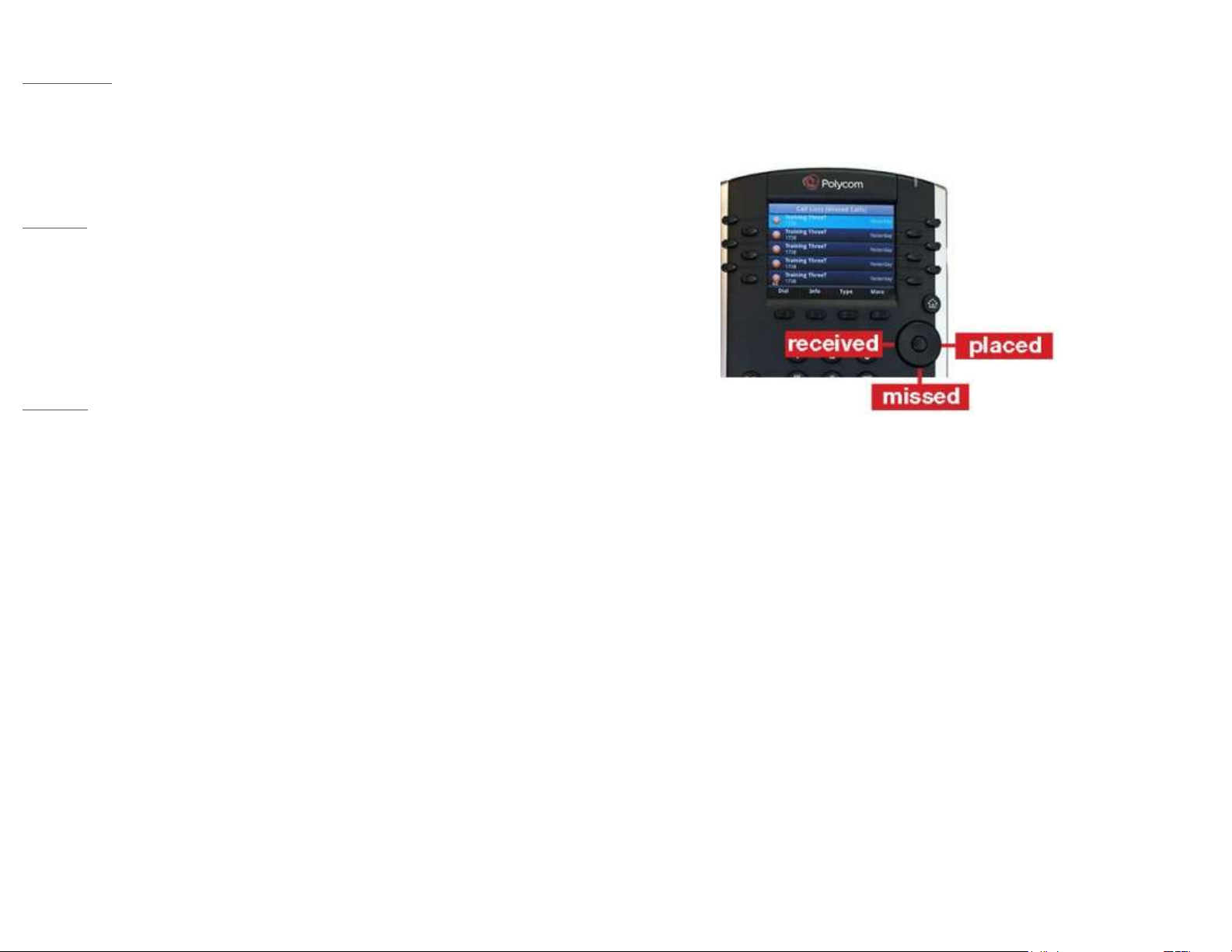Common Features & Functions
Placing Call
s
You can perform all the functions of your VVX
410/411 series
phone with the handset still in the cradle (On Hook) or with the
handset out of the cradle (Off Hook).
Using the Dial Pad
On Hook
Dial the number on the dial pad.
Complete your call by taking one of the following steps:
o Press the Dial soft key
o Press the Line key (of the extension you want to
call from)
o Press the Speakerphone button
o Lift the handset
Off Hook
Lift the handset to hear dial tone
Dial the number on the dial pad.
Wait – and the number will be dialed after a few seconds
Note: If you lift the handset before dialing, the system will attempt to dial
the digits already entered after a slight pause. Leaving the handset in the
cradle until you are finished dialing will provide you all the time you need
to enter the number in full. You do not have to preface numbers with a ‘1’
or a ‘9.’
Using the Dialer
The Dialer initially displays a list of previously-placed calls. As
you enter digits on the dial pad, the Dialer shows you recently
called numbers which match the one you are currently dialing.
You can use the up and down navigation arrows to highlight the
number you want to call. Once the number is highlighted, press
the Send soft key.
When your phone is showing the Lines View, the left, right, and
down arrows are a one-touch shortcut to different Recent Calls lists.
Press an arrow to access a list, then highlight the number and press
send (see ‘Using the Dialer’ section) to place the call.
You can answer an incoming call in any of the following ways:
Pick up the handset
Press the Line key on which the call appears
Press the Answer soft key
Press the Speakerphone button
Note: Except for answering with the handset – all methods above
engage the speakerphone.
Adding Speed Dials
To add a contact:
Press the Home button (House Icon)
Select Directories (scroll to highlight using navigation
arrows)
Press 1 to select Contact Directory
Press Add soft key
From the Add Contact screen, enter contact information.
> Use the dial pad keys to enter name
> Use the down arrow to get to the next field
> Enter the number to dial in the Contact field
Press Save
The speed dial
will appear on the next available 'line' on your
phone.