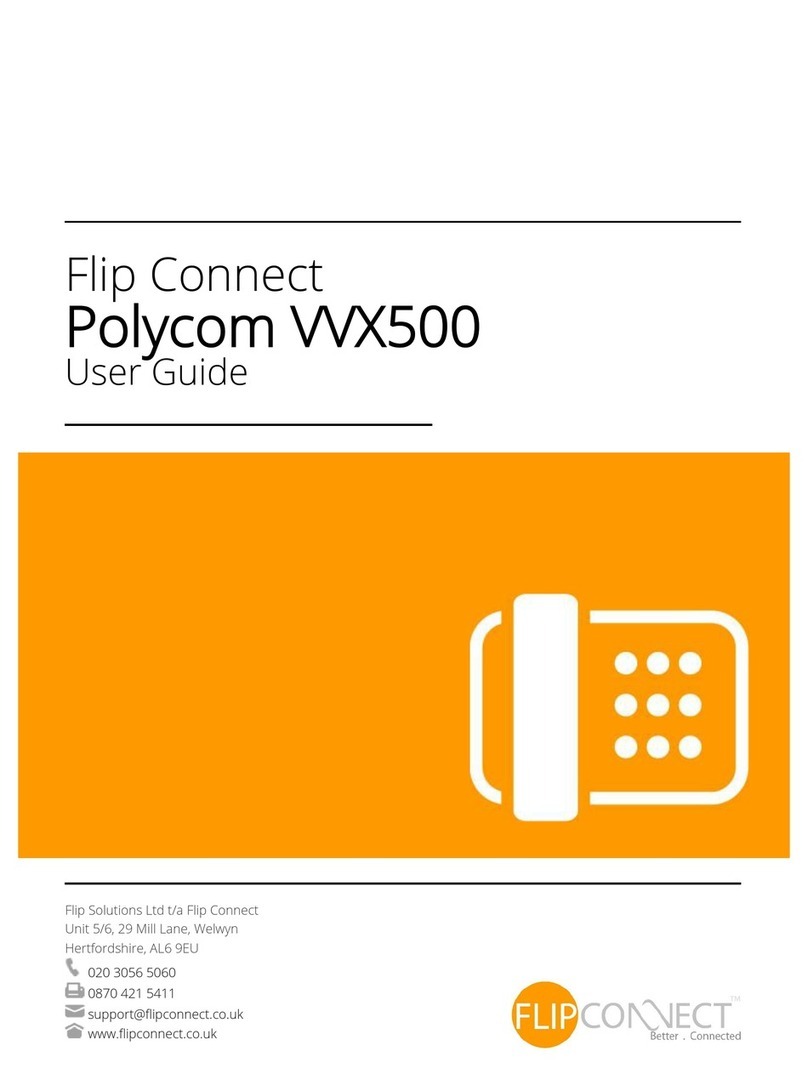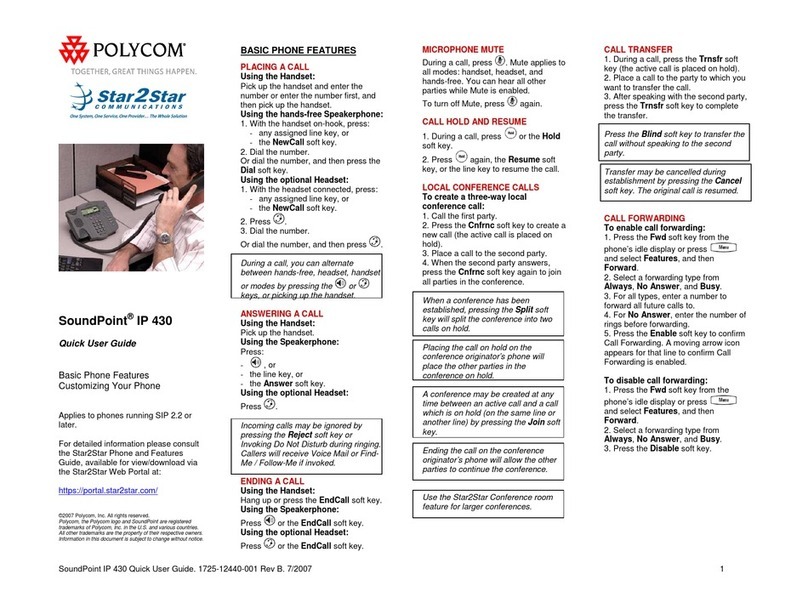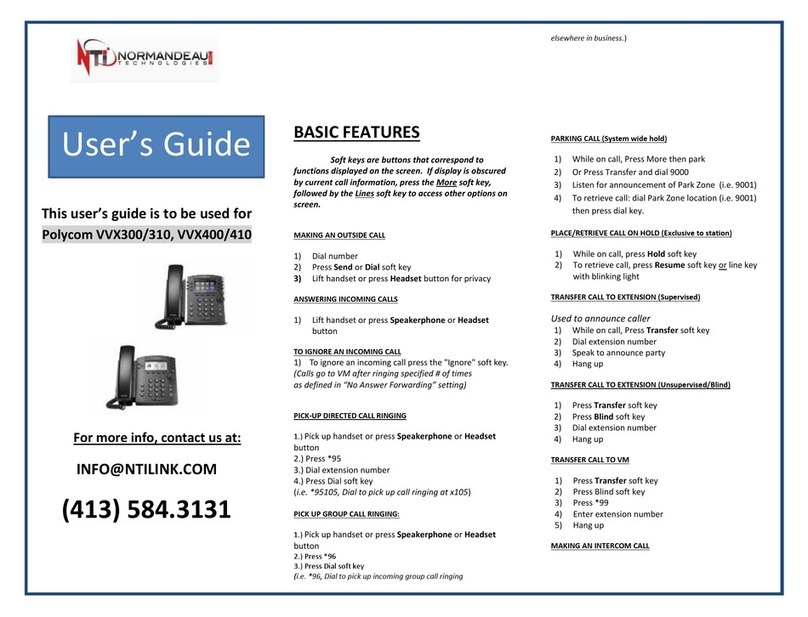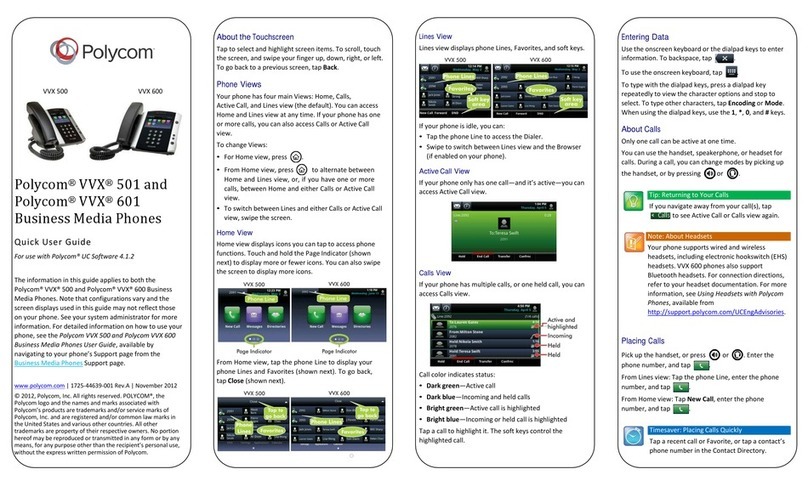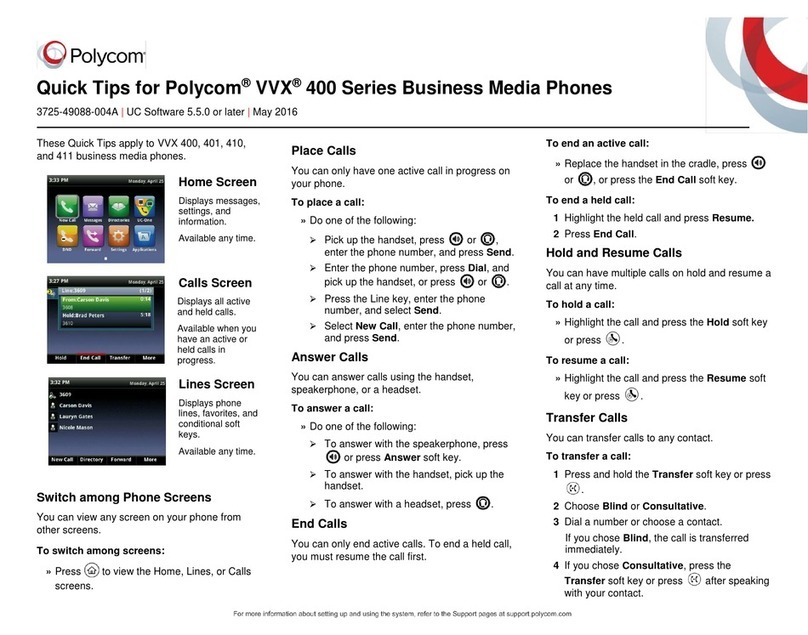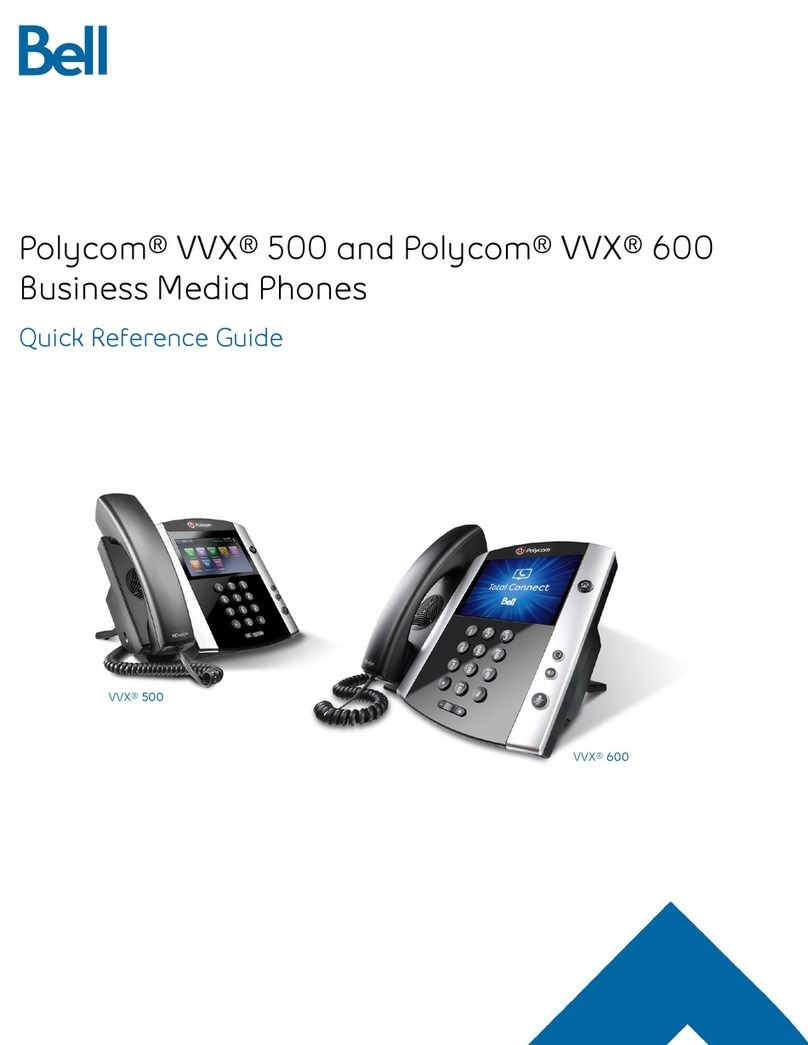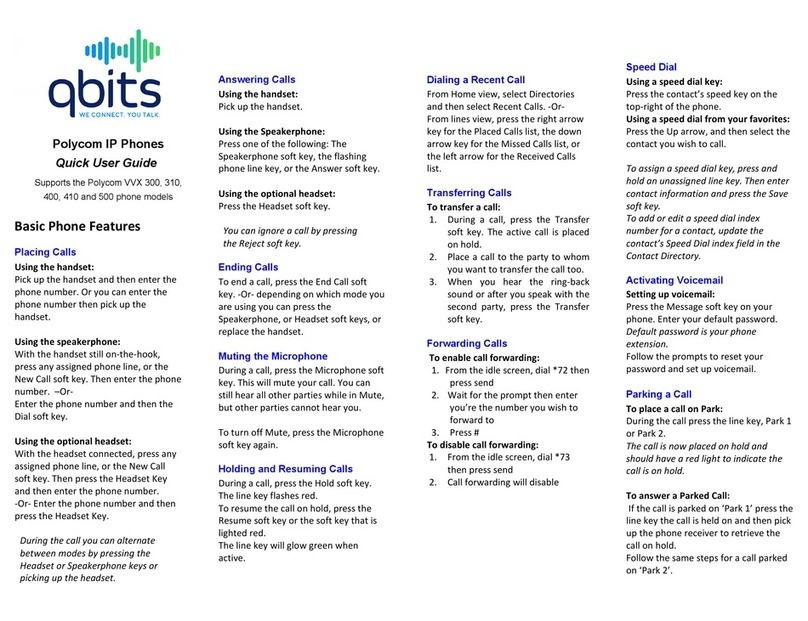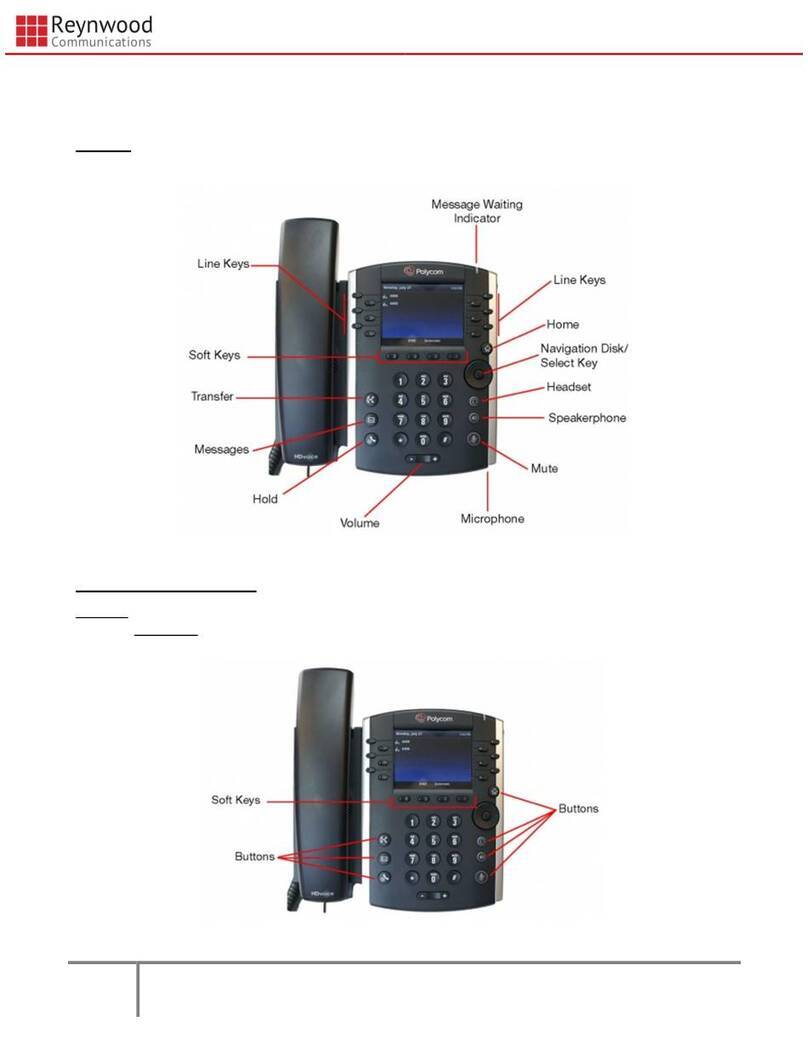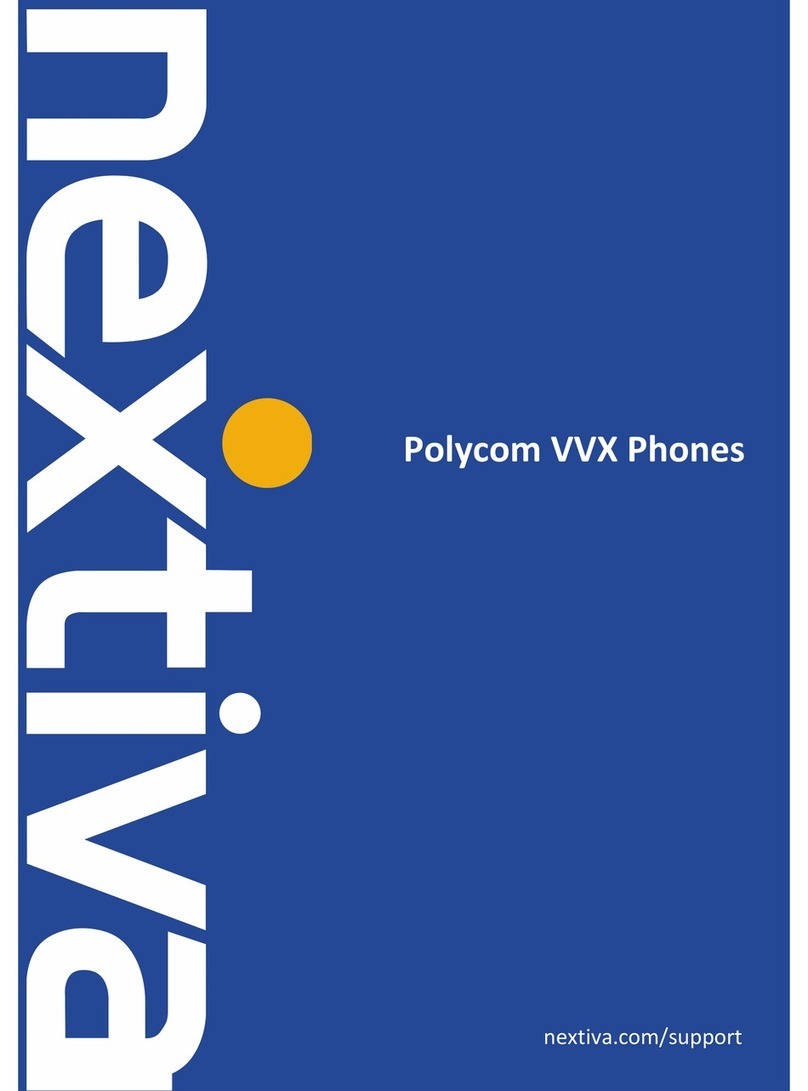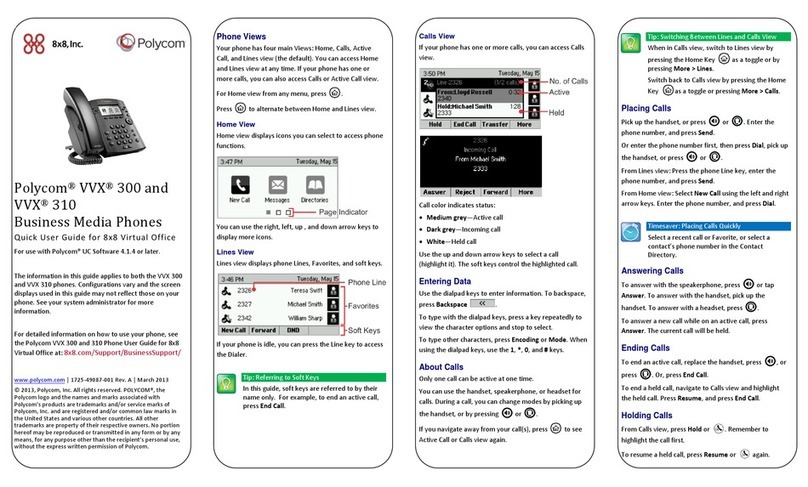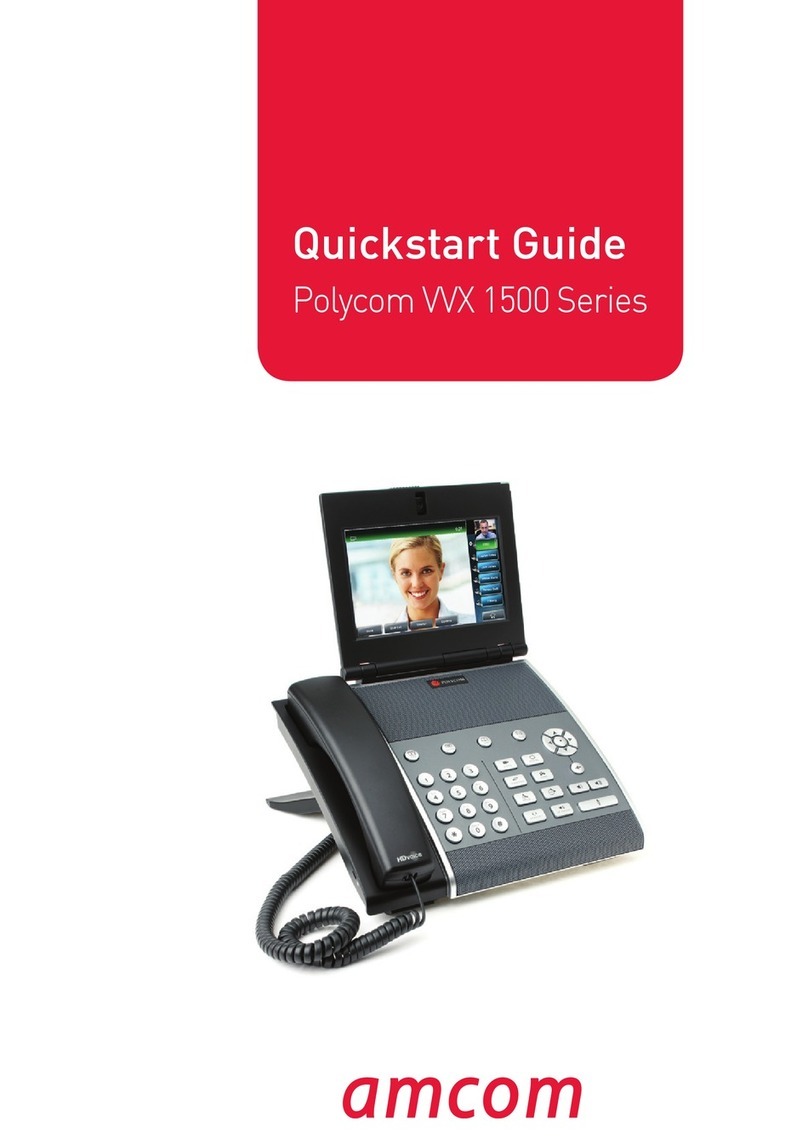772.597.3423 | www.itsfiber.com
Call Hold
1. To put a call on hold, press the Hold key
2. To retrieve the call, press the Hold key again.
Call Transfer
1. Press the Menu key
2. Press the Transfer soft key in the LED display. This places the current
call on hold. Complete the call using one of these methods:
Consultative Transfer
• Enter the number or extension of the person you want to call.
• Wait until the person has answered.
• Complete the transfer by pressing the Transfer key again.
Blind Transfer
• To transfer the call before the other person answers,
press the in the LED.
• Enter the number of the person you want to call.
The call is automatically connected to that person.
Note: if you are transferring to an extension, dial the extension then
press the Send soft key.
Call Waiting
If a second call comes in while you are on the phone, you will hear a tone
and the phone LED screen will display the details of the second caller. To
answer the second call, select Hold button.
3 Way Calling
1. When in a regular call, press the Conference soft key.
2. Dial the person you want to join you call.
3. Once this person has answered press the Conference soft key again
to set up the three way call.
Using Do Not Disturb
To enable or disable Do Not Disturb:
1. Press the MENU key, then select Features>Do Not Disturb.
A flashing icon and text on the screen indicates the Do Not Disturb is
enabled.
2. To disable Do Not Disturb, press Menu key and then select Features>
Do Not Disturb again.
Voicemail (from your Polycom 335 handset)
When you have one or more unheard voice messages waiting, your
phone will display a flashing light on the front of the phone.
• To access voice mail: Press the Menu button.
• Select Features> Messages, and then press the key.
• Follow the visual prompts on the graphic display
to retrieve your messages:
Two additional ways to retrieve your voicemail:
• Press *98 on your handset
• To retrieve messages from a phone other
than your office handset, dial 772-597-8642
and follow the prompts.
Call Forwarding
Your phone system supports different types of Call Forwarding:
Immediate, Busy, and No Answer.
• To enable/disable call forwarding using the handset, dial the access
code for the type of call forwarding you want to enable/diable followed
by the number you wish to forward calls to (see table at right).
• The easiest way of configuring Call Forwarding is to use the ITS
CommPortal online management tool in the Call Manager Tab
(see table at top right for quick instructions or your user guide
for more information).
ITS CommPortal gives you a powerful and easy
to use Web interface to use access your voice
mail and phone settings.
Logging In:
1. Go to https://myfeatures.itstelecom.net
2. Enter your 10-digit phone number
3. Enter your password.*
*Get password for first time log-in from your account
manager. You can change the password after that time.
Change Password
1. Go to Settings page
2. Enter your new password in Password box
3. Re-enter your new password in the Confirm
Password box
4. Click Change Password
Dashboard Page
The dashboard displays new voice messages,
recent received and missed calls, contacts, and
settings you have applied to your phone.
Messages & Calls
• The Messages tab displays new and saved
voice messages. Play, delete, or market as
heard/unheard.
• Missed Calls, Dialed Calls, and Received Calls
show you all your recent called activity.
Call Manager
• The Summary tab of Call Manager provides
a description of what will happen to your
incoming calls.
Configure Your Phone Keys
1. Select the Settings page in ITS CommPortal.
2. Select the Phones tab.
3. Click on the Configure Your Phone link.
You may also
access your voice
mail visually using
ITS CommPortal
online management
tool.
Advanced Call Handling ITS CommPortal
Immediate Call Forwarding Activation *72
Immediate Call Forwarding Deactivation *73
Busy Call Forwarding Activation *90
Busy Call Forwarding Deactivation *91
No Answer Call Forwarding Activation *92
No Answer Call Forwarding Deactivation *93
ITS CommPortal