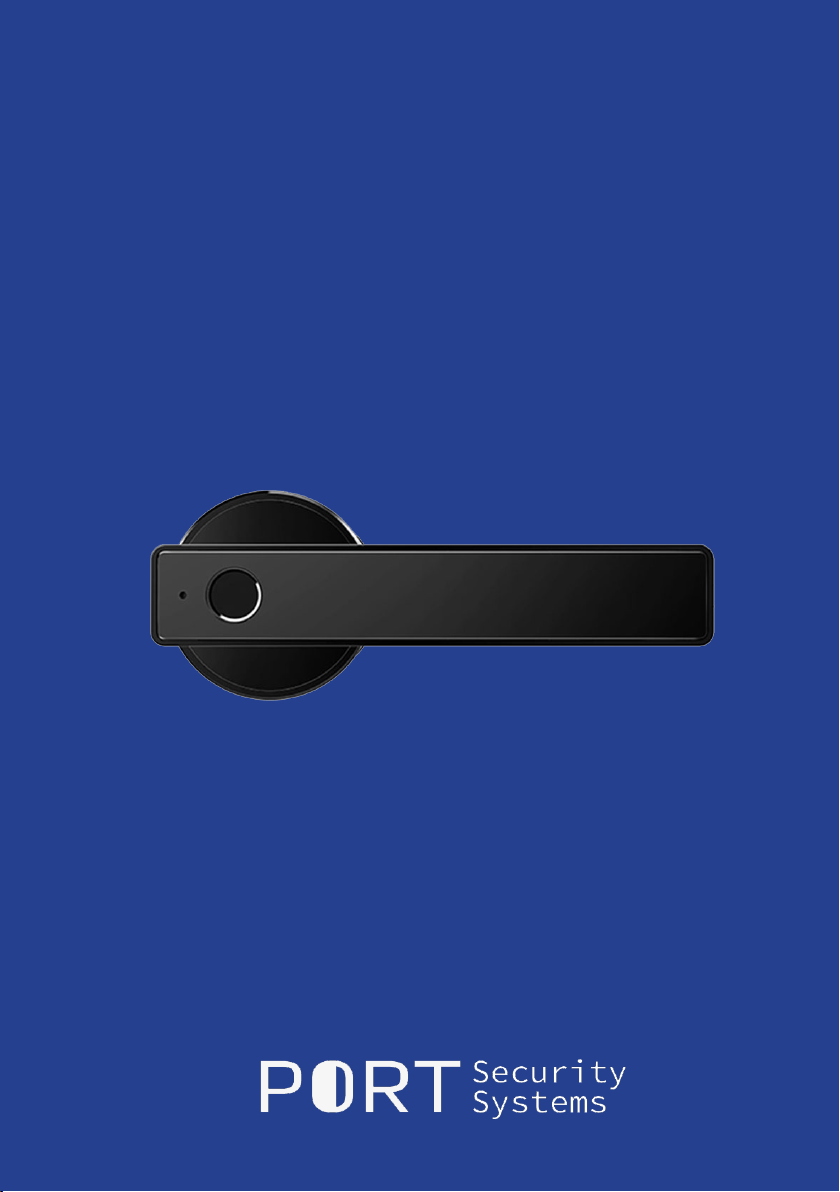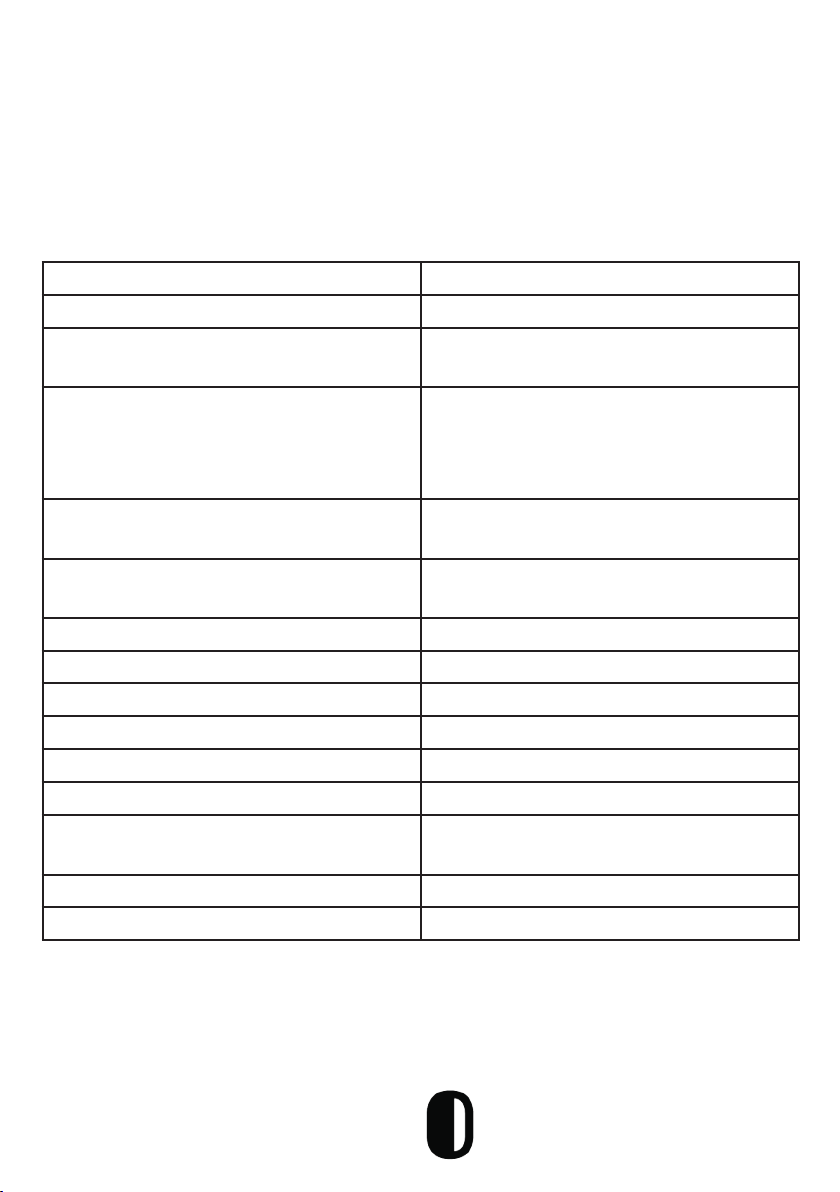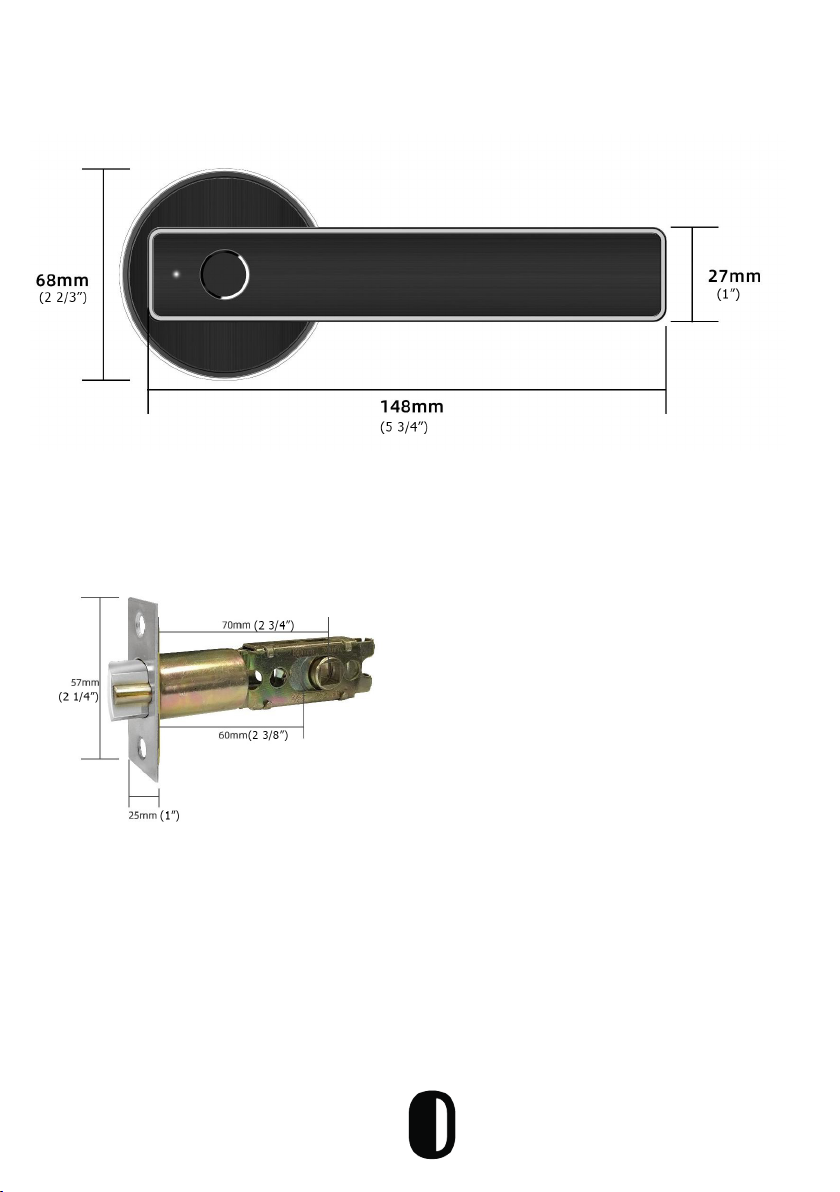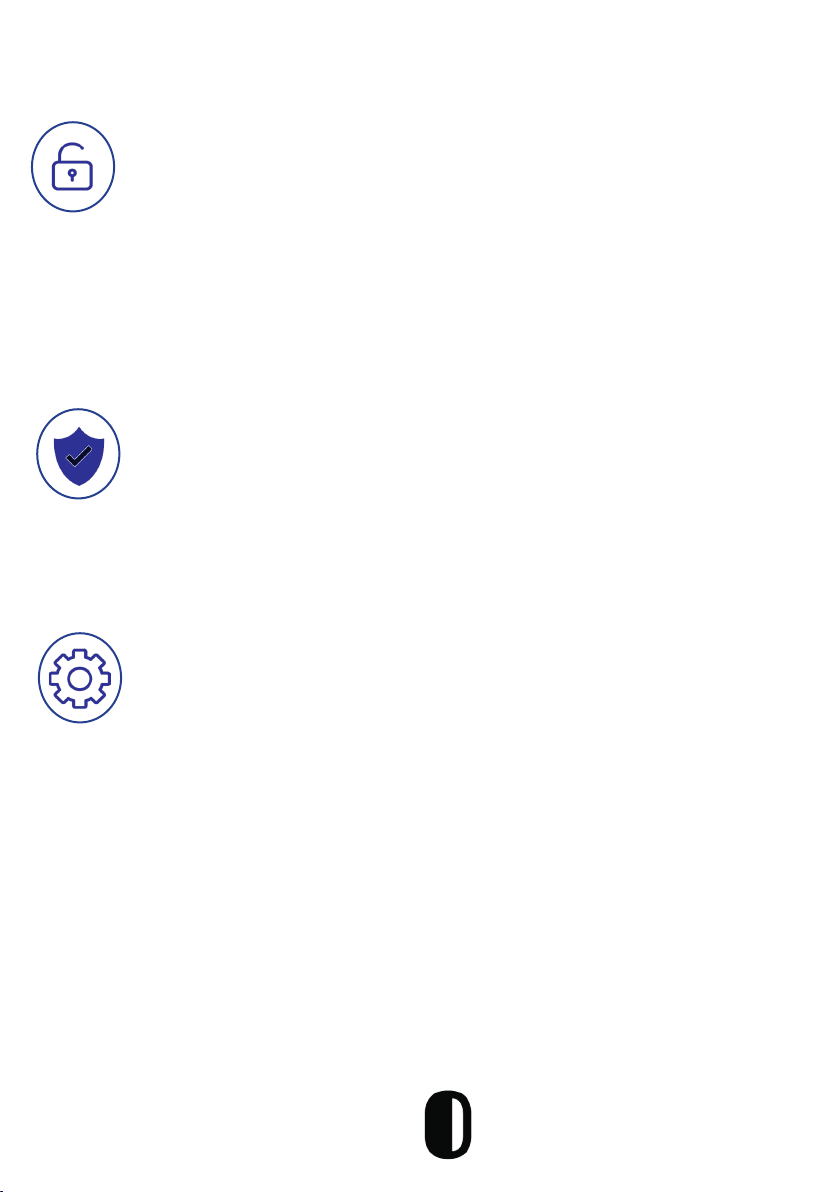Features
Lock/Unlock
•Unlock using Fingerprint, Bluetooth app (iOS and Android),
remotely using Wi or with the manual key
•Semiconductor ngerprint sensor (508dpi)
•Voice guided lock/unlock command
•Auto locking time setting option: After successfully
unlocking, the Port Smart Lock will re-lock after a period of
time (between 5 to 120 seconds). The owner sets this
function
Security
•Smart Freeze: After inputting wrong fingerprint 5 times the
entry lock will freeze for 30 seconds
•Activity Logs: Up to 500 operational records saving in the lock
•Tamper Alarm: The lock will sound if intruders try to pry the
lock from the door
•304 Stainless Steel & Zinc lever
•Easy switch from Passage mode and locking
•Universal Handle
•Emergency power supply through USB using a laptop or
battery pack. USB cable supplied but not battery pack
•Unlimited e-key generation capability
•Only the owner can authorize administrators
•Authorized administrator cannot authorize other
Other Features
**Additional features can be found during the programming process
7