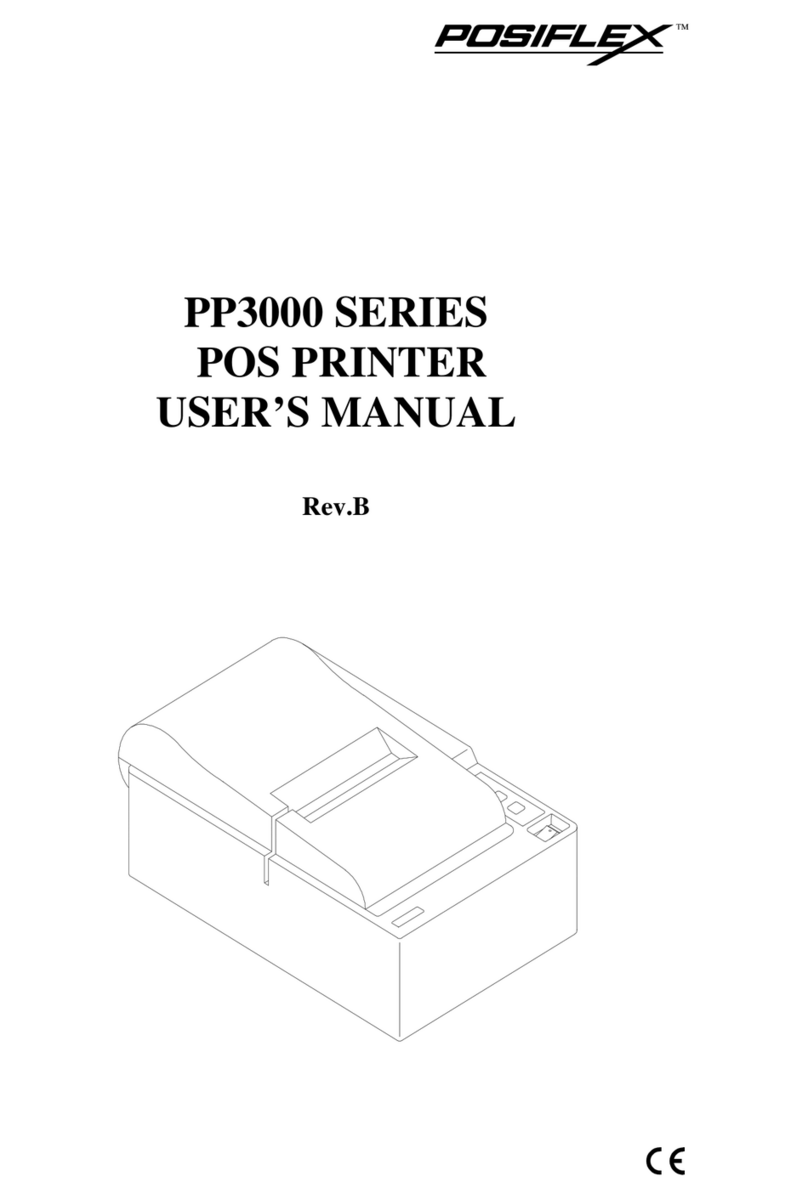POSIFLEX PP 7000 II Instruction Manual
Other POSIFLEX Printer manuals

POSIFLEX
POSIFLEX PP-7600 User manual

POSIFLEX
POSIFLEX PP5600 Series User manual

POSIFLEX
POSIFLEX PP-6900 Series User manual

POSIFLEX
POSIFLEX Aura - 6800 User manual

POSIFLEX
POSIFLEX PP-7600X User manual

POSIFLEX
POSIFLEX PP-8800S Series User manual
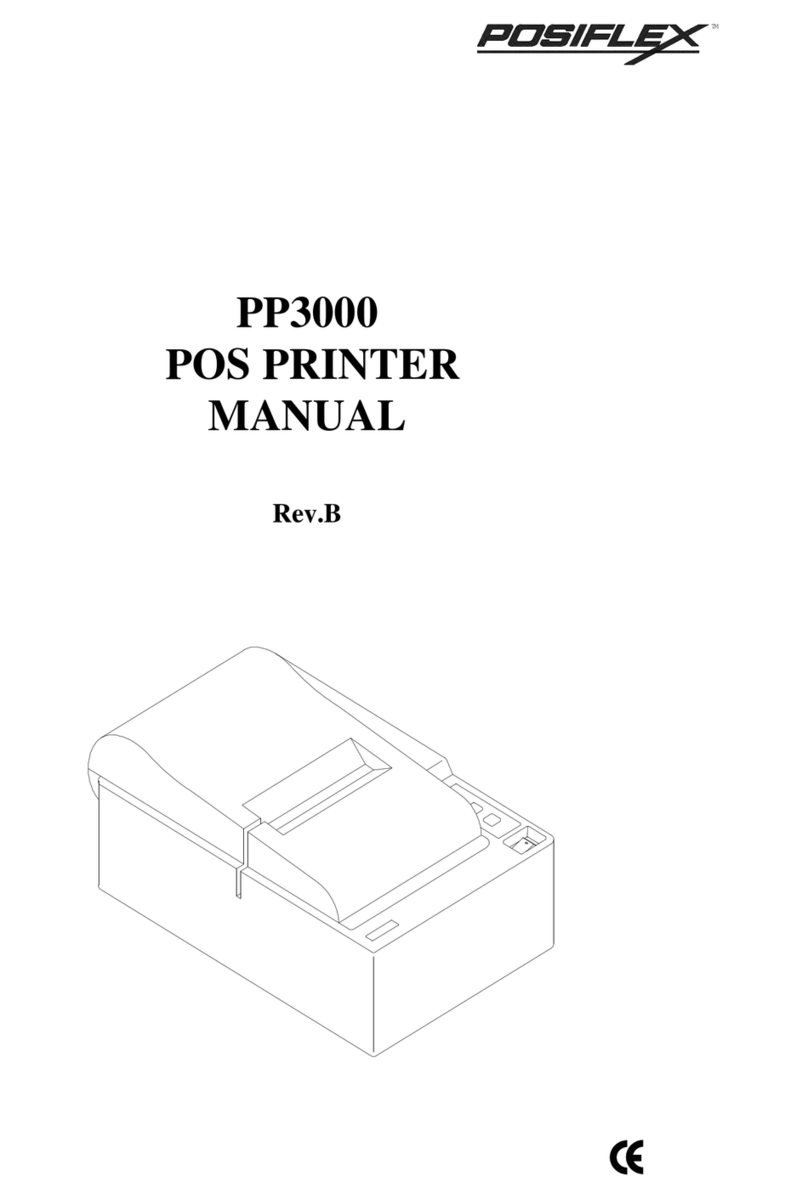
POSIFLEX
POSIFLEX PP3000 Series User manual

POSIFLEX
POSIFLEX PP7000 User manual

POSIFLEX
POSIFLEX AURASeries User manual

POSIFLEX
POSIFLEX PP-8900 User manual

POSIFLEX
POSIFLEX PP-6900 Series User manual
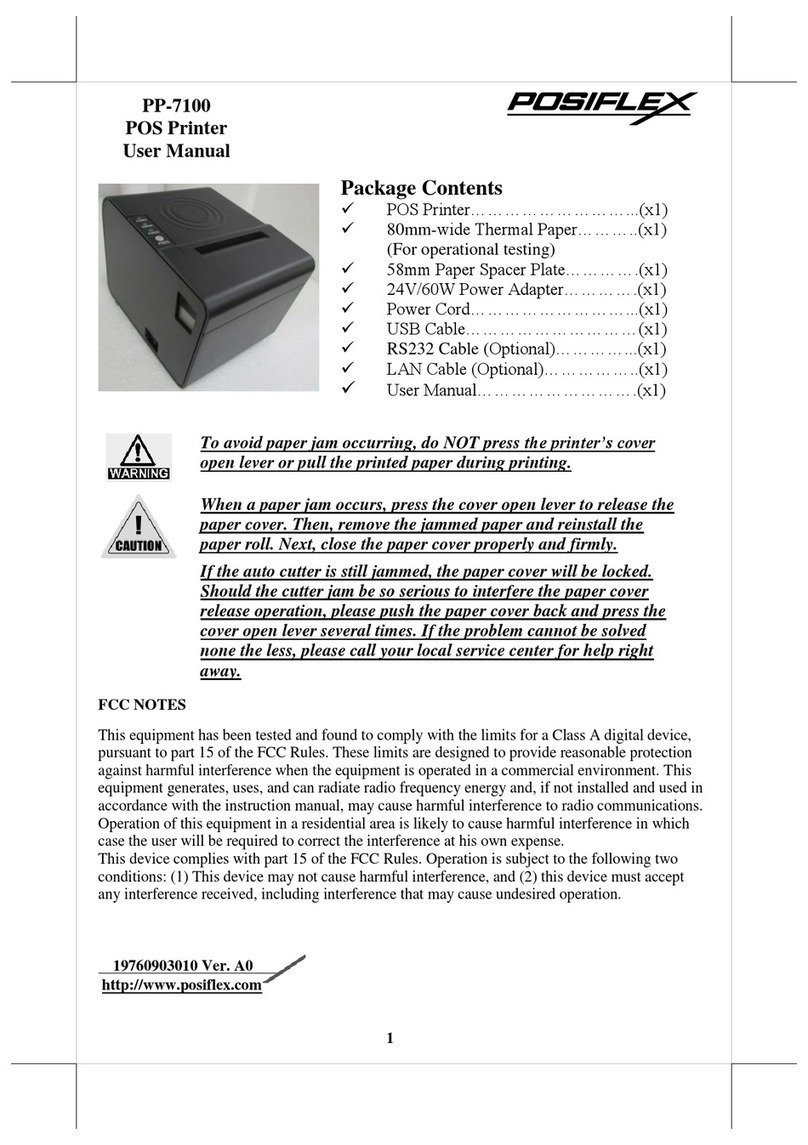
POSIFLEX
POSIFLEX PP-7100 User manual
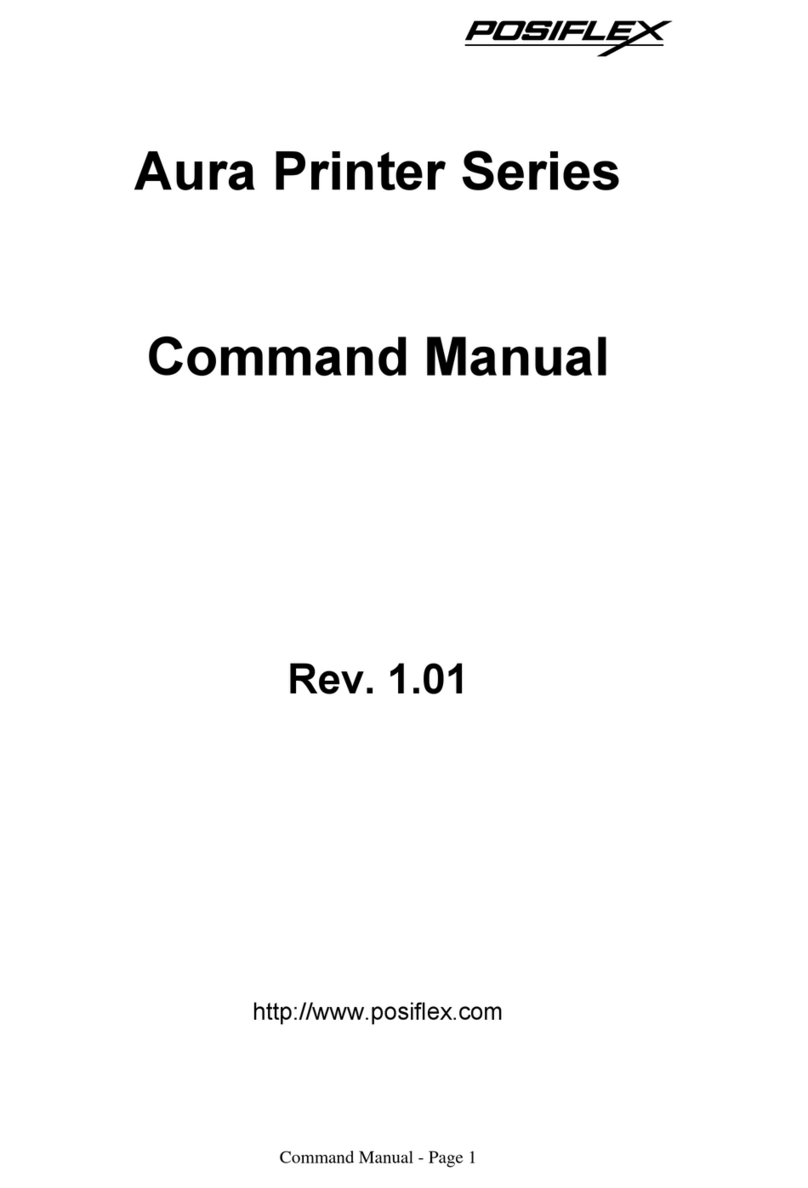
POSIFLEX
POSIFLEX AURASeries Installation instructions

POSIFLEX
POSIFLEX Aura PP7000-II User manual

POSIFLEX
POSIFLEX PP-6906 series User manual
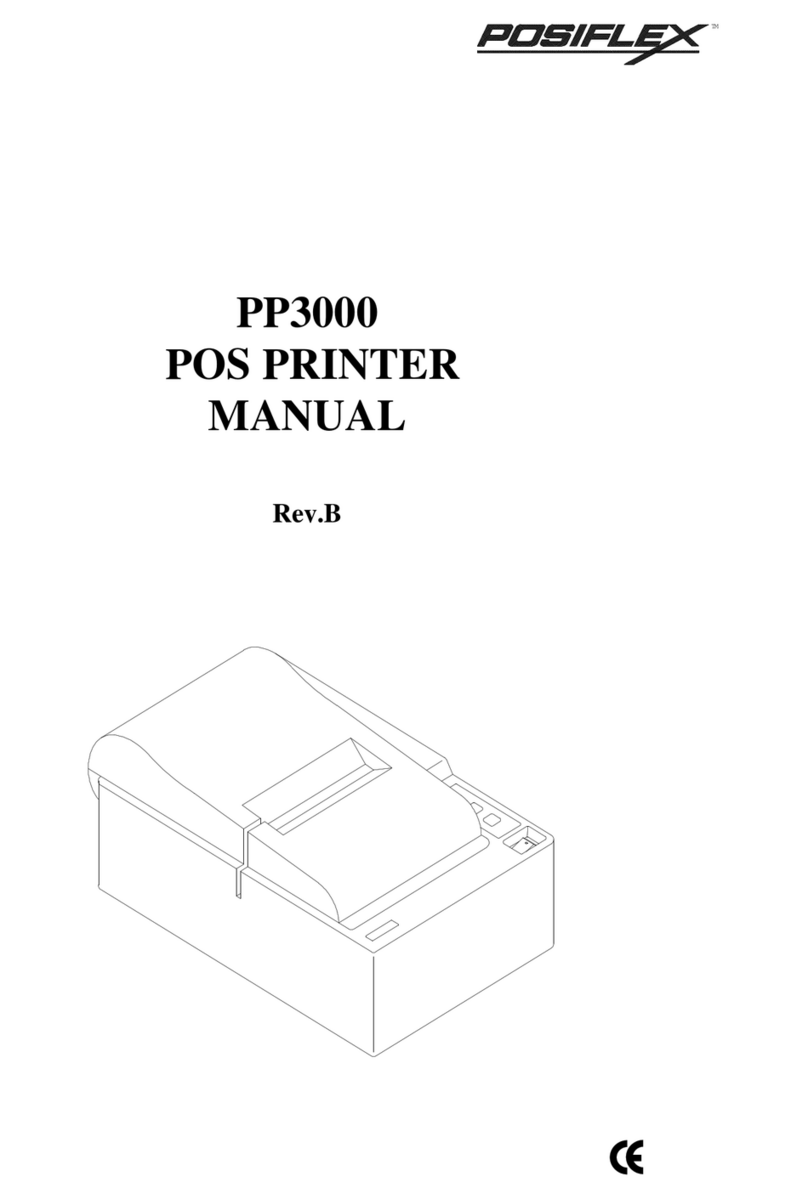
POSIFLEX
POSIFLEX PP3000 Series User manual

POSIFLEX
POSIFLEX PP-7900W User manual

POSIFLEX
POSIFLEX Aura PP-8800 Series User manual
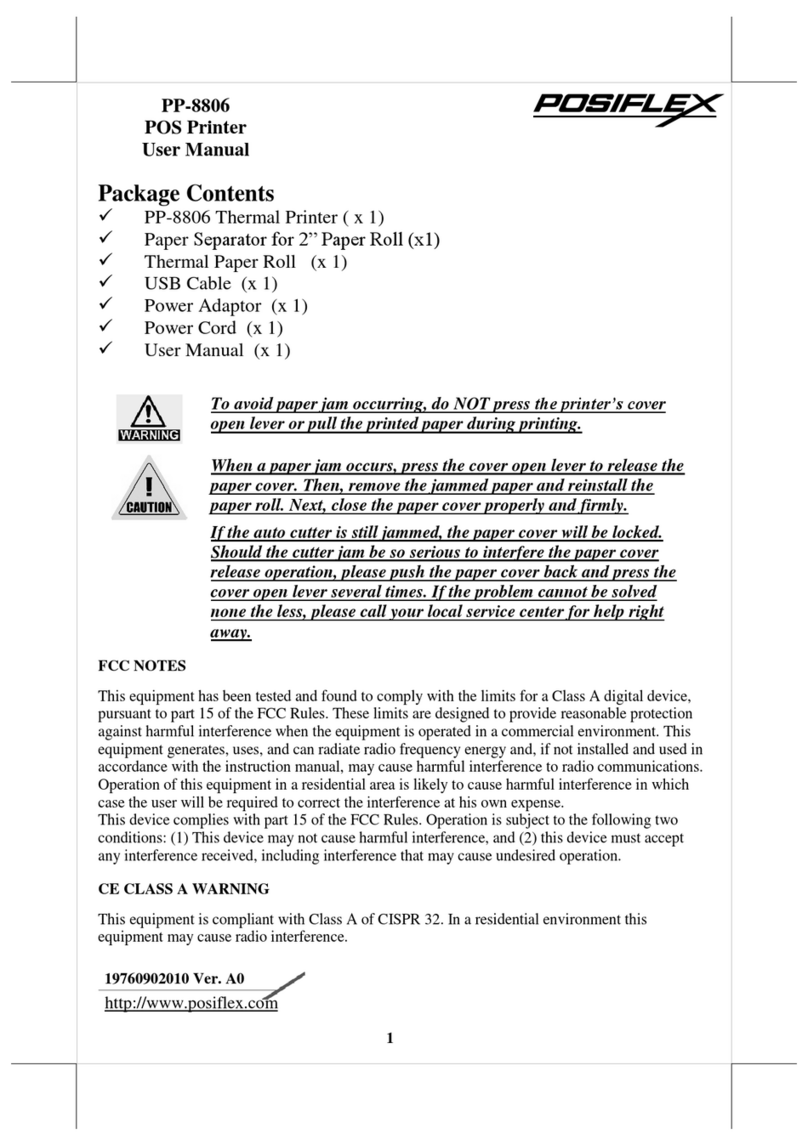
POSIFLEX
POSIFLEX PP-8806 User manual
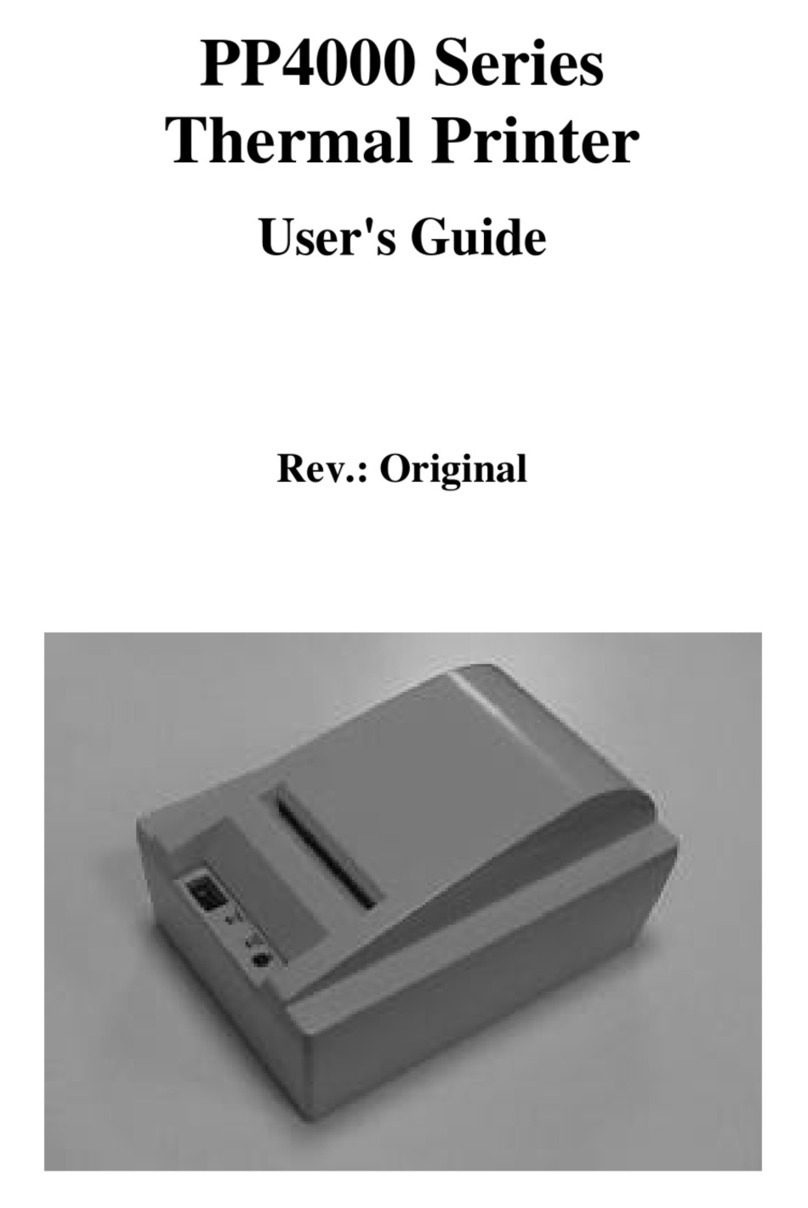
POSIFLEX
POSIFLEX PP4000 Series User manual