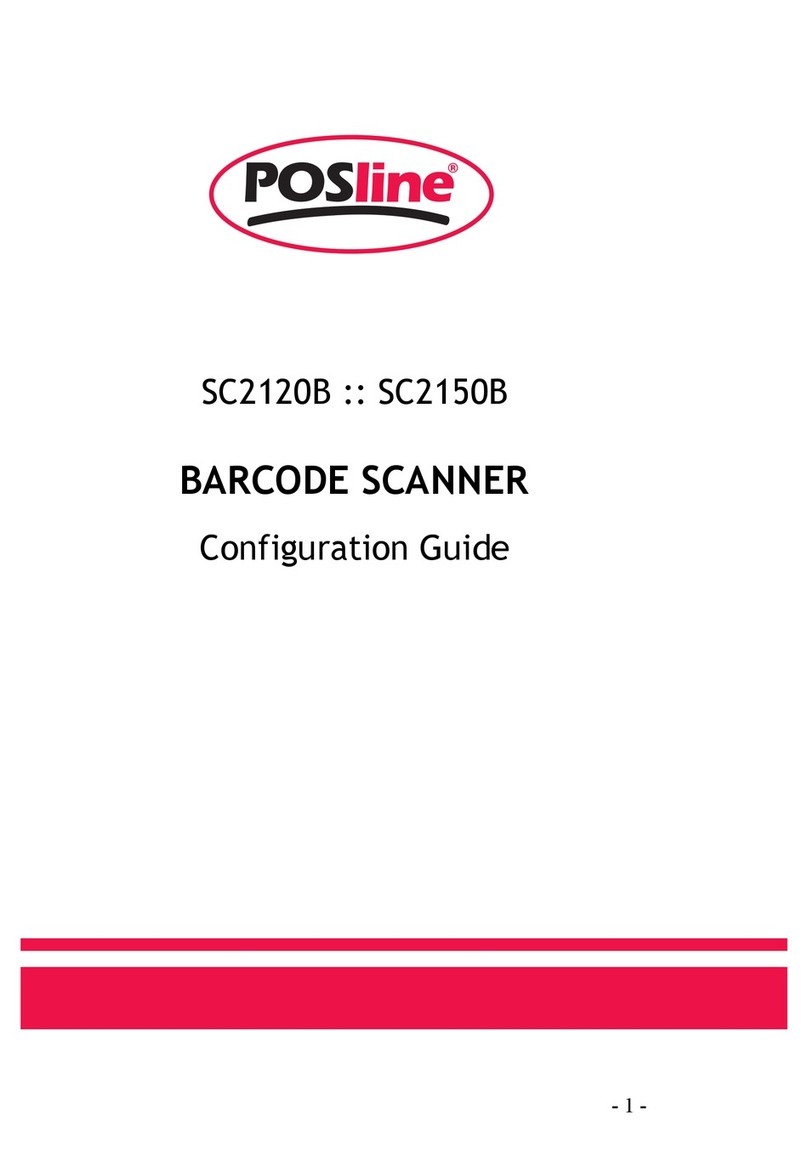Start Configuration
ON
Good read Beep
<ON>
OFF
OFF
2.6 Character Installation
The preamble and postamble character: You can put 10 AS-
CII at most in front of the barcode data. When the installa-
tion is “0” that means you don’t need to add the first and
last character. Please find the format as below:
Preamble Character Barcode Postamble Character
The process for adding the first and last character to the bar-
code:
1. Scan the barcode of “Start Configuration” and “The
Preamble Character Installation”.
2. Check the ASCII table to get the ASCII code of the
first and last character.
3. Scan the barcode of ASCII in the Appendix.
4. Scan the “End Configuration”.
G1/G2 character Insertion: You can put 10 ASCII at most in
front of the barcode data. When the installation is “0” that
means you don’t need to add the first and last character.
1. Scan the barcode of the “Start Configuration” and “G1
Insert Character”.
2. Check the ASCII table to get the ASCII code of the
first and last character.
3. Scan the barcode of ASCII in the Appendix.
4. Scan the “End Configuration”.
5. Repeat the same process to the G2 insertion.
6. Scan the “End Configuration”.
The position of G1/G2 character insertion: To select a char-
acter insert to the barcode. You can’t insert any character
while the installation is “0”
1. Scan the barcode of the “Start Configuration” and “G1
character insertion position”
2. Check the ASCII table to get the corresponding ASCII
code of the insertion position.
End Configuration
8