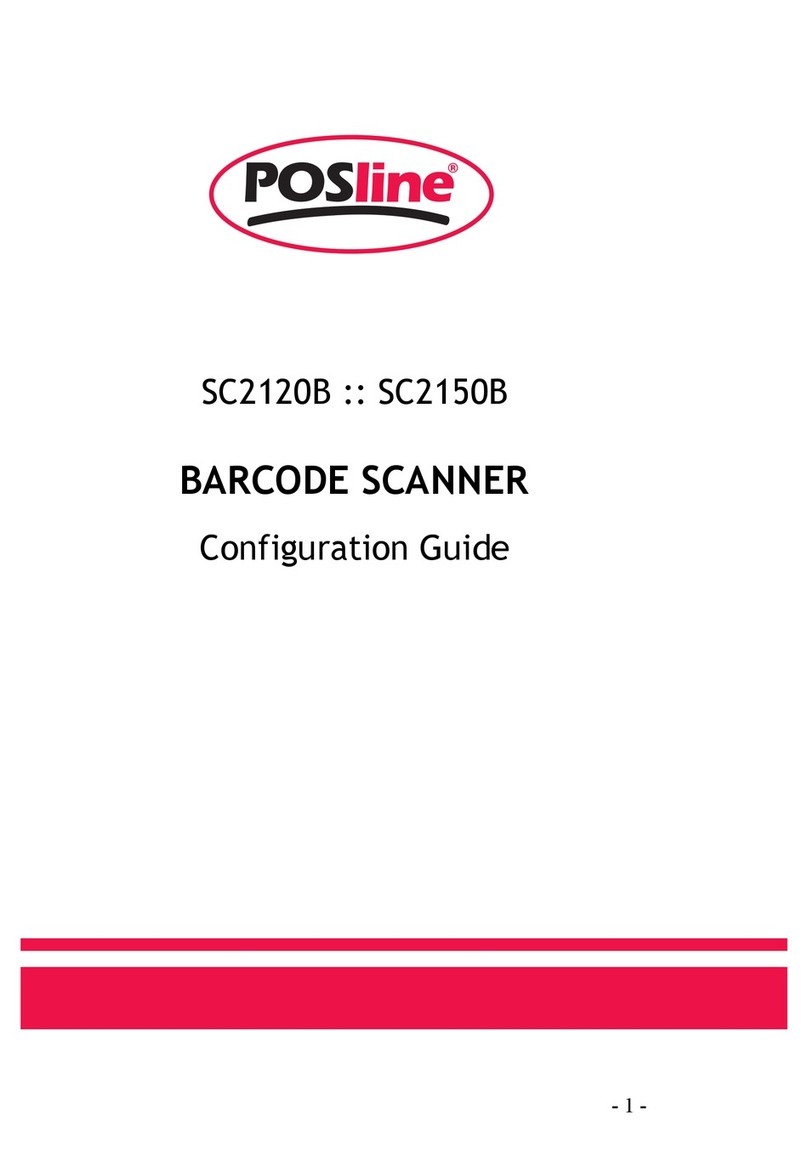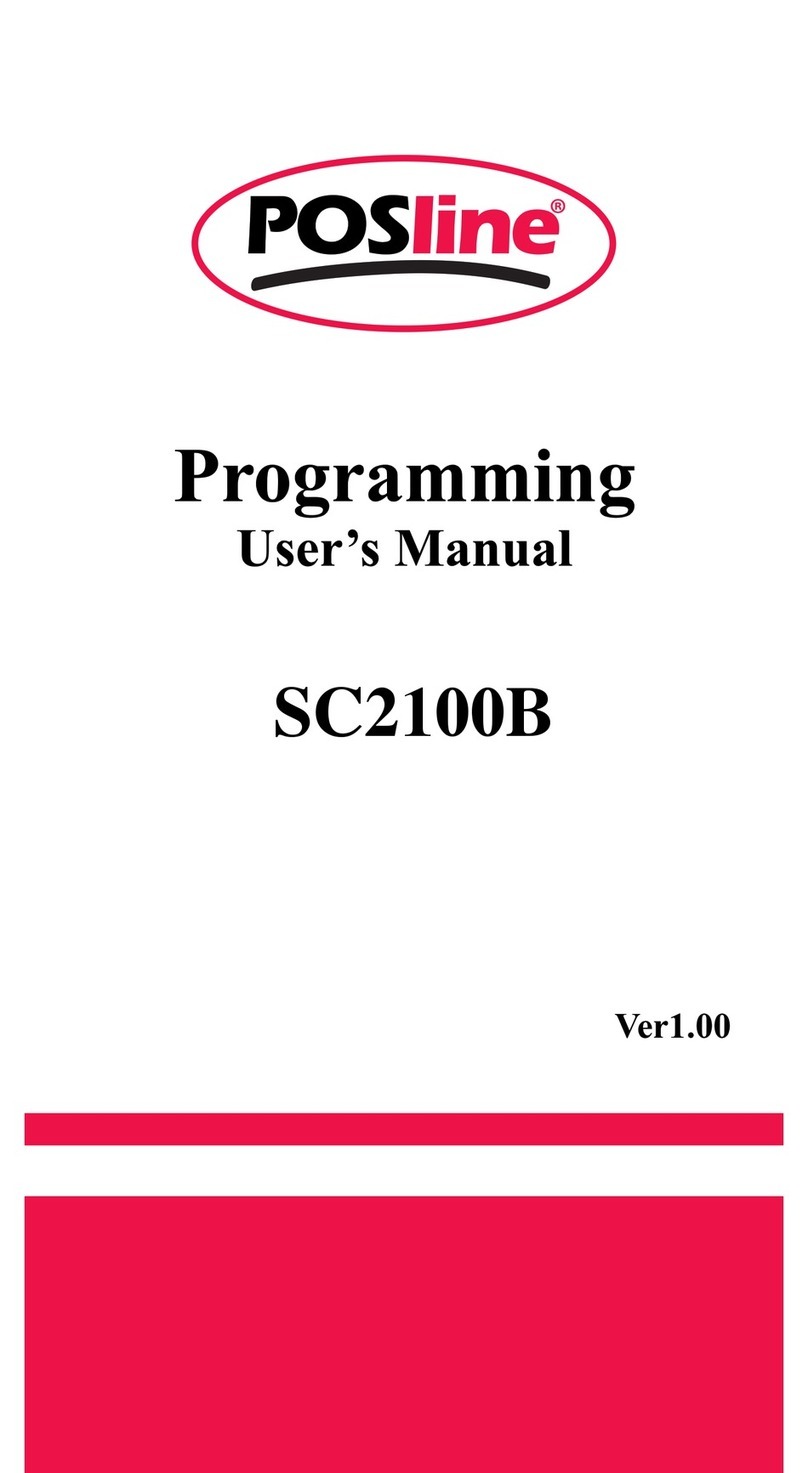i
No warranty of any kind is made in regard to this material,
including, but not limited to, implied warranties of mechantability or
fitness for a particular purpose. We are not liable for any errors con-
tained herein nor incidental or consequential damages in connection
with furnishing, performance or use of this material.
No part of this document may be reproduced, transmitted,
stored in a retrieval system, transcribed, or translated into any lan-
guage or computer language in any form or by any means elec-
tronic, mechanical, magnetic, optical, chemical, manual or
otherwise, without express written consent and authorization.
We reserve the right to make changes in product design
without reservation and without notification. The material in this
guide is for information only and is subject to change without notice.
All trademarks mentioned herein, registered or otherwise,
are the properties of their various respective owners.
Copyright © 2004. All rights reserved.
Radio Notice
This equipment generates, uses and can radiate radio frequency
energy. If not installed and used in accordance with the instructions
in this manual, it may cause interference to radio communications.
The equipment has been tested and found to comply with the limits
for a Class A computing device pursuant to EN55022 an 47 CFR,
Part 2 and Part 15 of the FCC Rules. These specifications are
designed to provide reasonable protection against interference
when operated in a commercial environment.
Radio and Television Interference
Operation of this equipment in a residential area can cause interfer-
ence to radio or television reception. This can be determined by
turning the equipment off and on. The user is encouraged to try to
correct the interference by one or more of the following measures:
**Re-orient the receiving antenna.
**Relocate the device with respect to the receiver.