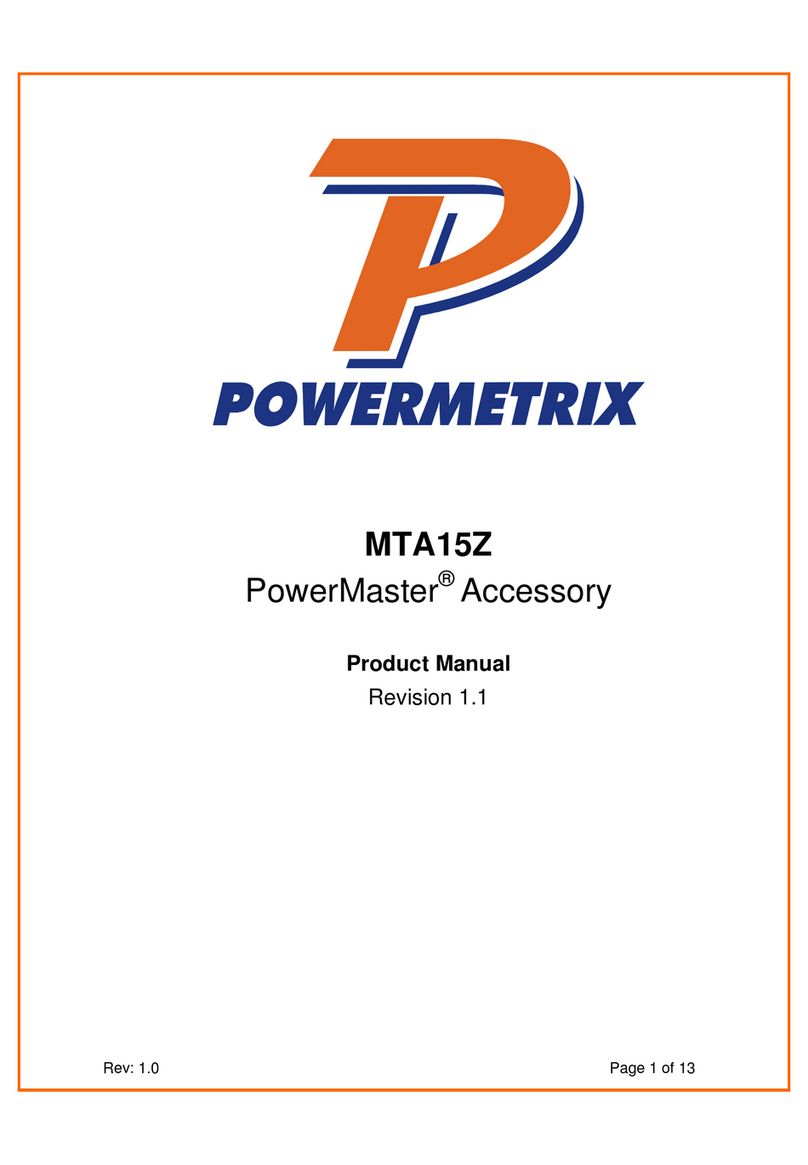7.5.1 Creating or Editing a Meter..................................................................................47
7.6 PT Editor .....................................................................................................................48
7.6.1 Creating or Editing a PT.......................................................................................49
7.7 CT Editor.....................................................................................................................50
7.7.1 Creating or Editing a CT ......................................................................................51
7.8 AMR Editor..................................................................................................................52
7.8.1 Creating or Editing an AMR .................................................................................53
7.9 Site Editor FAQs..........................................................................................................53
8Hot Keys ............................................................................................. 55
8.1 Waveforms..................................................................................................................58
8.2 Vector Diagram ...........................................................................................................60
8.2.1 Vector Diagram Reference...................................................................................62
8.2.2 Vector Diagram Wiring Display ............................................................................63
8.3 Power Meter................................................................................................................64
8.4 Harmonics Analysis.....................................................................................................66
8.4.1 Harmonics Details................................................................................................68
9Integrated Site Test............................................................................ 70
10 Meter Testing...................................................................................... 72
10.1 Customer Load Setup..................................................................................................74
10.1.1 Customer Load Setup With Demand Test............................................................75
10.1.2 Customer Load Probe Setup................................................................................76
10.1.3 Customer Load Final Check.................................................................................77
10.1.4 Customer Load Test Results................................................................................79
10.1.5 Customer Load Demand Register........................................................................80
10.1.5.1 Customer Load Trending Data.....................................................................81
10.2 Customer Load Register Test......................................................................................82
10.2.1 Register Test Setup.............................................................................................83
10.2.2 Begin Register Test .............................................................................................84
10.2.3 Register Test Results...........................................................................................84
11 Instrument Transformer Testing....................................................... 85
11.1 CT Testing (Customer Load) .......................................................................................86
11.1.1 CT Test Probe Setup...........................................................................................88
11.1.2 CT Ratio Testing Results.....................................................................................89
11.1.3 CT Ratio Testing Results Graphs.........................................................................91
11.1.3.1 CT Testing Error Messages .........................................................................92
11.2 CT Burden Added Test................................................................................................93
Rev 1.5 4