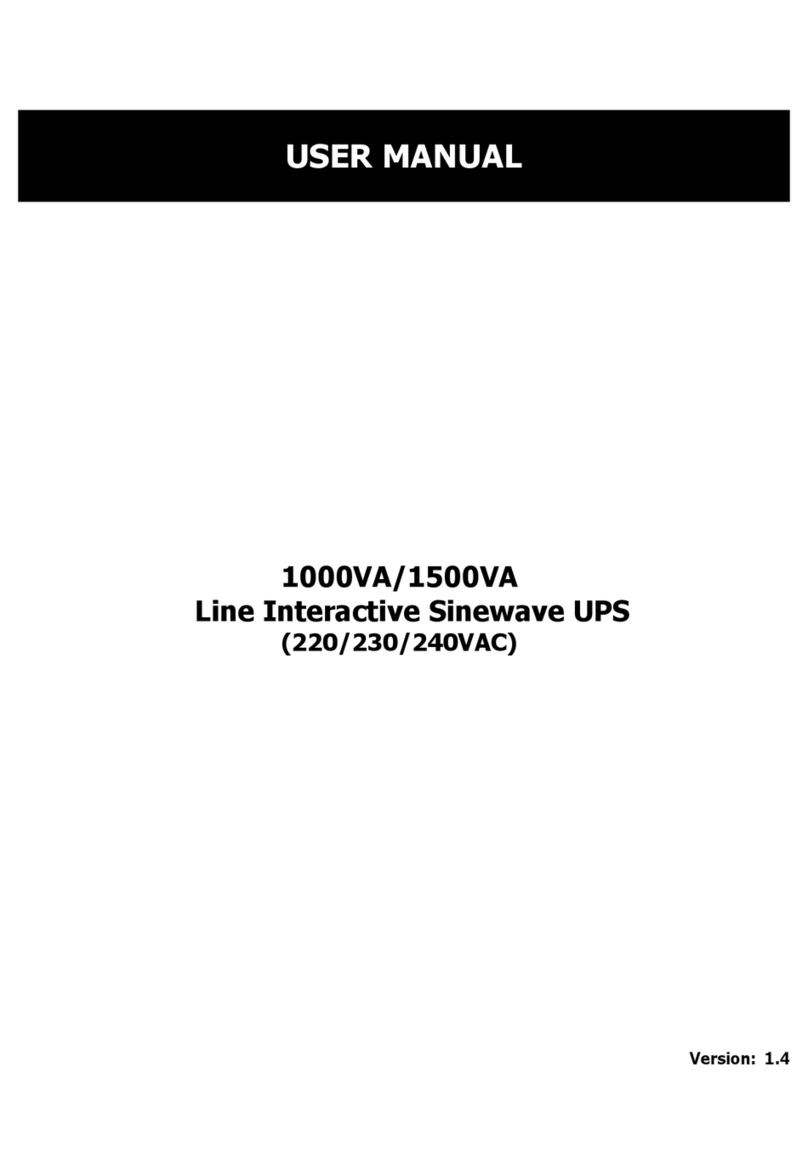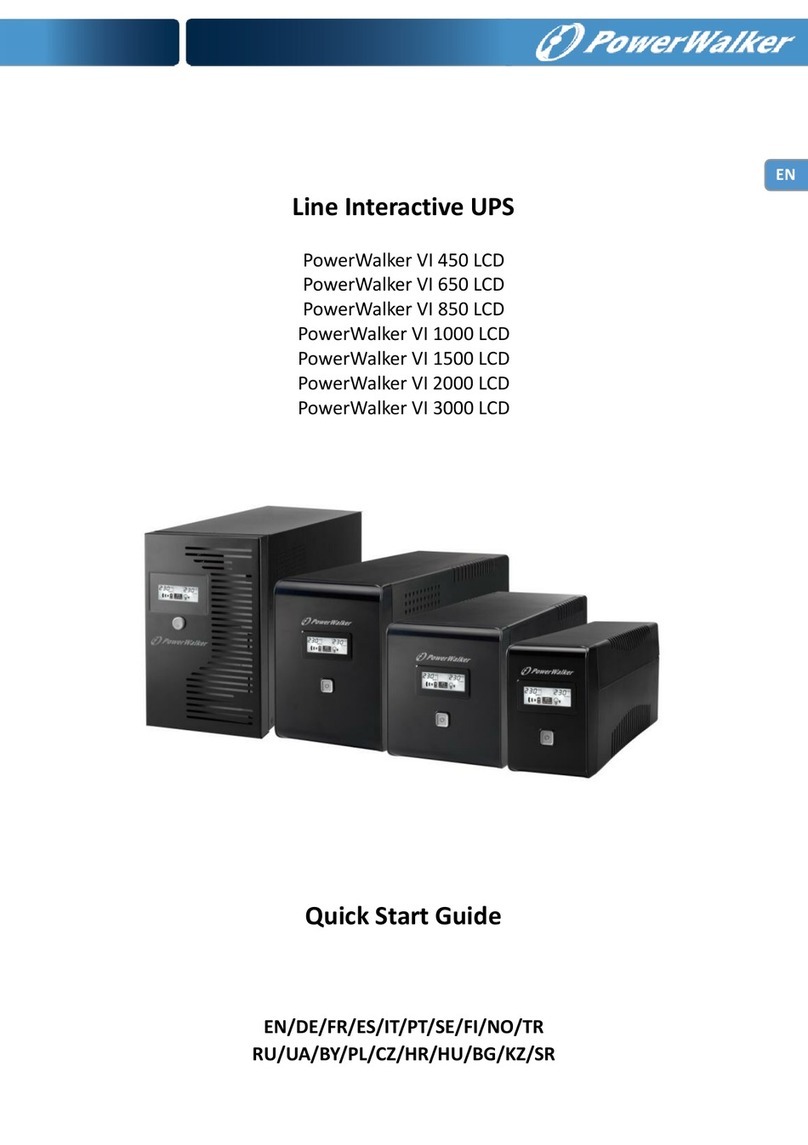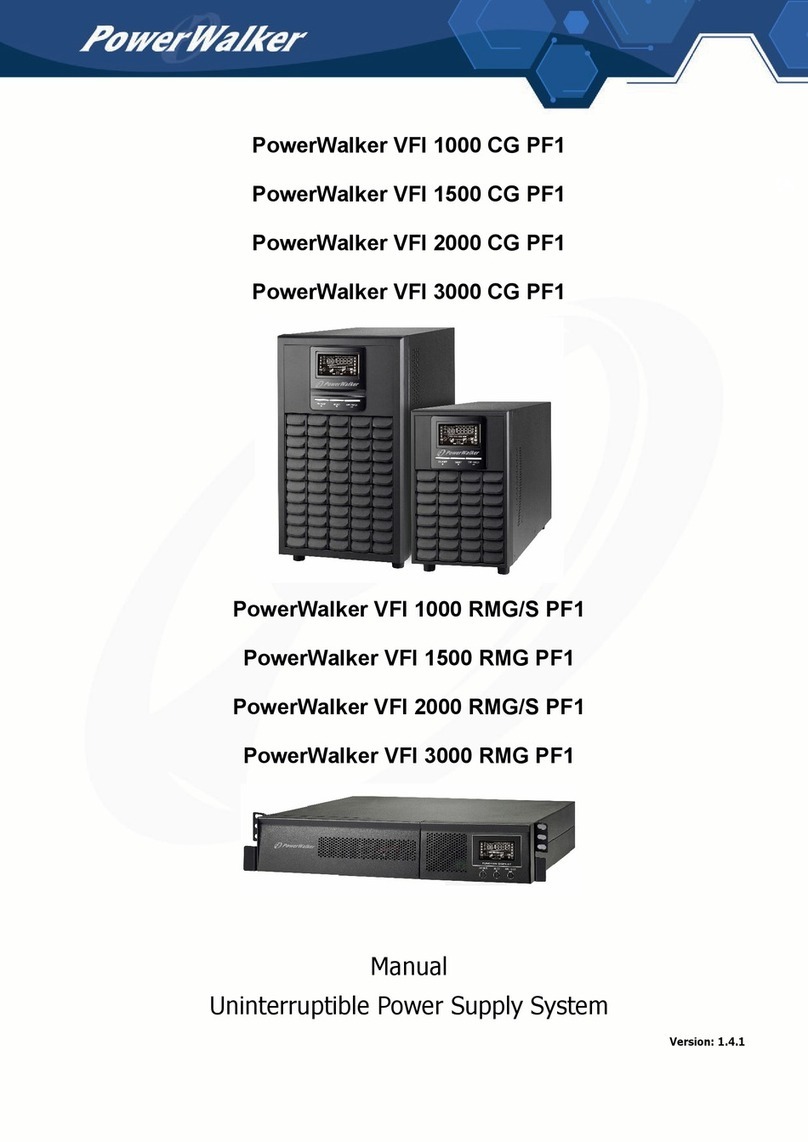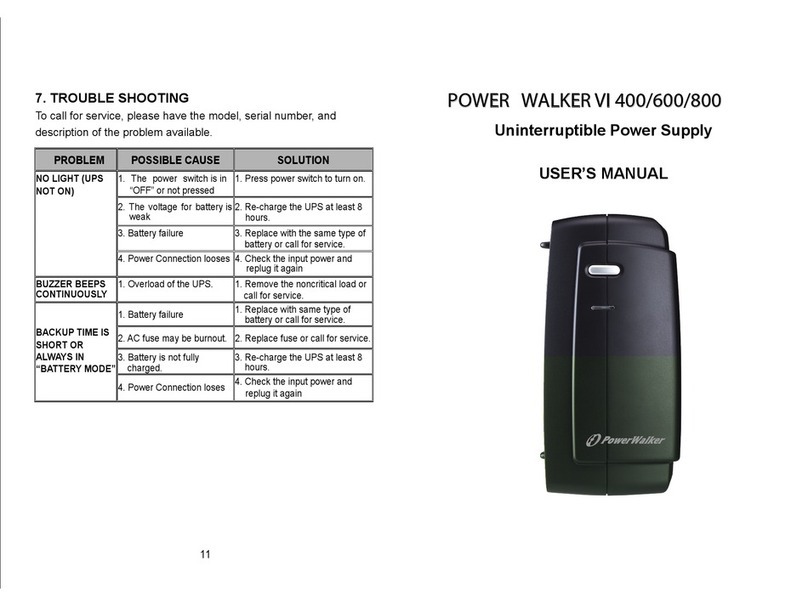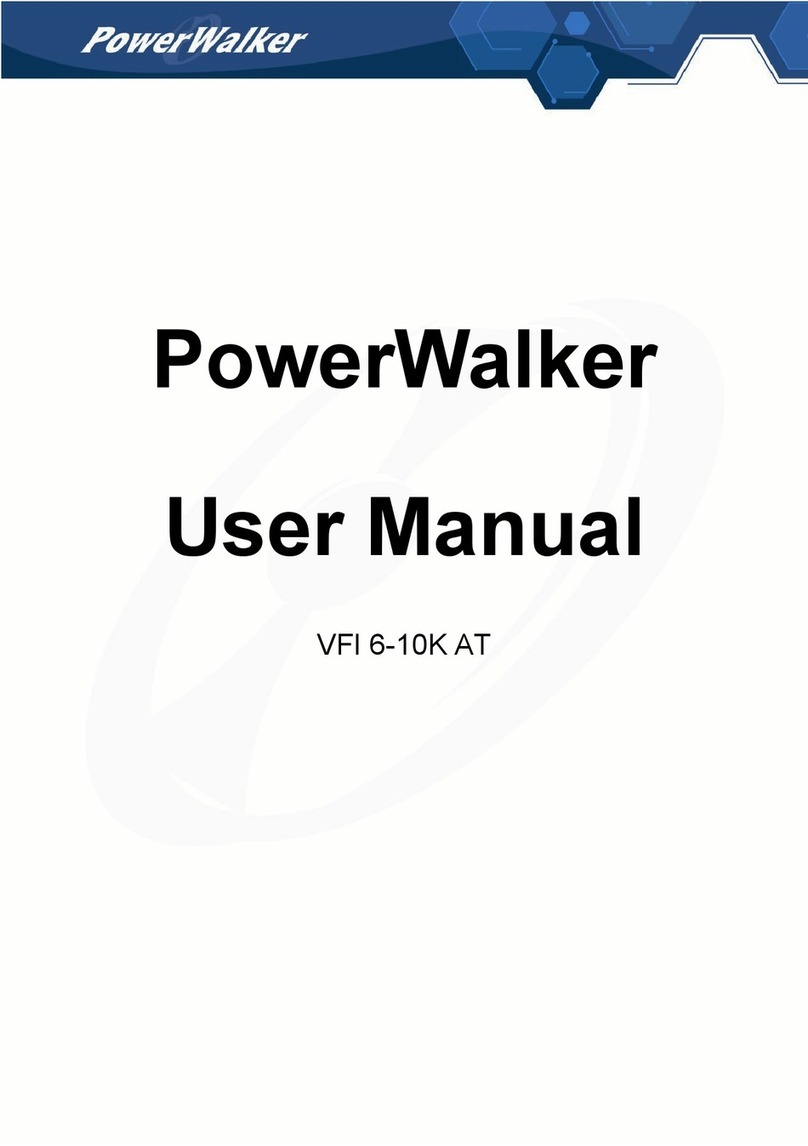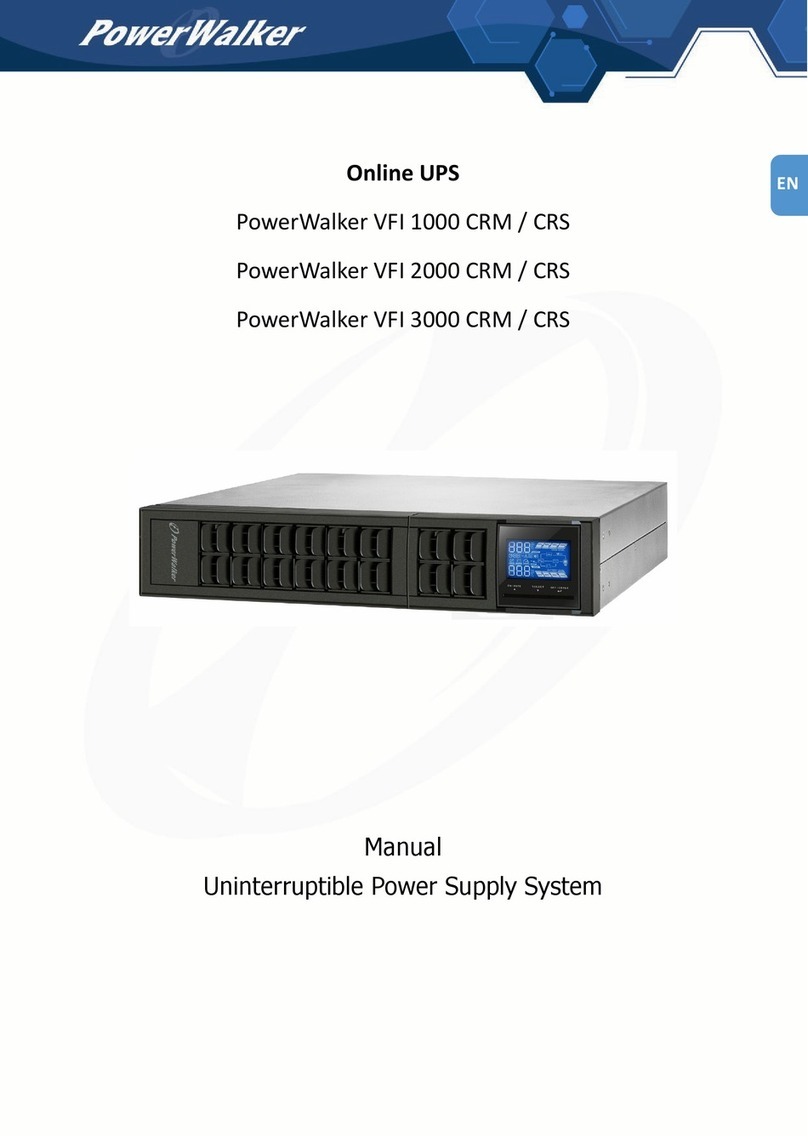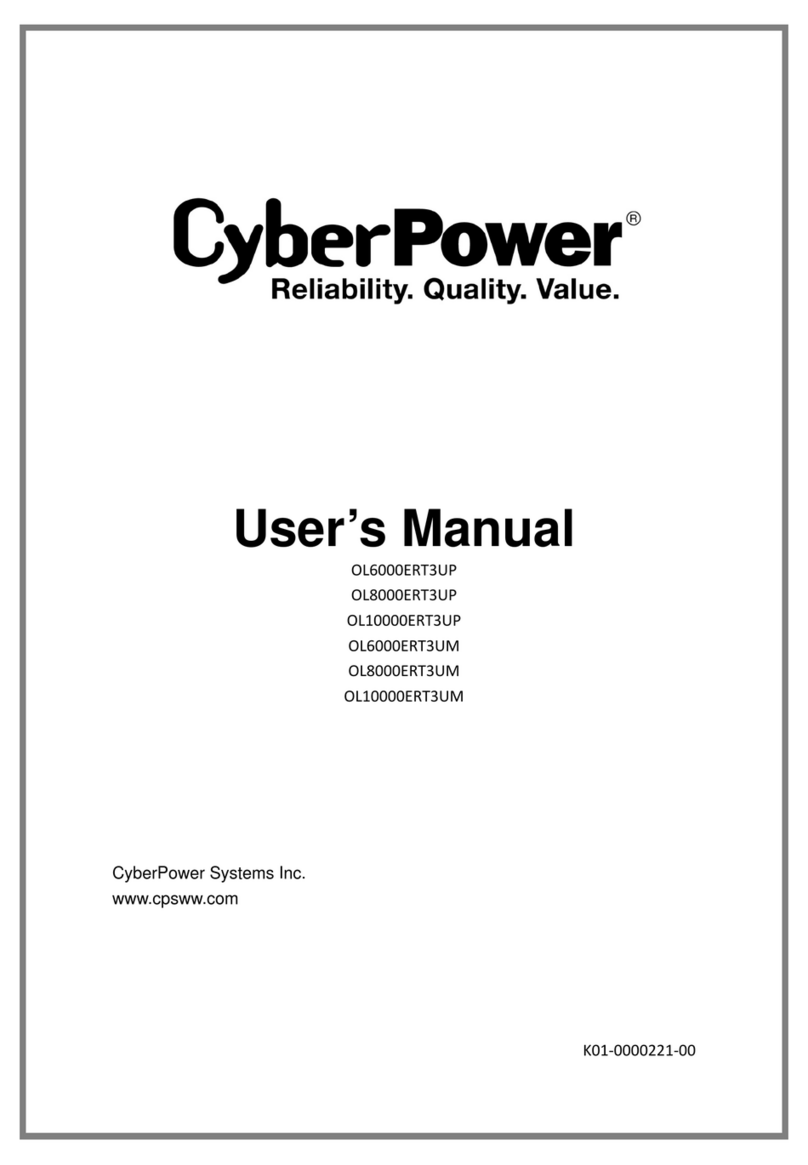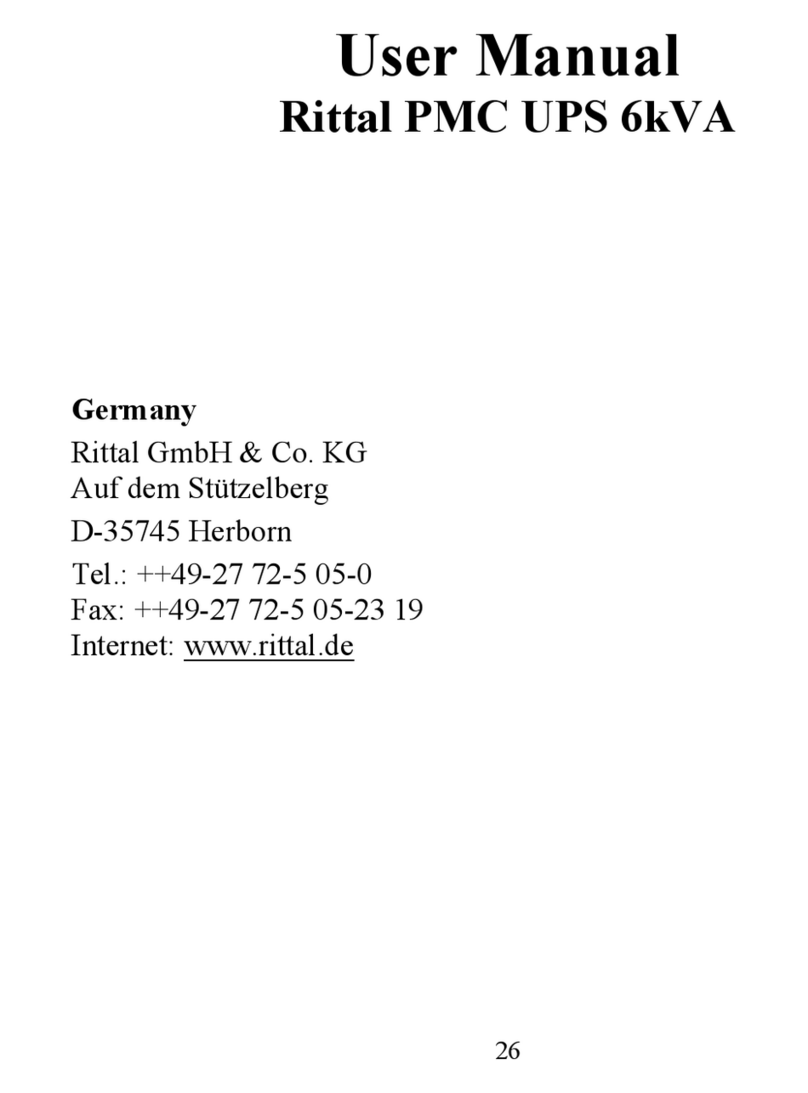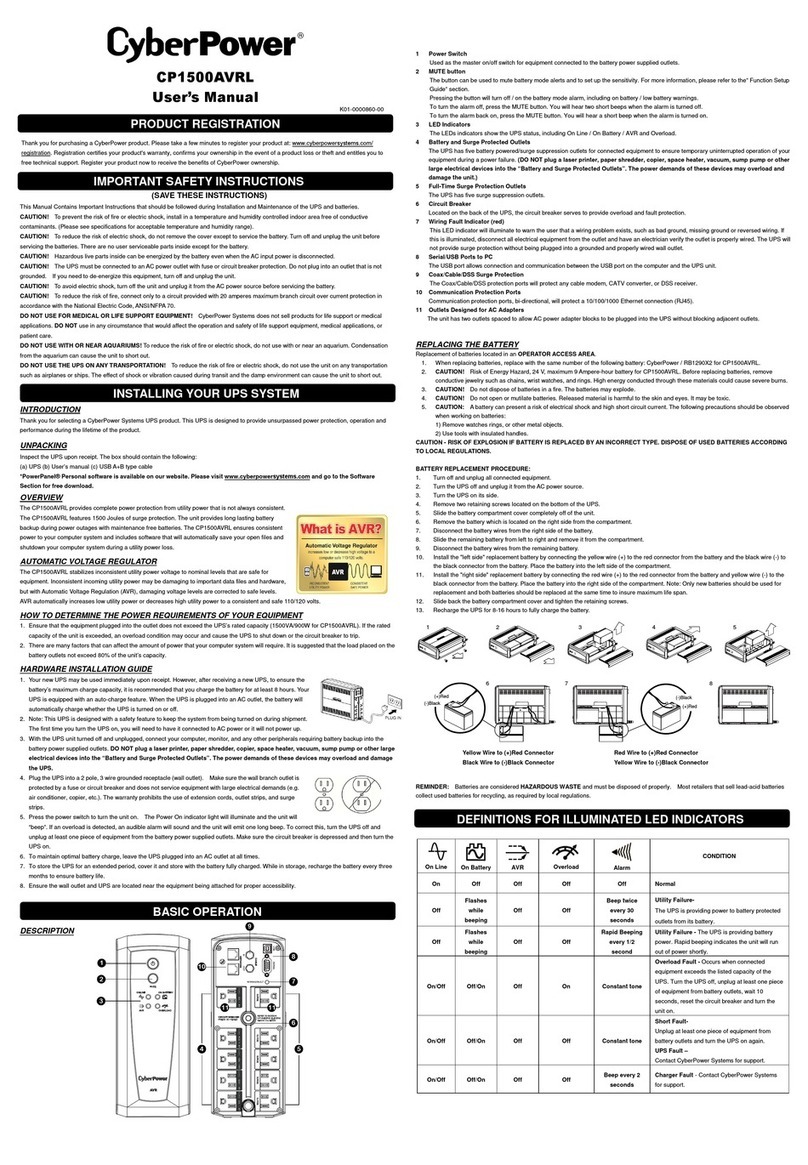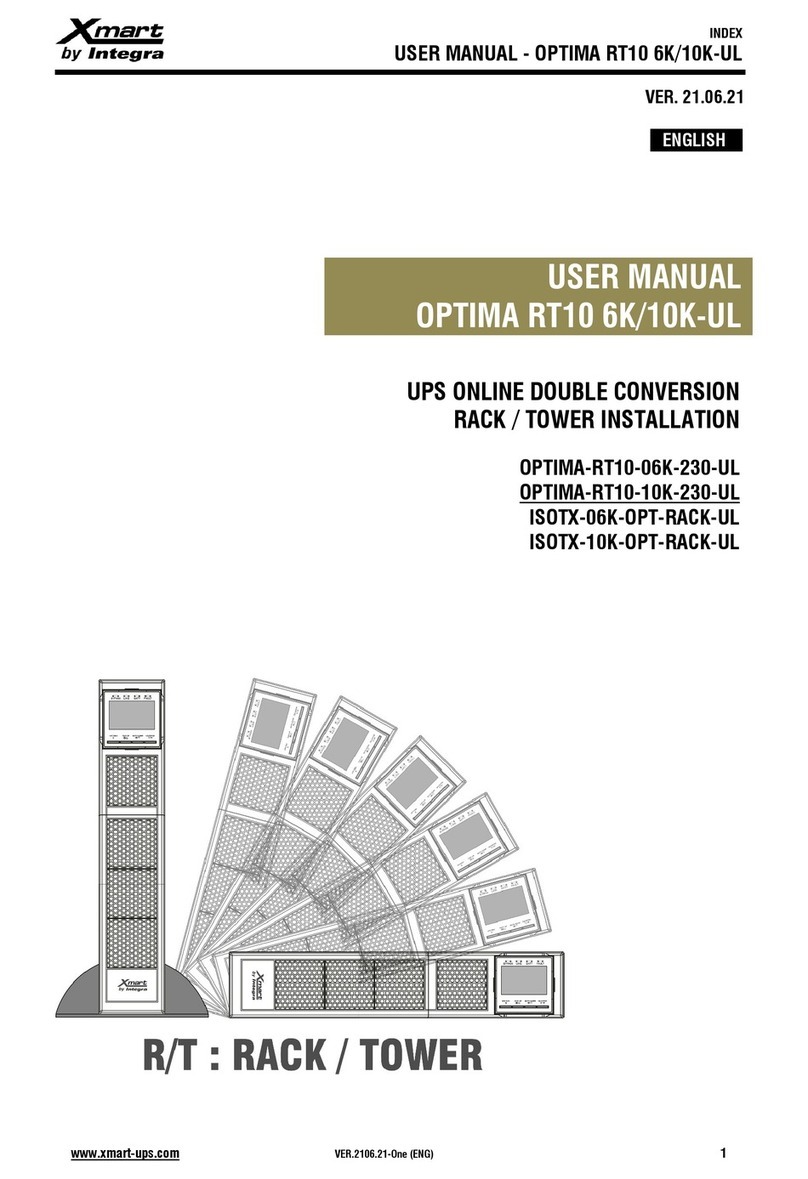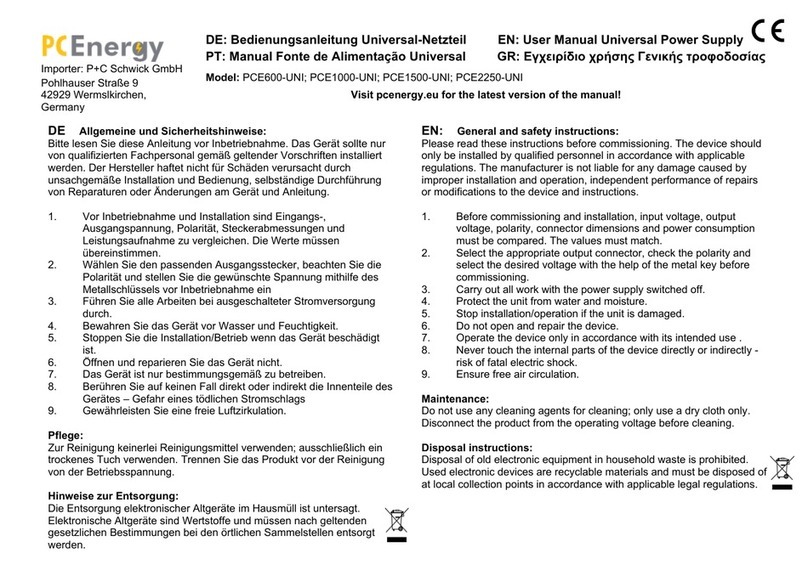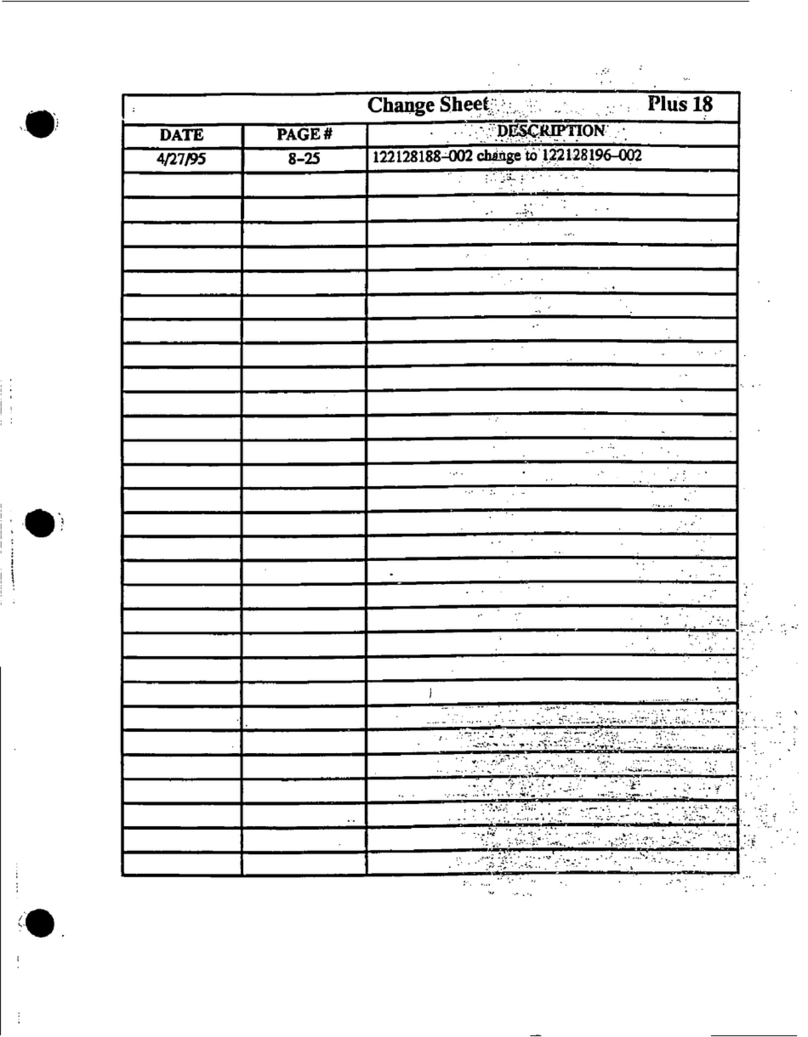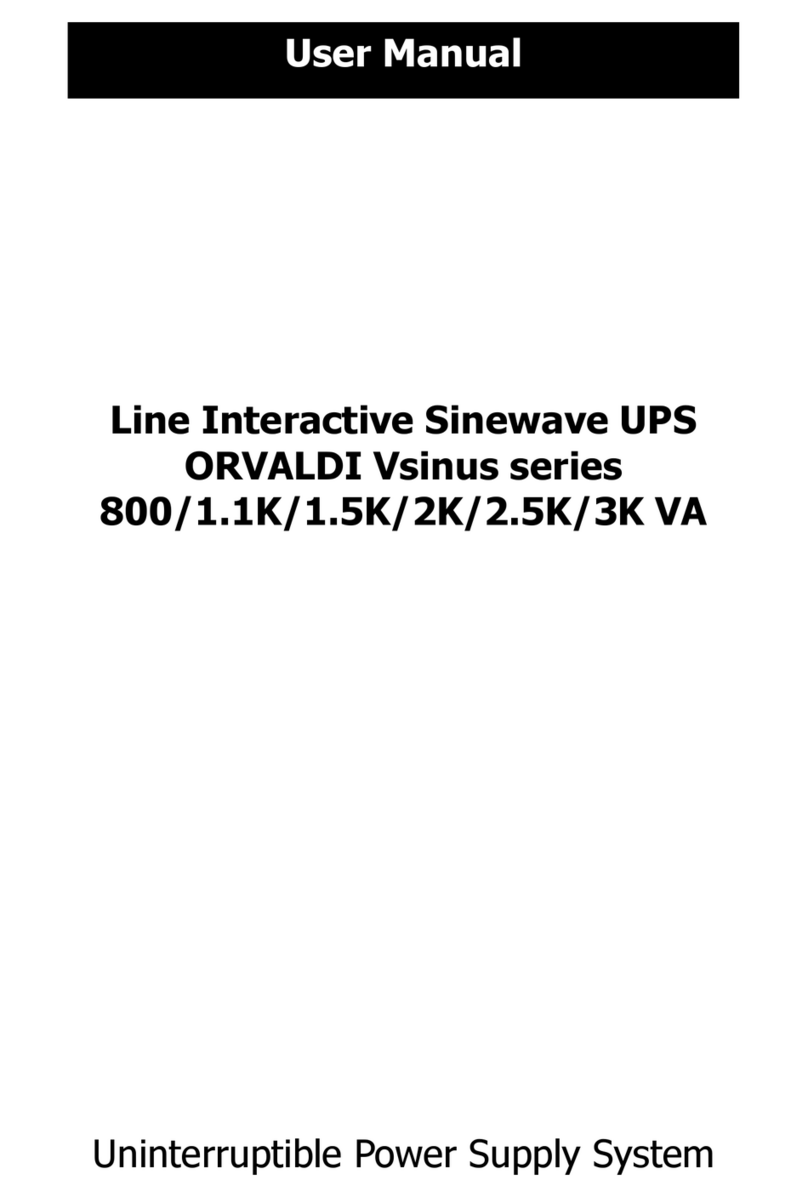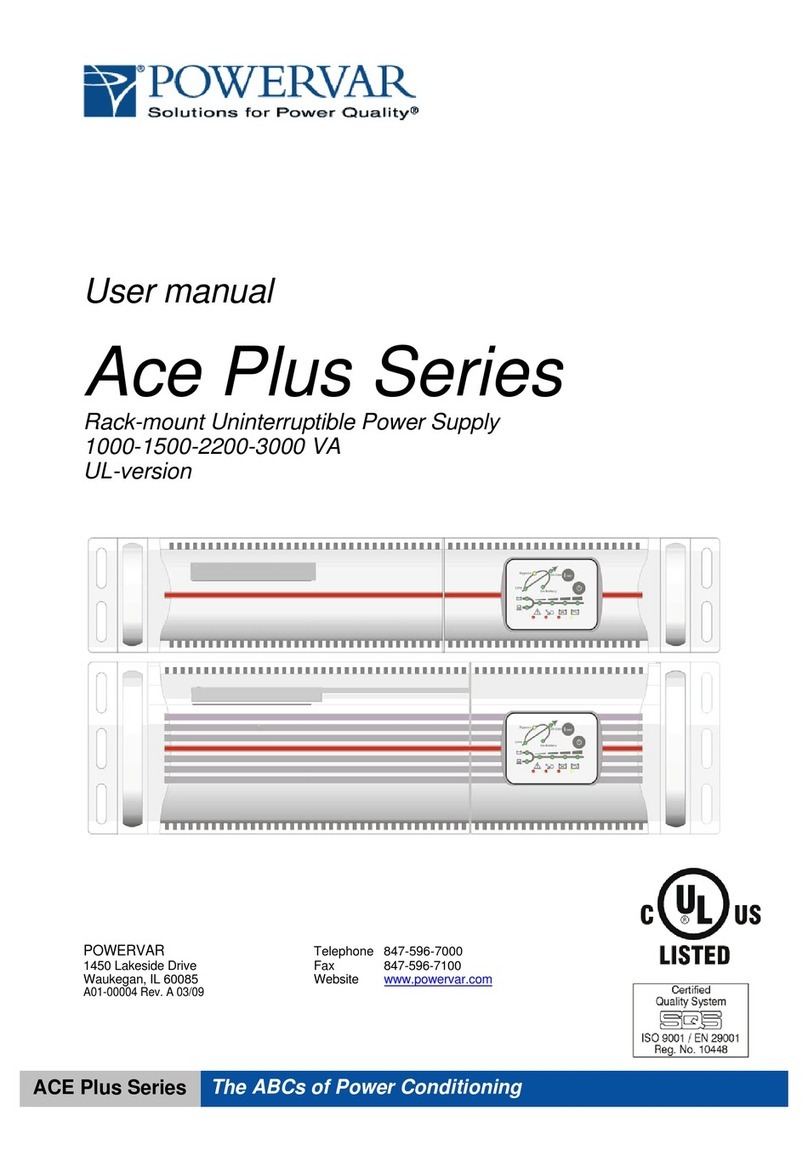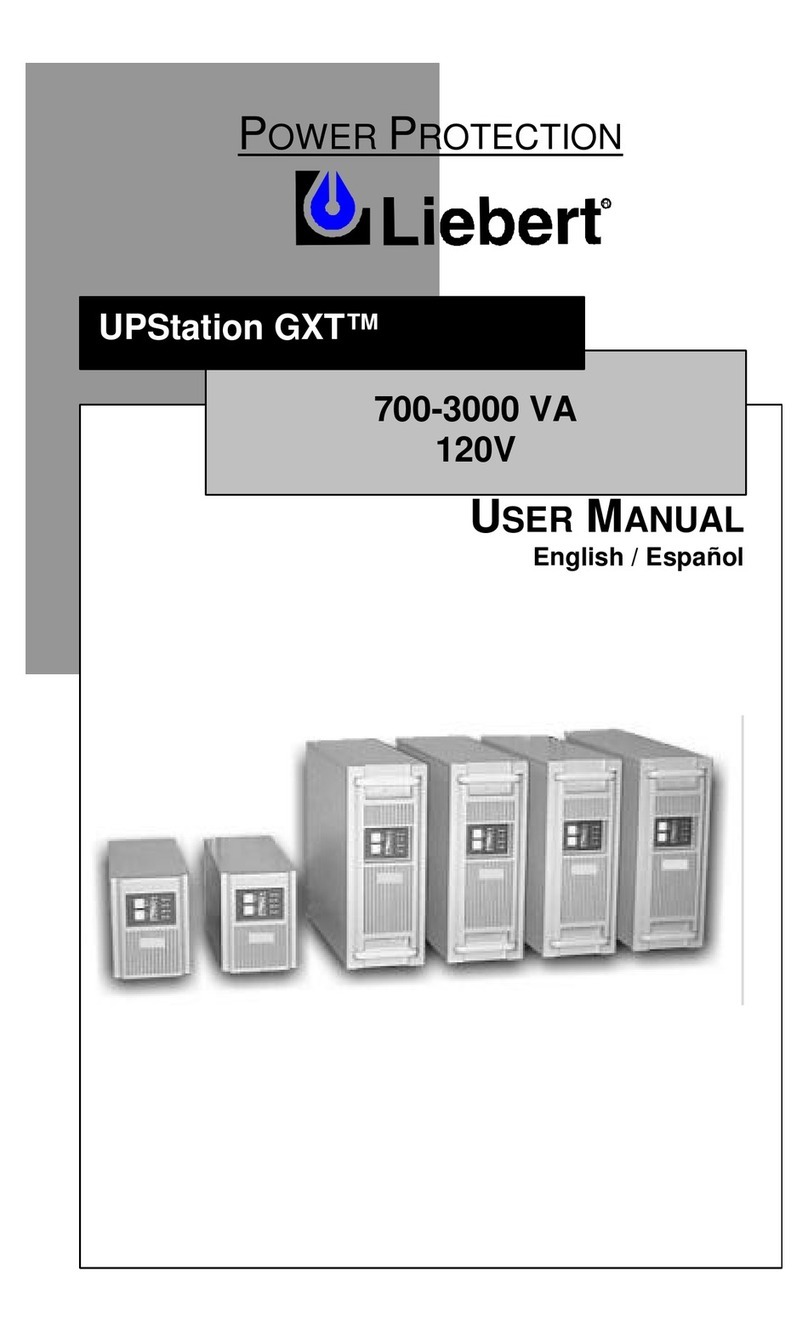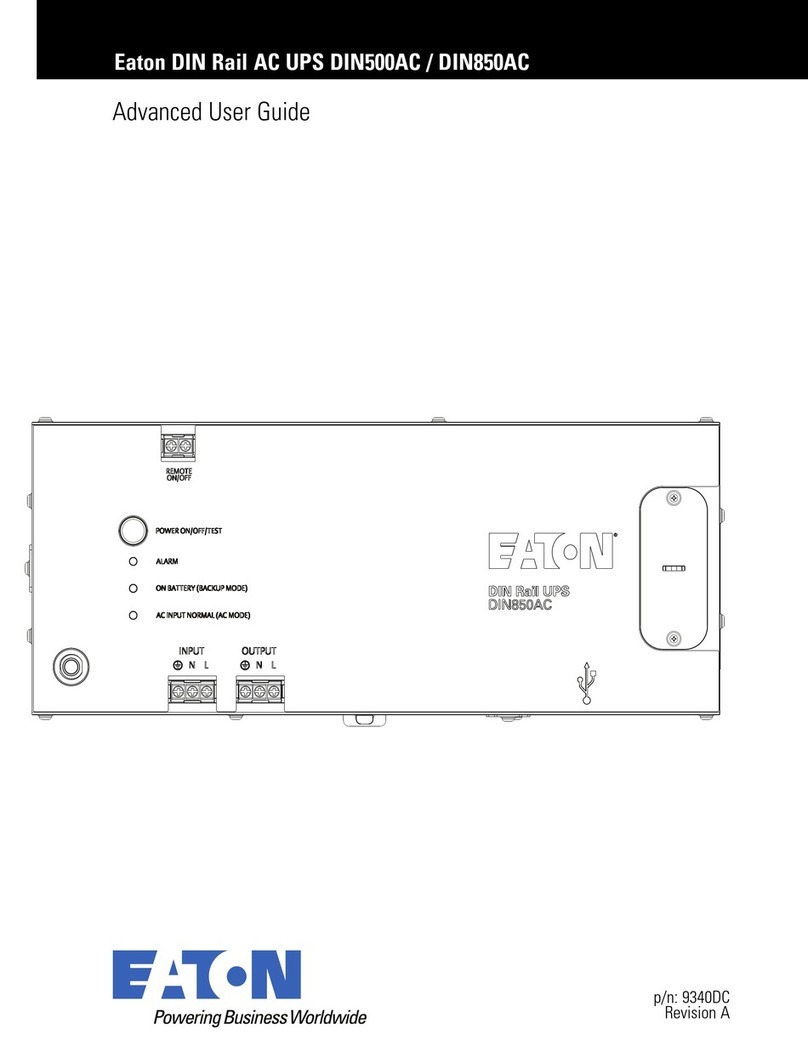User’s Manual
Line-interactive UPS
PowerWalker Basic VI 3000 STL
IMPORTANT SAFETY INSTRUCTIONS
(SAVE THESE INSTRUCTIONS)
This manual contains important safety instructions. Please read and follow all instructions carefully during installation and operation of the unit. Read this manual
thoroughly before attempting to unpack, install, or operate the UPS.
Ensure the wall outlet and UPS are located near the equipment being attached for proper accessibility. To reduce risk of damage and injury, please use batteries
with good quality. Provide adequate ventilation for the battery compartment. The battery enclosure should be designed to prevent accumulation and concentration
of hydrogen gas at the top of the compartment.
DO NOT expose the UPS to rain, snow, or liquids of any type. The UPS is designed for indoor use only.
DO NOT obstruct the ventilation openings.
DO NOT connect neutral of the power distribution box on the wall to the output neutral of UPS.
Otherwise, the reversed polarity will damage the UPS and the connected equipment.
CAUTION! Risk of electric shock do not remove cover. No user serviceable parts inside.
The battery can energize hazardous live parts inside even when the AC input power is disconnected. To avoid electrical shock, turn off the UPS and unplug it from
the AC power source before servicing the battery. Servicing the battery can only be performed by trained personnel.
INSTALLING YOUR UPS SYSTEM
UNPACKING
Inspect the UPS upon receipt. The box should contain the following:
(1) UPS Unit x1; (2) User Manual x1; (3) USB Cable x1(optional);
OVERVIEW
The UPS provides battery backup during power outages. The UPS ensures consistent power to your computer system and its included software will automatically
save your open files and shut down your computer system during a utility power loss.
HARDWARE INSTALLATION GUIDE
Before installation, please read and understand the following instructions:
1. Placement
The UPS must be installed in a protected environment away from heat- emitting appliances such as a radiator or heat register. Do not install this product where
excessive moisture is present.
2. Ventilation
The location should provide adequate air flow around the UPS with 10 cm minimum clearance on all sides for proper ventilation.
3. Connect to AC and Charge the Battery
Connect the UPS to a wall outlet. Avoid using extension cords and adapter plugs. Charging the battery for at least 8 hours is recommended to ensure that the
battery is fully charged. To recharge the battery, simply leave the unit plugged into a wall outlet. To maintain optimal battery charge, leave the UPS always
plugged into an AC outlet. This UPS can be charged even when UPS is not turned on.
4. Connect the Load
Connect the equipment to the UPS outlet. Please make sure that the total loads of your equipment are less than the maximum total power load of the UPS.
Connect your computer, monitor, and any externally powered data storage device (Hard drive, Tape drive, etc.) into the outlets only when the UPS is off and
unplugged. Do not plug a laser printer, copier, space heater, vacuum, paper shredder or other large electrical device into the UPS. The power demands of these
devices will overload and possibly damage the unit.
FRONT PANEL DESCRIPTION
1. LCD Display
The LCD will display the UPS status including input voltage, output voltage, percentage of load and battery, etc.
2. Power On/Off Button
Press the power Button to turn the UPS ON or OFF.
3. Mute Button
The audible alarm can be turned off/on by pressing this button 3 seconds continuously and can also show page
flipping by pressing this button for 1 second.
REAR PANEL DESCRIPTION
FOR IEC SOCKET TYPE-F SOCKET TYPE-E SOCKET
1. AC Inlet
Connect to utility power through the input power cord.
2. Input Circuit Breaker
The circuit breaker provides optional overload protection.
3. USB Port to PC
This port allows connection and communication from the USB port on the computer to the UPS unit.
4. RJ45/RJ11 Communication Protect Port
This port will protect any standard modem, fax, telephone line, or network cable.
5. AC Outlet
The UPS provides outlets for connected equipment to insure temporary uninterrupted operation during a power failure and against surges and spikes.
(Different types of sockets can be customized)
AC Mode
The UPS delivers power to the load derived from the utility and maintains proper battery charge.
On-Battery Mode
The UPS operates on battery when the utility voltage has fallen outside the limits. Local users are alerted to this mode of operation by visual and audible indicators.
The UPS provides power to the load from the battery and the output voltage of the UPS are regulated within a narrow range.
1. Button On
Press the power Button 2 seconds then the status LCD will light up.
2. Button Off
Press the power Button 2 seconds again, the status LCD will go off.
3. Cold Start / Start on Battery:
This UPS can be turned on even when AC is not present. Press the power Button 2 seconds then the status LCD will light up.
ROUTINE MAINTENANCE AND STORAGE
ROUTINE MAINTENANCE
1. Use dry soft clothes to clean the panel and plastic parts. Do not use any detergent that contains alcoholic ingredient.
2. Unplug the UPS from power inlet if the UPS will not operate for long period of time.
STORAGE
1. First turn off your UPS and disconnect its power cord from the wall outlet. Disconnect all cables connected the UPS to avoid battery drain.
2. The UPS should be stored in a cool dry location.
3. Make sure the battery is fully charged before the UPS is stored.
4. For extended storage in moderate climates, the battery should be charged for 12 hours every 3 months by plugging the power cord into the wall receptacle
and turning on the main Button. Repeat it every 2 months in high temperature locations.