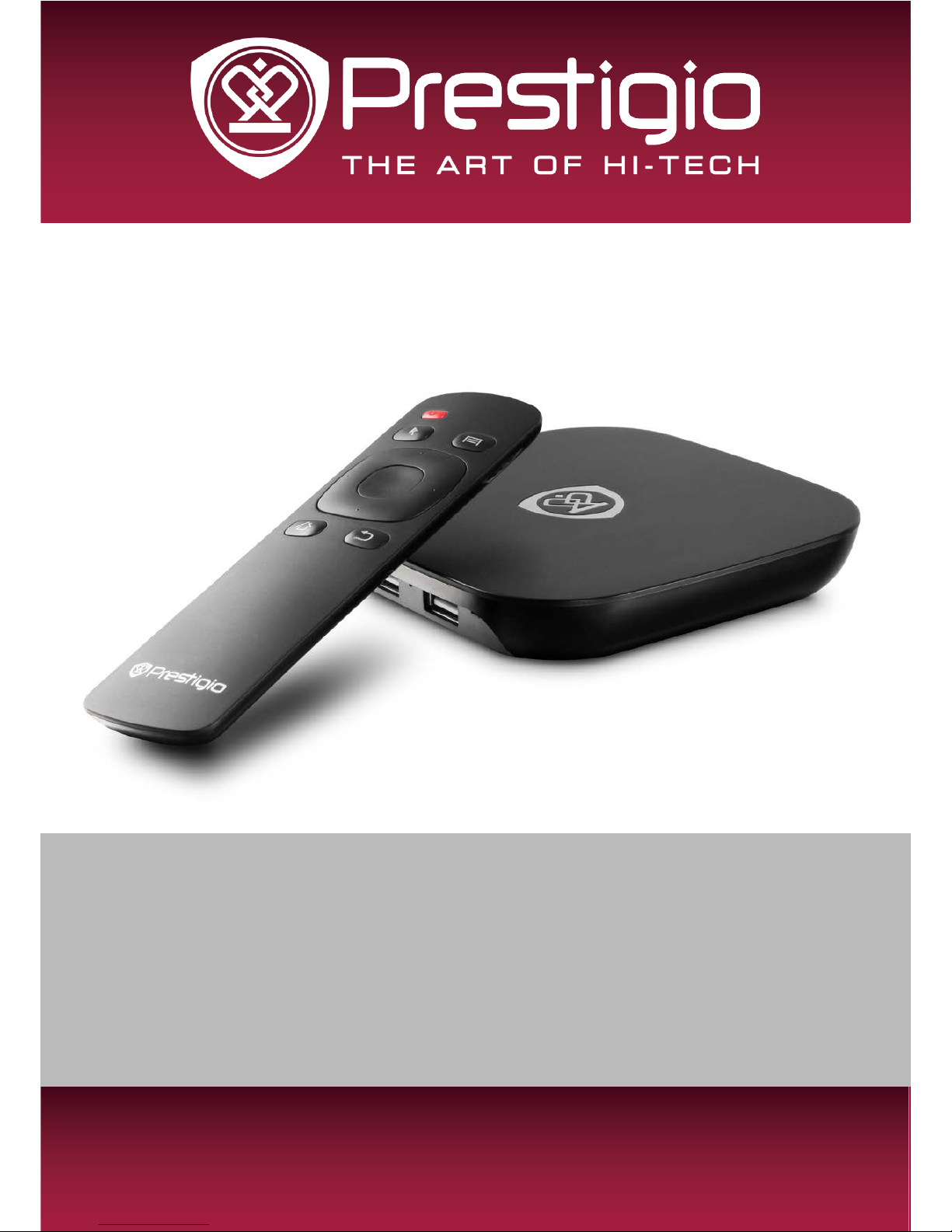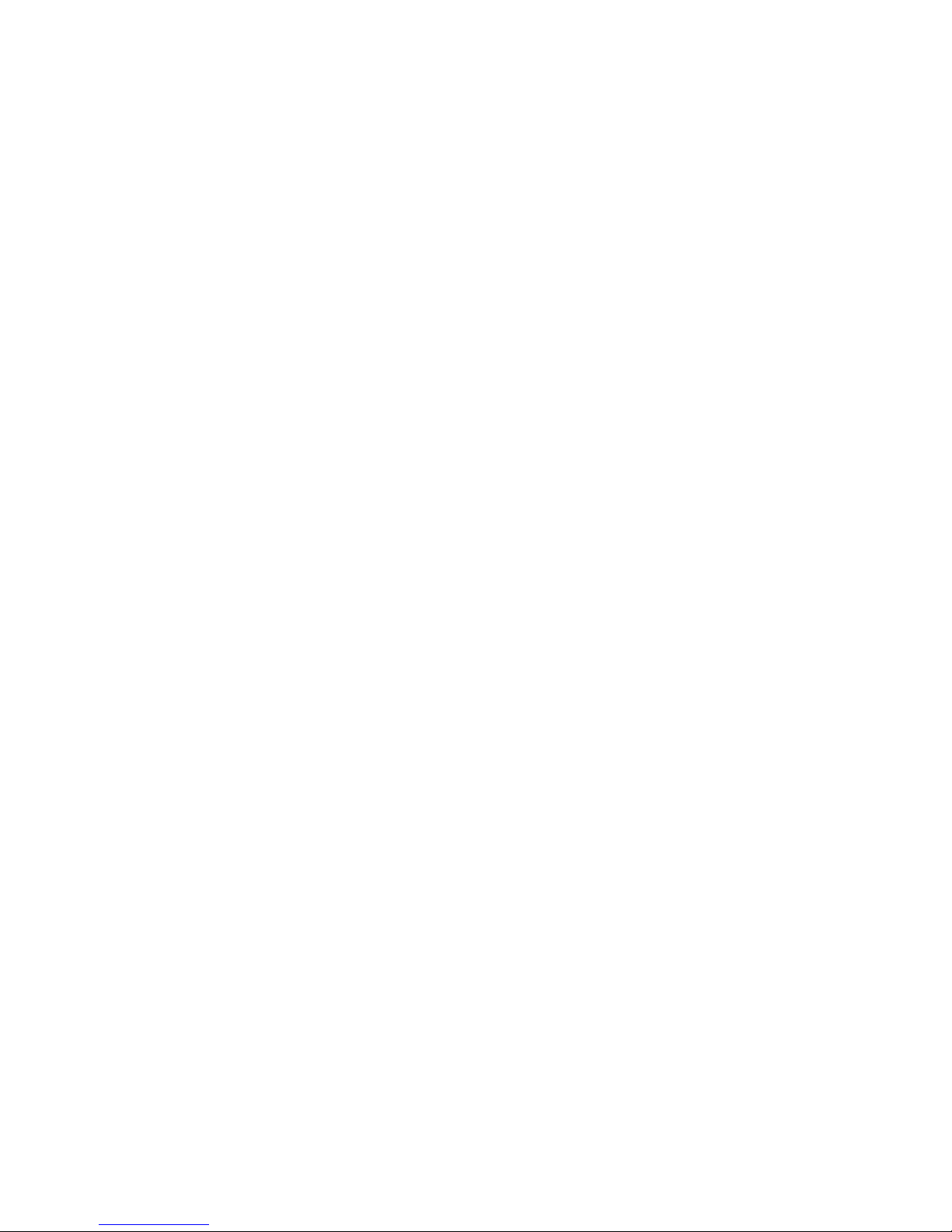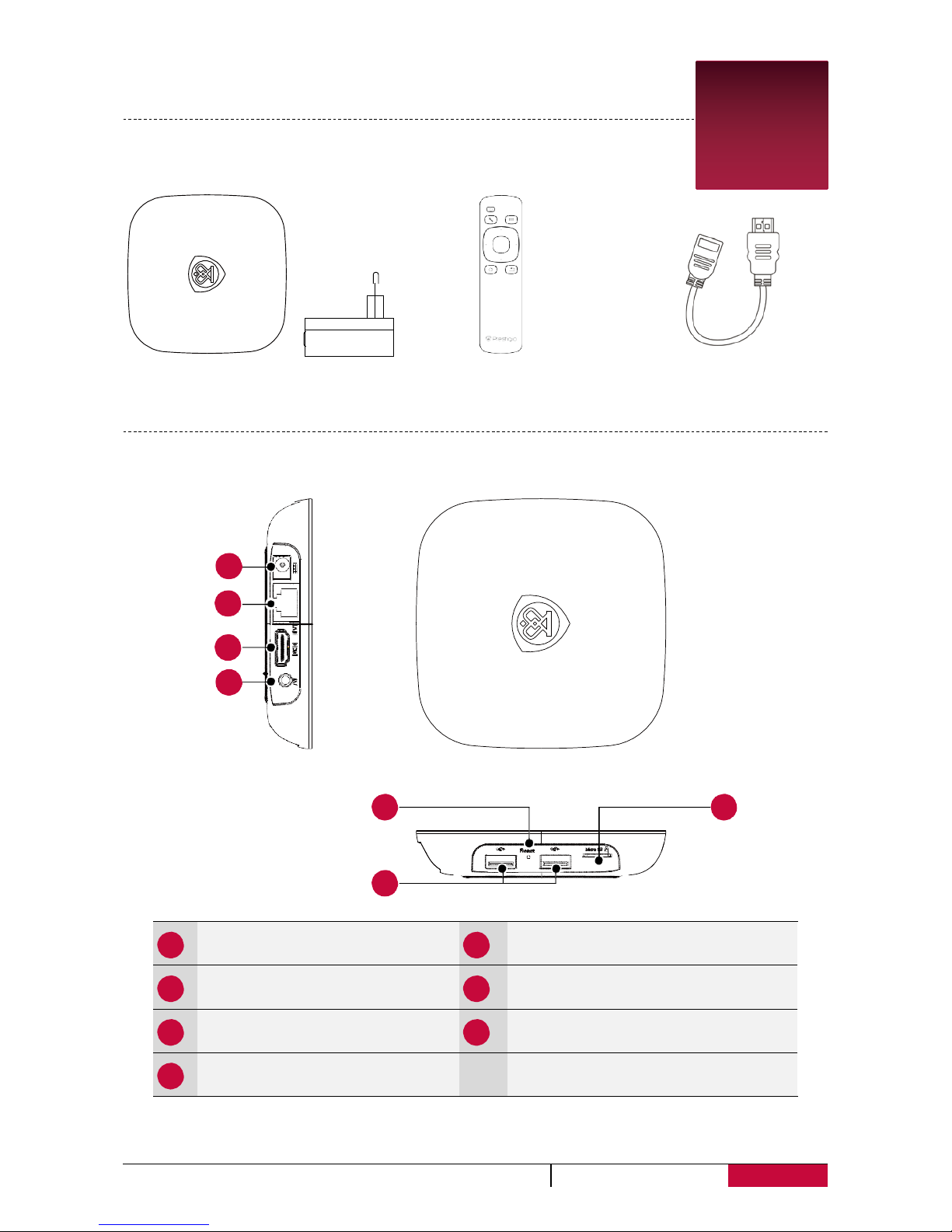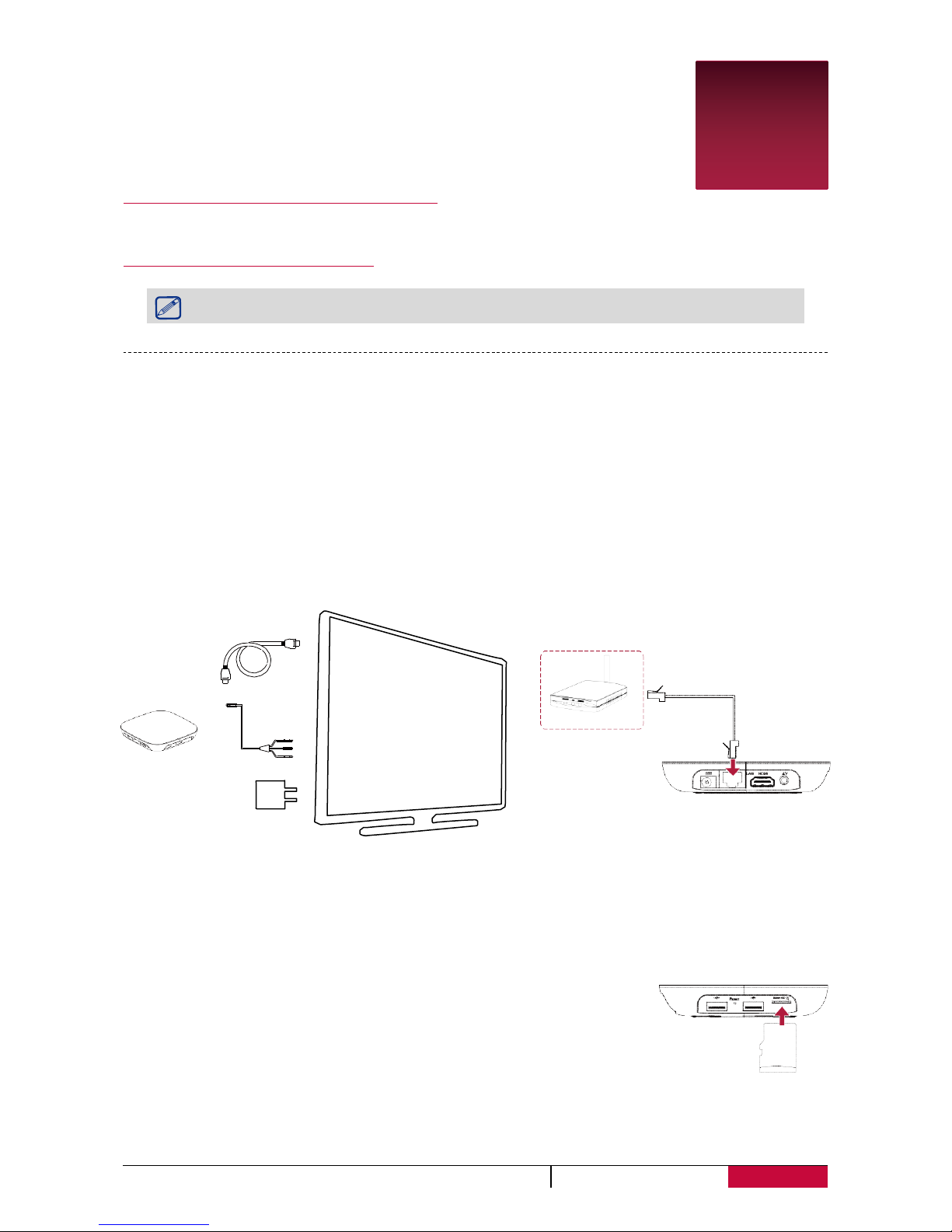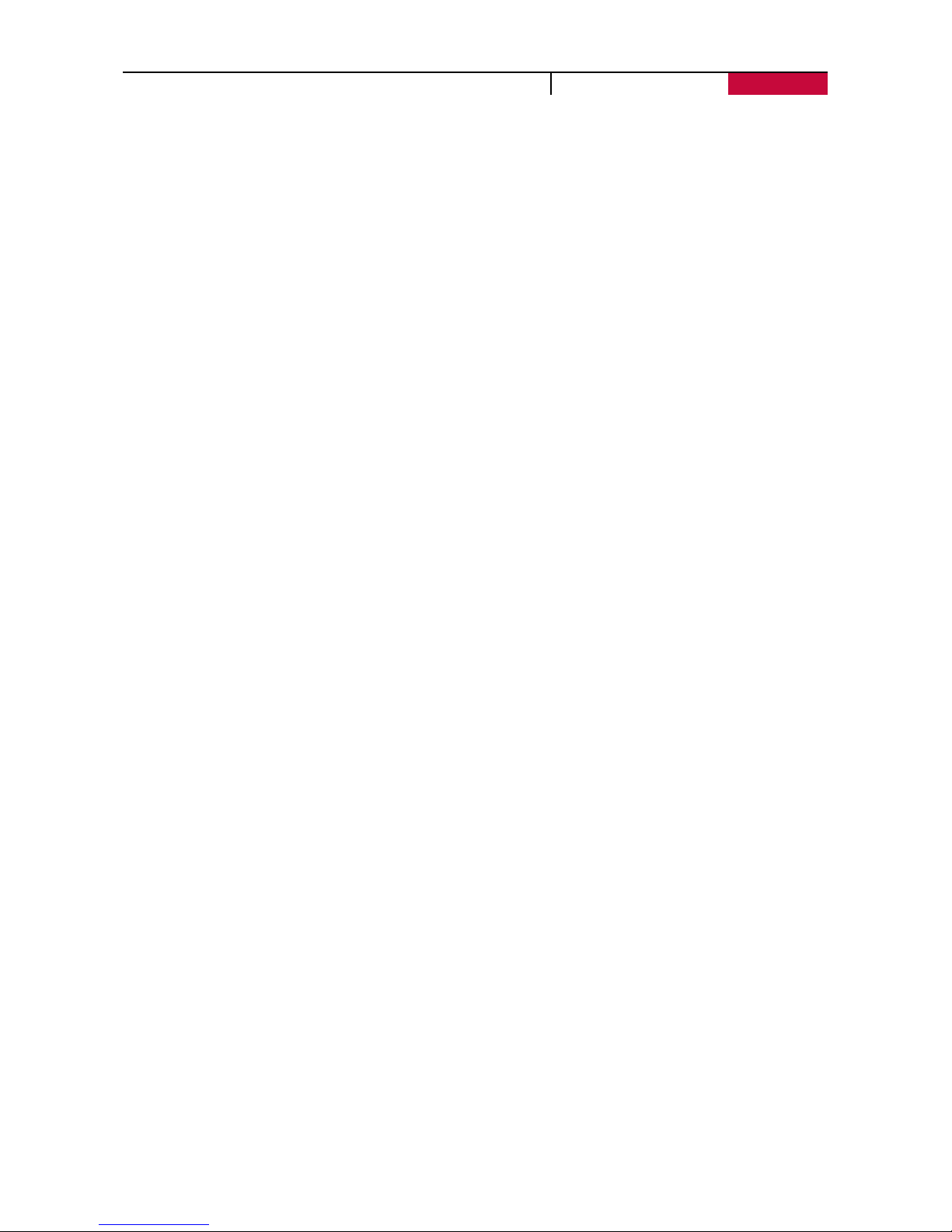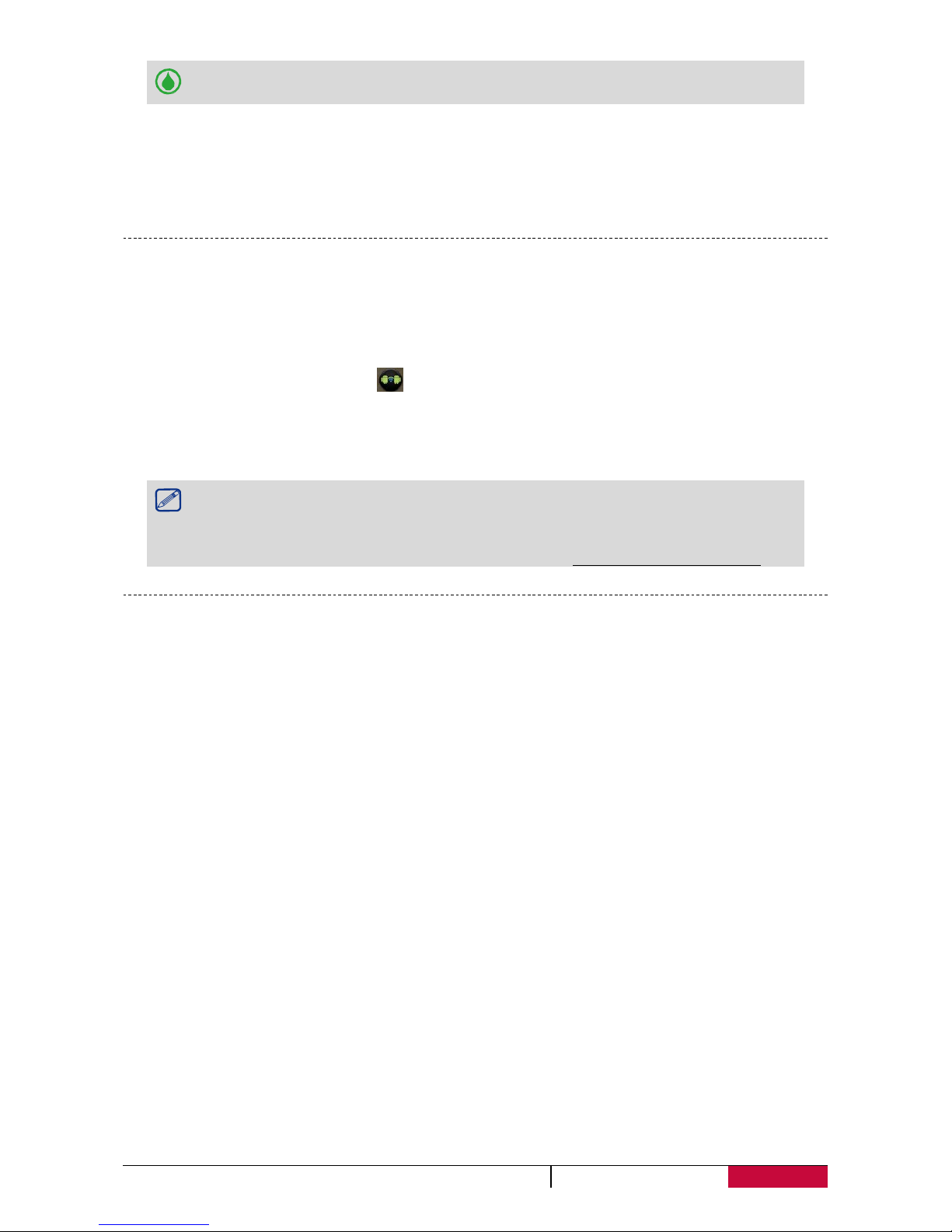Some memory cards may not be fully compatible with the device. Using an
incompatible card may damage the device or the memory card, or corrupt the data
stored in it.
•Frequent writing and erasing of data shortens the lifespan of memory cards.
•When inserting a memory card into the device, the memory card’s file directory
appears in the ES File Explorer > SD card.
Remove the memory card: push the memory card until it disengages from the
device, and then pull it out.
Step 3 Connect with a USB device
You can connect your MultiCenter to different USB devices. With the
USB cable, you can can access the connected flash drives or external
HDDs, or use external USB speakers, a mouse, a keyboard, and other
USB devices.
•Use an USB cable or insert the USB devices directly.
Step 4 Turn on your TV and select the input
USB Devices
USB Cable
Press the power button to turn on the device. It will automatically enter
the Home screen after the start-up screen.
- If you are turning on your device for the first time, follow the on-screen instructions to set up
your device. After setting up the device, Prestigio Installer Wizard will appear on the screen. It
offers you a few third-party apps, choose the apps you want to install on your device. Follow
the on-screen instructions to install the apps. It may take a few minutes for your device to
install the apps.
Press the power button once to enter sleep mode and press it again to awaken the
device.
If you do not install apps provided by Prestigio Installer Wizard the first time, you
can tap on the Home screen to install these apps the next time.
Home screens
Your Home screen is the starting point to access all of your MultiCenter’s features. The Home
screen can have multiple panels. To view other panels, press the left or right button. Press [ ] to
return to the Home screen. Your MultiCenter’s Home screen consists of the following:
Status bar
Applications and
widgets