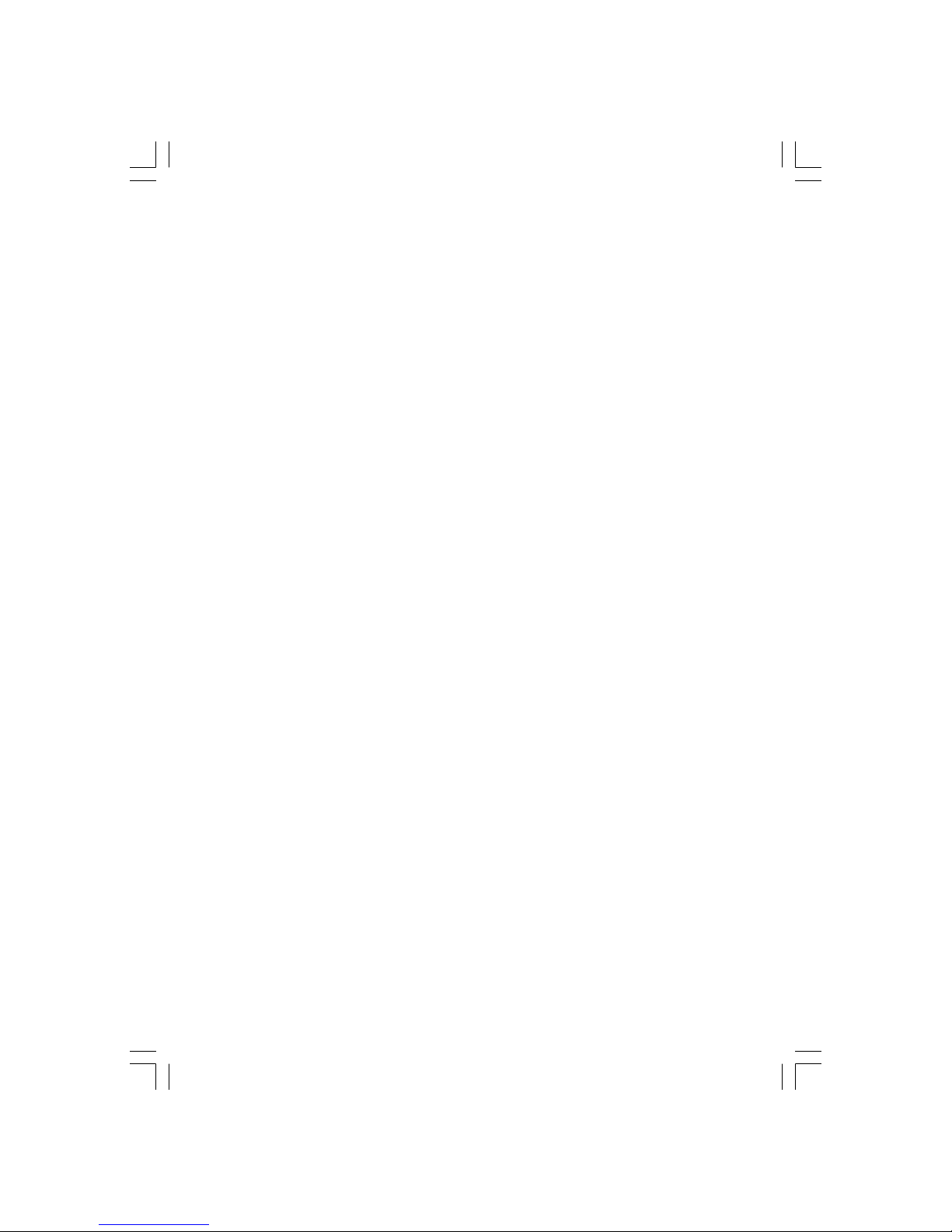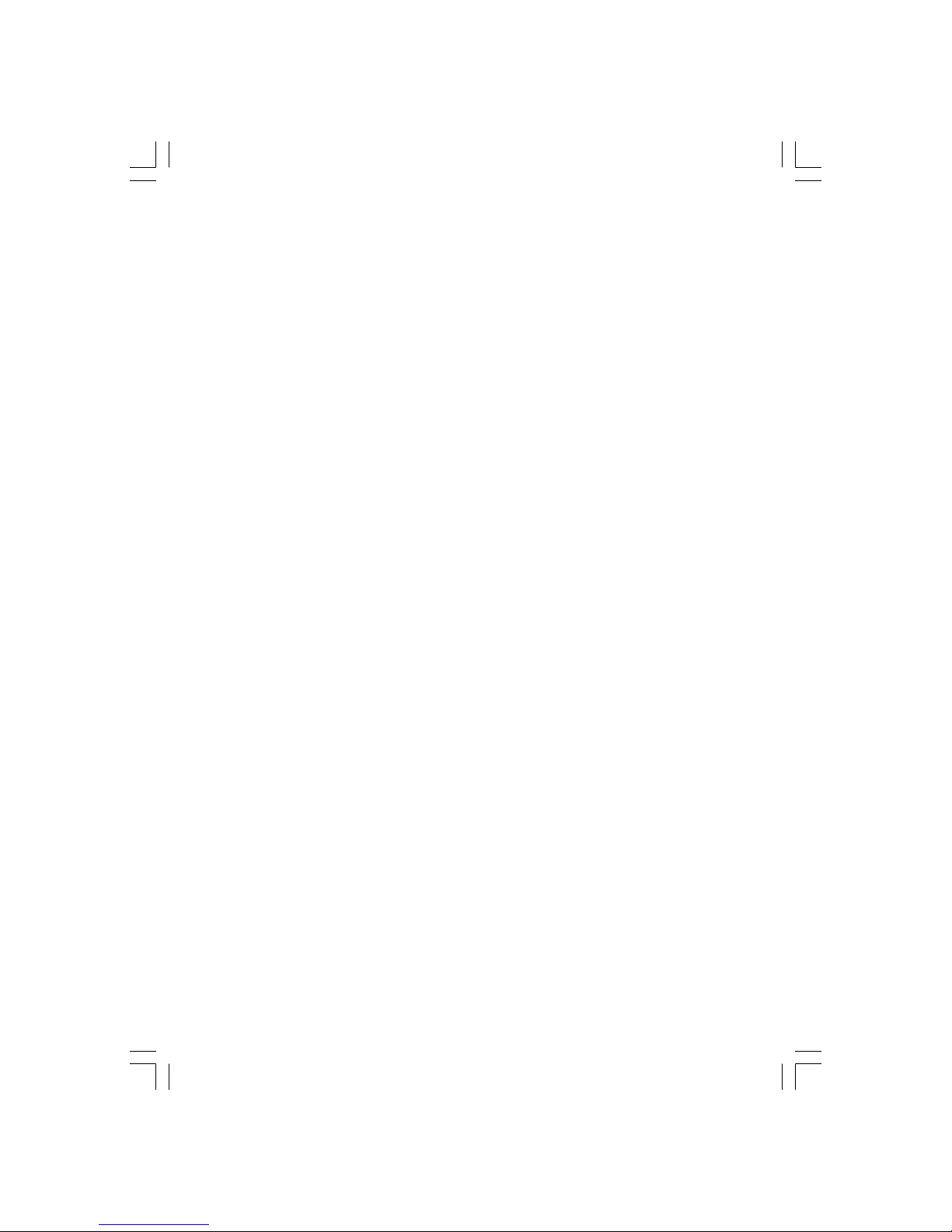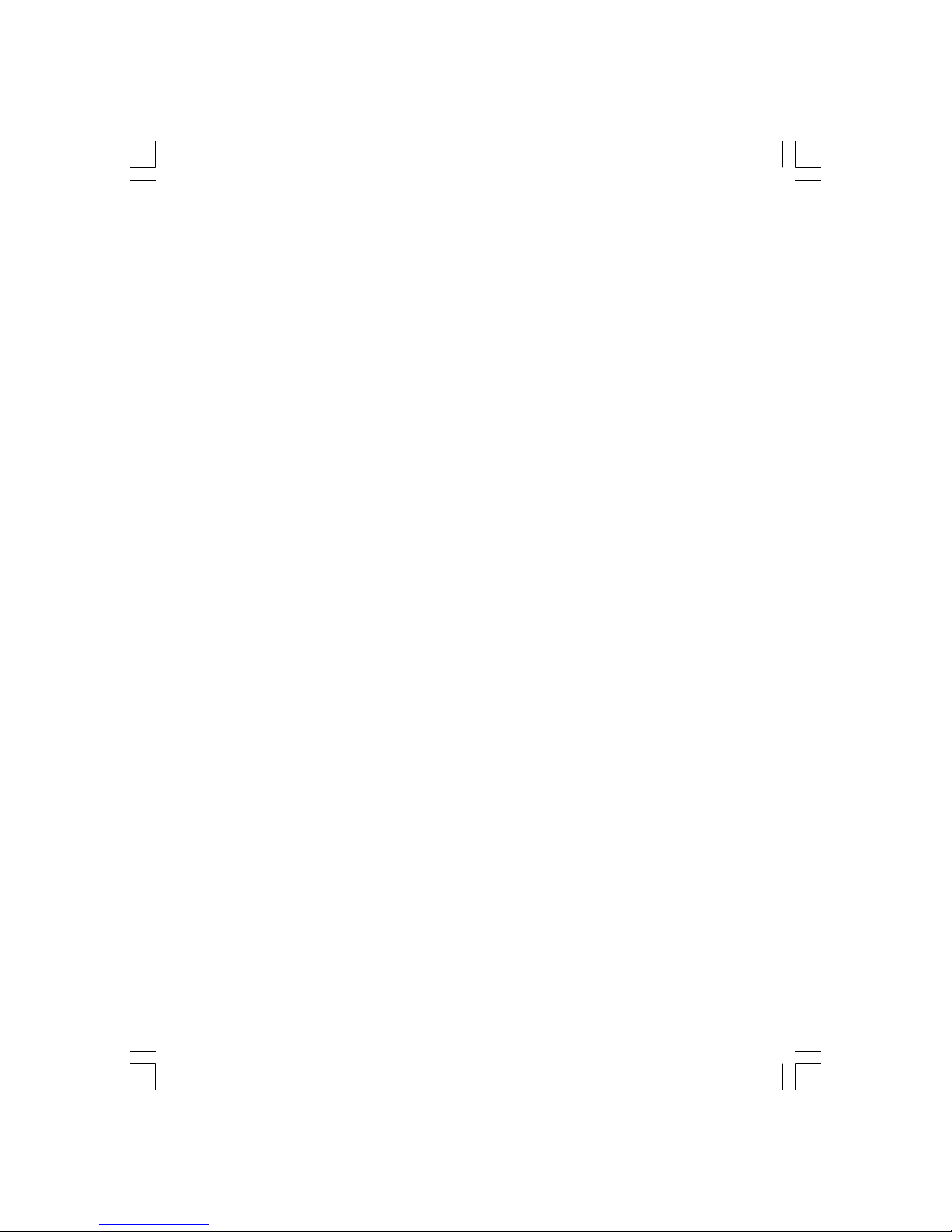3PRESTIGIO PMR-701 (TV)
ENG
Table of Contents
Safety Precaution ................................ 4
Copyright warning ...................................... 4
Warnings and notices ................................. 4
Features ............................................... 5
Package components, Controls and
Connections ................................. 6
Package Contents ......................................... 6
Description of Controls ............................. 7
Battery charge................................................ 7
Battery charge indicator ............................ 7
Connections .................................................... 8
USB Driver Installation
(Windows 98 SE) .................................. 9
Connecting to PC ....................................... 10
Disconnecting from PC ............................ 10
Operating the device ......................... 11
Main Menu Screen ..................................... 11
Power on/off and Key Hold/Release .. 12
Menu Selection............................................ 12
Delete File ...................................................... 12
Add to Playlist .............................................. 13
Play Mode/Section Repeat ...................... 13
TV (Option) ....................................... 14
Indoor and Outdoor use ......................... 14
Channel Setup ............................................. 15
Recording from TV ..................................... 15
Input .................................................. 16
Recording from AV input ........................ 16
Radio ................................................. 16
Channel Setup ............................................. 17
Recording from Radio ............................... 17
USB Host ............................................ 18
Voice Recording ................................ 18
Movie ................................................. 19
Music ................................................. 20
Album ................................................ 21
E-Book ............................................... 21
Setup ................................................. 22
Display............................................................. 22
Sound .............................................................. 23
Function ......................................................... 23
Device .............................................................. 24
Time .................................................................. 25
Firmware Update .............................. 26
Firmware updating instructions .......... 26
One ClickTransC Software ................ 27
Setting Up One Click TransC .................. 27
Using One Click TransC ............................ 27
One Click TransC Options ........................ 28
Troubleshooting guide ..................... 29
Product Specifications ...................... 30