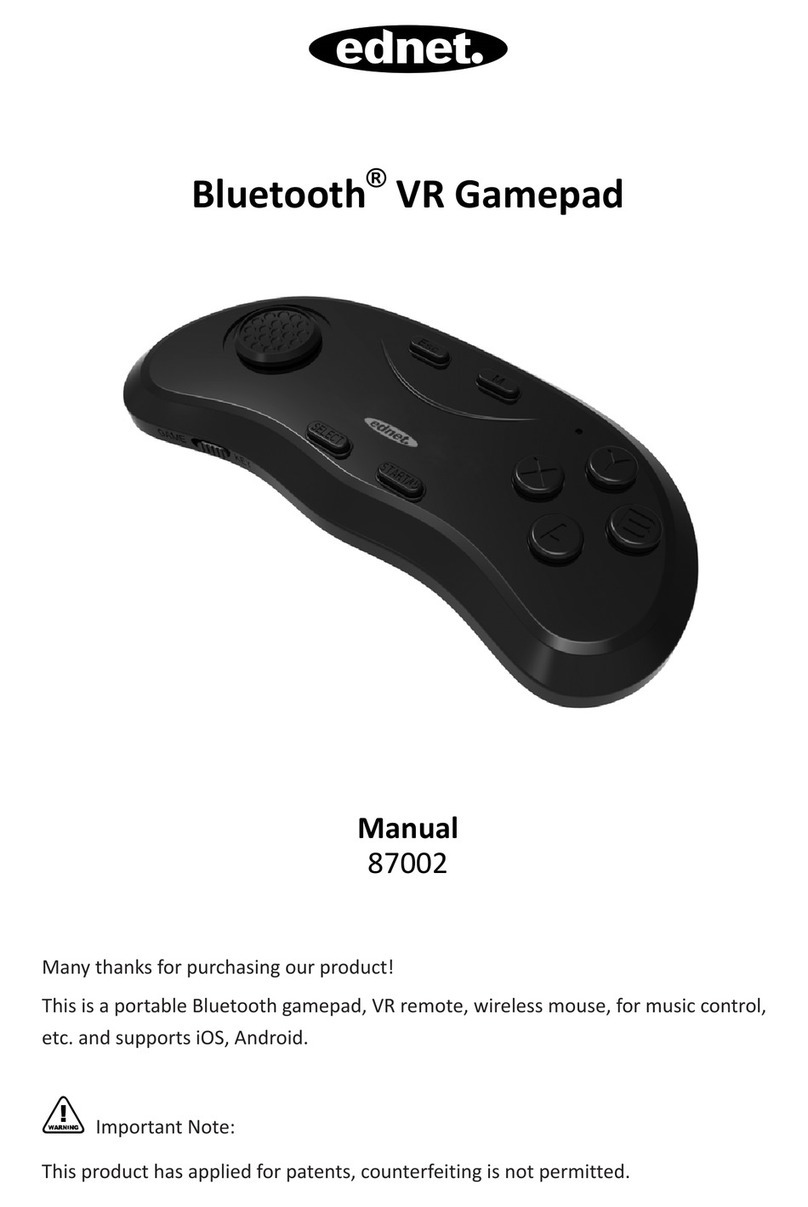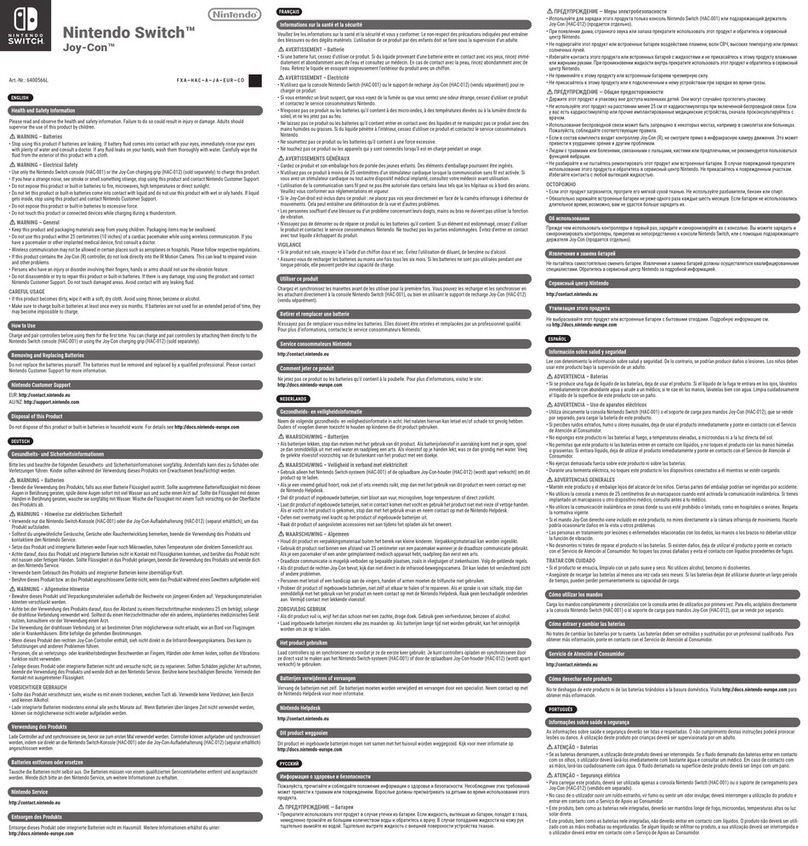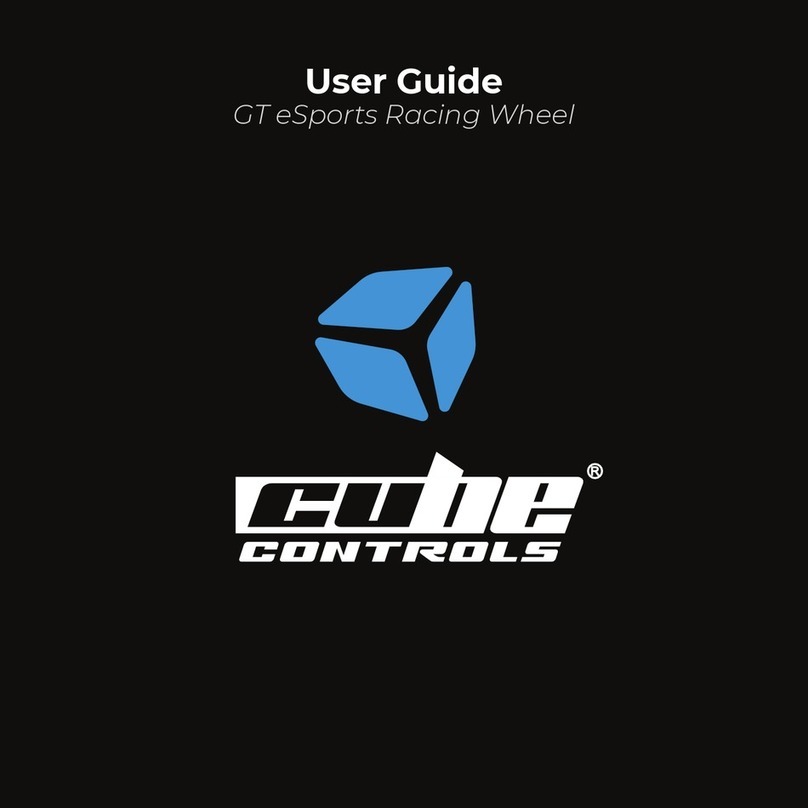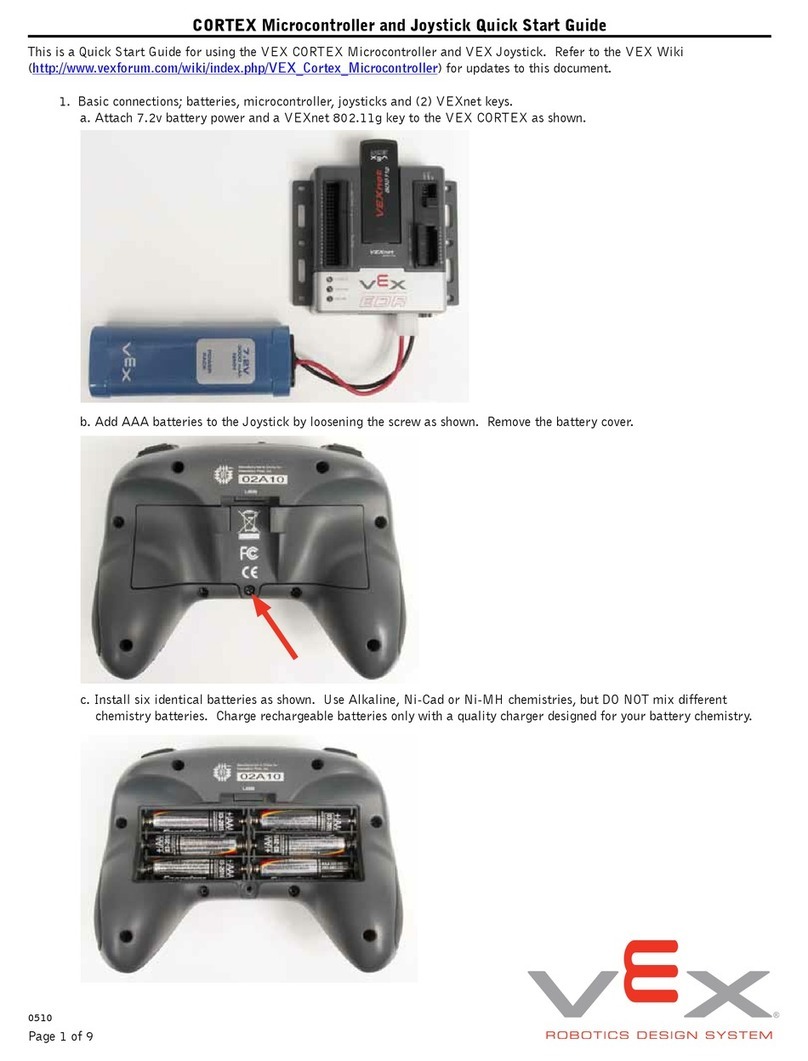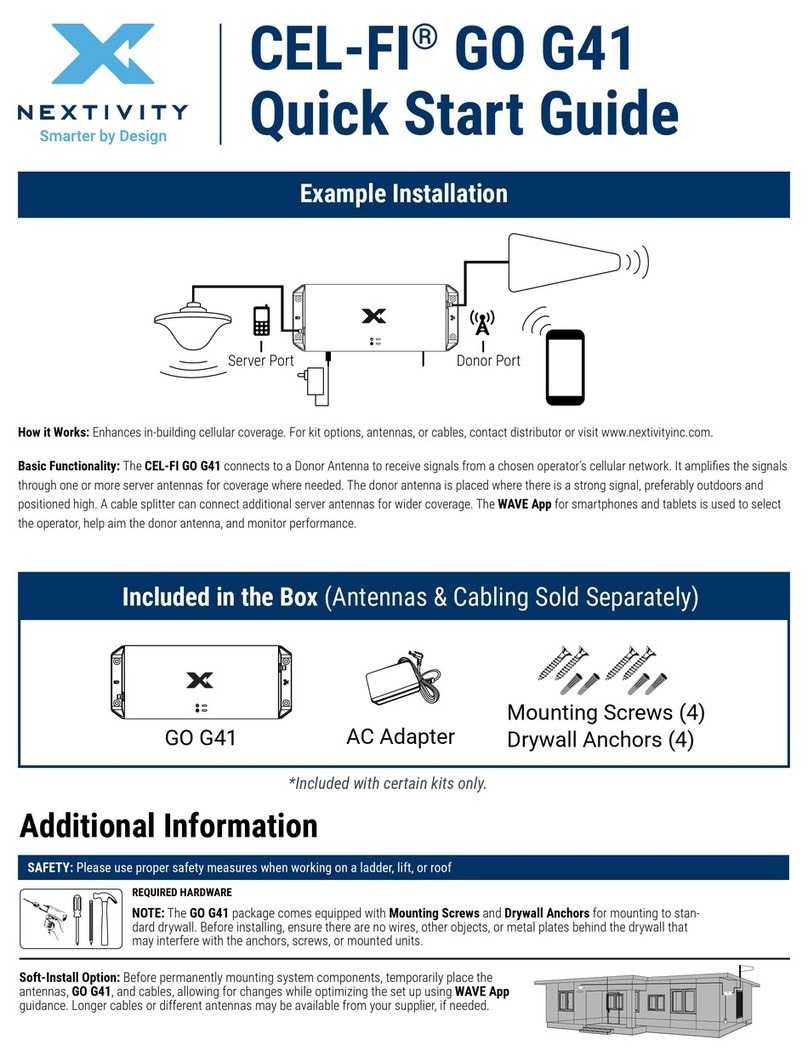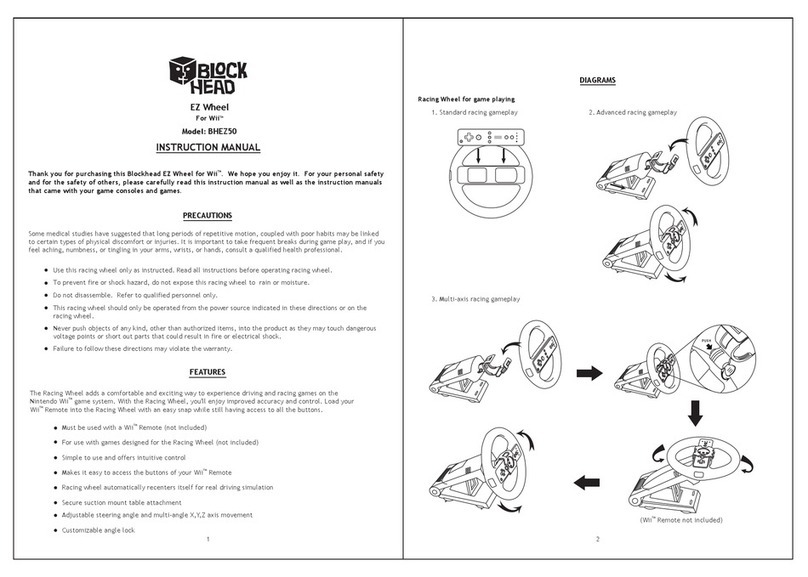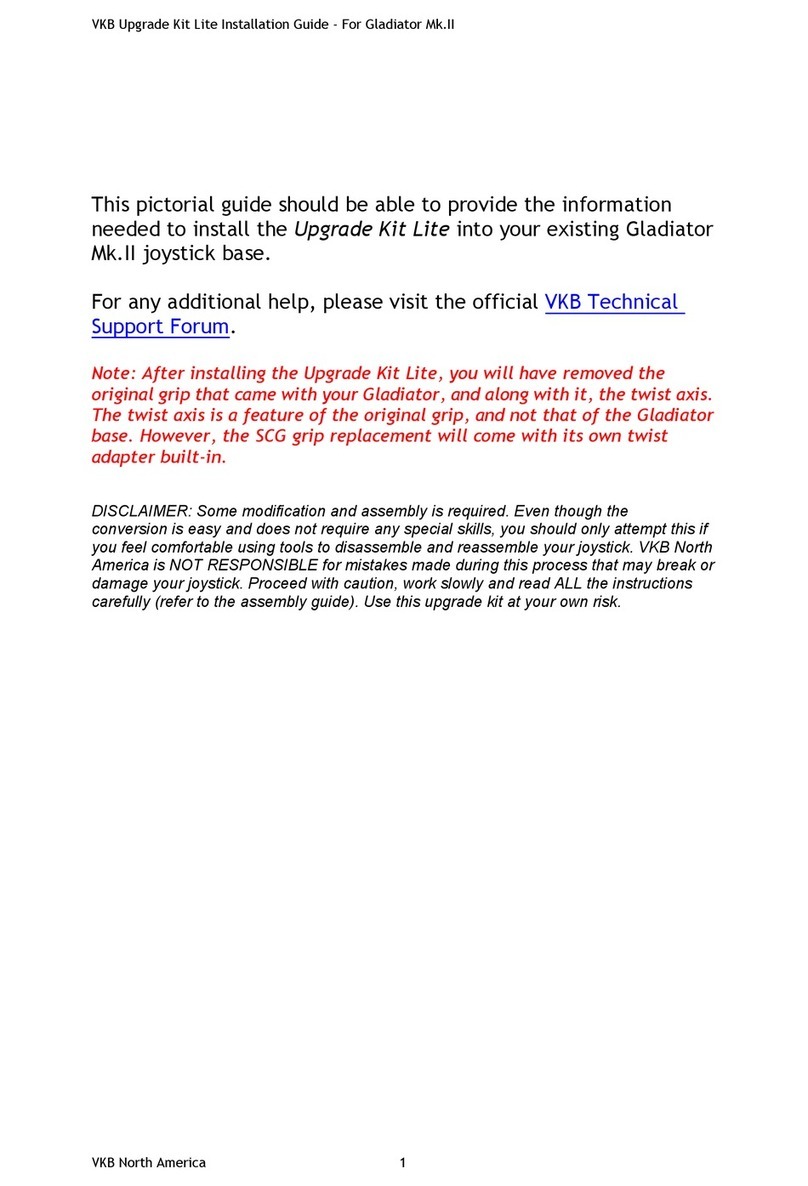Pretorian OPTIMA User manual

Pack Contents
Carefully check the contents
of the box, which are:
OPTIMA Joystick
T-Bar and Soft Ball handles
USB/PS2 adaptor plug
This manual
INSTRUCTIONS
OPTIMA Joystick
with Gaming Features
A compact, desktop joystick that does not require fine motor skills and is suitable for a wide
spectrum of computer users.
The OPTIMA Joystick is specifically designed to respond to the lightest touch (0.5 Newtons) for
accurate cursor navigation and precise targeting of objects on the computer screen.
Product Description
Your OPTIMA Joystick has no user serviceable parts. If repair is necessary the unit should be
returned to Pretorian Technologies Ltd or an authorised distributor.
Maintenance
Optima Joystick ships in Mouse mode, so it will work as a mouse equivalent straight out of the box.
If the unit is instead required to be in Game mode, plug the unit into the computer and then press
and hold both the red and yellow buttons continuously for around 12 seconds until you hear a beep.
The unit has now switched to Game mode and will remain in this mode even if unplugged or moved to
another computer.
To switch the unit back to Mouse mode, press and hold both the red and yellow buttons again for
around 12 seconds until you hear a beep. It will now switch back to Mouse mode and will remain in
this mode even if unplugged or moved to another computer.
Switching between Mouse and Game modes
Your OPTIMA Joystick is warranted for 24 months from the date of purchase against defects in
manufacture or component failure. The unit is designed for domestic, educational and commercial
applications. Use outside these areas will invalidate the warranty. Unauthorised repair or
modification, mechanical abuse, immersion in any liquid or connection to any equipment other than
a host computer will invalidate the warranty.
Warranty
Unit 37 Corringham Road Industrial Estate
Gainsborough Lincolnshire DN21 1QB United Kingdom
Tel +44 (0) 1427 678990 Fax +44 (0) 1427 678992
www.pretorianuk.com
S040111: Issue 2
For use with firmware 75.2

OPTIMA Joystick works with USB and PS/2 compatible computers including PCs, Macs and
Chromebooks.
Compatibility
Ensure your computer is fully turned off and not just in standby. Locate the relevant USB or PS/2
socket and plug in your OPTIMA Joystick. If using PS/2 connectivity, you will need to use the
supplied USB/PS2 adaptor.
Switch on your computer and OPTIMA Joystick automatically configures itself and is ready to use
once boot-up is complete. No driver files are required.
Installation
Cursor Speed
To change the speed setting while in Learn Mode, press the middle button briefly. Each time you
do so, the unit emits a number of beeps, between 1 and 4. One beep indicates the lowest speed and
4 the highest. The speed of the cursor changes immediately, allowing you to experiment until the
best setting is found.
Left-Handed Operation
The left and right buttons may be swapped around, which is particularly useful for left-landed
users. To change this setting, press the left button while in Learn Mode. One beep indicates the
unit is set to standard ‘right-handed’ mode, whereas two beeps indicates ‘left-handed’ operation.
Double Click
Right-click may be substituted with Double-Click, which is useful for users who have difficulty in
double-clicking quickly enough for the computer to recognise. To change this setting, press the
right button briefly while in Learn Mode. One beep indicates the unit is set to standard
‘right-click’ mode, whereas two beeps indicates ‘Double-Click’ operation.
Buzzer On/Off
OPTIMA Joystick is fitted with a buzzer which gives an audible indication of operations such as
drag lock and unlock, double-click, entering Learn Mode etc. When OPTIMA Joystick is used in a
classroom setting, where there may be many units in close proximity, it may be beneficial to turn
off the buzzer. To achieve this, press and hold the right button while in Learn Mode, until two long
beeps are heard. The buzzer is now disabled, although it will still operate while in Learn Mode.
Repeating the above operation will re-enable it.
All of the above settings may be changed as often as required while in Learn Mode, allowing you to
experiment with the settings until the best configuration is found. Once you are happy with the
settings, they may be stored in the non-volatile memory by pressing and holding the middle
button once again, until the warbling tone is heard. Normal operation then resumes.
Note that if both left-handed operation and Double-Click are selected, the buttons will function
as Double-Click, Drag and Left Click, reading from left to right.
Also note that the function of the sockets for external switches reproduces the function of the
internal buttons, according to the above settings.
The unit automatically leaves Learn Mode, and any changes are discarded, if the settings remain
unchanged for more than a minute.
There are a number of settings to allow you to configure OPTIMA Joystick to your exact
requirements. These are all programmed using Learn Mode and are stored in an internal,
non-volatile memory so they are automatically recalled each time you use the unit, even if you
swap computers.
To make changes to the settings, you must first go into Learn Mode. Press and hold the middle
button until a warbling tone is heard. The unit is now in Learn Mode and is able to accept changes
to the settings, as follows:
Learn Mode
Features
• Plug and Play USB and PS/2 operation and requires no drivers.
• PC, Mac and Chromebook compatible.
• Switchable to Gaming output for full compatibility
with Xbox Adaptive Controller
• Light touch joystick movement.
• User-selectable cursor speed settings.
• Drag lock and double click features.
• Sockets to operate left and right click from remote switches.
• Robust construction and ergonomic design.
• Industry-standard mounting option.
• Optional left-handed operation.

OPTIMA Joystick works with USB and PS/2 compatible computers including PCs, Macs and
Chromebooks.
Compatibility
Ensure your computer is fully turned off and not just in standby. Locate the relevant USB or PS/2
socket and plug in your OPTIMA Joystick. If using PS/2 connectivity, you will need to use the
supplied USB/PS2 adaptor.
Switch on your computer and OPTIMA Joystick automatically configures itself and is ready to use
once boot-up is complete. No driver files are required.
Installation
Cursor Speed
To change the speed setting while in Learn Mode, press the middle button briefly. Each time you
do so, the unit emits a number of beeps, between 1 and 4. One beep indicates the lowest speed and
4 the highest. The speed of the cursor changes immediately, allowing you to experiment until the
best setting is found.
Left-Handed Operation
The left and right buttons may be swapped around, which is particularly useful for left-landed
users. To change this setting, press the left button while in Learn Mode. One beep indicates the
unit is set to standard ‘right-handed’ mode, whereas two beeps indicates ‘left-handed’ operation.
Double Click
Right-click may be substituted with Double-Click, which is useful for users who have difficulty in
double-clicking quickly enough for the computer to recognise. To change this setting, press the
right button briefly while in Learn Mode. One beep indicates the unit is set to standard
‘right-click’ mode, whereas two beeps indicates ‘Double-Click’ operation.
Buzzer On/Off
OPTIMA Joystick is fitted with a buzzer which gives an audible indication of operations such as
drag lock and unlock, double-click, entering Learn Mode etc. When OPTIMA Joystick is used in a
classroom setting, where there may be many units in close proximity, it may be beneficial to turn
off the buzzer. To achieve this, press and hold the right button while in Learn Mode, until two long
beeps are heard. The buzzer is now disabled, although it will still operate while in Learn Mode.
Repeating the above operation will re-enable it.
All of the above settings may be changed as often as required while in Learn Mode, allowing you to
experiment with the settings until the best configuration is found. Once you are happy with the
settings, they may be stored in the non-volatile memory by pressing and holding the middle
button once again, until the warbling tone is heard. Normal operation then resumes.
Note that if both left-handed operation and Double-Click are selected, the buttons will function
as Double-Click, Drag and Left Click, reading from left to right.
Also note that the function of the sockets for external switches reproduces the function of the
internal buttons, according to the above settings.
The unit automatically leaves Learn Mode, and any changes are discarded, if the settings remain
unchanged for more than a minute.
There are a number of settings to allow you to configure OPTIMA Joystick to your exact
requirements. These are all programmed using Learn Mode and are stored in an internal,
non-volatile memory so they are automatically recalled each time you use the unit, even if you
swap computers.
To make changes to the settings, you must first go into Learn Mode. Press and hold the middle
button until a warbling tone is heard. The unit is now in Learn Mode and is able to accept changes
to the settings, as follows:
Learn Mode
Features
• Plug and Play USB and PS/2 operation and requires no drivers.
• PC, Mac and Chromebook compatible.
• Switchable to Gaming output for full compatibility
with Xbox Adaptive Controller
• Light touch joystick movement.
• User-selectable cursor speed settings.
• Drag lock and double click features.
• Sockets to operate left and right click from remote switches.
• Robust construction and ergonomic design.
• Industry-standard mounting option.
• Optional left-handed operation.

Pack Contents
Carefully check the contents
of the box, which are:
OPTIMA Joystick
T-Bar and Soft Ball handles
USB/PS2 adaptor plug
This manual
INSTRUCTIONS
OPTIMA Joystick
with Gaming Features
A compact, desktop joystick that does not require fine motor skills and is suitable for a wide
spectrum of computer users.
The OPTIMA Joystick is specifically designed to respond to the lightest touch (0.5 Newtons) for
accurate cursor navigation and precise targeting of objects on the computer screen.
Product Description
Your OPTIMA Joystick has no user serviceable parts. If repair is necessary the unit should be
returned to Pretorian Technologies Ltd or an authorised distributor.
Maintenance
Optima Joystick ships in Mouse mode, so it will work as a mouse equivalent straight out of the box.
If the unit is instead required to be in Game mode, plug the unit into the computer and then press
and hold both the red and yellow buttons continuously for around 12 seconds until you hear a beep.
The unit has now switched to Game mode and will remain in this mode even if unplugged or moved to
another computer.
To switch the unit back to Mouse mode, press and hold both the red and yellow buttons again for
around 12 seconds until you hear a beep. It will now switch back to Mouse mode and will remain in
this mode even if unplugged or moved to another computer.
Switching between Mouse and Game modes
Your OPTIMA Joystick is warranted for 24 months from the date of purchase against defects in
manufacture or component failure. The unit is designed for domestic, educational and commercial
applications. Use outside these areas will invalidate the warranty. Unauthorised repair or
modification, mechanical abuse, immersion in any liquid or connection to any equipment other than
a host computer will invalidate the warranty.
Warranty
Unit 37 Corringham Road Industrial Estate
Gainsborough Lincolnshire DN21 1QB United Kingdom
Tel +44 (0) 1427 678990 Fax +44 (0) 1427 678992
www.pretorianuk.com
S040111: Issue 2
For use with firmware 75.2
Table of contents
Other Pretorian Video Game Controllers manuals

Pretorian
Pretorian J-Pad User manual
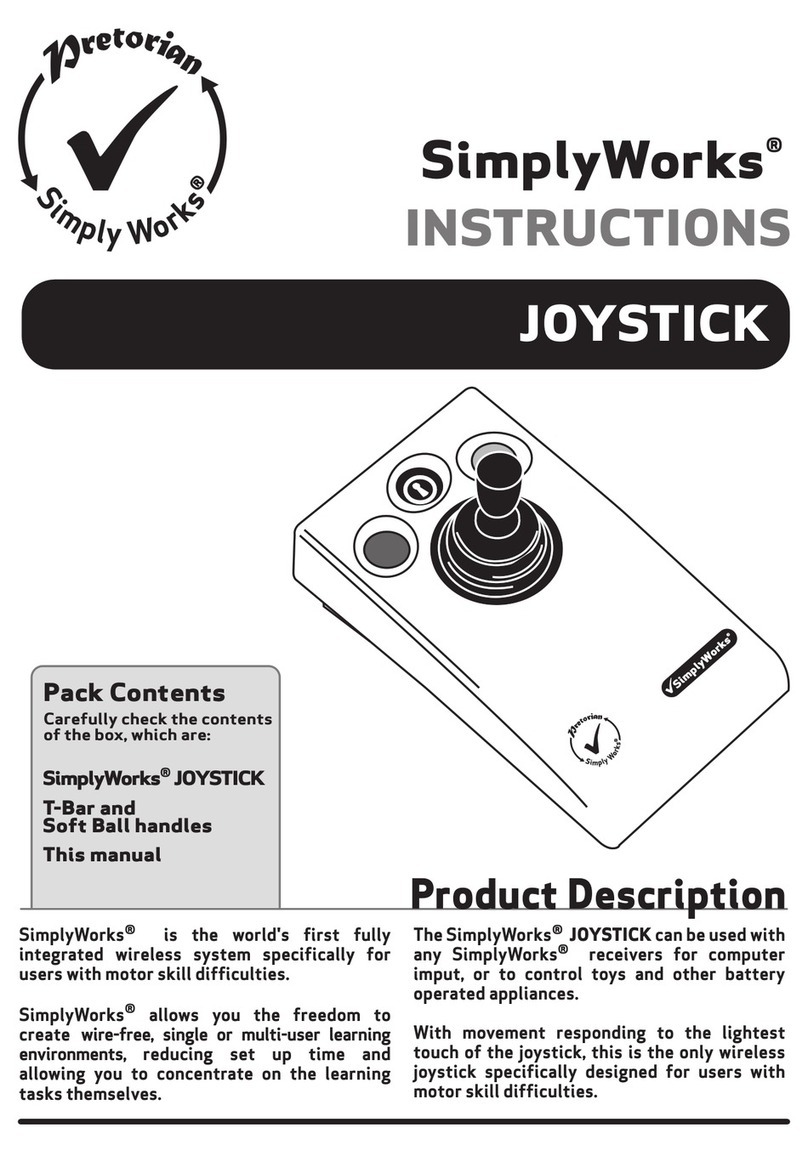
Pretorian
Pretorian SimplyWorks JOYSTICK User manual

Pretorian
Pretorian JAZZ Joystick User manual
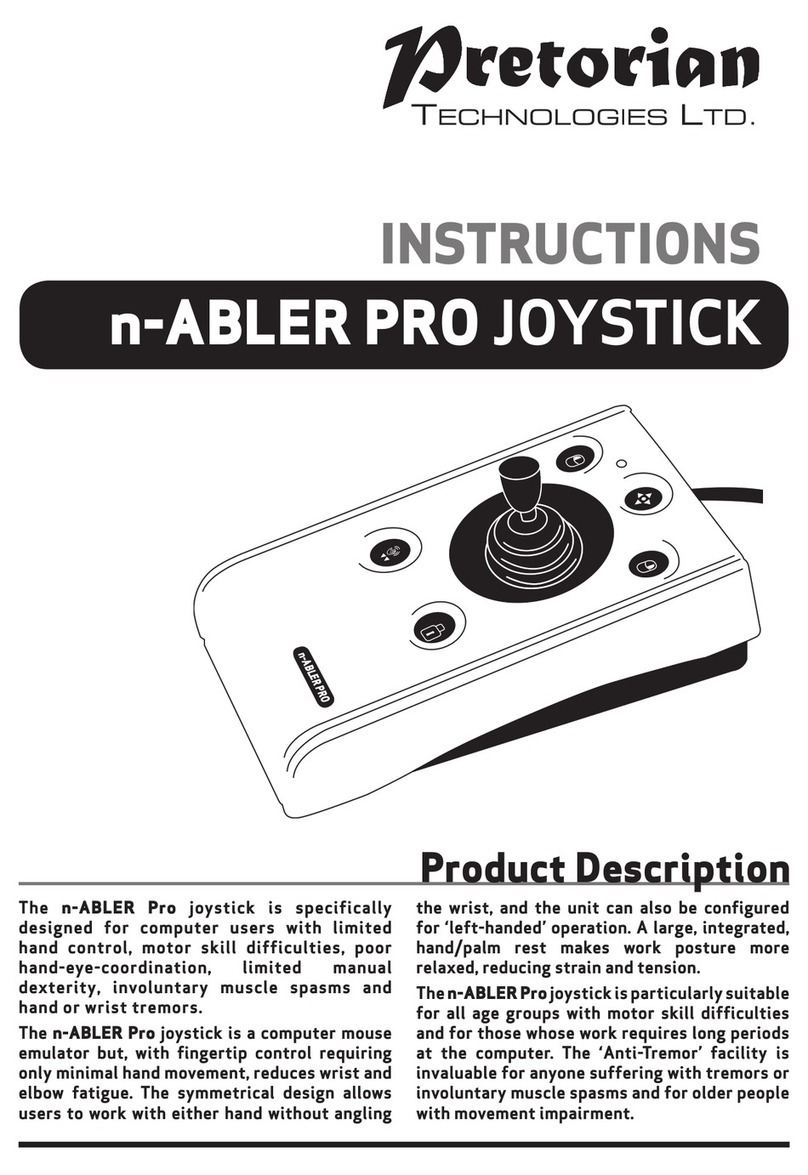
Pretorian
Pretorian n-ABLER PRO User manual
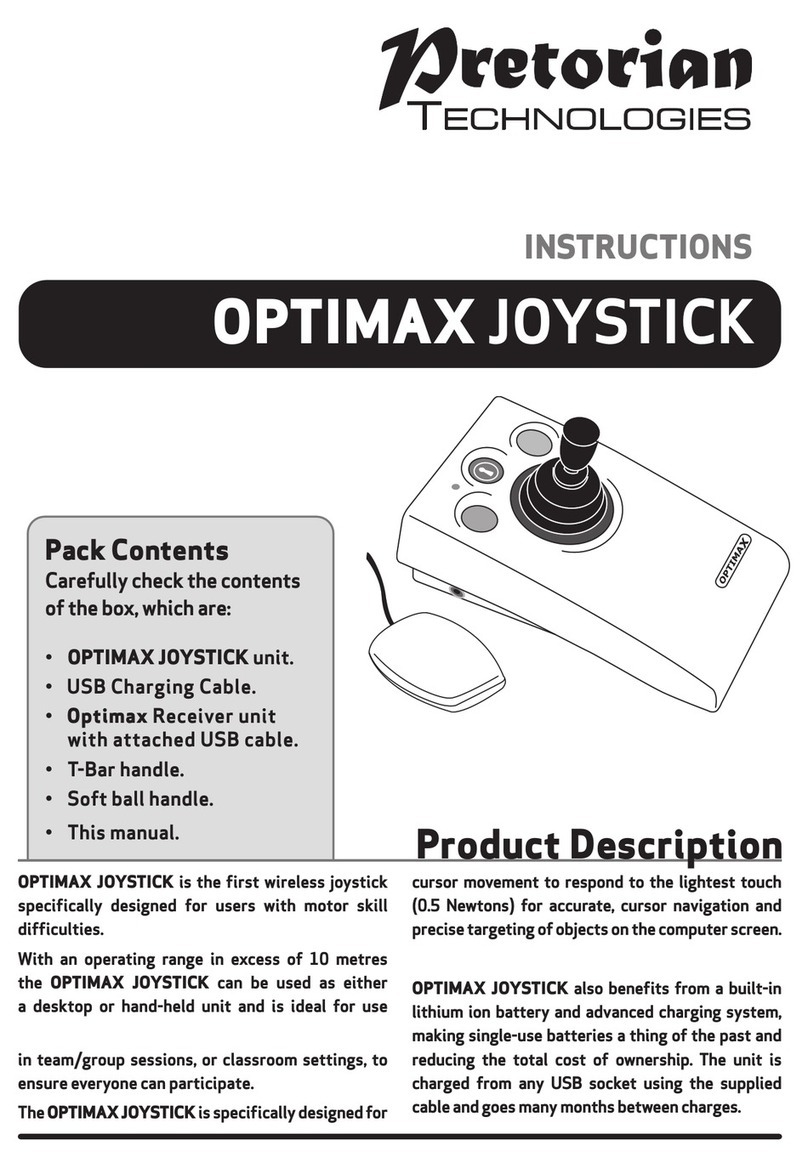
Pretorian
Pretorian OPTIMAX JOYSTICK User manual
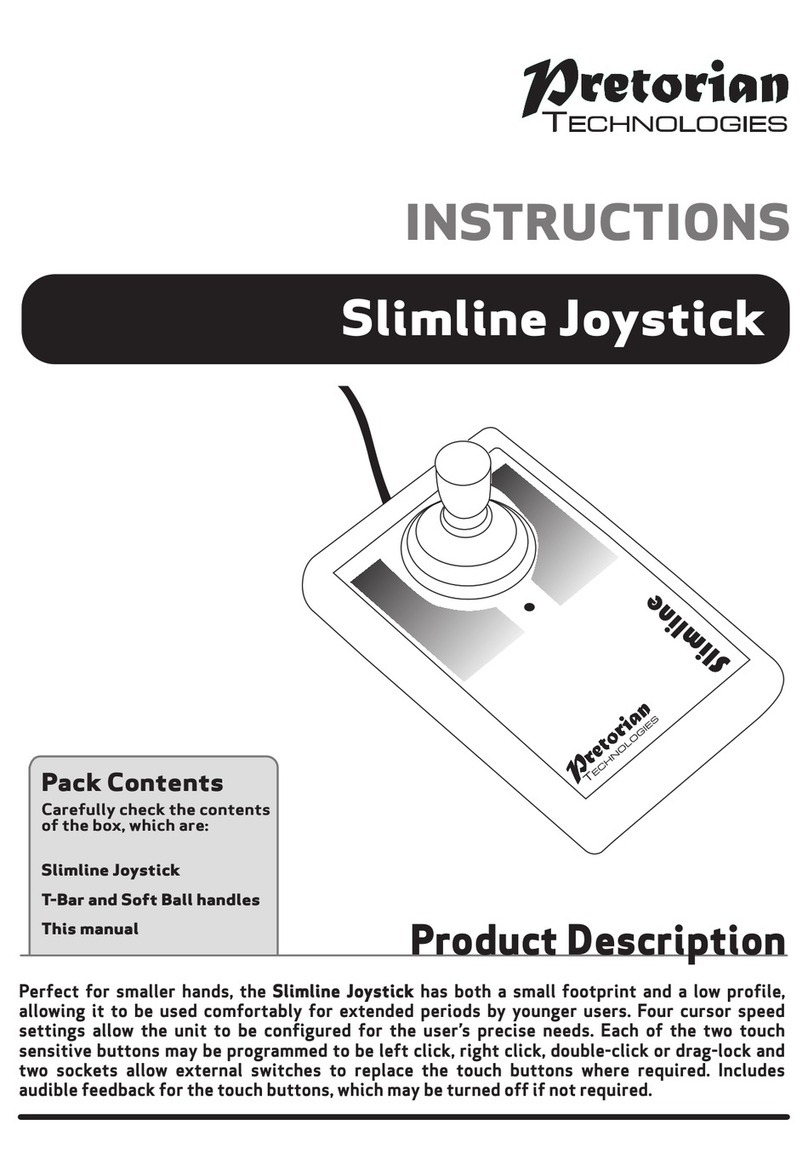
Pretorian
Pretorian Slimline User manual
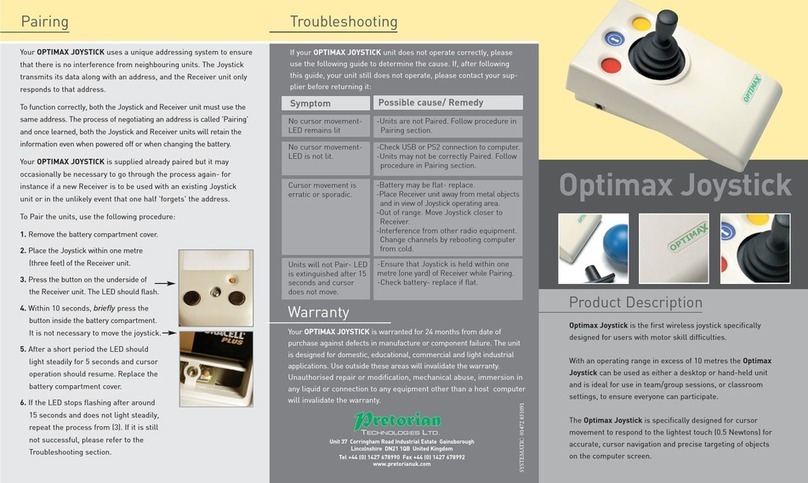
Pretorian
Pretorian Optimax Joystick User manual

Pretorian
Pretorian BLUELINE User manual