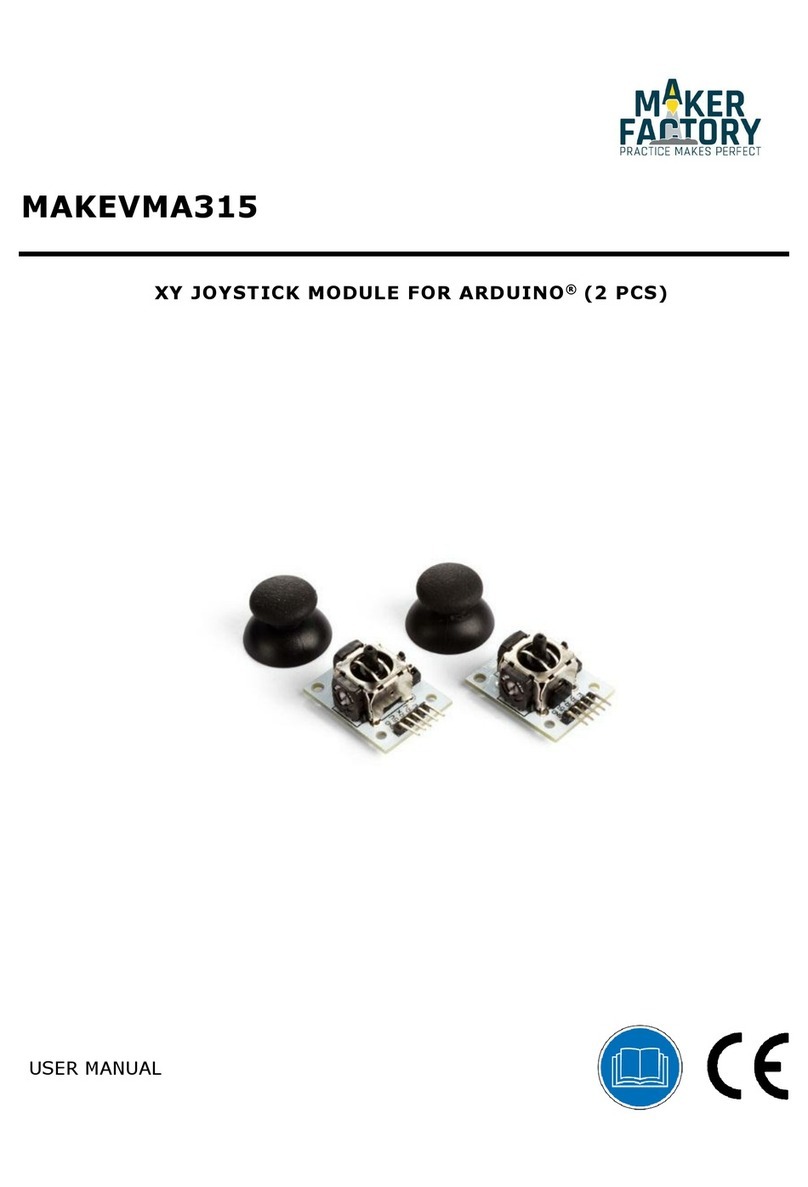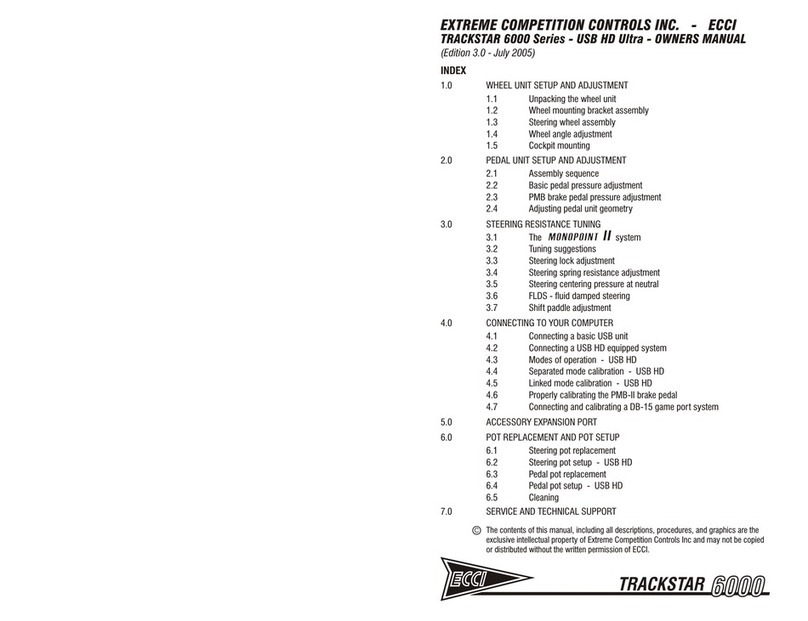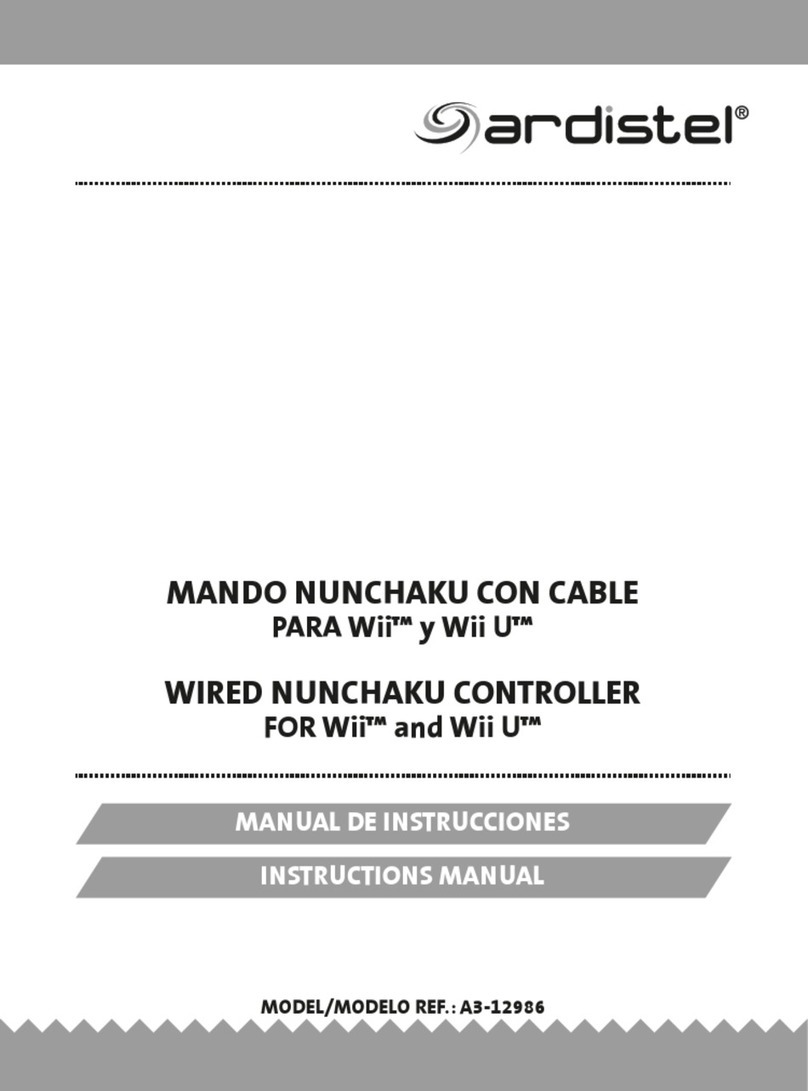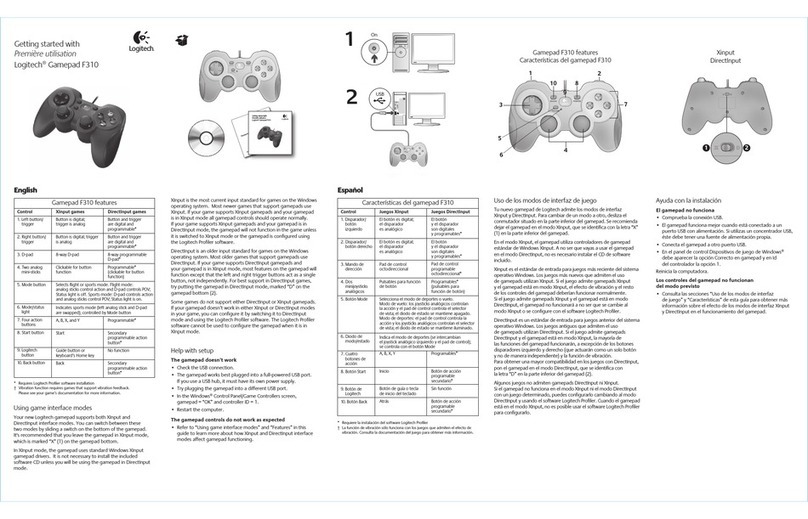Pretorian JAZZ Joystick User manual

Pack Contents
Carefully check the contents of the
box, which are:
Jazz Joystick
T-Bar and Soft Ball handles
This Manual
INSTRUCTIONS
JAZZ Joystick
Product Description
A compact, desktop joystick specifically
designed to allow users who lack fine motor
skills to easily achieve both cursor control and
switch scanning. The JAZZ Joystick is designed
to respond to gross movements while still
achieving fine cursor positioning and accurate
switch scanning. Uniquely, this is achieved
using Pretorian’s renowned analogue joystick
which requires very low operating forces (0.5N)
and not a switch joystick, which typically have
high operating forces.
JAZZ Joystick is suitable both for controlling a
cursor and also for switch scanning, particularly
in grid based AAC devices such as Gridpad
from Smartbox* and allows the user to switch
seamlessly between cursor control and switch
scanning where required.

Features
• Specifically designed for users who lack fine motor skills
• PC, Mac, Chromebook, tablet and phone compatible†, including PC based AAC devices.
• No drivers required.
• Switchable between Cursor Mode and Switch Scanning mode (either by user or during set-up).
• Light touch joystick movement with auditory feedback to emulate switch functionality.
• User selectable cursor speed with optional SmartTrack facility.
• Drag lock and double-click features in cursor mode.
• Left-handed option.
• Mountable using industry-standard plates.
†Tablet and phone devices will require an adapter cable.

Installation
Locate an unused USB socket on your device and plug in your JAZZ Joystick. You do not need to
turn off the power before doing so. On tablet computers and phones, identify the correct adapter
cable and plug JAZZ Joystick in via the cable. No drivers are required to enable JAZZ Joystick to
work, the device will automatically build a driver to suit the requirements – a process which may
take a few seconds the first timeJAZZ Joystick is plugged in but afterwards will be immediate.
For iPad/iPhone devices, ensure that the adapter cable is of good quality and if not of Apple
manufacture, is an Apple licensed accessory.
Please note that some devices do not support Switch Scanning; this mode is meant primarily for
AAC devices such as Gridpad*.
Compatibility
JAZZ Joystick works with USB compatible computers including PCs, Macs and Chromebooks,
including AAC devices built on a PC platform and which have USB ports. It may also be used
on iPad/iPhone (from iOS13 onwards) and some Android devices, depending on their exact
specification. An adapter cable will be required for most tablet and phone devices. Please
consult with Pretorian or an authorised distributor if you are uncertain.
Mouse Mode
When set to Mouse Mode, JAZZ Joystick moves the cursor at the selected speed solely in the
up, down, left and right directions with Diagonal Movement disabled and may optionally include
movement along any of the four diagonals if Diagonal Cursor Movement is enabled.
No movement occurs until the angle of movement of the joystick exceeds a threshold, at which
the unit emits a click which is similar to the sound of a switch closure, and only then does cursor
movement start in the chosen direction, making it insensitive to small, unintentional movements.
The click sound provides the user with auditory feedback, although it may be disabled.
For all speed settings, the cursor speed accelerates over time from when the click is first heard,
up to the chosen maximum. When SmartTrack is disabled, the speed of the cursor always starts
from minimum and accelerates. Alternatively, if SmartTrack is enabled, the starting speed
increases according to the time for which the cursor has previously been stationary (see a fuller
description below).
The buttons may be configured as left click, draglock right click or double click while the left-hand
3.5mm socket has the same function as the left button. The right-hand 3.5mm socket allows the
user to switch between Mouse Mode and Switch Scanning Mode, if required.

SmartTrack
Switching between Mouse and Switch Scanning Modes
Switch Scanning Mode
Based on our research, the period for which the
cursor has not been moving is just as important
as the period for which it has. Imagine the
cursor has not been moved for a long time-
perhaps because the user has been doing
something completely unrelated to the cursor
such as typing. When the user resumes cursor
movement, there’s a very high probability that
the cursor will be in completely the wrong
place and that a large movement of the cursor
is going to be necessary. Without SmartTrack,
the slow initial movement could be a source
of frustration when the user needs to move
the cursor a long way. Instead, SmartTrack
gradually increases the starting speed after
cursor movement has ceased, until it reaches
a maximum of half of the chosen maximum
speed. The cursor will then start moving at half-
speed as soon as the stick is moved and then
accelerates from there to full speed.
Conversely, if the user stops moving the
cursor and then immediately re-commences
movement, perhaps in a different direction,
it is highly likely that they are ‘homing in’ on
something and therefore very fine movement
is required. In this case, SmartTrack responds
by starting to move at the slowest speed and
accelerates up as usual.
This is much less frustrating for the user, and
in most cases will be the preferred setting. By
default, the SmartTrack feature is on.
JAZZ Joystick leaves our factory in Mouse mode,
so it will work as a mouse equivalent straight
out of the box. If the user needs the unit to work
as a Switch Scanning device on a permanent
basis, press and hold the two outer buttons
continuously for 12 seconds until you hear a
beep. The unit will now remain in Switch Scanning
Mode until you elect to switch it back to Mouse
Mode by repeating the above operation.
If the user needs to be able to switch between
Mouse and Switch Scanning Modes, this may
be achieved by plugging a switch into the right
socket of the JAZZ Joystick. Every press of this
switch will toggle the unit between Mouse and
Switch Scanning Modes. Note that there is a one-
second lockout period after the mode has been
changed before it can be changed again. This is
included to ensure that users with a tremor or
who have poor motor control do not accidentally
change the mode back again.
When set to Switch Scanning Mode, JAZZ Joystick sends scanning information to the device when
the joystick is moved in the up, down, left and right directions with Diagonal Scanning disabled and
may also include scanning in diagonal directions if Diagonal Scanning is enabled, although this will
rarely be required (and is off by default).
No scanning steps take place until the angle of movement of the joystick exceeds a threshold, at
which the unit emits a click which is similar to the sound of a switch closure, and only then does
scanning begin in the chosen direction, making it insensitive to small, unintentional movements.
The click sound provides the user with auditory feedback, although it may be disabled.
This mode has been optimised for use with grid-based AAC devices such as Grid 3 from Smartbox*.
The buttons are normally configured as 1, 2 and 3 from left to right, although by switching to left-
handed operation they may be changed to 3, 2 and 1. The left-hand socket works as switch 1 unless
left-handed operation is enabled, in which case it becomes switch 3. (In Grid 3, the function of the
switches may be selected individually in Settings). The right-hand 3.5mm socket allows the user to
switch between Mouse Mode and Switch Scanning Mode, if required.

Speed SmartTrack No. Beeps
1 (lowest) Off 1 (low)
2 Off 2 (low)
3 Off 3 (low)
4 (highest) Off 4 (low)
1 (lowest) On 1 (high)
2 On 2 (high)
3 On 3 (high)
4 (highest) On 4 (high) - factory default
Table 1: Speed settings
Setting up your JAZZ Joystick
Learn – Mouse Mode
Before using your JAZZ Joystick, it is best to establish what functionality the user wants from it. In
particular, establish whether the user needs to be able to switch between cursor mode and switch
scanning mode. If so, you will need to plug a switch into the right socket to do so. If not, the unit
may be set up for either Mouse or Switch Scanning Mode and kept in that setting so you will not
require an external switch.
Once you know what functions the user will need, the relevant settings may be programmed using
the Learn facility. Please note that Learn behaves differently depending on whether the unit is set
to Mouse mode or Switch Scanning mode. Please follow whichever is appropriate below.
Once you have set up any of the programmable features in Learn, they are saved in non-volatile
memory within JAZZ Joystick and are automatically recalled each time the unit is powered on. This
means that once configured, the unit will retain its settings when taken from one device to another.
To make changes to Mouse mode you must first go into Learn while the unit is set to Mouse Mode.
If the unit is not in Mouse Mode (i.e. if the cursor doesn’t move with the unit plugged in and the
joystick is moved) then you will need to switch to Mouse Mode by following the instructions in the
section of these instructions entitled ‘Switching between Mouse and Switch Scanning Modes’.
To enter Learn, press and hold the middle button until a warbling tone is heard. Then make the
required changes as detailed below:
Cursor Speed and Smart Track facility
To change the cursor speed setting, press the middle button briefly. Each time you do so, the unit
emits a number of beeps according to Table 1. There are four speed settings and you may also
choose whether SmartTrack is on or off. The speed of the cursor changes immediately, allowing
you to experiment until the best setting is found.
Left-Handed Operation (default = off)
The left and right buttons may be swapped around, which is particularly useful for left-handed
users. To change this setting, press the left button briefly. One beep indicates the unit is set to
standard ‘right-handed’ mode, whereas two beeps indicates ‘left-handed’ operation.
Note that this setting applies to both Mouse and Switch Scanning modes and may be changed in either.

Double Click (default = off)
Right-click may be substituted with Double-Click, which is useful for users who have difficulty in
double-clicking quickly enough for the computer to recognise. To change this setting, press the
right button briefly. One beep indicates the right button is set to standard ‘right-click’, whereas
two beeps indicates ‘Double-Click’ operation.
Note that if both left-handed operation and Double-Click are selected, the buttons will function as Double-Click, Drag and
Left Click, reading from left to right.
Diagonal Cursor Movement (default = off)
JAZZ Joystick can be programmed to move the cursor only in the salient directions (up, down, left
and right) or may be programmed to include the diagonals too. The decision on whether to allow
diagonal movement is largely dependent on the user’s cognition. To change this setting, press
and hold the left button while in Learn until a two-tone beep is heard. A falling tone means that
diagonals are not permitted, whereas a rising two-tone beep means they are permitted.
Note that this setting is used only when in Mouse mode. Diagonal Scanning is a separate setting- see below.
Buzzer On/Off (default = buzzer on)
JAZZ Joystick is fitted with a buzzer which gives an audible indication of when the joystick first
operates, as well as operations such as drag lock, double-click, entering Learn etc. When JAZZ
Joystick is used in a classroom setting where there may be many units in close proximity, it may
be beneficial to turn off the buzzer. To achieve this, press and hold the right button while in Learn,
until a two-tone beep is heard. A falling tone means that the buzzer is now disabled, whereas a
rising tone means it is enabled.
Note that this setting applies to both Mouse and Switch Scanning modes and may be changed in either.
All of the above settings may be changed as often as required while in Learn, allowing you to
experiment with the settings until the best configuration is found. Once you are happy with them,
they may be stored in non-volatile memory by pressing and holding the middle button once again,
until the warbling tone is heard. Normal operation then resumes with the new settings.
Please note that the unit automatically leaves Learn, and any changes are discarded, if the settings remain unchanged for
more than a minute.
Learn – Switch Scanning Mode
To make changes to Switch Scanning mode you
must first go into Learn while the unit is set to
Switch Scanning Mode. If the unit is not in Switch
Scanning Mode then you will need to switch to it
by following the instructions in the section of
these instructions entitled ‘Switching between
Mouse and Switch Scanning Modes’.
To enter Learn, press and hold the middle button
until a warbling tone is heard. Then make the
required changes as detailed below:
Left-Handed Operation (default = off)
The left and right buttons may be swapped around, which is particularly useful for left-handed
users. To change this setting, press the left button briefly. One beep indicates the unit is set to
standard ‘right-handed’ mode, whereas two beeps indicates ‘left-handed’ operation.
Note that this setting applies to both Mouse and Switch Scanning modes and may be changed in either.

Left Socket
The left socket has exactly the same function as the left button, which may be left click, right
click (when left-handed operation is enabled) or double-click (when both double-click and left-
handed operation are enabled). Both the left button and the left socket work simultaneously
with the same function at all times.
Maintenance
Your JAZZ Joystick has no user serviceable parts. If repair is necessary the unit should be returned
to Pretorian Technologies Ltd or an authorised distributor.
Warranty
Your JAZZ Joystick is warranted for 24 months from the date of purchase against defects
in manufacture or component failure. The unit is designed for domestic, educational and
commercial applications. Use outside these areas will invalidate the warranty. Unauthorised
repair or modification, mechanical abuse, immersion in any liquid or connection to any equipment
other than a host computer will invalidate the warranty.
Diagonal Scanning (default = off)
JAZZ Joystick can be programmed to scan only in the salient directions (up, down, left and right)
or may be programmed to include the diagonals too. The decision on whether to allow diagonal
scanning is dependent on the user’s cognition but also upon what software is being used. If using
Grid 3*, do not enable diagonal scanning. To change this setting, press and hold the left button
while in Learn until a two-tone beep is heard. A falling tone means that diagonals are not permitted,
whereas a rising two-tone beep means they are permitted.
Note that this setting is used only when in Switch Scanning mode. Diagonal Cursor Movement is a separate setting- see above.
Buzzer On/Off (default = buzzer on)
JAZZ Joystick is fitted with a buzzer which gives an audible indication of when the joystick first
operates. When JAZZ Joystick is used in a classroom setting where there may be many units in
close proximity, it may be beneficial to turn off the buzzer. To achieve this, press and hold the right
button while in Learn, until a two-tone beep is heard. A falling tone means that the buzzer is now
disabled, whereas a rising tone means it is enabled.
Note that this setting applies to both Mouse and Switch Scanning modes and may be changed in either.
All of the above settings may be changed as often as required while in Learn, allowing you to
experiment with the settings until the best configuration is found. Once you are happy with them,
they may be stored in non-volatile memory by pressing and holding the middle button once again,
until the warbling tone is heard. Normal operation then resumes with the new settings.
Please note that the unit automatically leaves Learn, and any changes are discarded, if the settings remain unchanged for
more than a minute.

www.pretorianuk.com
Unit 37 Corringham Road Industrial Estate
Gainsborough Lincolnshire DN21 1QB UK
Tel +44 (0) 1427 678990 Fax +44 (0) 1427 678992
*All trademarks are used for illustrative purposes only, are the property of
their respective owners, and are acknowledged.
S040144
For use with firmware 110.0
Troubleshooting
Symptom Possible Cause Remedy
No cursor movement Unit is in Switch Scanning Mode Switch to Mouse Mode using the
guidance in the above section
entitled Switching between Mouse
and Switch Scanning Modes.
Cursor does not move along
diagonals
Diagonal Cursor Movement not enabled Enable Diagonal Cursor Movement
in Learn – Mouse Mode.
No scanning Diagonal Scanning not enabled Enable Diagonal Scanning in
Learn- Switch Scanning.
This manual suits for next models
1
Table of contents
Other Pretorian Video Game Controllers manuals
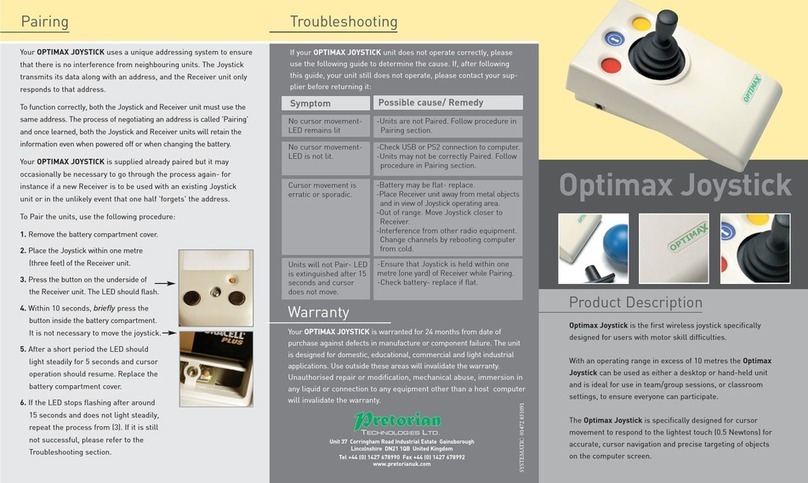
Pretorian
Pretorian Optimax Joystick User manual
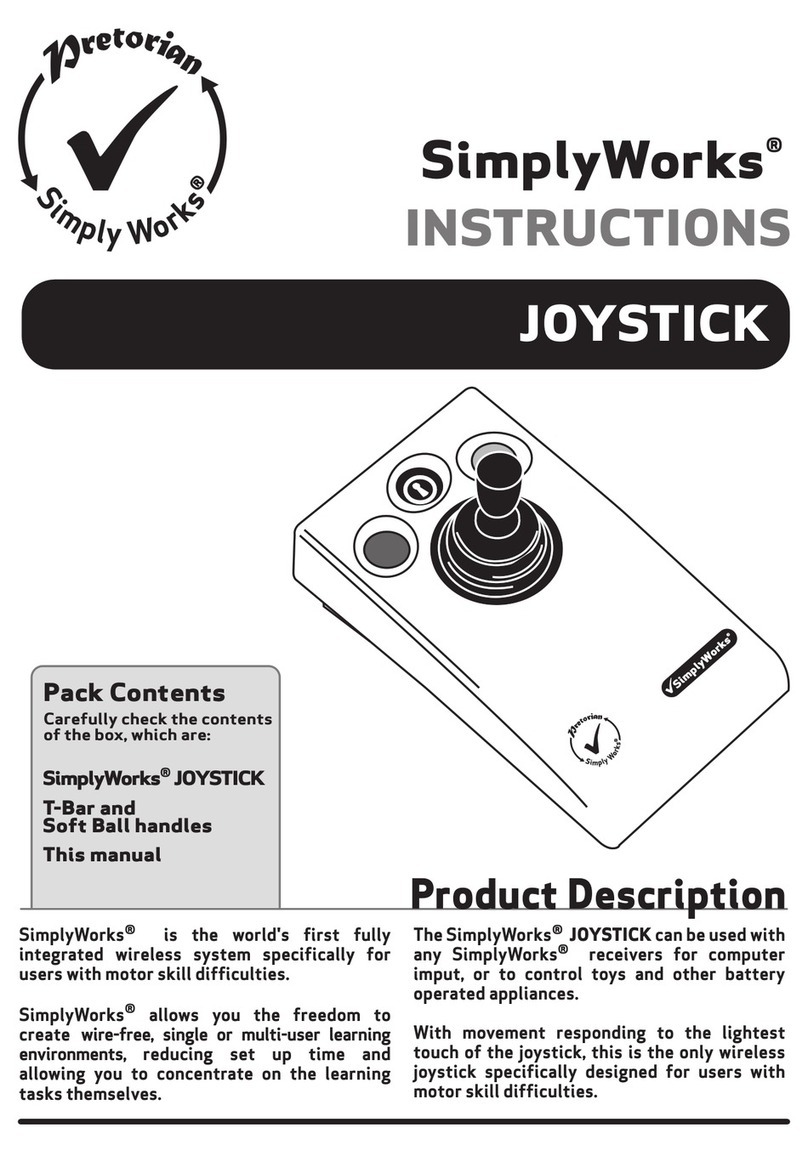
Pretorian
Pretorian SimplyWorks JOYSTICK User manual
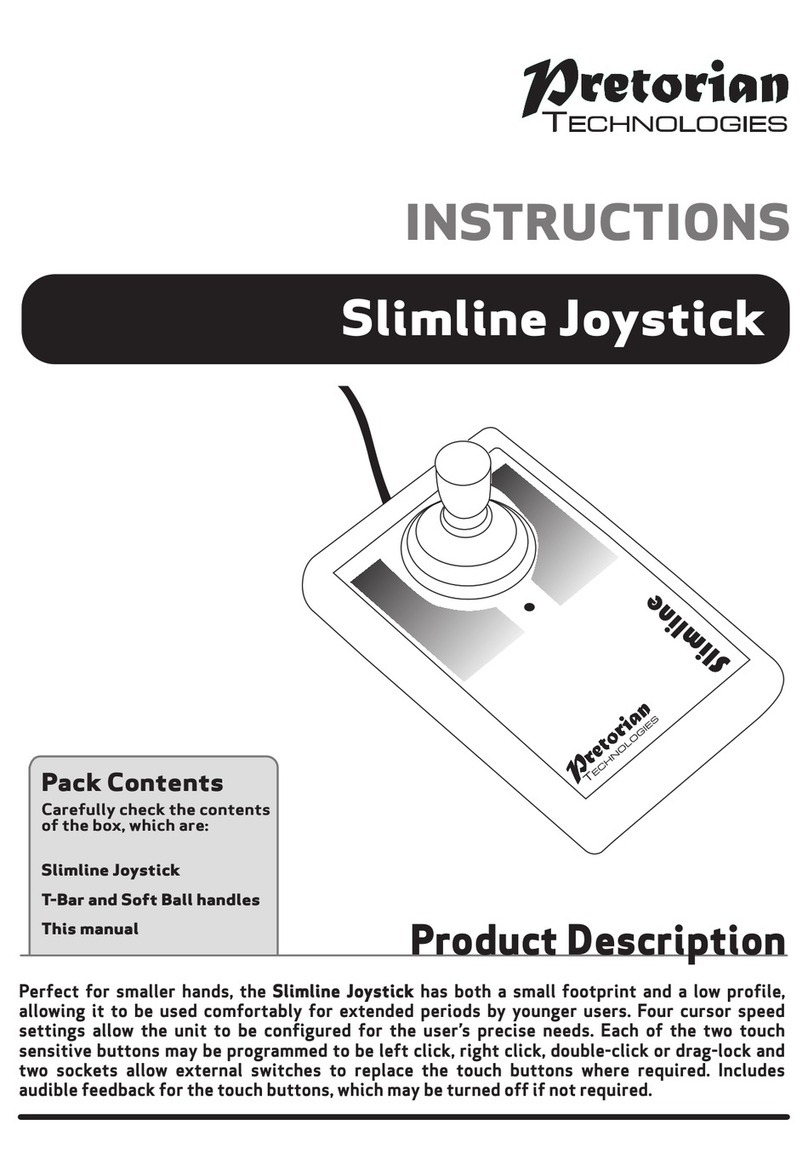
Pretorian
Pretorian Slimline User manual

Pretorian
Pretorian BLUELINE User manual

Pretorian
Pretorian J-Pad User manual
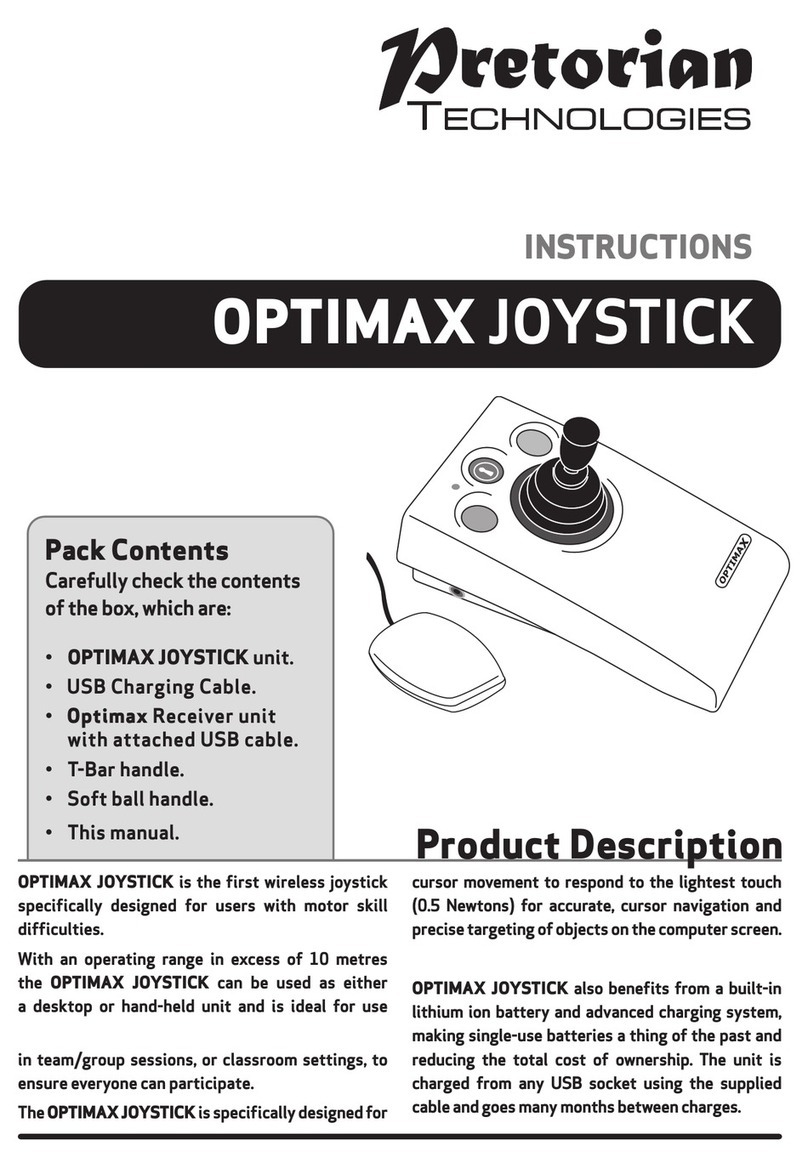
Pretorian
Pretorian OPTIMAX JOYSTICK User manual
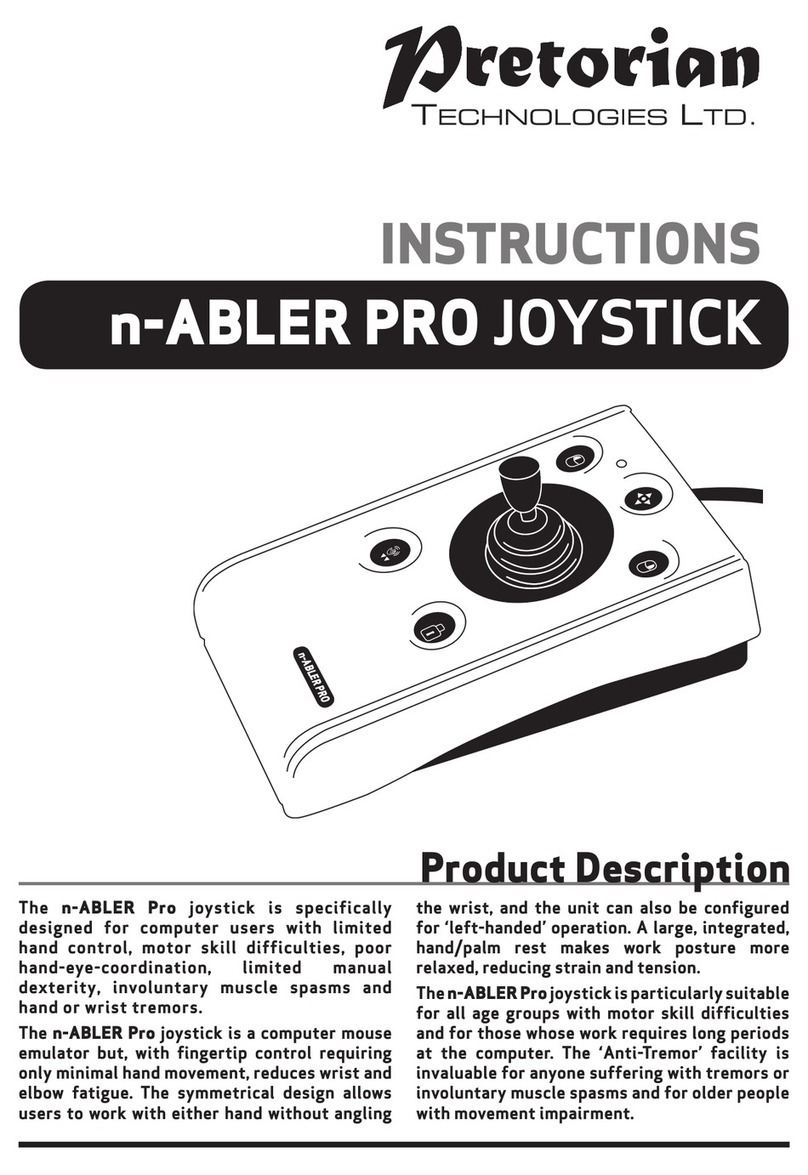
Pretorian
Pretorian n-ABLER PRO User manual
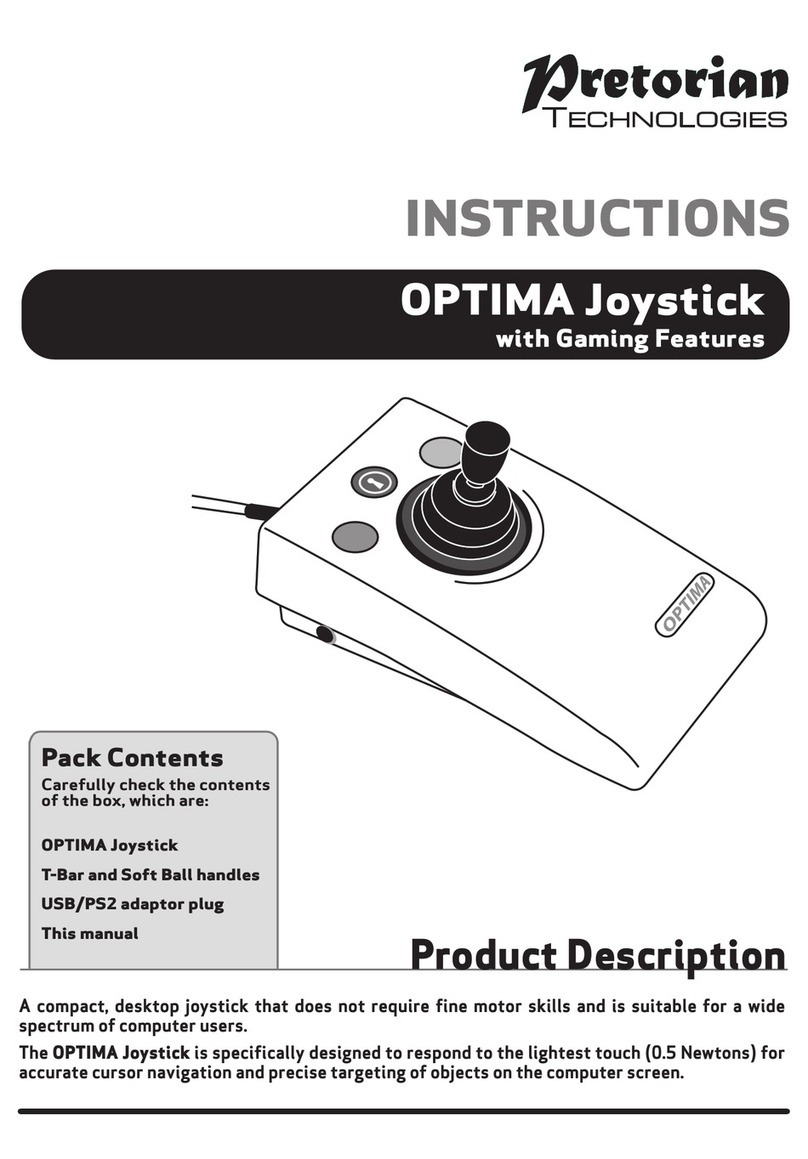
Pretorian
Pretorian OPTIMA User manual