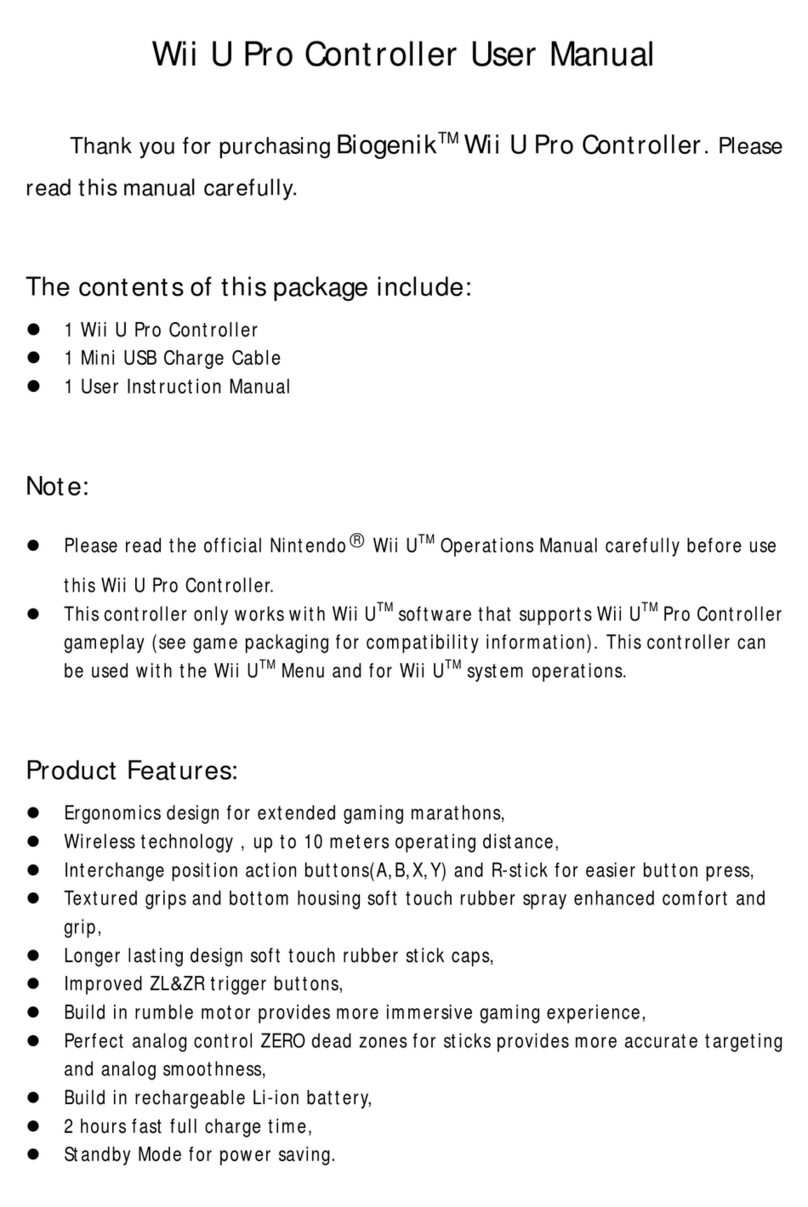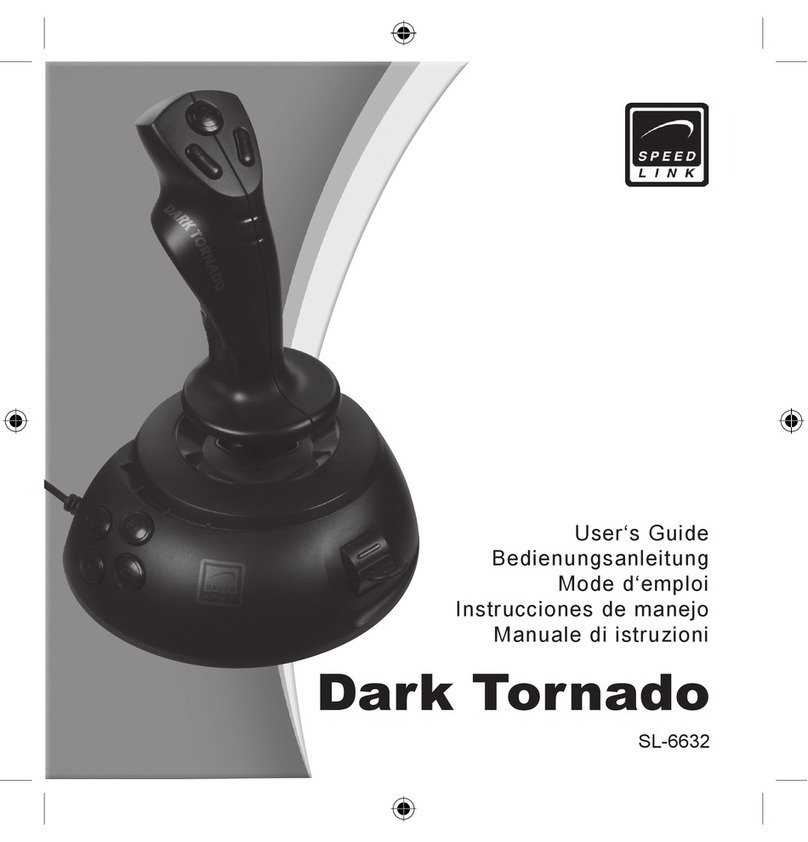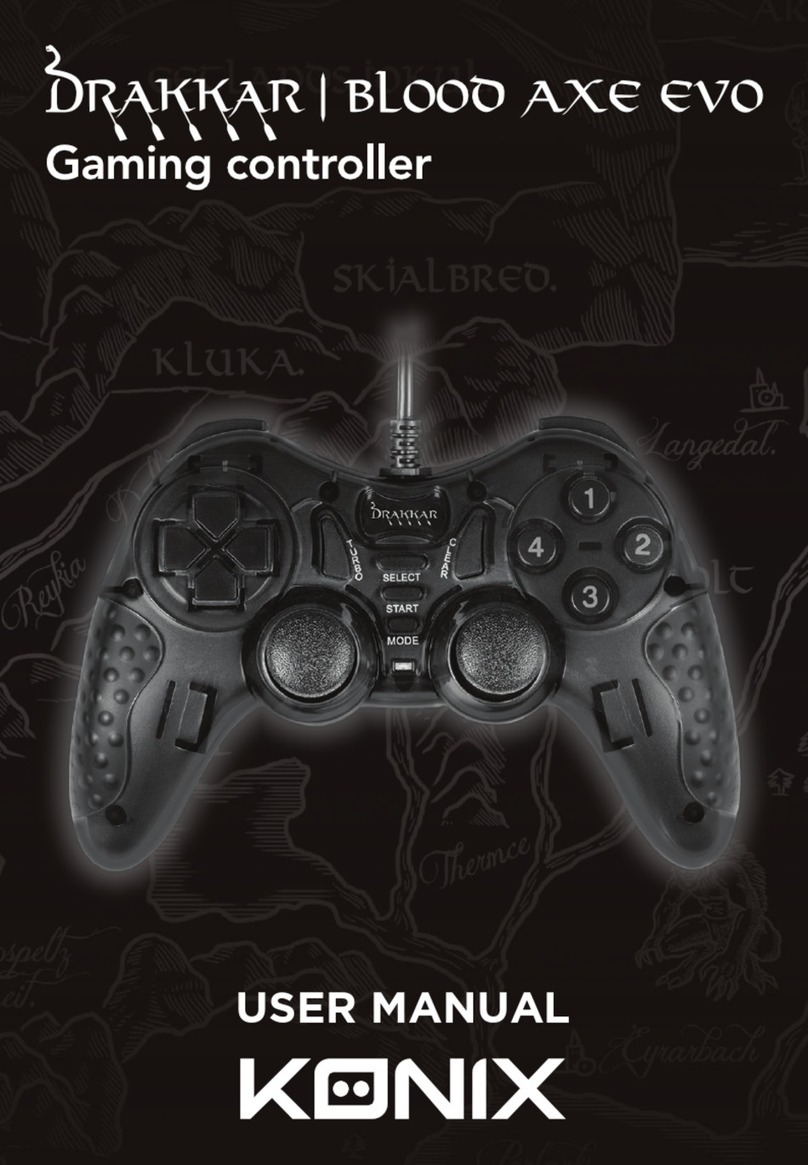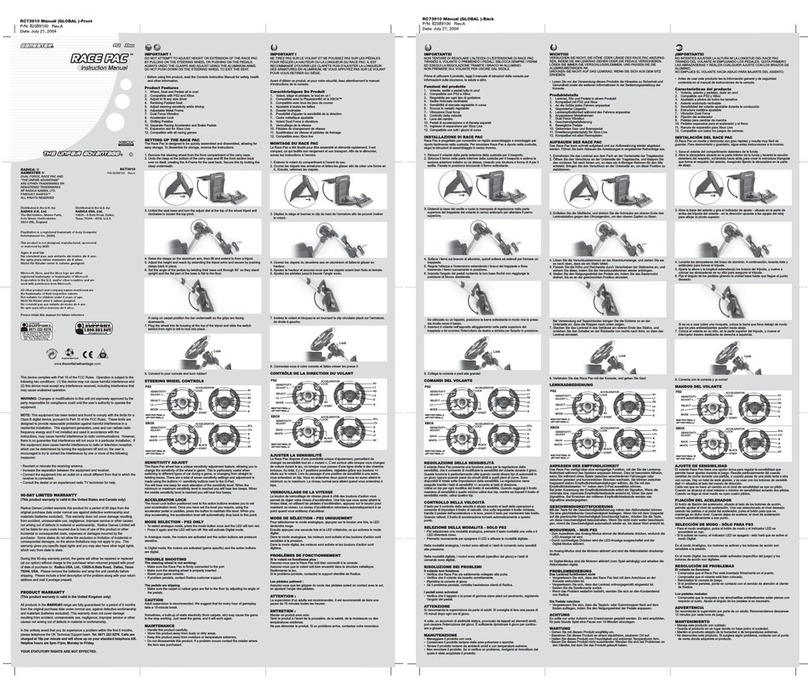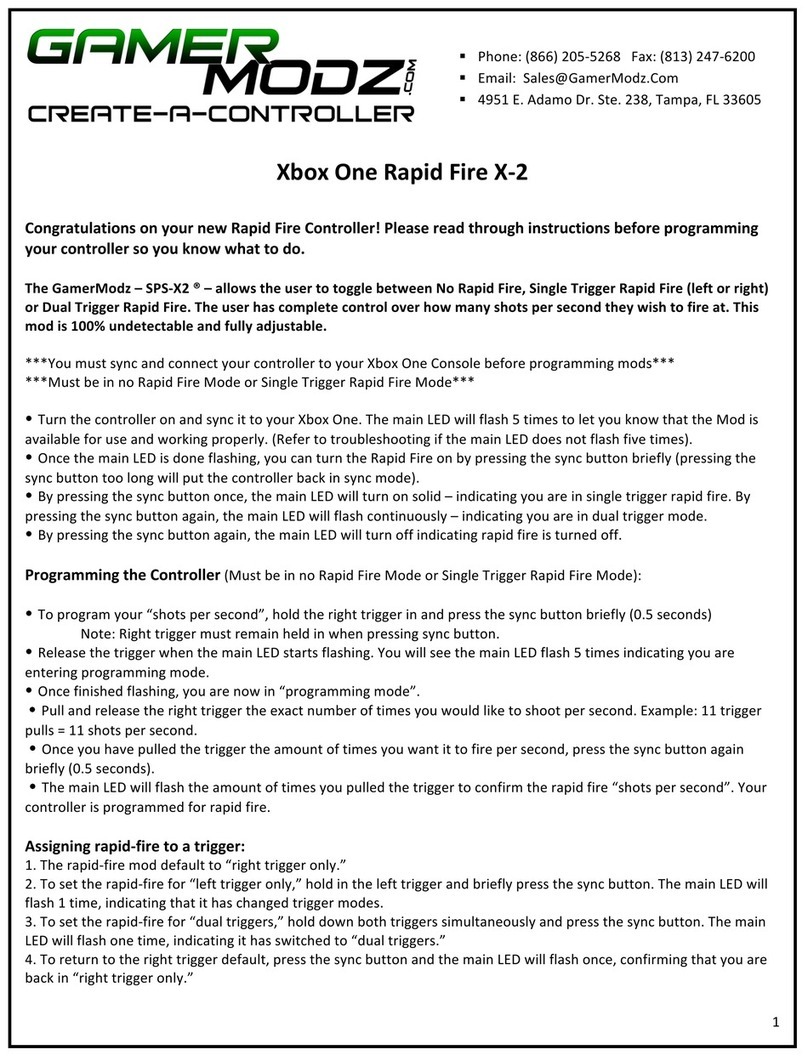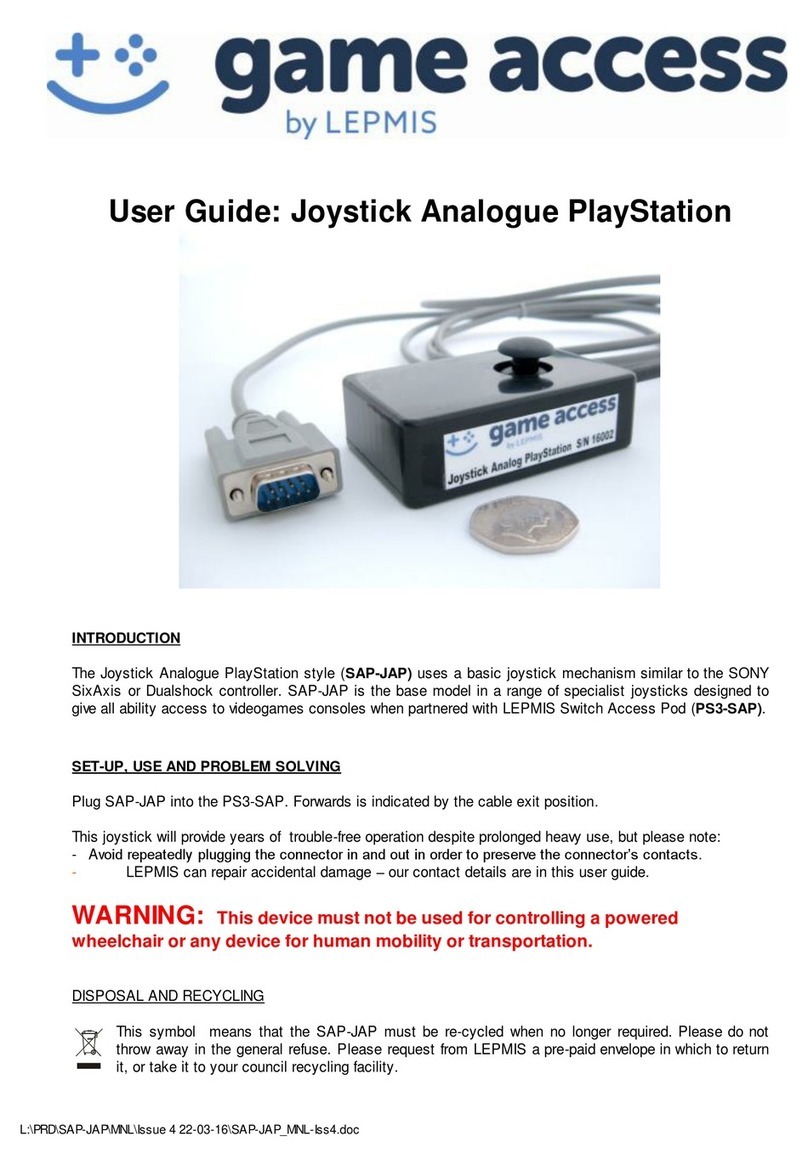Pretorian n-ABLER PRO User manual
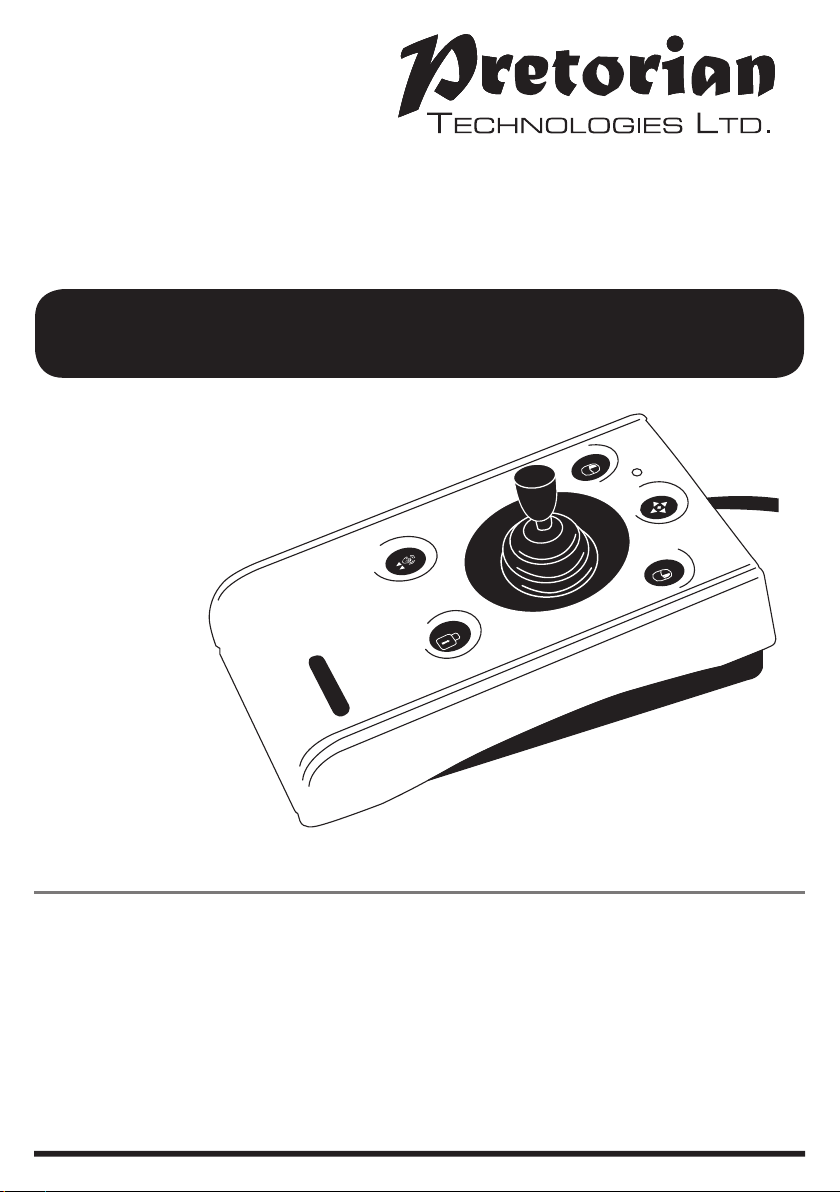
INSTRUCTIONS
n-ABLER PRO JOYSTICK
Product Description
The n-ABLER Pro joystick is specifically
designed for computer users with limited
hand control, motor skill difficulties, poor
hand-eye-coordination, limited manual
dexterity, involuntary muscle spasms and
hand or wrist tremors.
The n-ABLER Pro joystick is a computer mouse
emulator but, with fingertip control requiring
only minimal hand movement, reduces wrist and
elbow fatigue. The symmetrical design allows
users to work with either hand without angling
the wrist, and the unit can also be configured
for ‘left-handed’ operation. A large, integrated,
hand/palm rest makes work posture more
relaxed, reducing strain and tension.
The n-ABLER Pro joystick is particularly suitable
for all age groups with motor skill difficulties
and for those whose work requires long periods
at the computer. The ‘Anti-Tremor’ facility is
invaluable for anyone suffering with tremors or
involuntary muscle spasms and for older people
with movement impairment.
n-ABLER PRO

Features
• Rugged construction and ergonomic design
• Large footprint for maximum stability
• Symmetrical design allowing use with either hand
• Integral wrist support to minimise fatigue
• Light touch joystick for easy navigation
• All buttons have white legends on black backgrounds for easy
identification of button functions
• Switchable left and right click buttons
• Anti-tremor button (with three settings to compensate for the
degree of tremor) to improve cursor control.
• Double click and latching drag lock buttons
• Pan Button to allow easy navigation of documents
• Audible (switchable to mute) and visual warnings
indicating selection or change of function
• Cursor speed control
• Auto detecting PS2 and USB protocols
• Easy ‘plug and play’ installation (no additional drivers required)
• PC and Mac compatible
• Soft ball and T-Bar handles included for alternative joystick grips
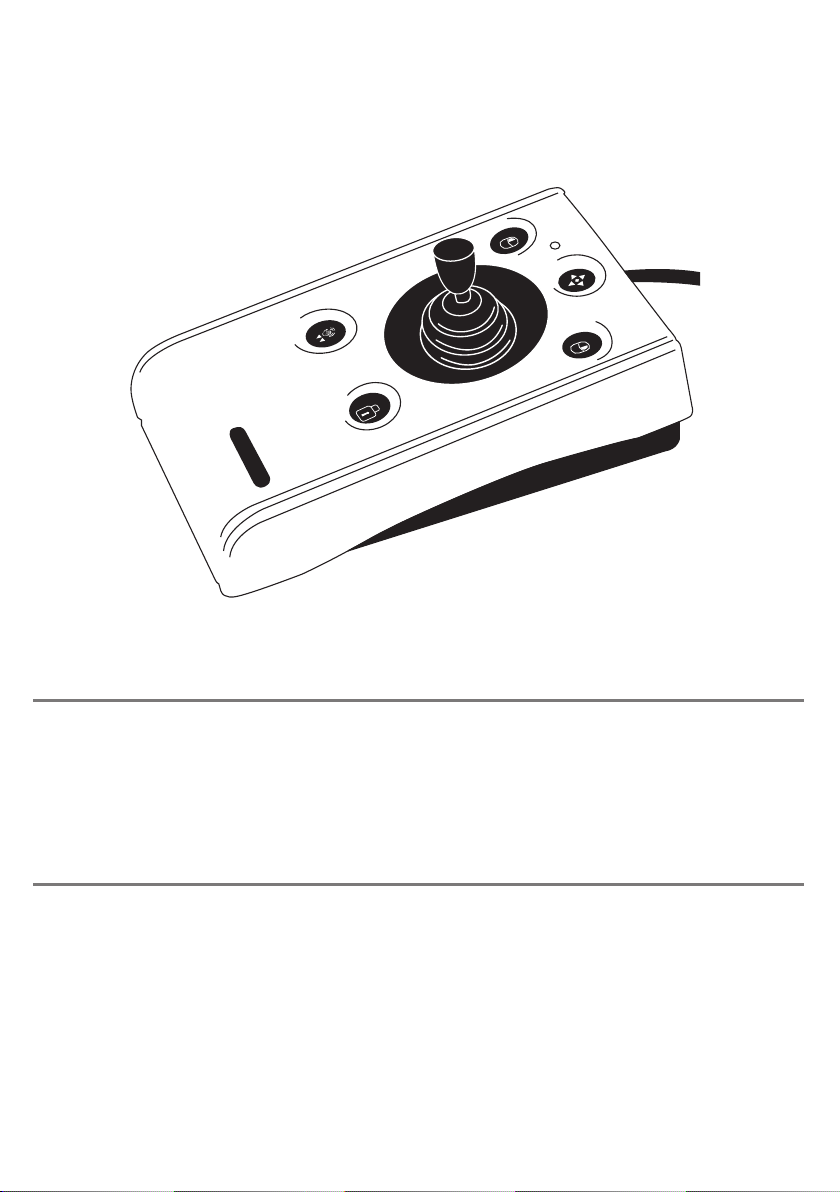
Compatibility
The n-ABLER PRO works with PS/2 and USB compatible computers. This includes the majority of
Personal Computers (PCs) and Apple Macintosh computers. PS/2 sockets are circular with 6 pins,
whereas USB connectors are rectangular with 4 pins.
Installation
Ensure your computer is fully turned-off and not just in sleep mode. Locate the relevant socket
(PS/2 or USB) on your computer and plug in your n-ABLER PRO. Make sure the connector is
correctly orientated. Do not force the connector into its socket as you may bend the pins.
If you are using the PS/2 socket on your computer you will need the adaptor plug supplied with
your n-ABLER PRO.
When you switch on the computer your n-ABLER PRO automatically configures itself to either
PS/2 or USB operation. Once you bootup the computer the n-ABLER PRO is ready to use. There are
no driver files to be loaded-the computer’s resident drivers are used to help simplify installation.
Move the joystick briefly to ensure the cursor responds to movement.
n-ABLER PRO
n-ABLER PRO

Getting Started
Refer to Figure 1 for an introduction to the various buttons and features of your n-ABLER PRO.
For ease of navigation around documents.
Press the button once to activate, press
the button again to de-activate
n-ABLER PRO
Figure 1
Pan Button
The LED is used to show which
features are active:
Green Drag Lock off
Red Drag Lock on
Orange Anti-Tremor on
Flashes Green See Learn Mode
Flashes Red See Learn Mode B
Performs exactly the same function
as a mouse ‘left click’
Double Click: To activate Double Click
press the button briefly.
If you have decided to have the buzzer on
(see Additional Features and Learn Mode) it
emits a ‘beep, beep’ to indicate the double
click has taken place.
Anti-Tremor: Three settings are available to
compensate for the degree of user tremor.
To activate Anti-Tremor mode press, and
hold, the button. The LED turns orange and
the unit emits a single ‘beep’ indicating the
Anti-Tremor mode is set at the lowest degree
of compensation. To increase the level of
compensation press and hold the button
again until it emits ‘beep’, ‘beep’ indicating
intermediate level. Press and hold the button
again until it emits ‘beep’, ‘beep’, ‘beep’
indicating the highest degree of compensation.
Pressing and holding the button again turns
off the Anti-Tremor mode denoted by a falling
warbling tone and the Orange LED going off.
Note the anti-tremor setting you have selected
is automatically retained in the memory and
recalled after loss of power
(e.g. if the computer is turned off)
LED
Left Mouse Button
Double Click and
Anti-Tremor Button
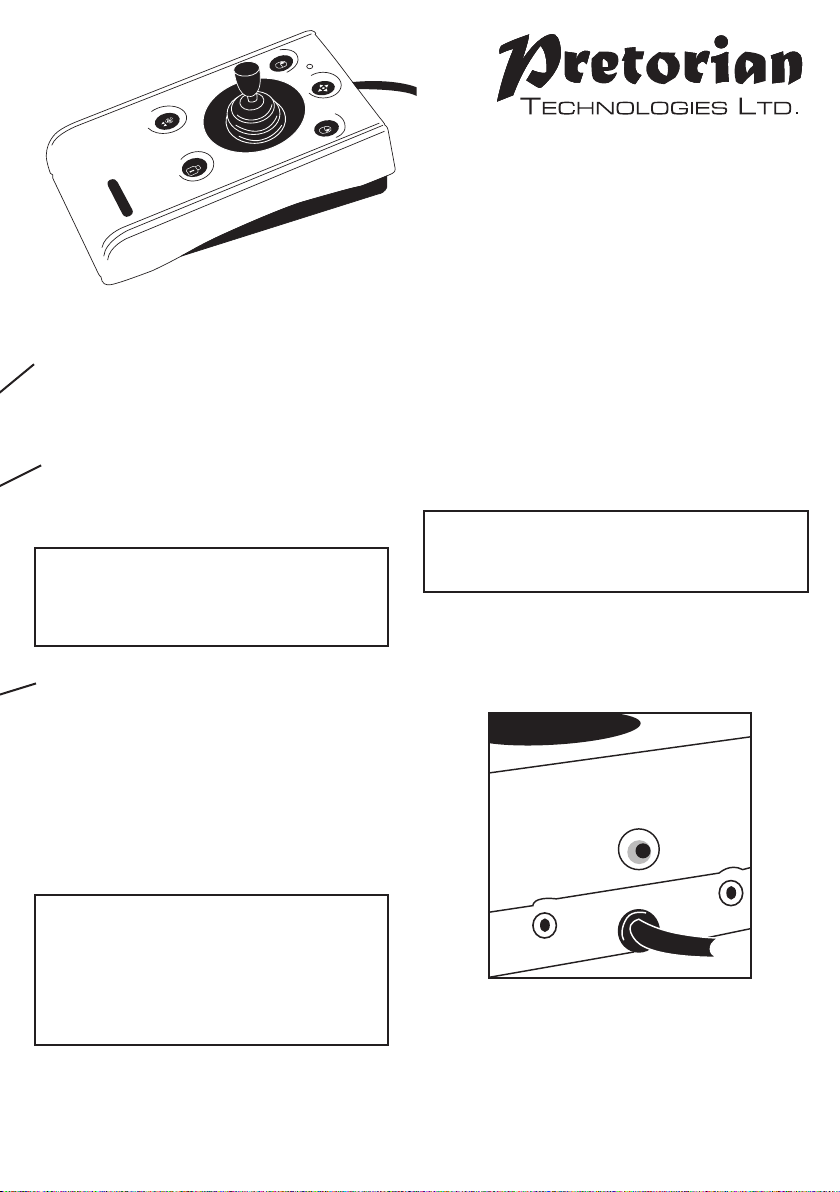
Figure 2
Performs exactly the same function
as a mouse ‘right click’
This button allows the cursor speed to be
changed to suit your personal preference. Press
the button briefly to reduce the speed. There
are four speed settings to choose from. Once
you reach the slowest speed pressing the button
again will return you to the fastest speed.
If the buzzer is on it emits a single ‘beep’ for
the slowest setting rising to four ‘beeps’ for the
fastest setting.
Note the speed setting you have chosen is
automatically retained in your n-ABLER PRO’s
memory and recalled after loss of power (e.g. if
the computer is turned off).
Moving the joystick in the direction you wish
the cursor to move moves the cursor.
The cursor speed setting (see figure 2)
affects the relationship between joystick
movement and cursor speed.
Right Mouse Button Speed Control (see Figure 2)
Cursor Control
Drag Lock Button
When dragging an object on the screen it can
sometimes be difficult moving the cursor
whilst keeping the Left Button depressed.
To overcome this difficulty your n-ABLER
PRO has a Drag Lock Button. Simply press this
button to perform the ‘dragging’ operation.
When you have finished press any button
to cancel.
If the buzzer is on it emits an ascending
two-tone beep as the Drag Lock is turned
on and a descending two-tone beep as it is
turned off. Whilst the Drag Lock is on the
LED turns red to give you a visual
indication that Drag Lock is in operation.
n-ABLER PRO

Step 1 -Orientate
your n-ABLER PRO
Begin with your n-ABLER
PRO unit in the intended
operating position (1,2,3
or 4 as shown in Figure 3).
Step 2 - Put your
n-ABLER PRO
into Learn Mode
Press the Speed Control
button at the rear of
the unit until you hear
a ‘warbling beep’ which
indicates your n-ABLER
PRO is in Learn Mode.
The LED flashes green.
Step 3 - Tell your
n-ABLER PRO
which way is up
Move the joystick in the direction you
want the cursor to move ‘up’. There will be
no immediate cursor movement but when
your n-ABLER PRO has understood your
instruction it emits a single beep and the
cursor moves in the direction you want
Your n-ABLER PRO can be used in any of
the positions shown in Figure 3. The default
setting is with the computer lead farthest
from you. This, together with the option to
mount your n-ABLER PRO on a bracket, allows
it to be mounted in many different ways.
Step 4 -Enable or Disable the Buzzer
If you want the buzzer on press the Left Mouse
Button once. If you want the buzzer off press
the Right Mouse Button.
Your n-ABLER PRO emits a single beep to
acknowledge your selection (irrespective of
whether the buzzer will be ‘on’ or ‘off’).
The buzzer gives you an audible indication as
you turn some of the features on and off. The
default setting is ‘on’. If you like to work in a
quiet environment you may wish to turn the
buzzer off.
Step 5 - Select which Button
is to be Left Click
If you would like the Left Mouse Button to be
Left Click, press it. Otherwise press the Right
Mouse Button.
Your n-ABLER PRO emits a ‘warbling beep’ to
indicate you are now leaving Learn Mode.
Your personal settings are stored in your
n-ABLER PRO’s memory and will be retrieved
each time the computer is powered-up.
You can quit Learn Mode at any stage by
pressing the Speed Control Button until a
‘warbling beep’ is heard and the LED returns
to a steady green colour. Any new sttings you
made will not be saved.
If you make a mistake simply return to
Learn Mode by beginning at Step 1 and
repeat the procedure.
If you are left handed, or wish to use your
n-ABLER PRO ‘upside-down’, you may wish to
swap the Left and Right buttons around.
Learn Mode
1
4
2 3
n-ABLER PRO
n-ABLER PRO
n-ABLER PRO
n-ABLER PRO
Figure 3
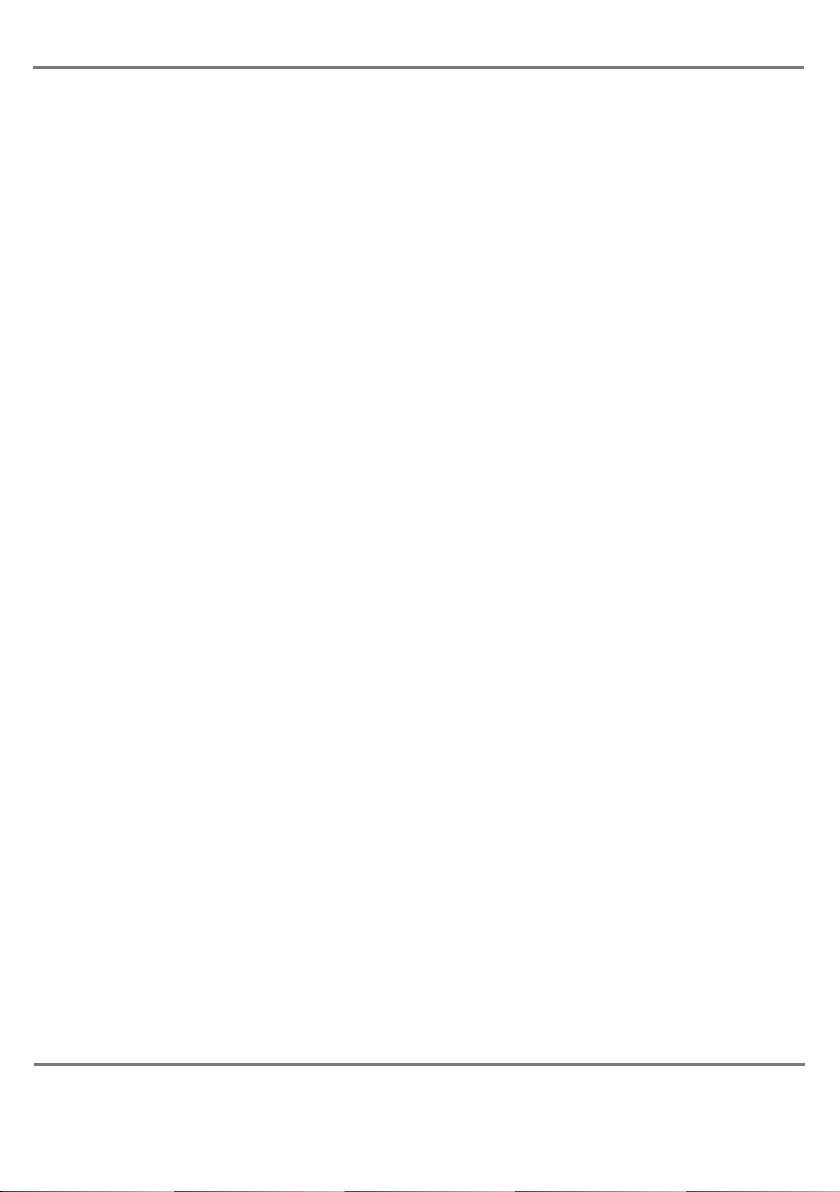
Learn Mode B
Programming the Sockets
on your n-ABLER PRO
Step 1 - Put your n-ABLER PRO
into Learn Mode B
Press the Speed Control button at the rear
of the unit together with the Left Mouse
Button and keep them pressed for at least
one second. As the unit enters Learn Mode
B you will hear a ‘warbling beep’ and the LED
flashes red.
Step 2 - Press the button you would like
the Left Socket to function as
For example, if you want the Left Socket to
function as Double Click, press the double-
click / anti tremor) button once.
Your n-ABLER PRO emits a single beep to
acknowledge your selection..
Step 3 - Press the button you would like
the Right Socket to function as
For example, if you want the Right Socket to
function as Speed Control, press the red Speed
Control button (at the rear of the unit) once.
Your n-ABLER PRO emits a ‘warbling beep’ to
acknowledge your selection and to indicate
that you are leaving Learn Mode B.
Your personal settings are stored in your
n-ABLER PRO’s memory and will be retrieved
each time the computer is powered up.
You can quit Learn Mode B at any stage by
pressing the Speed Control Button until a
‘warbling beep’ is heard and the LED returns
to a steady green colour. Any new settings
you made will not be saved.
If you make a mistake simply return to Learn
Mode B by beginning at Step 1 and repeat
the procedure.
Two sockets are provided at the rear of the unit to allow external Switches to be connected. These
sockets work simultaneously with the n-ABLER PRO’s own buttons.
By default, the socket adjacent to the Left Mouse Button performs the same function as the Left
Mouse Button and the socket adjacent to the Right Mouse Button performs the same function as
the Right Mouse Button.
The sockets can be re-programmed at any time to access any of the buttons INCLUDING THE
SPEED CONTROL BUTTON using the following procedure:
Maintenance
The ‘n-ABLER PRO’ has no user serviceable parts. If repair is necessary the unit should be returned to
Pretorian Technologies Ltd or an authorized distributor.
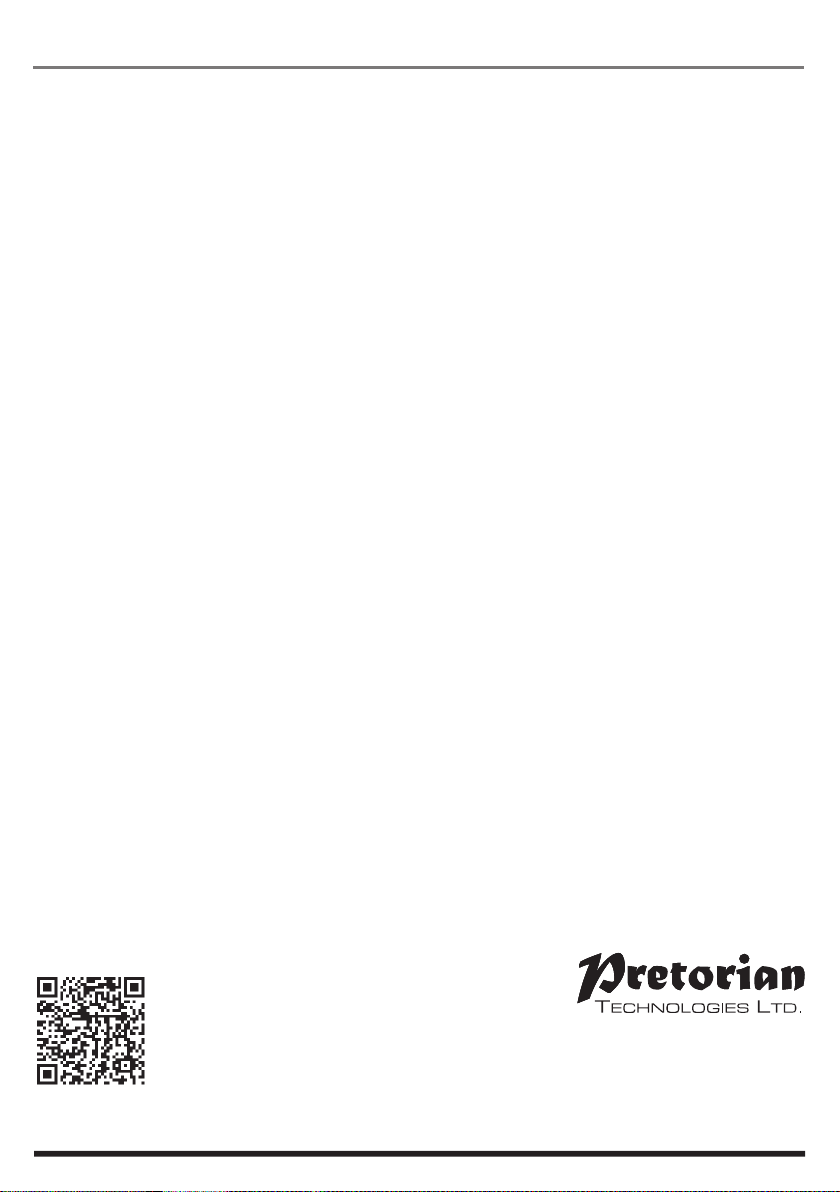
www.pretorianuk.com
Unit 37 Corringham Road Industrial Estate
Gainsborough Lincolnshire DN21 1QB UK
Tel +44 (0) 1427 678990 Fax +44 (0) 1427 678992
SimplyWorks®is a registered
trademark of Pretorian Technologies Ltd
Warranty
The ‘n-ABLER PRO’ is warranted for 24 months from the date of purchase against defects in
manufacture, or component failure. The unit is designed for use in domestic, educational, commercial
and light industrial applications. Use outside these areas will invalidate the warranty.
Unauthorised repair or modification, mechanical abuse, immersion in any liquid and connection to any
equipment other than a host computer will invalidate the warranty.
S040023:1
Table of contents
Other Pretorian Video Game Controllers manuals
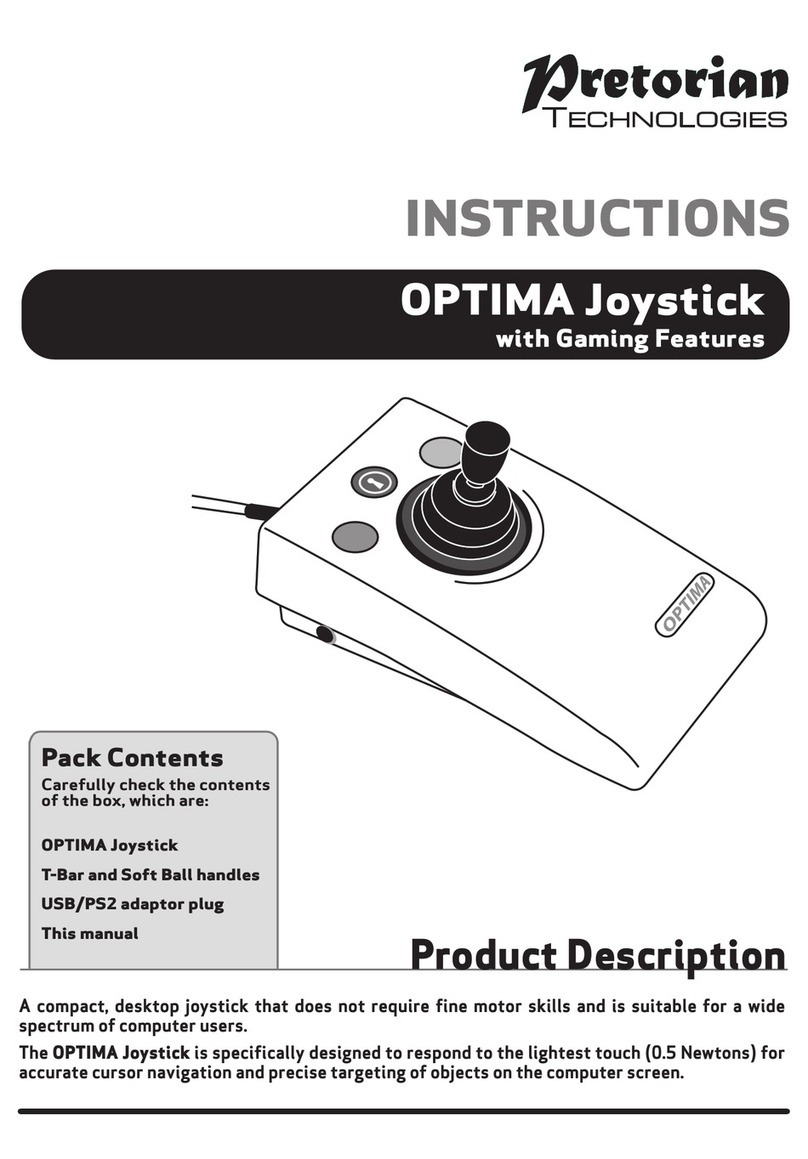
Pretorian
Pretorian OPTIMA User manual

Pretorian
Pretorian JAZZ Joystick User manual
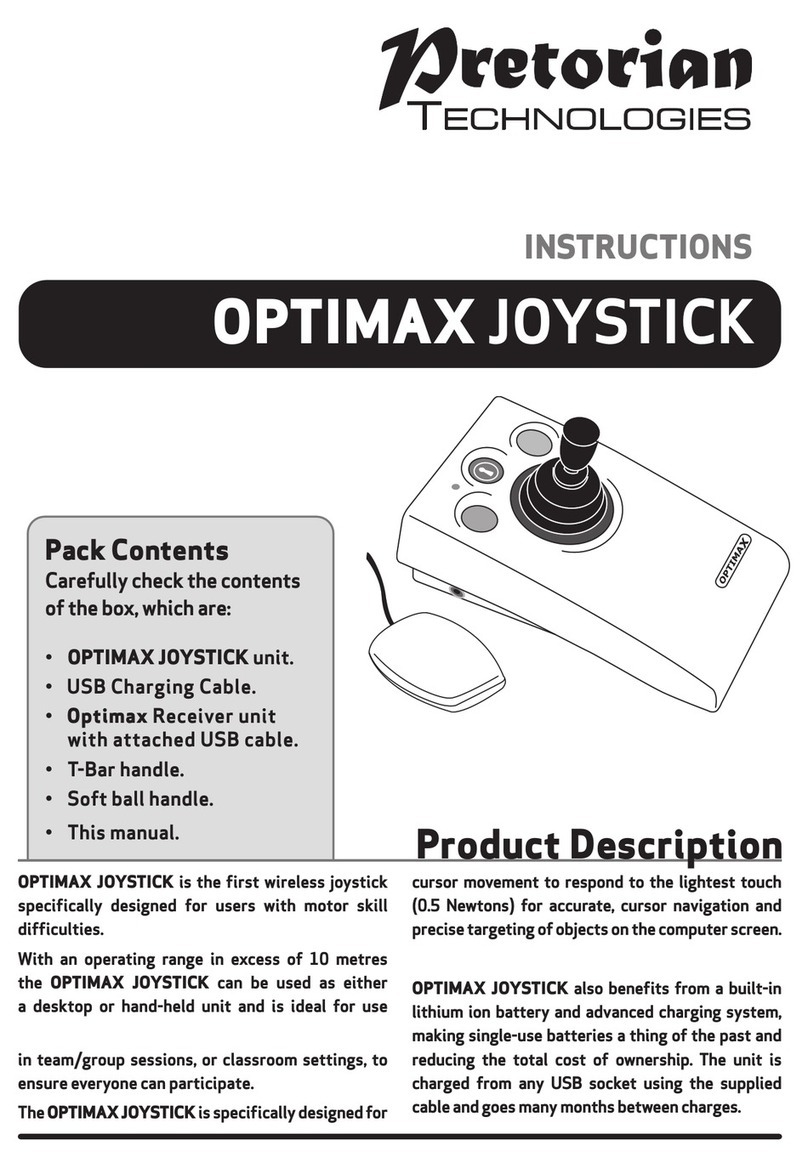
Pretorian
Pretorian OPTIMAX JOYSTICK User manual
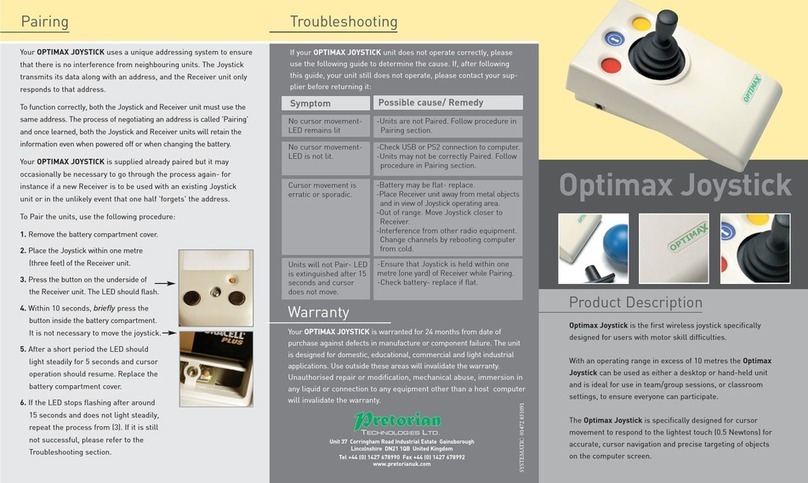
Pretorian
Pretorian Optimax Joystick User manual
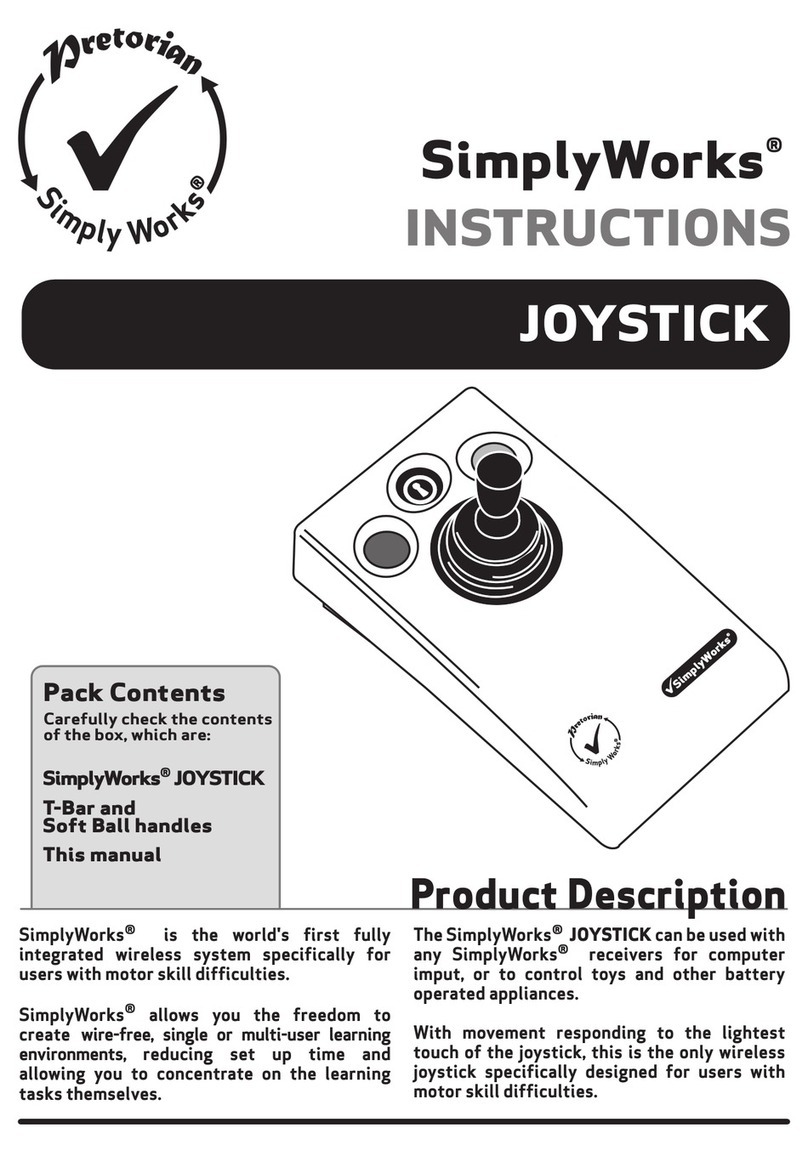
Pretorian
Pretorian SimplyWorks JOYSTICK User manual

Pretorian
Pretorian BLUELINE User manual

Pretorian
Pretorian J-Pad User manual
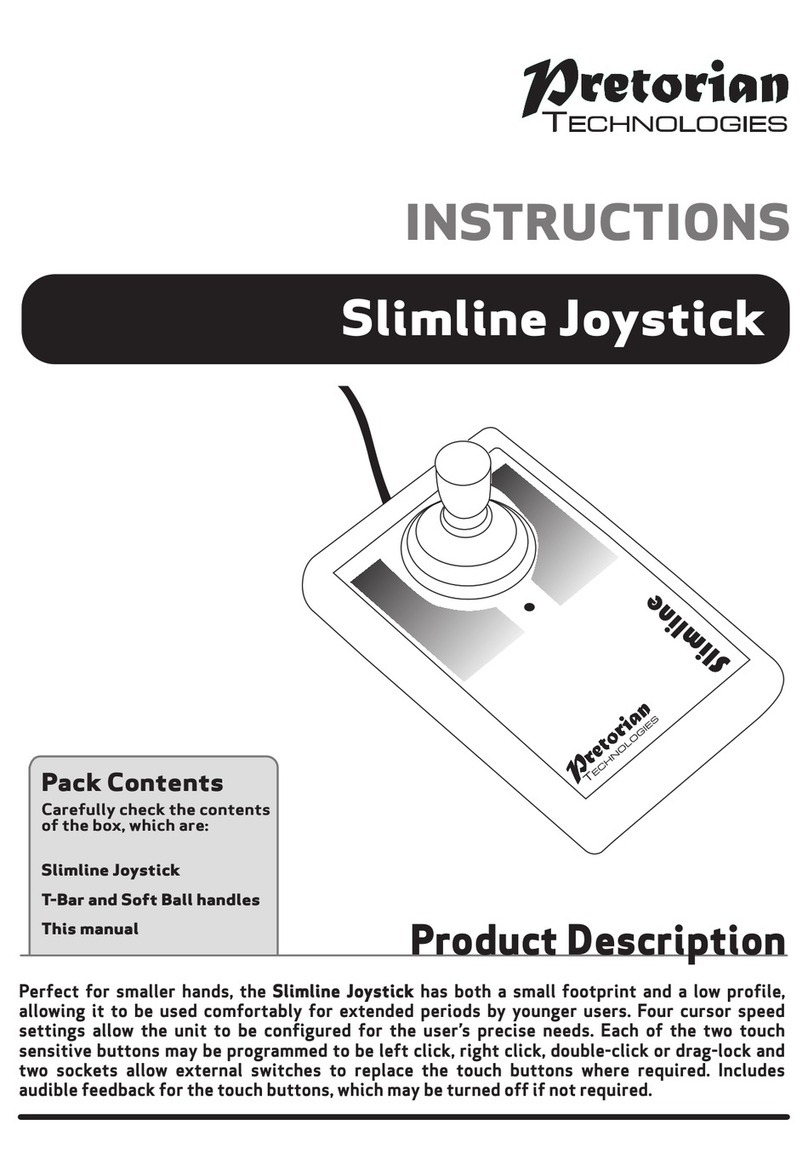
Pretorian
Pretorian Slimline User manual