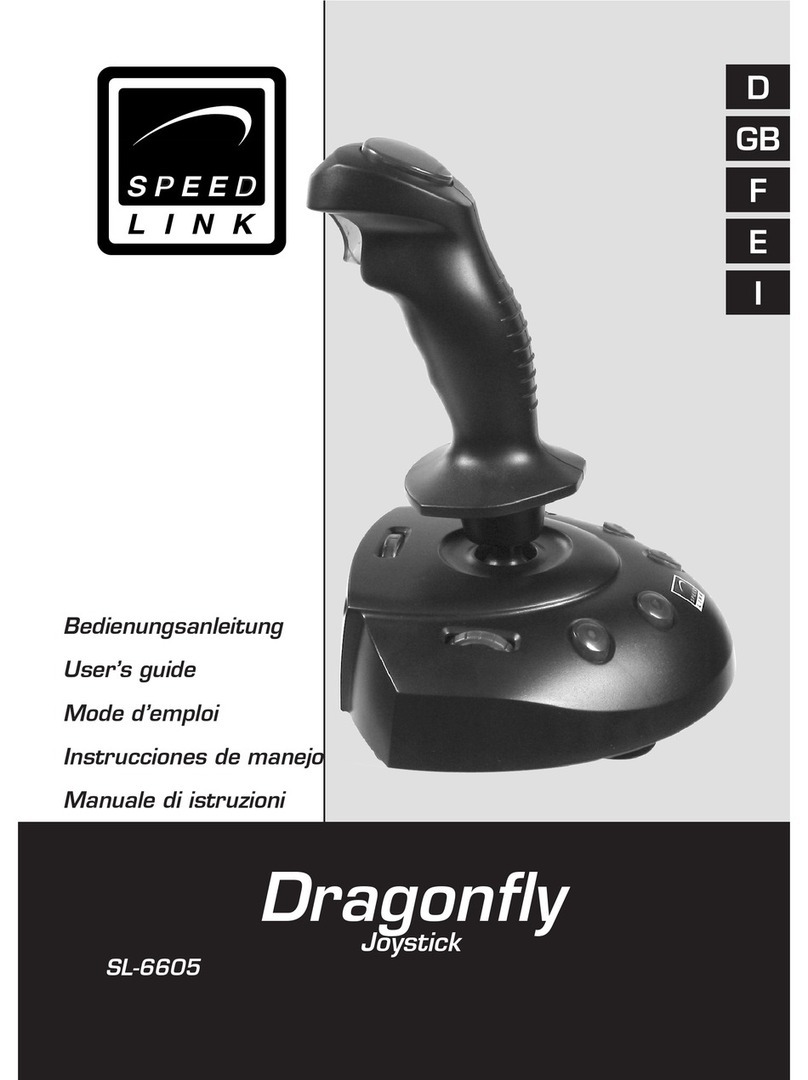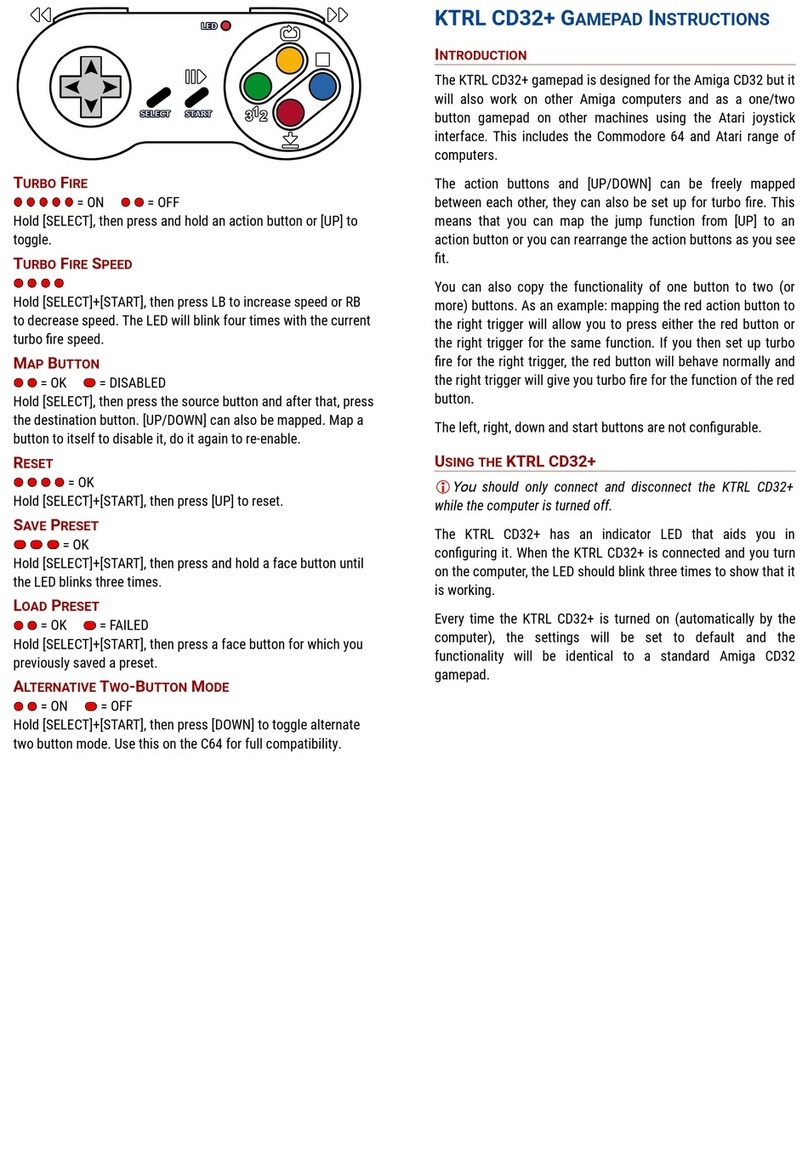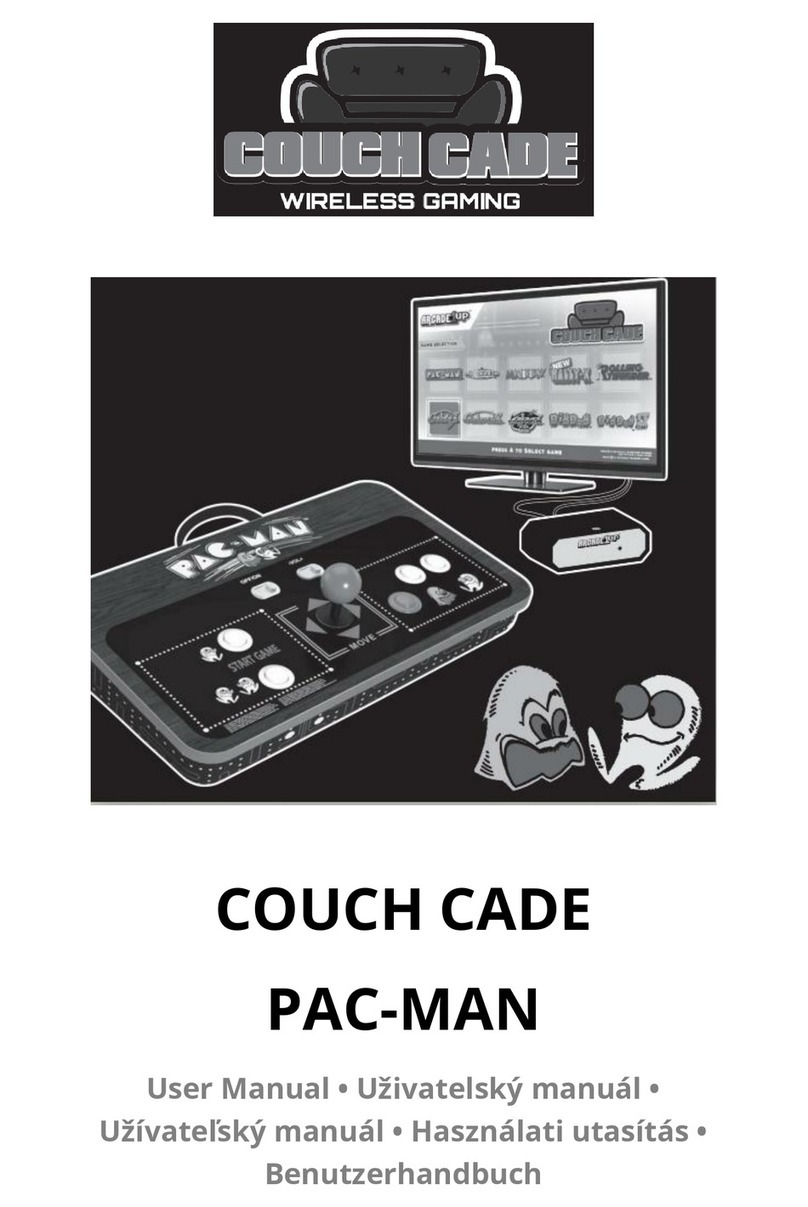Pretorian BLUELINE User manual

Pack Contents
Carefully check the contents
of the box, which are:
BLUELINE Joystick
T-Bar knob
Sponge ball knob
USB Charging Cable
These instructions
INSTRUCTIONS
BLUELINE Joystick
Product Description
BLUELINE is a compact desktop Bluetooth Joystick
allowing direct wireless connection to any computer or
tablet that has built-in Bluetooth and supports mouse
connectivity. Ideal for connection to iPad or iPhone
using iOS Assistive Touch to give precise cursor
movement without the need for fine motor skills,
BLUELINE also allows easy connection to Android
devices and desktop computers that either have
Bluetooth or may be fitted with a Bluetooth dongle.
BLUELINE includes three recessed buttons and
two sockets for external switches, all of which can
be individually configured according to the user’s
precise needs. The unit also supports four cursor
speed settings which may be changed by the user.
Other button options include swipe left and swipe
right, which are ideal for page turning, in addition to
drag-lock and dwell-click features.
All programmable features are stored in non-volatile
memory and are automatically recalled each time
the unit is used, irrespective of the device it is used
on. This allows the joystick to be configured for
a particular user without needing access to their
device, which is of particular value to OT Centres with
remote clients.
BLUELINE has a built-in rechargeable lithium battery
which typically gives 15 hours of constant use between
charges. In practice the time between charges is likely
to be several days, depending on use. The unit is
supplied with a charger cable which works via any USB
socket and can continue to be used while charging.
Dimensions 18 x 10 x 12cm. Supplied with three
interchangeable knobs (acorn, T-Bar and soft-ball).

Features
• Bluetooth wireless connection direct to computer or tablet. Perfect for iOS Assistive
Touch and Android.
• Built-in lithium rechargeable battery.
Typically gives 15 hours of constant use between charges.
• Automatically sleeps when not in use to conserve battery.
• Four cursor speed settings.
• Three recessed buttons and two sockets, all individually programmable to include:
o Left, Middle and Right click.
o Drag, Delayed Drag and Double-Click.
o Swipe Left and Swipe Right (ideal for page turning).
o Cursor speed setting.
• Dwell click feature.
• T-Bar and Soft-ball handles also included.
• Robust construction.
• Light touch movement.

SELECT
SELECT
MODIFY
MODIFY
Compatibility
Charging Your BLUELINE
BLUELINE Joystick works with any computing device which has built-in Bluetooth, or that
may be fitted with a Bluetooth dongle, and supports mouse connectivity. In the case of Apple
tablets and phones, the device must have iOS13, iPadOS13 or later installed to make use of its
AssistiveTouch mouse support. These versions of iOS cannot be installed on some older devices.
BLUELINE may be charged from any USB socket, whether on a computer or a plug-in charger.
Simply plug the supplied charging cable into the socket on the rear of BLUELINE [7] and then
into the charging port. The LED [6] will light green to indicate the unit is charging and will turn
off when charging is complete.
Charging a completely flat battery takes around 3 hours and the Joystick may be used while it
is charging. A fully charged battery will give approximately 15 hours of constant use. When the
LED [6] flashes red once every few seconds, it’s time to recharge.
1
4
8
9 10
6
2
73
5

If you do not observe the flashing red LED [6] when waking the Joystick, please ensure its battery is
charged and that it is not already connected to another device. Depending on the settings, moving
the Joystick may not wake the unit. It is always best to press one of the three buttons for wakeup.
Once the Bluetooth connection has been made, a cursor will appear on screen. By default the left
button will function as select item, the middle button has no function and the right button gives
an additional menu when clicked on an app (assuming default setting of your BLUELINE).
You only need to navigate to the Assistive Touch menus if you wish to customise the buttons
on BLUELINE to include settings not available in the BLUELINE itself (for example Home).
If you wish to make the middle button Home, for example, then you must navigate to Settings
Accessibility Touch Assistive Touch Devices and then click on the arrow adjacent to
the BLUELINE device, tap on Customise Mouse Buttons and follow the on-screen instructions.
Once this is complete, to make the customisation effective you must turn on Assistive Touch in
the Assistive Touch menu.
A further button customisation which may be beneficial for some users is assigning one of the
BLUELINE buttons to be the Assistive Touch menu. If you wish to make the right button give
this function, proceed as above and choose Open Menu, again remembering that Assistive Touch
must be turned on for the change to be effective.
Connecting to Apple Devices (iOS13.4.1 onwards)
Before you can begin using BLUELINE Joystick, you must first connect it to your Apple device
over Bluetooth. Make sure BLUELINE is awake and available for connection by pressing any of its
buttons and observing the red flashing LED. Navigate to Settings Accessibility Touch
Assistive Touch Devices Bluetooth Devices and look for BLUELINE in the list of available
devices. It will appear as something like this:
BlueLine-104.0-ABC1
You may be asked to confirm that you wish to connect to the device. Please don’t navigate away
until the connection is made.
The four letters and numbers at the end are also written on the underside of your BLUELINE
to help identify which unit you are connecting. This is useful where there are multiple similar
devices in one room. When you see your BLUELINE appear in the list of available devices, tap on
it and it will connect in approximately 15 seconds.
Videos showing how to connect BLUELINE to an Apple Device can be found at
www.pretorianuk.com/blueline.

Settings Accessibility Pointer Control allows you to make changes to the size and colour
of the cursor and whether it auto-hides. The ‘Pointer Animations’ setting, which defaults to on,
is the function that makes the cursor auto-hide when over an app. This can be disconcerting for
some users; in which case the slider can be used to turn the feature off. Visually impaired users
may also benefit from the Increase Contrast setting.
Connecting to Other Devices
Before you can begin using your BLUELINE Joystick, you must first connect it to your device. The
exact method may differ slightly from device to device, but the following basic steps will always
be necessary:
1. Turn on Bluetooth on your device, or if your device does not have Bluetooth,
purchase and plug in a Bluetooth dongle and configure it as indicated in its
instructions.
2. Ensure your BLUELINE’s battery is charged and wake it by pressing any of its three
buttons. Observe the flashing red LED to indicate that it is available for connection.
3. Look for the BLUELINE in the list of available Bluetooth devices and either click or
tap on yours, using the 4 letter/digit number written on the base of BLUELINE to
help identify it. Observe that it connects after a few seconds. The device will appear
in the list of available devices as something like this:
BlueLine-104.0-ABC1.
4. Check that the cursor moves as the joystick is moved and, where necessary,
configure the buttons on BLUELINE by reference to the following sections of these
instructions.
5. If you are unable to connect BLUELINE to your device, please refer to the
troubleshooting guide at the end of these instructions before referring to your
supplier or to Pretorian.
Assistive
Touch
Menu
Cursor

Configuring Buttons and Sockets
BLUELINE is fitted with three buttons [1,2,3] and two 3.5mm sockets [4,5] for the connection
of external switches, all five of which may be individually programmed for function using the
display [10] and keypad [8,9] inside the flap on the underside of the unit. The following is a
summary of each setting:
• Left Click. On Apple devices this function works as Select.
• Middle Click. On Apple devices this function works as Home.
• Right Click. On Apple devices this function brings up the AssistiveTouch menu.
• Drag. Equivalent to holding down Left Click. Convenient when moving items around
on screen on all types of device. May be cancelled by pressing any button or switch.
Unit beeps whenever Drag is engaged or disengaged, if the buzzer is enabled.
• Delayed Drag. A short press is equivalent to Left Click but if a button or switch
configured to Delayed Drag is pressed for more than a second, it is latched on (and
the unit beeps, if the buzzer is enabled). Press any button or switch to cancel. Button
3 cannot be configured as Delayed Drag. Note that Apple devices have this feature
built in, so it may be selected in the AssistiveTouch menu instead if preferred. Do
not engage this feature in both places.
• Double Click. Gives two short clicks of Left Click (and the unit beeps twice, if the
buzzer is enabled). Generally, not useful in Apple devices, although used extensively
on PCs to open apps and files. Provided to allow users with low dexterity to double
click by pressing one button or switch.
• Move Right. Provided to allow users to effect Page Back in apps such as iBooks and
Kindle, especially on tablet devices.
• Move Left. Provided to allow users to effect Page Forward in apps such as iBooks
and Kindle, especially on tablet devices.
• Cursor Speed. Allows any button or switch to be configured to change the cursor
speed. Alternatively, this may be achieved by pressing and holding Button 3- see
later section. When a button or switch is set to Cursor Speed, each successive
press increases the speed up to maximum and then a further press changes it to
minimum. Each time the speed is changed, the unit emits several beeps with one
beep indicating the slowest speed and four the fastest.

* Delayed Drag may not be selected on Button 3. Bold = Default
Table 1: Button and Socket Settings
Button 1 Button 2 Button 3 Left Socket Right Socket
1
ALeft Click
Left Click
Middle Click
Right Click
Drag
Delayed Drag
Double Click
Swipe Right
Swipe Left
Cursor Speed
Left Click
Middle Click
Middle Click
Right Click
Drag
Delayed Drag
Double Click
Swipe Right
Swipe Left
Cursor Speed
Left Click
Middle Click
Right Click
Right Click
Drag
-*
Double Click
Swipe Right
Swipe Left
Cursor Speed
Left Click
Middle Click
Right Click
Drag
Delayed Drag
Double Click
Swipe Right
Swipe Right
Swipe Left
Cursor Speed
Left Click
Middle Click
Right Click
Drag
Delayed Drag
Double Click
Swipe Right
Swipe Left
Swipe Left
Cursor Speed
B
C
D
E
F
G
H
J
23
45
To make changes to any of the settings, remove the flap using a screwdriver, then follow these steps:
1. First choose the setting you would like to change using Table 1. For example, if you
would like to change the setting of Button 2 (the middle button), you need to choose
function 2 whereas for the right socket, it’s 5.
2. Press the button marked Select [8] repeatedly until the required number appears
on the display [10], then wait. After a short period the unit beeps and the display
shows the current setting without making any changes. Note that settings are
always letters.
3. If you would like to change that particular setting, press the Modify button [9]
repeatedly until you see the correct letter. For example, to set it to Double Click,
make sure the display shows ‘F’.
4. If you would like to change more settings, repeat from step 2 until you have made all
the changes.
5. Once all your changes have been made, allow the display to clear and they will be
saved in non-volatile memory so they will be retained even if you move BLUELINE to
another device or the battery becomes flat.

Configuring the Buzzer
BLUELINE contains a buzzer to allow it to announce when certain features are engaged or
disengaged. For example, the unit beeps once whenever Drag is engaged and again when it is
disengaged. Similarly, double-click is announced by two short beeps. The unit also beeps
whenever a Dwell Click is effected. The number of beeps emitted when changing the cursor speed
indicates the current setting, with increasing numbers of beeps indicating increasing speed.
By default the buzzer is on.
Although useful in many circumstances, the buzzer can be distracting for some users and it can
therefore be turned off. To change its setting, follow these steps:
1. Press the button marked Select [8] repeatedly until ‘7’ appears on the display
[10]. After a short period the unit beeps and the display shows the current setting
without making any changes.
2. If you would like to change the setting, press the Modify button [9] repeatedly until
you see the required letter – either ‘A’ for On or ‘B’ for Off. Table 2 also shows these
settings.
3. Once any changes have been made, allow the display to clear and they will be saved
in non-volatile memory so they will be retained even if you move BLUELINE to
another device or the battery becomes flat.
Table 2: Button
and Socket Settings
Bold = Default
Configuring Dwell Click Feature
BLUELINE has a Dwell Click feature which may be used to effect a Left Click whenever the cursor
remains still for a selected period of time. It is useful when users have difficulty in clicking any
button or switch. By default this feature is off. Note that Apple devices have a similar feature
built in, so it may be selected in the AssistiveTouch menu instead if preferred. Do not engage this
feature in both places.
To make changes to this setting, follow these steps:
1. Press the button marked Select [8] repeatedly until ‘6’ appears on the display
[10]. After a short period the unit beeps and the display shows the current setting
without making any changes.
2. If you would like to change the setting, press the Modify button [9] repeatedly until
you see the required letter. For example, to set it to 3 seconds dwell time, make sure
the display shows ‘D’. Table 2 shows the settings for the Dwell feature.
3. Once any changes have been made, allow the display to clear and they will be saved
in non-volatile memory so they will be retained even if you move BLUELINE to
another device or the battery becomes flat.
Dwell Buzzer Joystick Wakeup
6
AOff
Off
On
On
Off
Off
1 sec
2 sec
3 sec
4 sec
5 sec
Off On
B
C
D
E
F
78

Manual Sleep
BLUELINE is designed to go to sleep automatically after approximately 20 minutes of inactivity
to conserve the battery, although it can also be put to sleep manually by pressing and holding
both buttons [1] and [3] for 5 seconds. At the end of the 5 second period, a high to low beep is
emitted, the Bluetooth connection is disabled and the unit goes into a low power mode where the
battery will last many weeks.
It may be woken up by pressing any button or external switch. Optionally it may also be awoken
by joystick movement- see Configuring Joystick Wakeup section (above) for more details.
Configuring Joystick Wakeup
BLUELINE is designed to go to sleep automatically after approximately 20 minutes of inactivity
to conserve the battery and can also be put to sleep manually (see next section), which is
especially useful if you are going to be transporting it. Once asleep, the unit monitors for new
activity and automatically wakes up so that you can carry on working. The Bluetooth connection
is lost while asleep although re-connection is both automatic and quick- usually a matter of
about 5 seconds.
By default, only button and external switch activity will wake up the unit. However, it is possible
to program the unit to also wake up on joystick movement. This may be beneficial for some users
as any activity can then wake the unit. On the other hand, it may be a disadvantage to therapists
who frequently transport the unit since it could result in the unit waking due to joystick
movement while in transit.
If you set BLUELINE to wake up on joystick movement as well as button/switch activity, it will
consume more power when asleep and will require charging more frequently.
To change the Joystick Wakeup setting, follow these steps:
1. Press the button marked Select [8] repeatedly until ‘8’ appears on the display [10].
After a short period the unit beeps and the display shows the current setting
without making any changes.
2. If you would like to change the setting, press the Modify button [9] repeatedly until
you see the required letter – either ‘A’ for Off (wakeup on buttons/switches only)
or ‘B’ for On (wakeup on buttons, switches and joystick movement). Table 2 also
shows these settings.
3. Once any changes have been made, allow the display to clear and they will be saved
in non-volatile memory so they will be retained even if you move BLUELINE to
another device or the battery becomes flat.
Note that even when the buzzer is disabled, it is still used occasionally to help with making
changes to the settings and to inform the user when the unit is being manually powered off.
In addition, a Dwell Click always results in a beep.

Then, when the therapist returns to their office, although the BLUELINE appears still to have
a connection with their iPad, that connection can’t be re-made because the address held in the
BLUELINE has now changed. All Bluetooth devices work in this way.
To rectify this situation on an Apple tablet or phone, use the ‘Forget this Device’ feature in
Settings Accessibility Touch AssistiveTouch Devices Bluetooth Devices and
re-connect it as described at the beginning of these instructions. On other computers, navigate
to the Bluetooth device menu and forget or remove the device.
Notes about Bluetooth Connections
When you connect Bluetooth devices, both the device and the host (your tablet, phone or
computer) agree a unique address and that is what allows the device to reconnect to the host
when you bring it into the vicinity of the host or when you wake up the device. The address is held
in both the device and the host.
If you take the device out of the vicinity of the host to which it is connected and the connection
is lost due to distance, it will reconnect when you bring the device back into range, unless it has
been connected elsewhere in the meantime. If, for example a therapist has a BLUELINE connected
to their own iPad in the office, but then takes it off site to carry out an evaluation of a client, a
new address will be created when the therapist connects the BLUELINE to the client’s iPad.
Restoring Default Settings
It is possible to restore factory defaults settings, as indicated by the bold entries in Tables 1
and 2, by pressing and holding the Modify button [9] for 10 seconds. The unit will emit four short
beeps and all settings will return to their factory defaults.
Accessories
Your BLUELINE is supplied with three knobs (acorn knob fitted and both T-bar and sponge ball
knobs supplied loose) and a charging cable. Replacement knobs are available from Pretorian as
well as alternative knobs for special requirements. While it is possible to purchase a replacement
charging cable from Pretorian, they are also widely available from electrical hardware retailers,
including online retailers. Please request a cable with a USB type ‘A’ plug and USB-mini plug.
These are often referred to simply as camera cables.
Alternative Method for Setting Cursor Speed
For users who would like control of the cursor speed, it is possible to set any button or external
switch to work as Cursor Speed (see Configuring Buttons and Sockets section above). For many
users such a facility is not necessary, in which case the speed is generally set by a therapist or
carer in the first place and never changed. Such a setting can be made without configuring any of
the buttons or switches as Cursor Speed.
Instead, press and hold Button [3] for 5 seconds until a warbling beep is heard. Then, to increase
the cursor speed, press Button [2] or to decrease it, press Button [1]. The changes can be observed
immediately when moving the cursor. Additionally, the unit emits several beeps according to the
current speed setting, with one beep indicating the slowest speed and four beeps indicating the
fastest.
When the best speed has been determined for the user, press and hold Button [3] for 5 seconds.
The unit again emits a warbling beep and the new speed setting is saved in non-volatile memory.

Troubleshooting
BLUELINE does not appear
in the list of available
devices on my Apple
tablet/phone.
When BLUELINE is woken
up the LED stops flashing
almost immediately and it
doesn’t appear in the list of
available devices.
BLUELINE appears in
the list of devices on my
tablet/ computer but will
not reconnect.
BLUELINE doesn’t wake up
when I move the joystick.
Pressing a particular
button or socket on
BLUELINE does not do
what I expected.
Shortly after I stop moving
the joystick BLUELINE
beeps and things get
selected.
I find the beeps that
BLUELINE emits
distracting
Symptom Possible Cause/Remedy
If your BLUELINE Joystick does not operate correctly, please use the following guide to
determine the cause. If, after following this guide, your unit still does not operate, please contact
your supplier before returning it.
Ensure BLUELINE is fully charged and turned on (press any button).
BLUELINE will NOT appear in Settings Bluetooth. Instead, look in Settings
Accessibility Touch AssistiveTouch Devices Bluetooth Devices.
BLUELINE has reconnected to a previous device which is in range. If the previous
device is an Apple tablet or phone, go to Settings Accessibility Touch
AssistiveTouch Devices Bluetooth Devices, select the device and then
‘Forget this Device’. On other computers, navigate to the Bluetooth device menu and
forget or remove the device.
You may have connected the BLUELINE to a different host tablet/computer in
the meantime. If your device is an Apple tablet or phone, you will need to navigate
to Settings Accessibility Touch AssistiveTouch Devices
Bluetooth Devices, select the device and then ‘Forget this Device’. On other hosts,
navigate to the Bluetooth device menu and forget or remove the device.
Please refer to the Configuring Joystick Wakeup section.
Review the settings using the display and keypad inside the compartment on the rear
of the unit and change if necessary.
You have Dwell Click turned on. Please refer to the Configuring Dwell Click Feature
section.
Please refer to the Configuring the Buzzer section.
Maintenance
Your BLUELINE Joystick has no user serviceable parts. If repair becomes necessary, the unit
should be returned to Pretorian Technologies or an authorised distributor.
Warranty
Your BLUELINE Joystick is warranted for 24 months from the date of purchase against defects
in manufacture or component failure. The unit is designed for domestic, educational and
commercial applications. Use outside these areas will invalidate the warranty. Unauthorised
repair or modification, mechanical abuse, immersion in any liquid or connection to any charging
equipment other than a working USB socket will invalidate the warranty.

www.pretorianuk.com
Unit 37 Corringham Road Industrial Estate
Gainsborough Lincolnshire DN21 1QB UK
Tel +44 (0) 1427 678990 Fax +44 (0) 1427 678992
All trademarks are used for illustrative purposes only, are the
property of their respective owners and are acknowledged.
S040142
For use with firmware 104.0 and iOS/iPadOS 13.4.1
Table of contents
Other Pretorian Video Game Controllers manuals
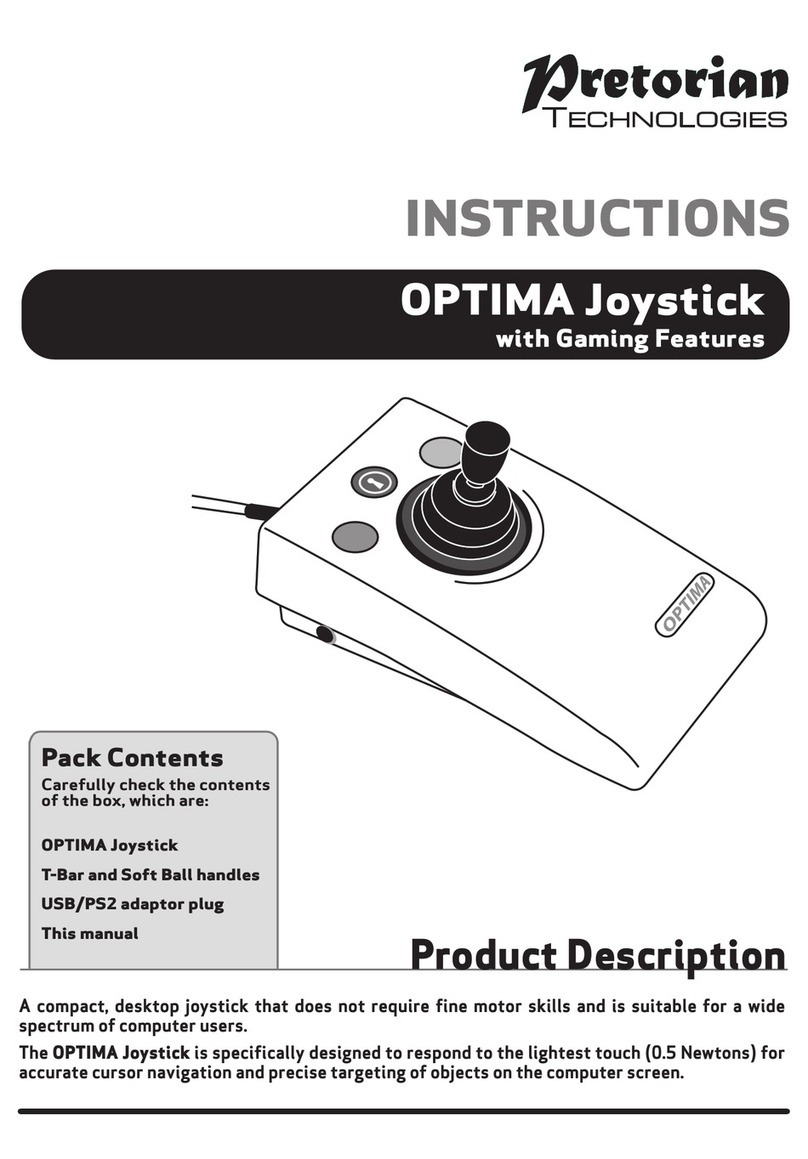
Pretorian
Pretorian OPTIMA User manual
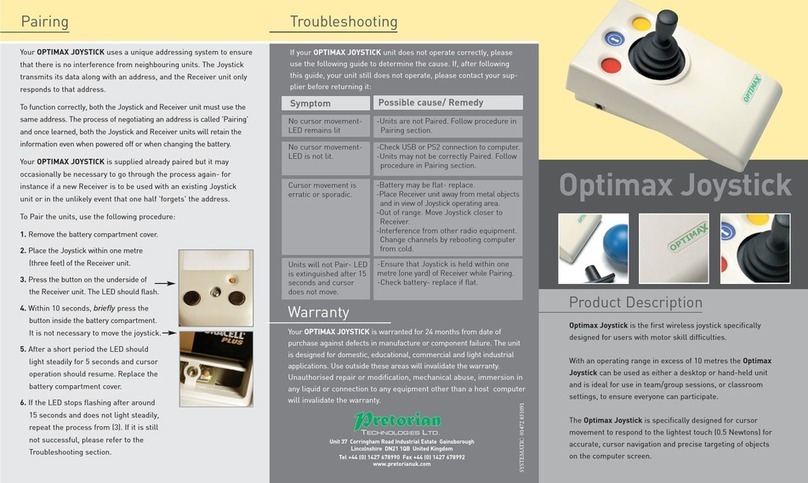
Pretorian
Pretorian Optimax Joystick User manual
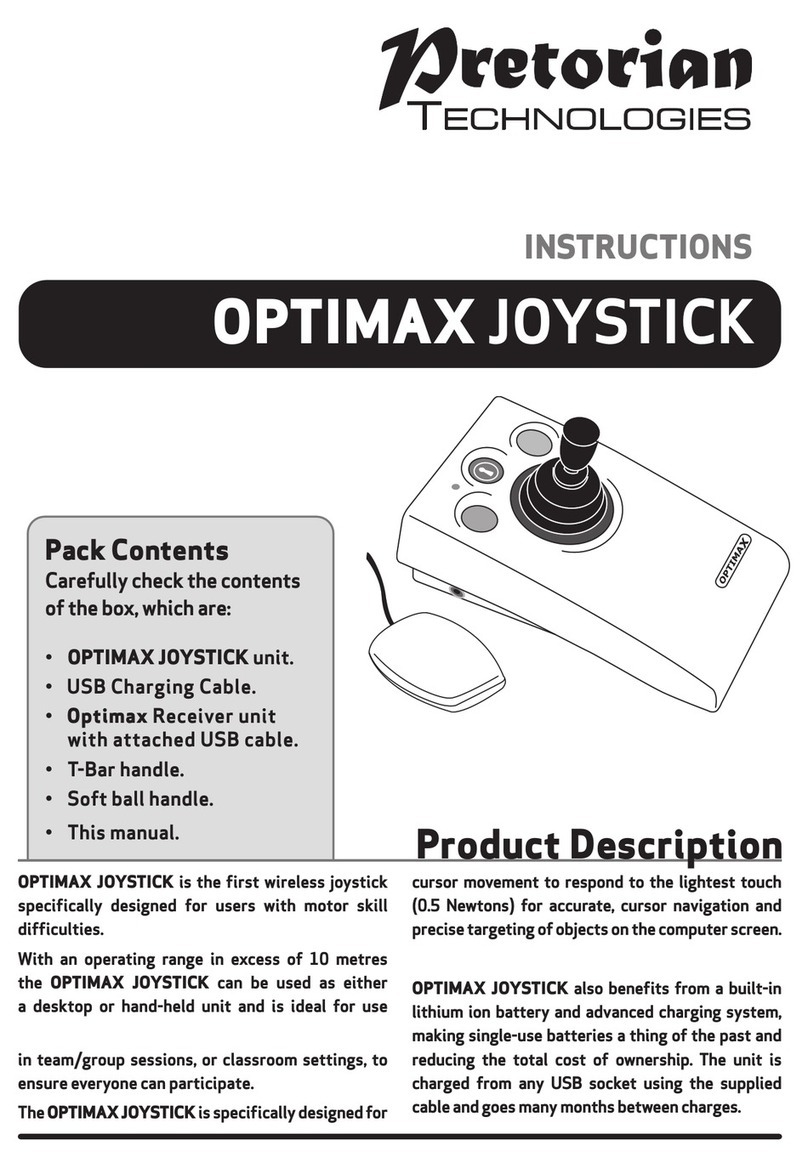
Pretorian
Pretorian OPTIMAX JOYSTICK User manual
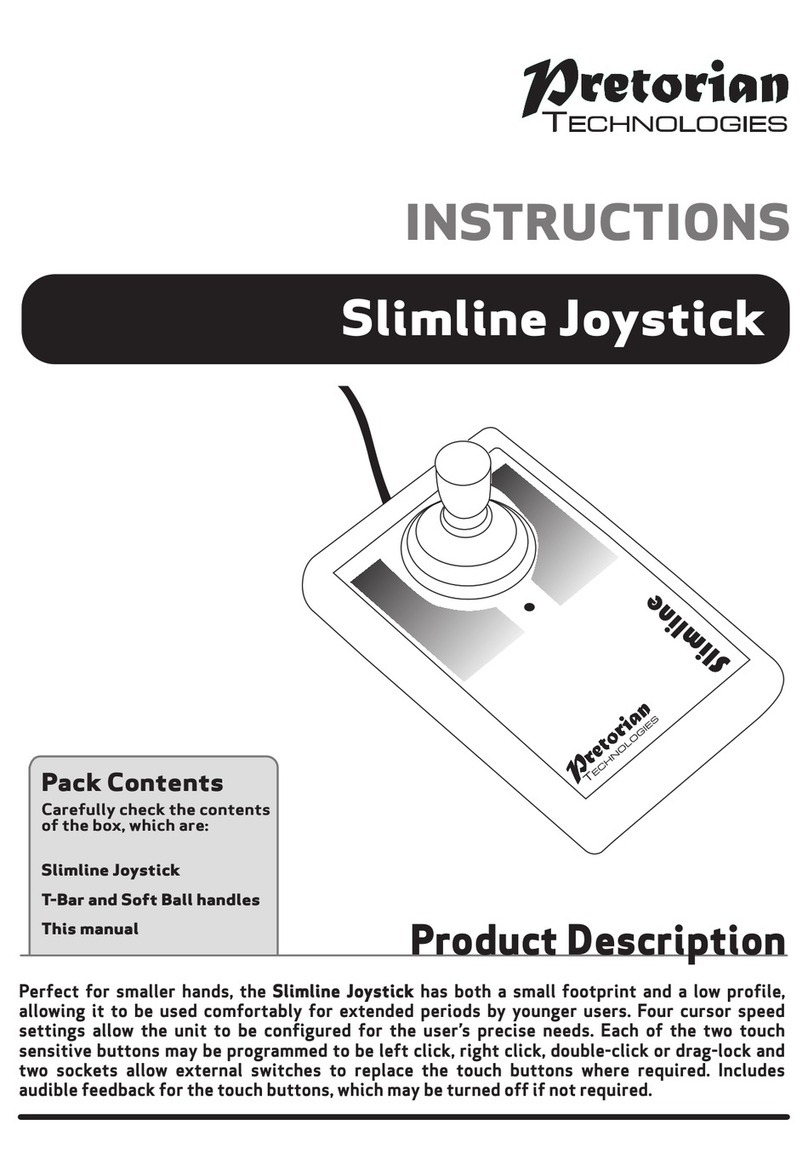
Pretorian
Pretorian Slimline User manual

Pretorian
Pretorian J-Pad User manual

Pretorian
Pretorian JAZZ Joystick User manual
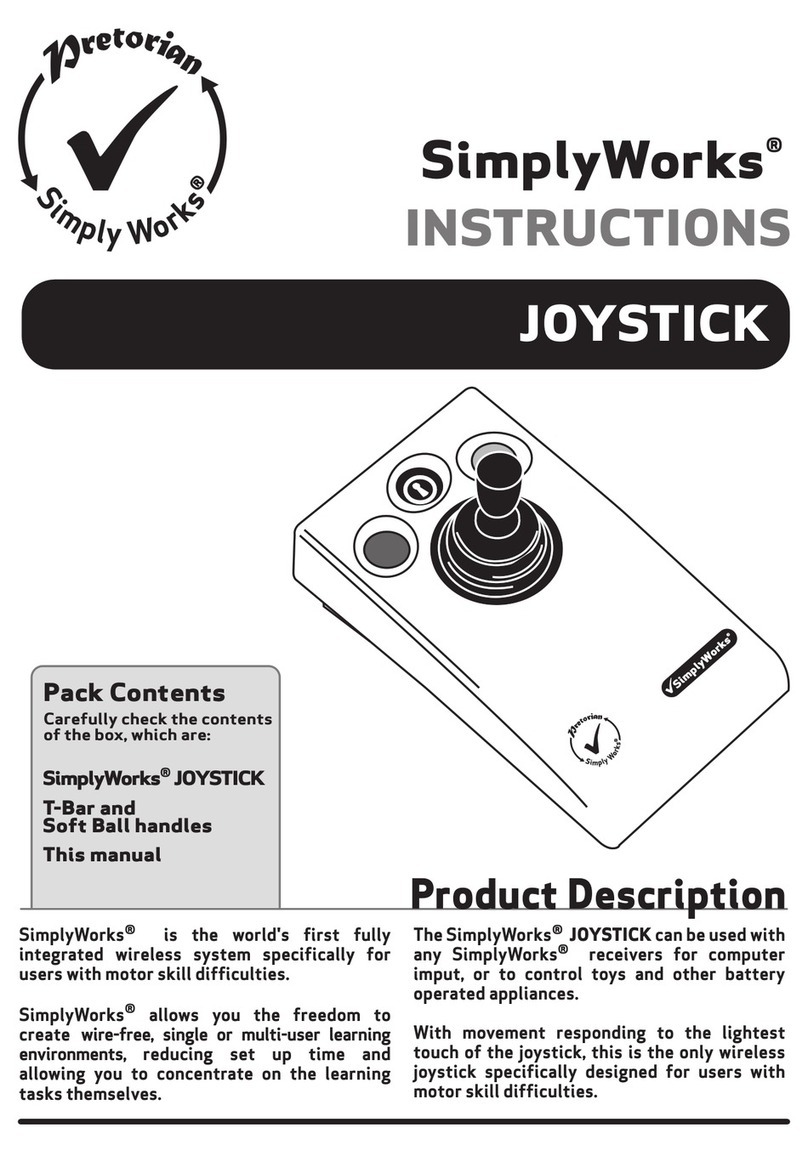
Pretorian
Pretorian SimplyWorks JOYSTICK User manual
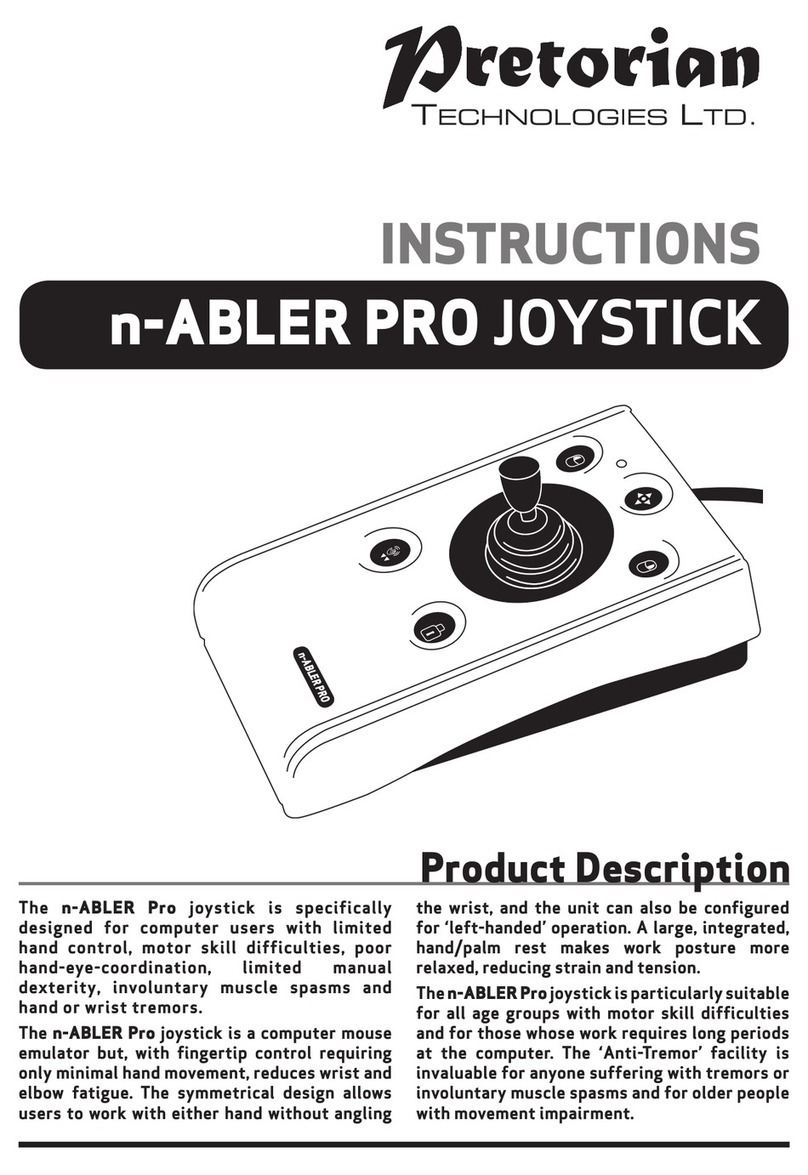
Pretorian
Pretorian n-ABLER PRO User manual
Popular Video Game Controllers manuals by other brands
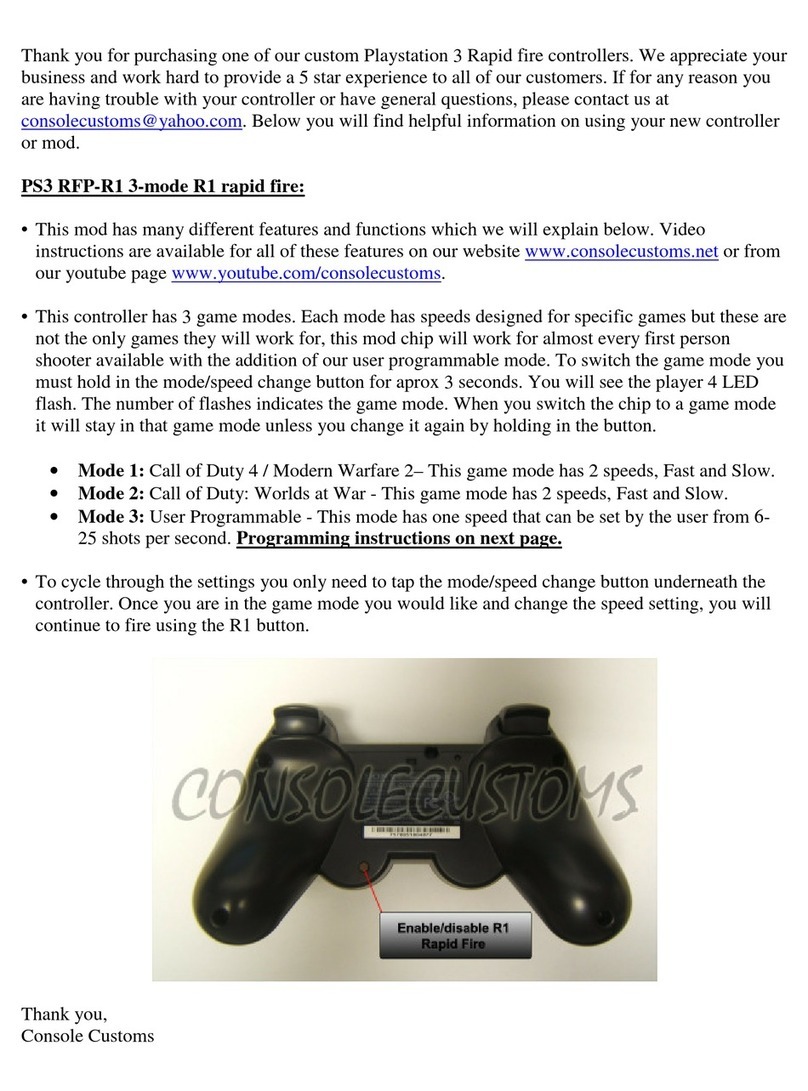
Console Customs
Console Customs RFP-R1 Programming instructions

Rocket Fish
Rocket Fish RF-GGC001 Guía De Instalación Rápida
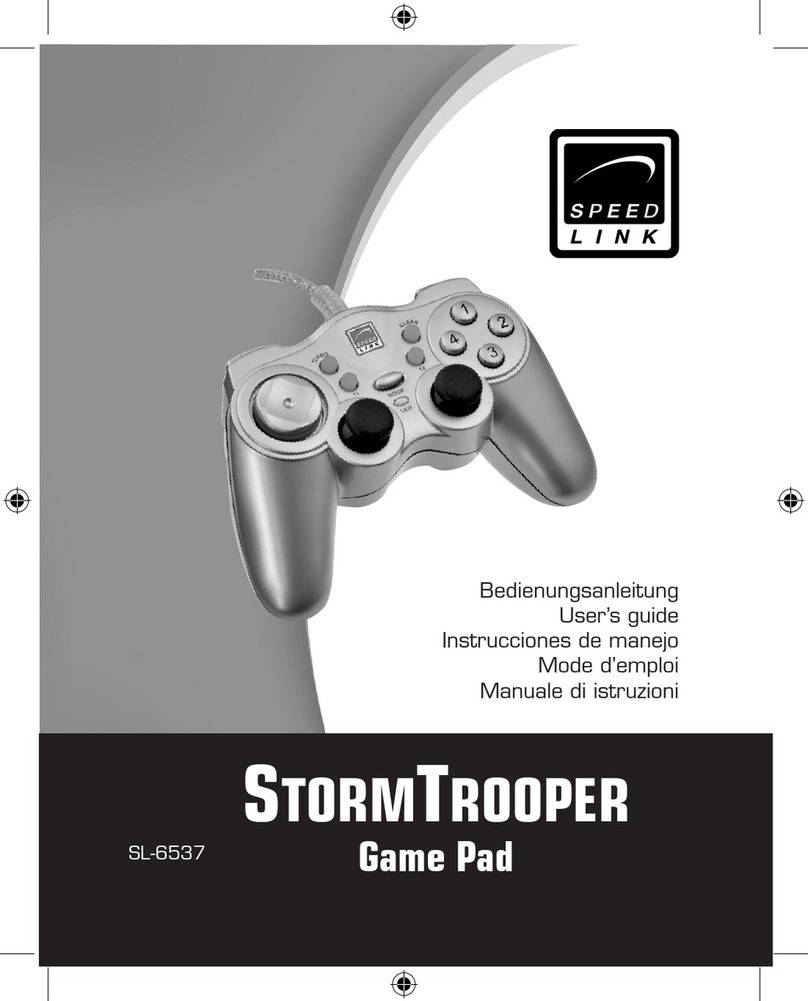
Speed Link
Speed Link STORMTROOPER SL-6537 user guide

Speed Link
Speed Link Cougar Pro SL-6631 user guide
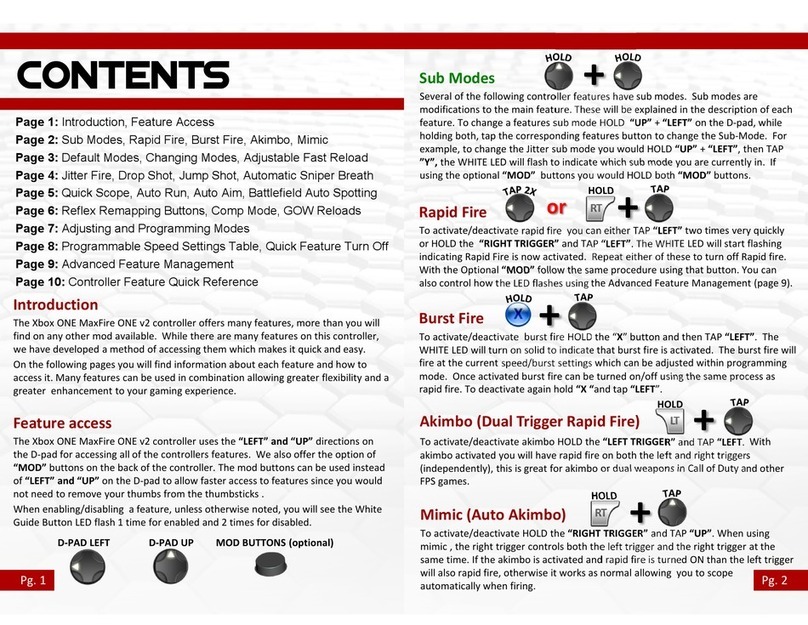
Console Customs
Console Customs Xbox ONE MaxFire ONE v2 user manual
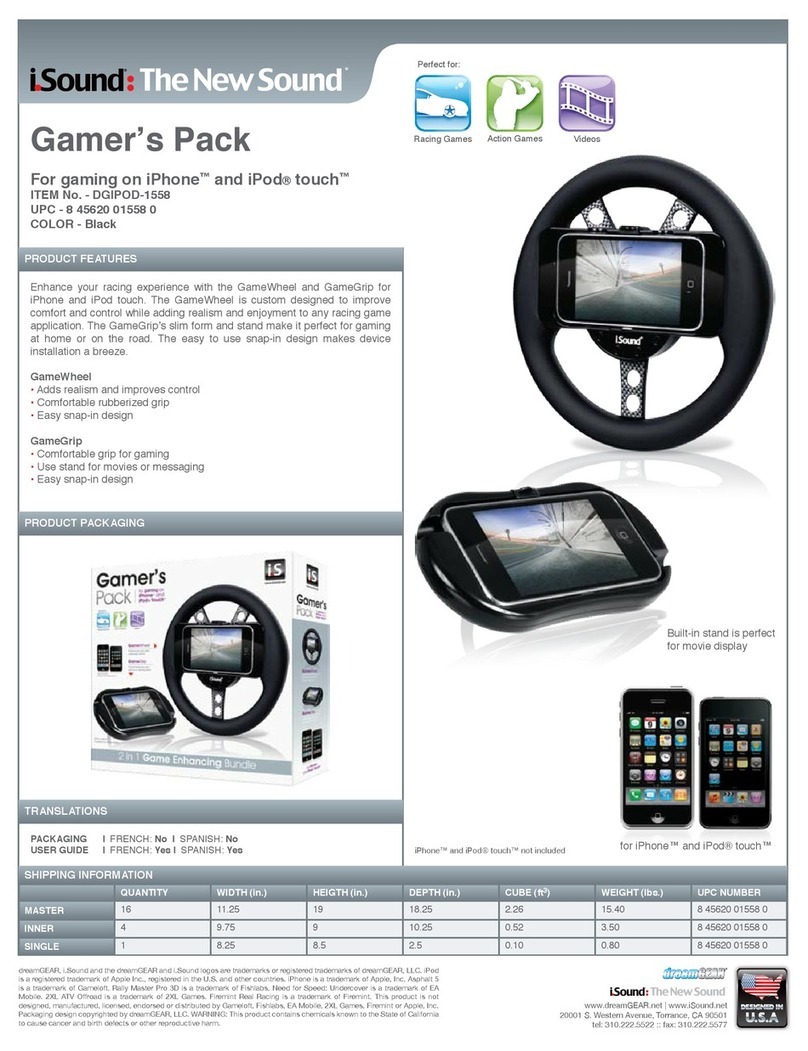
I.SOUND
I.SOUND GAME GRIP datasheet