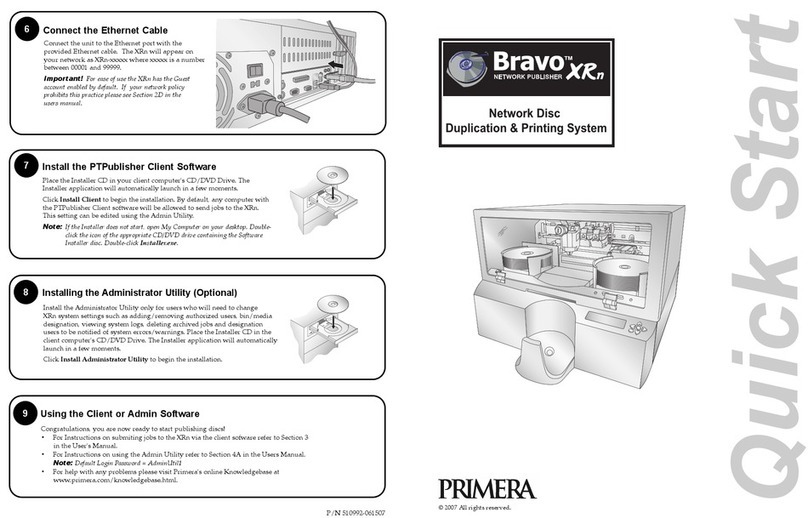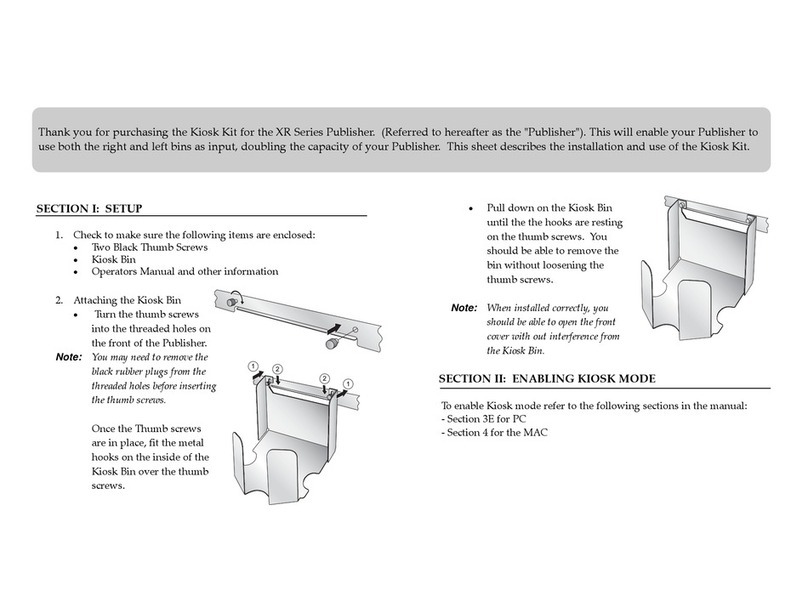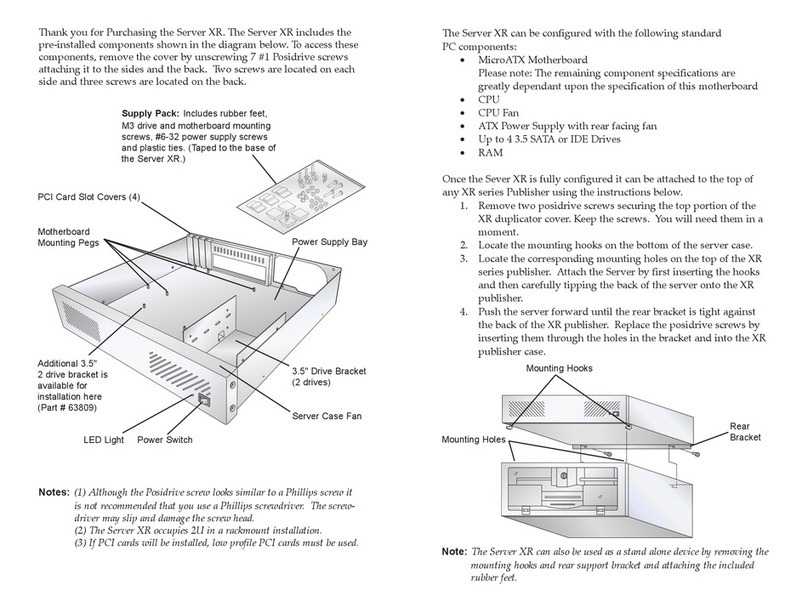2
1Unpack Your Bravo
The following items are contained inside the box:
• Bravo Disc Publisher XR
• Gray Plastic Input and Output Bins
(Located in the Cardboard Insert)
• Switching Power Supply with Power Cord
• One Three-Color (CMY) Ink Cartridge
• One Monochrome Black Ink Cartridge
• QuickStart Installer Disc
• USB 2 Interface Cable
• Keys
• Warranty Card
• This Operator's Manual, Quick Start Guide
and Other Printed Information
Save the carton and packing materials. They
will come in handy later if you ever need to
transport the Publisher and/or any of its parts
and accessories.
TIP! Save the box and packing materials so that
you can easily transport the unit if necessary.
Installing the PC Software
The Installer Disc will guide you through the
process of setting up your Bravo. Please refer
to the following for more information on
each step:
1. Place the Bravo
Installer CD in your
CD-Rom Drive. The
Installer application
should automatically
launch in a few
moments. If it does,
proceed to Step 2.
If it does not auto-
matically launch, follow these steps:
• Double-click the My Computer Icon,
then double-click the icon of the
appropriate CD drive containing the
Software Installer disc
• Double-click Installer.exe
2. In the Installer Application, click the
Standard Install button. The Standard
Install will guide you step-by-step
through the installation process. As you
complete each step, click Next. Steps 4-7
are shown below as well as on the
monitor. You may follow either to
complete the setup.
3Installing the MAC Software
Before installing the Mac software please note
that all software must be installed on a hard
disk. Once you have installed the software,
store the original program CD-ROM in a safe
place.
Please note that your user account must have
administrative rights to properly install a new
printer. You can check with your system
administrator or check with Apple support to
confirm whether or not your account has
administrative rights.
Install the software as
follows:
a. Insert the Bravo
Installation CD-ROM
in your system's
CD-ROM drive.
b. Double-click the
CD-ROM icon.
c. Double-click on the Installer.mpkg file
icon. Follow the on-screen instructions.
d. The volume containing the operating
system should be selected for installation.
Click the Continue button. All
components will be installed to their
proper locations.
e. Once the installation has completed,
click Quit.
You have successfully installed all the
necessary software! Steps 4-7 will describe
how to connect the Bravo to your Mac.
4Applying Power
Be sure you have removed the packing tape and
cardboard insert prior to applying power.
• Locate the power adapter supplied with
your Bravo.
• Place one end of the adapter cord into the
power port on the rear panel of the Bravo
and the other end into a power outlet.
• Unit will initialize for approximately
30 seconds.
6Installing Ink Cartridges
• Press the Ink Cartridge (left) Button to
move the Ink Cartridge Carrier to the
load position and open the ink cartridge
covers
• Remove each ink cartridge from its
packaging
• Slowly remove the tape covering the
cartridge's print head,
being careful to avoid
damaging the barcode
label on the underside
of the cartridge.
DO NOT TOUCH
THE COPPER AREA!
• Insert the ink cartridges into the carrier,
copper end first and snap the cartridge
cover in place. Insert the color in the
left holder, monochrome black in the
right cartridge holder.
• Close and lock the Publisher’s front
cover.
Note: The Publisher will not function unless the
front cover is closed and locked!
Color Black
Pull out and
lift up
5Loading Media (Discs)
Note on Media: Your Bravo can print directly
onto virtually any brand of printable-surface
CD/DVD media. However, different brands of discs
have different printable coatings. Because of this,
you may need to adjust the printer driver settings
to accommodate your specific brand of CD/DVD
media. Refer to Section 3A or 4E for further
printer driver information.
Due to the wide variety of printable-surface
CD/DVD media, you may find that certain brands
of discs provide higher print quality than others.
For maximum print quality, use CD/DVD media
authorized by Primera.
Refer to the following steps when loading
discs in to the Bravo:
• Open the front cover of the Bravo
• The Bravo will automatically position the
cartridge carrier and Robotic Disc
Transporter to the center position
allowing for easy access to the bins.
• Load the Input
Bin (the bin
located on the
right-hand side
of the Bravo)
with 25 blank
discs and place
the bins on the
mounting pegs.
Note: Bins are located inside the Cardboard
Insert!