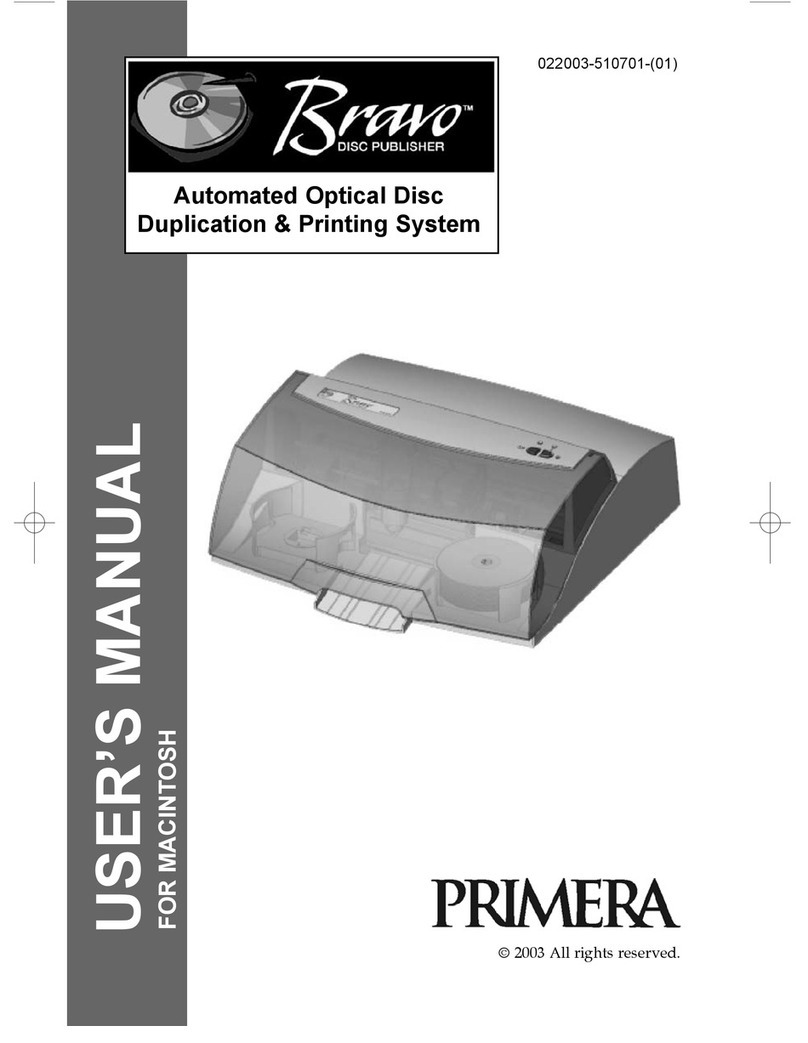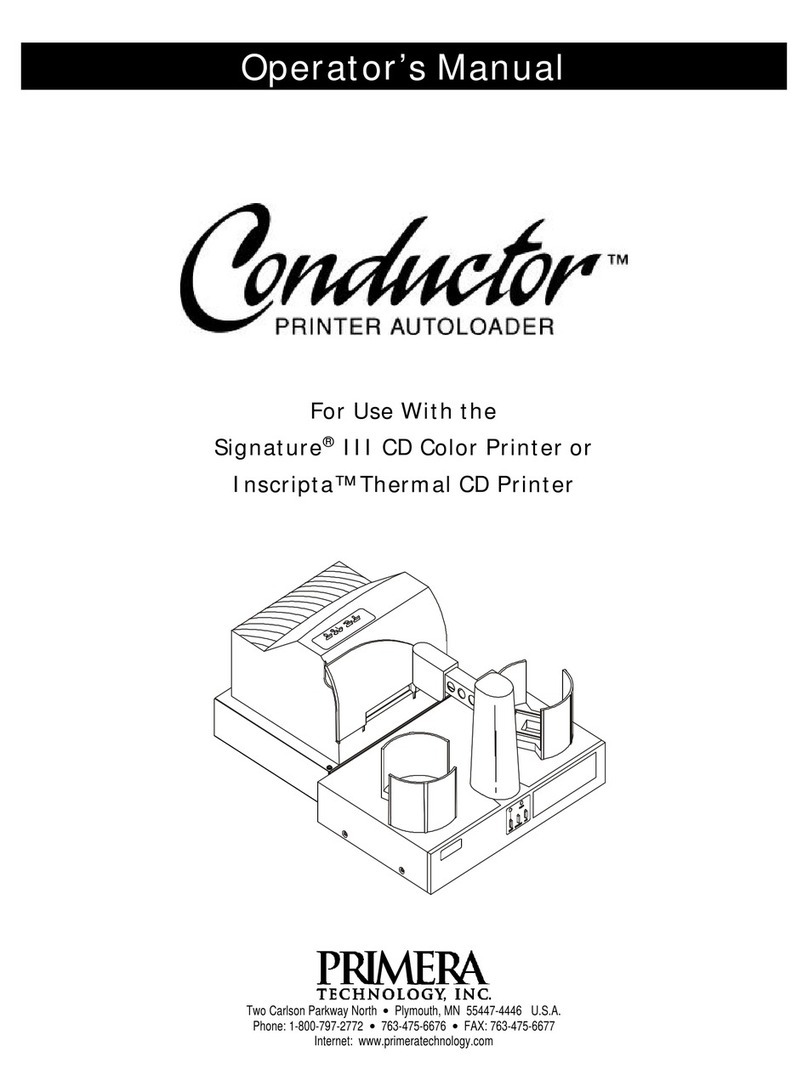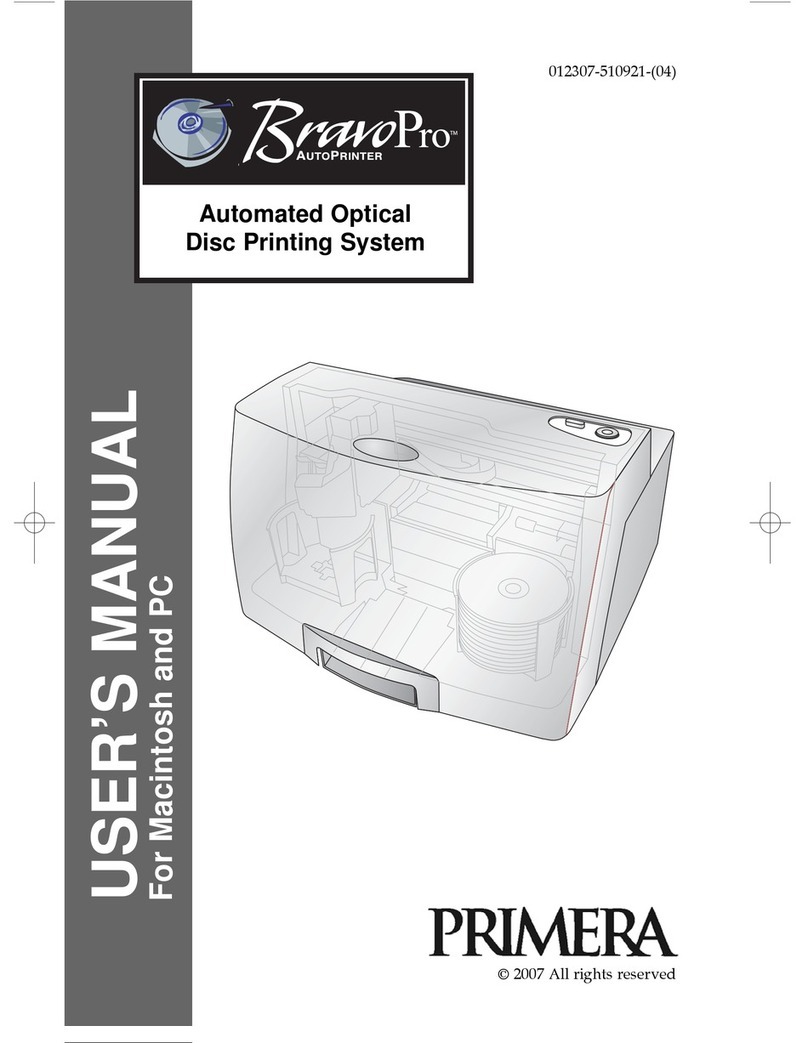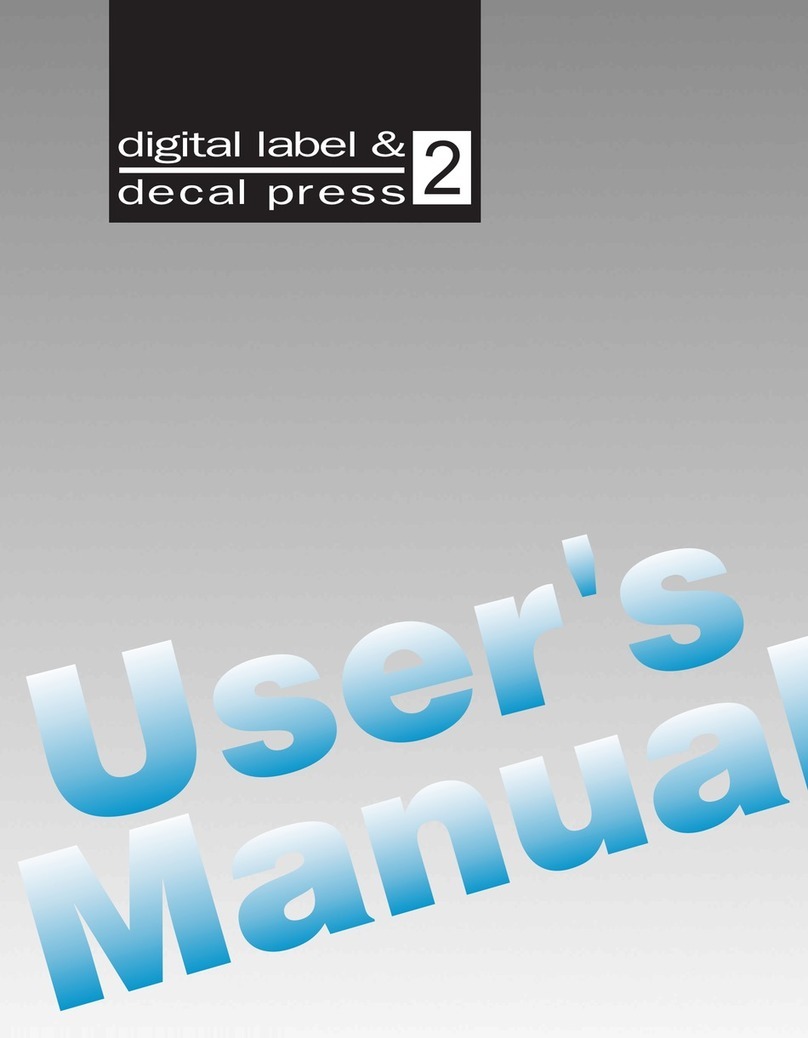iii
Table of Contents
Section 1: Getting Started...............................................................................1
A. Choosing a Good Location................................................................1
B. Unpacking and Inspection ................................................................2
C. Identifying the Parts...........................................................................3
Section 2: Hardware and Software Setup ...................................................5
A. Installing BarTender ...........................................................................5
B. Installing the Printer ..........................................................................5
C. Loading Label Stock...........................................................................8
D. Adjusting the Label Stock Sensor.....................................................9
E. Loading the Ribbon..........................................................................10
Section 3: Printing..........................................................................................12
A. Adding Highlights to a Label with BarTender.............................15
B. Printing from BarTender..................................................................19
C. Sealing Labels with Clear Film.......................................................20
D. Printer Driver Settings.....................................................................20
E. Printing from other Programs ........................................................22
Section 4: Troubleshooting...........................................................................23
A. Creating a Full Bleed Print (Clear Film Sealing)..........................23
B. Cleaning the Printer .........................................................................23
C. Factory Defaults................................................................................24
D. Printer Controls and Indicators......................................................24
E. Troubleshooting by LED Indicators Diagnosis ............................25
F. Miscellaneous....................................................................................27
G. Technical Support .............................................................................28
Section 5: Maintenance.................................................................................29
A. Caring for Your Printer....................................................................29
Section 6: Label Specifications....................................................................30
Section 7: Technical Specifications.............................................................32
Index .................................................................................................................33
Important Notice:
Your FX500e will appear as Argox CP-3140L printer.
We recommend renaming the printer's name to FX500e to simplify the
workflow. To do so please follow the instructions in Section 2B, page 7.