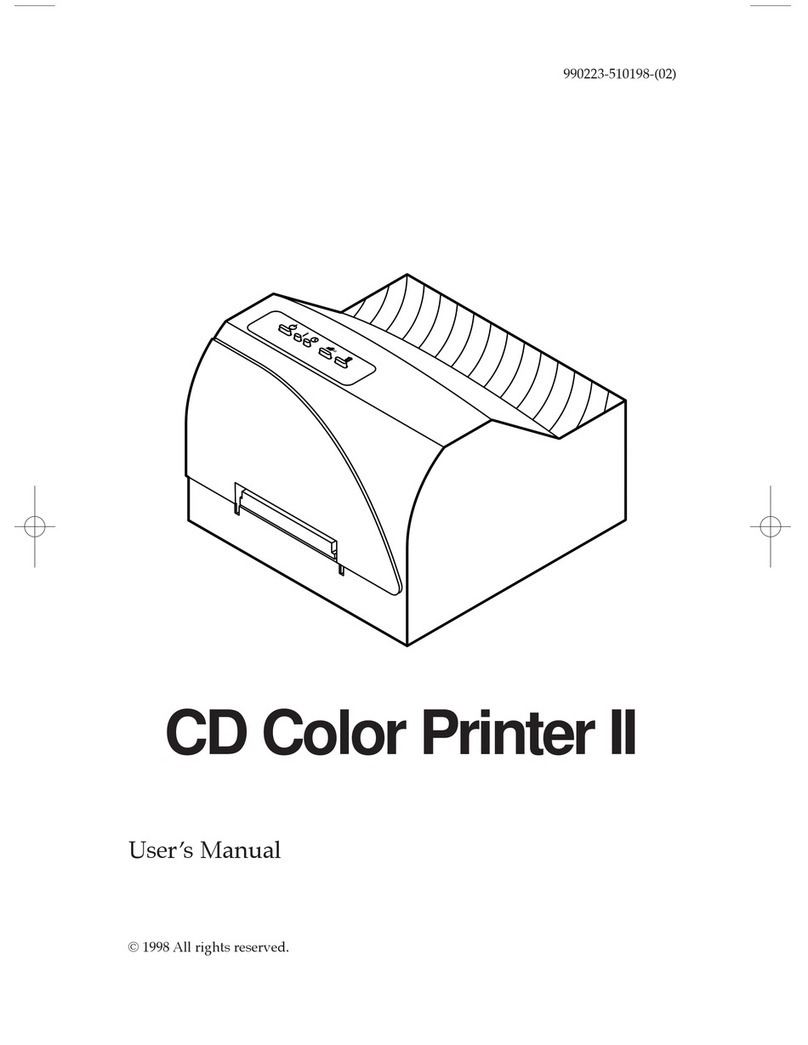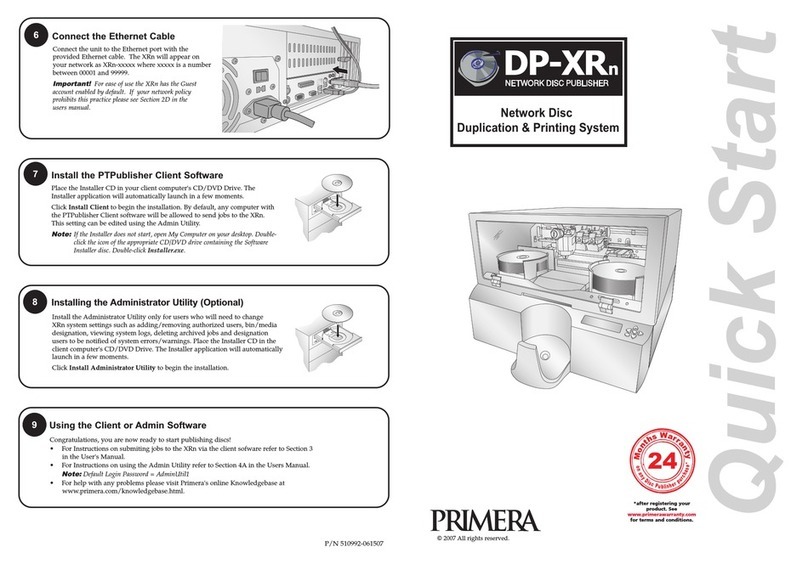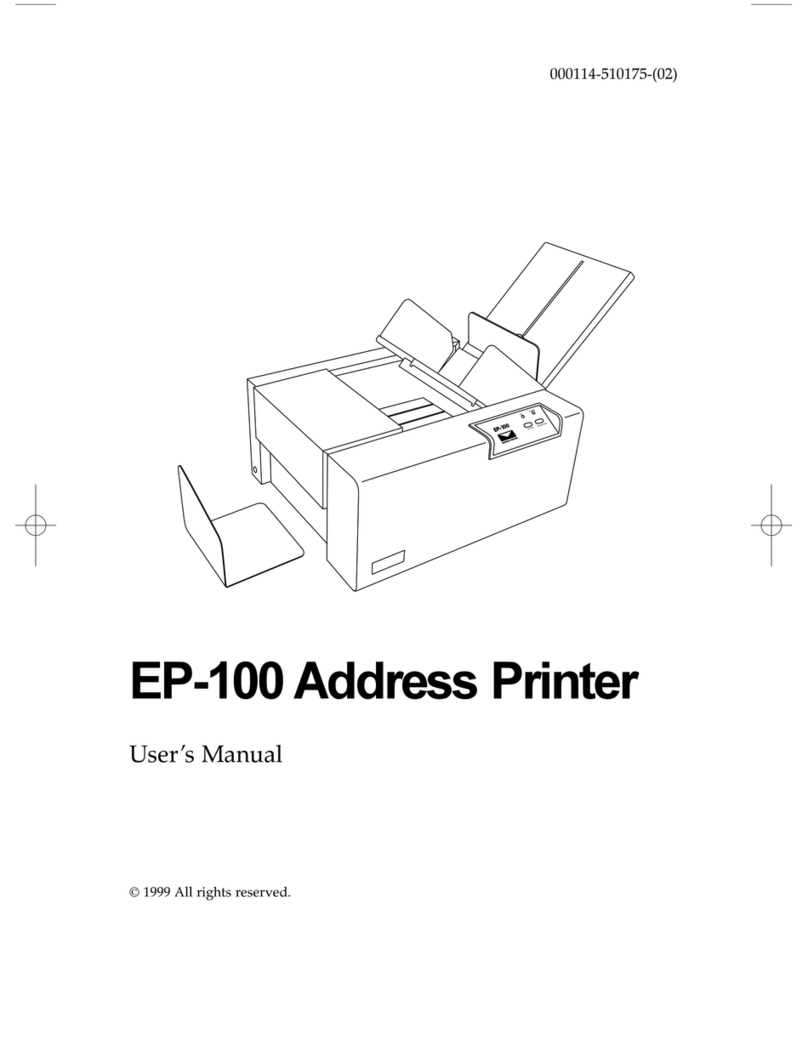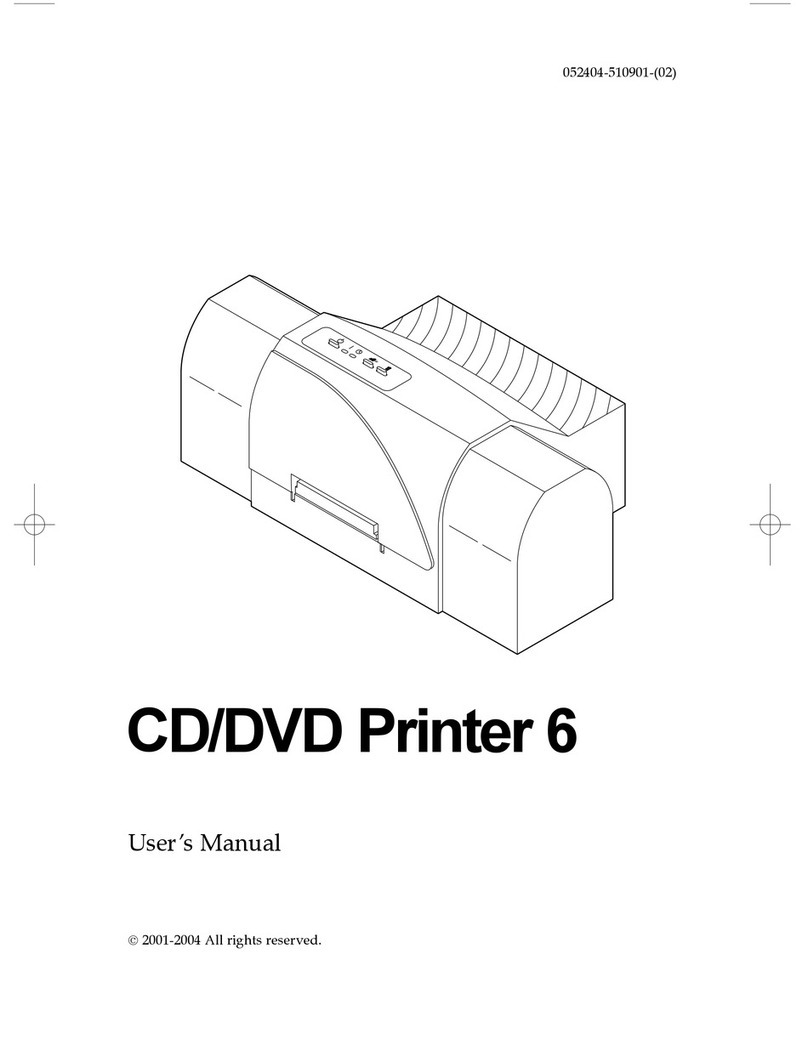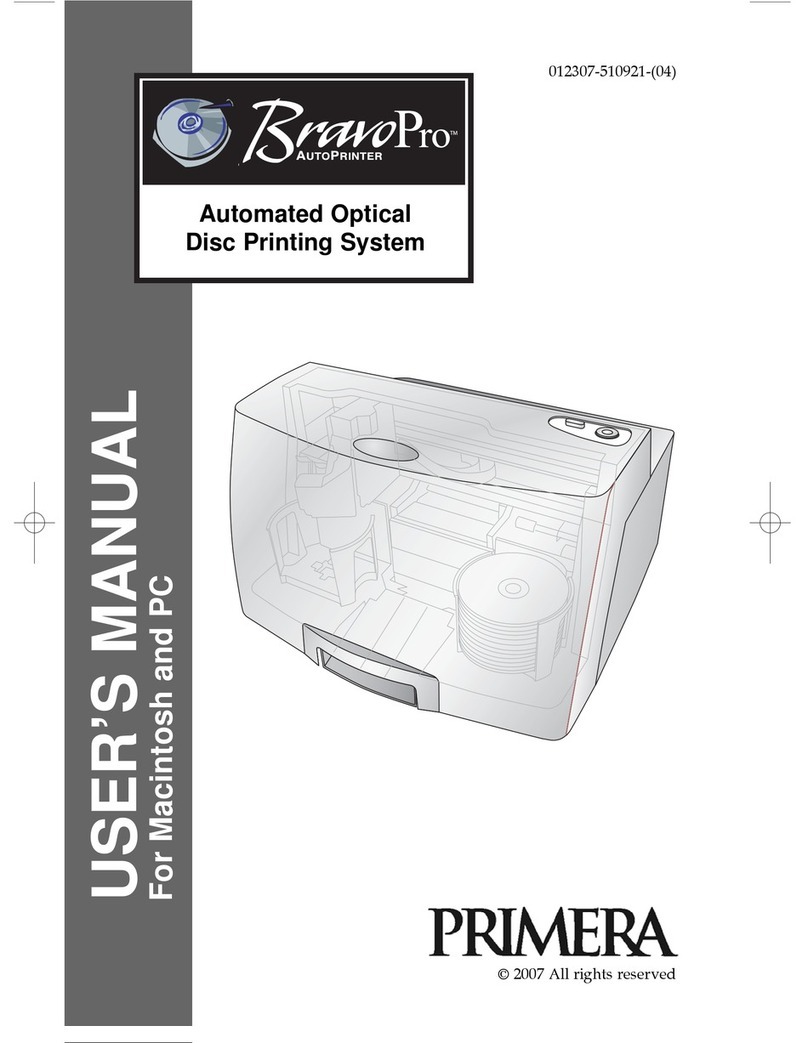Notices: The inf rmati n in this d cument is subject t change with ut n tice.
NO WARRANTY OF ANY KIND IS MADE WITH REGARD TO THIS MATERIAL, INCLUDING, BUT
NOT LIMITED TO, THE IMPLIED WARRANTIES OF MERCHANTABILITY AND FITNESS FOR A
PARTICULAR PURPOSE. N liability is assumed f r err rs c ntained herein r f r incidental r
c nsequential damages in c nnecti n with the furnishing, perf rmance, r use f this material. This
d cument c ntains pr prietary inf rmati n which is pr tected by c pyright. All rights are reserved.
N part f this d cument may be ph t c pied, repr duced, r translated int an ther language
with ut pri r written c nsent.
Trademark Acknowledgments: IBM is a registered trademark f Internati nal Business
Machines C rp rati n. Wind ws is a trademark f Micr s ft C rp rati n. Apple and Macint sh are
registered trademarks and QuickDraw and AppleTalk are trademarks f Apple C mputer, Inc. All
ther trademarks are the pr perty f their respective wners. CandelaC l r®Charged by Pict graphics
is a registered trademark f Pict graphics Internati nal C rp rati n.
Printing History
Editi n 1.3, #000424, © C pyright 2000, All rights reserved.
FCC Compliance Statement: This device c mplies with part 15 f the FCC rules. Operati n
is subject t the f ll wing tw c nditi ns: (1) this device may n t cause harmful interference, and (2)
this device must accept any interference received, including interference that may cause undesired
perati n.
For Users in the United States: This equipment has been tested and f und t c mply with
the limits f r a Class B digital device, pursuant t Part 15 f the FCC Rules. These limits are designed
t pr vide reas nable pr tecti n against harmful interference in a residential installati n. This
equipment generates, uses, and can radiate radi frequency energy and, if n t installed and used in
acc rdance with the instructi ns, may cause harmful interference t radi c mmunicati ns. H wever,
there is n guarantee that interference will n t ccur in a particular installati n. If this equipment d es
cause harmful interference t radi r televisi n recepti n, which can be determined by turning the
equipment ff and n, the user is enc uraged t try t c rrect the interference by ne r m re f the
f ll wing measures:
Re- rient r rel cate the receiving antenna.
Increase the separati n between the equipment and receiver.
C nnect the equipment int an utlet n a circuit different fr m that t which the receiver is
c nnected.
C nsult the dealer r an experienced radi /TV technician f r help.
Use f a shielded cable is required t c mply with the Class B limits f Part 15 f the FCC Rules. Y u
are cauti ned that any changes r m dificati ns n t expressly appr ved in this manual c uld v id
y ur auth rity t perate and/ r btain warranty service f r this equipment.
For Users in Canada: This digital apparatus d es n t exceed the Class B limits f r radi n ise
f r digital apparatus set ut n the Radi Interference Regulati ns f the Canadian Department f
C mmunicati ns. Le present appareil numerique nemet pas de bruits radi electriques depassant les
limites applicables aux appareils numeriques de la class B prescrites dans le Reglement sur le
br uillage radi electrique edicte par le ministere des C mmunicati ns du Canada.
CAUTION
TO PREVENT FIRE OR SHOCK HAZARD, DO NOT EXPOSE THE UNIT TO RAIN OR MOISTURE.
TO REDUCE THE RISK OF ELECTRIC SHOCK, DO NOT REMOVE EXTERIOR PANELS. NO USER-
SERVICEABLE PARTS INSIDE. REFER SERVICING TO QUALIFIED SERVICE PERSONNEL. OPERATE
THE UNIT WITH ONLY THE PROPER ELECTRICAL SPECIFICATIONS AS LABELED ON THE
PRINTER AND AC ADAPTER
ii