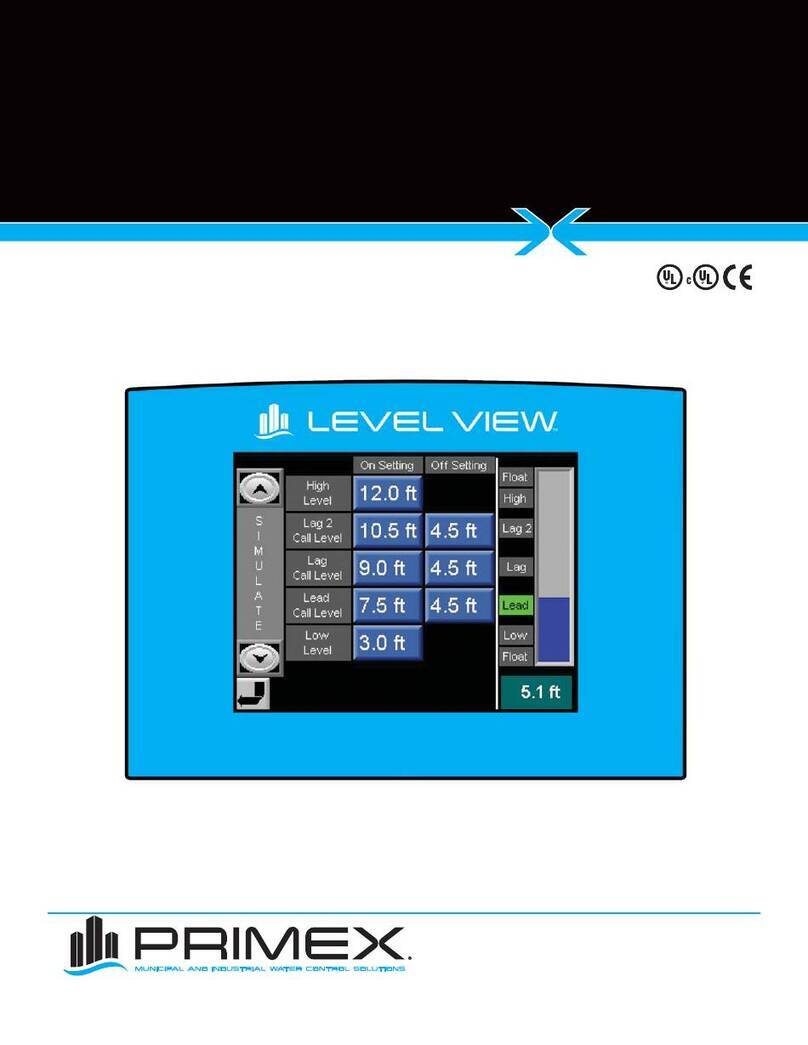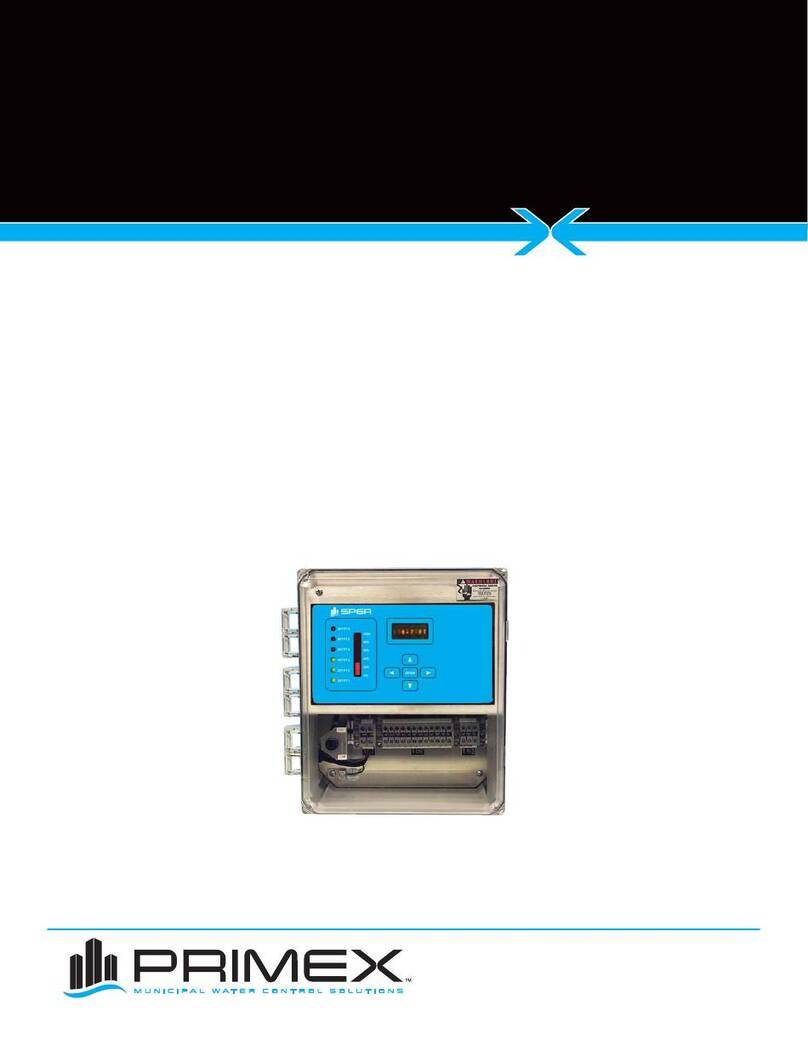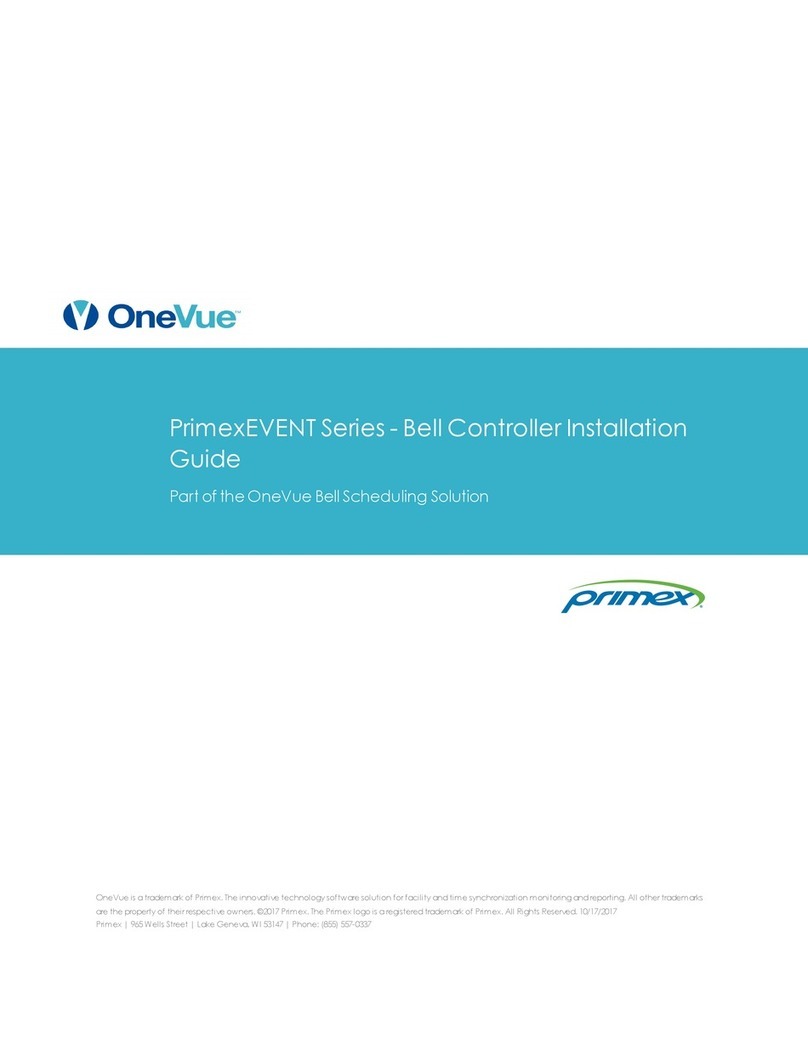Primex OneVue Notify E130 User manual

Notify Bell Controller
Installation Guide
OneVue Notify Bell Scheduling
Publication date April 9, 2021

Copyright ©2021 Primex. All rights reserved.
Printed in the USA.
Information in this document is subject to change without notice. The software described in this document is furnished under a
license agreement or nondisclosure agreement. The software may be used or copied only in accordance with the terms of those
agreements. No part of this publication may be reproduced, stored in a retrieval system, or transmitted in any form or by any means,
electronic, mechanical or otherwise, for any purpose, without the prior written permission of Primex.
OneVue is a trademark of Primex. All other trademarks are the property of their respective owners.
Primex is the leading provider of solutions to automate and maintain facility compliance, increase efficiencies, enhance safety and
reduce risk for enterprise organizations in the healthcare, education, manufacturing and government vertical markets. Primex
delivers solutions that utilize a facility’s existing network infrastructure to automate, monitor, document and report essential
activities performed by facility staff. Our solutions include synchronized time, automated critical notifications and bell scheduling,
and environmental and event monitoring.
Corporate Headquarters
965 Wells Street
Lake Geneva, WI 53147
Phone: 1-262-729-4853

Table of Contents
Bell Controller specifications ............................................................................................................ 4
Bell Controller terminal block specifications ................................................................................ 6
Bell Controller LCD display, LED indicators, and service buttons ....................................................... 7
Install Bell Controller ....................................................................................................................... 9
Verify package contents .......................................................................................................... 9
Install requirements ................................................................................................................ 9
Install location guidelines ...................................................................................................... 10
Connect bell controller relays to public address (PA) or bell system ................................................ 10
Connect bell controller to dry contact switch for an impromptu bell ............................................... 11
Surface mount bell controller .................................................................................................. 12
Wall mount bell controller ...................................................................................................... 12
Safety, Regulatory, and Warranty ..................................................................................................... 14
SAFETY PRECAUTIONS ......................................................................................................... 14
REGULATORY APPROVALS .................................................................................................... 15
ONE YEAR LIMITED WARRANTY .............................................................................................. 17
Technical Support ........................................................................................................................ 18
Page 3

BELL CONTROLLER SPECIFICATIONS
A Bell Controller, part of the OneVue Notify Bell Scheduling system, integrates with an existing public address (PA) or
school bell system to trigger school bells to ring at the times set in the schedules managed in OneVue.
Parameter Specification
Ratings 3 VDC Relay operation
Normally Closed (NC) & Normally Open (NO) contacts are rated at: resistive load: 8A at
250VAC / 30 VDC | inductive load: 3.5A at 250VAC / 30 VDC
Power AC power: 5V DC USB Mini B (5 pin) connector interface, 5 ft (1.5 m) cable | Input: 100-240
VAC, 50/60 Hz, 0.4A | Output: 5V DC, 1.0A max. Optional power extension cable: USB power
cable 6.5 feet (2 m), Mini B (5 pin) M and Mini B (5 pin) F connector
Power over Ethernet (PoE): compliant with IEEE 802.3af standard and compatible with
802.3at standard
Battery backup: estimated up to a maximum of 24 hours operating on battery backup
power only. Requires two AA Lithium 1.5V batteries; Energizer® L91 Ultimate Lithium
batteries recommended.
IP Network
Communication
Network LAN port: RJ-45 Ethernet, 10/100 Mbps, 802.3 Ethernet
Network Communication Protocols: Hypertext Transfer Protocol Secure (HTTPS)/TLS
IP Addressing: Dynamic Host Configuration Protocol (DHCP), static IP addressing
Data Packet Size: typically less than 5 kilobytes (kB)
Page 4

Parameter Specification
Operation Alerts: visual LED and LCD display indicators.
Stored schedule capacity: stores a 7-day schedule in its local memory for each of the two
relays. Each night after midnight, the 7-day schedules are downloaded to the device.
Check-In Interval: hourly. Downloads schedule updates, transmits operating status and
event history to OneVue, and synchronizes its time with an NTP time source.
Unresponsive Timeout: 3 hours. Set to an alarm when no connection to OneVue detected
for 3 consecutive hours.
Relays: two individual relays. Each relay can be wired for NO (Normally Open) or NC
(Normally Closed) operation.
Dry Contact Inputs: two individual inputs to activate a non-scheduled event (impromptu
bell). Connected to an external dry contact closure switch or button.
On-board clock: synchronizes its time with an NTP time source to ensure bell schedule
accuracy.
Enclosure Enclosure: ABS plastic
Dimension: 4.7" H x 3.7" W x 1.3" D (11.93cm x 9.39cm x 3.30cm)
Weight: 0.3 lb (136 gram) with 2 AA Lithium batteries
Display: Liquid crystal display (LCD), HTN reflective glass, dimension: 0.75" H x 1.38" W
(1.90cm x 3.50cm)
LED status indicators: green, yellow, red
Mounting options: Key-hole slot with lock down screw holes in back panel for wall mount;
or surface mount with supplied dual-lock adhesive mounting strips
Environment Operating temperature: 32°F to 122°F (0°C to 50°C), indoor use only
Storage temperature: -4°F to 140°F (-20°C to 60°C)
Certifications FCC, CE, and IC compliant
All specifications are subject to change without notice.
Page 5

Bell Controller terminal block specifications
A Bell Controller device has a removable terminal block on the bottom of the device. The terminal block has two
independent relay contact input connections and two dry contact input connections.
• Relay connections support for either normally open (NO) or closed (NC) operation. A relay triggers the bells to ring
at the schedules set in its assigned bell schedule.
• Dry contact closure inputs can be connected to a standalone switch or button to activate a bell manually,
commonly referred to as an impromptu bell. An impromptu bell is a bell event that is not scheduled in OneVue.
Terminal block connections (pin out) specifications
Terminals accept wire gauge from 16-26 AWG.
P1: Input 1 for impromptu bell (switch or button input), Dry contact closure input pair sounds bell(s) on both relays
immediately when activated.
P2: Input 2 for impromptu bell (switch or button input)
P3: Relay 1 Normally Closed Contact Input
P4: Relay 1 Common Contact Input
P5: Relay 1 Normally Open Contact Input
P6: Relay 2 Normally Closed Contact Input
P7: Relay 2 Common Contact Input
P8: Relay 2 Normally Open Contact Input
Page 6

Bell Controller LCD display, LED indicators, and service buttons
The front of a Bell Controller has visual indicators that identify its current operating state and two service buttons.
LCD display
The LCD display of a Bell Controller provides a visual display of its current operating state.
Segment Description
NTP Failed to synchronize its time with an NTP time source during its last network connection.
It may not have the correct time, which may impact the accuracy of its bell schedules.
SCHD Downloading a bell schedule.
A bell controller stores a 7-day schedule in its local memory for each of the two relays. Each
night after midnight, the 7-day schedules are downloaded to the device. Also, pending
schedule updates are downloaded to the device during its hourly check-in.
Relays do not operate during this mode. OneVue prevents schedule downloads to take place
within 5 minutes of a bell ring to avoid interfering with the ringing of bells.
No Signal Has not checked-in to OneVue for more than 3 hours. It's scheduled to check-in hourly.
For wireless network use, a failed check-in may be due it is not within range of wireless
access point or the wireless signal strength is not adequate for normal operation.
If powered by AC or Power over Ethernet (PoE), the yellow LED indicator flashes during this
state.
Signal OK Last check-in to OneVue was successful.
LOW -Battery
Icon
Estimated backup battery life is less than 25%.
Operating on battery backup only: estimated up to a maximum of 24 hours of battery life with
use of two AA Lithium 1.5V batteries.
Lbat Battery level is critically low.
If operating on battery backup, schedules are not downloaded to the device during this state
and the relays do not trigger the bells to ring.
Up Downloading a firmware update.
Relays do not operate during this mode. Do not remove power from the device.
Con
(config icon is
displayed)
The device is in configuration mode. The config icon is also displayed.
Data is not logged or transmitted to OneVue during this state.
LED indicators
A Bell Controller has three LED indicators that provide a visual indicator of its current operating state. The LED
indicators are located on the front of the device.
Page 7

LED Status Detail
Green LED
Illuminated
Normal Device is powered by AC or PoE.
Yellow LED
Flashing
Unresponsive
or
Time Sync Failure
Unresponsive
Bell Controller has not checked-in to OneVue for more than 3 hours,
which is set by its Unresponsive Timeout set by OneVue. The
Unresponsive Timeout is the maximum amount of time a Bell
Controller can go without a check-in to OneVue. When this time limit is
exceeded, it is set to an Alarm state with an Unresponsive status.
Time Sync Failure
In an Alarm state. During its last check-in, it failed to connect to its
NTP time source.
The device may not have the correct time, which may impact the
accuracy of its bell schedules.
Red LED
Flashing
Hardware Failure Encountered a hardware failure.
Contact Primex Technical Support to assist with troubleshooting the
cause of the failure.
Service buttons
A Bell Controller has two service buttons located on the front of the device.
Button Icon Use
Silence During an Alarm state, pressing and immediately releasing the silence button clears
the audio alert and stops the red LED from flashing, but does not acknowledge the alert
in OneVue.
The audio alert resumes once the time period of the Resume Audio Alert setting has
been reached.
Check-in
button
Pressing the check-in button during normal operation initiates a check-in to OneVue.
During a check-in, any pending schedule or setting changes are downloaded to the
device.
When the check-in button is pressed, the device emits a series of audio beeps indicating
its connection sequence.
1 beep: device booted
2 beeps: device connected to network
3 beeps: device connected to OneVue
During an active check-in connection, additional pressing of the check-in button is
ignored.
Page 8

INSTALL BELL CONTROLLER
These instructions detail how to connect a Bell Controller's Relays to a public address (PA) or bell system, connect its
dry contact closures to a standalone switch or button to activate an impromptu bell, and mount the device.
• A bell controller has two independent relays that are connected to an existing PA or bell system. From OneVue, each
relay is assigned to a bell schedule and the schedules are downloaded and stored in the bell controller device.
• A bell controller's dry contact closure inputs can be connected to a standalone switch or button to activate a bell
manually, commonly referred to as an impromptu bell. An impromptu bell is a bell event that is not scheduled in
OneVue.
Verify package contents
Inspect the package contents to verify the supplied components are present and no damage has occurred during
shipping.
Quantity Component
1 Bell Controller Device
1 AC power adapter. 5V DC USB Mini B (5 pin) connector interface, 5 ft (1.5 m) cable | Input: 100-240
VAC, 50/60 Hz, 0.4A | Output: 5V DC, 1.0A max. Optional power extension cable: USB power cable
6.5 feet (2 m), Mini B (5 pin) M and Mini B (5 pin) F connector.
1 Primex 3.0v Lithium/Iron Disulfide Battery Pack (contains 2 AA 1.5V Energizer® Ultimate Lithium
batteries). For backup power purposes only - device can operate on battery backup for up to a
maximum of 24 hours.
4 3M™ Dual Lock™ Tape, 2" x 1" strip
1 USB configuration cable; supplied with each device order only. For use with the Primex Device
Configuration software to manually configure a device or troubleshoot device network connectivity
issues. It's recommended to save this cable for future use.
Optional accessories: AC power extension cable
Install requirements
Before installing and connecting the device's terminal inputs to external equipment, be sure all requirements below
are met.
• For use with a public address (PA) and/or bell system equipment that supports a two-wire direct connection. Most
systems provide for an auxiliary 2 wire connection to trigger pulse tones as an alternative to direct controls and
audio options.
Consult with the PA or bell system manufacturer or integrator for more information or refer to the system
equipment installation instructions for its input connection specifications.
• Wiring of the bell controller terminal connections to a public address (PA) and/or bell system equipment must be
performed by qualified personnel.
• All wiring must comply with all local and national electrical codes, ordinances, and regulations. Failure to comply
could cause serious electrical shock and damage to equipment that will void the warranty.
• Relays are rated at a resistive load of 8A at 250VAC / 30 VDC and an inductive load of 3.5A at 250VAC / 30 VDC.
Improper wiring can cause permanent damage to the Bell Controller device and/or the equipment to which it is
Page 9

connected. While these ratings provide a wide range of installation options, Primex recommends advance testing of
any bell system prior to extensive product installation and conversion from any current solution.
• When using multiple bell controllers to control different sets of bells within a facility, testing should be always be
performed to confirm proper operation and to verify there is no bleed-over between multiple bell controllers. To
prevent bleed over from occurring, the best practice is to have a single bell controller per branch circuit.
• Bell controller terminals accept wire gauge from 16-26 AWG.
• When wiring the bell controller to a public address (PA) and/or bell system equipment, all power to the device and
equipment must be turned off.
• Bell controller must be installed indoors.
• Bell controller must not be used for medical, life-saving purposes, or for any purpose where its failure could cause
serious injury or the loss of life.
• Bell controller must not be used in any way where its function or failure could cause significant loss or property
damage.
• Bell controller must be configured with your OneVue account ID and network settings. Verify the device can
successfully connect to the network and check-in to OneVue at its install location.
Install location guidelines
When identifying the mounting location of a bell controller, consider the following guidelines.
• Requires a hardwired connection from the bell controller's terminal block to an existing PA or bell system, the two
must be in close proximity to each other.
• Wired Ethernet use: network port jack is located in close proximity to the install location.
• Power over Ethernet (PoE) use: PoE compliant network port jack is located in close proximity to the install location.
• AC power: an outlet is within 5 feet (1.52 m) from the install location.
• Install location is easily accessible for maintenance and clear from obstructions.
• Bell controller is shock and vibration resistant; however, be careful not to drop or install the device in a location
where it could be exposed to excessive vibration.
WARNING
Battery power is for backup use only. When solely operating on battery power (two AA Lithium 1.5V
batteries) its estimated battery life is up to a maximum of 24 hours.
Connect bell controller relays to public address (PA) or bell system
A Bell Controller has two independent relays that can be connected to your existing PA or school bell system. Each of
the relays has a separate Normally Open (NO) and Normally Closed (NC) input.
The removable terminal connector is provided for simple wiring. The wiring procedure is as follows:
1. Be sure to follow the installation requirements and installation location guidelines.
2. All power to the device and PA or bell system equipment must be turned off.
Page 10
Table of contents
Other Primex Controllers manuals