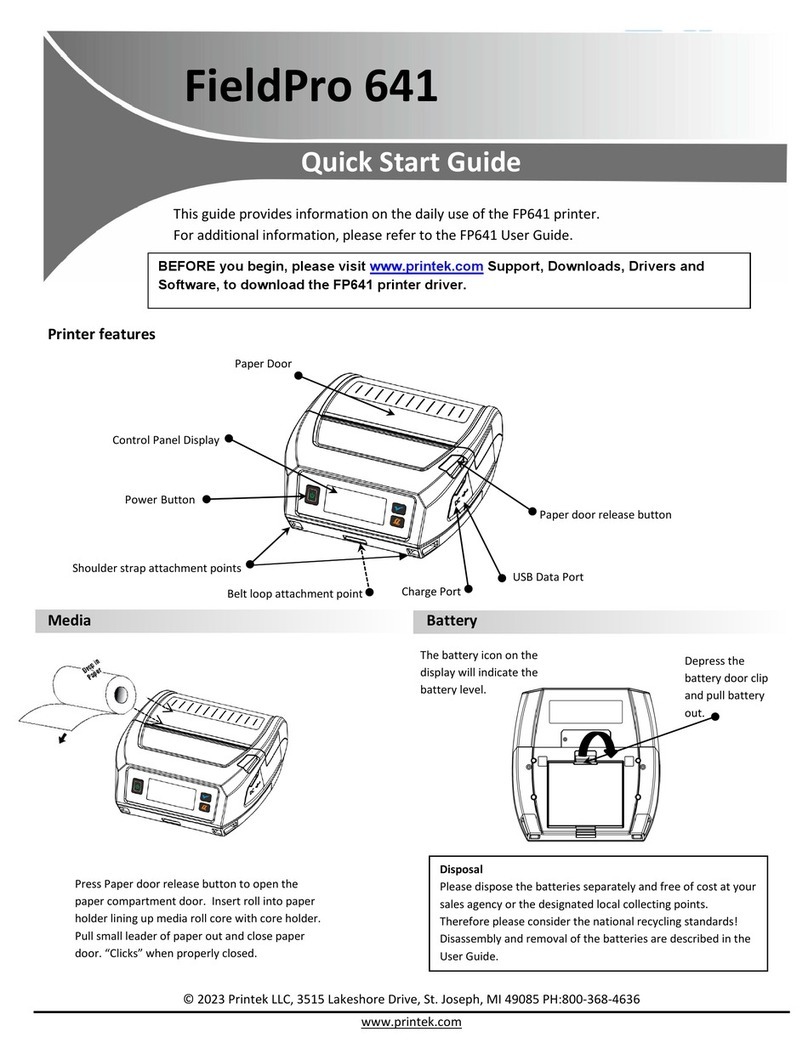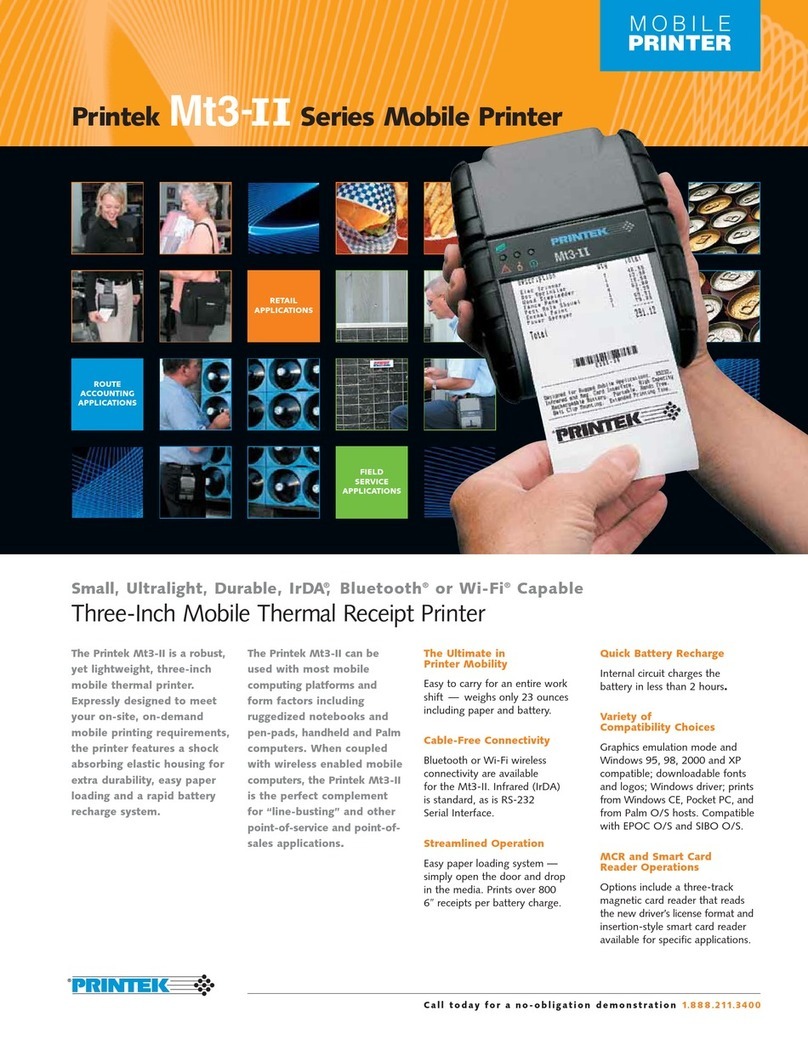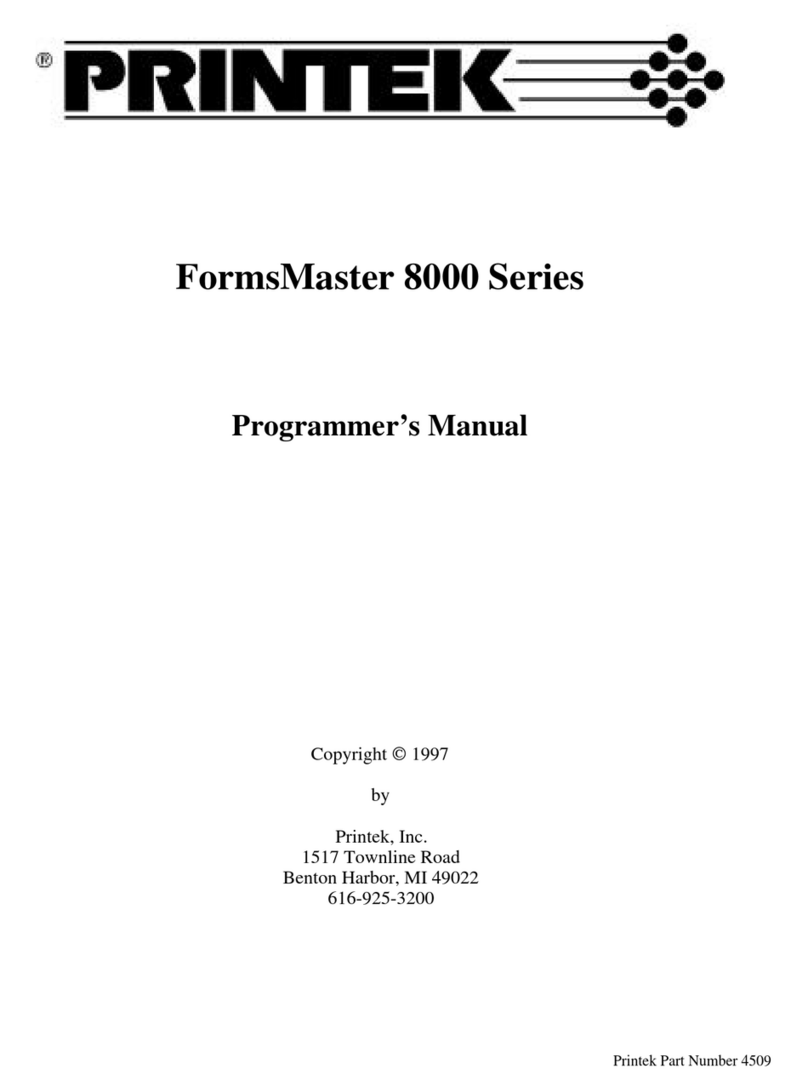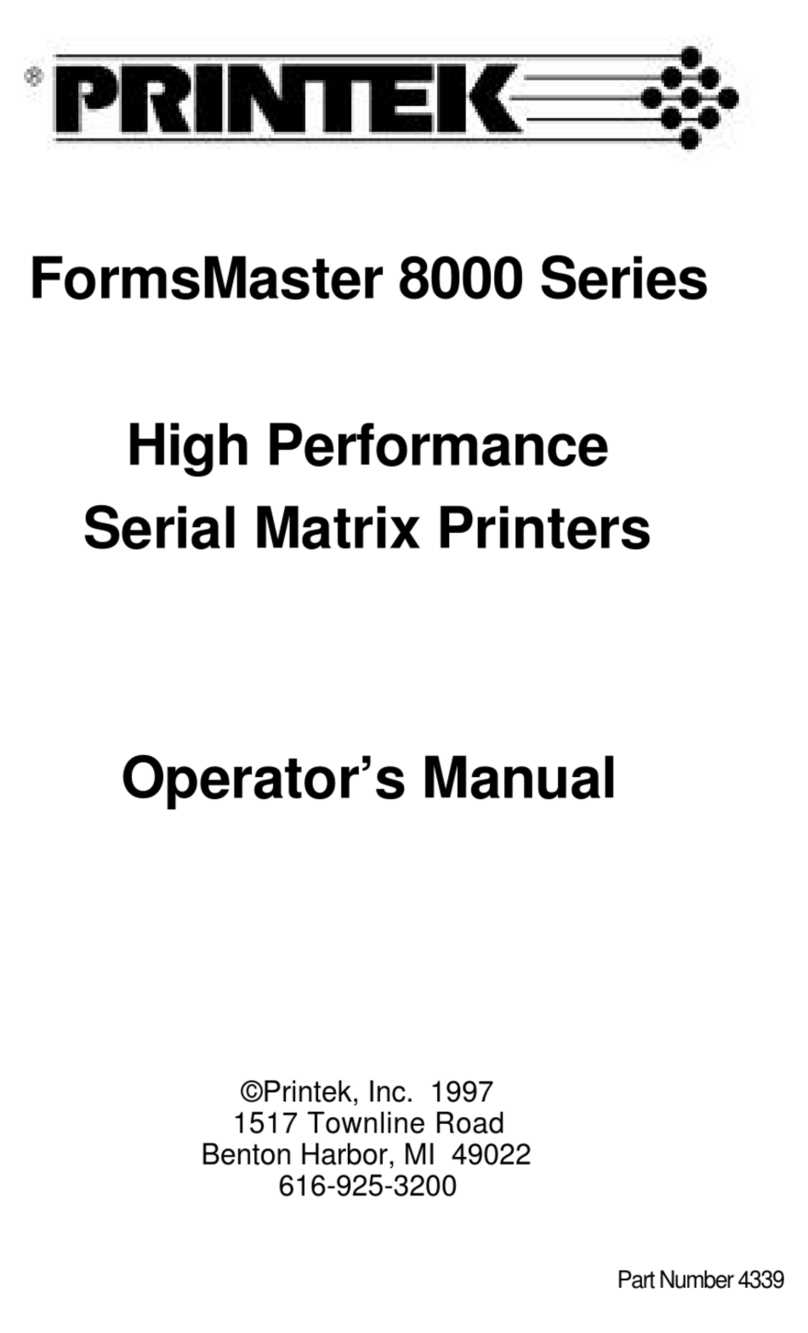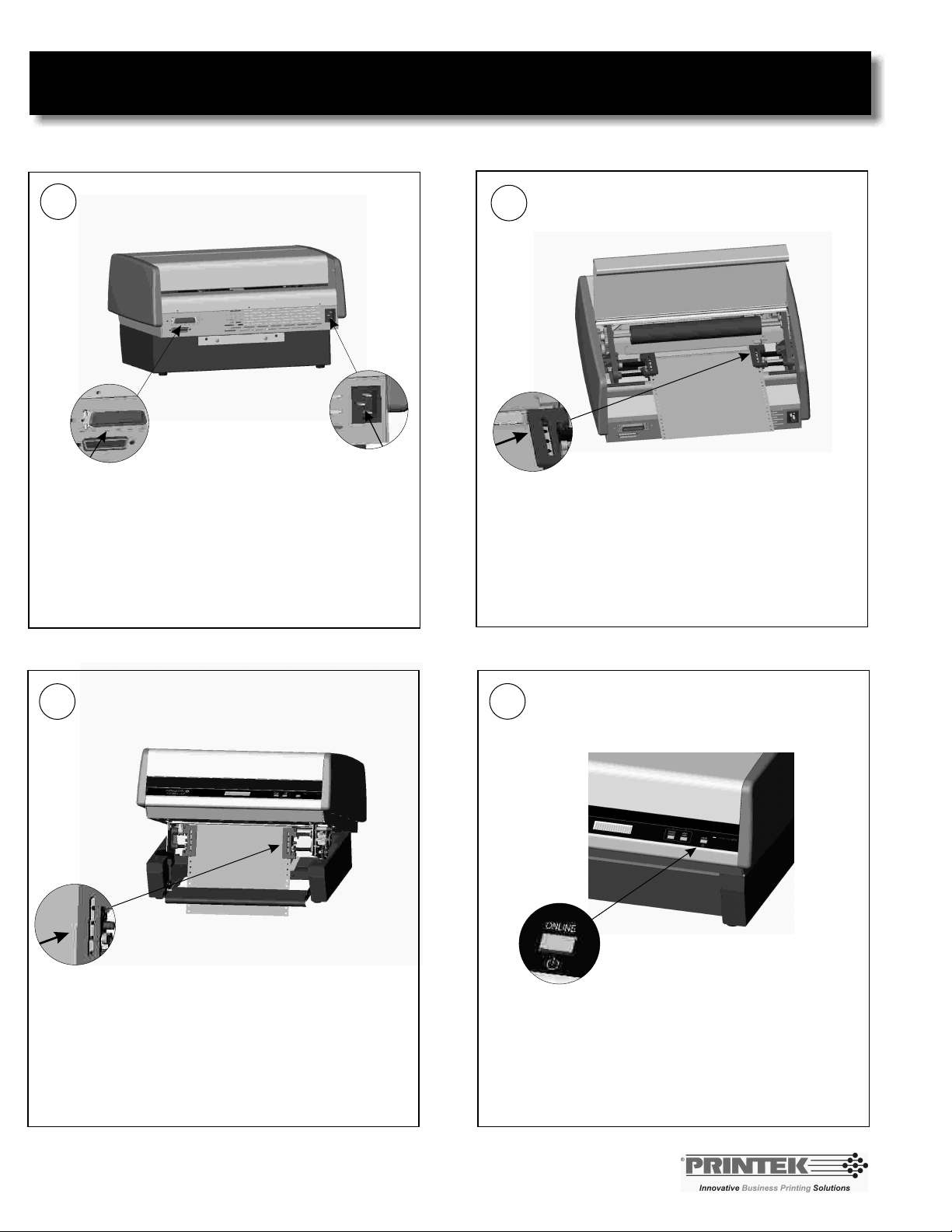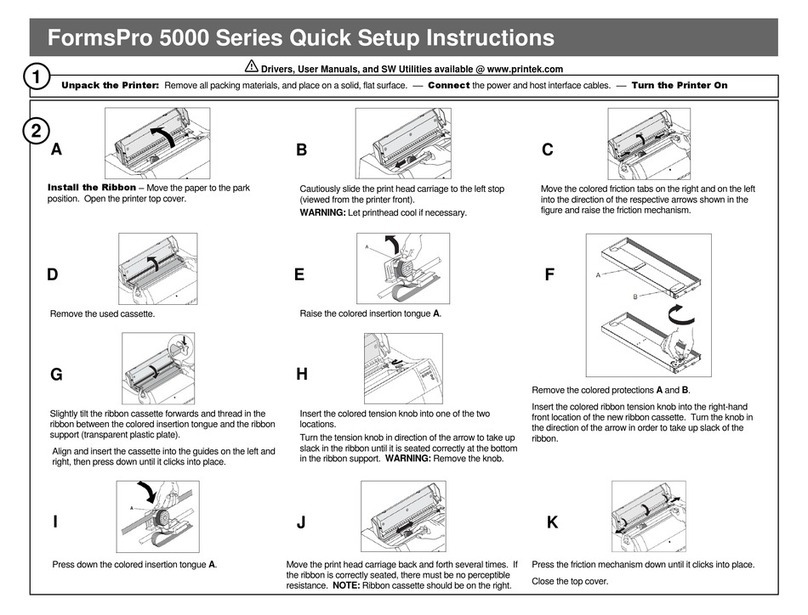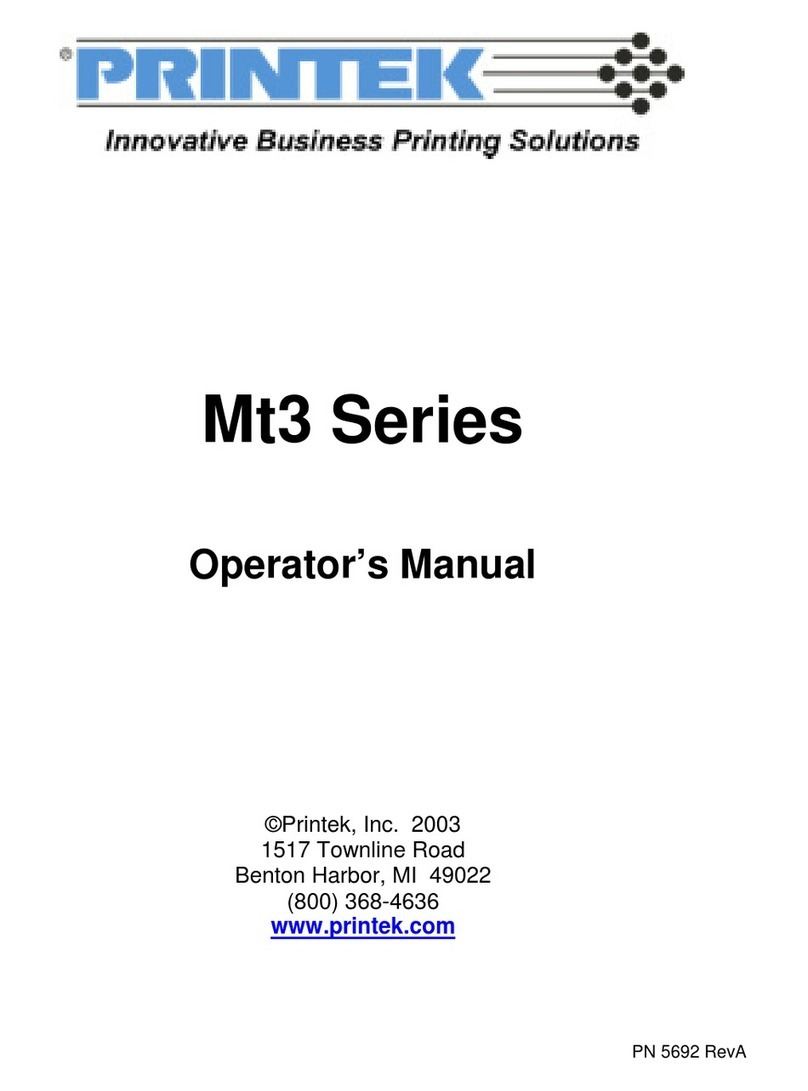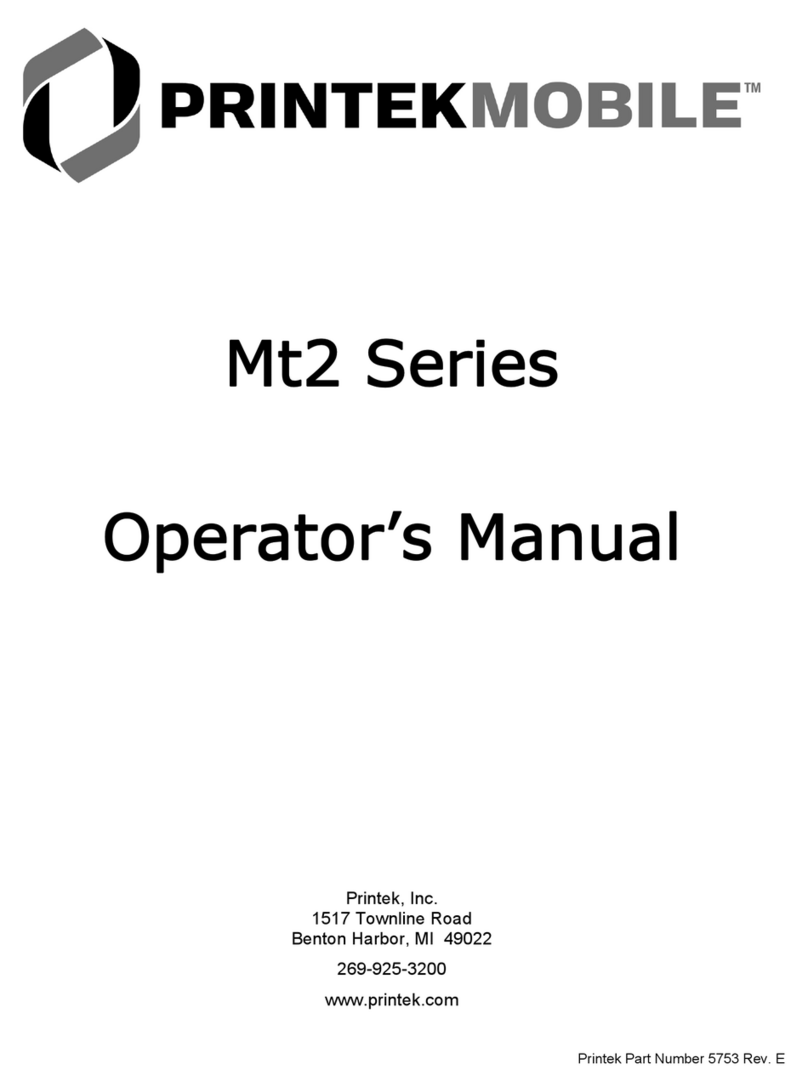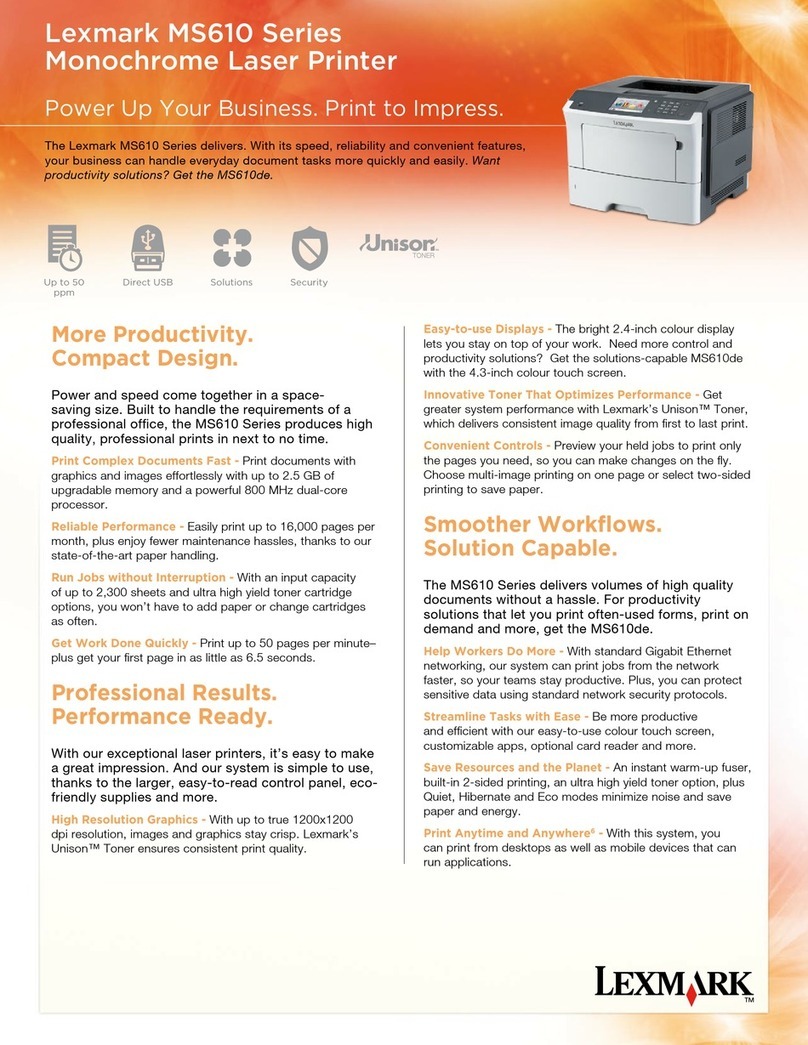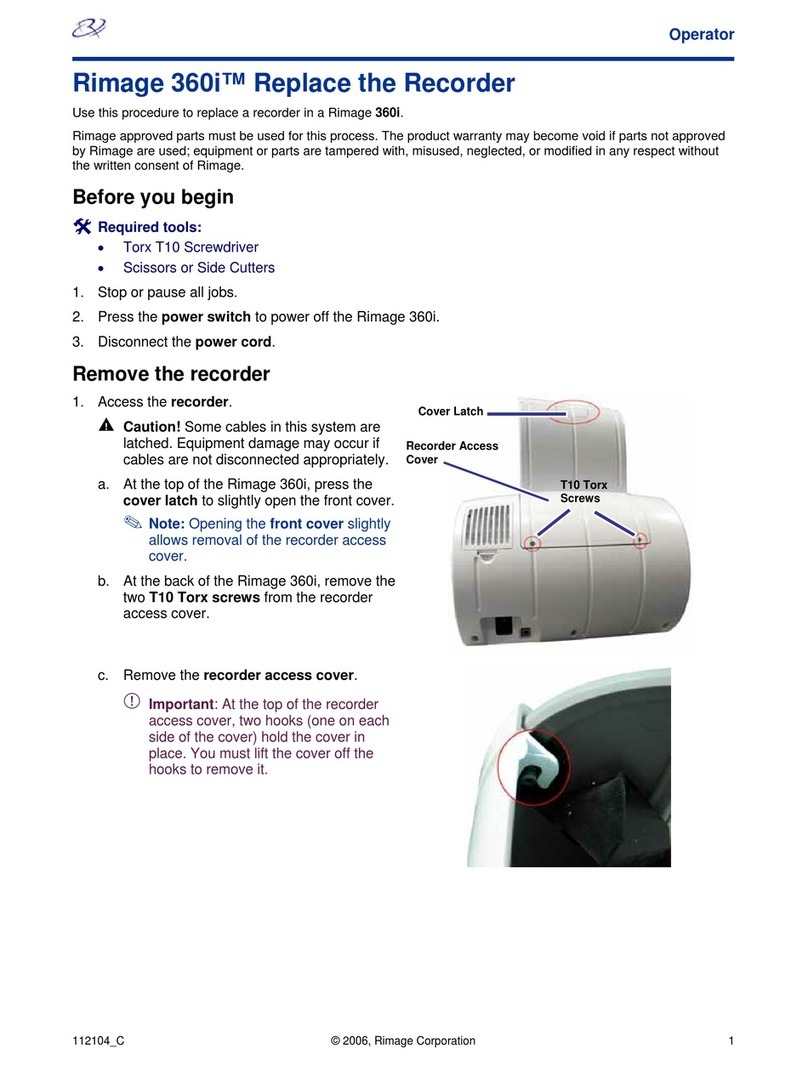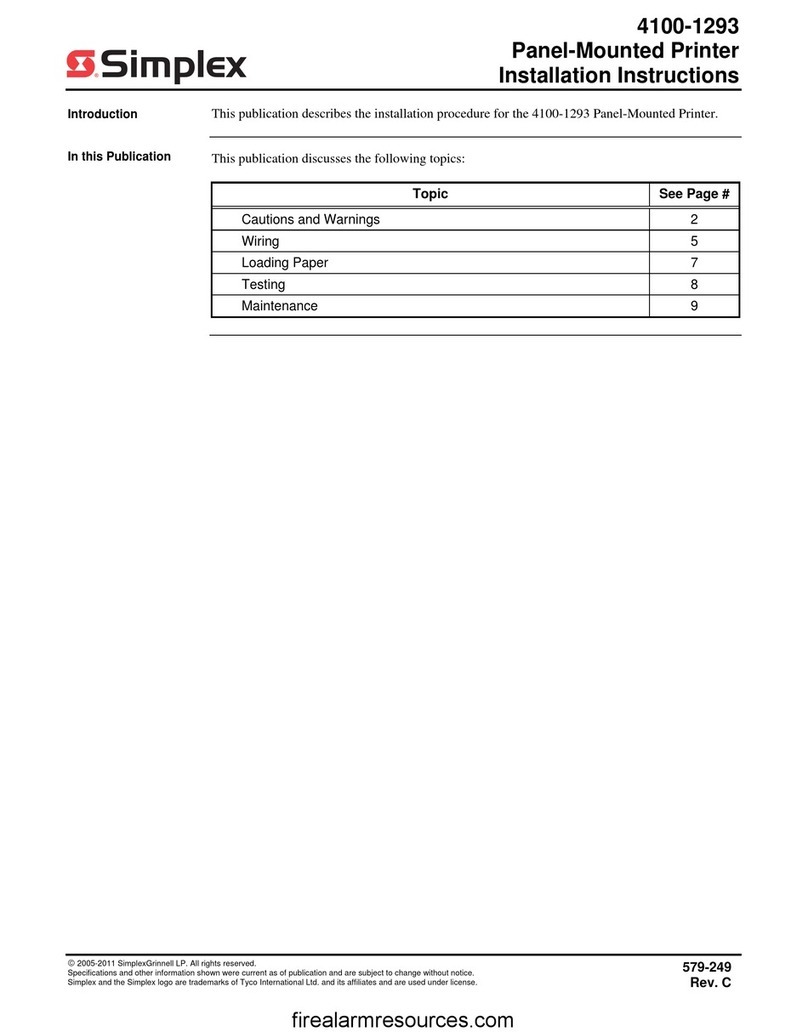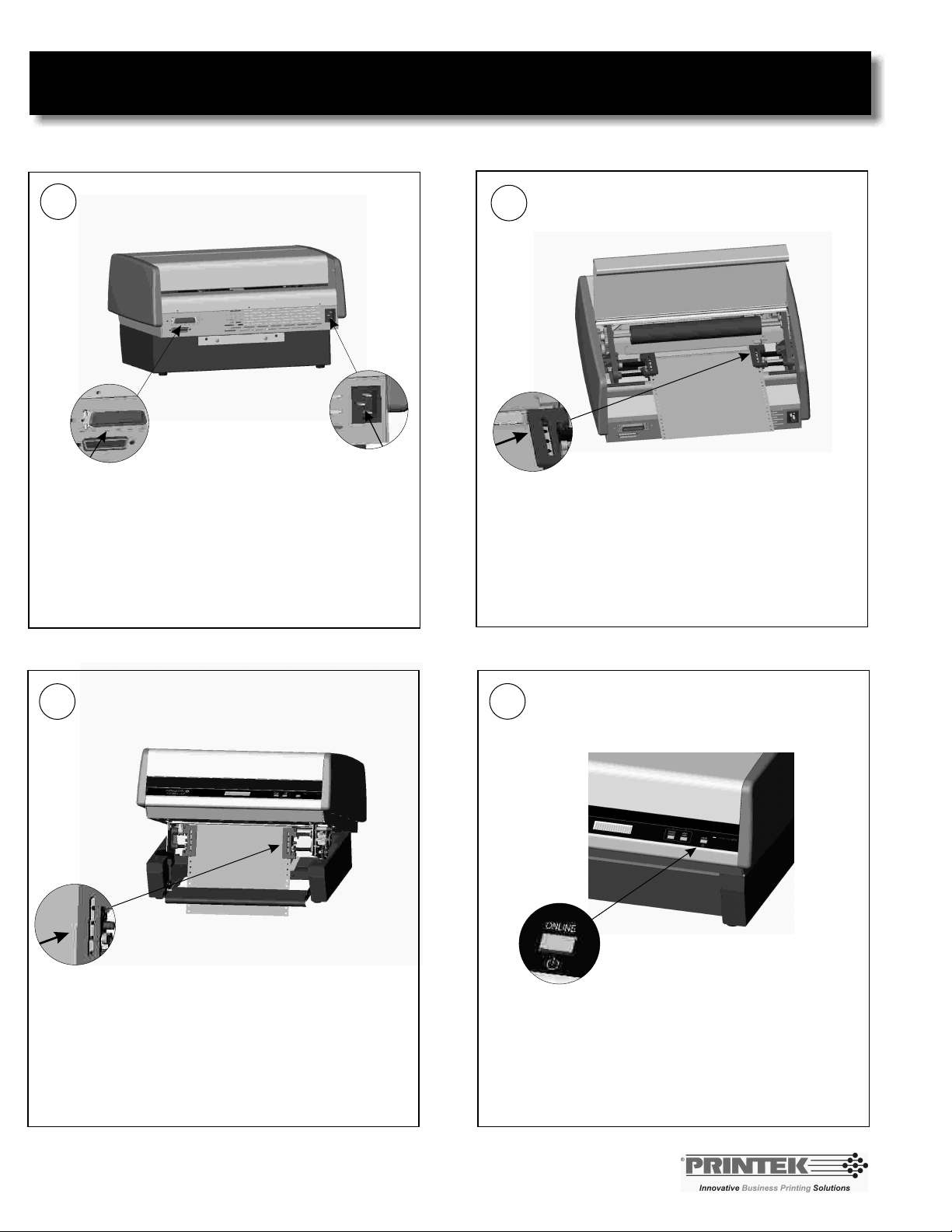
PrintMaster 852si Quick Setup Instructions
2
34
Load Rear Paper Path
Load Bottom Paper Path
Load paper on the 3 pins of the left and right tractors.
Adjust the right tractor for paper width by releasing the
green lever and sliding the tractor either to the left or
right. NOTE: The left tractor is not adjustable. Do
not attempt to move it. When done, lock the green
lever back down.
Loading paper in the bottom tractor is similar to the
rear tractor. Just load paper on the 3 pins of the left
and right tractors. Adjust the right tractor for paper
width by releasing the green lever and sliding the
tractor either to the left or right. NOTE: The left
tractor is not adjustable. Do not attempt to move
it. When done, lock the green lever back down.
Turn Printer On
Turn the printer on by pressing the ONLINE button
located on the front panel of the printer.
1Connect Power and Cable
Connect the printer cable from the host computer to
the printer port on the right side of the rear panel.
Connect the power cable to the socket on the left side
of the rear panel and to a power source/outlet.
*NOTE: Left and right side of the printer are
referenced with operator facing the front of the
printer.
PrintMaster 852si Quick Setup Instructions
2
34
Load Rear Paper Path
Load Bottom Paper Path
Load paper on the 3 pins of the left and right tractors.
Adjust the right tractor for paper width by releasing the
green lever and sliding the tractor either to the left or
right. NOTE: The left tractor is not adjustable. Do
not attempt to move it. When done, lock the green
lever back down.
Loading paper in the bottom tractor is similar to the
rear tractor. Just load paper on the 3 pins of the left
and right tractors. Adjust the right tractor for paper
width by releasing the green lever and sliding the
tractor either to the left or right. NOTE: The left
tractor is not adjustable. Do not attempt to move
it. When done, lock the green lever back down.
Turn Printer On
Turn the printer on by pressing the ONLINE button
located on the front panel of the printer.
1Connect Power and Cable
Connect the printer cable from the host computer to
the printer port on the right side of the rear panel.
Connect the power cable to the socket on the left side
of the rear panel and to a power source/outlet.
*NOTE: Left and right side of the printer are
referenced with operator facing the front of the
printer.
PrintMaster 852si Quick Setup Instructions
2
34
Load Rear Paper Path
Load Bottom Paper Path
Load paper on the 3 pins of the left and right tractors.
Adjust the right tractor for paper width by releasing the
green lever and sliding the tractor either to the left or
right. NOTE: The left tractor is not adjustable. Do
not attempt to move it. When done, lock the green
lever back down.
Loading paper in the bottom tractor is similar to the
rear tractor. Just load paper on the 3 pins of the left
and right tractors. Adjust the right tractor for paper
width by releasing the green lever and sliding the
tractor either to the left or right. NOTE: The left
tractor is not adjustable. Do not attempt to move
it. When done, lock the green lever back down.
Turn Printer On
Turn the printer on by pressing the ONLINE button
located on the front panel of the printer.
1Connect Power and Cable
Connect the printer cable from the host computer to
the printer port on the right side of the rear panel.
Connect the power cable to the socket on the left side
of the rear panel and to a power source/outlet.
*NOTE: Left and right side of the printer are
referenced with operator facing the front of the
printer.
PrintMaster 852si Quick Setup Instructions
2
34
Load Rear Paper Path
Load Bottom Paper Path
Load paper on the 3 pins of the left and right tractors.
Adjust the right tractor for paper width by releasing the
green lever and sliding the tractor either to the left or
right. NOTE: The left tractor is not adjustable. Do
not attempt to move it. When done, lock the green
lever back down.
Loading paper in the bottom tractor is similar to the
rear tractor. Just load paper on the 3 pins of the left
and right tractors. Adjust the right tractor for paper
width by releasing the green lever and sliding the
tractor either to the left or right. NOTE: The left
tractor is not adjustable. Do not attempt to move
it. When done, lock the green lever back down.
Turn Printer On
Turn the printer on by pressing the ONLINE button
located on the front panel of the printer.
1Connect Power and Cable
Connect the printer cable from the host computer to
the printer port on the right side of the rear panel.
Connect the power cable to the socket on the left side
of the rear panel and to a power source/outlet.
*NOTE: Left and right side of the printer are
referenced with operator facing the front of the
printer.
PrintMaster 852si Quick Setup Instructions
2
34
Load Rear Paper Path
Load Bottom Paper Path
Load paper on the 3 pins of the left and right tractors.
Adjust the right tractor for paper width by releasing the
green lever and sliding the tractor either to the left or
right. NOTE: The left tractor is not adjustable. Do
not attempt to move it. When done, lock the green
lever back down.
Loading paper in the bottom tractor is similar to the
rear tractor. Just load paper on the 3 pins of the left
and right tractors. Adjust the right tractor for paper
width by releasing the green lever and sliding the
tractor either to the left or right. NOTE: The left
tractor is not adjustable. Do not attempt to move
it. When done, lock the green lever back down.
Turn Printer On
Turn the printer on by pressing the ONLINE button
located on the front panel of the printer.
1Connect Power and Cable
Connect the printer cable from the host computer to
the printer port on the right side of the rear panel.
Connect the power cable to the socket on the left side
of the rear panel and to a power source/outlet.
*NOTE: Left and right side of the printer are
referenced with operator facing the front of the
printer.
PrintMaster 852si Quick Setup Instructions
2
34
Load Rear Paper Path
Load Bottom Paper Path
Load paper on the 3 pins of the left and right tractors.
Adjust the right tractor for paper width by releasing the
green lever and sliding the tractor either to the left or
right. NOTE: The left tractor is not adjustable. Do
not attempt to move it. When done, lock the green
lever back down.
Loading paper in the bottom tractor is similar to the
rear tractor. Just load paper on the 3 pins of the left
and right tractors. Adjust the right tractor for paper
width by releasing the green lever and sliding the
tractor either to the left or right. NOTE: The left
tractor is not adjustable. Do not attempt to move
it. When done, lock the green lever back down.
Turn Printer On
Turn the printer on by pressing the ONLINE button
located on the front panel of the printer.
1Connect Power and Cable
Connect the printer cable from the host computer to
the printer port on the right side of the rear panel.
Connect the power cable to the socket on the left side
of the rear panel and to a power source/outlet.
*NOTE: Left and right side of the printer are
referenced with operator facing the front of the
printer.