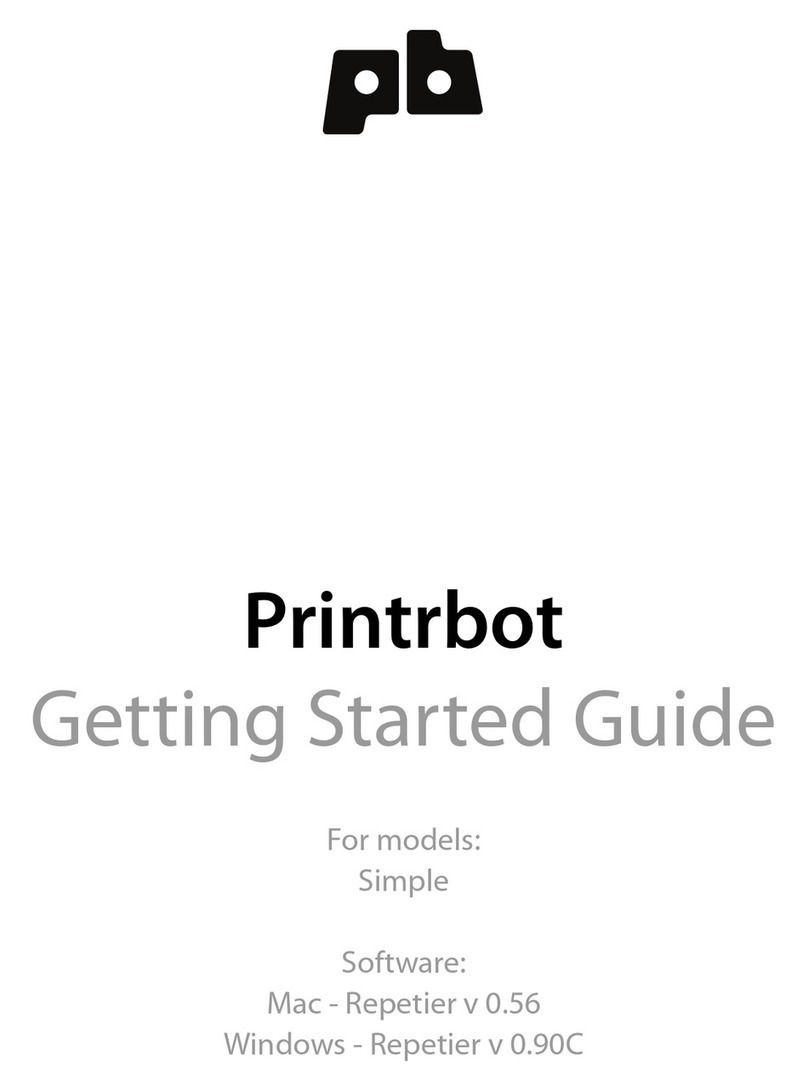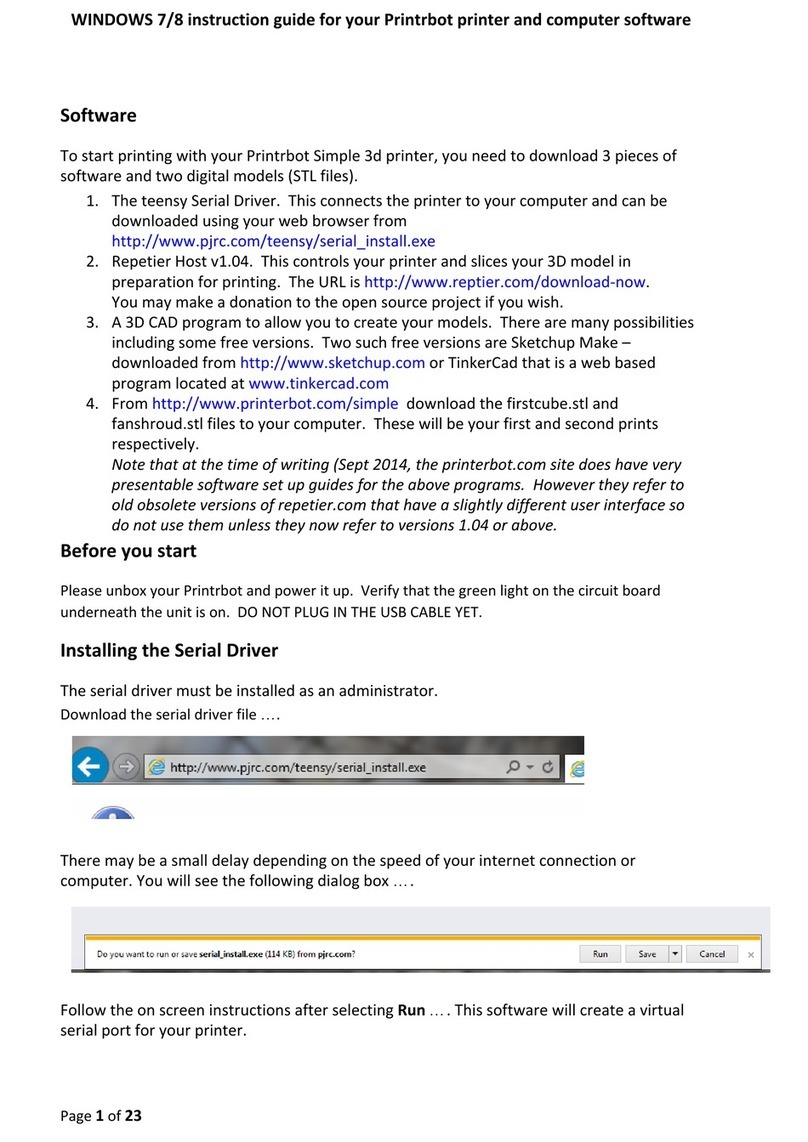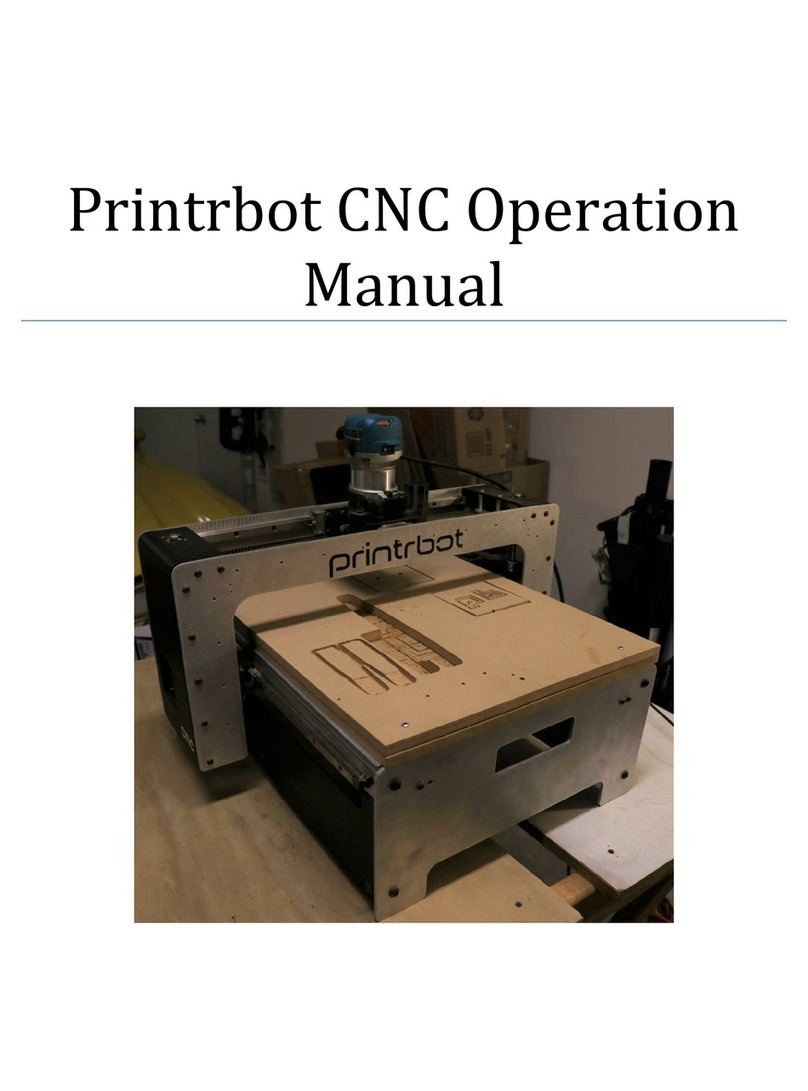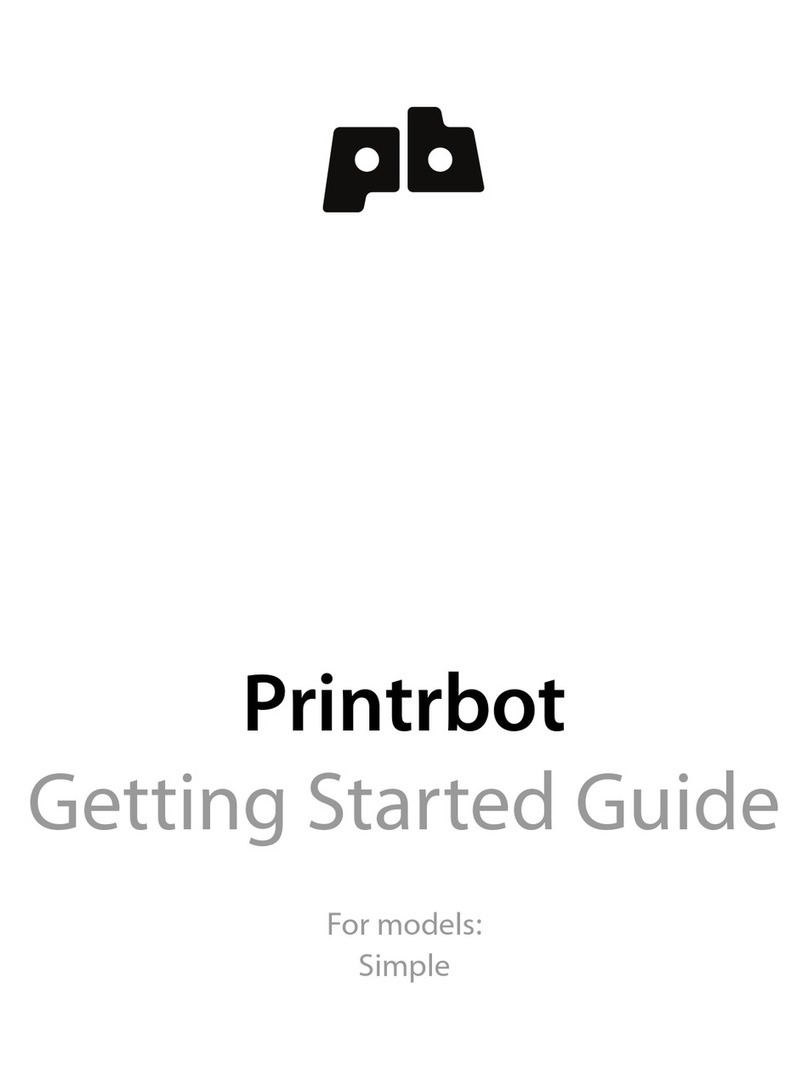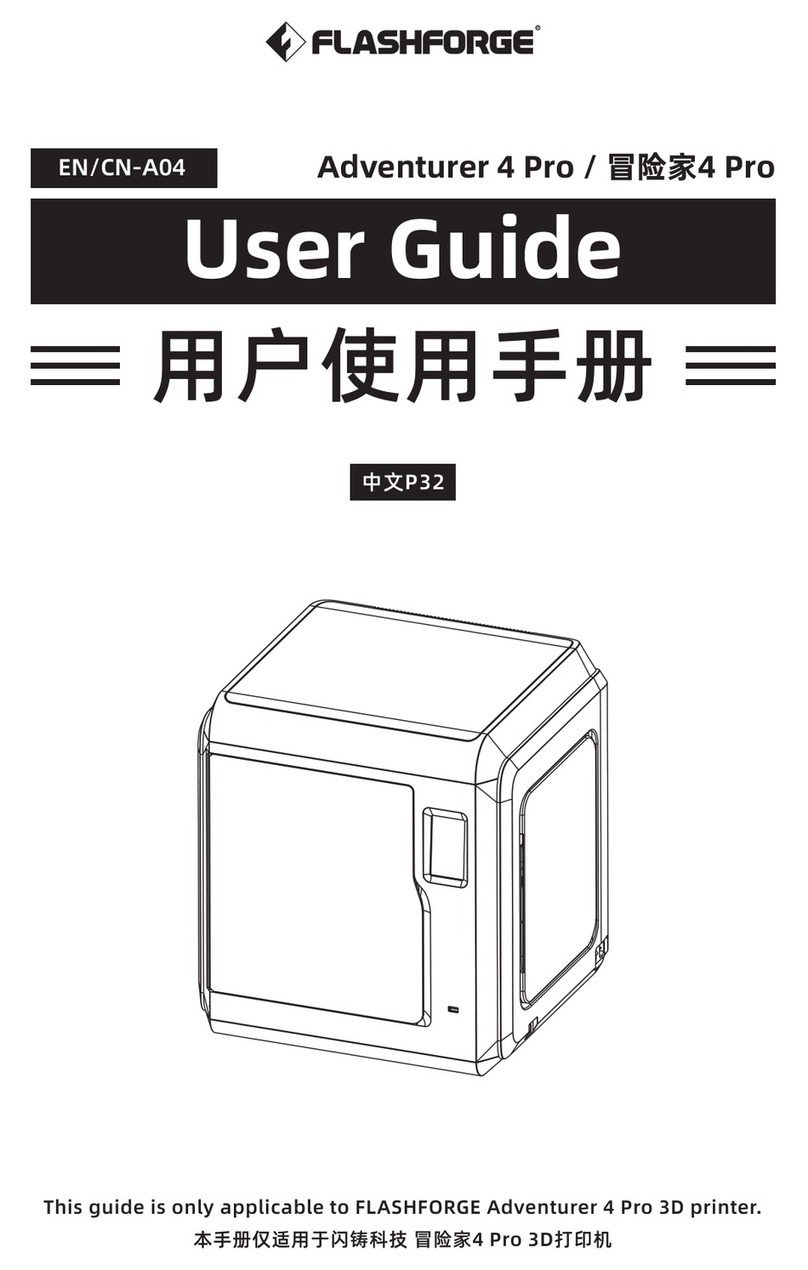Printrbot Smalls User manual

Printrbot Smalls
Software, Calibration, & Your First Print
model 1704

You will need the following items to complete
this guide.
●REQUIRED DOWNLOADS folder
available at printrbot.com/smalls
○ Cura software
○Printrbot_testprint.stl
○ Smalls.GettingStarted.ini
○ USB driver for Windows users
● Sample of filament
● Print Bed Tape (optional)
*TIP: Turn OFF any “sleep” settings on your
computer. If the screen goes dark while you are
printing, the print will cancel.
Before You Begin

Load Your Filament
● Insert your filament into the top
of the fan shroud.
● Direct the filament down into
hole in the extruder arm.
● Pinch the extruder arm and
continue to push the filament
down into the hot end.
● Take a moment to add print bed
tape to your bed.
See a more detailed explanation of how to
load filament on the next slide.

● Insert your filament into the top of the
extruder arm,
○ ...between the drive gear and
pulley
○ ...through the extruder base
○ ...and down into the hot end.
Loading Your Filament ...a closer look

microUSB
● Plug the microUSB cable into the USB
port.
●NOTE: DO NOT PLUG THE MICRO
USB CONNECTOR IN
IMPROPERLY. THIS WILL DAMAGE
YOUR PRINTRBOT.
● Connect the other end of the USB
cable to your computer.
● Connect the power cord to the laptop
power supply.
● Plug the laptop power supply into the
power port on the side of the bot.
● Filp the power switch to the ON
position.
Power & USB
POWER

Cura: Configuration Wizard
● After installing Cura on your
computer, open the software and
walk through the Configuration
Wizard.
○ Select “Printrbot”
○ Select “Play”
● Continue through the Configuration
Wizard by clicking “Next, Next…”

After completing the Configuration Wizard, the Cura control panel will open. Enable the Pronterface User Interface (UI).
● File
● Preferences…
● Pronterface UI
Click “Ok” to save.
Cura: Pronterface User Interface - IMPORTANT

Cura Control Panel
● The first time that you open
Cura, you will see the Ultimaker
Robot on the print panel.
● To remove this model, right
click on the robot and select
“Delete object”.
You can use this model as your first print if you
really want to. No hard feelings :).

● Go to File/Open profile
● Select the “Smalls.GettingStarted.ini” from your Required Downloads folder.
● TIP: You can verify that the new settings are in place by checking your Layer height (mm). It should read “0.2064”.
Load Configuration Profile

Load Your Model
● Click the “Load” icon.
● Find the “printrbot_testprint.stl” in
your Required Downloads folder
and click “Open”.
● The Printrbot logo model will
appear in your print panel.

Begin Print ● Click “Print”
● The hot end will begin to
raise to “Printing
temperature” (208C)
● Once temperature has
been reached, the print
will begin.
○ X Axis home
○ Y Axis home
○ 3-point probe
○ Begin print.
●IMPORTANT: Do NOT
let your hot end sit at
temp while you are not
printing. If your printer is
sitting still, turn the hot
end off. For more, click
here.

Z Offset Too High
● Your first print will likely look
“stringy”. This is because the Z
offset (M212) needs to be
adjusted.
● Cancel the print job and remove
the filament from the print bed.
● The next slide will explain how
to adjust the Z offset in order for
the first layer to lay down better.

Adjust M212 Z
(and X) Values
● Enter the following code in the
command line of your
Pronterface UI. ...Click “Send”
after each of these lines.
○ M212 X0 Z-0.2
○ M500
○ M501
● After entering M501, you will
see the settings that you just
entered in the readout.
●Pro Tip: Send an “M106” command
between prints to power ON your fan
and keep the heat sink on your hot
end cool.

● If you adjust the M212 too
dramatically, the first layer will
appear “choppy”. You may also
notice the filament almost looks
transparent because such a
small amount was allowed out
of the nozzle.
● If your extruder is clicking, that
is another sign that the Z offset
is too low.
Z Offset Too Low

Test Again ...and
Again ...and Again.
● Send the following commands.
Press “Send” after each one.
○ M212 Z-0.2
○ M500
○ M501
● After adjusting your M212
value, click “Print” again.
● You may not see much difference
between this print and the first one.
Keep testing: Start the print
...cancel ...adjust M212 ...start the
print, etc. Continue to adjust the
M212 Z offset into the negative
direction in small increments. No
more than 0.2 each time. So for
example ...M212 Z-0.2 ...M212
Z-0.4 ...M212 Z-0.6, and so on.
● NOTE: Your “perfect” M212 value
may not be Z-0.4. You will have to
test and find the proper value for
your printer.
M212 Z0.0 - TOO HIGH
M212 Z-0.4 - PERFECT
M212 Z-0.6 - TOO LOW

The Perfect “Bead
● You’re looking for the perfect
bead. If the value is too high,
you will not achieve first layer
adhesion. If the value is too
low, you will hear the extruder
click as the filament backs up in
the hot end.
● When the M212 value is set
properly, the first layer sticks
well, without jamming the hot
end.

Nice Work! First Print Complete.
NEXT STEPS:
●Visit youmagine.com for loads of free printable
files, including parts specifically designed for your
Printrbot Smalls.
● See the next slide for more insight on Cura
settings/terminology.
●Download Fusion 360 and make your own
designs!
●Note: The card lists an expiration of 3/31/17, but Autodesk
has been generous to extend their offer!
One year of Fusion 360 FREE with the offer code:
printrbotoffer
● No luck? Don’t be discouraged. 3D printing is
hard.
● Visit our forum at support.printrbot.com. We have
section specifically for Smalls Kit builders!

Commonly Used Icons and Settings
● “Print with USB” icon
● “Load” model file icon
●Layer height (mm): Layer height in millimeters.
The default Cura setting is 0.1. A setting of 0.2
is the “PB recommended” value for high
resolution as well as higher success rate.
● Fill Density (%): The amount of “infill” that will
be used in the print. 20% is great for most
models. 0% is what you would use for
something like a vase.
● Print Speed (mm/s): 40 is an optimum value for
Printrbot, in terms of print quality vs print time. If
you are having trouble with print quality, slowing
the print speed is an effective way to improve
this.
●Printing temperature (C): Temperature that the
hot end will reach to melt the filament. 208C is
great for PLA.
●Support type: You may find that your parts are
“saggy” if you are printing something with
overhang, i.e; the shape of the letter “T”. You
can use support to aid your prints and then
remove the support material after the print
completes.
● Platform adhesion type: If you are having
trouble with adhesion on the first layer, try
experimenting with a brim.
Cura Settings Quick Reference for Printrbot Users
Rotate Scale Mirror
Object Manipulation
This manual suits for next models
1
Table of contents
Other Printrbot 3D Printer manuals
Popular 3D Printer manuals by other brands
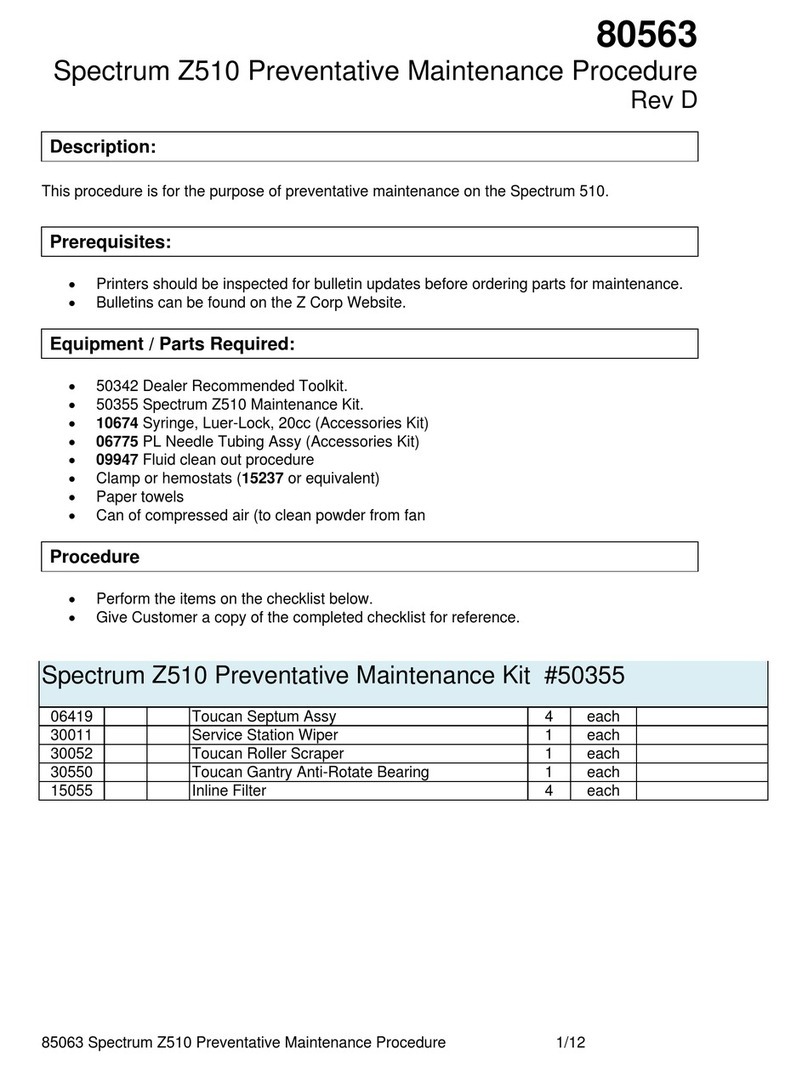
Zcorporation
Zcorporation Spectrum Z 510 Maintenance manual

re:3D
re:3D gigabot quick start guide
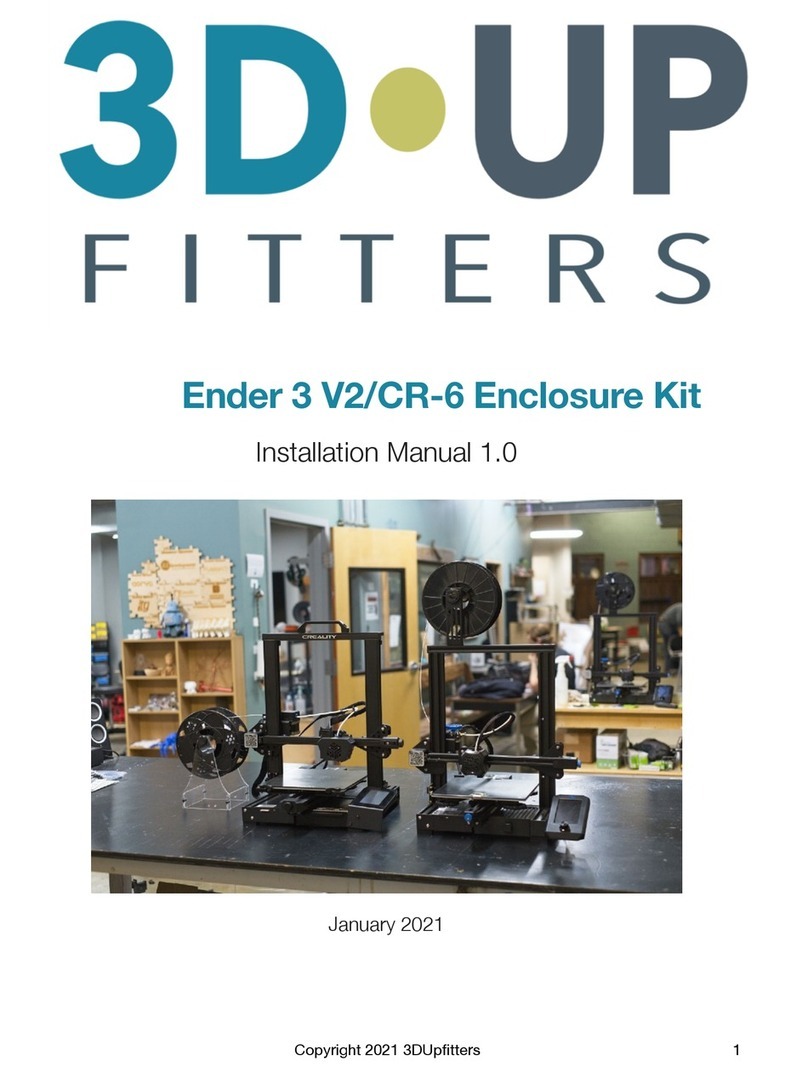
3D Upfitters
3D Upfitters Ender 3 V2/CR-6 Enclosure Kit installation manual

2PrintBeta
2PrintBeta Beta Prusa Standard Assembly instructions
QIDI
QIDI Avatar IV user manual

3D Systems
3D Systems ProX DMP 300 user guide