Zcorporation Spectrum Z 510 User manual
Other Zcorporation 3D Printer manuals

Zcorporation
Zcorporation Z 406 User manual

Zcorporation
Zcorporation Spectrum Z 510 User manual

Zcorporation
Zcorporation zprinter 450 User manual
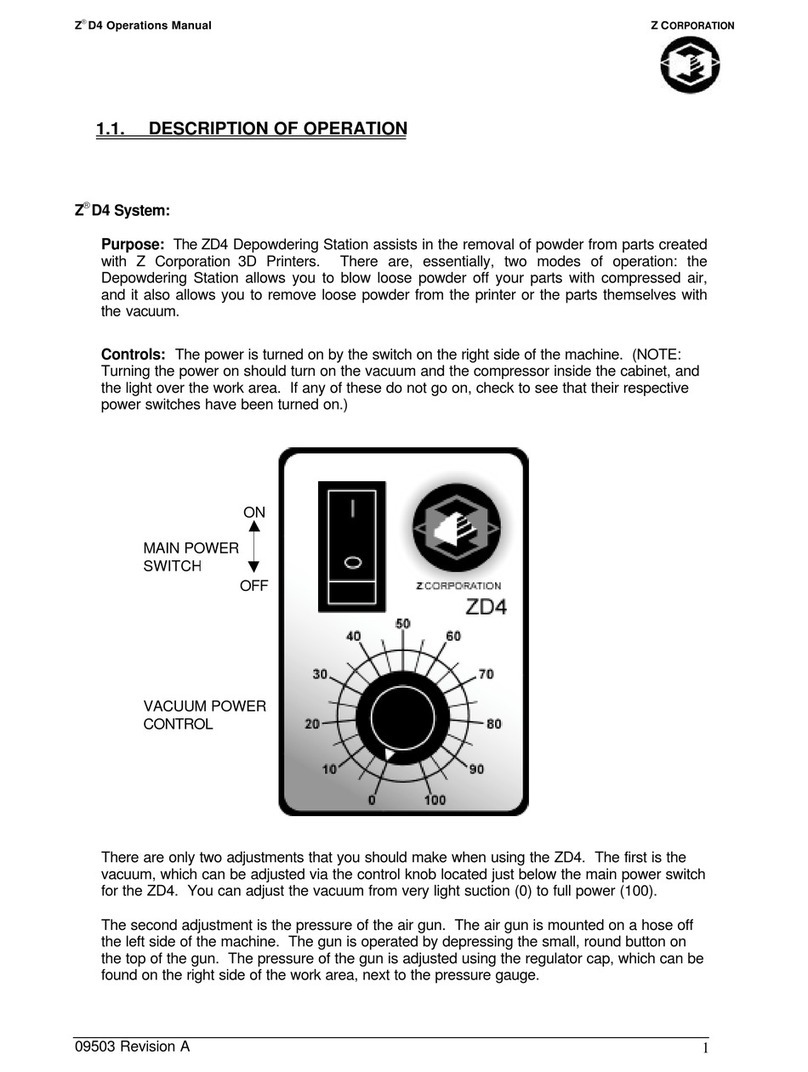
Zcorporation
Zcorporation D4 User manual

Zcorporation
Zcorporation ZPRINTER 310 PLUS User manual

Zcorporation
Zcorporation Z810 User manual

Zcorporation
Zcorporation ZPrinter 310 User manual
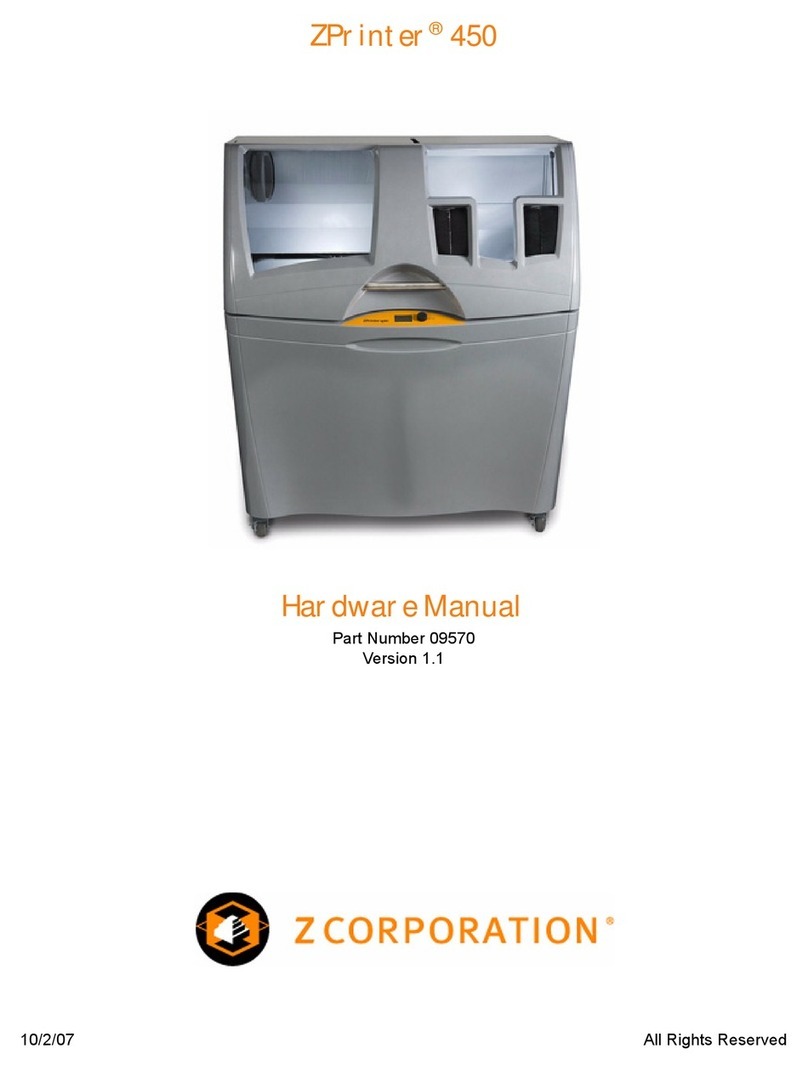
Zcorporation
Zcorporation ZPrinter 450 User manual
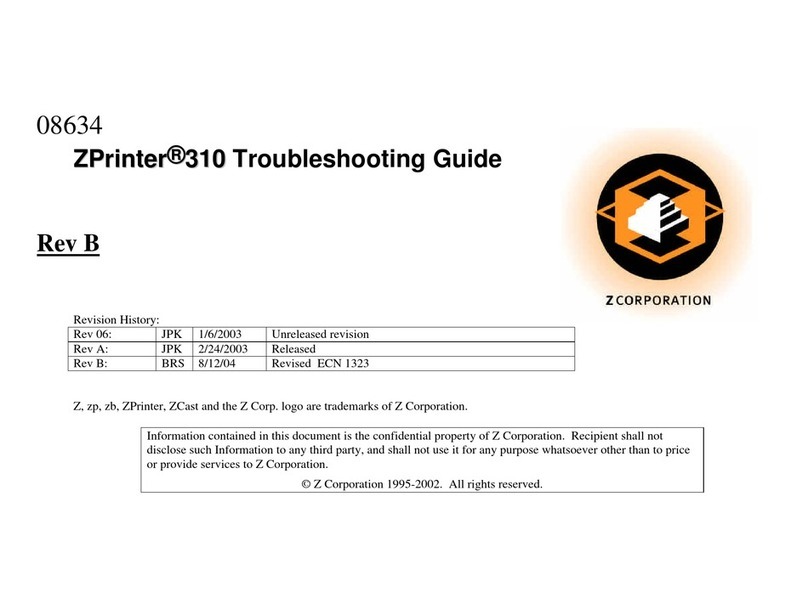
Zcorporation
Zcorporation ZPrinter 310 User manual
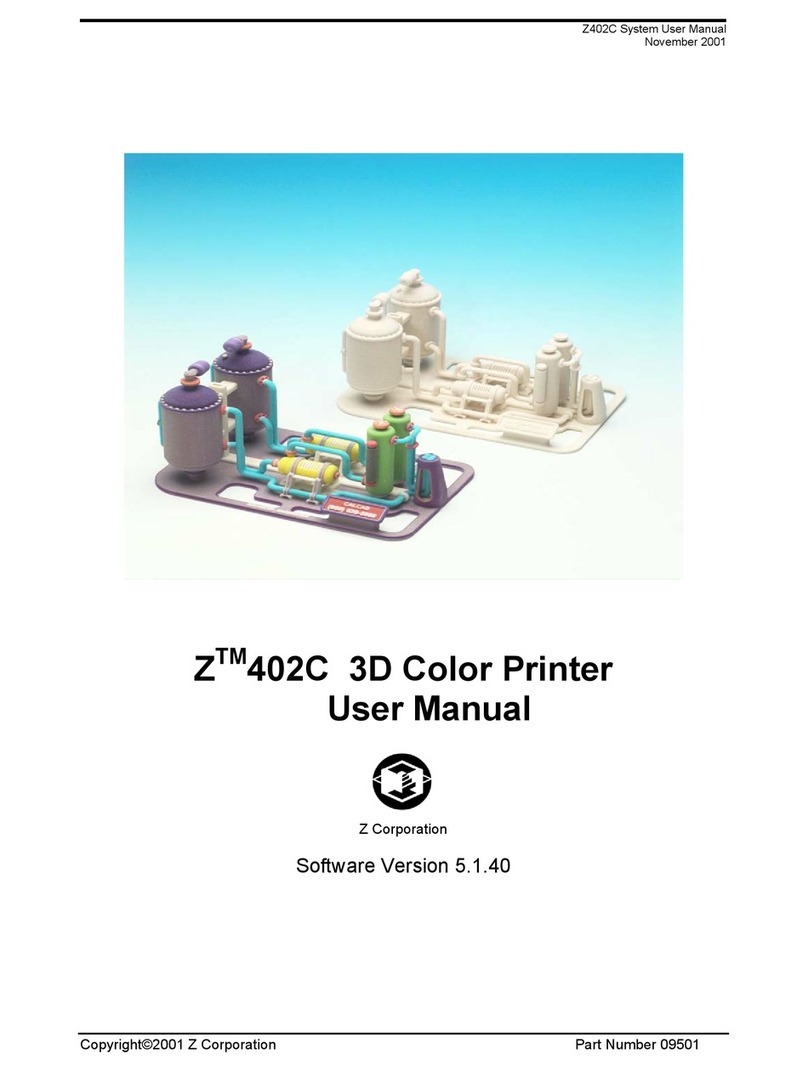
Zcorporation
Zcorporation Z402C User manual
Popular 3D Printer manuals by other brands

3DGence
3DGence INDUSTRY F340 user manual

HP
HP Jet Fusion 4200 Product Documentation Site Preparation Guide

Rokit
Rokit AEP Series user manual

Ackuretta
Ackuretta FreeShape 120 user manual

DIYElectronics
DIYElectronics PRUSA I3 ELECTRONICS AND SOFTWARE GUIDE

Ultimaker
Ultimaker S5 Material Station installation guide

























