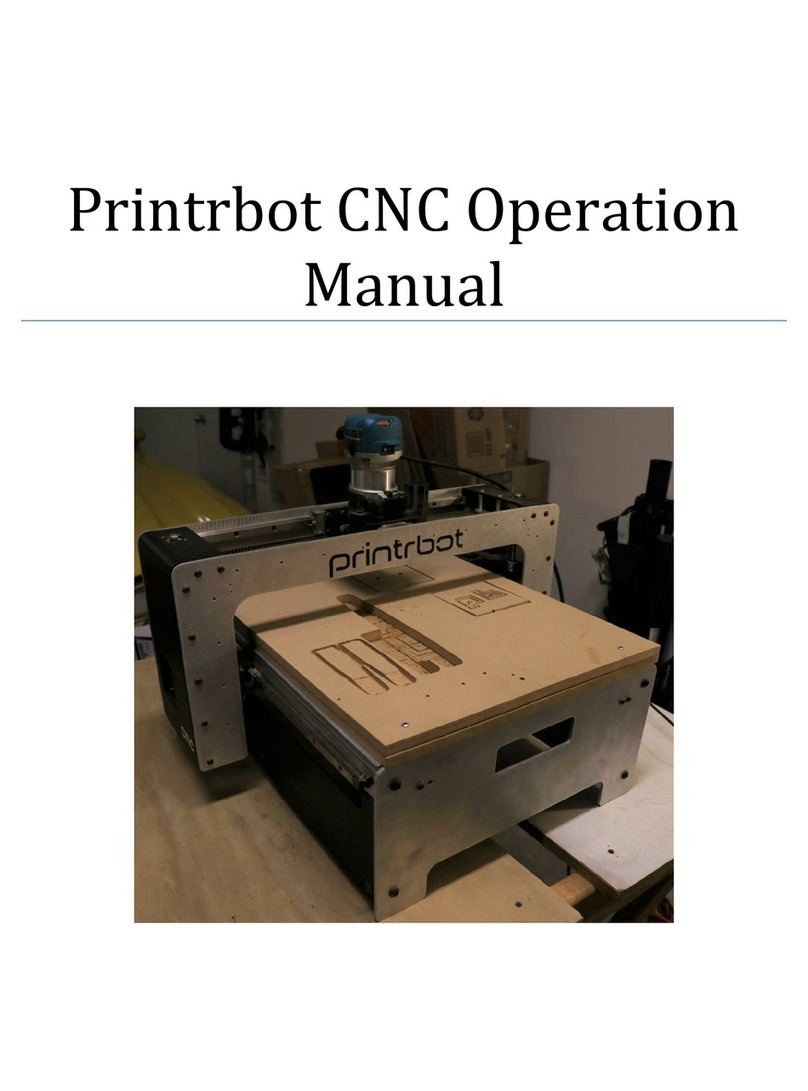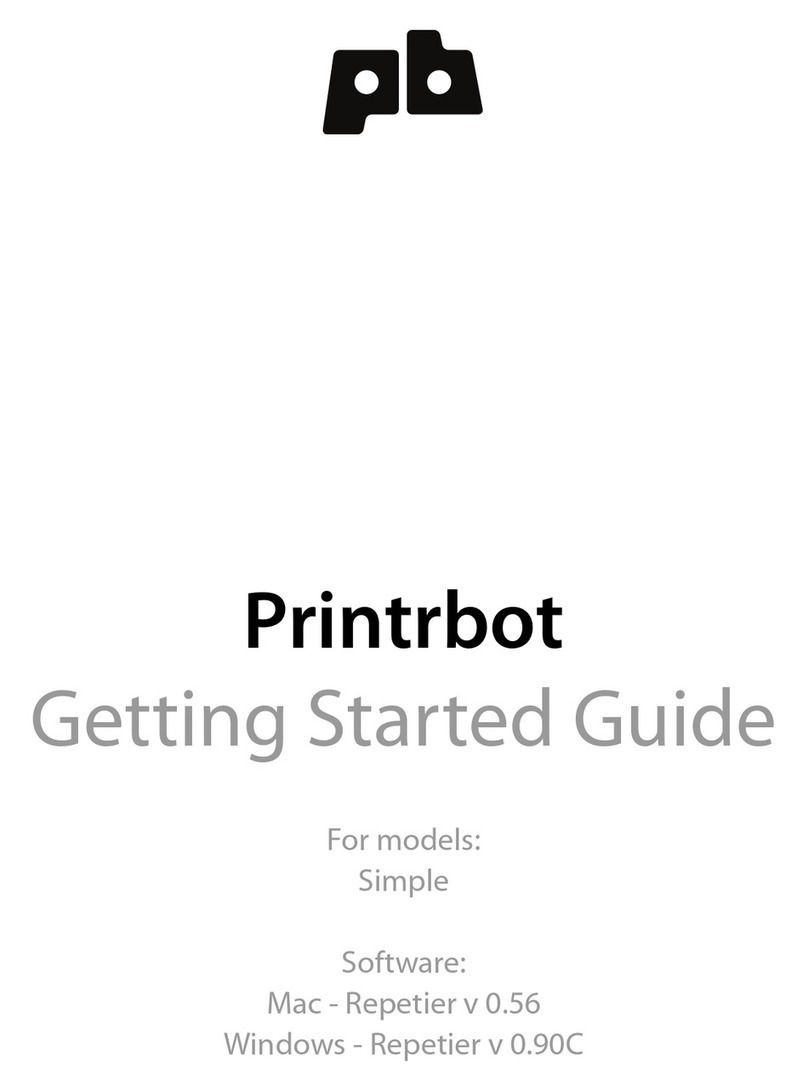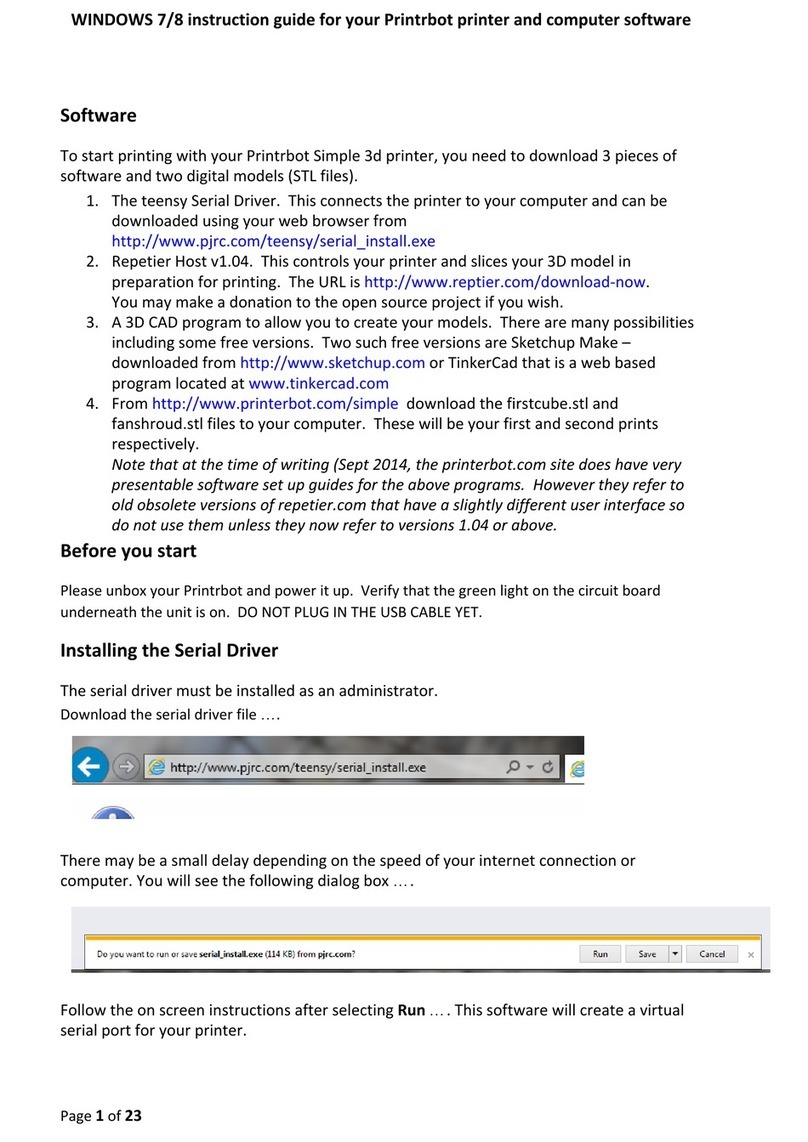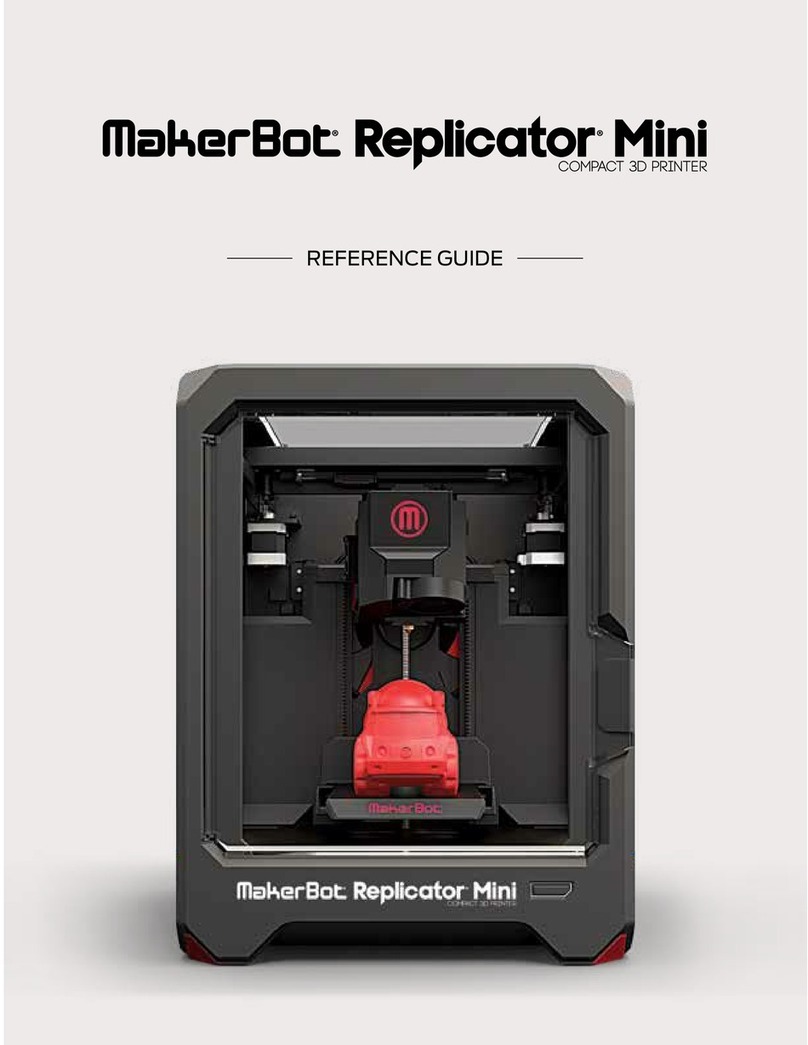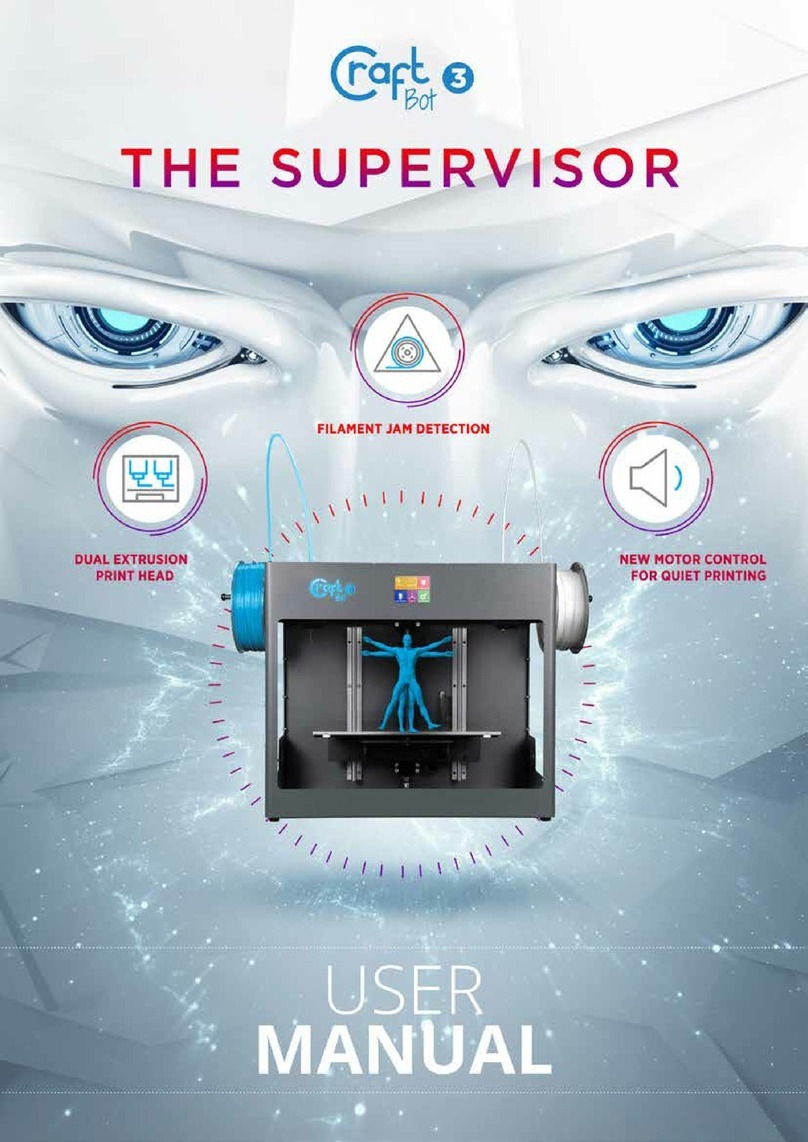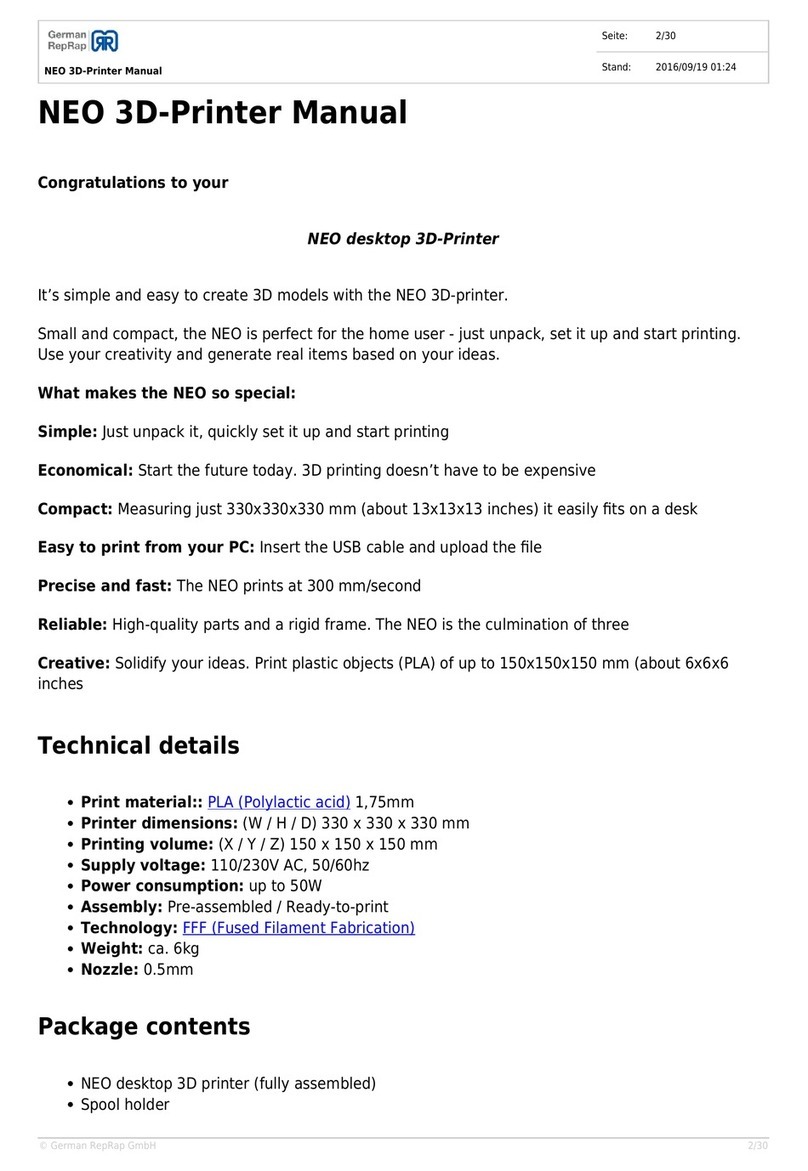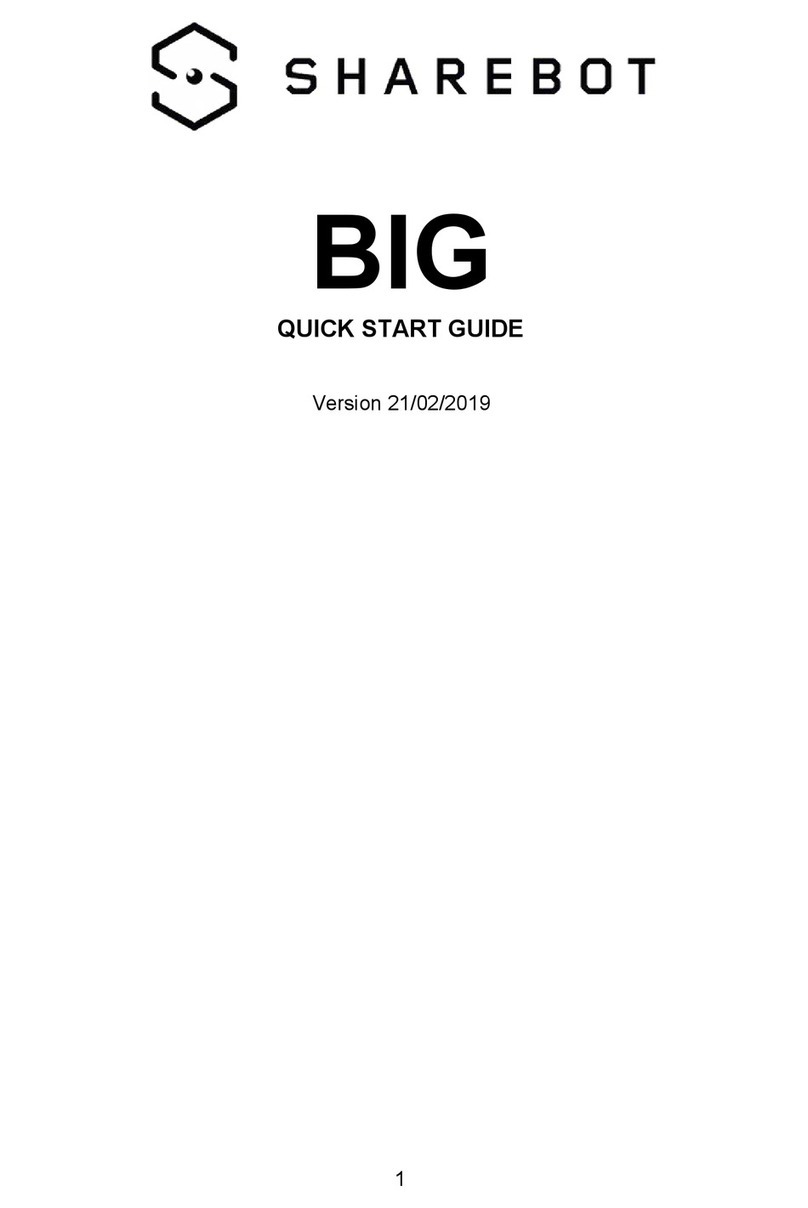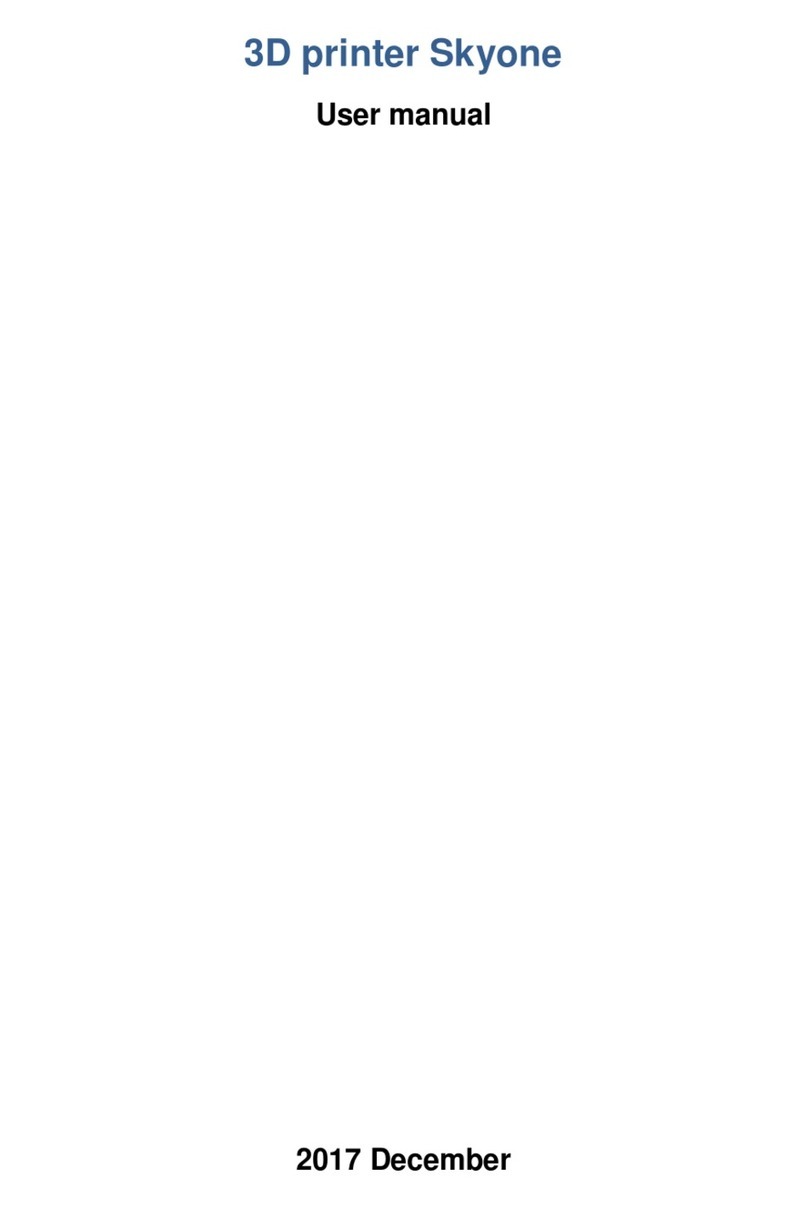Printrbot Simple User manual

Printrbot
Getting Started Guide
For models:
Simple

Contents
4Chapter 1: Welcome
4 Overview
4 Support
5Chapter 2: Your Printrbot has arrived... now what?
5 Printrbot Kits
5 Pre-Assembled Printrbots
6Chapter 3: Building your Printrbot
6 Required and optional tools
6 Assembly instructions
6 Help during assembly
7Chapter 4: Install Software
8Chapter 5: Connect your Printrbot
9Chapter 6: Congure Software
9 Congure Repetier printer settings
9 Connection
10 Behavior
10 Dimension
11 Congure Slic3r settings
11 Layers and perimeters
12 Inll
12 Skirt and brim
13 Filament
13 Cooling
14 General
14 Extruder 1
15 Chapter 7: Functional Pre-Print Test
15 Manually Set Home Position
16 Connect to the printer
16 Test the Z axis
17 Test the X axis
17 Test the Y axis
18 Test the extruder with initial burn-in temperature
18 Troubleshooting
19 Chapter 8: Printing your First 3D Model
2

19 Download le
19 Add .STL le
20 Slice
20 Connect
21 Set temperatures
21 Temperature curve
21 Run
21 After the print completes
21 Congratulations
22 Chapter 9: Advanced Printing
22 Technical Forums
22 Community
23 Chapter 10: Common Issues and Troubleshooting
23 Filament is not extruding
23 Print not sticking to bed
23 Head is dragging across the print
23 Print not correct size (G-Code)
24 Other problems
3

Welcome
1
Read this guide to learn about your Printrbot, how to make your rst 3D print, and more.
Overview
The purpose of this guide is to get you printing your 3D models as soon as possible! Whether
you have a pre-assembled Printrbot or a build it yourself kit, this guide will walk you through
the necessary steps to a successful rst print. So let’s get going!
Support
If at any time you need help or get stuck, please check our FAQ page and then open a support
ticket if necessary. www.printrbot.com/support/
4

Your Printrbot has Arrived...
now what?
2
The arrival of your bot can not only be exciting, but we realize it can be overwhelming at rst. If
you have received an assembled bot, your work is already nearly done. However, those with a
kit have a little bit more work to do. But fear not, our support team is here to help and we will
make sure you are printing in no time!
Printrbot Kits
If you have a Printrbot kit, proceed to Chapter 3: Building your Printrbot
Pre-Assembled Printrbots
If you have a pre-assembled Printrbot, please skip to Chapter 4: Install Software
5

Building your Printrbot
3
Required and optional tools
Before you begin to assemble your bot, please note that you are going to need several tools.
Below is a listing of the typical tools used for assembling a Printrbot Plus. This list should cover
you for both the LC and jr as well, however there may be a few other items you will need to
purchase depending on which version Printrbot you have.
Required Tools
Optional Tools
Phillips Screwdriver
8mm or 5/16 inch Wrench
1/2 inch Wrench
2.5mm Allen Wrench
1.5mm Allen Wrench
Hammer or Rubber Mallet
Wood or Super Glue
utility knife
at hand le
cordless drill
7/64" drill bit
9/64" drill bit
4" C Clamp
micro cutters
slim needle nose pliers
Assembly Instructions
Download the appropriate instructions for your model
from www.printrbot.com/support/. We recommend using
a combination of both the Step by Step Installation Guides
as well as the Build Videos. Our designs have changed
slightly since the time these instructions were originally
created. However, using these in tandem will help to clarify
the process during assembly.
Note: During the build process, some sub assemblies (such
as the extruder) are detailed in their own build instructions.
Help During Assembly
If you get stuck during assembly, we recommend browsing our technical forum at
www.printrbottalk.com as we have several power users and moderators that can give you quick
assistance and troubleshooting help. However, if you are unable to resolve your issues please
open a support ticket at www.printrbot.com/support/.
6

Install Software
4
Now that your bot is fully assembled, the next step is to install the printing software on your
computer so that you can actually print a 3D model. While there are various free printing
software on the market, we currently use and recommend Repetier http://www.repetier.com/
when rst getting started. It’s easy to use and supports Windows, Mac, and Linux. Once
installed, the typical workow is as follows:
1. Create a 3d model and export it in STL format or get it from the internet.
2. Arrange one or more models on a virtual print plate.
3. Slice the the models into thin slices and compute a path for printer head. This is done
by a slicing software, which converts the model into g-code, the language your printer
speaks.
4. Check the created g-code for errors and printability.
5. Send the g-code to your printer or copy the code to a SD card, which you can insert
into your printer.
6. Monitor your printer.
Select your platform and download Repetier from www.repetier.com/download/ and install the
software using the default congurations.
Windows users only: Download the required USB driver from http://pjrc.com/teensy/
serial_install.exe, right click on it and "Run as Administrator" to install the INF file. It
should create a new COM port that you can then use in Repetier to connect to the
printer. For more information please see http://printrbot.com/wp-content/uploads/2012/04/
Printrbot-Getting-Started-Guide2.pdf
Windows 8 users: If you are having trouble installing the driver, please try the steps on http://
www.nextofwindows.com/how-to-install-an-un-signed-3rd-party-driver-in-windows-8/
7
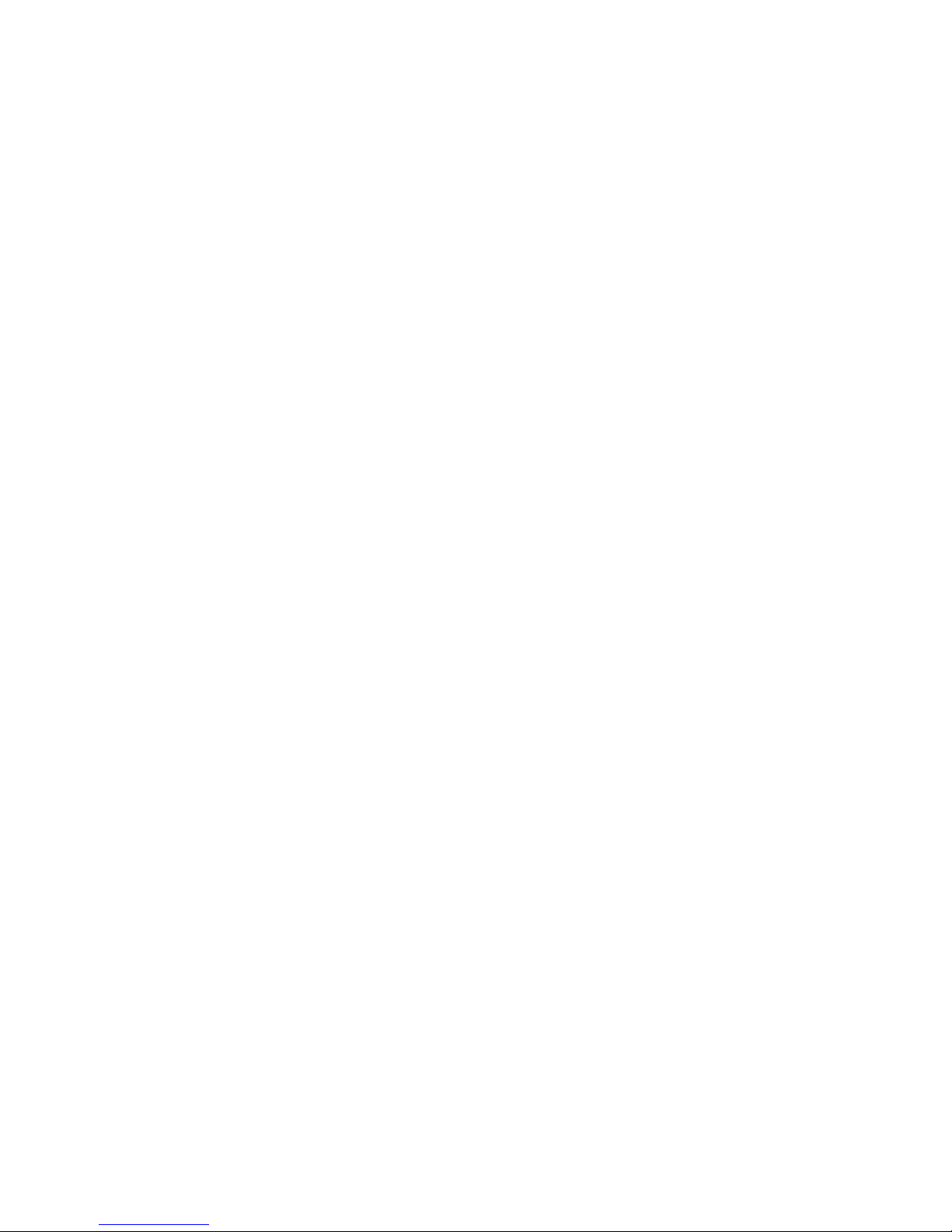
Connect your Printrbot
5
1. Find a secure table or at surface on which to print.
2. Place your printer close to your computer and plug in the power source for your bot.
3. Plug in the mini USB cable to the back of your Printrbot and connect the other end to a
USB port on your computer.
4. You should now have the Printrbot powered on and connected to your computer.
8

Congure Software
6
The following settings are recommendations for your rst prints. Over time you can change
and modify them as you get more familiar with your printer as different 3D models often
require different settings for a more accurate and precise print. The reason for this is that your
3D printer is more like a tool than an appliance. Every 3D model is unique and often requires a
different“tool” to get the job done. So you will nd over time that certain settings work better
than others. It’s also worthy to note that the printers themselves often have their own
personalities and quirks as they have been assembled by hand. So expect to have small issues
here and there as time goes on. With that said, let’s get your software congured!
Note: The following screenshots and settings were taken from the Mac version. There may be
slight variances when using the Windows and Linux versions.
Congure Repetier Printer Settings
Open Repetier and click on Printer Settings at the top right.
Connection
Select the port that matches your USB connection and set the Baud Rate to 250000. Click the
Add button and type “Simple” into the text eld that pops up. Change the cache size to 127
and click Apply and then OK.
9

Behavior
Set the extruder temperature to 195 and the heated bed to 0 degrees. Travel Feedrate should
be 500 and check the following boxes.
Dimension
Set all print area settings to 100mm. Click Apply and then OK.
10

Congure Slic3r Settings
Select Slicer within Repetier and click on the Congure button
Layers and perimeters
0.3 mm is a good place to start for layer height
11
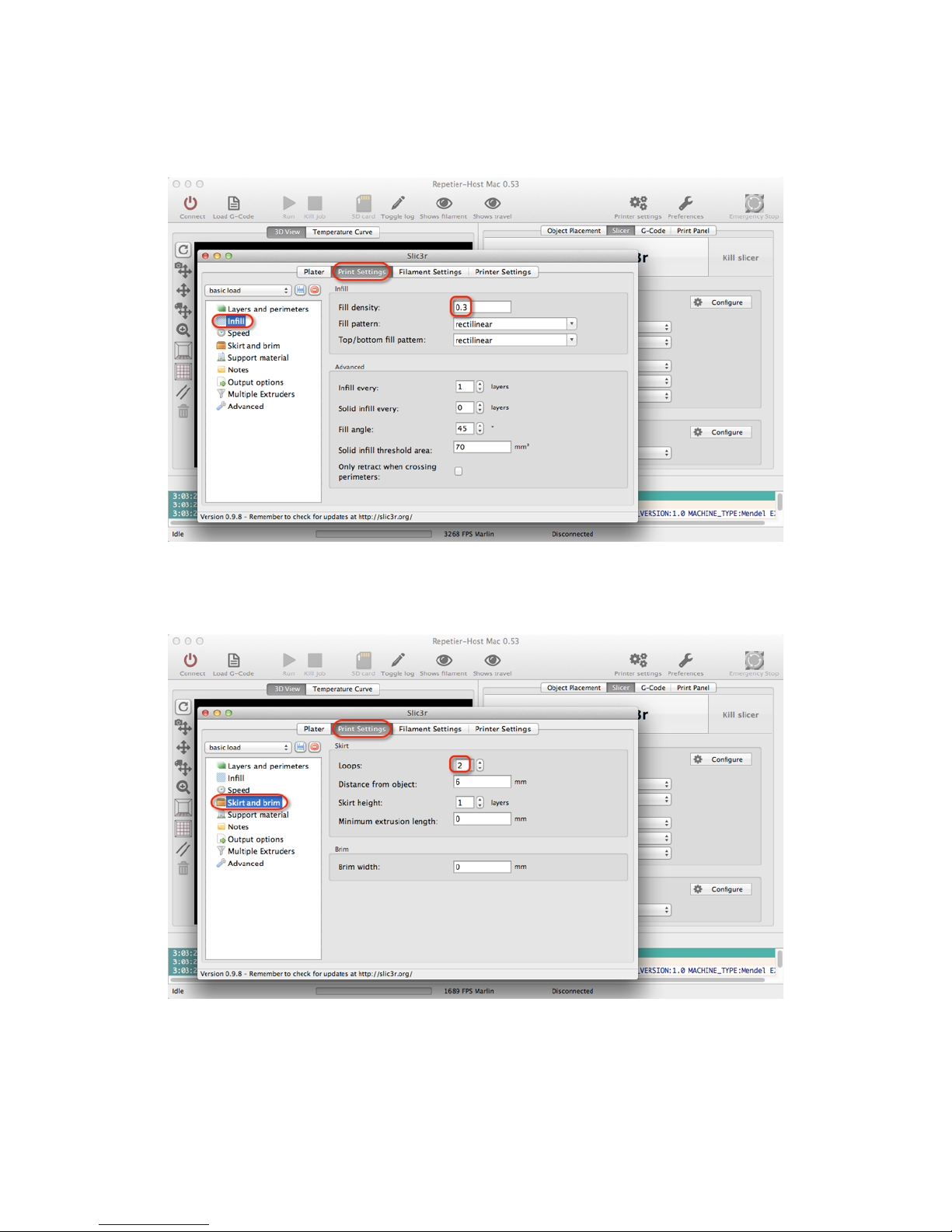
Inll
Rectilinear is a good place to start for ll patterns
Skirt and brim
Set Loops to 2
12
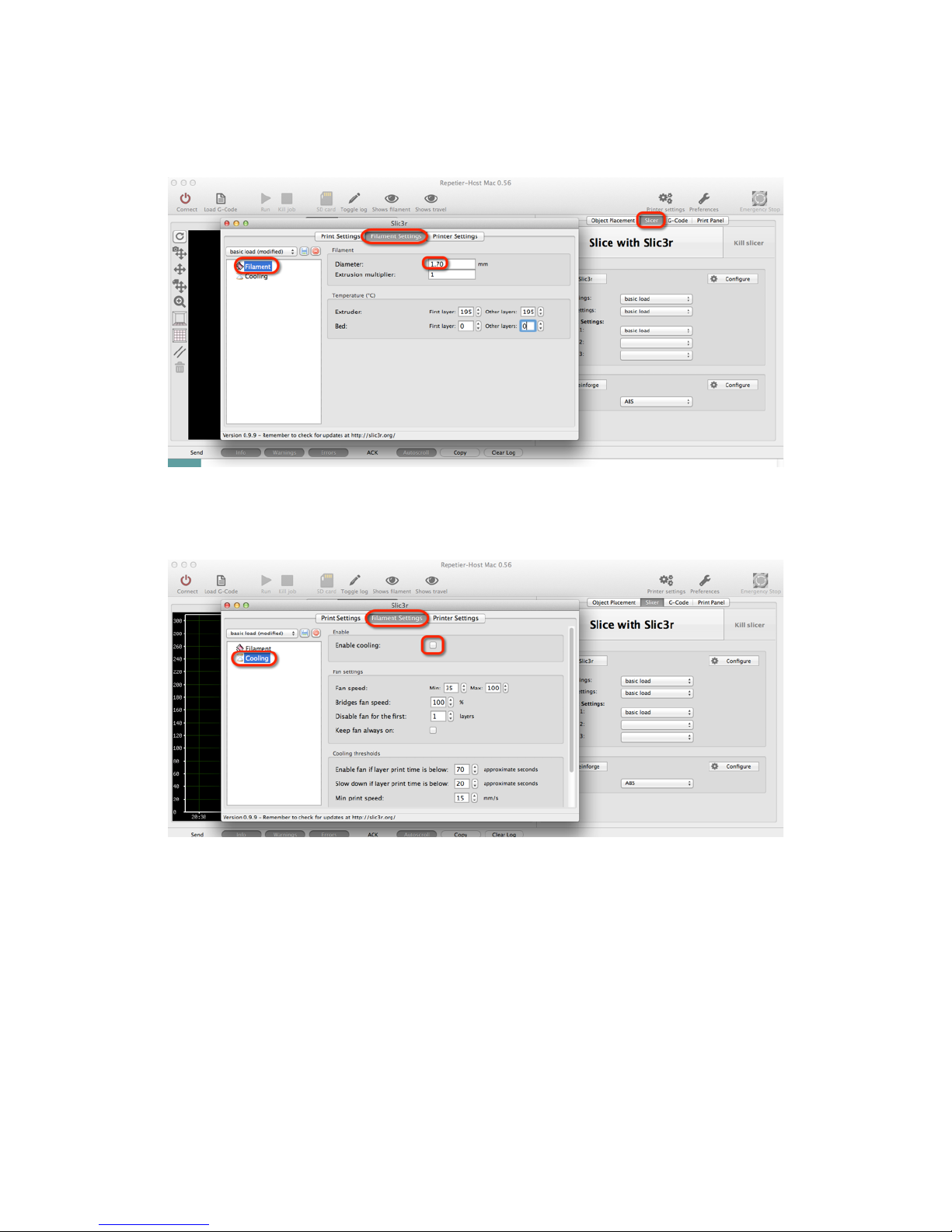
Filament
Set your diameter to 1.70
Cooling
Make sure to uncheck the cooling option as there is no fan on the Simple.
13

General
Make sure your bed size is set to 100mm and 50mm center points.
Extruder 1
Standard tip size with all bots is currently 0.4 mm. Otherwise enter the appropriate diameter to
match the tip you are using.
14

Functional Pre-Print Test
7
Before testing your rst print, you need to make sure all of your axis are working as expected on
your bot. Connect your printer to your computer and make sure both of them are powered on.
Manually Set Home Position
In order to begin print on the Simple you will need to manually home the tip of the hot end to
the front, left side of the print bed. Then in Repetier you will click Set Home in the print panel.
Then press Run once the STL le is loaded.
Note: If you are not using Repetier, type G-Code command “G92” after you have manually homed
the hot end. Do NOT click the Home All button on Print Panel. You must manually set this position
as stated above. You have to manually move the print head and then press Set Home before every
print.
This step must happen before every print: Once you've physically placed the hot end in the front
left position on the bed, type command, 'G92 X0 Y0 Z0'. This will set the printer to home position.
Then type 'M114' and verify that all values for X,Y,Z are 0.
15

Connect to the printer
Click on the Connect button and it should turn green to indicate your are properly connected
Test the Z axis
Click on both the 10 and -10 buttons for the Z axis. Your extruder should be able to move up
and down freely.
16

Test the X axis
Click on both the 10 and -10 buttons for the X axis. Your extruder should be able to move left
and right freely.
Test the Y axis
Click on both the 10 and -10 buttons for the z axis. Your printer’s bed should be able to move
forwards and backwards freely.
17

Test the extruder with initial burn-in temperature
Set your Extruder temperature to 195 and click Set. View the Temperature Curve graph and
wait for the temp to reach 195 on the purple line.
When the temp has reached 195, open the extruder latch and feed the lament down into the
hot end opening at the hobbed bolt area. For easier access, we recommend trimming the
lament at an angle.
Troubleshooting
If you encounter any movement issues with your axis or extruder, double check the assembly
instructions and check the technical forum at www.printrbottalk.com for possible quick x
solutions. If you are unable to resolve the problem quickly, please open a support ticket.
18

Printing your First 3D Model
8
Now that your bot is assembled, connected to your computer, and the software installed - it’s
time to run your rst test print!
Download File
Go towww.thingiverse.comand nd something to print. For your rst print, we recommend
either the5mm Calibration CubeorMr. Jaws. Click on the big blue Download button and
select either an individual le or the entire zip le.
Add STL File
After you have downloaded a model, open Repetier and add the .STL le
19

Slice
The le will drop into the print space, next click on Slice with Slic3r
Connect
When the slice has completed, click on the Connect button.
20
Other manuals for Simple
2
Table of contents
Other Printrbot 3D Printer manuals