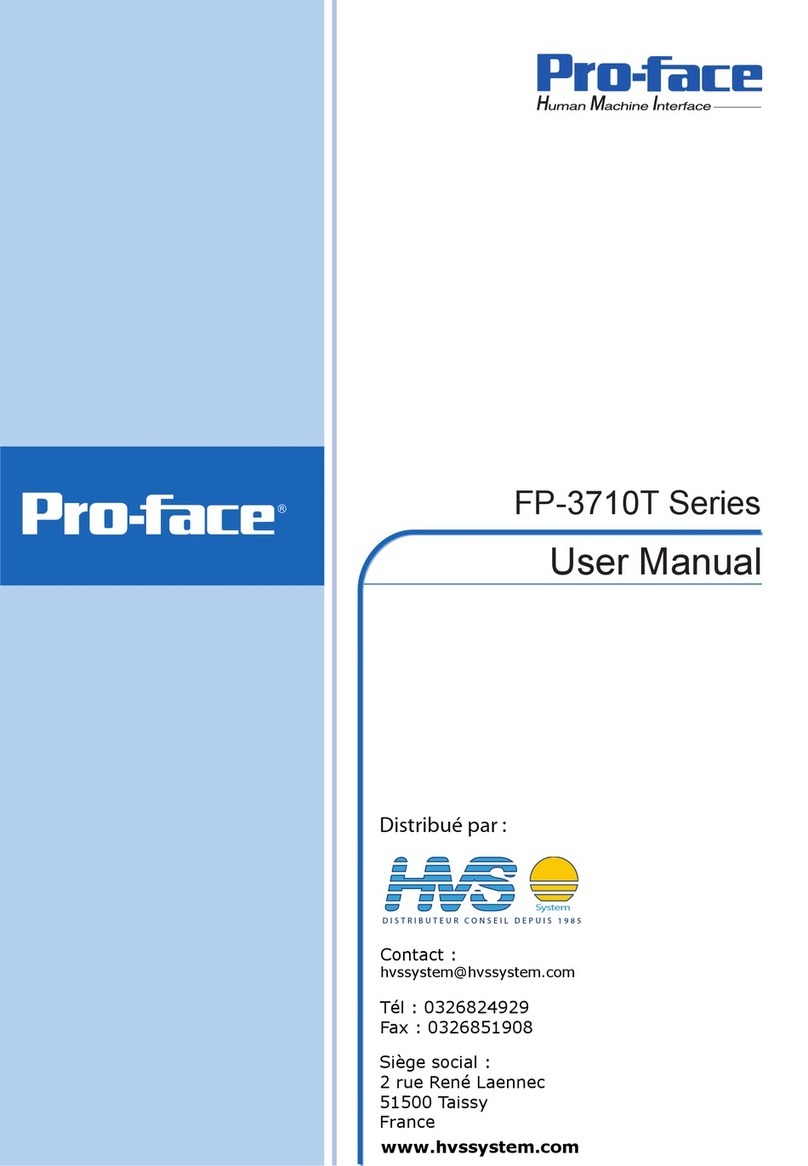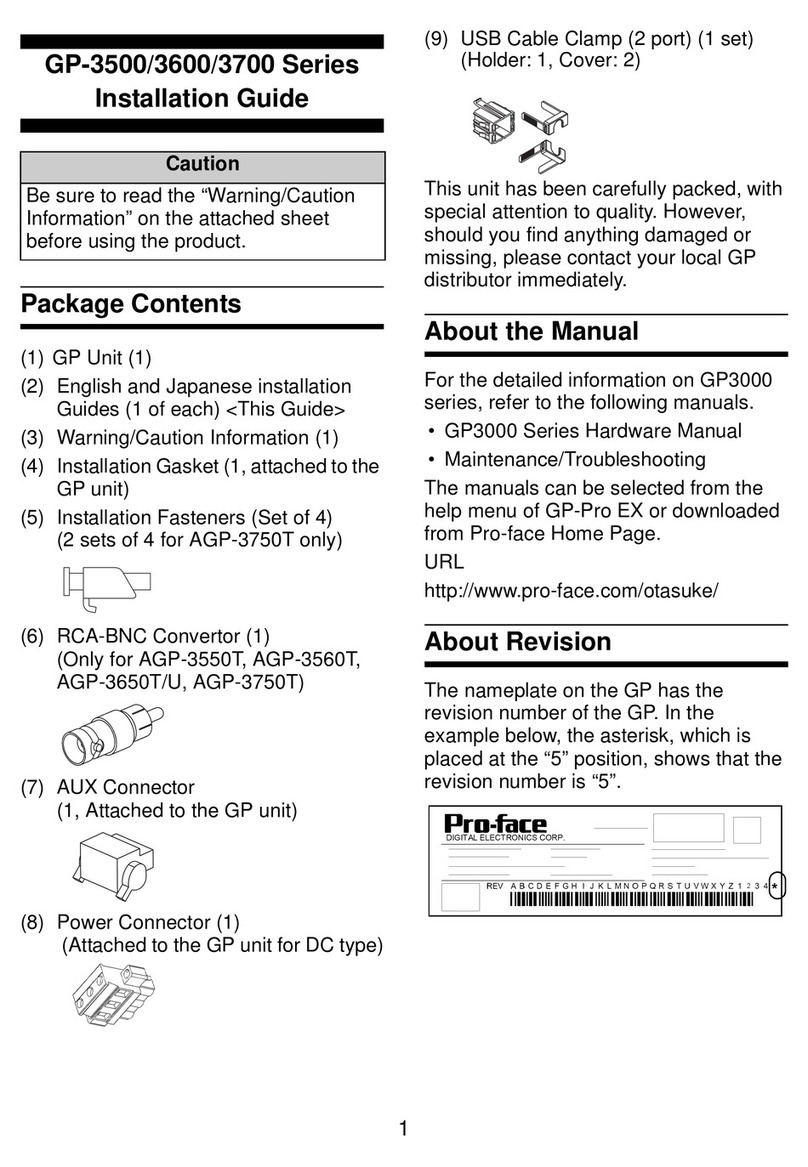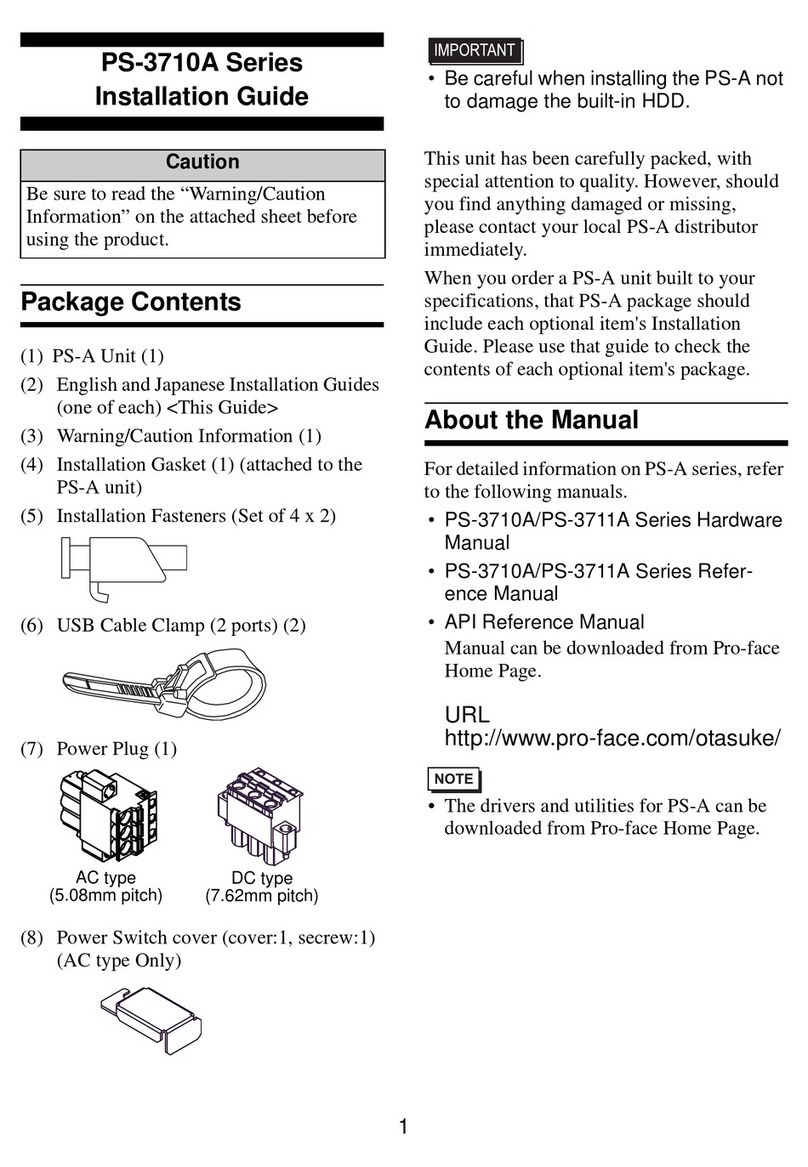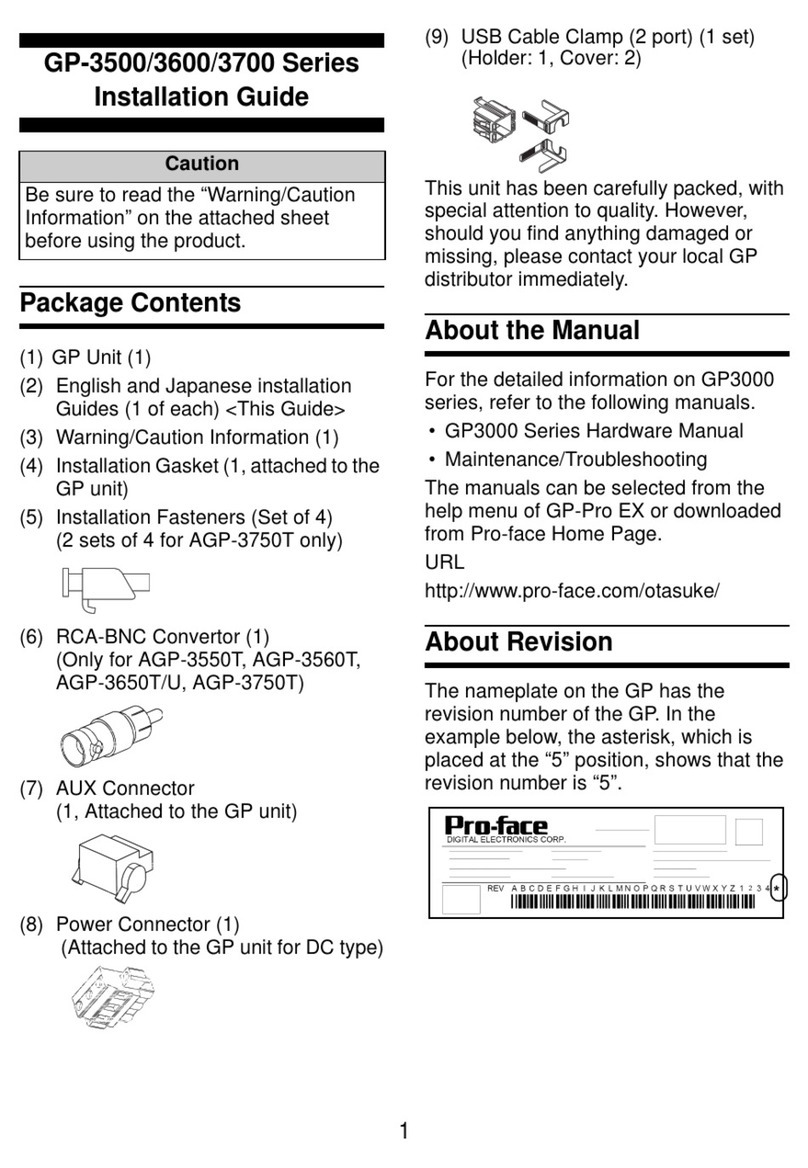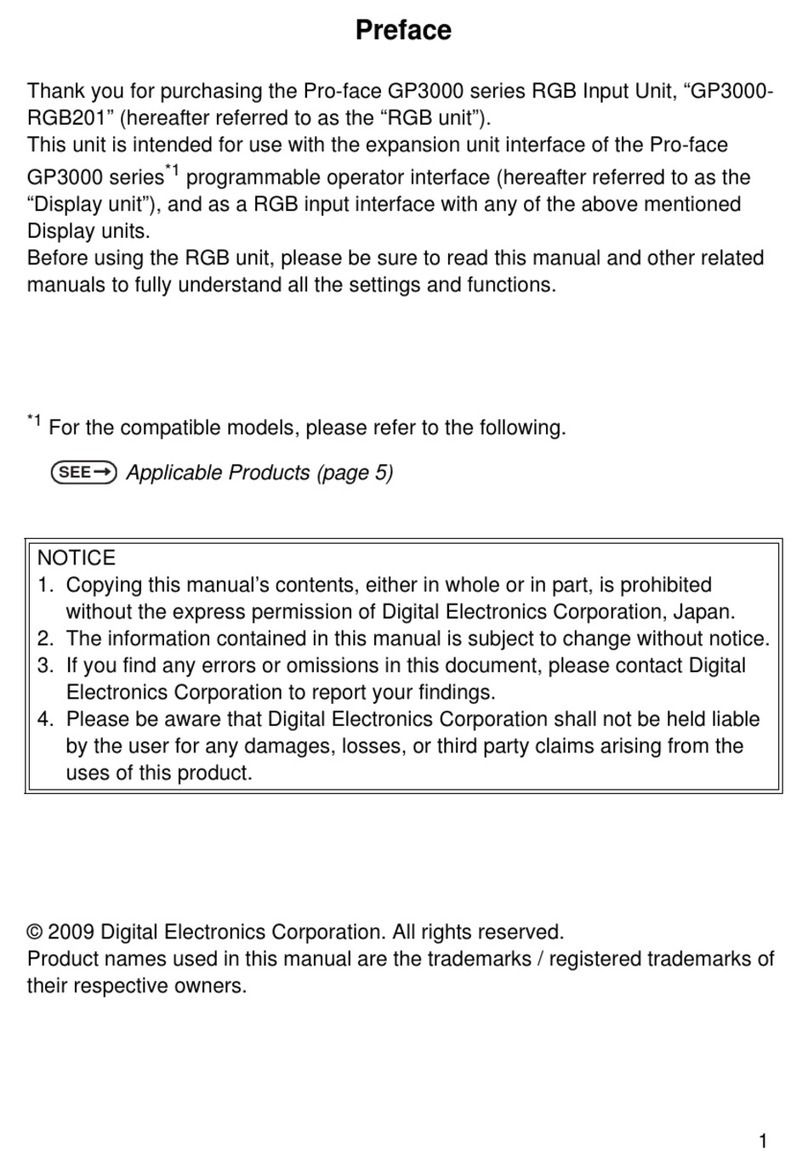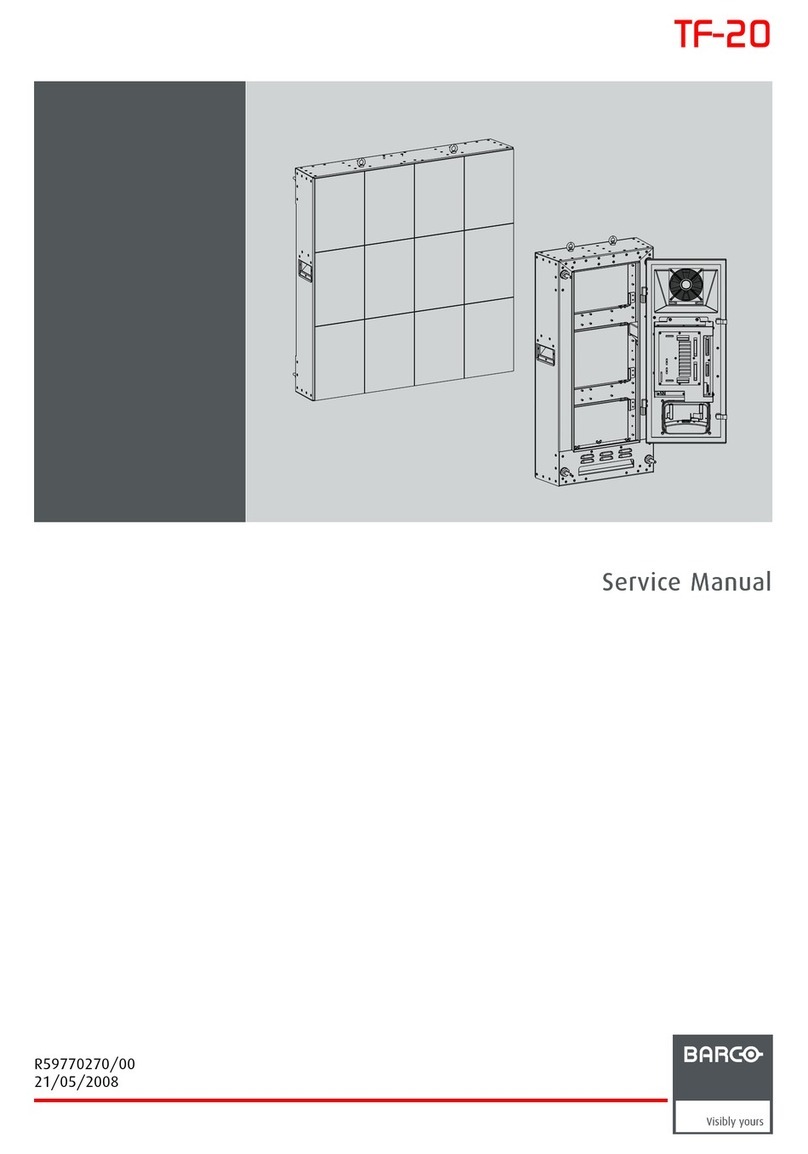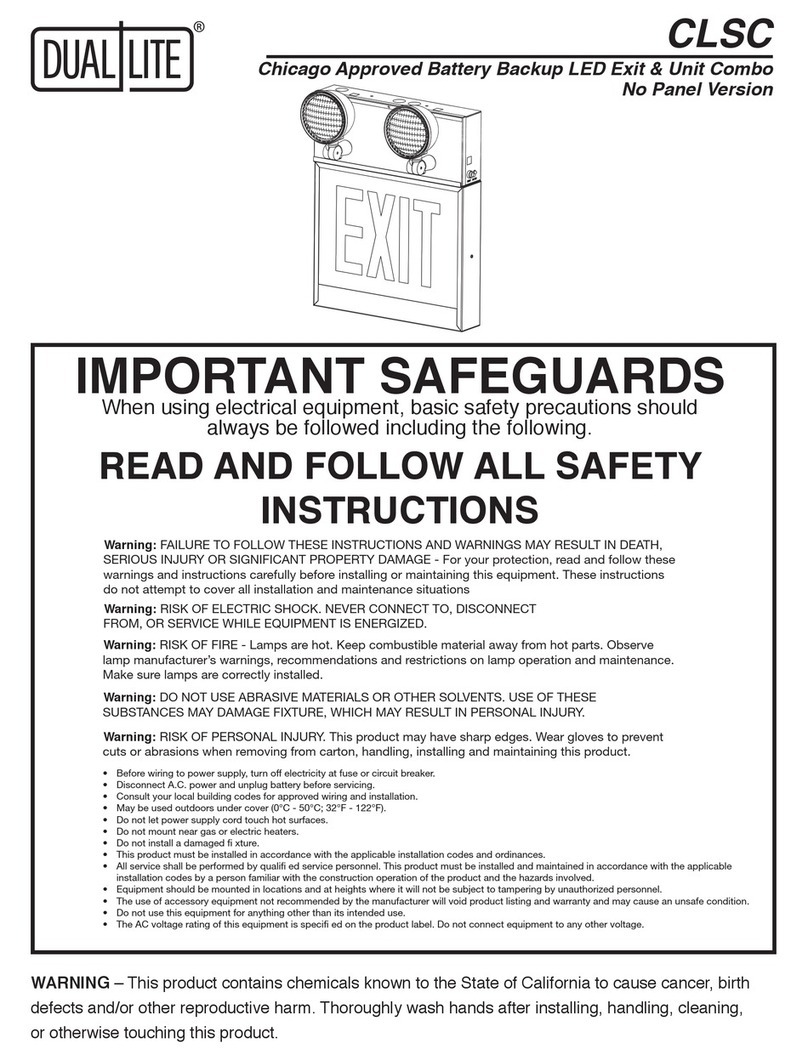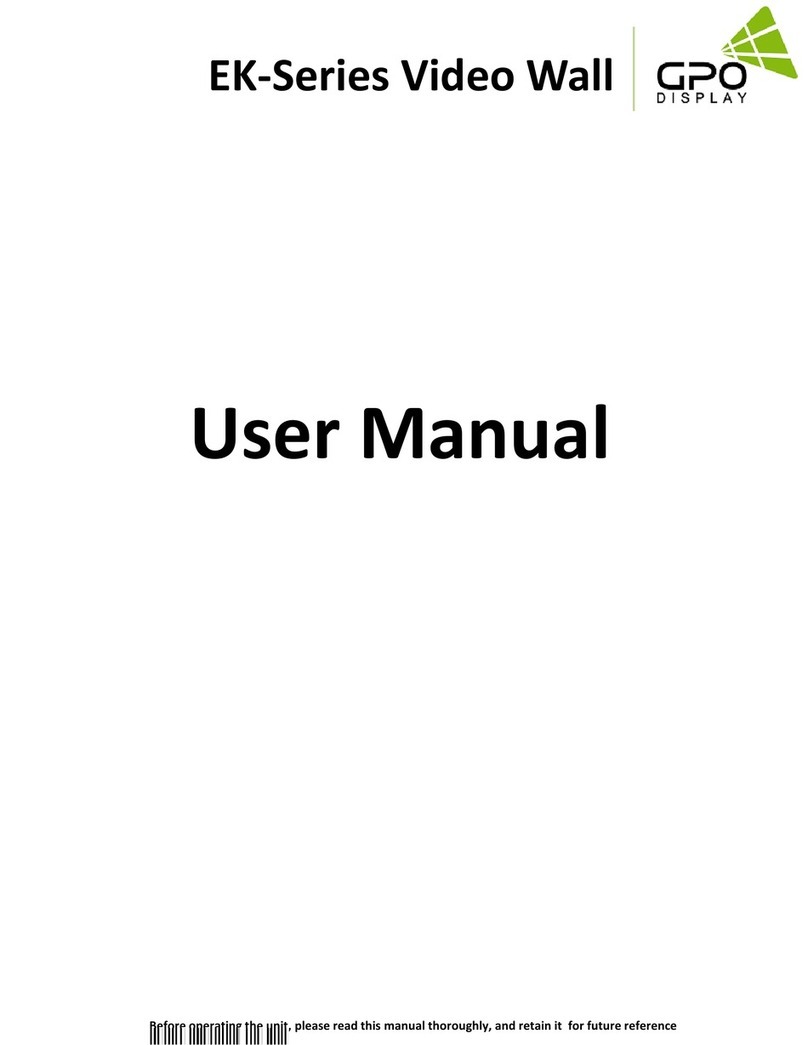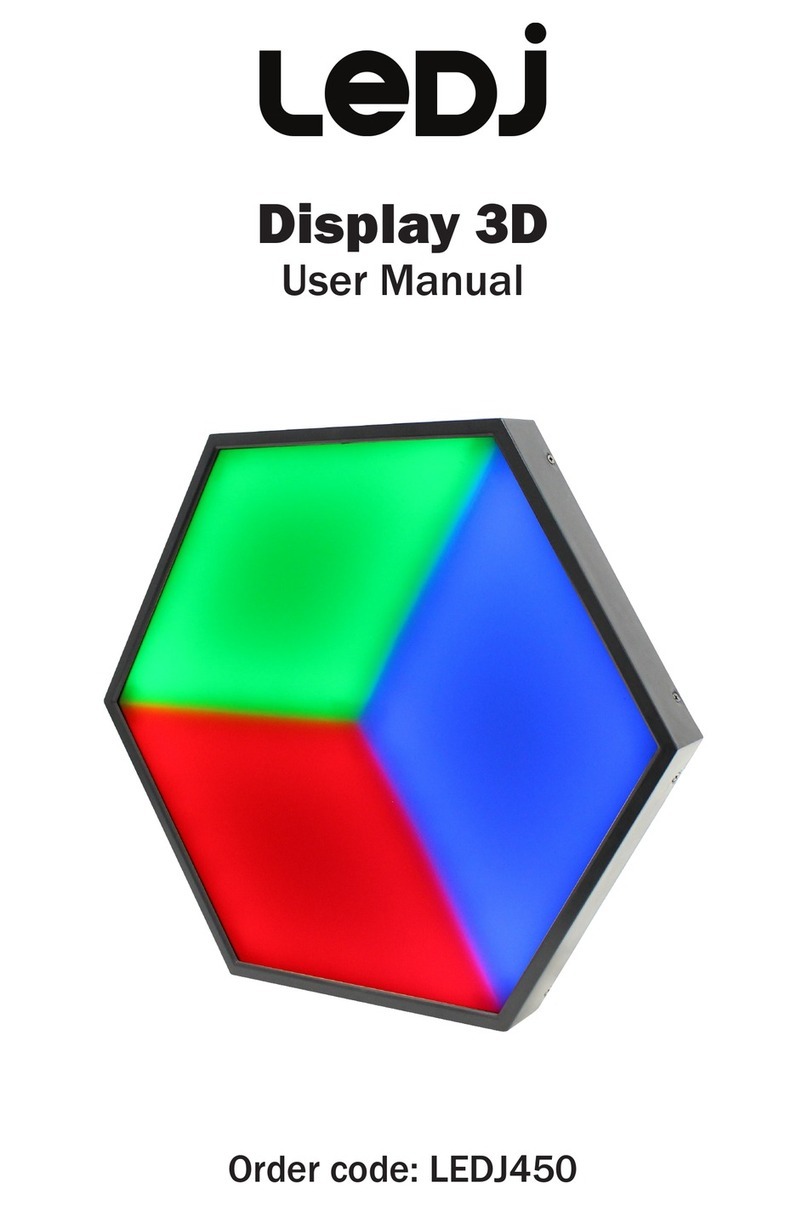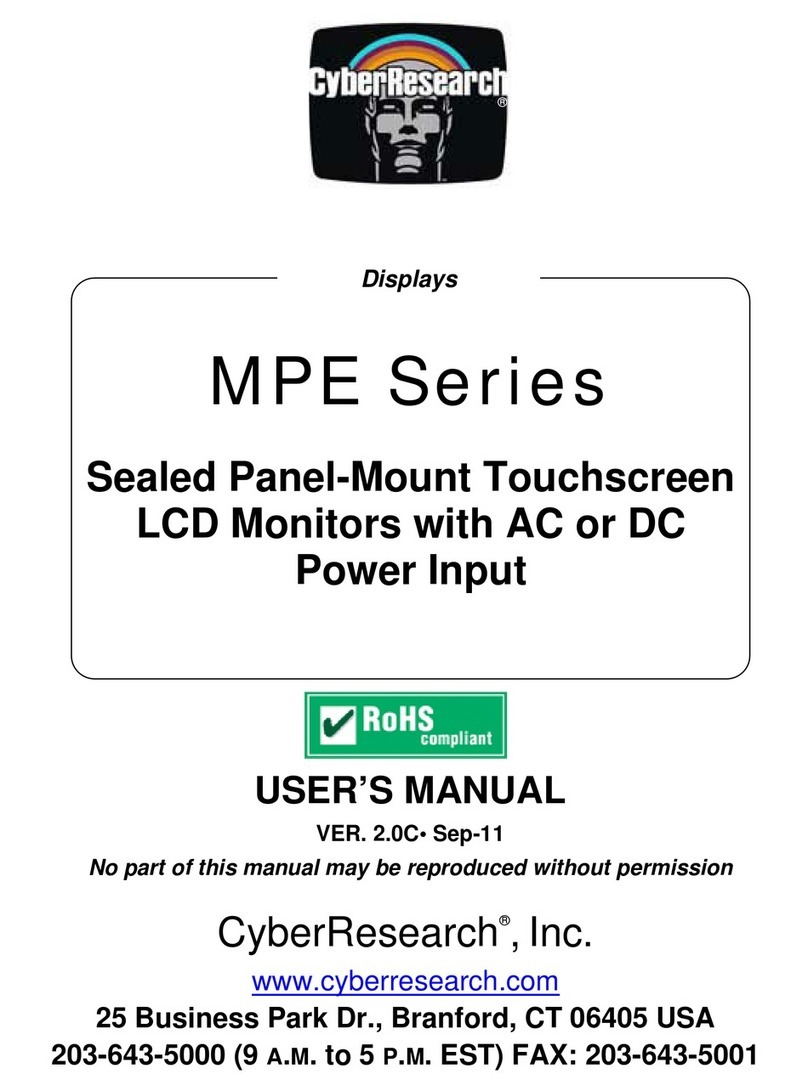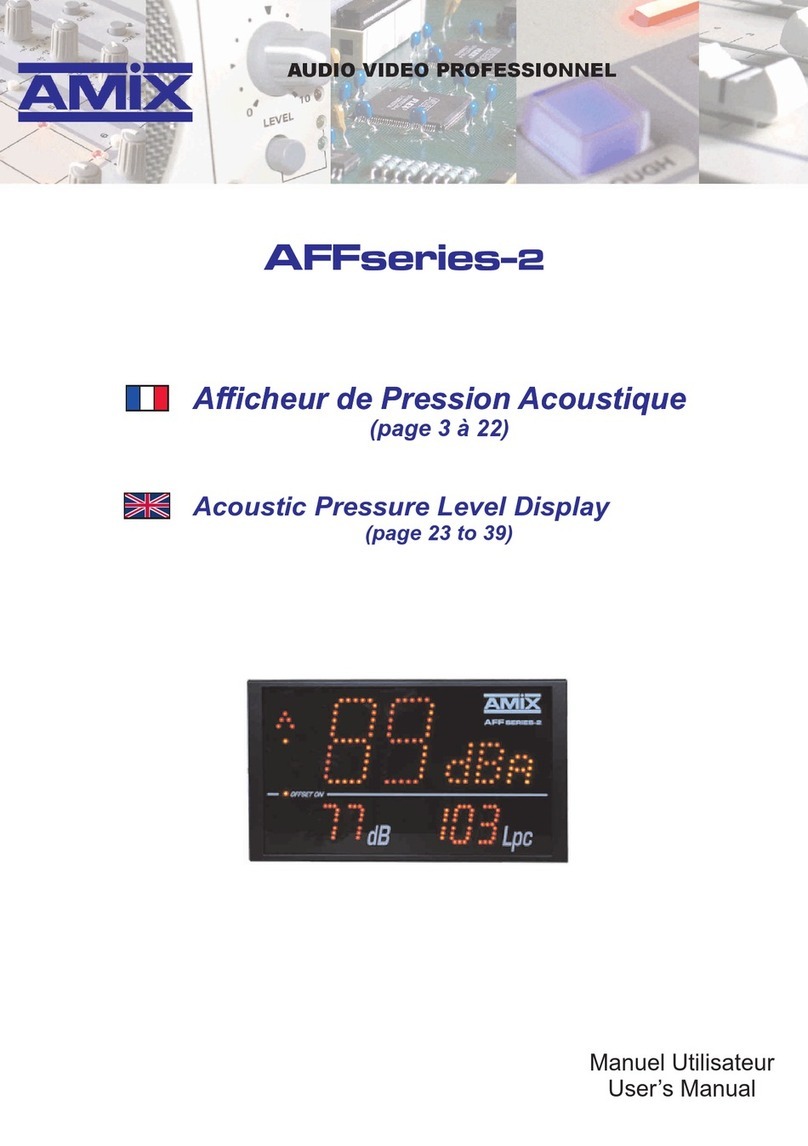Pro-face Xycom 3015 Installation instructions

3015
FLAT PANEL INDUSTRIAL MONITOR
Hardware Guide

Revision Description Date
E Update 7/02
Xycom Automation Part Number: 300150(E)
Brand or product names are trademarks or registered trademarks of their respective owners.
Windows and Windows NT are registered trademarks of Microsoft Corp. in the United States and other countries.
This document is copyrighted by Xycom Automation, Incorporated (Xycom Automation) and shall not be reproduced or
copied without expressed written authorization from Xycom.
The information contained within this document is subject to change without notice. Xycom does not guarantee the accu-
racy of the information.
United States FCC Part 15, Subpart B, Class A EMI Compliance Statement:
NOTE: This equipment has been tested and found to comply with the limits for a Class A digital device, pursuant to part
15 of the FCC Rules. These limits are designed to provide reasonable protection against harmful interference when the
equipment is operated in a commercial environment. This equipment generates, uses, and can radiate radio frequency en-
ergy and, if not installed and used in accordance with the instruction manual, may cause harmful interference to radio
communications. Operation of this equipment in a residential area is likely to cause harmful interference in which case the
user will be required to correct the interference at his own expense.
For European Users: WARNING
This is a Class A product. In a domestic environment this product may cause radio interference in which case the user may
be required to take adequate measures.
INSTALLATION: Electromagnetic Compatibility WARNING
The connection of non-shielded equipment interface cables to this equipment will invalidate FCC EMI and European Union
EMC compliance and may result in electromagnetic interference and/or susceptibility levels which are in violation of regu-
lations which apply to the legal operation of this device. It is the responsibility of the system integrator and/or user to ap-
ply the following directions which relate to installation and configuration:
All interface cables must include shielded cables. Braid/foil type shields are recommended. Communication cable connectors must
be metal, ideally zinc die-cast backshell types, and provide 360 degree protection about the interface wires. The cable shield braid
must be terminated directly to the metal connector shell, ground drain wires alone are not adequate.
Protective measures for power and interface cables as described within this manual must be applied. Do not leave cables
connected to unused interfaces or disconnected at one end. Changes or modifications to this device not expressly approved by the
manufacturer could void the user's authority to operate the equipment.
ii

Table of Contents
1. Product Overview ..........................1
Product Features...............................................1
Parts Verification...............................................1
Locating Components and Connectors....................................2
External Views..............................................2
Opening the Unit ............................................4
Creating a Customized Logo ........................................5
Video Analog Modes Supported .......................................6
VESA Modes ..............................................6
IBM Modesa..............................................6
MAC Modesa..............................................6
Electrical.................................................7
Regulatory Compliance .........................................7
Safety Agency Approvalsb............................................................................................................................................................................................................................................................................................................................................................................................................................................................................................................................................................................................................7
Front Panel ...............................................7
Product Specifications and Ratings ......................................7
Environmental ..............................................7
Product Dimensions .............................................7
3015 Unit Dimensions..........................................7
2. Installation ..............................8
Environmental Considerations ........................................8
System Power ..............................................8
Excessive Heat..............................................8
Electrical Noise .............................................9
Line Voltage Variation ..........................................9
Location and Enclosure.........................................10
The Power Supply .............................................10
Creating an AC Power Supply Cable ..................................11
Cable Retainer Bracket .........................................12
Adjusting the Display............................................14
Brightness ...............................................15
Contrast ................................................15
Color..................................................15
Position ................................................16
Image .................................................17
Video Modes..............................................17
Auto Configuration ..........................................18
Miscellaneous .............................................18
Installing the Unit .............................................20
Panel-Mounting ............................................20
Rack-Mounting ............................................20
3. Operator Input . ..........................21
Touchscreen ................................................21
Installing Touchscreen Drivers .....................................21
Using the Touchscreen with a Pointing Device .............................21
iii

Calibrating the Touchscreen ......................................21
4. Maintenance.............................23
Preventive Maintenance ..........................................23
Xycome Recommended Hard Drive Preventative Maintenance .......................23
Chemical Compatibility ..........................................23
Compatible Lubricants .........................................25
Compatible Cleaning Agents .....................................25
Noncompatible, Detrimental Cleaning Agents .............................26
Product Repair Program ..........................................26
Spare Parts .................................................27
5. Troubleshooting . ..........................28
Repairing the Unit .............................................28
Troubleshooting Charts ...........................................28
General Operational Problems .....................................29
A. Pinouts . . .............................30
Power Connector............................................30
Video Connector ............................................30
Serial Touchscreen Connector .....................................31
B. Hazardous Location Installations...................32
Definitions .................................................33
Class I Locations ............................................33
Class II Locations............................................33
Division 1 Locations ..........................................33
Division 2 Locations ..........................................34
Group Ratings ...............................................34
Enclosures .................................................34
Power Switch ................................................35
Cable Connections .............................................35
Operation and Maintenance ........................................36
iv

1Product Overview
Xycom Automation's 3015 industrial monitors meet the rigorous requirements of the
plant floor with high-resolution flat panel displays in a ruggedized housing with an op-
tional resistive membrane touchscreen. The 3015 monitor delivers crisp, bright text
and graphics with a low current draw and fits into panels that CRT's can't.
PRODUCT FEATURES
•15" flat panel TFT XGA color display, supporting resolutions up to 1024x768 @ 75 Hz
•Equivalent viewing area to a 17" CRT without the size or weight
•Impact-resistant display shield
•Shallow mounting depth
•On screen color, brightness, contrast, and position adjustment controls
•NEMA 4/4X/12 sealed front panel
•Class I, Division 2 Hazardous Locations certified
•Optional analog resistive touchscreen
PARTS VERIFICATION
When you remove the 3015 from its shipping carton, verify that you have the parts
listed below. Save the box and inner wrapping in case you need to reship the unit.
•3015 unit
•Terminal block for creating power connector
•Mounting hardware (fourteen #10-32 nuts with washers)
•Warranty registration business reply card
•6' video cable
•6' serial cable (touchscreen only)
•Touchscreen manuals and diskette (touchscreen only): MicroTouch TruePoint Touch
Monitor TouchWare User's Guide (for Windows 95, Windows 3.1, and MS-DOS);
MicroTouch TruePoint Touch Monitor TouchWare for Windows NT User's Guide
•Documentation and Support Library CD-ROM
1

LOCATING COMPONENTS AND CONNECTORS
External Views
Logo Area: The front panel incorporates a logo panel that can be customized. Figure 4
depicts the label dimensions and provides the recommended requirements for a cus-
tomized label.
Display: The 15" TFT XGA (1024 x 768) color display is protected from breakage by an
impact-resistant shield and can display complex operations with clarity.
Touchscreen (optional): An optional analog resistive touchscreen provides a flexible,
easy-to-use interface for operator input.
Product Overview 2
Figure 1. Front Panel.
A. Logo Area
B. Display
C. Touchscreen (optional)
ABC

Power Connector: The power connector is on the back, lower left of the unit. The input
range for the supply is 100 -240 VAC, 0.6A, 50/60Hz. Refer to page 31 for power con-
nector pinouts.
Bulb Brightness Adjuster: The brightness adjuster adjusts the brightness of the bulbs. To
make an adjustment, turn the rubber adjuster with a mini flat head screwdriver.
Power Light: The power light glows when the power is on.
Video Connector: This 15-pin high-density female connector is used to connect the 3015
monitor to your computer's video output. Refer to page 31 for video connector pinouts.
Serial Touchscreen Connector: If your display comes equipped with a touchscreen, you can
connect a cable between this connector and the COM1 or COM2 port on the com-
puter. Refer to page 32 for touchscreen connector pinouts. You must also load the ap-
propriate touchscreen driver. Refer to chapter 3 for installation instructions.
On Screen Display (OSD) Controls: The on screen display video controls consist of four but-
tons and control brightness, contrast, color, and position adjustment. Refer to page 14
for more information on adjusting the display.
Product Overview 3
BRIGHT
POWER
SERIAL PORT VIDEO
–ADJ+ ENTER MENU
On Screen Display
Video Connector
Bulb Brightness Adjuster
Power Connector
Serial Touchscreen
Power Light
Figure 2. I/O Panel.

Opening the Unit
To replace your unit’s front panel rear assembly (see Spare Parts on page 25), you will
need to follow the instructions To Remove the Front Panel from the Rear Assem-
bly. If you have a touchscreen unit, you will need to follow the instructions To Access
the Touchscreen Controller when replacing the front panel or when changing
the controllers settings.
Warning: EXPLOSION HAZARD Do not disconnect equipment unless the
power has been disconnected or the area is known to be non-hazardous.
Warning: RISQUE D’ EXPLOSION Avant de deconnecter l’equipment,
coupler le courant ou s’assurer que l’emplacement est designe non dangereux.
Warning: EXPLOSION HAZARD When operating in hazardous locations,
disconnect power before replacing or wiring modules.
Product Overview 4
A
B
ADJ
- ADJ +
POWER
BRIGHT
ENTER MENU
BRIGHT
ADJ
ENTER MENU
- ADJ +
POWER
VIDEO
SERIAL PORT
VIDEO
SERIAL PORT
Figure 3. Opening the unit
A. To remove the unit from the
rear assembly
B. To access the touchscreen
controller card.

RISQUE D’ EXPLOSION Dans les situations hasardees, couper la courant avant
de remplacer ou de cabler les modules.
Warning: You must disconnect the power cable and any other external cables con-
nected to the unit before opening the unit.To close the unit perform the open unit steps
in reverse order.
To Remove the Front Panel from the Rear Assembly
1. Lay the unit facedown, and remove the four screws holding front panel to the rear
assembly (see figure 3).
2. Flip the unit over and begin to lift off the front panel. If a touchscreen is installed,
disconnect the touchscreen cable at the top of the unit before completely remov-
ing the front panel.
To Access the Touchscreen Controller Card
1. Lay the unit facedown, and remove the two screws holding the controller box to
the rear assembly (see figure 3).
2. Locate the touchscreen controller inside the controller box.
3. When replacing the card, unlatch and carefully ease the touchscreen controller out
of its connector slot.
Note: Examine and record the jumper configuration that is unique to your old control-
ler. The new controller jumper settings must be set to be identical to the old controller
before installation.
CREATING A CUSTOMIZED LOGO
You may place a customized label on the unit. Figure 4 provides the dimensions and
recommended requirements for a customized label.
Once you have created a customized label, place it over the “Xycom Automation”
label.
Warning: Safety regulations for hazardous locations will not allow inclusion of a stan-
dard power cord with these monitors. For installation outside of classified hazardous lo-
cations, a standard power cord with an IEC 320 termination can be used.
Product Overview 5
2.17(55.12)
0.67(17.02)
0.12(3.05)R
™
Figure 4. Customized Logo.

VIDEO ANALOG MODES SUPPORTED
VESA Modes
Mode Resolution Total Horizontal Vertical Nominal Pixel
Clock (MHZ)
Nominal
Frequency
+/-0.5 KHz
Sync
Polarity
Nominal
Frequency
+/-1Hz
Sync
Polarity
VGA 640x480@60 Hz 800x525 31.469 N 59.940 N 25.175
640x480@72 Hz 832x520 37.861 N 72.809 N 31.500
640x480@75 Hz 840x500 37.500 N 75.000 N 31.500
SVGA 800x600@56 Hz 1024x625 35.156 N/P 56.250 N/P 36.000
800x600@60 Hz 1056x628 37.879 P 60.317 P 40.000
800x600@72 Hz 1040x666 48.077 P 72.188 P 50.000
800x600@75 Hz 1056x625 46.875 P 75.000 P 49.500
XGA 1024x768@60 Hz 1344x806 48.363 N 60.004 N 65.000
1024x768@70 Hz 1328x806 56.476 N 70.069 N 75.000
1024x768@75 Hz 1312x800 60.023 P 75.029 P 78.750
IBM Modesa
Mode Resolution Total Horizontal Vertical Nominal Pixel
Clock (MHZ)
Nominal
Frequency
+/-0.5 KHz
Sync
Polarity
Nominal
Frequency
+/-1Hz
Sync
Polarity
EGA 640x350@70 Hz 800x449 31.469 P 70.086 N 25.175
CGA 640x400@70 Hz 800x449 31.469 N 70.086 P 25.175
EGA 720x350@70 Hz 900x449 31.469 P 70.086 N 28.322
DOS 720x400@70 Hz 900x449 31.469 N 70.087 P 28.322
XGA 1024x768@72 Hz 1304x798 57.515 P 72.1 P 75.000
MAC Modesa
Mode Resolution Total Horizontal Vertical Nominal Pixel
Clock (MHZ)
Nominal
Frequency
+/-0.5 KHz
Sync
Polarity
Nominal
Frequency
+/-1Hz
Sync
Polarity
VGA (14") 640x480@67 Hz 864x525 35.000 N 66.6667 N 30.240
SVGA (16") 832x624@75 Hz 1152x667 49.728 N 74.551 N 57.284
XGA (19") 1024x768@60 Hz 1312x813 48.780 N 60.001 N 64.000
1024x768@75 Hz 1328x804 60.241 N 74.927 N 80.000
aCalibration of on screen parameters may be necessary.
Product Overview 6

Product Overview 7
Electrical
AC power 100-240 VAC, 0.6A, 50/60 Hz
Regulatory Compliance
CE
•EN 55022: Class A
•EN 50082-2
•EN 60950
FCC
•47 CFR, Part 15, Class A
Safety Agency Approvalsb
UL
•UL 1950
•UL 1604
CUL
•CSA-C22.2, #950
•CSA-C22.2, #213
Front Panel
•NEMA 4/4X/12, IP65
PRODUCT SPECIFICATIONS AND RATINGS
Environmental
Operating Nonoperating
Thermal 0C to 50° Ca-20C to 60° C
Humidity 20% to 80% RH, noncondensing 20% to 80% RH, noncondensing
Shock 15g peak acceleration, 11 msec duration 30g peak acceleration, 11 msec duration
Vibration
5-2000 Hz
.006” peak to peak displacement
1.0g maximum acceleration
.015” peak to peak displacement
2.5g maximum acceleration
Altitude Sea level to 10,000 ft. Sea level to 40,000 ft.
PRODUCT DIMENSIONS
3015 Unit Dimensions
Height 14.20” (360.7 mm)
Width 19.00” (482.6 mm)
Depth 4.00” (101.6 mm)
Mounting Depth 3.25” (82.6 mm)
Weight 14 lbs. (6.3 kg)
Note: The 3015’s front panel size and mounting
dimensions are identical to Xycom Automation’s
3515T, 3512KPM, and 3515KPM PC products.
Note: The 3015 can also be mounted in an EIA
standard 19” rack.
3.857 [97.97]
.457 [11.61]
9.157 [232.59]
14.457 [367.21]
18.312 [465.12]
.685 [17.40]
1.085 [27.56]
5.085 [129.16]
8.085 [205.36]
12.085 [306.96]
13.170
[
334.52
]
17.400 [441.96]
12.370 [314.20]
ø.250 [ø6.35]

2Installation
ENVIRONMENTAL CONSIDERATIONS
The system’s rugged design allows it to be installed in most industrial environments.
You can refer to the unit’s electrical and environmental specifications and tolerances
(page 7) for more detailed information.
System Power
Using isolation transformers on the incoming AC power line to the system is always a
good practice. An isolation transformer is especially desirable in cases in which heavy
equipment is likely to introduce noise onto the AC line. The isolation transformer can
also serve as a step-down transformer to reduce the incoming line voltage to a desired
level. The transformer should have a sufficient power rating (units of volt-amperes) to
supply the load adequately.
Proper grounding is essential to all safe electrical installations. Refer to the relevant
federal, state/provincial, and local electric codes, which provide data such as the size
and types of conductors, color codes and connections necessary for safe grounding of
electrical components. The code specifies that a grounding path must be permanent
(no solder), continuous, and able to safely conduct the ground-fault current in the sys-
tem with minimal impedance (minimum wire required is 18 AWG, 1 mm).
Observe the following practices:
•Separate ground wires (P.E. or Protective Earth) from power wires at the point of entry to
the enclosure. To minimize the ground wire length within the enclosure, locate the
ground reference point near the point of entry for the plant power supply.
•All electrical racks or chassis and machine elements should be Earth Grounded in
installations where high levels of electrical noise can be expected. The rack/chassis
should be grounded with a ground rod or attached to a nearby Earth structure such as a
steel support beam. Connect each different apparatus to a single Earth Ground point in
a "star" configuration with low impedance cable. Scrape away paint and other
nonconductive material from the area where a chassis makes contact with the enclosure.
In addition to the ground connection made through the mounting bolt or stud, use a
one-inch metal braid or size #8 AWG wire to connect between each chassis and the
enclosure at the mounting bolt or stud.
Excessive Heat
To keep the temperature in range, the cooling air at the base of the system must not
exceed the maximum temperature specification (see page 7). Allocate proper spacing
between internal components installed in the enclosure.
8

When the air temperature is higher than the specified maximum in the enclosure, use
a fan or air conditioner to lower the temperature.
Electrical Noise
Electrical noise is seldom responsible for damaging components, unless extremely
high energy or high voltage levels are present. However, noise can cause temporary
malfunctions which can result in hazardous machine operation in certain applications.
Noise may be present only at certain times, may appear at widely-spread intervals, or
in some cases may exist continuously.
Noise commonly enters through input, output, and power supply lines and may also be
coupled through the capacitance between these lines and the noise signal carrier lines.
This usually results from the presence of high voltage or long, close-spaced conductors.
When control lines are closely spaced with lines carrying large currents, the coupling of
magnetic fields can also occur. Use shielded cables to help minimize noise. Potential
noise generators include switching components relays, solenoids, motors, and motor
starters.
Refer to the relevant Federal, State/Provincial, and local electric codes, which provide
data such as the size and types of conductors, color codes and connections necessary
for safe grounding of electrical components. It is recommended that high- and
low-voltage cabling be separated and dressed apart. In particular, AC cables and switch
wiring should not be in the same conduit with all communication cables.
Line Voltage Variation
The power supply section of the unit is built to sustain the specified line fluctuations
(see page 7) and still allow the system to function in its operating margin. As long as
the incoming voltage is adequate, the power supply provides all the logic voltages nec-
essary to support the monitor unit.
Unusual AC line variations may cause undesirable system shutdowns. As a first step to
reduce line variations, you can correct any possible feed problems in the distribution
system. If this correction does not solve the problem, use a constant voltage trans-
former. The constant voltage transformer stabilizes the input voltage to the systems by
compensating for voltage changes at the primary in order to maintain a steady voltage
at the secondary. When using a constant voltage transformer, check that the power rat-
ing is sufficient to supply the unit.
Installation 9

Location and Enclosure
•Place the unit to allow easy access to the system ports.
•Account for the unit’s dimensions when selecting an installation location or enclosure
(see page 7).
•You can maintain the NEMA 4 seal by mounting the unit in an approved enclosure that
has a 14 gauge (0.075"/1.9 mm thick) steel or (0.125"/3.2 mm thick) aluminum front face.
•Place the unit at a comfortable working level.
•Mount the unit in an upright position, if possible.
•Consider locations of accessories such as AC power outlets and lighting (interior lighting
and windows) for installation and maintenance convenience.
•Prevent condensation by installing a thermostat-controlled heater or air conditioner.
•Avoid obstructing the air flow to allow for maximum cooling.
•Place any fans or blowers close to the heat-generating devices. If using a fan, make sure
that outside air is not brought inside the enclosure unless a fabric or other reliable filter
is used. This filtration prevents conductive particles or other harmful contaminants from
entering the enclosure.
•Do not select a location near equipment that generates excessive electromagnetic
interference (EMI) or radio frequency interface (RFI) (equipment such as high-power
welding machines, induction heating equipment, and large motor starters).
•Do not place incoming power line devices (such as isolation or constant voltage
transformers, local power disconnects, and surge suppressers) near the system. The
proper location of incoming line devices keeps power wire runs as short as possible and
minimizes electrical noise transmitted to the unit.
•Make sure the location does not exceed the unit’s shock, vibration, and temperature
specifications (see page 7 for specifications).
•Install the unit so it does not cause a hazard from uneven mechanical loading.
•Incorporate a readily-accessible disconnect device in the fixed wiring on permanently
connected equipment.
•Avoid overloading the supply circuit.
THE POWER SUPPLY
See page 7 for the electrical specifications of available power supplies.
Warning: EXPLOSION HAZARD Do not disconnect equipment unless the
power has been disconnected or the area is known to be non-hazardous.
Warning: RISQUE D’ EXPLOSION Avant de deconnecter l’equipment,
coupler le courant ou s’assurer que l’emplacement est designe non dangereux.
Installation 10

Warning: EXPLOSION HAZARD When operating in hazardous locations,
disconnect power before replacing or wiring modules.
RISQUE D’ EXPLOSION Dans les situations hasardees, couper la courant avant
de remplacer ou de cabler les modules.
To Attach the Power Cable
1. Before you can connect your unit to a power source, you must create a power ca-
ble. See below.
2. Attach one end of the power cord to the power receptacle and the other end to a
properly grounded outlet.
Creating an AC Power Supply Cable
You will need the following materials:
•A three-position power connector supplied, (see figure 5)
•A braid/foil shielded power cable, terminated at power source end, with three 18 (1.0
mm), 16 (1.3 mm), or 14 (1.6 mm) AWG solid or stranded copper wire, rated 80° C or
better.
To Create an AC Cable
1. Cut the wire cable to the desired length.
2. Strip 0.25-inch (6 mm) of insulation from the end of the conductor wire. No bare
wire should be exposed when the cable is connected to the workstation.
3. Tin the wire ends with solder if using stranded wire. This will keep the wire from
fraying.
Warning: When inserting the wire ends of the power cable into the block plug, be
sure there is no exposed wire. Trim the wire ends of the cable or cut a new cable if
necessary.
Installation 11
Figure 5. AC Power Connector.

4. Insert the three wire ends of the power cable into the three holes of the block plug
(see figure 6). Insert the Protective Earth ground (PE) wire, the neutral (N) wire, and
the line (L) wire around the corresponding screw. Be sure that no bare wires are
exposed.
5. Tighten the three screws above the wires to hold them firmly in place.
6. Use the screw provided to secure and strain-relief the power cable inside the connec-
tor. Plug the power cable into the power supply located on the back of the unit.
7. Once the power cable and other optional interface cables are installed, installation is
complete.
Cable Retainer Bracket
Once you have created the power cable, attach the retainer bracket that secures the ca-
ble connector to the unit. You must use this retainer bracket in hazardous locations.
Warning: Absence of this bracket can allow a power connector to become disengaged.
An explosion could result if this occurs in the presence of a hazardous environment.
Refer to Appendix B for information regarding hazardous locations.
To Attach the Retainer Bracket
1. Plug the completed cable into the system's power supply.
2. Place the retainer bracket over the connector so that the shorter sides wrap around the
connector and the screw holes on the large flange line up with those on the case (see
figure 7).
Installation 12
NL
Figure 6. Internal View of AC
Power Connector.

3. Insert the two M3 x 0.5 metric screws and tighten to the standard torque (11-in/lb).
Warning: Be sure to completely loosen the two securing screws on the retainer
bracket when disconnecting the power cord from the unit. Please refer to Appendix B
for information regarding hazardous locations.
Installation 13
Figure 7. Cable
Retainer Bracket.

ADJUSTING THE DISPLAY
The on screen display (OSD) menu is displayed (refer to figure 8) when the MENU
button on the back of the monitor (refer to figure 2) is pressed with the monitor pow-
ered up and inputs properly connected.
The currently selected or active menu item is highlighted and is indicated in the top
bar. The bottom bar indicates the input image resolution and vertical frequency. Each
graphic icon represents a single menu item or entry to a submenu. The + and - but-
tons on the back of the monitor are used to scroll through items within the main
menu. The ENTER button is used to activate the highlighted item. The MENU button is
used to close the OSD menu.
The first menu item is highlighted by default. If the main menu is activated again
within fifteen seconds after a menu exit, the previously selected menu item will be
highlighted. The default menu item is reset after a fifteen second timeout, an input
mode change, or after a source input cable is disconnected.
There are eight items within the main menu:
Icon Function Description
Brightness Adjusts image brightness
Contrast Adjusts image contrast
Color Adjusts image color
Position Adjusts image position on the
display
Image Configures clocks per line and
clock phase
Video Modes Selects signal standard
Auto Config Auto-configures phase/clock
14 Installation
Figure 8. Main OSD Menu.

Icon Function Description
Miscellaneous Resets factory default parameters, adjusts the
OSD timeout, adjusts the OSD menu position,
displays system information
Note: The 3015 is calibrated at the factory for high resolution.
Once a menu item is activated with the ENTER button on the back of the monitor, the
+ and - buttons are used to adjust the settings. Once a setting is adjusted, pressing
ENTER will save the new setting and return you to the previous menu. Pressing the
MENU button while adjusting a setting will return you to the previous menu without
saving the adjustment.
Brightness
The brightness control is used to adjust the image brightness. A slider indicating the
current brightness is displayed (refer to figure 9). The brightness value is adjusted to
the input signal.
Contrast
The Contrast control is used to adjust image contrast. A slider indicates the current
contrast setting (refer to figure 10). The contrast value is adjusted according to the in-
put signal. The RGB channel is set in the screen contrast.
Color
The color menu contains four items to adjust RGB colors (refer to figure 11). Menu
items are displayed according to the input port signal.
Installation 15
Brightness
Figure 9. Brightness Control.
Contrast
Figure 10. Contrast Control.
Color
Red
Green
Blue
Color Reset
Figure 11. Color Menu.

The red, green, and blue controls (refer to figure 12) are used to adjust each color
channel in PC graphics.
The color reset control resets each color to the factory settings. The default selection
is No.IfYes is selected, each color is automatically reset to the factory settings. A
Please Wait message is displayed during the automatic color reset process. After the
process is completed successfully, Completed is displayed. Otherwise, Aborted is dis-
played to indicate that the process failed.
Position
The position menu (refer to figure 13) allows the image position to be adjusted. The
menu items are displayed according to the input port signal.
The H-Position and V-Position controls (refer to figure 17) allow the user to adjust the
horizontal and vertical image positions.
Auto (automatic center) performs automatic adjustment of both the horizontal and
vertical image positions. The default selection is NO.IfYES is selected, the image is
centered automatically according to the current graphics resolution. A Please Wait
message is displayed during the automatic configuration process. After the process is
16 Installation
Red
Green
Blue
Color Reset
YES NO
Figure 12. Red, Green, Blue,
and Color Reset Controls.
Position
H-Position
V-Position
Auto
Figure 13. Position Menu.
Table of contents
Other Pro-face Industrial Monitor manuals