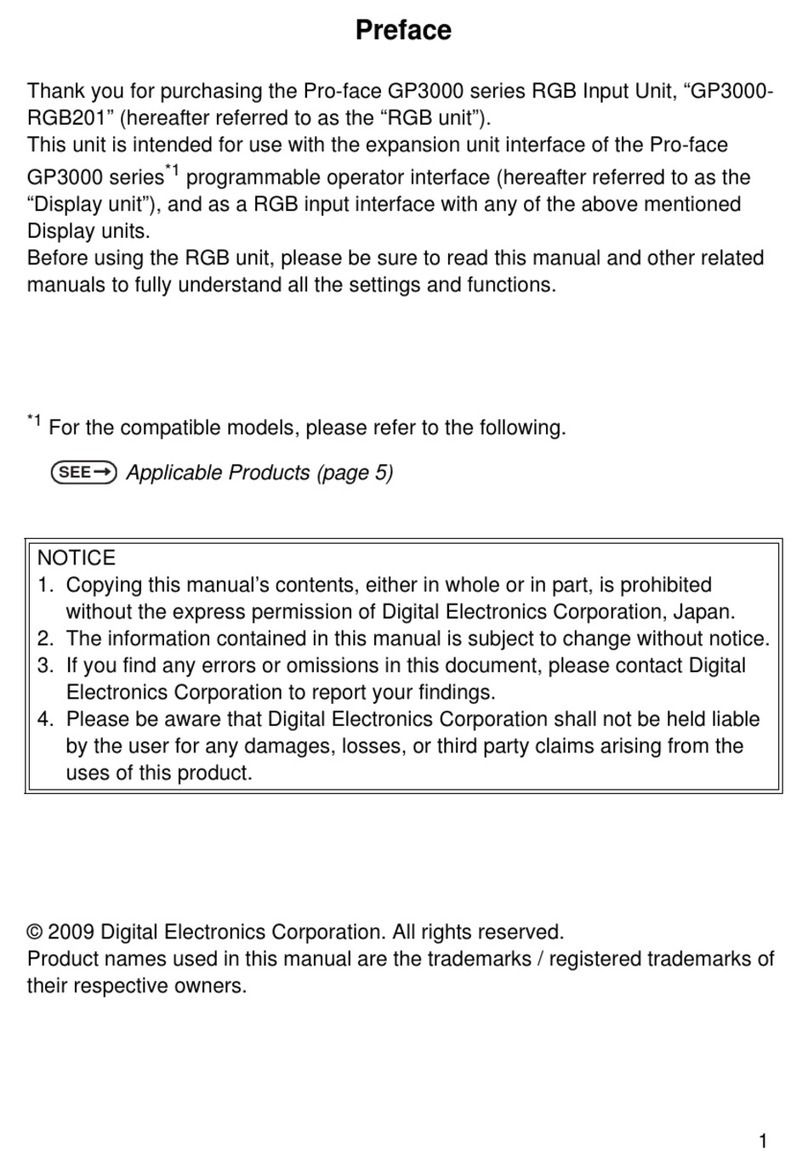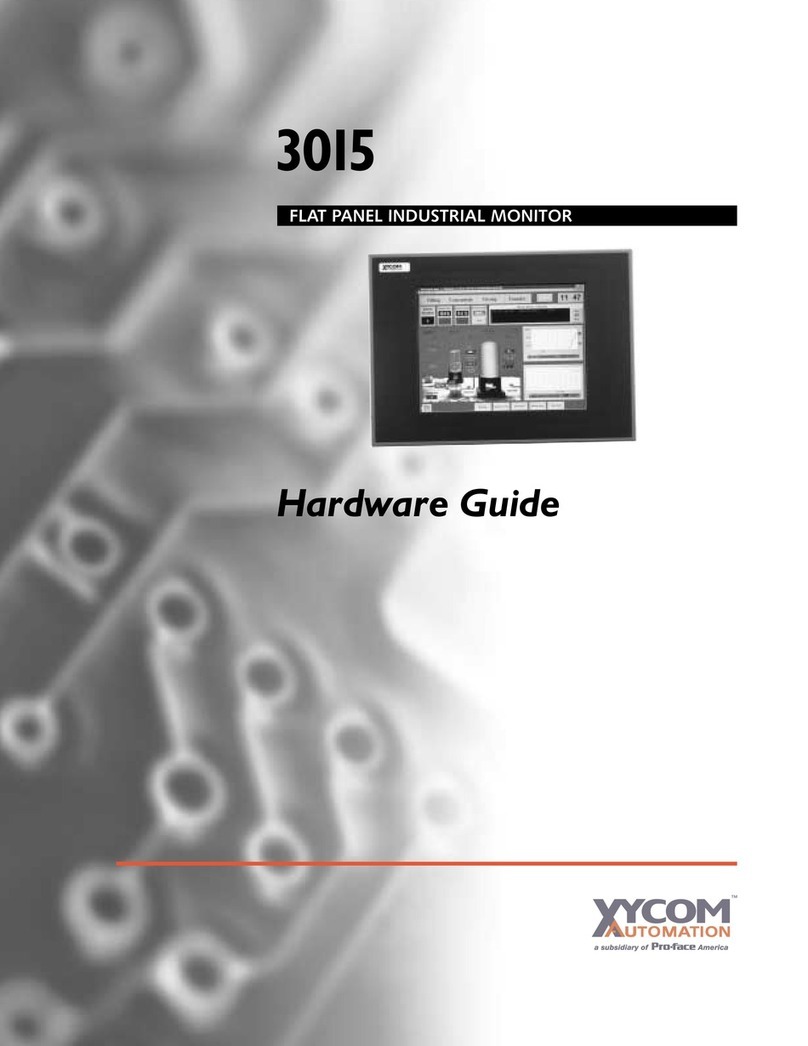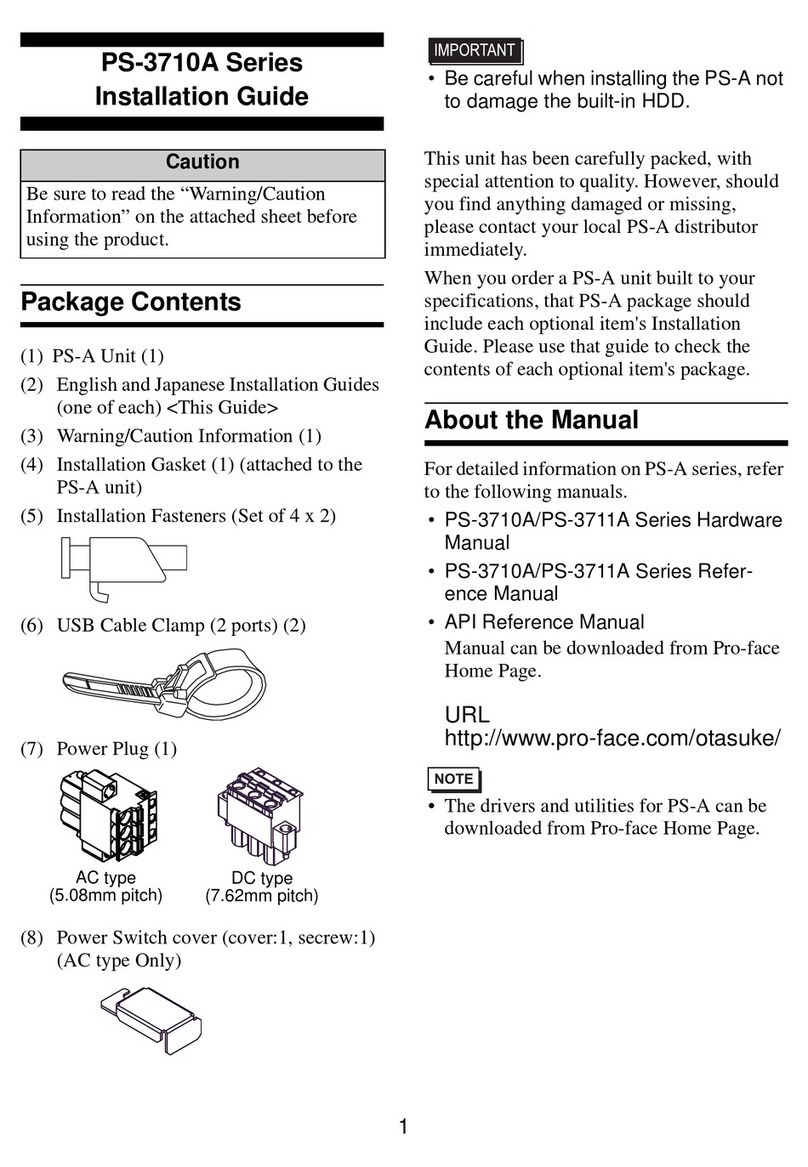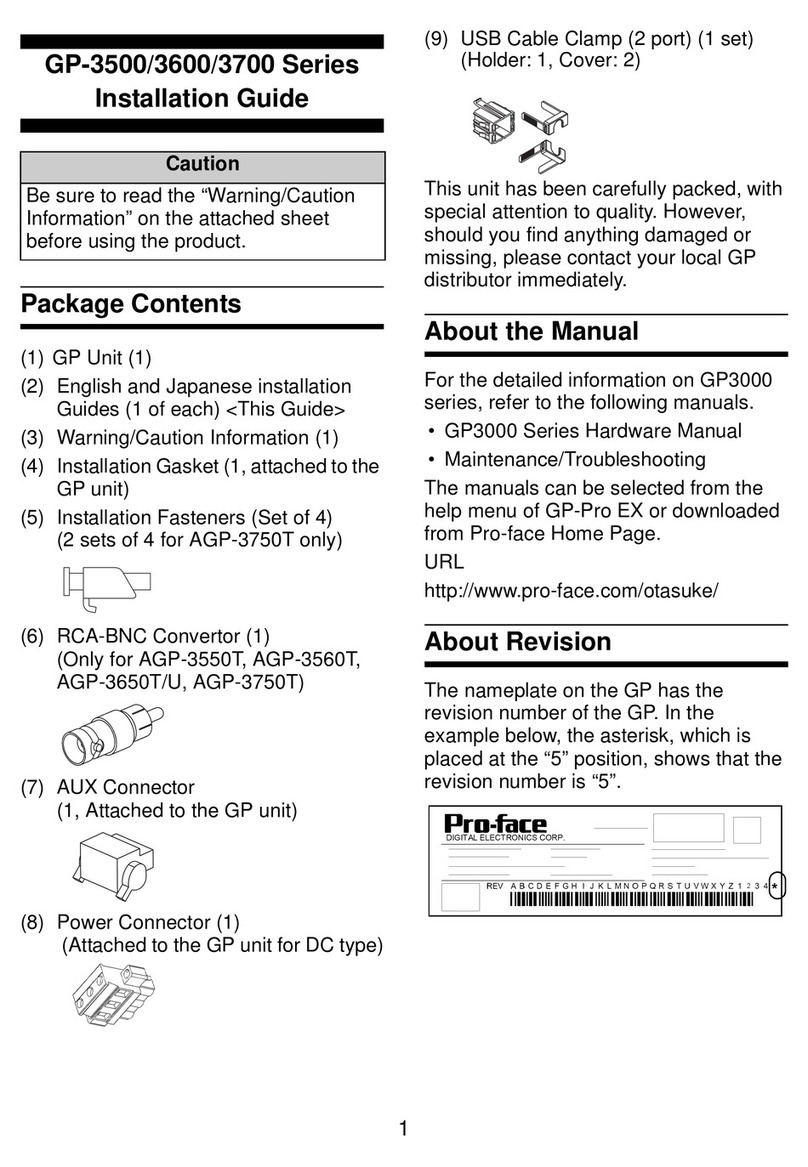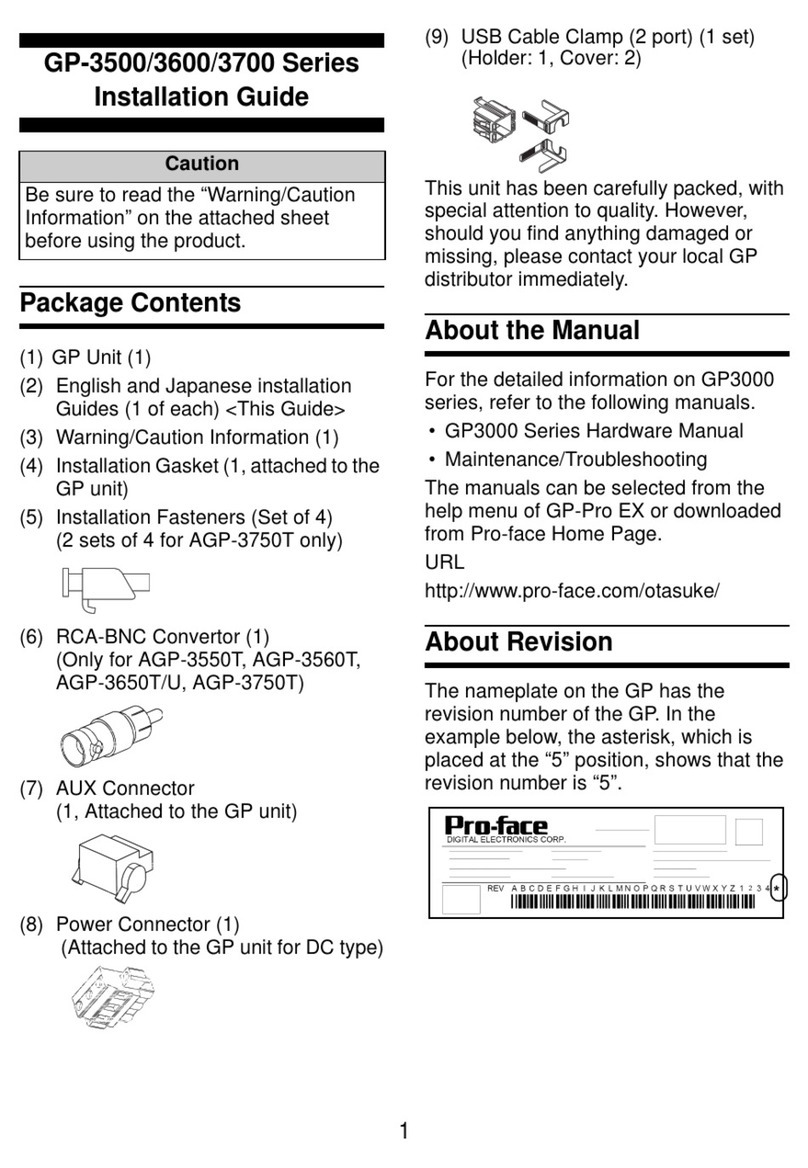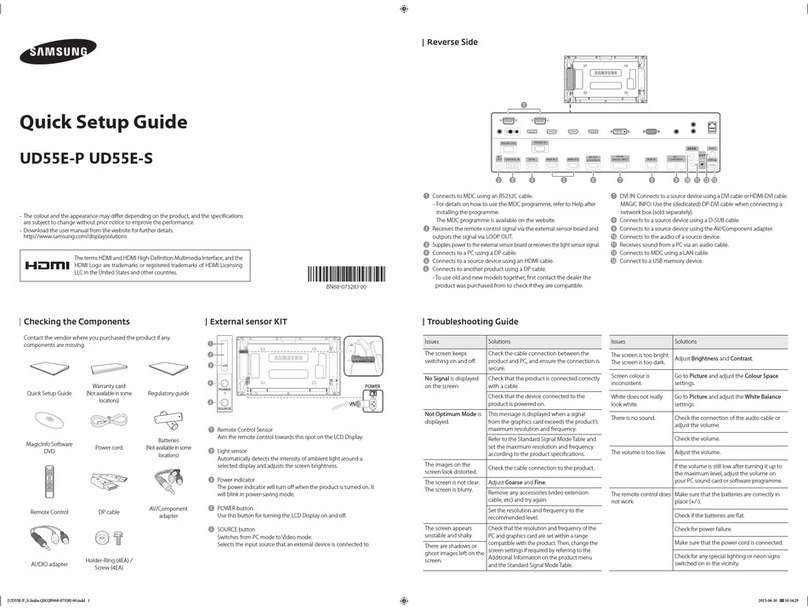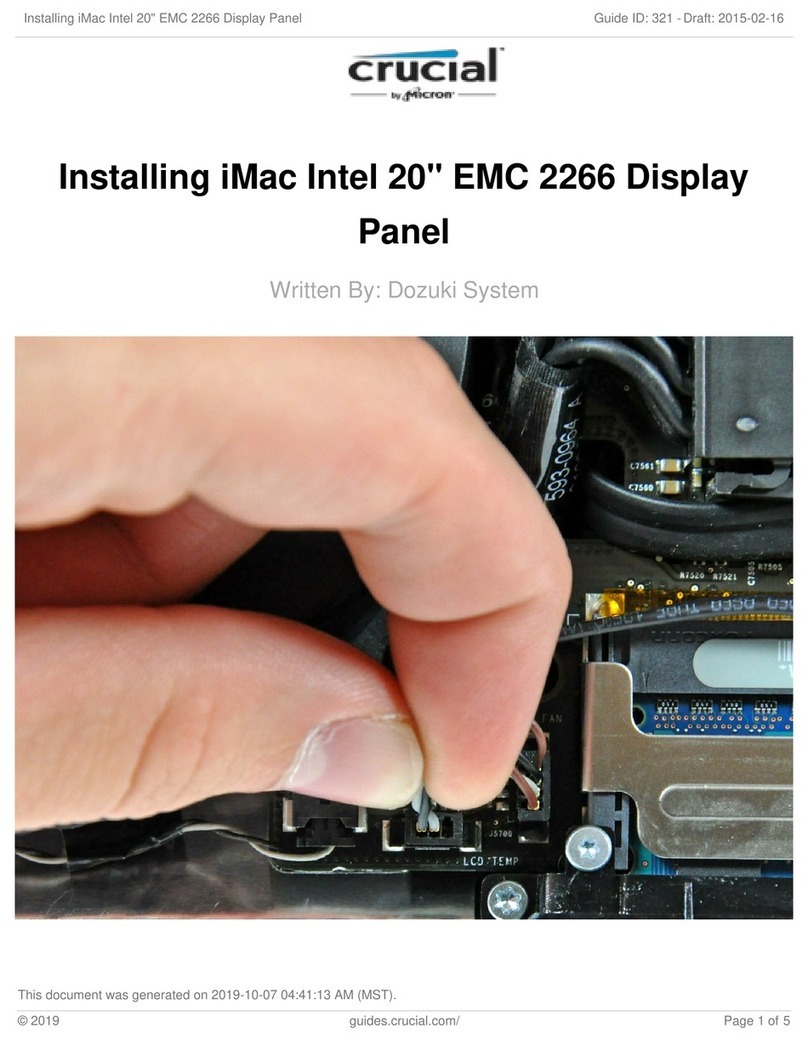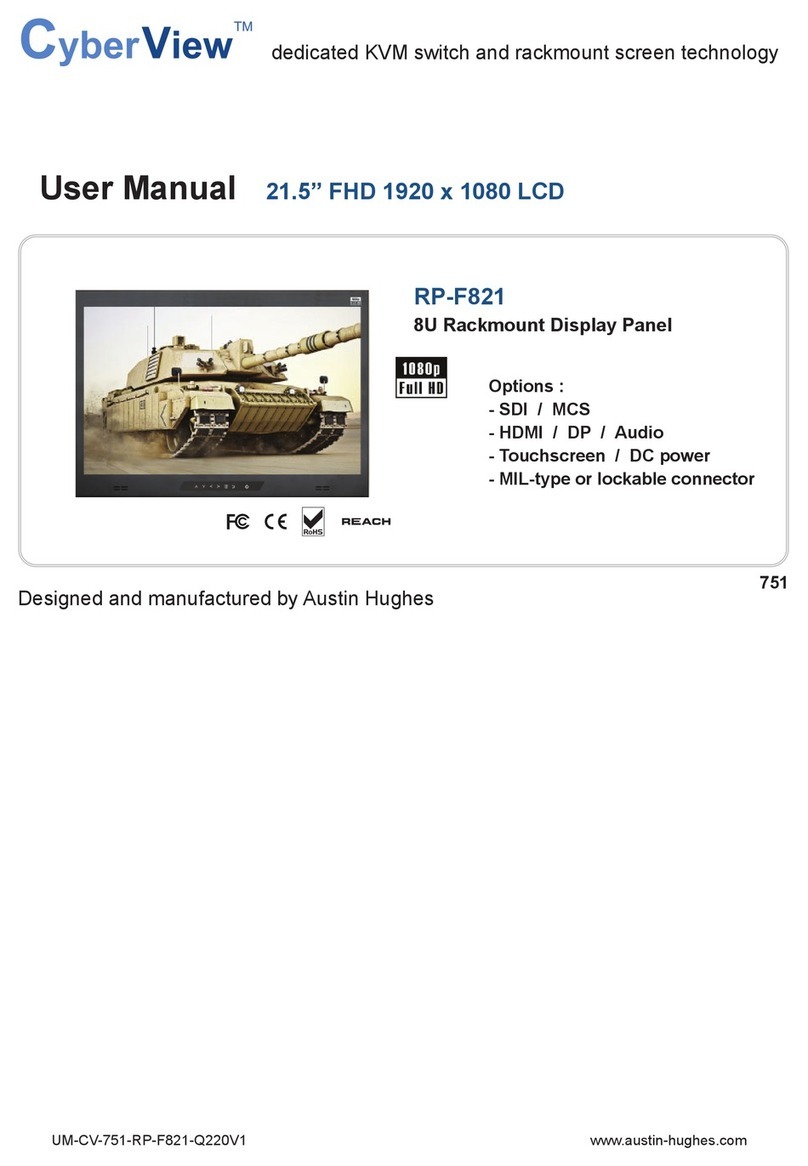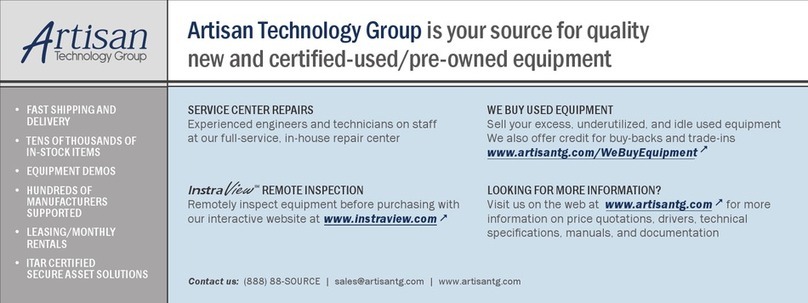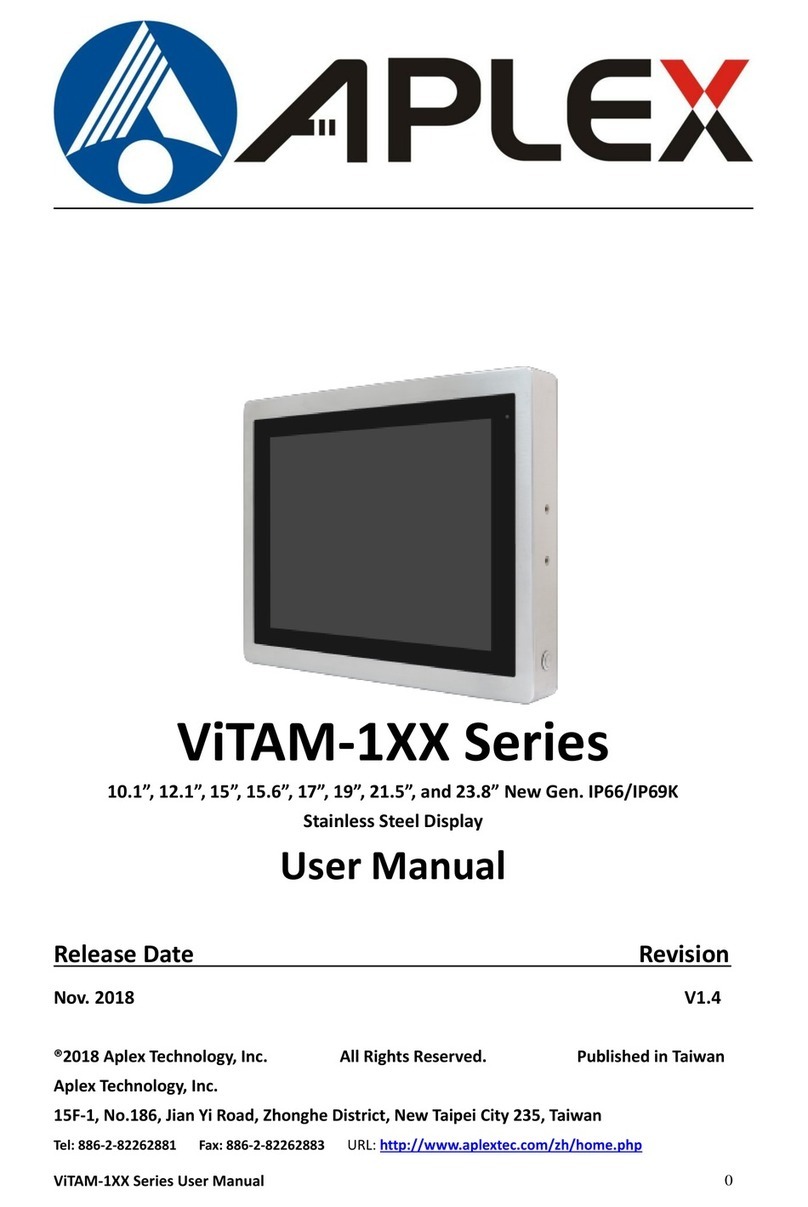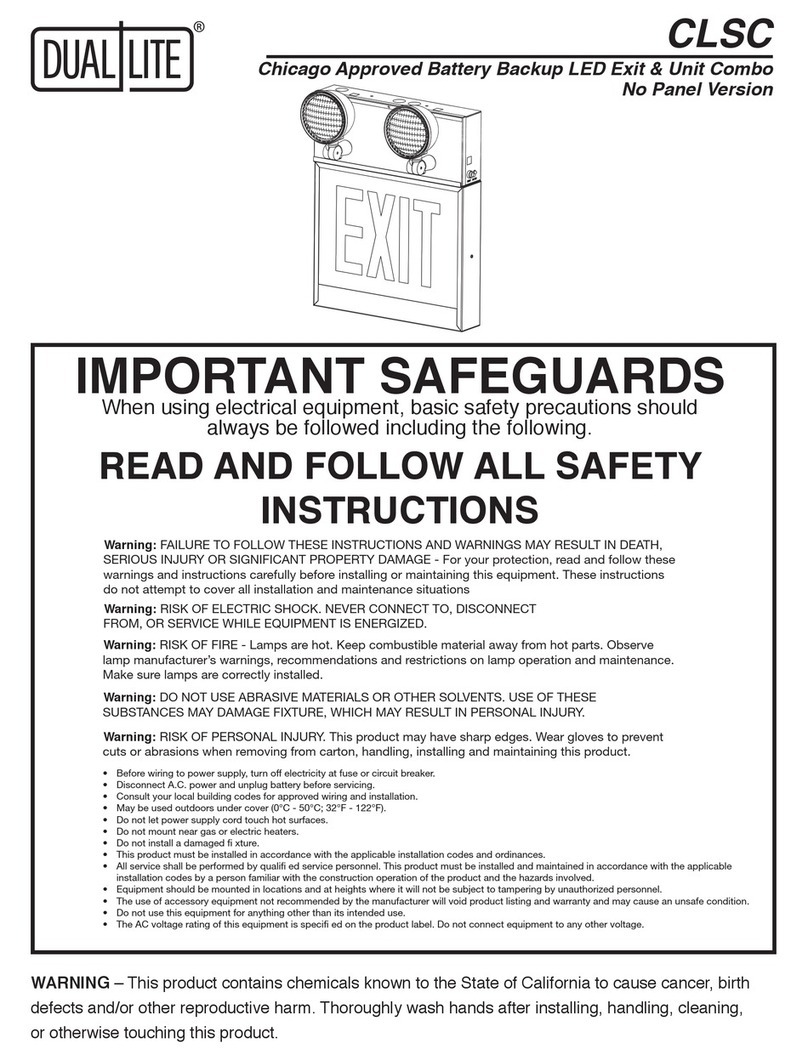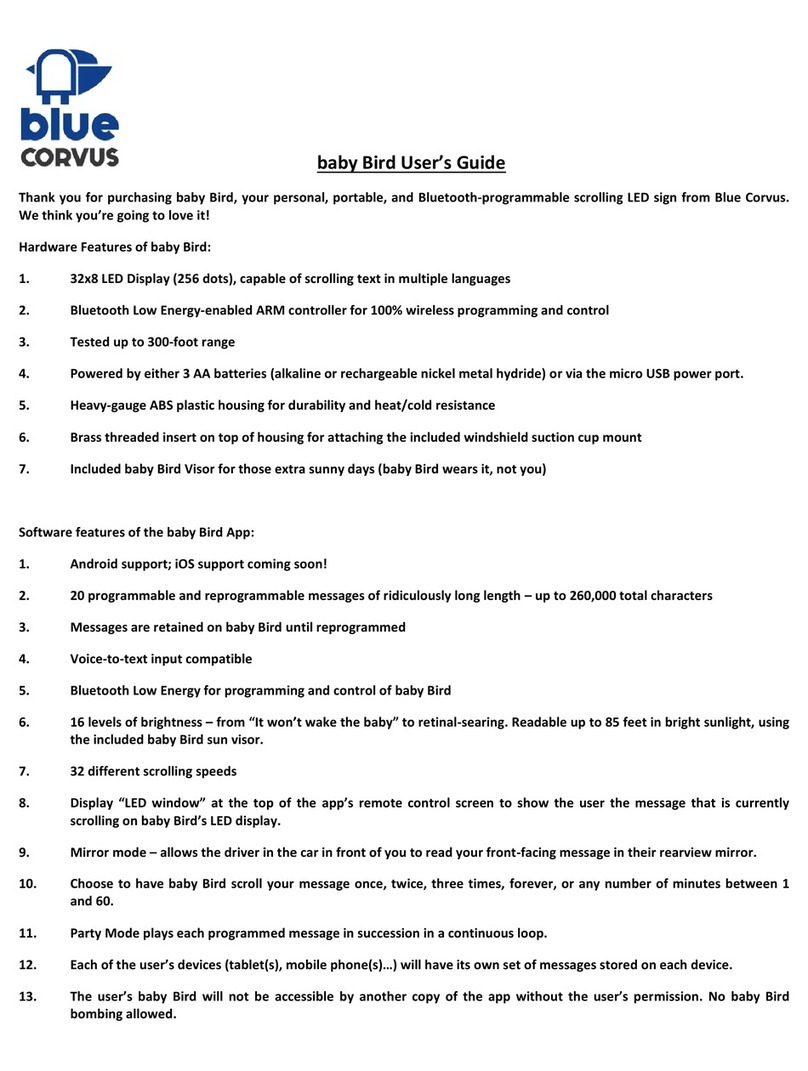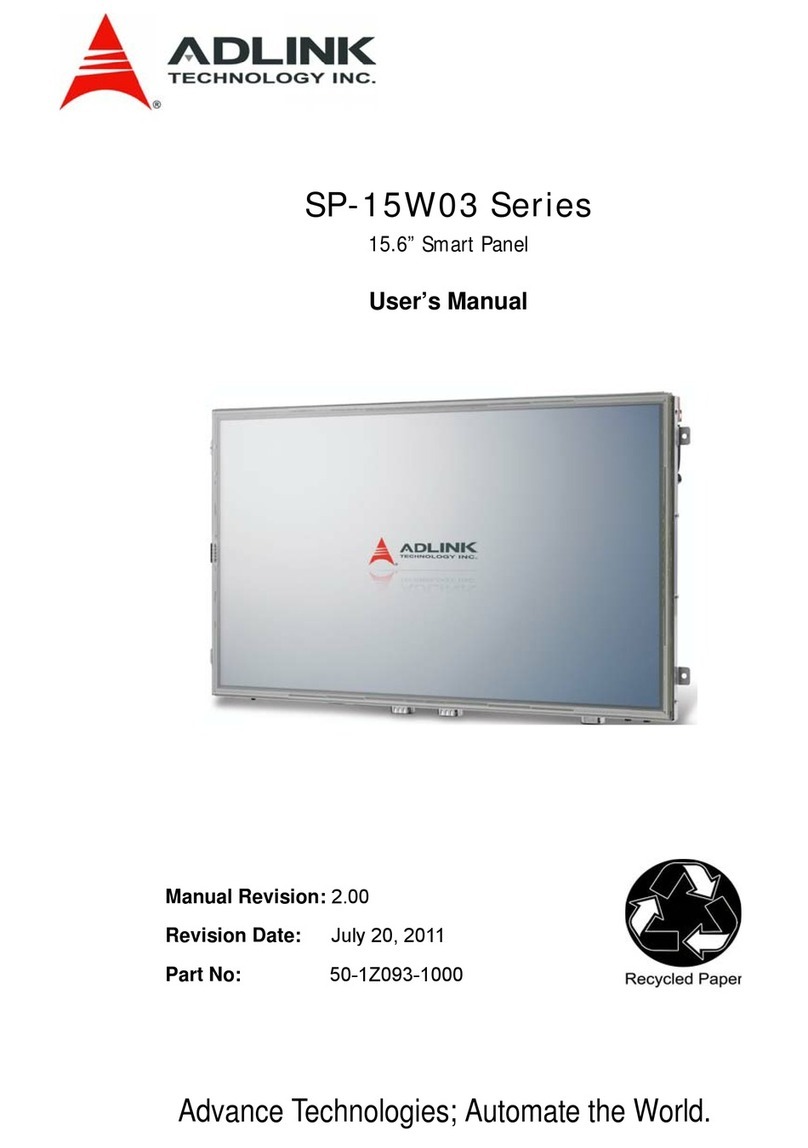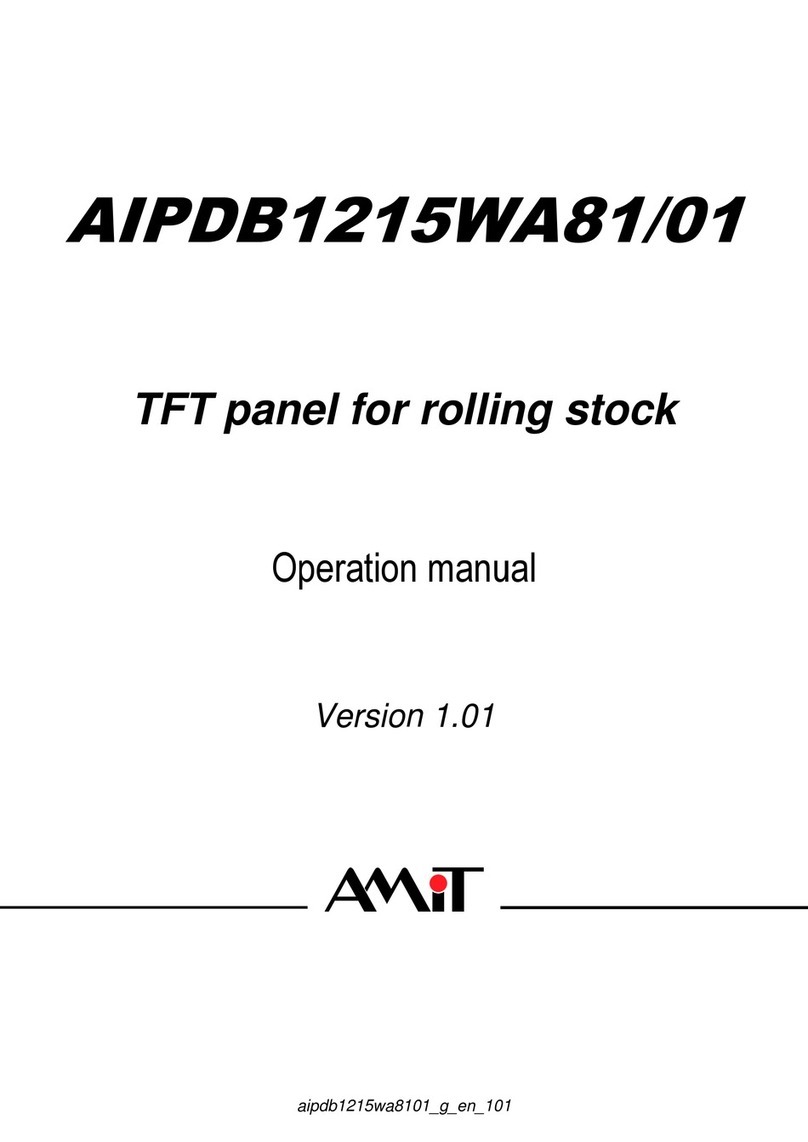Pro-face FP-3710T Series User manual
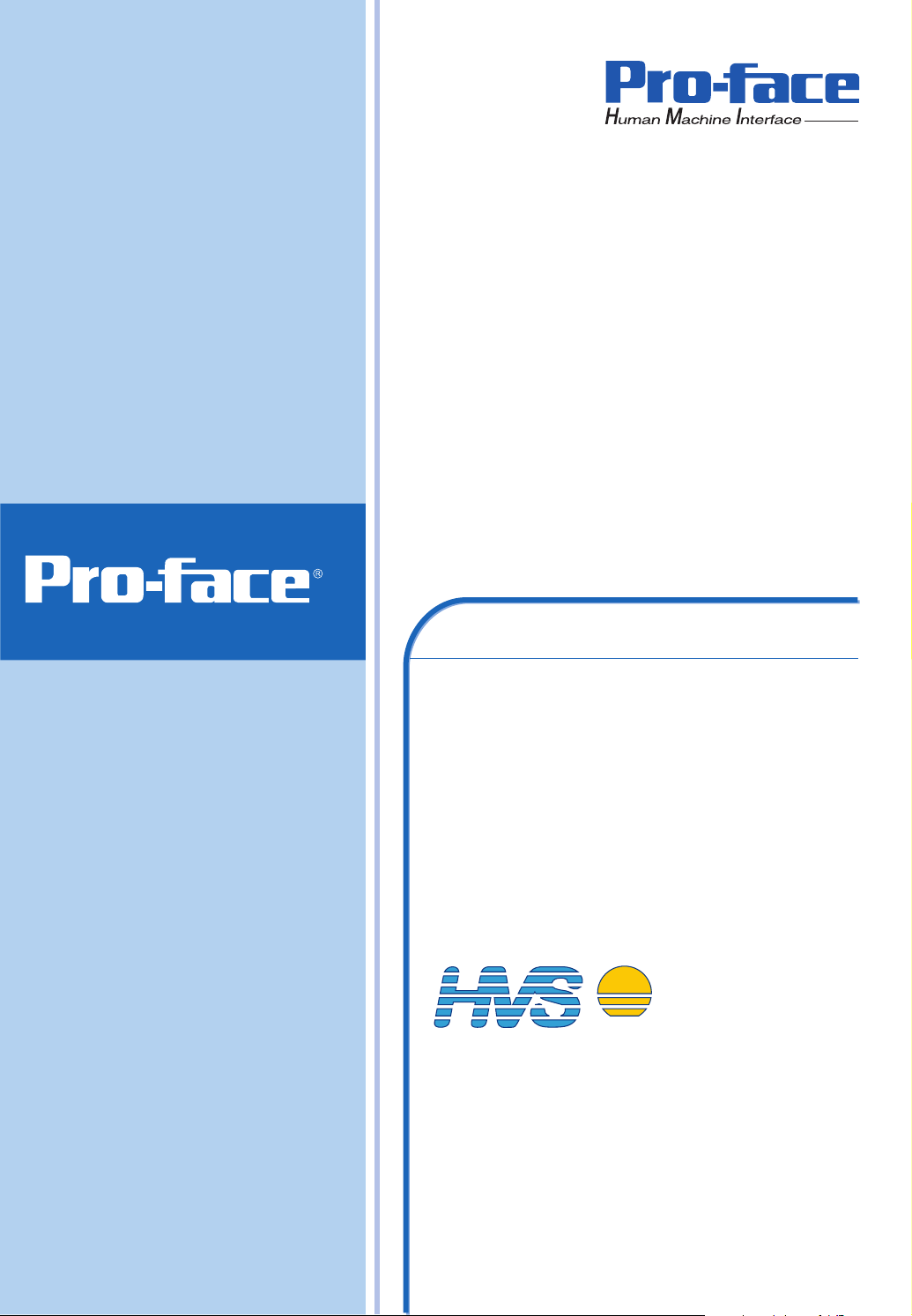
User Manual
FP-3710T Series
www.hvssystem.com
Siège social :
2 rue René Laennec
51500 Taissy
France
Contact :
Tél : 0326824929
Fax : 0326851908
DISTRIBUTEUR CONSEIL DEPUIS 1985
System
Distribué par :
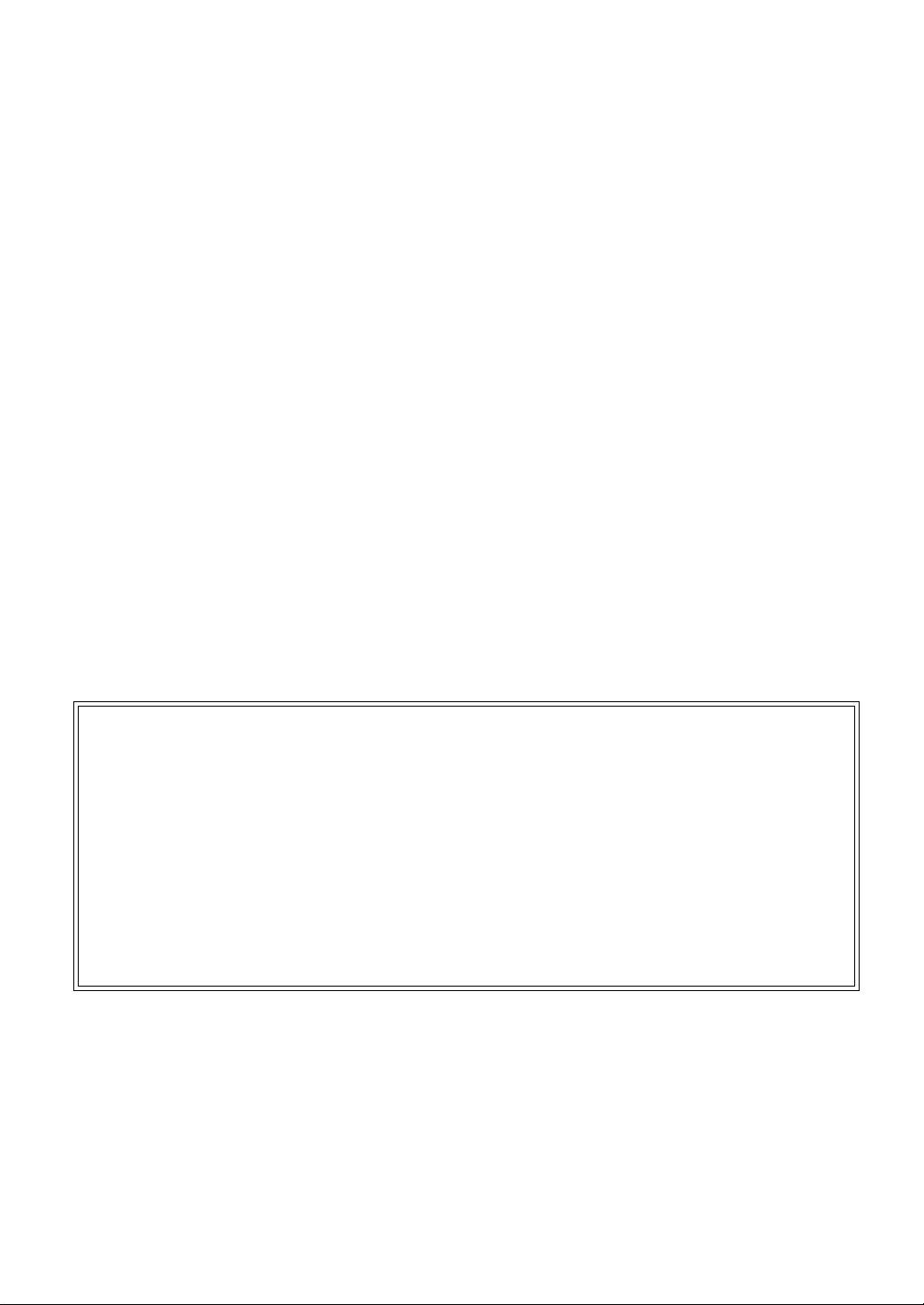
1
Preface
Thank you for purchasing Digital’s TFT type color display panel, the ‘FP-3710T series’ (hereafter referred to as the FP
unit).
Please read this manual completely to insure the correct use and complete understanding of the FP unit’s functions.
Product names used in this manual are the trademarks / registered trademarks of their respective owners.
© 2006 Digital Electronics Corporation. All rights reserved.
NOTICE
1. Copying this manual’s contents, either in whole or in part, is prohibited without the express permission of Digital
Electronics Corporation, Japan.
2. The information contained in this manual is subject to change without notice.
3. If you find any errors or omissions in this document, please contact Digital Electronics Corporation to report your
findings.
4. Please be aware that Digital Electronics Corporation shall not be held liable by the user for any damages, losses,
or third party claims arising from the uses of this product.

2
Essential Safety Precautions
This manual describes safety instructions for correct use of the FP unit. Please keep this manual close at hand and refer to
it when necessary.
Safety Icons
Throughout this manual, these icons provide essential safety information for FP operation procedures requiring special
attention. These icons indicate the following levels of danger:
Indicates situations where severe bodily injury, death or major equipment
damage can occur.
Indicates situations where slight bodily injury or minor equipment damage can
occur.
Indicates actions or procedures that should NOT be performed.
Indicates actions or procedures that MUST be performed to ensure correct
unit operation.
Because of the ever present danger of electrical shock, be sure to unplug the power cable from the FP unit before
plugging the cable’s other end into the wall.
Do not use power in excess of the unit’s specified voltage range since it may cause a fire or electric shock.
Because the FP unit contains high voltage parts, an electric shock can occur when disassembling the unit. Therefore,
be sure to always unplug the unit before disassembling it.
Do not modify the FP unit in any way, since it may cause a fire or electric shock.
Do not use touch panel keys to perform life-threatening or vitally important safety functions. Use separate mechani-
cal switches for such keys.
Do not use the FP unit as a warning device for critical alarms that can cause serious operator injury, machine damage
or production stoppage. Critical alarm indicators and their control/activator units must be designed using stand-alone
hardware and/or mechanical interlocks.

3
In a situation that a detection function for the backlight burnout has been ineffective, if a burnout of the backlight
happened, unlike in an extinction condition of the backlight of FP, the touch panel is still active. If an operator fails
to notice that the backlight is burned out and touches the panel, a potentially dangerous machine miss-operation can
occur. Therefore, do not set up switches on the touch panel of an FP that are likely to cause human error or physical
damage triggered by mis-operation.
If your FP’s backlight suddenly turns OFF, use the following steps to determine if the backlight is actually burned
out.
1) If your current FP application or Auto off Disp function is not set, and the screen has gone blank, your backlight is
burned out.
2) If your current FP application or Auto off Disp function is set, and if touching the screen does not cause the dis-
play to reappear, your backlight has been burned out.
If substantial amounts of metallic dust, water or liquids enter the FP unit, turn off the power supply immediately,
unplug the power cord, and contact your local FP distributor.
When installing the FP unit, be sure to follow the instructions given in “Chapter 3 Installation and Wiring,” to insure
it is done correctly.
Do not use the FP in an environment with flammable gas, since it may cause an explosion.
The FP is not appropriate for use with aircraft control devices, aerospace equipment, central trunk data transmission
(communication) devices, nuclear power control devices, or medical life support equipment, due to these devices’
inherent requirements of extremely high levels of safety and reliability.
When using the FP with transportation vehicles (trains, cars and ships), disaster and crime prevention devices, vari-
ous types of safety equipment, non-life support related medical devices, etc, redundant and/or failsafe system
designs should be used to ensure the proper degree of reliability and safety.
Do not press the screen’s touch surface too strongly with either your finger or a hard object, since the touch surface
may be damaged.
When the surface of the display screen becomes dirty or smudged, clean the display with a cloth soaked in a neutral
detergent. Do not use paint thinner or organic solvent.
Do not press on the touch panel's face with sharp objects, such as a mechanical pencil or screwdriver, since it might
damage the LCD panel.
Avoid using or storing the FP in direct sunlight, excessively dusty or dirty environments, or where chemicals or their
vapors are present in the air.

4
LCD Panel Usage Precautions
Notes on the FP’s Liquid Crystal Display (LCD)
For detailed LCD information, please contact Digital’s Development department, Product Quality Assurance group.
• The FP’s LCD contains a strong irritant. If the panel is damaged and the LCD unit’s liquid contacts your skin, be sure
to wash it with running water for at least 15 minutes. If any of this liquid should enter your eye, be sure to flush the
eye with running water for more than 15 minutes, and see a doctor immediately.
• The FP unit’s LCD screen may flicker or show unevenness in the brightness of certain images or at some contrast
settings. This is an LCD characteristics and not a product defect.
• There’s an individual difference in brightness and tone of LCD screen. Please be aware of this difference before using
the lined-up plural units.
• There are minute grid-points on the LCD surface. These points are not defects.
• The displayed color will look different when viewed from an angle outside the specified view angle. This is also
normal.
• Displaying a single screen image for long periods of time can cause an afterimage to remain. To correct this, turn the
unit OFF for 5 or 10 minutes, then turn it ON again. This phenomenon is a common attribute of the LCD unit’s, and
not a defect. To prevent this effect, you can:
- use the Display OFF feature, if the same image is to be displayed for a long period of time.
- change the screen display periodically to prevent the displaying of a single image for a long period of time.
Avoid restricting the FP’s natural ventilation, or storing and using the FP in an environment that will increase the
FP’s internal temperature.
Do not use the FP in areas where sudden, large changes in temperature may occur. These changes can cause conden-
sation to form inside the unit, possibly causing an accident.
Do not store or use the FP where chemicals (such as organic solvents, etc.) and acids can evaporate, or where chem-
icals and acids are present in the air.
When the product is disposed of, it should be done so according to your country’s regulations for similar types of
industrial waste.

5
Connecting the FP to a PC
The FP-3710T Series units are designed as a standard XGA display.
Be aware that some types of XGA equipment may not be within the ranges specified in this document, and, therefore,
cannot be connected to the FP.
Also, if you change your PC’s XGA board, there is the possibility that the new board may not be able to be connected to
the FP.
SEE 2.3 Interface Specifications (page2-5)
• When a signal timing value not compatible with this device is entered, or if the
entered timing is larger than can be displayed by the dot clock, an “Out of range”
message is displayed. If this occurs, be sure to read your computer’s manual
and enter a value that is compatible with this device.
• If no signal (synchronized signal) is entered, a “No signal” message is displayed.
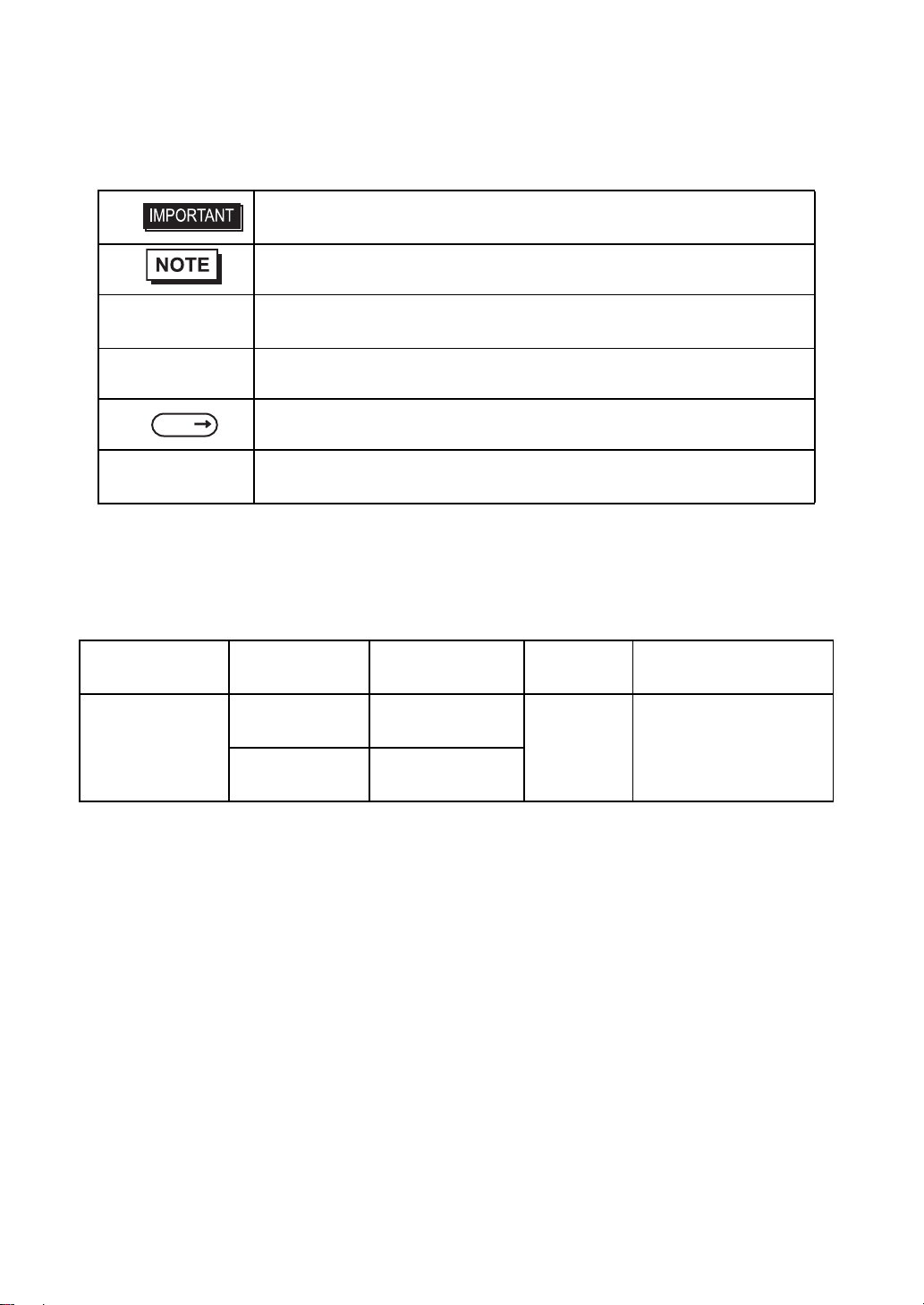
6
Information Symbols
This manual uses the following icons:
FP-3710T Series Models
The FP-3710T Series refers to the following FP model numbers:
Indicates a warning or a product limitation. Be sure to follow the instructions
given with this icon to ensure the safe operation of the FP.
Contains additional or useful information.
(1) (2) Indicates steps used to accomplish a given task.
Be sure to follow these steps in the order they are written.
*1 Indicates useful or important supplemental information.
Indicates pages containing related information.
FP Series Indicates a generic name for the products of FP3710-T41-U and FP3710-
T41.
Series Product Name Model Type Power input
type Standards
FP-3710T Series
FP-3710T
(with front USB) FP3710-T41-U AC UL/c-UL/CSA Approved,
CE Marked
FP-3710T
(no front USB) FP3710-T41
SEE
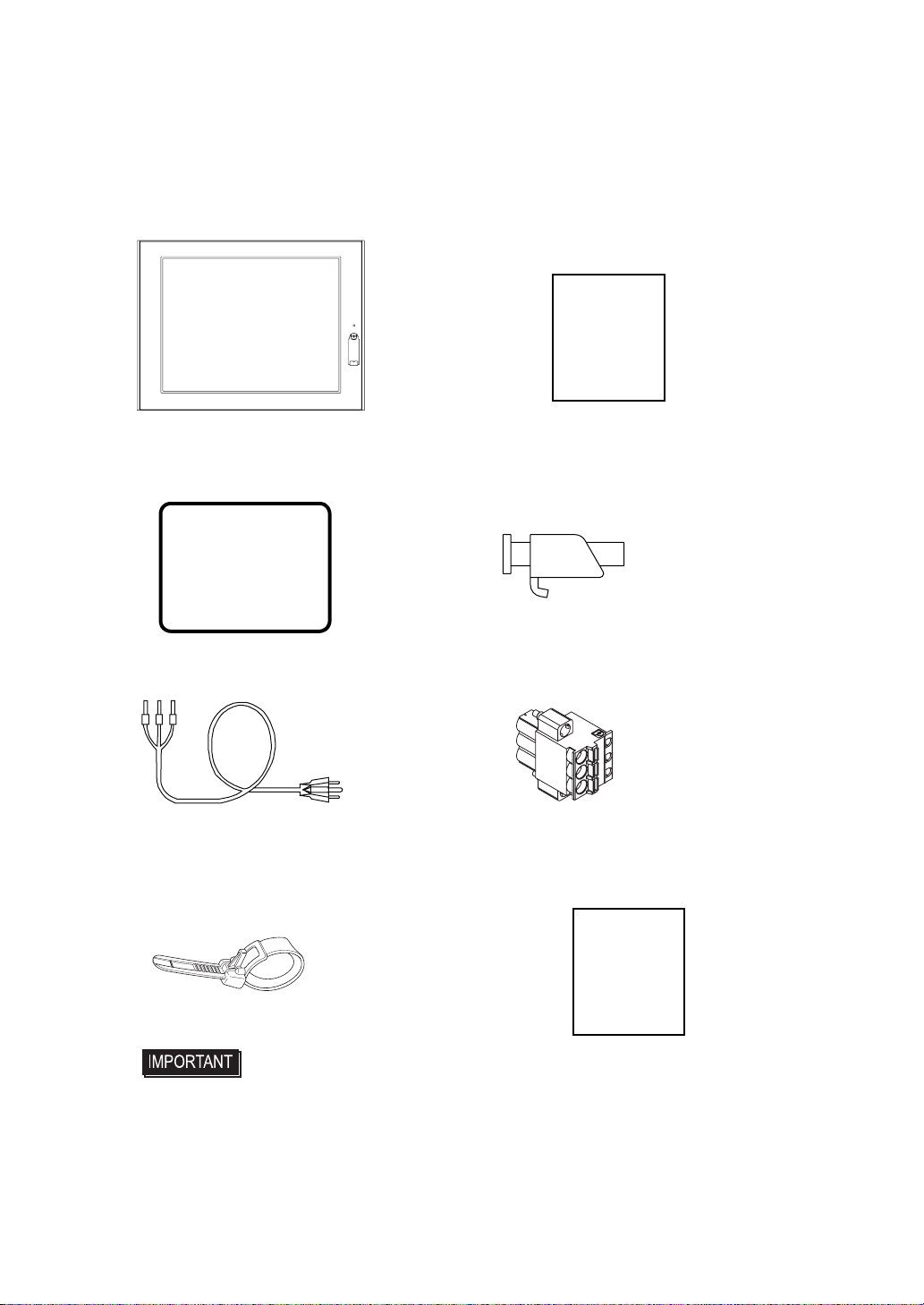
7
FP-3710T Series Package Contents
The FP unit’s packing box contains the items listed below. Please check to be sure each item is included and is not dam-
aged.
FP Unit (1) Installation Guide (1)(English / Japanese)
Installation Gasket Installation Fasteners (8: 4×2 set)
(attached to the FP unit) (1)
AC Power Cable (1) AC Power Connector
(atached to the FP unit) (1)
USB Cable Clamp (1) Warning Caution Information (1)
This unit has been carefully packed, with special attention to quality. However, should you find anything damaged or
missing, please contact your local FP distributor immediately.
• The power cord for FP is designed only for AC100V or AC115V use. Under other
voltage situation, you should use a different cord in conformity with the voltage.
• Note that the Power cord is not an appliance complying with the Electrical
Appliance and Material Safety Law.
• The AC Power cord can only be used for the FP units. Note that the specification of
the cord doesn’t guarantee to fit any other electrical appliances.
(This model is FP3710-T41-U )
Installation
Guide
Warning/Cau-
tion
Information

8
Main Features
The FP-3710T series displays are equipped with the following features.
• High Quality TFT Color LCD Display
This unit is equipped with a 15.0 inch TFT type color LCD. Its superior brightness and wide viewing angle, not found
in ordinary laptop-type TFT LCDs, widens your scope of applications.
The screen's maximum resolution is 1024 × 768 pixels and can display 1,677 colors.
• Easy Installation In User’s Cabinets and Panels
The FP’s slim and compact design makes installation a snap since it was designed specifically for use as an IA (Indus-
trial Automation) or OA (Office Automation) system monitor. The flat, front panel provides protection equivalent to
the rigorous IP65f standard. Even without its optional protective cover the front panel is highly resistant to both water
and dust.
• Panel can be used as a VGA Display
Since the FP is equipped with an analog RGB interface and a DVI-D Interface, it can be connected to a PC and other,
similar devices. (The PC’s dot clock frequency, however, must be within the standard range.)
• Easy-to-use Built-In Touch Panel
The FP’s built-in touch panel is standard equipment, allowing touch panel data to be output to a host PC via an RS-
232C cable or USB cable. This is perfect for systems requiring both touch panel operation and data monitoring.
• USB-HUB function (Model Type: FP3710-T41-U)
The FP-3710T unit has USB-HUB function and can connect USB devices to the front USB connector.
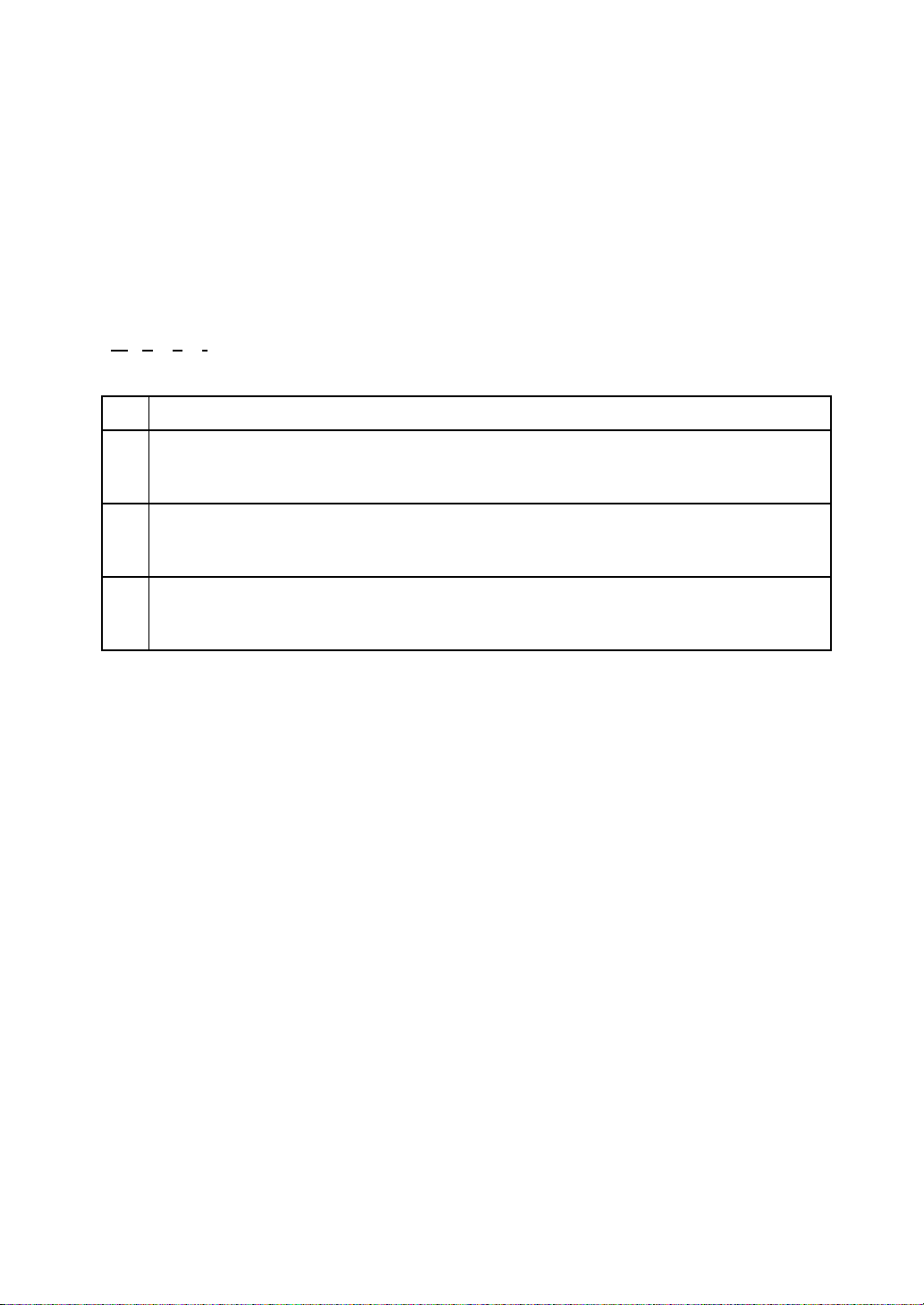
9
What is IP65f?
This unit’s protection rating of IP65f is actually a composite code, consisting of the internationally recognized British
“Ingress Protection” standard (BS EN 60529:1992) - “IP65”, and the standard developed by the Japanese Electronics
Manufacturer’s Association (JEM) - “f”. This code is used in this manual to identify a given product’s degree of structural
resistance to a variety of environmental elements and thus, prevent problems or accidents related to the inappropriate use
of a product. The individual meaning of each character of this code is explained below.
IP 6 5 f
(1) (2) (3) (4)
Required Software /Reference Manual
An FP-3710T series unit needs the following software for operation. As the FP user manual, provided by PDF media,
describes its details, download the manual below and get the further information. Visit our support site below and get both
software and reference manual.
Digital Electronics Corporation’s support site - Otasuke Pro!
http://www.pro-face.com/otasuke/
• Software: Mouse Emulation Software
• Manual: FP-3710T series User Manual
(1) Designates the type of protection provided.
(2) Indicates the degree of protection provided to the human body by the unit, and the degree of
protection provided by the unit's front face from particles/dust intrusion into the interior of the
unit. Here, “6” indicates that the unit is completely protected from dust intrusion.
(3) Indicates the degree of protection provided by the unit’s front face from water intrusion into
the interior of the unit. Here, “5” indicates that the unit is protected from water intrusion from
a direct water jet.
(4) Indicates the degree of protection provided by the unit’s front face from oil particle intrusion
into the interior of the unit. Here, “f” indicates that the unit is completely protected from oil
intrusion via either oil particles or oil splashes from any direction (to the front panel).

10
UL/c-UL/CSA Approval
FP-3710T Series is a UL/c-UL/CSA listed product. (UL File No.E220851, CSA File No. 219866)
Those products conform to the following standards:
• UL508 Industrial Control Equipment
• CSA-C22.2, No.142-M1987 Process Control Equipment.
<Cautions>
• The FP must be used as a built-in component of an end-use product.
• This unit should be installed in the front face of a metal panel.
• If this unit is installed so as to cool itself naturally, be sure to install it in a vertical panel.
Also, be sure that the FP unit is mounted at least 100 mm away from any adjacent structures or equipment. If these
requirements are not met, the heat generated by the FP unit’s internal components may cause the unit to fail to meet
UL/c-UL standard requirements.
• For use in Polluition Degree 2 environment
• For use on a flat surface of a Type 1 Enclosure.
Product Model No. UL Registration Model No.
FP3710-T41-U 3580406-01
FP3710-T41

11
CE Marking
The FP-3710T Series is a CE marked product that conforms to EMC directives and Low Voltage directives EN55011
Class A, EN61000-6-2 and EN60950-1 First Edition.
*For detailed CE marking information, contact your local FP distributor.
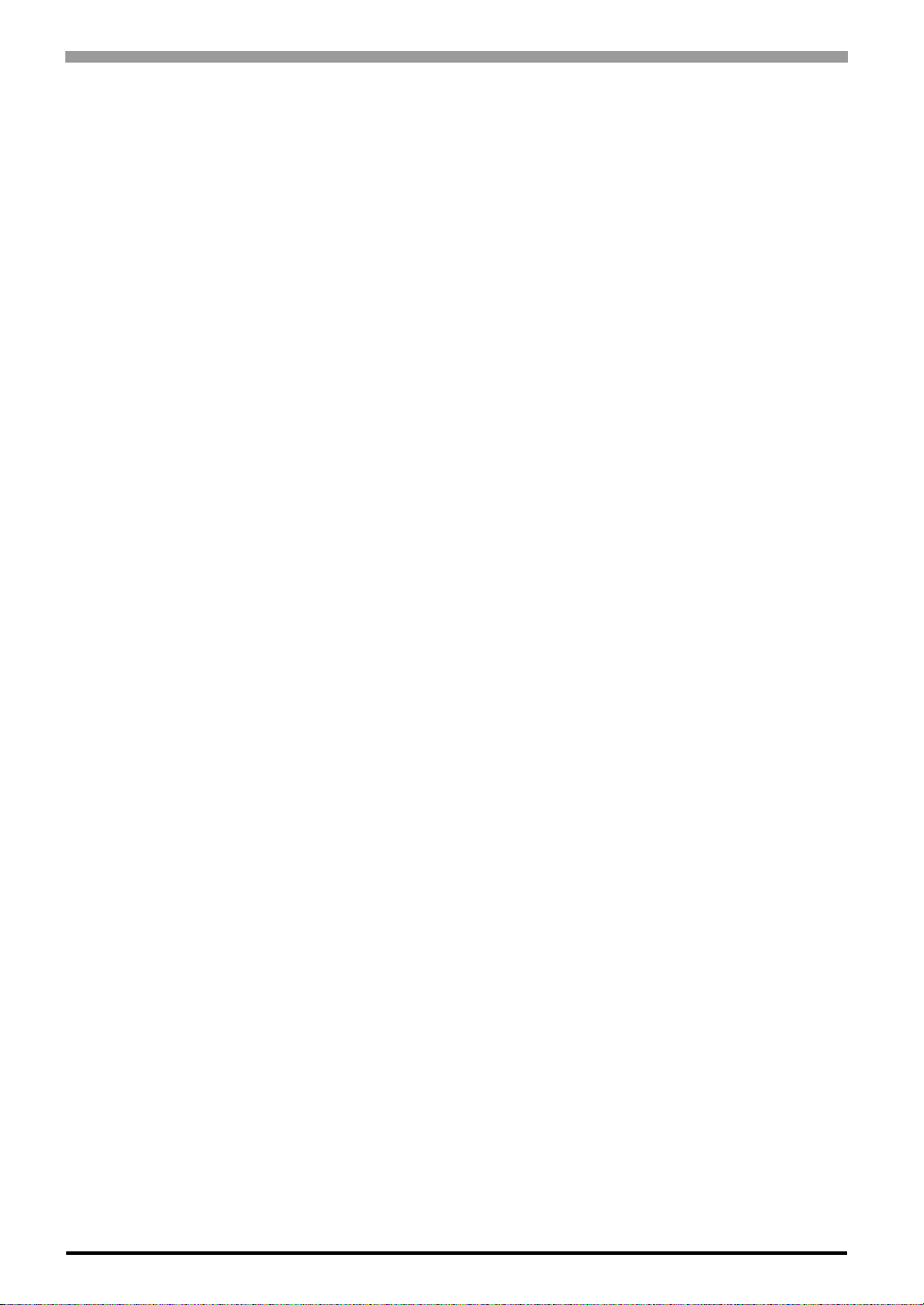
1-12
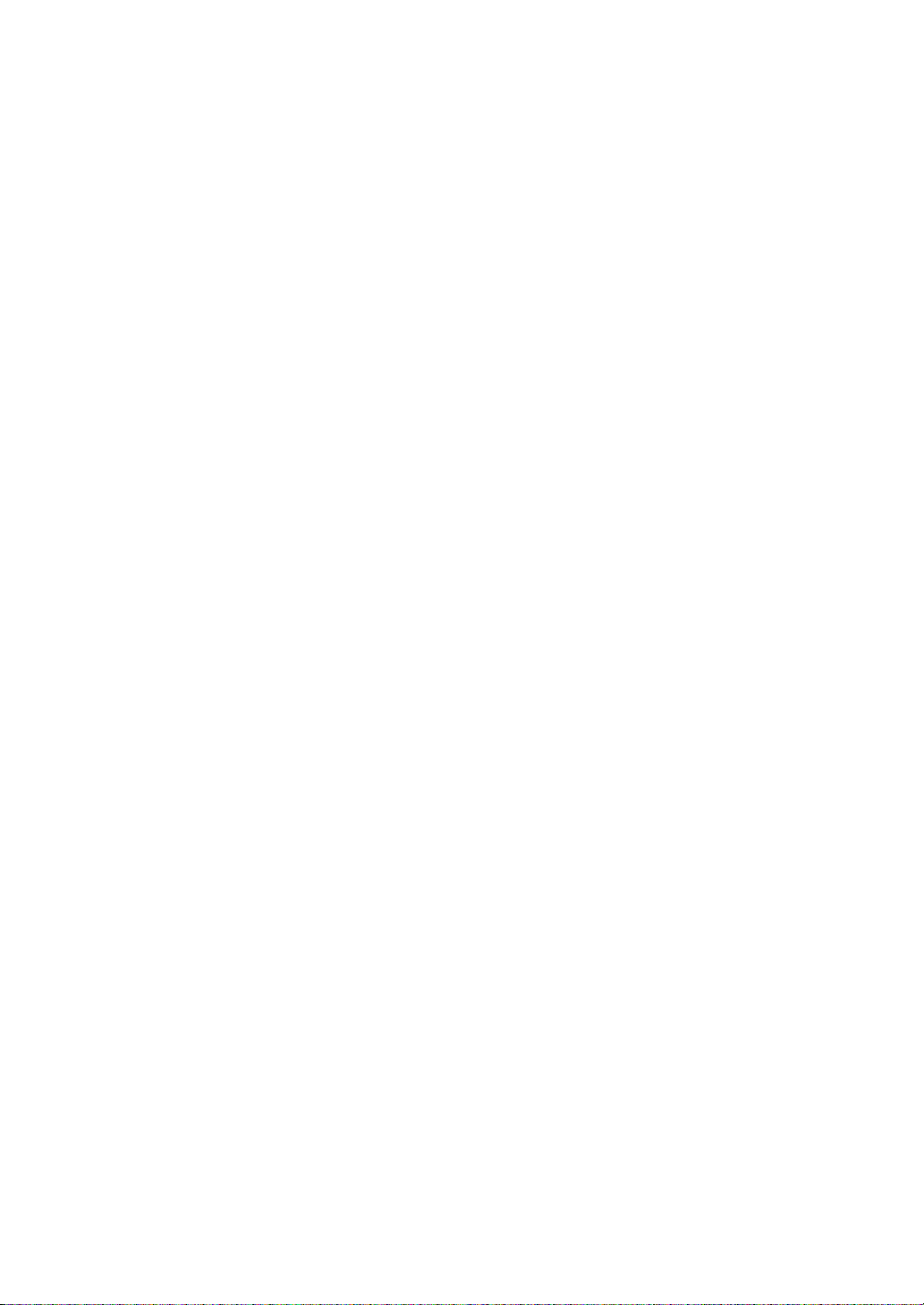
13
Table of Contents
Preface...........................................................................................................1
Essential Safety Precautions ........................................................................ 2
Connecting the FP to a PC ........................................................................... 5
Information Symbols ..................................................................................... 6
FP-3710T Series Models .............................................................................. 6
FP-3710T Series Package Contents............................................................. 7
Main Features............................................................................................... 8
What is IP65f?............................................................................................... 9
Required Software /Reference Manual......................................................... 9
UL/c-UL/CSA Approval ............................................................................... 10
CE Marking ................................................................................................. 11
Table of Contents.........................................................................................13
Chapter 1 Introduction
1.1 System Design................................................................................................1-2
1.2 Optional Equipment ........................................................................................1-3
Chapter 2 Specifications
2.1 General Specifications....................................................................................2-2
2.1.1 Electrical specifications.........................................................................................2-2
2.1.2 Environmental specifications ................................................................................2-2
2.1.3 Structural specifications........................................................................................2-3
2.2 Functional Specifications................................................................................2-4
2.2.1 Performance ........................................................................................................2-4
2.2.2 Display..................................................................................................................2-4
2.3 Interface Specifications...................................................................................2-5
2.3.1 Analog RGB Interface...........................................................................................2-5
2.3.2 DVI-D Interface.....................................................................................................2-7
2.3.3 Serial Interface......................................................................................................2-9
2.3.4 USB Interface (Up-stream port).........................................................................2-10
2.3.5 Front USB Interface (Down-stream port)(FP3710-T41-U model only)...............2-10
2.4 Cable Diagrams............................................................................................ 2-11
2.4.1 RGB Interface Cable Pin Connections (Option cable: VGA standard) ...............2-11
2.4.2 DVI-D Interface Cable Pin Connections (Option cable)......................................2-12
2.4.3 SIO Interface Cable Pin Connections.................................................................2-13
2.4.4 USB Interface Cable Pin Connections................................................................2-13
2.5 Names and Functions...................................................................................2-14
2.6 Dimensions...................................................................................................2-15
2.6.1 External Dimensions...........................................................................................2-15
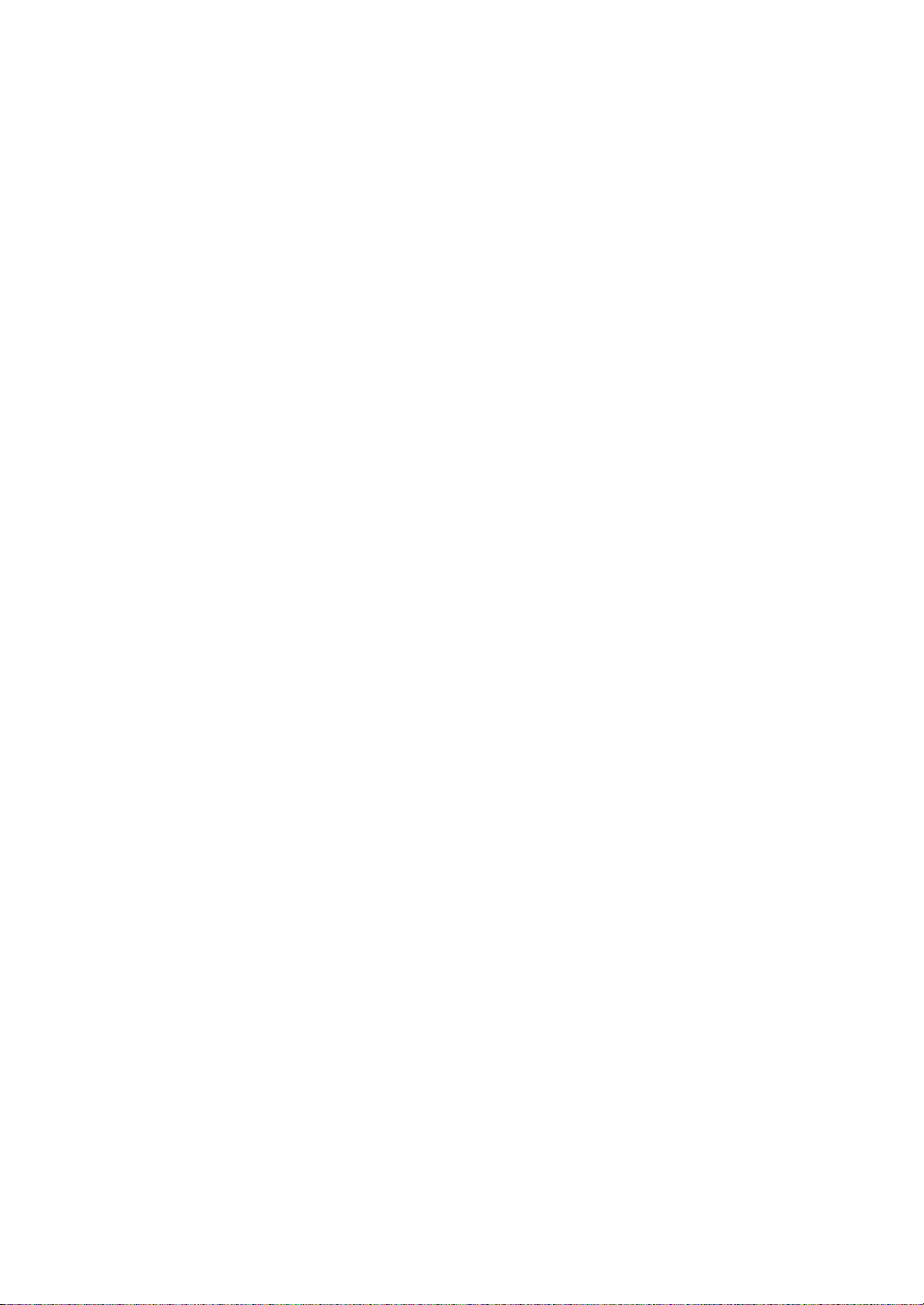
14
2.6.2 Dimensions with installation fasteners................................................................2-15
2.6.3 Dimensions with Cables......................................................................................2-16
2.6.4 Installation Fasteners..........................................................................................2-16
2.6.5 Panel Cut Dimensions ........................................................................................2-17
Chapter 3 Installation and Wiring
3.1 Installation....................................................................................................... 3-2
3.1.1 Installation Procedures .........................................................................................3-2
3.2 Wiring.............................................................................................................. 3-7
3.2.1 Connecting the Power Cord..................................................................................3-7
3.2.2 The USB Cable Clamp..........................................................................................3-9
3.2.3 Connecting the Power Supply.............................................................................3-10
3.2.4 Precautions: Grounding......................................................................................3-11
3.2.5 Precautions: Input/Output Signal Lines...............................................................3-11
Chapter 4 Setting up and Adjusting the FP unit
4.1 Operation Mode Setup.................................................................................... 4-2
4.1.1 Preset Settings and Adjustments for Dip Switch and Slide Switch.......................4-2
4.1.2 Status of Front LED in Operation Modes..............................................................4-3
4.2 Screen Display Adjustment............................................................................. 4-4
4.2.1 Calibration of OSD Display Position .....................................................................4-4
4.2.2 OSD Setting Icons ................................................................................................4-6
4.2.3 OSD Setting Item Details......................................................................................4-7
Chapter 5 Touch Panel Data
5.1 Touch Interface Data....................................................................................... 5-2
Chapter 6 Troubleshooting
6.1 Troubleshooting.............................................................................................. 6-2
6.1.1 Possible Device Problems....................................................................................6-2
6.1.2 No Display.............................................................................................................6-3
6.1.3 Touch Panel Does Not Respond...........................................................................6-5
6.2 Error Message................................................................................................ 6-6
6.2.1 Error Message List................................................................................................6-6
Chapter 7 Maintenance
7.1 Regular Cleaning............................................................................................ 7-2
7.1.1 Cleaning the Display.............................................................................................7-2

15
7.1.2 Installation Gasket Replacement..........................................................................7-3
7.2 Periodic Check Points.....................................................................................7-4
7.3 Backlight Replacement...................................................................................7-5
7.3.1 Replacing CA3-BLU15-01 ....................................................................................7-6
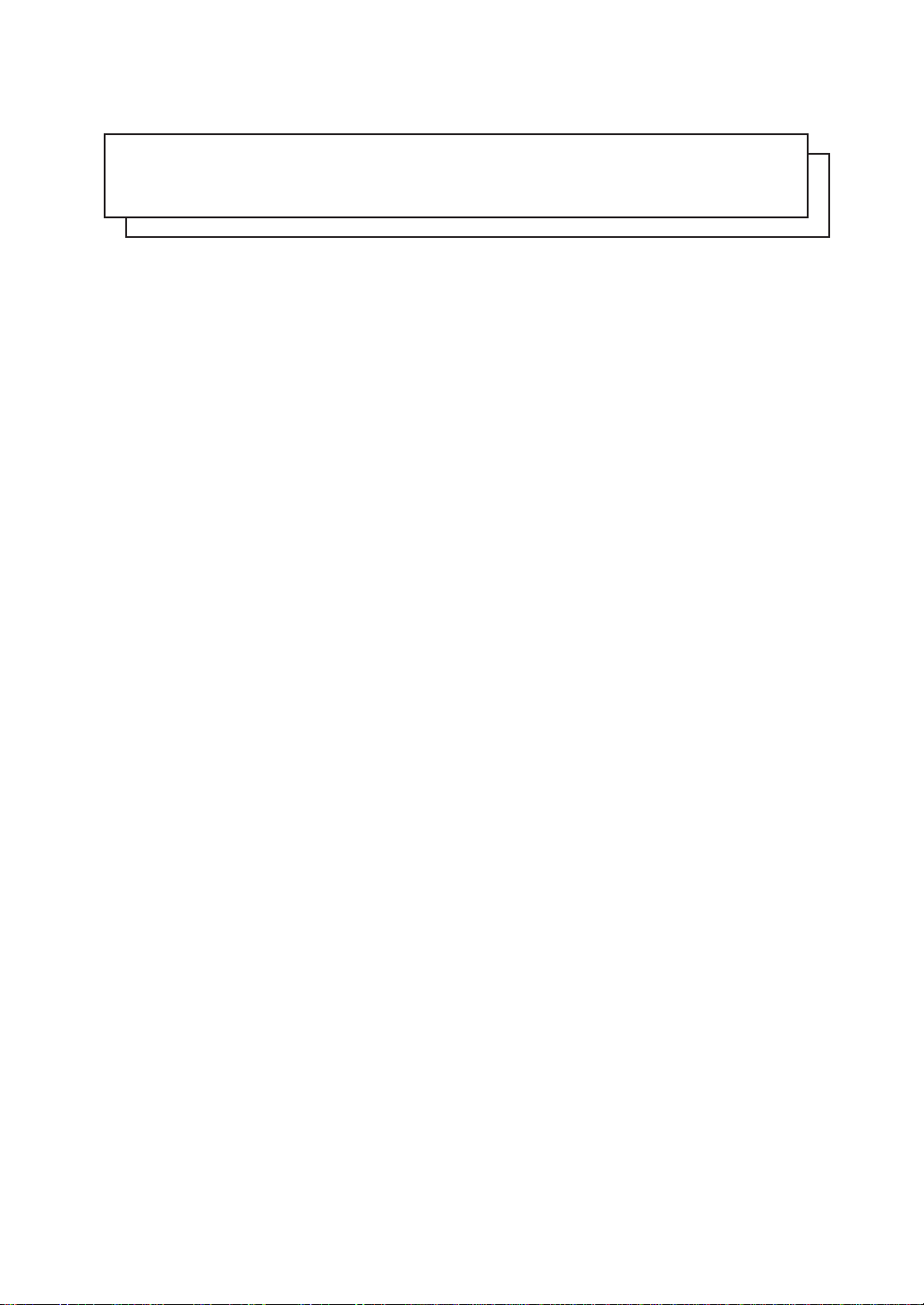
MEMO
16

FP-3710T Series User Manual
1-2
1.1 System Design
The FP can be connected to Pro-face’s PS-2000B or to a Windows®compatible PC.
• The FP unit’s slide switch set the type of cable(s) used for sending touch data (USB or RS232C).
SEE 4.1.1 Preset Settings and Adjustments for Dip Switch and Slide Switch (page4-2)
For Touch data transmission
USB Cable (FP-US00<5m>)
(A-B type Cable)
Or
RS-232C Cable(FP61V-IS00-O<5 m>)
Straight Cable: Dsub 9-pin female
For image signal output
DVI-D Cable
(FP-DV01-50 <5 m>, FP-DV01-100 <10 m>*)
(XGA standard: DVI-D 24-pin)
Or
Analog RGB Interface Cable
(FP-CV02-45<4.5m>)
XGA standard: Dsub 15-pin male
* The FP-DV01-100 can be used only when
connected to a PS-2000B unit.
Touch Panel transmission
Image Signal Output
USB I/F
For downstream port of FP’s embedded
USB-HUB
(Type-A connector)
*FP3710-T41-U only
PS-2000B or
Windows®Compatible
PC
FP unit
Peripherals complied
with USB2.0/1.1
(Commercial products
such as USB
keyboards)
Front Side

Chapter 1 Introduction
1-3
1.2 Optional Equipment
All optional items listed below are products of Digital Electronics Corporation.
Options
Cables
Maintenance Parts
Product Name Model No. Description
15-inch Unit Cover CA4-CVR15-01 Attaches to the side face and the top face of the FP
unit.
Product Name Model No. Description
RS-232C Cable FP61V-IS00-O Serial interface cable (5m) used for touch panel data
transmission between the host and the FP. This is a
straight Dsub9 pin female cable.
USB Cable FP-US00 USB interface cable (5m) used for touch panel data
transmission between the host and the FP. The cable
type is A-B.
Analog RGB Cable FP-CV02-45 Analog RGB interface cable (4.5m) when image signal
is output to the FP from the host. VGA specifications
(Dsub15 pin male). (4.5m)
DVI-D Cable FP-DV01-50
FP-DV01-100*1
*1 The FP-DV01-100 can be used only when connected to a PS-2000B unit. When using
the FP-DV01-100, be sure to turn the PS-2000B’s internal dipswitch 4 ON.
(When using the FP-DV01-50, turn this switch OFF.)
Digital Visual Interface cable used to send the image
signal from the host to the FP. XGA specifications (DVI-
D 24-pin male). (5 m or 10 m)
Product Name Model No. Description
Installation Fasteners CA3-ATFALL-01 Metal installation fasteners.
Rubber Gasket CA3-WPG15-01 Replacement rubber gasket, used when installing
the FP. Same as the FP's original gasket.
Screen Protection Sheet CA3-DFS15-01 Disposable and dirt resistant sheet for the FP's
screen. The FP's touch panel can be used with
this cover sheet attached. (5 sheets/set)
Backlight CA3-BLU15-01 Replacement backlight for the FP. (2/set)
This manual suits for next models
2
Table of contents
Other Pro-face Industrial Monitor manuals