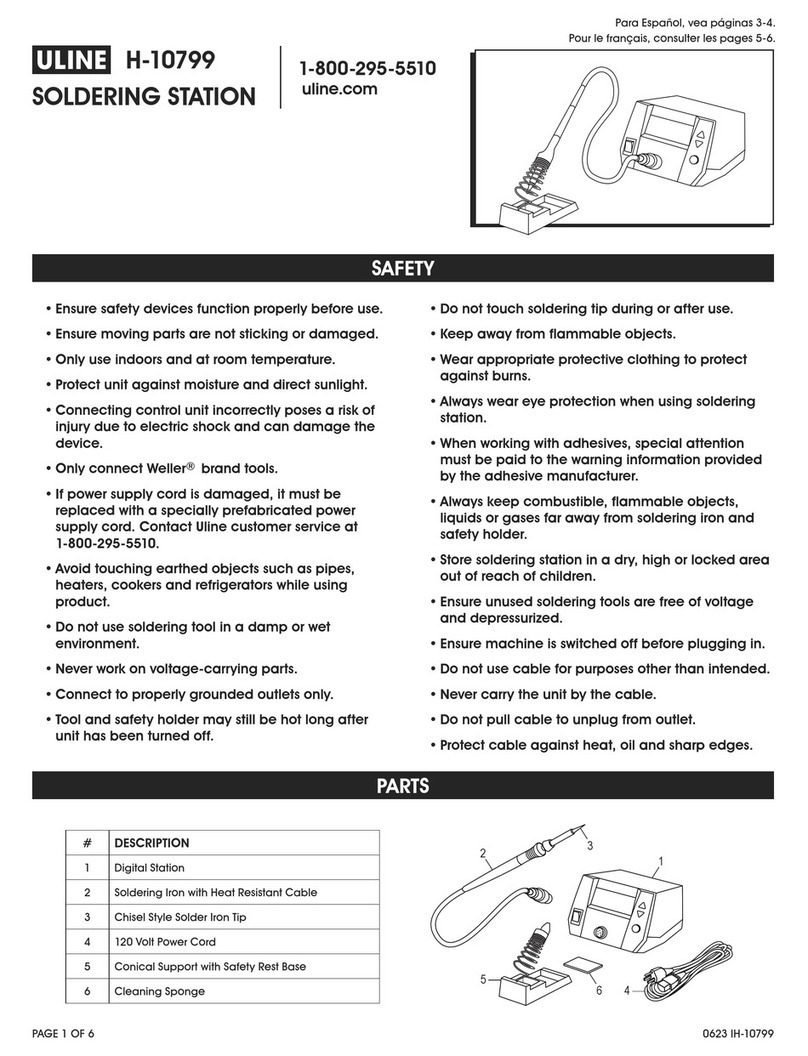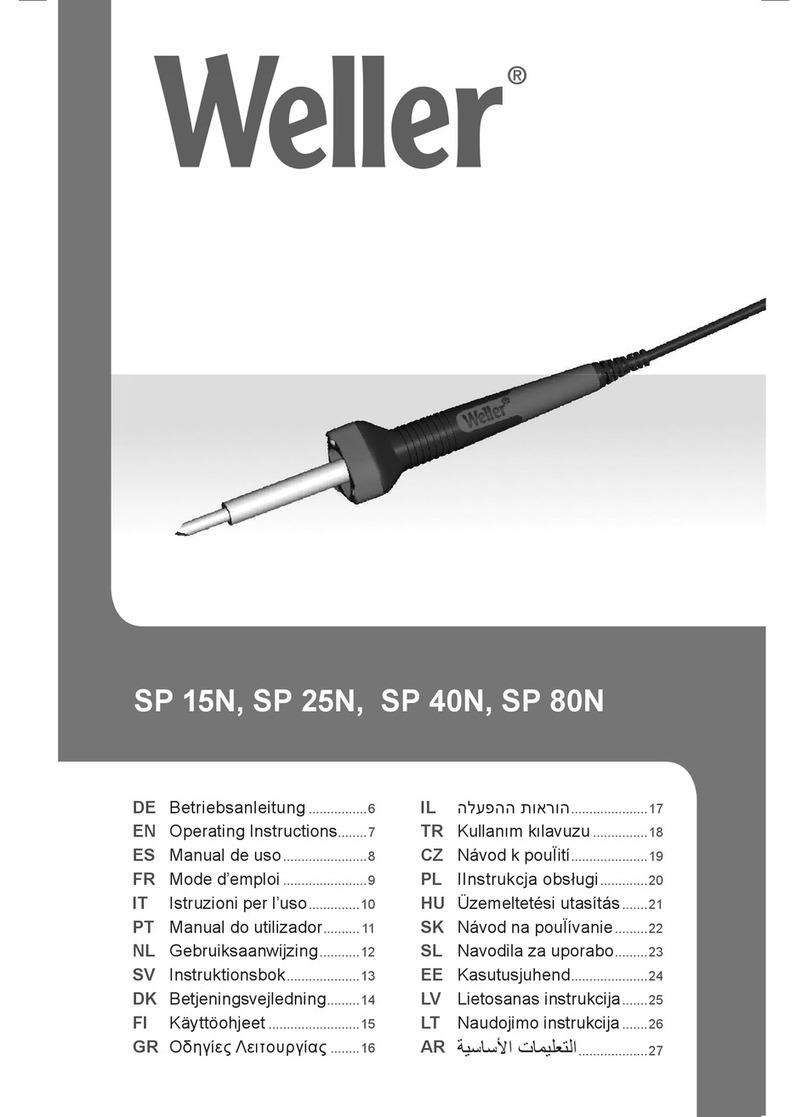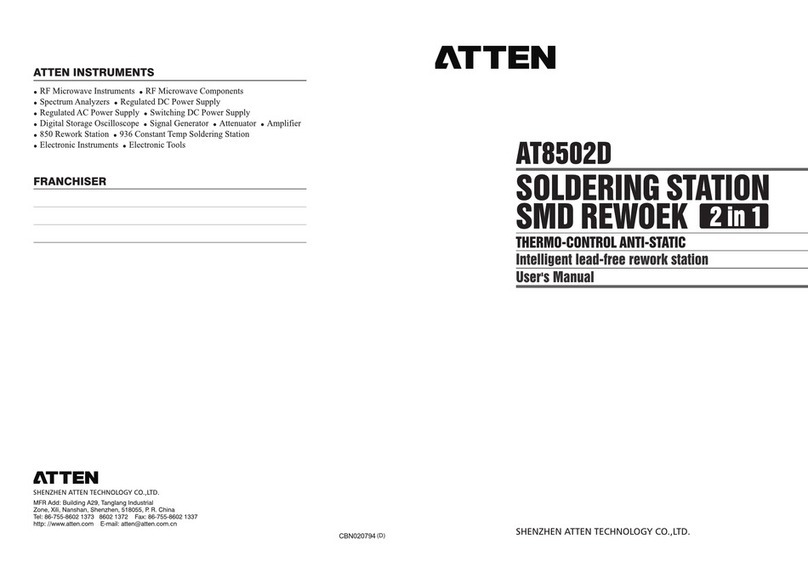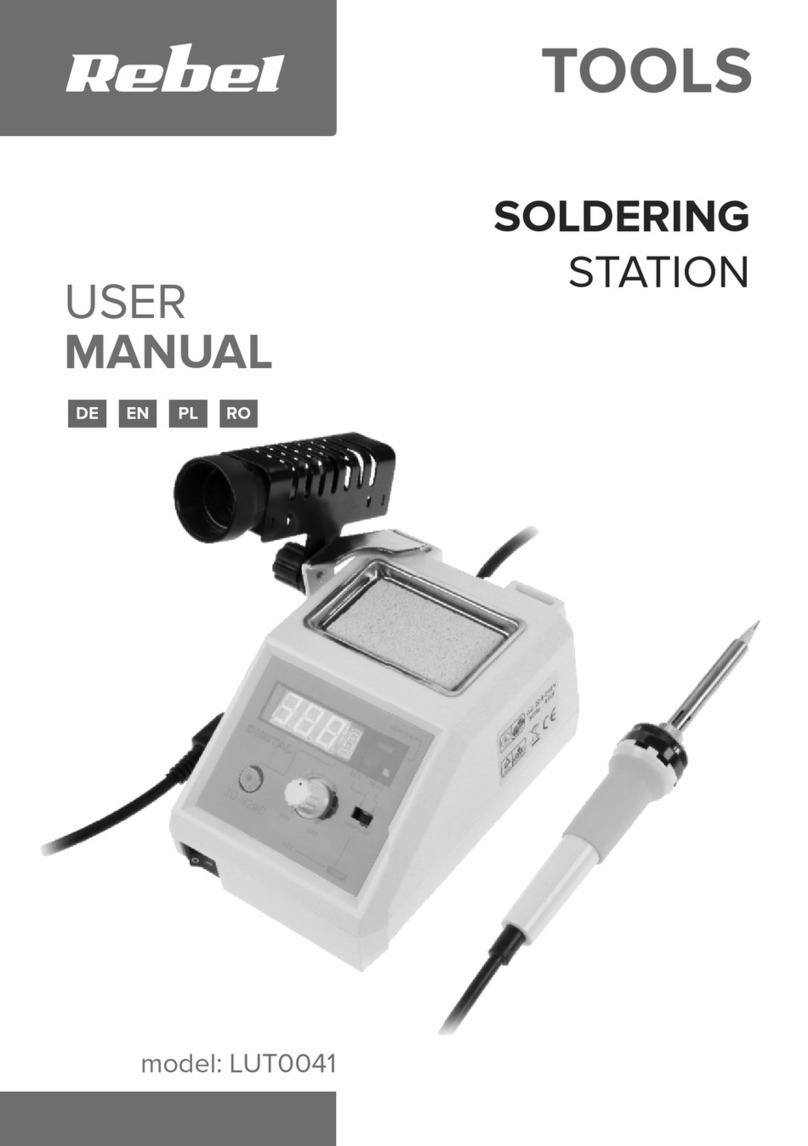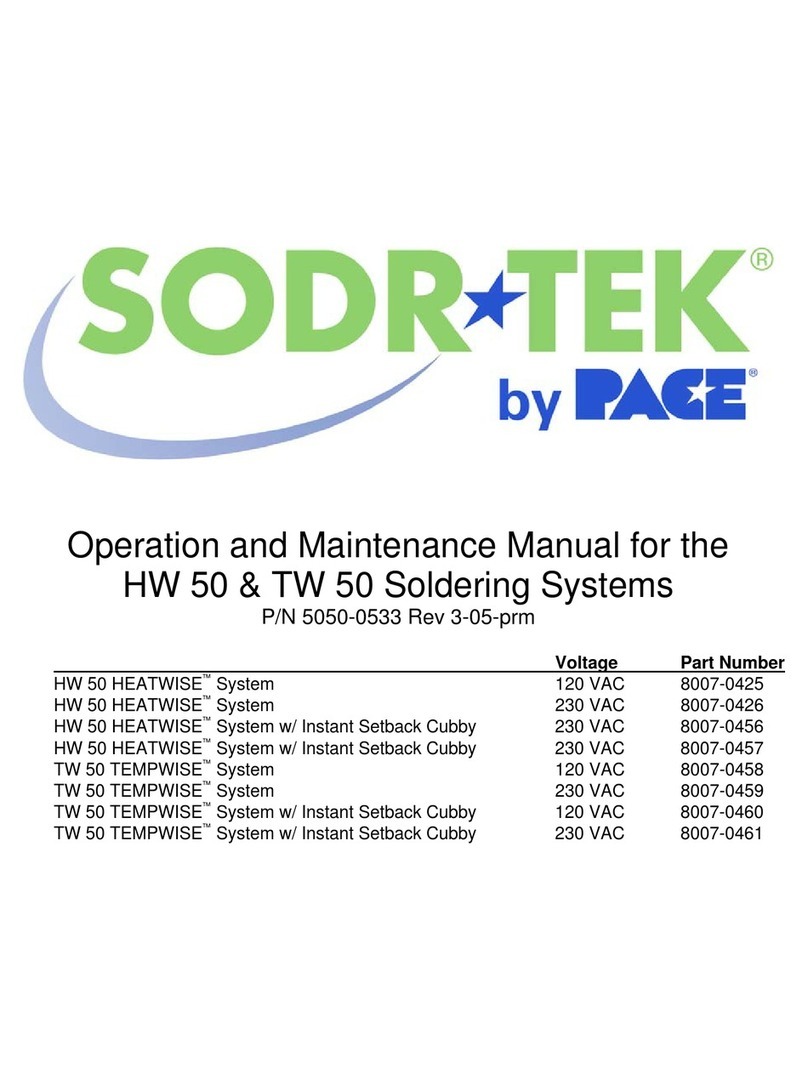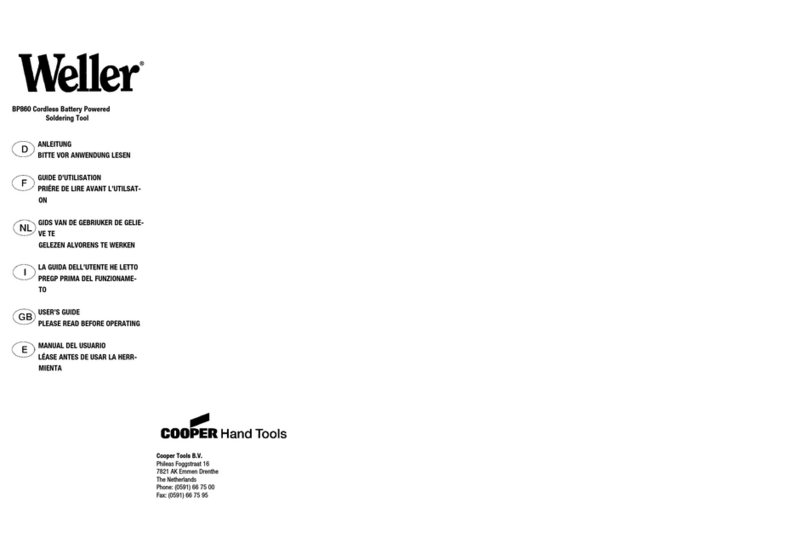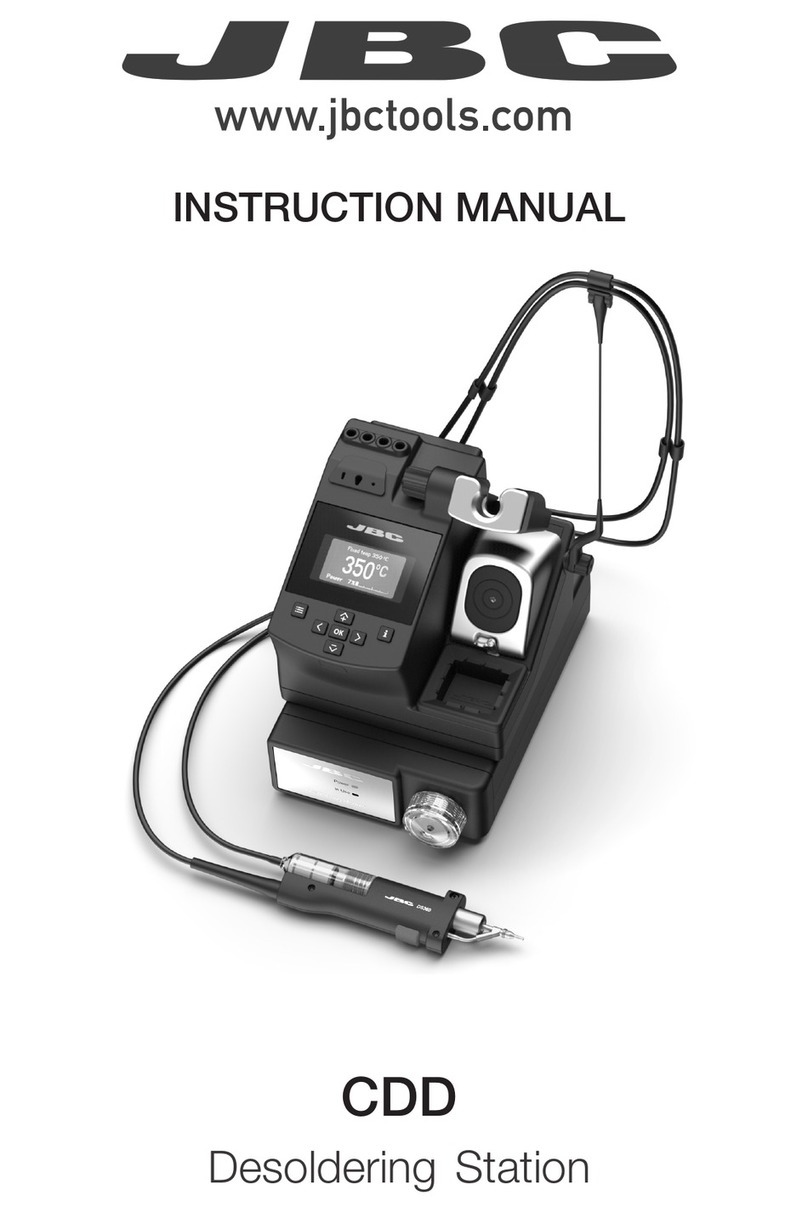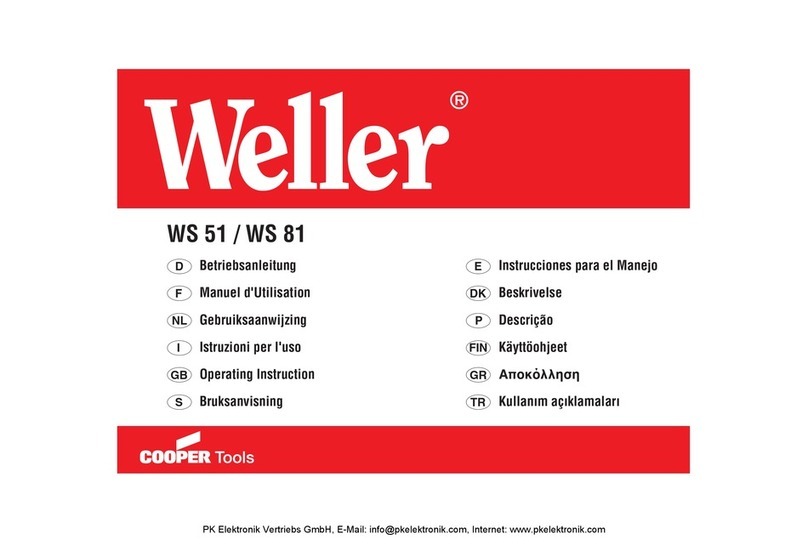Pro's Kit SS-955 User manual

SS-955
Automatic Solder Feeder Soldering Station
1st Edition, 2022
©2022 Copyright by Prokit’s Industries Co., Ltd.
User’s Manual
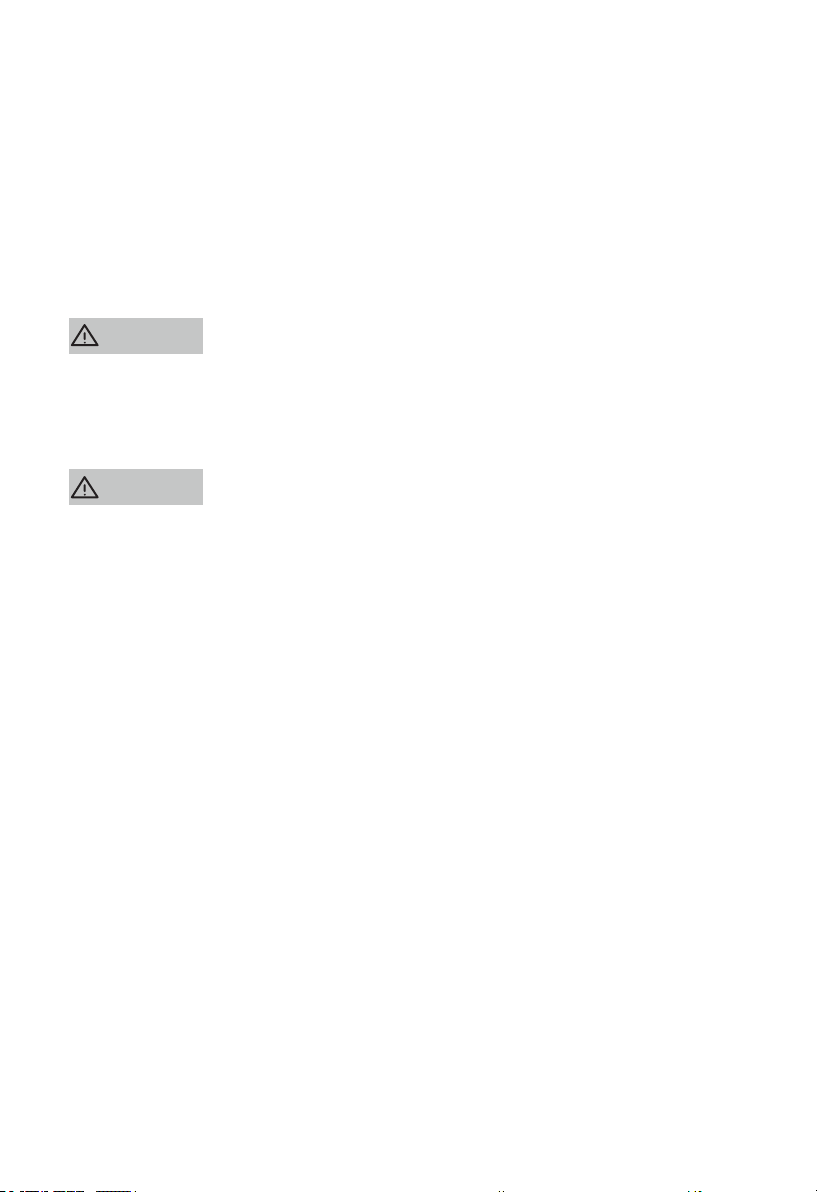
1.Product introduction
Thank you for purchasing the SS-955 Automatic Solder Feeder Soldering Station;
This product optimize the combination of automatic solder wire feed control device
and soldering station; The solder wire output is accurate and can be flexibly adjust-
ed, the feeding speed, time and return quantity can be controlled to achieve excel-
lent effect, Suitable for all kinds of lead and lead-free operations, help you improve
productivity.
Please read this manual carefully before use and operate in accordance with the
instructions strictly. we will not bear any responsibility for product damage and
other losses caused by incorrect use. Please keep it properly for future reference.
2.Safety precautions
When the soldering iron is working, the tip of the soldering iron is at high tempera-
ture. If you want to replace the tip of the soldering iron or store the product, please
turn off the power supply and unplug the wire plug, and then replace or store the
soldering iron after it returns to room temperature, so as to avoid personal injury
and fire hazards.
·Please use correct voltage source for this product.
·Do not operate in humid environment.
·Do not operate in flammable and explosive environment.
·Please keep the product clean and dry.
·Turn off the power supply when unused or leaving to prevent fire.
·Careful to prevent scalding when the soldering iron is working.
·Do not expose the product to the water or touch with wet hands, prevent
electric leakage.
·Do not drop the product, or it may be damaged.
·Repaired and replaced must by professionals.
·Please use original parts when replacing.
warning
attention
滾滾長江東逝水
滾滾長江東逝水
3.Characteristic
·2 in 1 design, soldering iron+ automatic solder wire feed, can be used separately.
·LCD display with backlight.
·Chinese simplified, traditional and English interface are optional.
·Encoder used conveniently, reliable and long service life.
·Temperature range: 200 ~ 480 ℃.
·The feeding mechanism adopts brushless stepping motor to control the solder
wire output accurately.
·60W copper transformer.
·Digital temperature calibration function, accurate and convenient.
·The soldering iron uses ceramic heating core (9SS-900N-HT), with long service life
and fast heating up.
·The solder wire feed is controlled by handle or foot switch meet different require-
ment.
·Adopt aviation plug connected reliably.
·Design for anti-static operation with anti-static socket, grounding port, metal
case, etc.
1
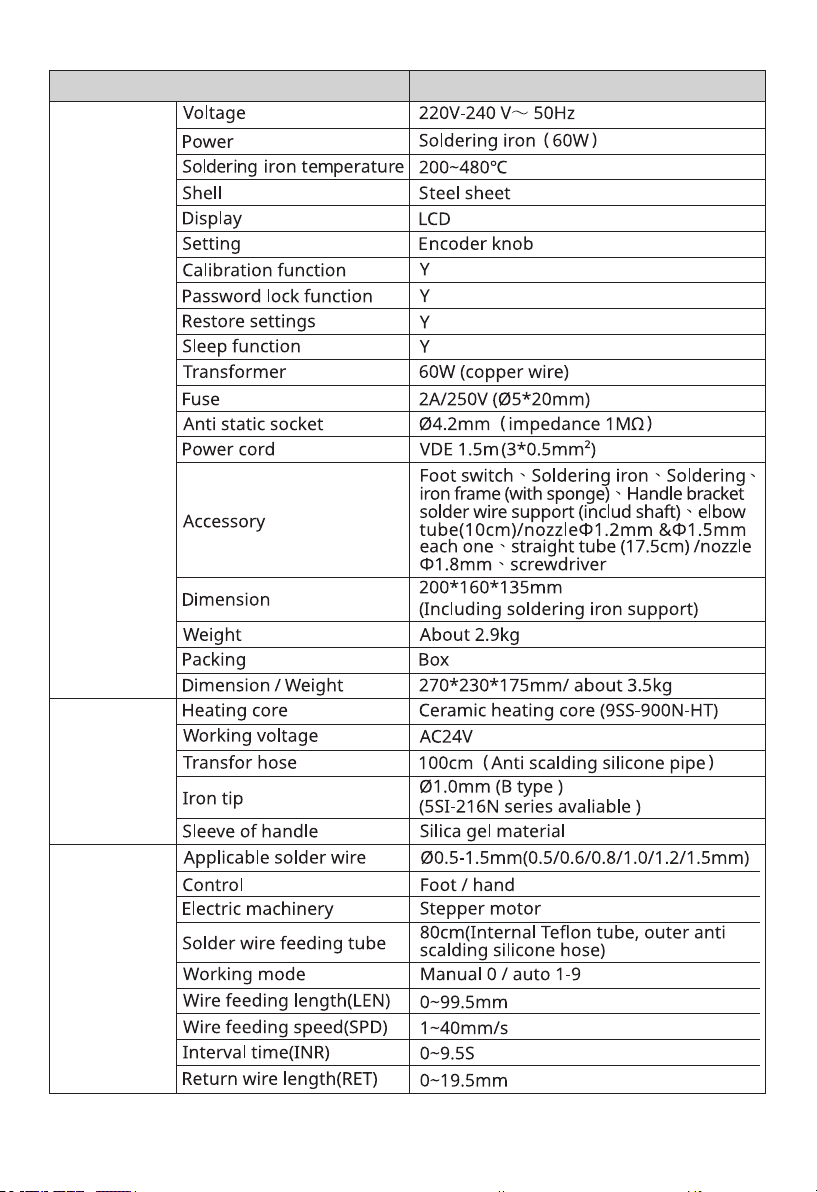
·2 in 1 design, soldering iron+ automatic solder wire feed, can be used separately.
·LCD display with backlight.
·Chinese simplified, traditional and English interface are optional.
·Encoder used conveniently, reliable and long service life.
·Temperature range: 200 ~ 480 ℃.
·The feeding mechanism adopts brushless stepping motor to control the solder
wire output accurately.
·60W copper transformer.
·Digital temperature calibration function, accurate and convenient.
·The soldering iron uses ceramic heating core (9SS-900N-HT), with long service life
and fast heating up.
·The solder wire feed is controlled by handle or foot switch meet different require-
ment.
·Adopt aviation plug connected reliably.
·Design for anti-static operation with anti-static socket, grounding port, metal
case, etc.
3.1 Specification
Automatic
solder feeder
Model SS-955B
Soldering iron
Solder wire
feed
※Any change without notice, please subject to the actual product.
※It is recommend not to set temperature than 450 ℃ for a long time use.
2

3.2 Soldering iron tips
Soldering iron :5SS-955-SI
Soldering iron heating core :9SS-900N-HT
Foot switch :5SS-955-TS
4.Packing list
5.Instructions
5.1 Function and display content
Function setting
1. Language setting
2. Temperature unit setting
3. Password setting
4. Calibration function
5. Restore settings
6. Sleep time setting
Parameter settings
1. Working mode setting
2. Temperature setting
3. Wire feeding length setting
4. return wire length Setting
5. Wire feeding interval setting
6. Wire feeding speed settin
3

5.2 Schematic diagram of rear panel
5.2.3 Structrue of feeding
solder wire input port
outlet joint
Bottom case
Motor
drive gear
pressure gear
clutch iron plate
pressure adjusting nut
clutch lever
pressure regulating spring
gap adjusting screw
fixing screw
5.2.4 Structure of soldering iron part
soldering iron
tight nut
handle tube separator
elbow tube
handle fixing clip
bracket
bracket fastener
transfer hose
hose connector
nozzle
1
2
3
4
5
6
7
8
9
10
11
12
13
14
15
16
17
18
19
20
21
22
4

5.2.5 Solder wire support
shaft
metal support
5.2.6 Soldering iron
button for solder wire feeding
5.2.7 Foot switch
foot pedal
foot switch plug
5.2.8 elbow and straight tube
25
23
24
25
26
27
5.3 Install and connection
5.3.1 Straight tube install: loosen the fixing screw on the outlet joint , insert the
straight tube to the outlet joint and tighten the screw .
5.3.2 Elbow tube install: loosen the fixing screw on the outlet joint , insert the
hose connector into the outlet joint and tighten the screw . Loosen the
locking screw on the handle tube separator of the soldering iron, insert the
other end of the hose into the elbow tube, cover the outer skin about 1 cm around the
hose, and relock the screw.
212
15
21
2 12
12 2
212
5

Nozzle of the tube(Φ 1.8mm assembled), refer to the following:
corresponding solder wire
0.5-0.8mm
0.5-1.2mm
0.5-1.5mm
0.5-1.5mm
nozzle of elbow tube
Φ1.2mm
Φ1.5mm
Φ1.8mm
nozzle of straight tube
Φ1.8mm
5.3.3 adjustment of the solder wire and the soldering tip position: rotate the handle
tube separator to change the combined position of the nozzle and the tip, loosen
the locking screw of the elbow tube, and pull the tube to change the length of its
extension.
5.3.4 Foot switch install: insert the foot switch plug into the SW jack on the back
of the machine.
5.3.5 Solder wire install:
A、Thread the shaft into the solder wire , then put on the support .
B、Pull out the solder wire and thread it through the solder wire input port at
the back of the upper cover, push the clutch lever to increase the gap between the
two gears and to make the solder wire penetrate into the outlet joint, adjust the
gap adjusting screw and the pressure adjusting nut , the solder wire between
the drive gear and the pressure gear can be well fixed by the gear without slipping,
and the solder wire is not deformed due to too much extrusion.
C、Loosen the fixing screw of the outlet joint,pull off the hose connector ,
Insert the solder wire pass through the outlet joint into the hose connector , fasten-
ing the fixing screw .
D、Connect the power plug on the back of the machine to the power correctly, turn
on the power switch, straighten the transfer hose as possible, and press the switch
of the foot switch or handle button until the solder wire is sent to the nozzle.
5.3.6 bracket installation: loosen the bracket fastener on the machine, install the
bracket into the bracket seat hole, tighten the tight nut to fix it.
5.3.7 Solder iron installation: loosen the tight nut , remove the handle fixing clip,
, place the handle into the fixing clip, reinstall and tighten the tight nut , insert
the soldering iron aviation plug into the SOLDER socket on the back of the machine,
and lock the screws.
5.3.8 Soldering iron position adjustment: the bracket fastener
can adjust the
height of the handle, and the angle up or down (not too large to prevent the passage
of the solder wire, keep the solder wire in the appropriate position).
Note:
15 22
27
23 24
1
5 6
9
11 8
12
2
21
12
21
25 26
19
14
17 14
19
When unscrewing the handle tube separator, be more careful not to damage the heating
core; If the foot switch is pressed and the solder wire cannot be sent out automatically,
adjust the pressure adjusting nut ; The outlet joint shall not be excessively bent or forcibly
twisted to prevent the solder wire from blocking; If the soldering iron is installed, it will be
heated when the power switch is turned on (the display screen will be on). Please pay
attention to avoid scalding during installation.
8
26
6

5.3.9 operation mode: two operation modes can be selected as required, elbow
mode and straight mode.
(elbow mode) (Straight mode)
• Use of ESD socket for anti-static
This port provides the connection of anti-static working pad, wrist strap and other
similar devices.
• Use of Grounding port
1. This port provides a connection to a ground point.
2. Pay attention to the connection of power supply and grounding to ensure it is
reliable.
5.4 Operating instructions
5.4.1 Language and temperature unit setting:
Turn on the power, long press the panel knob to enter the function setting menu
first, rotate the encoder’s knob (here in after the knob). When the LCD interface
appears on the display screen, select the "ENG" language and press the knob
again to confirm.
Rotate the knob, and when the arrow indicator goes to the next column, it
indicates to "℃ / ℉", select the required temperature unit, and press the knob
again to confirm.
简 繁ENG
℃ ℉
简 繁ENG
℃ ℉
5.4.2 Working parameter setting:
Rotate the knob, and "TOOL " flashes on the right side of the second column (the
"TEMP" is displayed on the left), or "FEED" (related to wire feeding), indicating that
the working parameter setting state is entered. At this time, continue to rotate the
knob to set the data, and press the knob to enter the corresponding parameter.
On any parameter page, press the knob to directly enter the temperature setting
before entering the setting state。
1) Temperature setting: when "TEMP" is displayed in the second column on the left
of the display screen, press the knob to enter the temperature setting state, rotate
the knob to set the required temperature, adjustment range is 200 ~ 480 ℃, and
press the knob to save the setting.
7

XXX℃
TEMP XXX℃
XXX℃
SET XXX℃ TOOL
2) Feeding length: rotate the knob, when "LEN" is displayed in the second column
_ on the left, press the knob to set the feeding length, the adjustment range is
_0 ~ 99.5mm, and press the knob to save the setting;
3) Return length: rotate the knob, when "RET" is displayed in the second column
_ on the left, press the knob to set the return length, the adjustment range is
_ 0 ~ 19.5mm, and press the knob to save the setting;
4) Interval time: rotate the knob, and when the "INR" is displayed in the second
_ column on the left, press the knob to set the interval time, the adjustment range
_is 0 ~ 9.5s, and press the knob to save the setting;
5) Feeding speed: rotate the knob, when the "SPD" is displayed in the second
_ on the left, press the knob to set the output speed, with the adjustment range
_ of 1 ~ 40mm / s, and press the knob to save the setting;
6) Working mode: rotate the knob. When the "MODE" is displayed in the second
_ column on the left, press the knob to enter the working mode. The adjustment
_range is 0 ~ 9. Press the knob to save the setting;
• "0" is the manual working mode. The feeding time is manually controlled by
the foot switch or by the handle button.
• "1-9" is the automatic working mode. Just press the foot switch or handle
button to automatically complete the feeding according to the set length. When
the number is "1", it completes one automatic control cycle, and when the
number is set to "2", it completes two control cycles. The pause between cycles
is determined by setting the "interval time" parameter.
• set "1" and the feeding length is set "0", once working it will continues till the
foot switch or handle button press again to stop.
• The temperature set less than 200℃, the soldering iron will be closed , solder
wire feeding function can be use seperatly.
---℃
TEMP ---℃ 米 ━
5.4.3 Password setting:
Long press the knob and turn it to "PASSWORD". Press the knob to enter the pass-
word setting. only when “1 PWD” and “2 PWD” are the same number you can save
the setting parameters and exit after "LOCKED!" displayed. If the number input are
different, "FAIL!" will displayed.
PASSWORD
CALIB
PASSWORD 1PWD xxx
2PWD xxx
The LCD display show a symbol of “ ”under the Password Setting Mode, you can’t
set parameters and there will be “ENTER THE PWD!” required, enter the Password
setting and input the password to unlock, the symbol of “ ” disappeared and then
you can set parameters。
When “1PWD” input "0" and “2PWD” input "0", press the knob can clear the pass-
word set before. once you forget password, you can input number "166" to unlock.
8
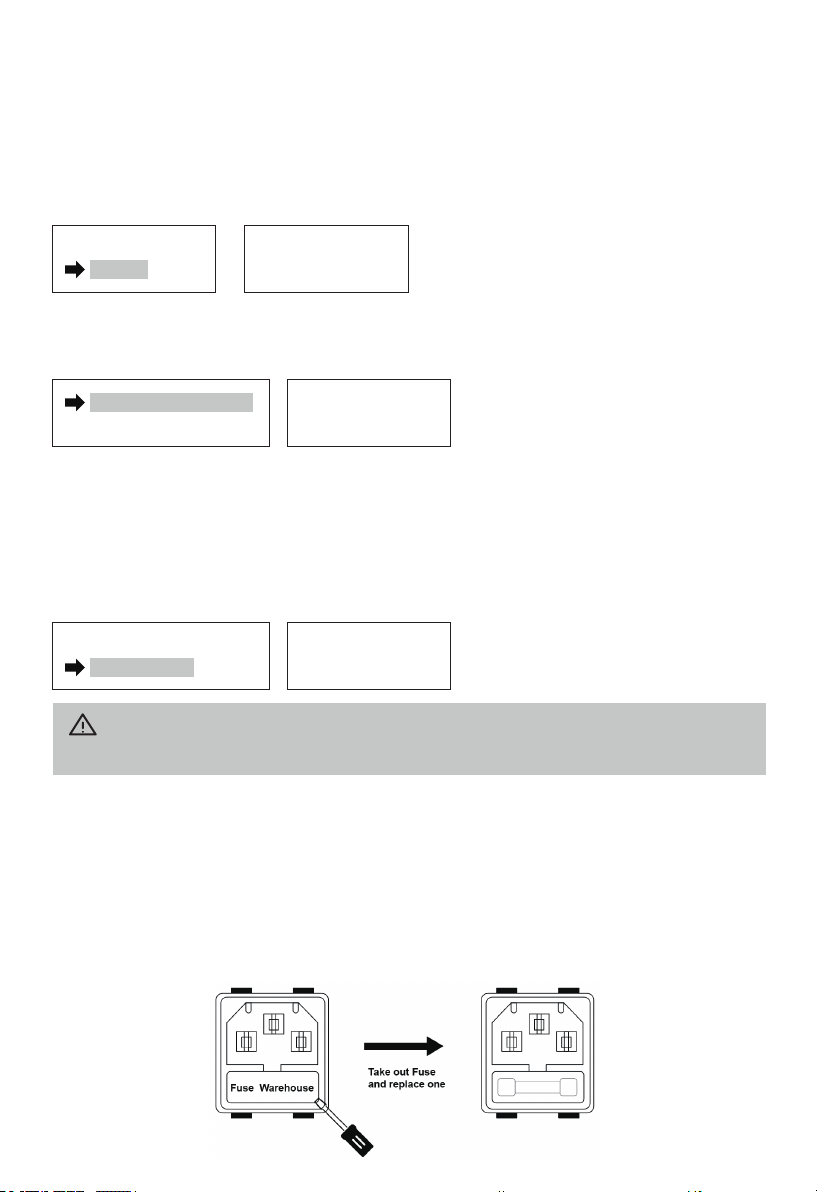
2) Feeding length: rotate the knob, when "LEN" is displayed in the second column
_ on the left, press the knob to set the feeding length, the adjustment range is
_0 ~ 99.5mm, and press the knob to save the setting;
3) Return length: rotate the knob, when "RET" is displayed in the second column
_ on the left, press the knob to set the return length, the adjustment range is
_ 0 ~ 19.5mm, and press the knob to save the setting;
4) Interval time: rotate the knob, and when the "INR" is displayed in the second
_ column on the left, press the knob to set the interval time, the adjustment range
_is 0 ~ 9.5s, and press the knob to save the setting;
5) Feeding speed: rotate the knob, when the "SPD" is displayed in the second
_ on the left, press the knob to set the output speed, with the adjustment range
_ of 1 ~ 40mm / s, and press the knob to save the setting;
6) Working mode: rotate the knob. When the "MODE" is displayed in the second
_ column on the left, press the knob to enter the working mode. The adjustment
_range is 0 ~ 9. Press the knob to save the setting;
5.4.4 Temperature calibration:
First to measure the temperature of the soldering iron and record the reading
used by temperature tester. then long press the knob to enter the parameter
setting, select the "CALIB", at SET position input the data which setting tempera-
ture, and CAL position input the data which test value(reading), and click the knob
to save the setting and exit. (temperature calibration set 2 points,one higher than
350℃,another one lower than 350℃ which can obtain the linearity of a wide
temperature range).
PASSWORD
CALIB
CALIB SET xxx
CAL xxx
5.4.5 Restore settings:
Long press the knob and rotated to "RESTORE DEFAULT", press the knob again and
the parameters setting will automatically return to the initial state.
RESTORE DEFAULT
SLEEP TIME
RESTORE OK!
5.4.6 Sleep time setting:
Long press the knob and rotate to "SLEEP TIME". Press the knob to enter the sleep
setting, set turn off the sleep mode or sleep time from 1-240min according to
needs ; no operation (foot pedal, handle button) for a long time arrived sleep time
setting, the "SLEEPING" will be displayed on the LCD, the tip temperature is down
to 200℃. turn the knob, touch foot switch or handle button can wake up directly,
and the soldering iron will return to the working set quickly.
RESTORE DEFAULT
SLEEP TIME
SLEEP TIME
XXX MIN
Note:
It will not remember and exit automatically while no operations for 5 seconds of the knob.
5.5 Fuse replacement
When fuse is blown, replace it with the same type of fuse(refer to the picture below).
1) Unplug the power cord from the power receptacle.
2) The fuse holder is located under the AC power receptacle. Use a slotted (–)
_screwdriver to open the fuse holder.
3) Replace the fuse with a new one (Φ 5*20mm 2A).
4) Put the fuse holder back in place.
9

Turn off the power and remove the power cord before maintenance, otherwise electric
shock may occur.
1) Unplug the power cord from the power receptacle.
2) The fuse holder is located under the AC power receptacle. Use a slotted (–)
_screwdriver to open the fuse holder.
3) Replace the fuse with a new one (Φ 5*20mm 2A).
4) Put the fuse holder back in place.
5.6 Troubleshooting
Causes SolutionFaults
Not work
Fuse blown
Power not connected
reliably
Replace the fuse (2A/250V)
Check the power connection
and plug it in
Shows“H-E”
“S-E”on display
Loose connection
The heating core is burned
or the assembly wire is
damaged
Reconnect the soldering iron
plug or replace the heating core
Reference the heating core
connection circuit
LCD display
confusion Chip failure Return to dealer
Unable to set
temperature Password set Enter password or clear it
Temperature
deviation of
soldering iron tip
Poor temperature
calibration Recalibration
Feeding failure
Chip or motor failure
Transfer hose is blocked
or deformed
Return to dealer
Rearrange the hose and
dredge it
Button switch failure
Foot switch failure
Replace switch component or
soldering iron
Replace the Foot switch
Soldering iron tip oxidized
The temperature of
soldering iron was set
too high
Clean or replace tips
Set temperature no more than
450℃ for long use.
The soldering
iron tip can not
adhere with tin
warning
Please contact the dealer beyond the above faults.
6. How to inspection the soldering iron
4~5 ( Heater ) ≈4Ω
1~2 ( Temperature sensor ) ≈50Ω
1~6 ( feeding switch ) ON
3~soldering iron tip( Earthing) <2Ω
Check the resistance between the pins of the connecting plug as follows:
10
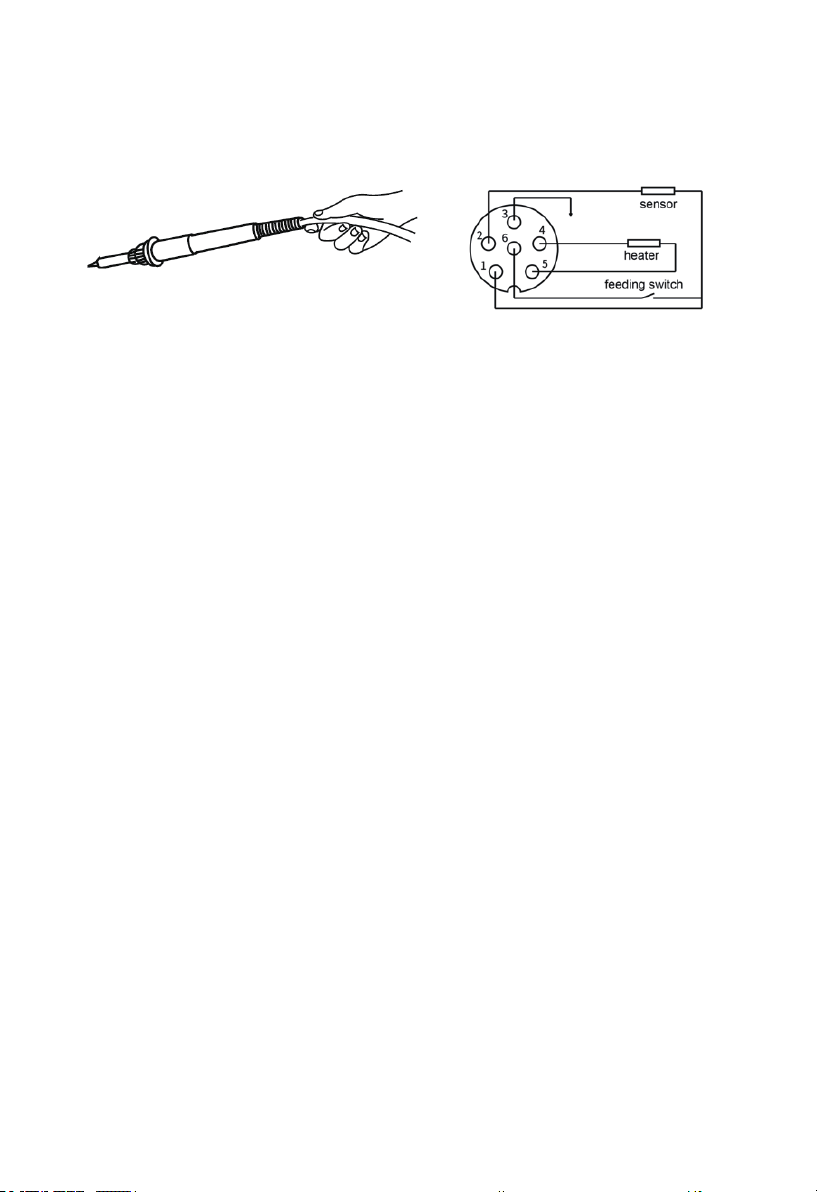
1) The resistance value between the plug pins is different from the resistance
value in the table, disassembly the soldering iron to confirm whether the resis-
tance value of the PCB is correct.
2) The measured resistance value on PCB is correct, indicate that the soldering
iron wire is damaged, refer diagram to check the wire connect situation as below.
3) The resistance between the 3 pin of the plug and the soldering iron tip is greater
than the table value, wipe the point of junction where oxidized with sandpaper.
11
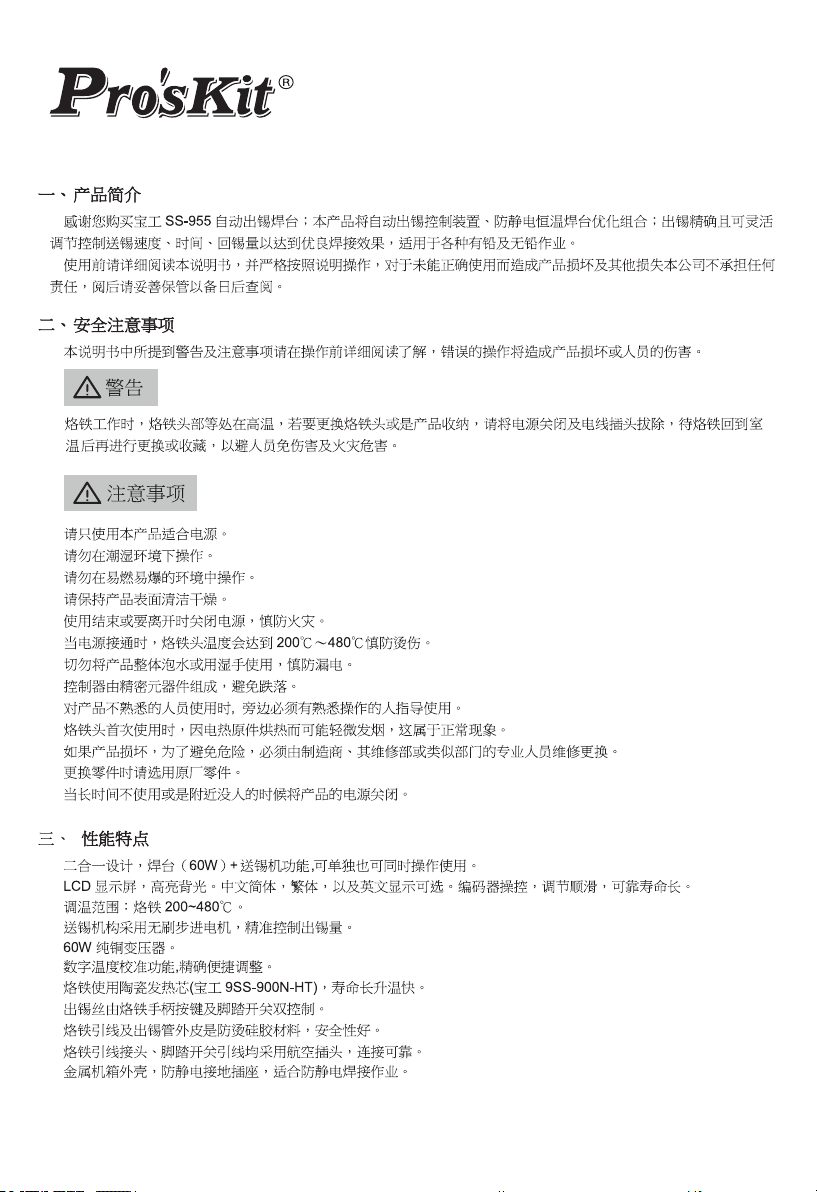
12

13

14

15

16

17
注意

18

19
Table of contents
Other Pro's Kit Soldering Gun manuals

Pro's Kit
Pro's Kit SS-968 User manual

Pro's Kit
Pro's Kit SN-396 User manual

Pro's Kit
Pro's Kit SS-979B User manual

Pro's Kit
Pro's Kit SS-257 User manual
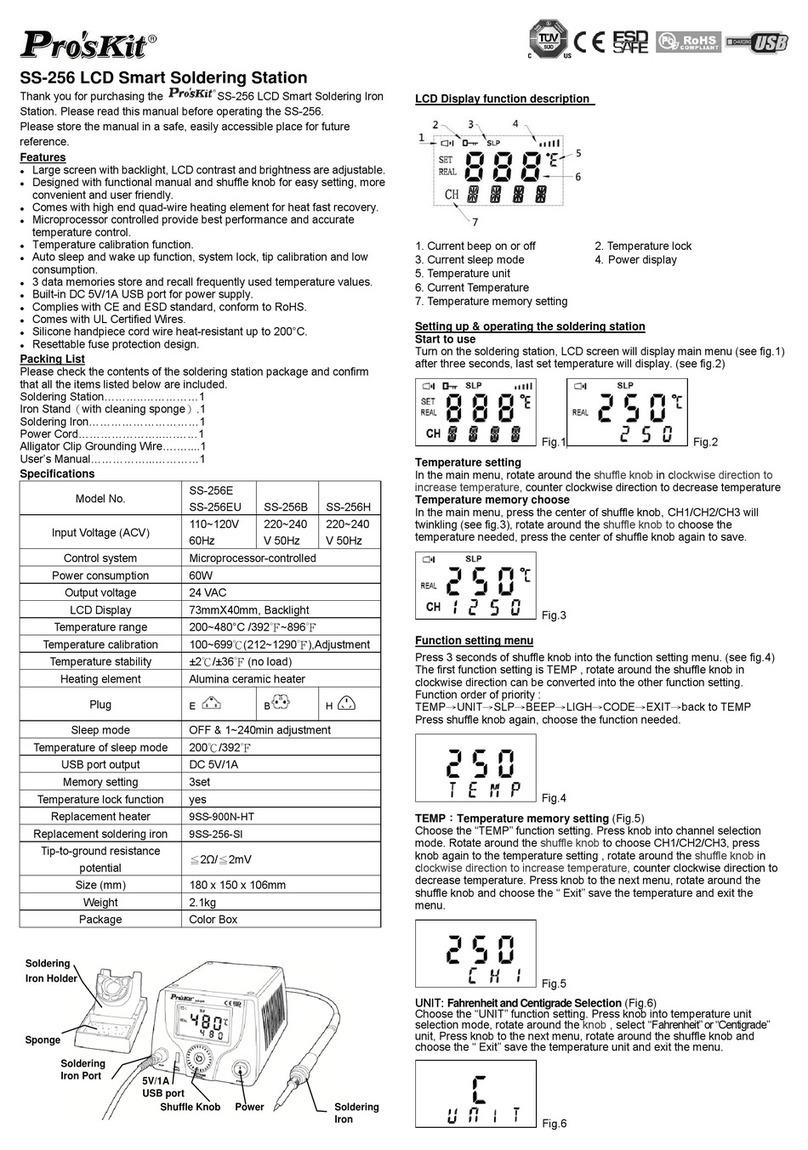
Pro's Kit
Pro's Kit SS-256 User manual
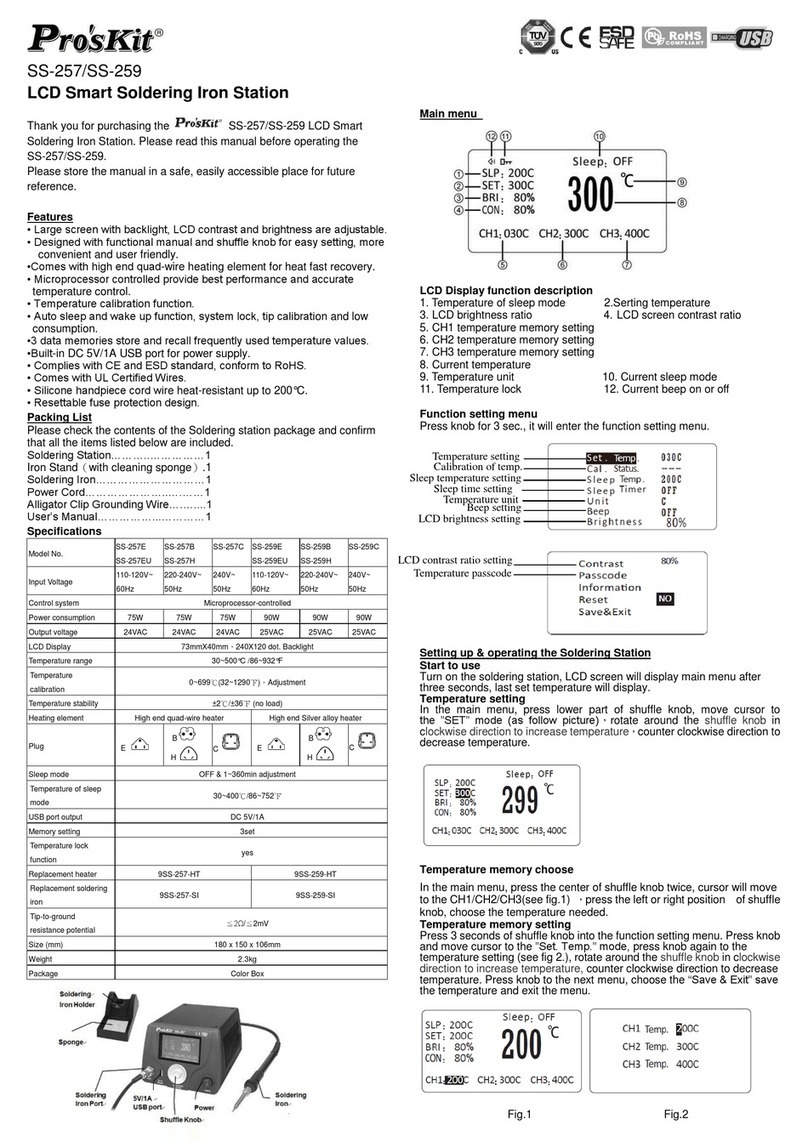
Pro's Kit
Pro's Kit SS-257 User manual

Pro's Kit
Pro's Kit SS-256E User manual

Pro's Kit
Pro's Kit SS-331B User manual

Pro's Kit
Pro's Kit SS-331 User manual

Pro's Kit
Pro's Kit SS-956 User manual