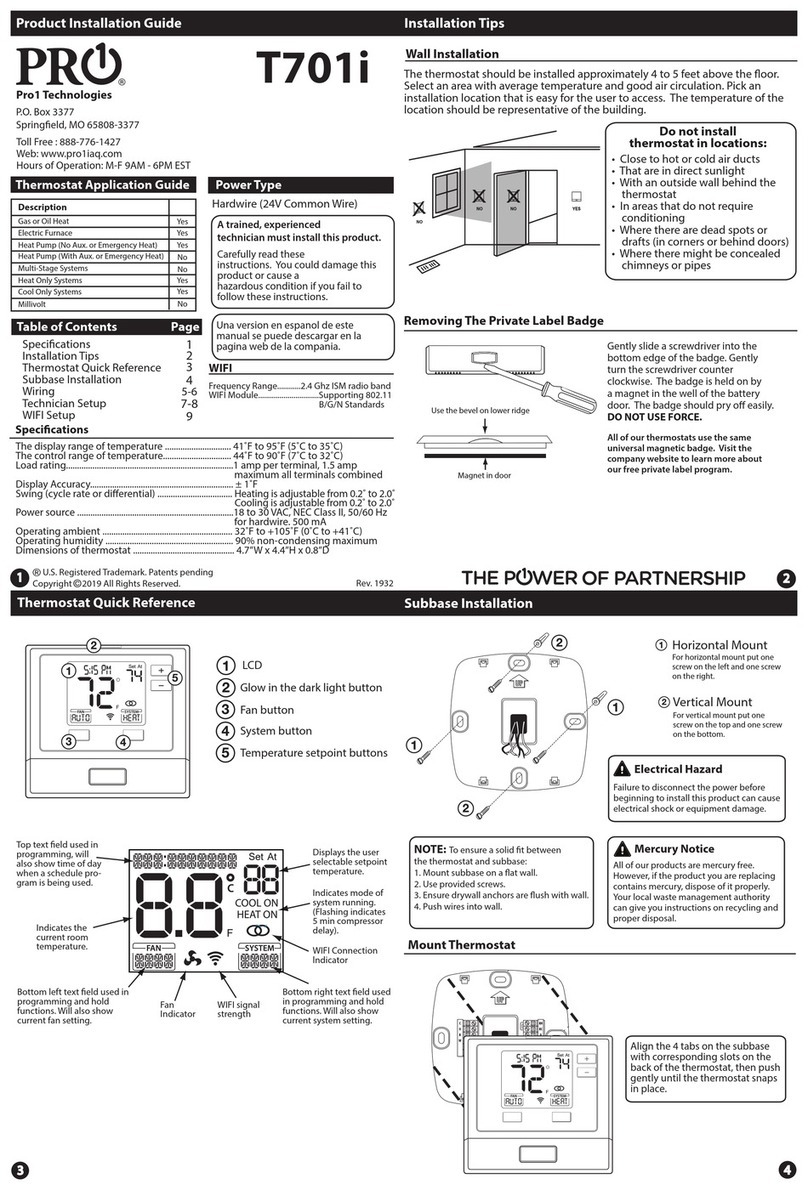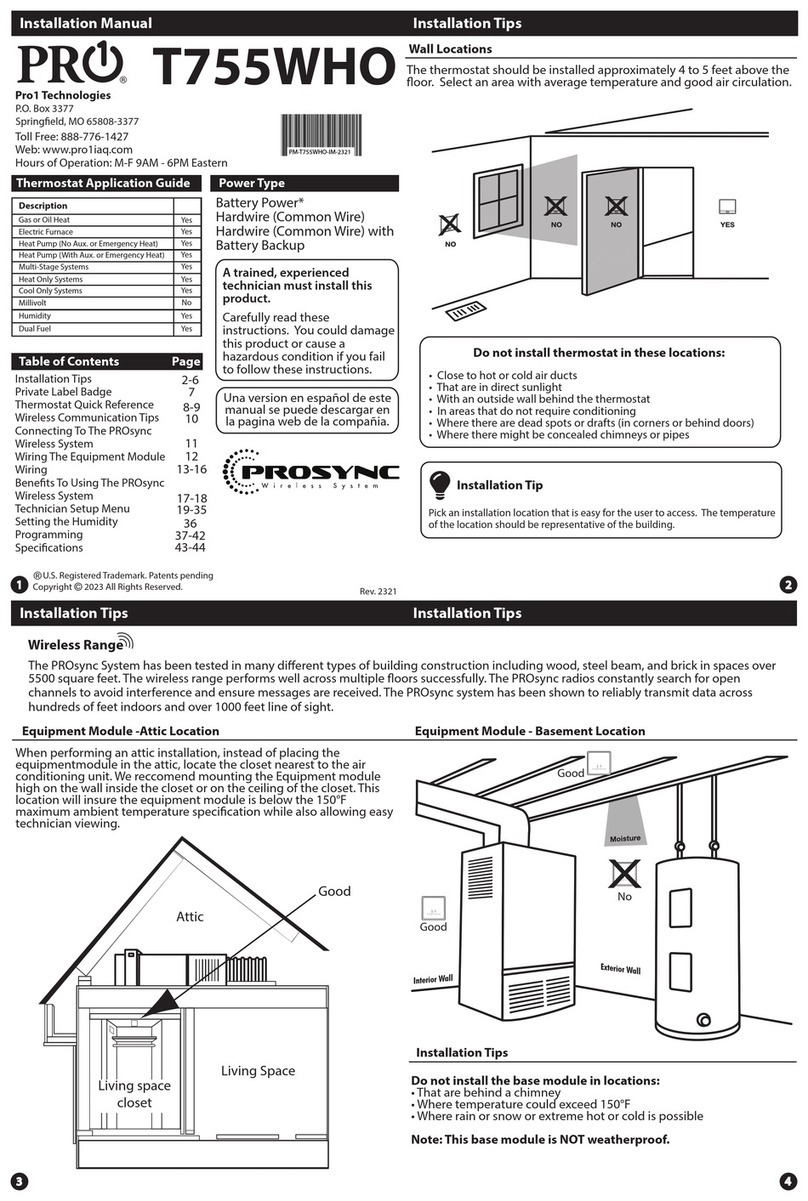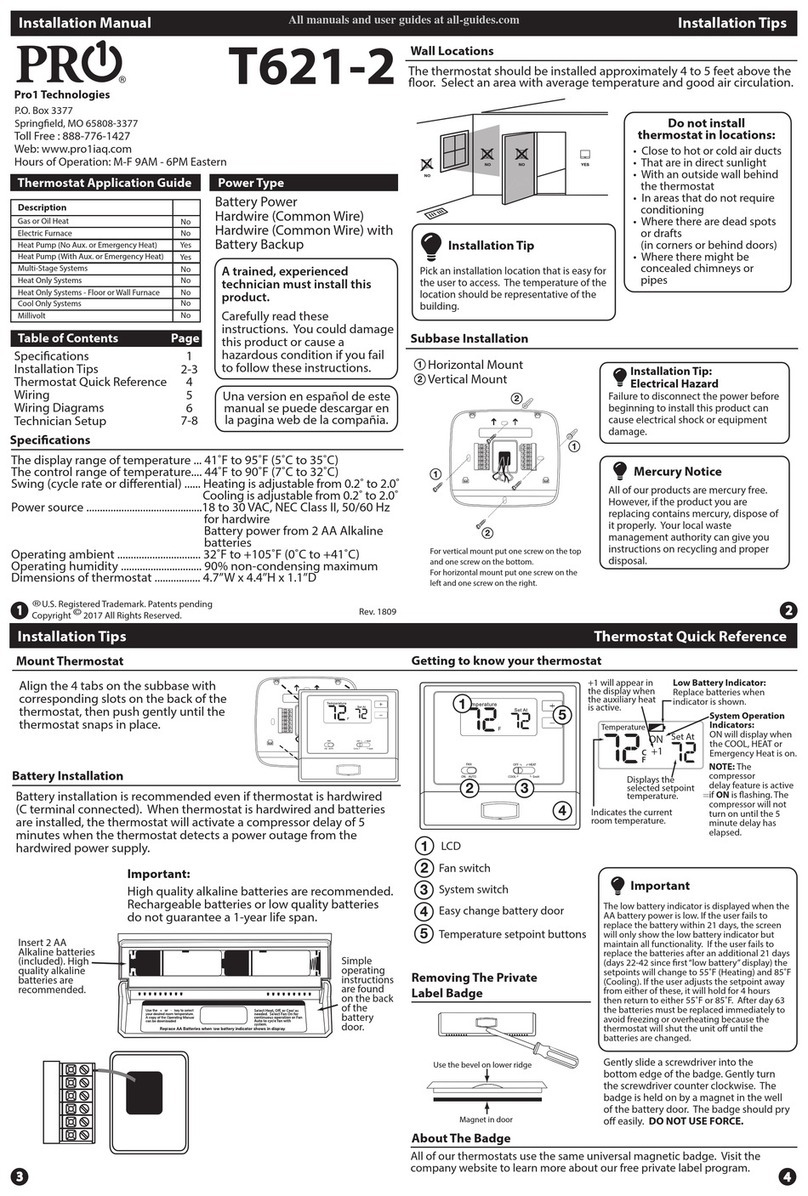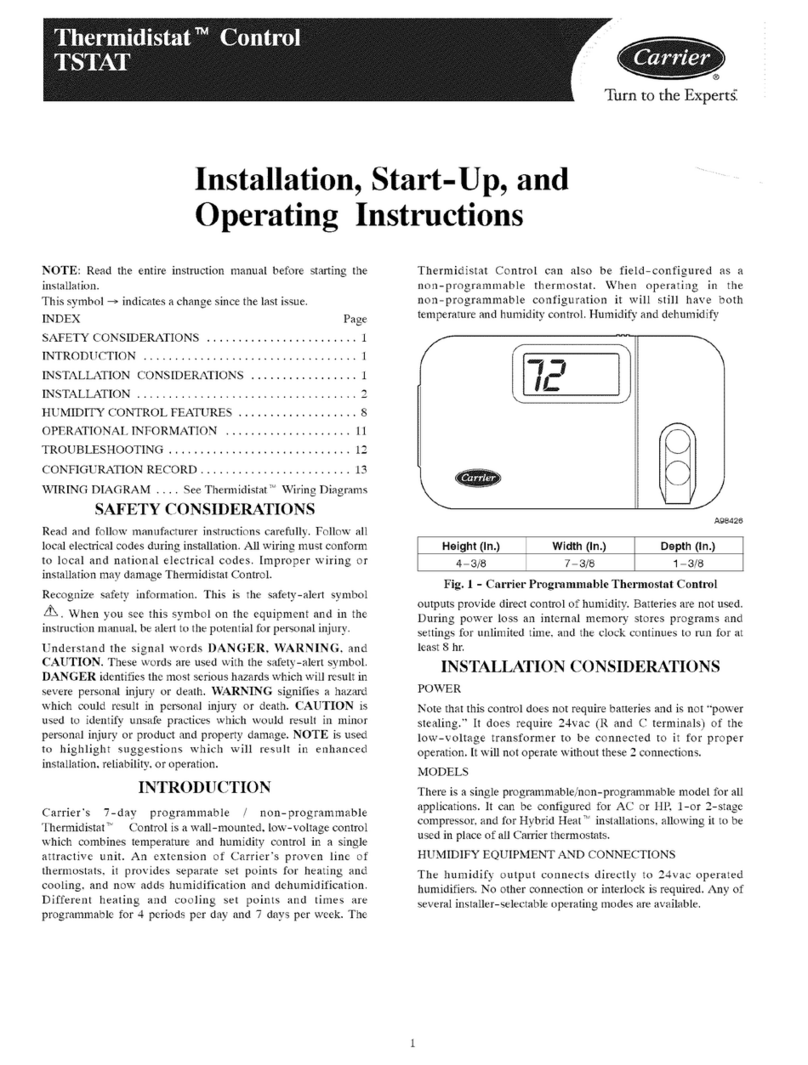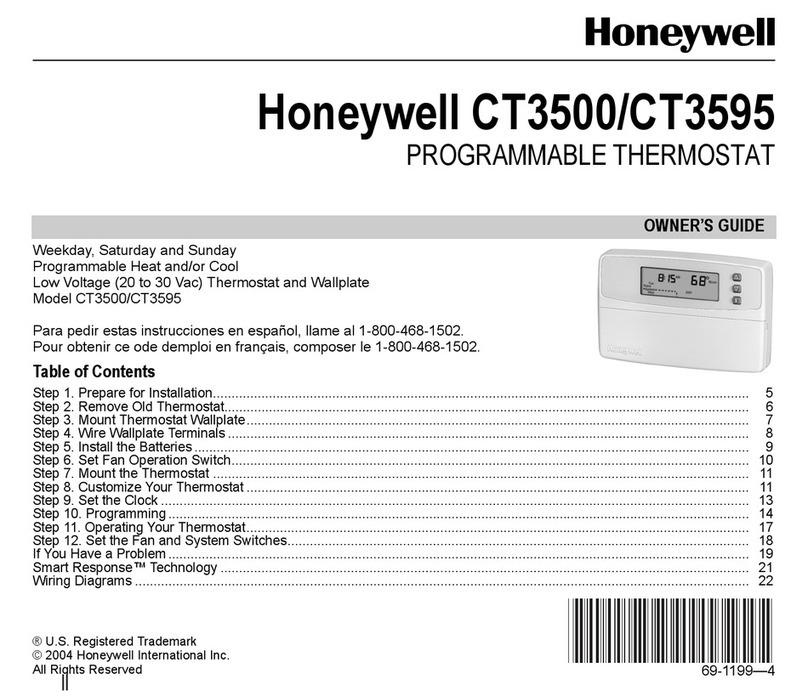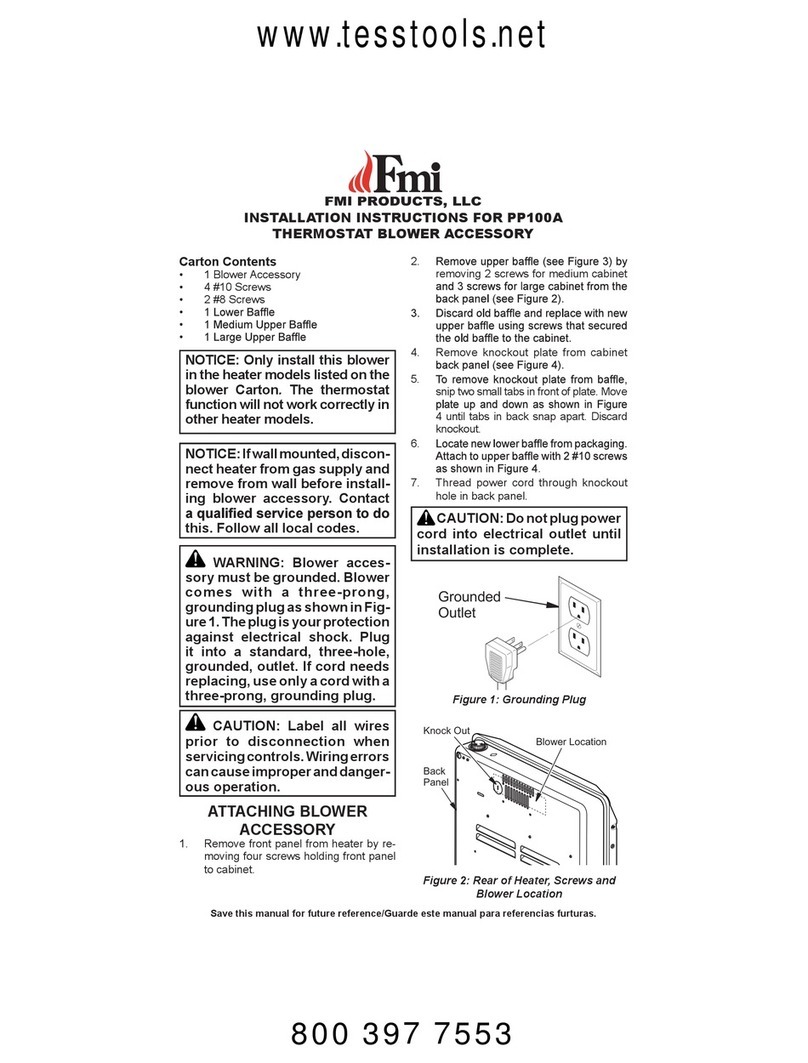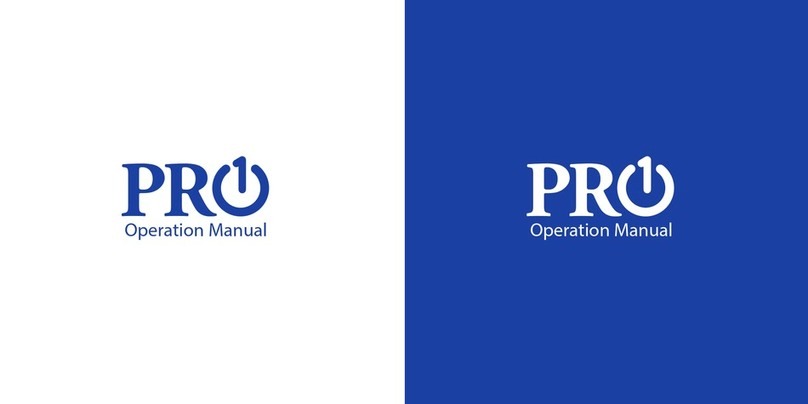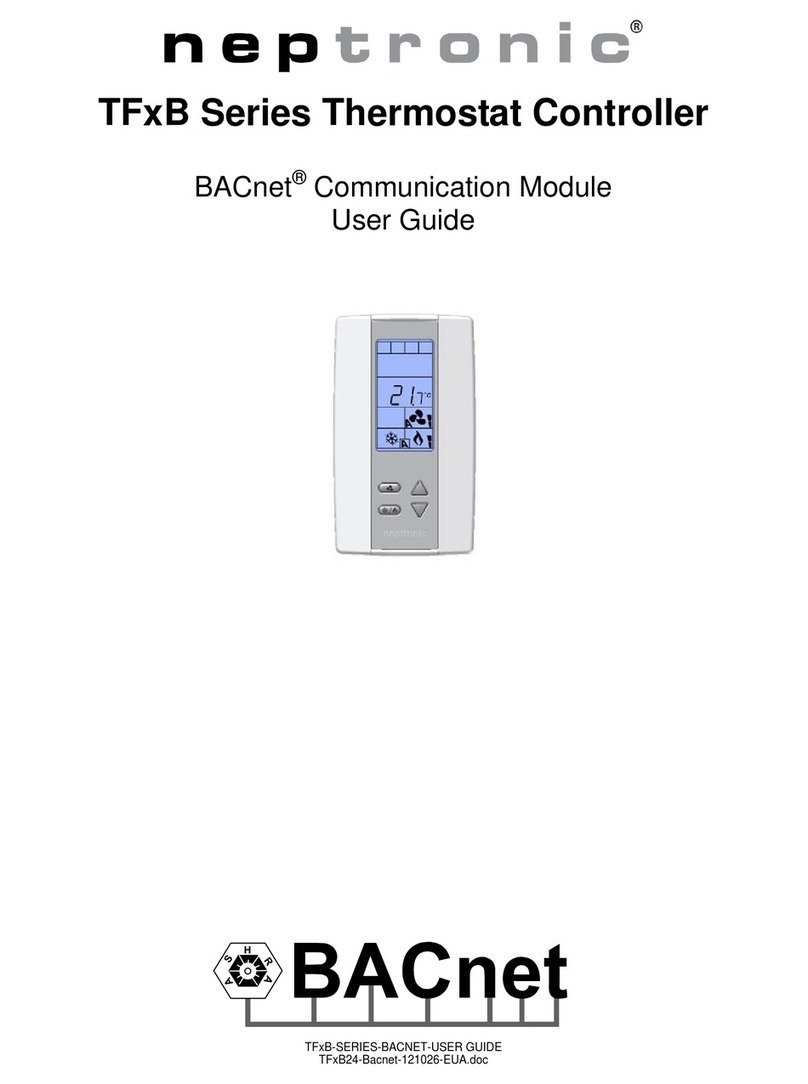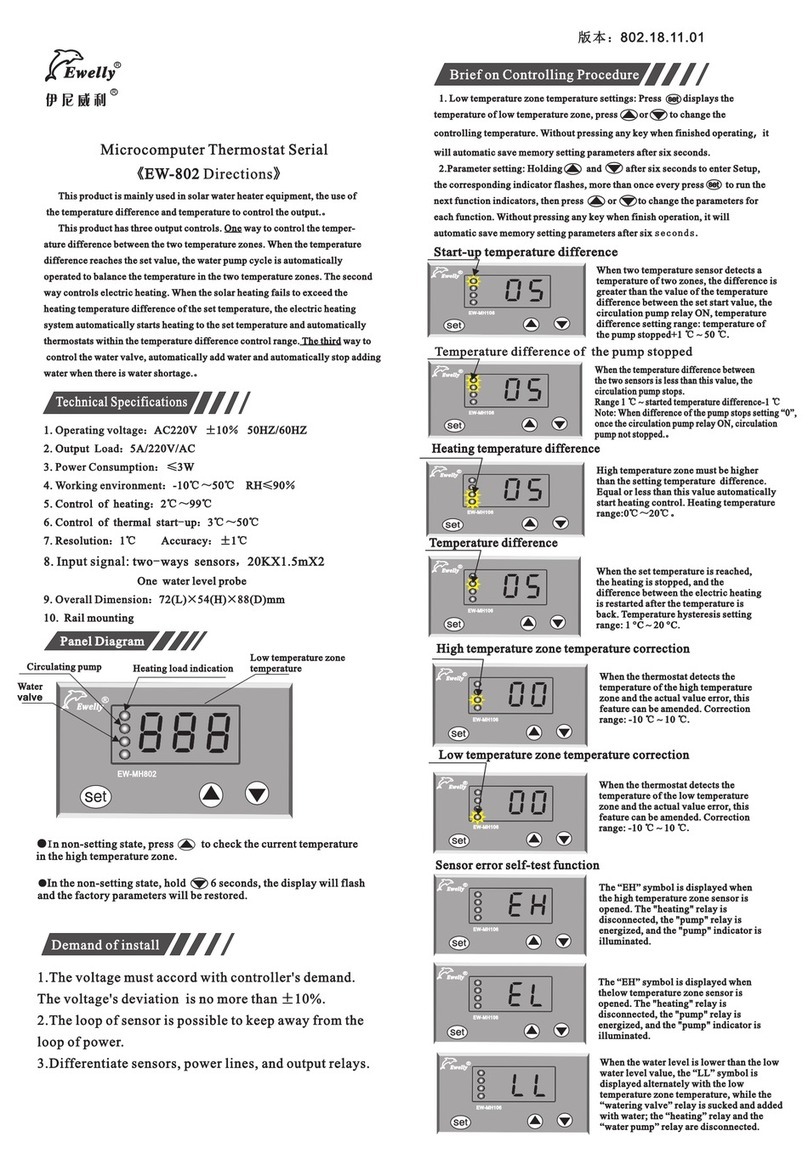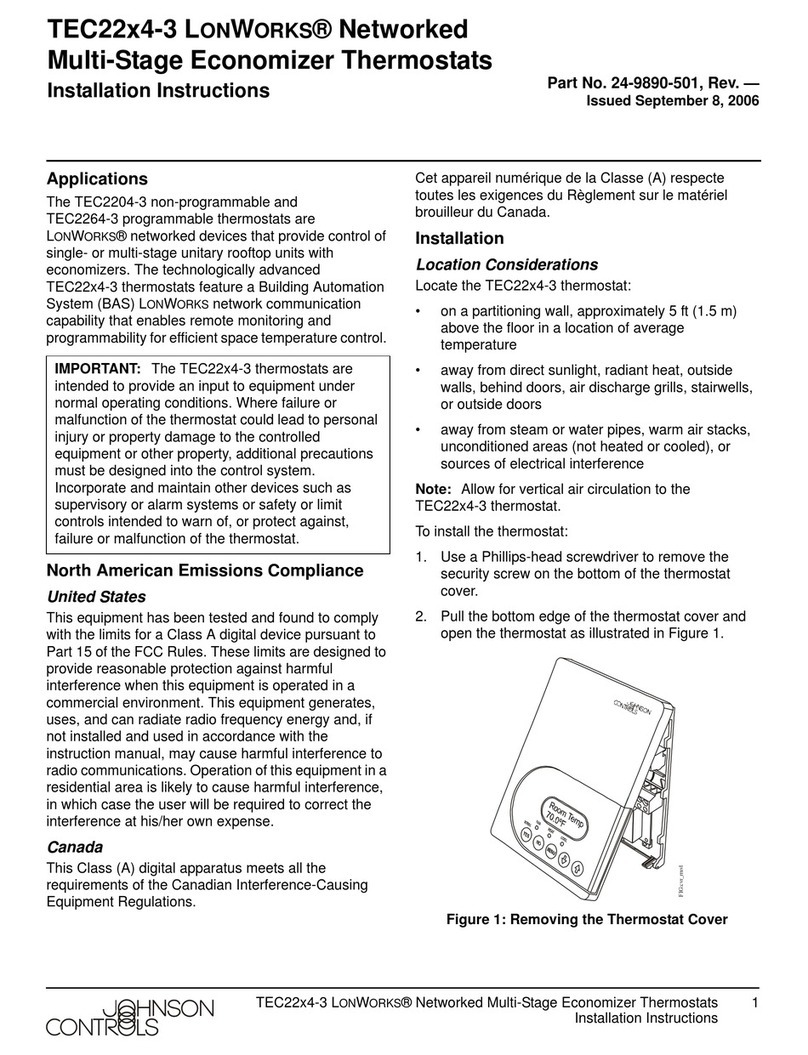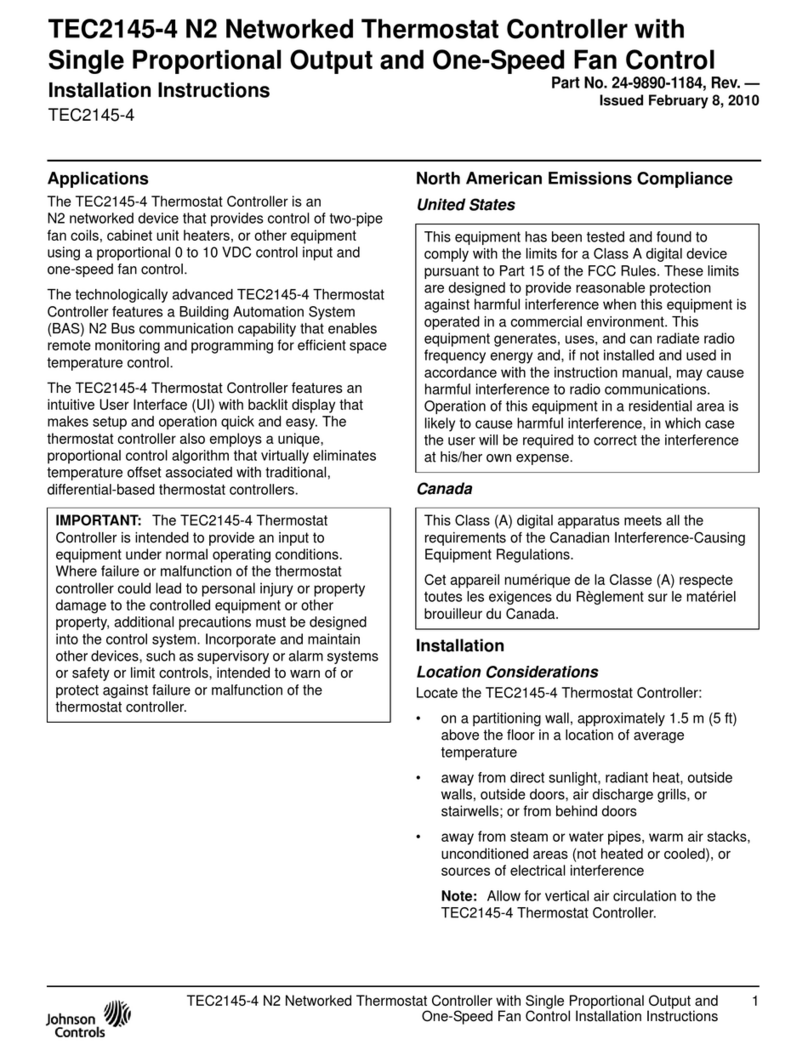5
Wiring
8
Technician Setup Menu
7
6
Technician Setup Menu
Power Supply
1
2
3
Factory-installed jumper,
remove only when installing on 2-transformer system.
Use either O or B terminals for changeover valve.
4A 24 VAC 500mA common connection is required with this thermostat.
Typical 1H/1C system: 1 transformer Typical 1H/1C system: 2 transformers
Typical 1H/1C heat pump system
Typical heat only system
Typical heat only systems w/o fan
Typical cool-only sytem
Wiring
Replacement Thermostat Wiring
If you are replacing a thermostat, make
note of the terminal connections on the
thermostat that is being replaced. In some
cases the wiring connections will not be
color coded. For example, the green wire
may not be connected to the Gterminal.
Loosen the terminal block screws. Insert
wires then retighten terminal block screws.
Place nonammable insulation into wall
opening to prevent drafts.
1.
2.
3.
This thermostat requires a 24V common
wire to the C terminal.
4.
Caution:
Electrical Hazard
All components of the control system
and the thermostat installation must
conform to Class II circuits per the
NEC Code.
Warning:
Do not overtighten terminal block screws, as this can damage the terminal block.
A damaged terminal block can keep the thermostat from tting on the subbase
correctly or cause system operation issues.
Installation Tip Max Torque = 6in-lbs.
Failure to disconnect the power
before beginning to install this
product can cause electrical shock or
equipment damage.
Wiring Chart
For all systems, the following terminals are wired according to whether you have a
single or dual transformer system as shown:
SINGLE
TRANSFORMER
SYSTEM
DUAL
TRANSFORMER
SYSTEM
RH RC C G
24 VAC HOT
JUMPER SHOULD REMAIN
INSTALLED
24 VAC-Heat
*REMOVE PROVIDED
JUMPER
24 VAC-Cool
*REMOVE PROVIDED
JUMPER
24 VAC Common
500mA
*FROM COOL
TRANSFORMER
Blower / Fan
Blower / Fan
24 VAC Common
500mA
*FAILURE TO REMOVE PROVIDED JUMPER ON DUAL TRANSFORMER INSTALLATIONS COULD CAUSE SEVERE DAMAGE TO HVAC SYSTEMS
O Terminal
B Terminal
Heat pump changeover valve-- Energized during cooling
Heat pump changeover valve-- Energized during heating
If using in Heat Pump without Auxiliary or Emergency heat application,
please see wiring diagram on previous page.
Note: Devices such as a oat switch that mechanically break circuits should be installed
so that they break the control wire (Y) not the power (R). Interrupting the power circuit
will shut o power to the thermostat completely and not allow it to operate.
To enter tech setup:
1. Press and hold the + and - buttons for 3 seconds.
2. Press and hold the TECH button.
3. Congure the installer options as desired using the table below. Use the + or - buttons to
change settings and the PREV and NEXT buttons to move from one step to another.
4. To exit tech setup: press and hold the + and - buttons for 3 seconds, or wait 20 seconds.
Tech Setup Steps Adjustment Options Default
LCD Will Show
Swing Setting Tip
Temperature swing, sometimes called dierential or cycle rate, can be
customized for this individual application. For most applications choose a swing
setting that is as wide as possible without making the occupants uncomfortable.
Tech settings continued on next page ...
O
This feature allows the installer to
change the calibration of the room
temperature display. For example, if the
thermostat reads 70 degrees and you
would like it to read 72 then select +2.
0
Room
Temperature
Calibration
You can adjust the room
temperature display to read
4˚above or below the factory
calibrated reading.
ON
The compressor short cycle delay
protects the compressor from“short
cycling”. This feature will not allow
the compressor to be turned on for 5
minutes after it was last turned o.
Compressor
Short Cycle
Delay
The swing setting often called“cycle
rate”,“dierential”, or“anticipation”is
adjustable. A smaller swing setting will
cause more frequent cycles and a larger
swing setting will cause fewer cycles.
Cooling
Swing
Heating
Swing
COMP DELAY
COOL SWING
0.5 ˚F
HEAT SWING
The swing setting often called“cycle
rate”,“dierential”, or“anticipation”is
adjustable. A smaller swing setting will
cause more frequent cycles and a larger
swing setting will cause fewer cycles. 0.5 ˚F
The cooling swing setting is
adjustable from 0.2˚ to 2˚. A
swing setting of 0.5˚will begin
cooling at approximately 0.5˚
above the setpoint and stop
approximately 0.5˚ below the
setpoint.
The heating swing setting is
adjustable from 0.2˚ to 2˚. A
swing setting of 0.5˚will begin
heating at approximately 0.5˚
below the setpoint and begin
approximately 0.5˚ above the
setpoint.
4
4
4
2
1
34
2
4
1
4
2
1
CALIBRATE
When set to ON this thermostat
will operate a heat pump system
(default). If set to OFF this
thermostat will operate a
conventional system, and the next
tech step will not appear.
ON - Congured to operate
heat pump system.
OFF - Congured to operate
conventional system
See page 5 for terminal
designations.
Heat Pump ON
This feature controls the number
of stages in Emergency Heat
mode. It only appears if the
Technician Setup Step for HEAT
PUMP is ON.
Use the or key to
select 1-stage or 2-stage
operation. 1
Tech Setup Steps Adjustment Options Default
LCD Will Show
This feature allows the thermostat
to keep multiple stages of heat
energized until setpoint is
satised.
Use the or key to
turn ON or OFF.
Satisfy
Setpoint OFF
This feature allows a delay to occur
when a second stage is needed.
This allows the previous stage
extra time to satisfy setpoint.
Use the or key to
select OFF, 5, 10, 15, 30, 45,
60, or 90 minutes.
Staging
Delay OFF
For Dual Fuel applications (Gas/
Fossil fuel Auxiliary Heat), turn
this setting ON to LOCKOUT the
Heat Pump (Y) when Auxiliary
Heat (W2) is on. If desired- This can
also be used with Electric Auxiliary.
OFF will allow Y(1st stage of
Heat) andW2 (Aux Heat) to run
together if called for.
ON Will de-energize Y terminal
45 seconds after a call for
Auxiliary Heat (W2).
OFF
This feature allows you to set a
maximum heat setpoint value. The
setpoint temperature cannot be raised
above this value.
Heating
Setpoint
Limit
HEAT LIMIT
90
COOL LIMIT
44
Use the + and - buttons to select
the maximum heat setpoint.
Use the + and - buttons to select
the minimum cool setpoint.
Cooling
Setpoint
Limit
This feature allows you to set a
minimum cool setpoint value. The
setpoint temperature cannot be raised
above this value.
This feature allows the installer
to select the minimum run
time for the compressor. For
example, a setting of 4 will force
the compressor to run for at
least 4 minutes every time the
compressor turns on, regardless
of the room temperature.
Minimum
Compressor
On Time
You can set the minimum
compressor run time to
“OFF”,“3”, “4”, or “5”minutes.
If 3, 4 or 5 is selected, the
compressor will run for at
least the selected time
before turning o. Use the
and buttons to
change the setting.
MIN COMP
OF OFF
Selecting “ON”will not allow
the compressor to be turned
on for 5 minutes after the
last time the compressor was
switched o. Select“OFF”to
remove this delay.
0N
HEAT PUMP
When set to ON, this setting will
enable Emergency Heat in Heat
Pump mode.
ON - Enables Emergency
Heat
OFF - Disables Emergency
Heat.
Emergency
Heat ON
HEAT PUMP
(Only displayed if Heat
Pump is set to ON.)
E HEAT STG
1
DUAL FUEL
OF
SATISFY SP
OF
STG DELAY
OF
90
44
Emergency
Heat Stages
Dual Fuel
Auxiliary for
Heat Pump
(Only displayed if Emergency
Heat is set to ON)
(Only displayed if Heat Pump
is set to ON)