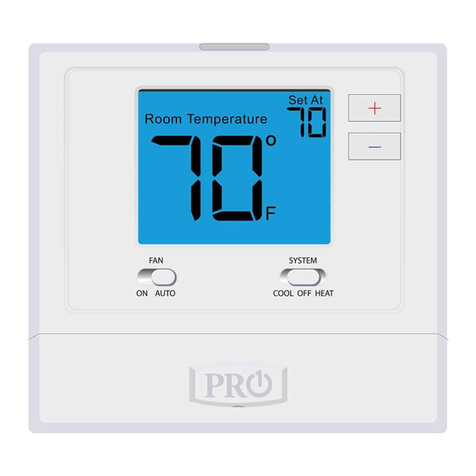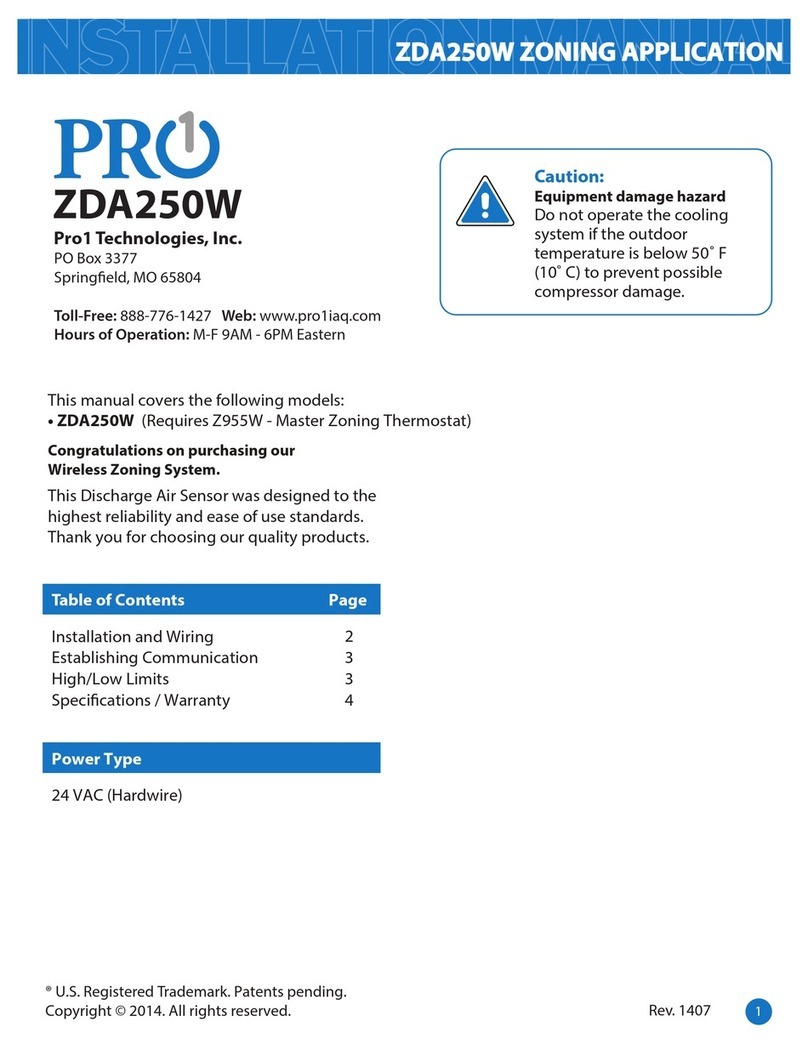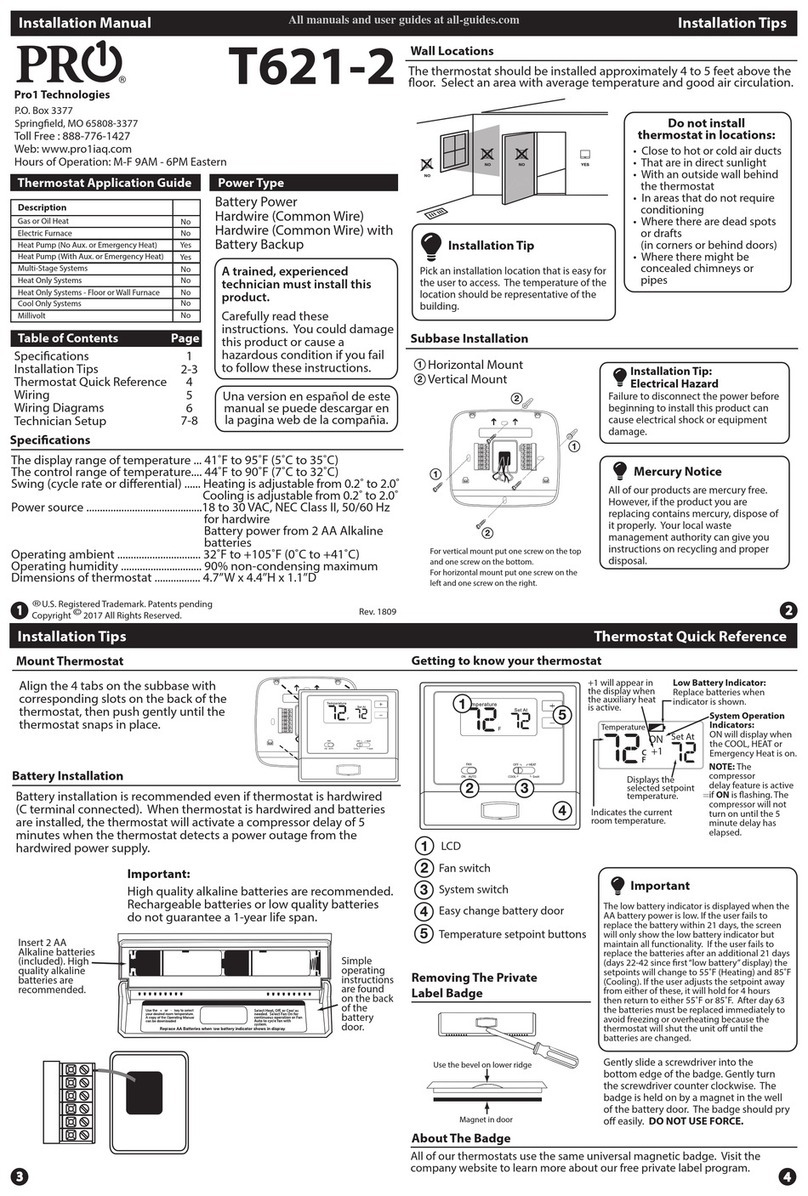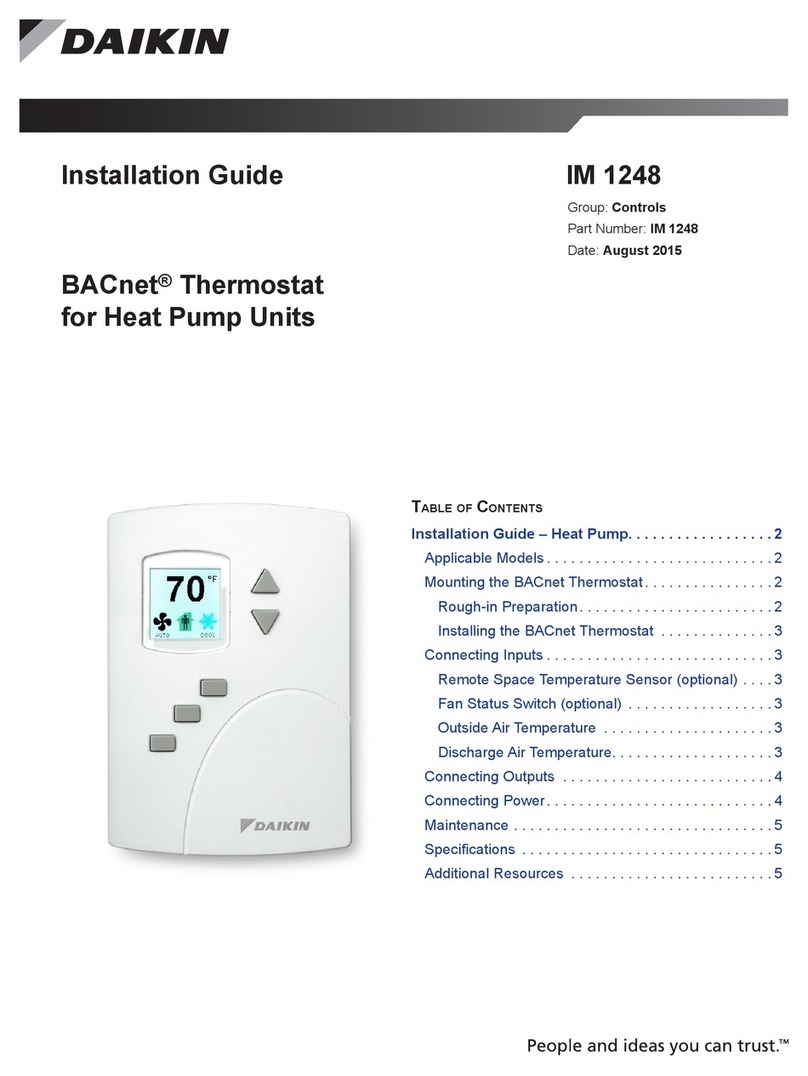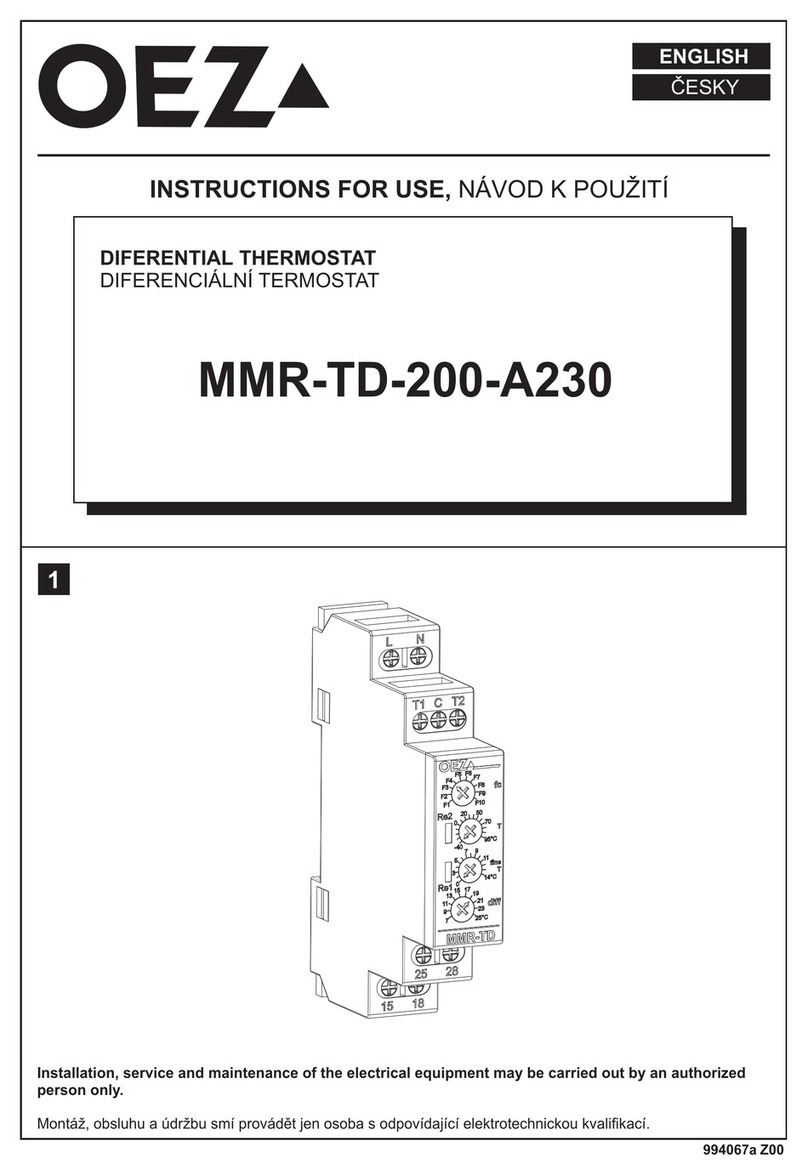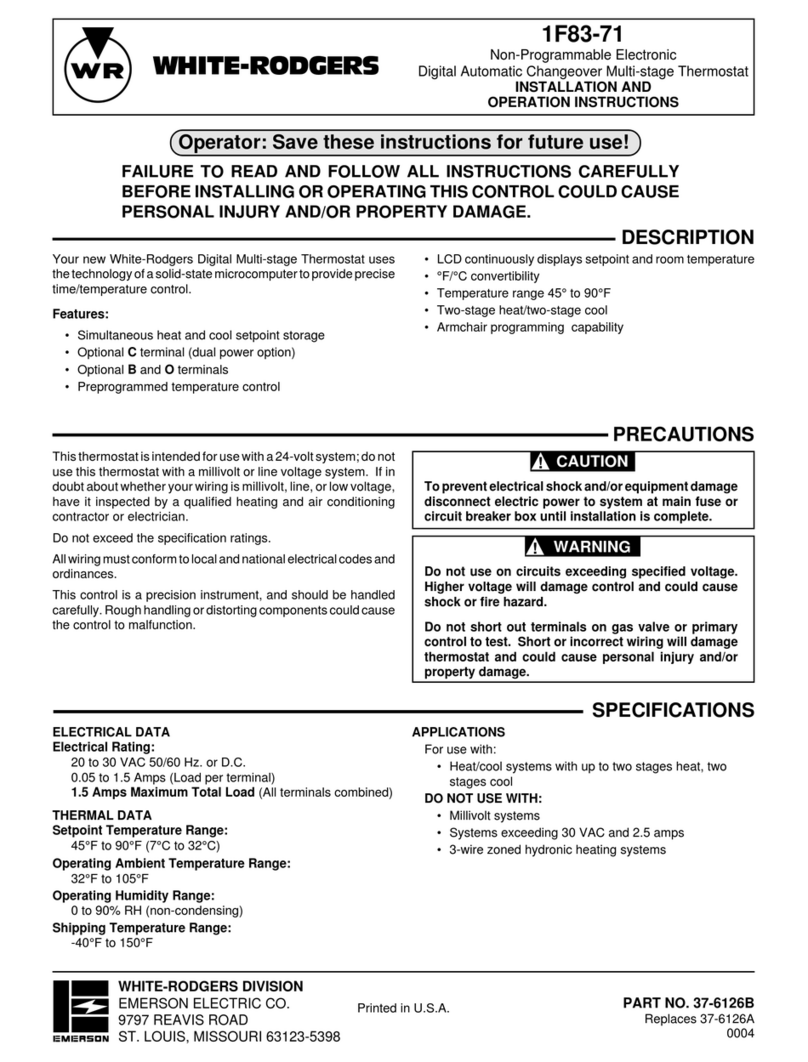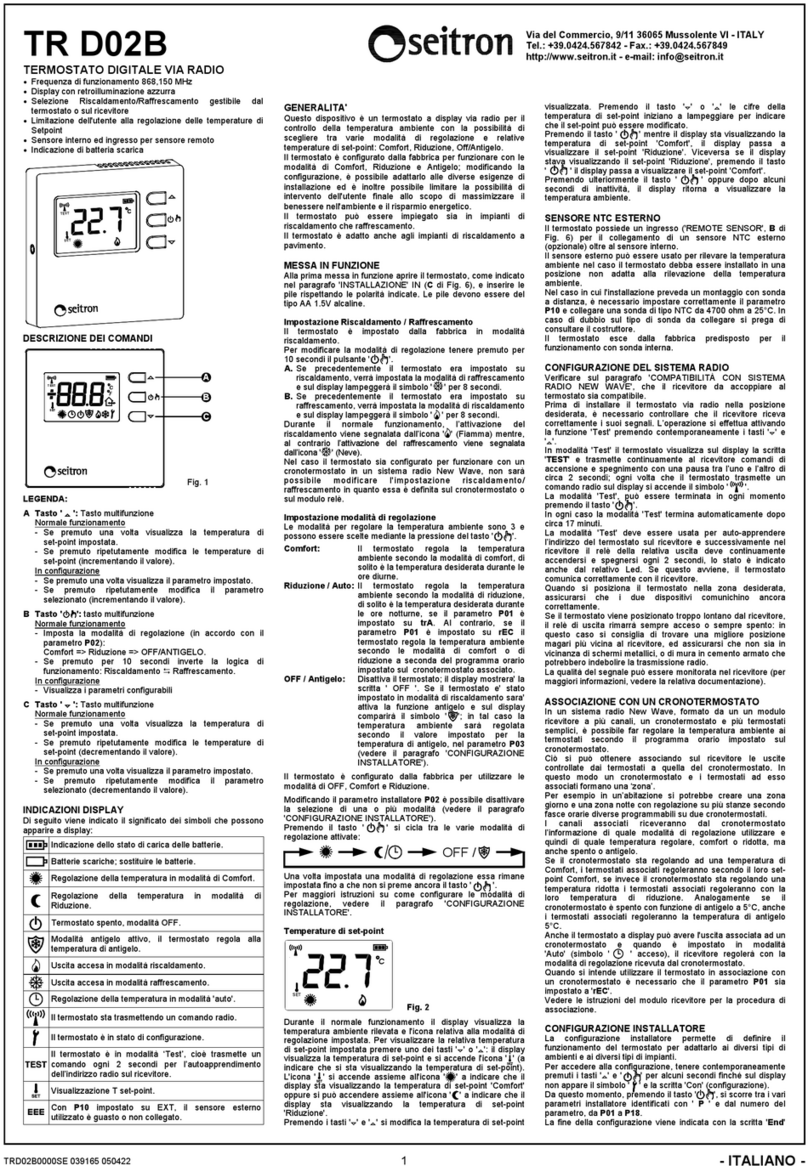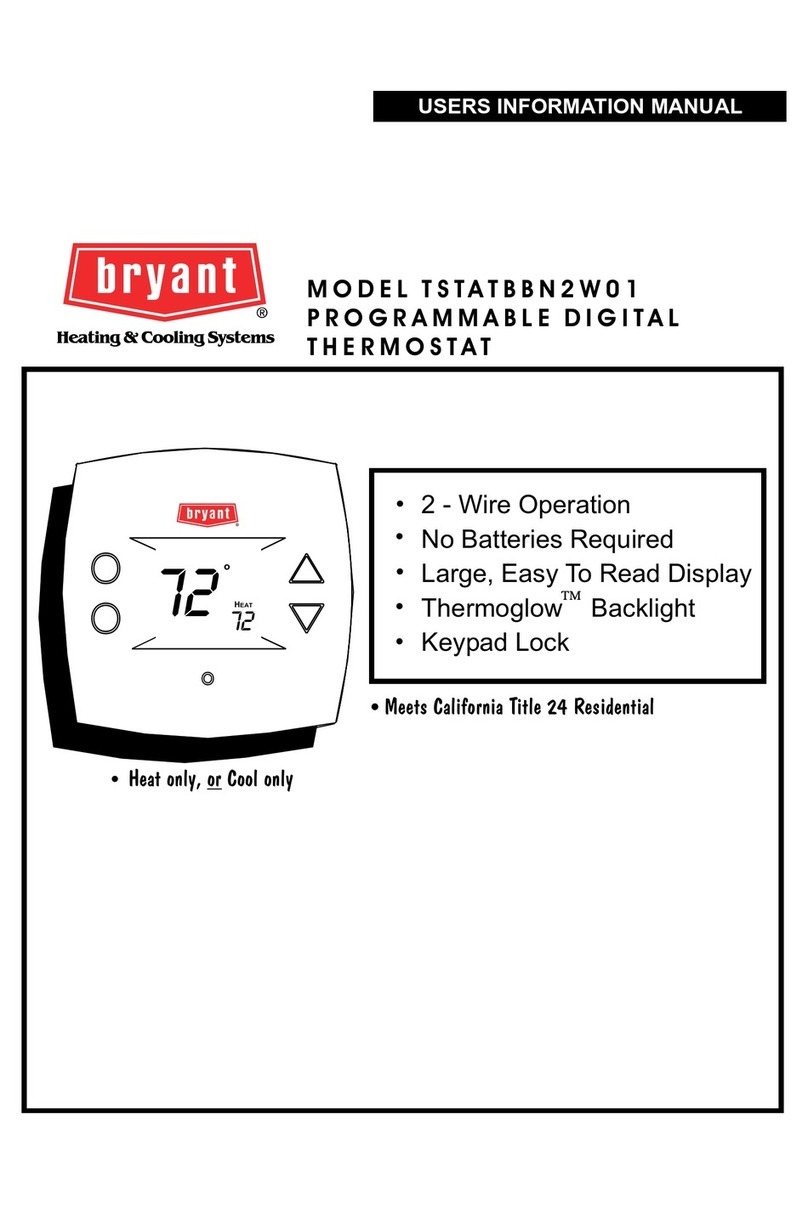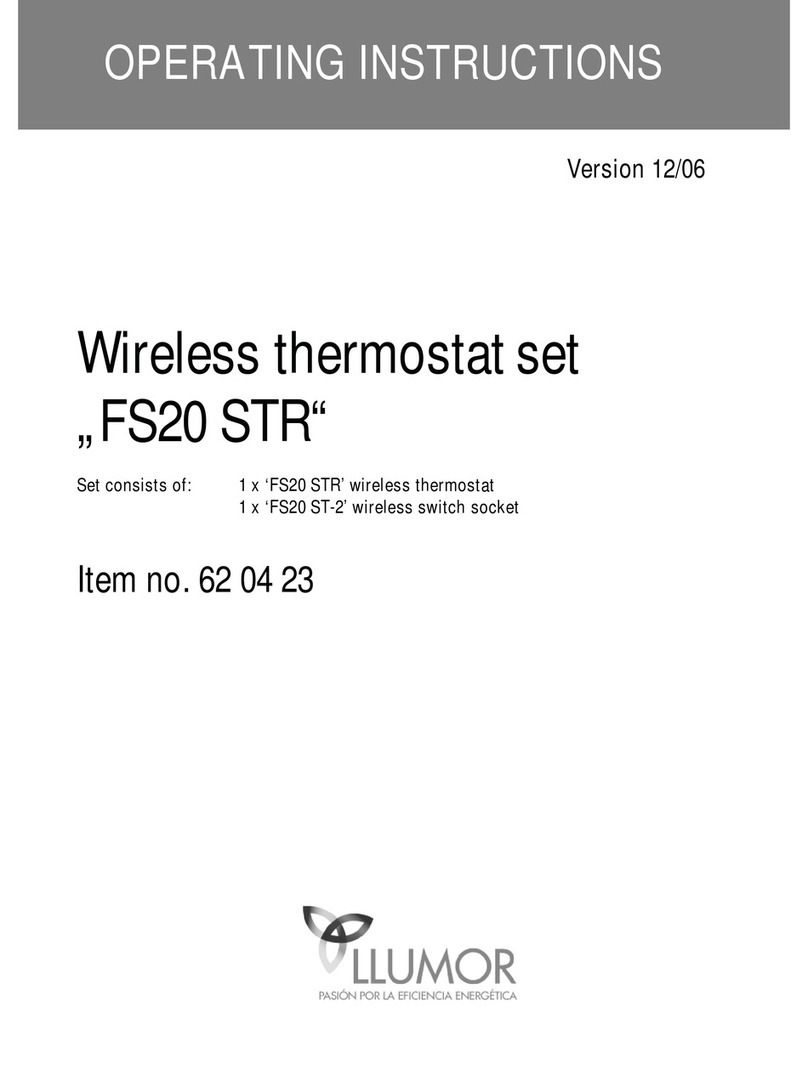Wiring
Technician Setup Menu Technician Setup Menu
Power Supply
1
2
3
Factory-installed jumper,
remove only when installing on 2-transformer system.
Use either O or B terminals for changeover valve.
4Use a small piece of wire (not included) to connect W and Y terminals.
5A 24 VAC 500mA common connection is required with this thermostat.
Typical 1H/1C system: 1 transformer Typical 1H/1C system: 2 transformers
Typical 1H/1C heat pump system
Typical heat only system
Typical heat only systems w/o fan
Typical cool-only sytem
Wiring
Replacement Thermostat Wiring
If you are replacing a thermostat, make
note of the terminal connections on the
thermostat that is being replaced. In some
cases the wiring connections will not be
color coded. For example, the green wire
may not be connected to the Gterminal.
Loosen the terminal block screws. Insert
wires then retighten terminal block screws.
Place nonammable insulation into wall
opening to prevent drafts.
1.
2.
3.
This thermostat requires a 24V common
wire to the C terminal.
4.
Caution:
Electrical Hazard
All components of the control system
and the thermostat installation must
conform to Class II circuits per the
NEC Code.
Warning:
Do not overtighten terminal block screws, as this can damage the terminal block.
A damaged terminal block can keep the thermostat from tting on the subbase
correctly or cause system operation issues.
Installation Tip Max Torque = 6in-lbs.
Failure to disconnect the power
before beginning to install this
product can cause electrical shock or
equipment damage.
Wiring Chart
For all systems, the following terminals are wired according to whether you have a
single or dual transformer system as shown:
SINGLE
TRANSFORMER
SYSTEM
DUAL
TRANSFORMER
SYSTEM
RH RC C G
24 VAC HOT
JUMPER SHOULD REMAIN
INSTALLED
24 VAC-Heat
*REMOVE PROVIDED
JUMPER
24 VAC-Cool
*REMOVE PROVIDED
JUMPER
24 VAC Common
500mA
*FROM COOL
TRANSFORMER
Blower / Fan
Blower / Fan
24 VAC Common
500mA
*FAILURE TO REMOVE PROVIDED JUMPER ON DUAL TRANSFORMER INSTALLATIONS COULD CAUSE SEVERE DAMAGE TO HVAC SYSTEMS
O Terminal
B Terminal
Heat pump changeover valve-- Energized during cooling
Heat pump changeover valve-- Energized during heating
If using in Heat Pump without Auxiliary or Emergency heat application,
please see wiring diagram on previous page.
Note: Devices such as a oat switch that mechanically break circuits should be installed
so that they break the control wire (Y) not the power (R). Interrupting the power circuit
will shut o power to the thermostat completely and not allow it to operate.
To enter tech setup:
1. Press and hold the + and - buttons for 3 seconds.
2. Press and hold TECH button.
3. Congure the installer options as desired using the table below. Use the + or - buttons to
change settings and the PREV and NEXT buttons to move from one step to another.
4. To exit tech setup: press and hold the + and - buttons for 3 seconds, or wait 20 seconds.
Tech Setup Steps Adjustment Options Default
LCD Will Show
Swing Setting Tip
Temperature swing, sometimes called dierential or cycle rate, can be
customized for this individual application. For most applications choose a swing
setting that is as wide as possible without making the occupants uncomfortable.
Tech settings continued on next page ...
Tech Setup Steps Adjustment Options Default
LCD Will Show
Tech Setup continued:
O
This feature allows the installer to
change the calibration of the room
temperature display. For example, if the
thermostat reads 70 degrees and you
would like it to read 72 then select +2.
0
Room
Temperature
Calibration
You can adjust the room
temperature display to read
4˚above or below the factory
calibrated reading.
ON
The compressor short cycle delay
protects the compressor from“short
cycling”. This feature will not allow
the compressor to be turned on for 5
minutes after it was last turned o.
Compressor
Short Cycle
Display
Selecting “On”will not allow the
compressor to be turned on
The swing setting often called“cycle
rate”,“dierential”, or“anticipation”is
adjustable. A smaller swing setting will
cause more frequent cycles and a larger
swing setting will cause fewer cycles.
Cooling
Swing
Heating
Swing
This feature allows you to display
temperature in either Fahrenheit or
Celsius.
˚F or ˚C
˚F for Fahrenheit
12
You can select either 12 or 24 hour
clock setting.
12 or 24
Hour Clock
The display light can be congured to
operate 3 dierent ways. To come on
only when the Light Key is pressed,
when Any Key is pressed, or stay on ALL
of the time.
Display
Light
AUTO “AU”- Any key ON
ON“On”- Always ON
OFF“OF”- Only light key ON
0F
COMP DELAY
0.5
COOL SWING
0.5 ˚F
0.4
HEAT SWING
The swing setting often called“cycle
rate”,“dierential”, or“anticipation”is
adjustable. A smaller swing setting will
cause more frequent cycles and a larger
swing setting will cause fewer cycles. 0.4 ˚F
The cooling swing setting is
adjustable from 0.2˚ to 2˚. A
swing setting of 0.5˚will begin
cooling at approximately 0.5˚
above the setpoint and stop
approximately 0.5˚ below the
setpoint.
The heating swing setting is
adjustable from 0.2˚ to 2˚. A
swing setting of 0.5˚will begin
heating at approximately 0.5˚
below the setpoint and begin
approximately 0.5˚ above the
setpoint.
F
F OR C
˚F
12
12/24H Use the + and - key to
select 12 or 24 hour clock.
AU
DISP LIGHT
AUTO
OFF
You can congure this thermostat to
accept a programmed schedule from
the mobile App, if WIFI
communication is set up through your
home network.
Programmable
(Only displayed if
the thermostat is
connected to the
internet)
Select “OF”to congure the
thermostat for NON-Program-
mable. (Time of day will NOT
appear on display).
Select “ON”to congure the
thermostat for programmable
operation, from the app.
Heat
O
Cool
You can congure the system for your
particular application.
HEAT-OFF-COOL
HEAT-OFF
COOL-OFF
System
Set
GAS -“GS”
ELEC -“EL’
Select GAS for systems that control the
fan during a call for heat. Select ELEC
to have the thermostat control the fan
during a call for heat.
Fan
Operation
HC
SYS MODE
GAS
OF
PROGRAMABLE
G5
FAN OPER
PREV NEXT
PREV NEXT
PREV NEXT
PREV NEXT
PREV NEXT
PREV NEXT
PREV NEXT
PREV NEXT
PREV NEXT
Use the + and - key until the
desired application is ashing.
HC - Heat - OFF - Cool
H - Heat Only
C - Cool Only
This feature allows you to set a
maximum heat setpoint value. The
setpoint temperature cannot be raised
above this value.
Heating
Setpoint
Limit 90
HE L
90
44
CO L
44
Use the + and - buttons to select
the maximum heat setpoint.
Use the + and - buttons to select
the maximum cool setpoint.
PREV NEXT
PREV NEXT
Cooling
Setpoint
Limit
This feature allows you to set a
maximum cool setpoint value. The
setpoint temperature cannot be raised
above this value.
5
5
5
2
1
4
35
2
5
1
5
2
1