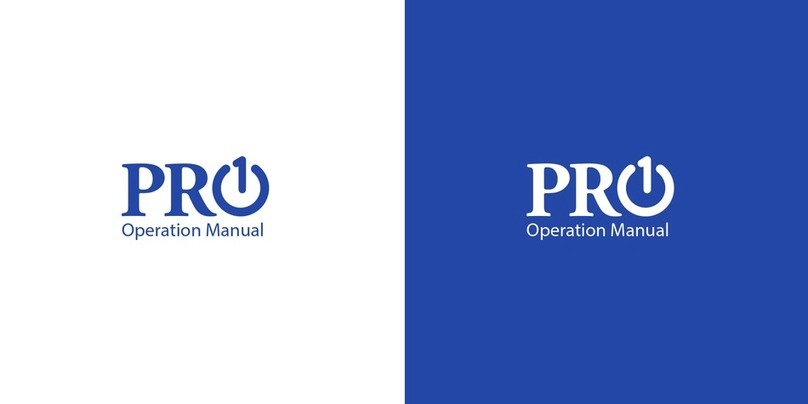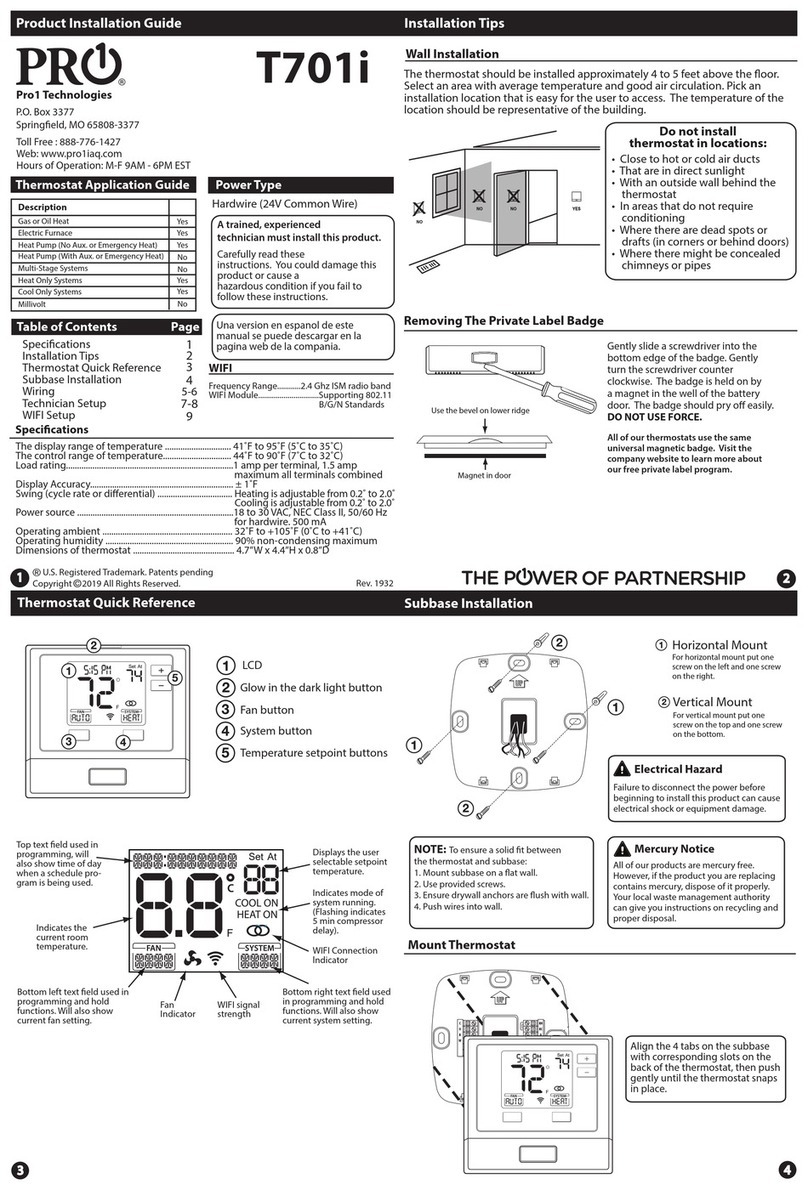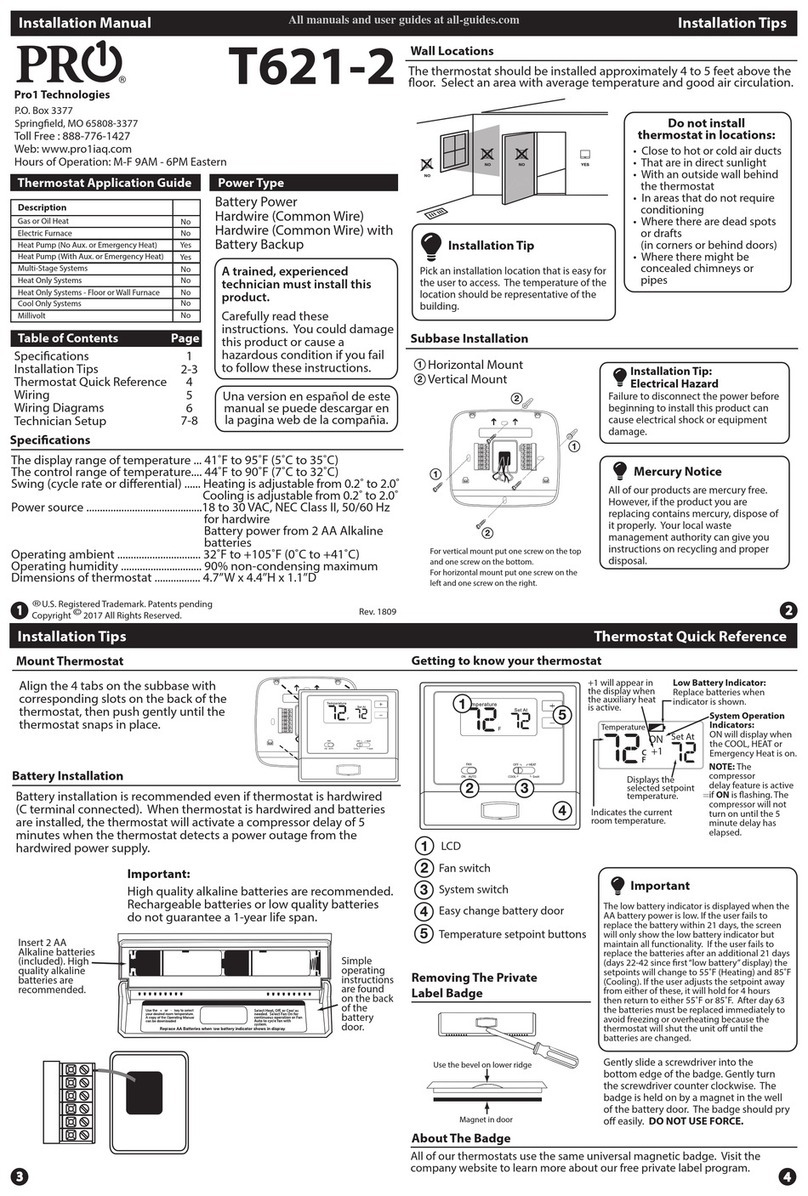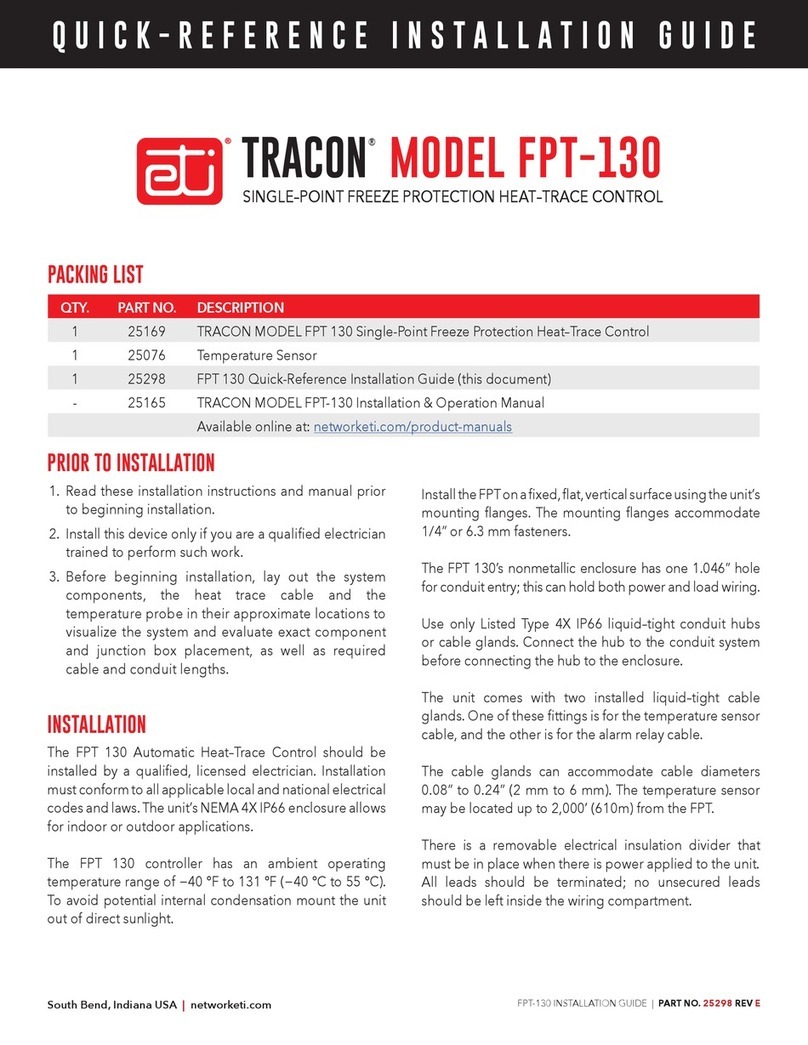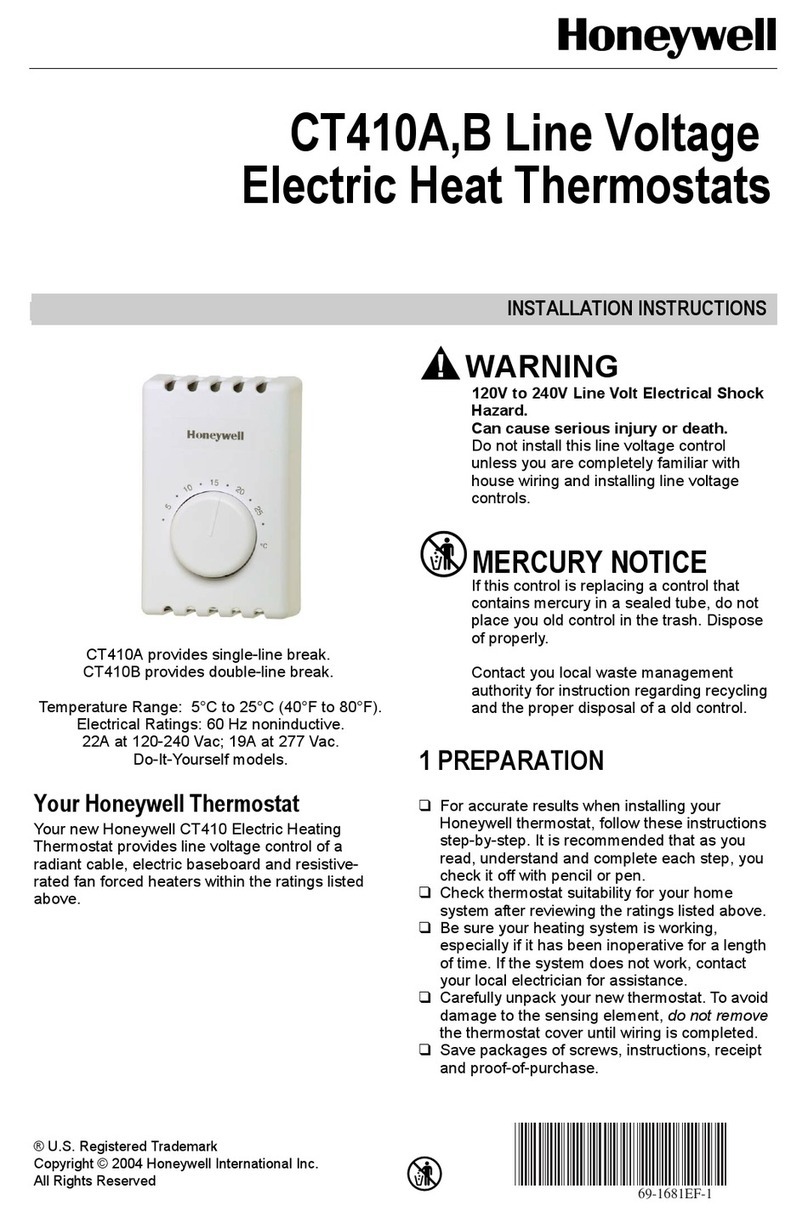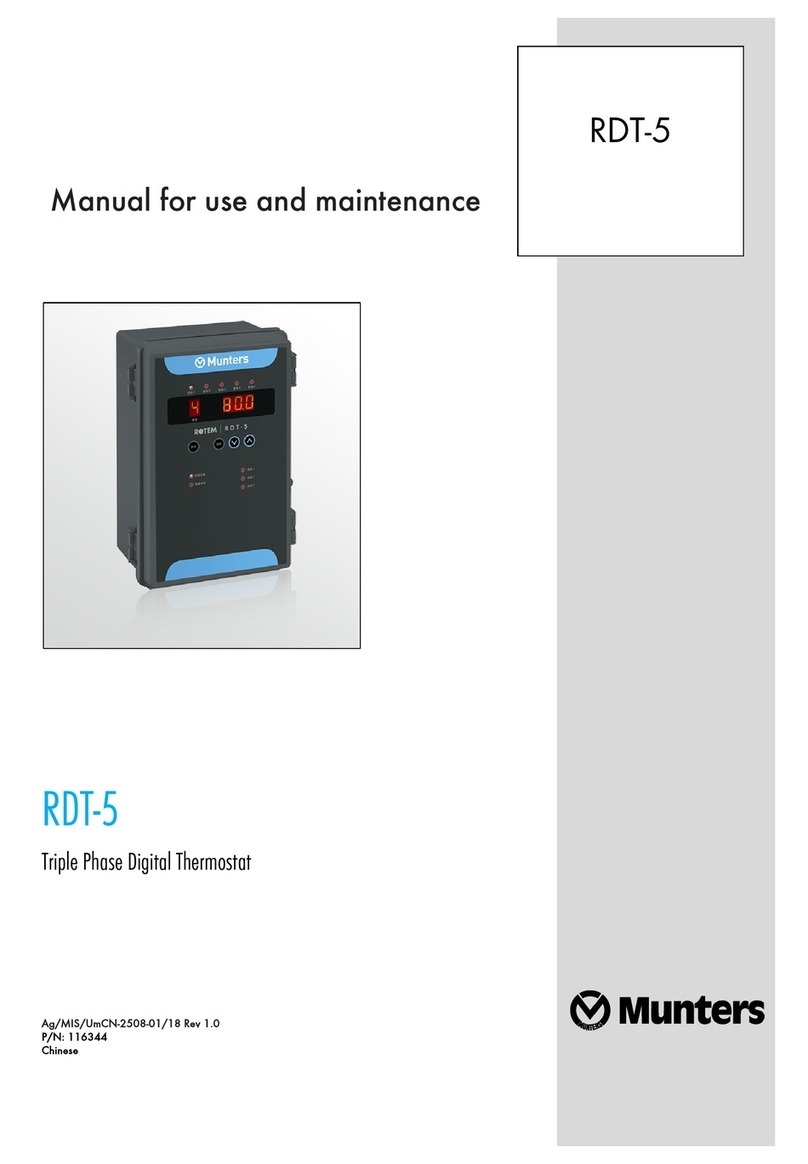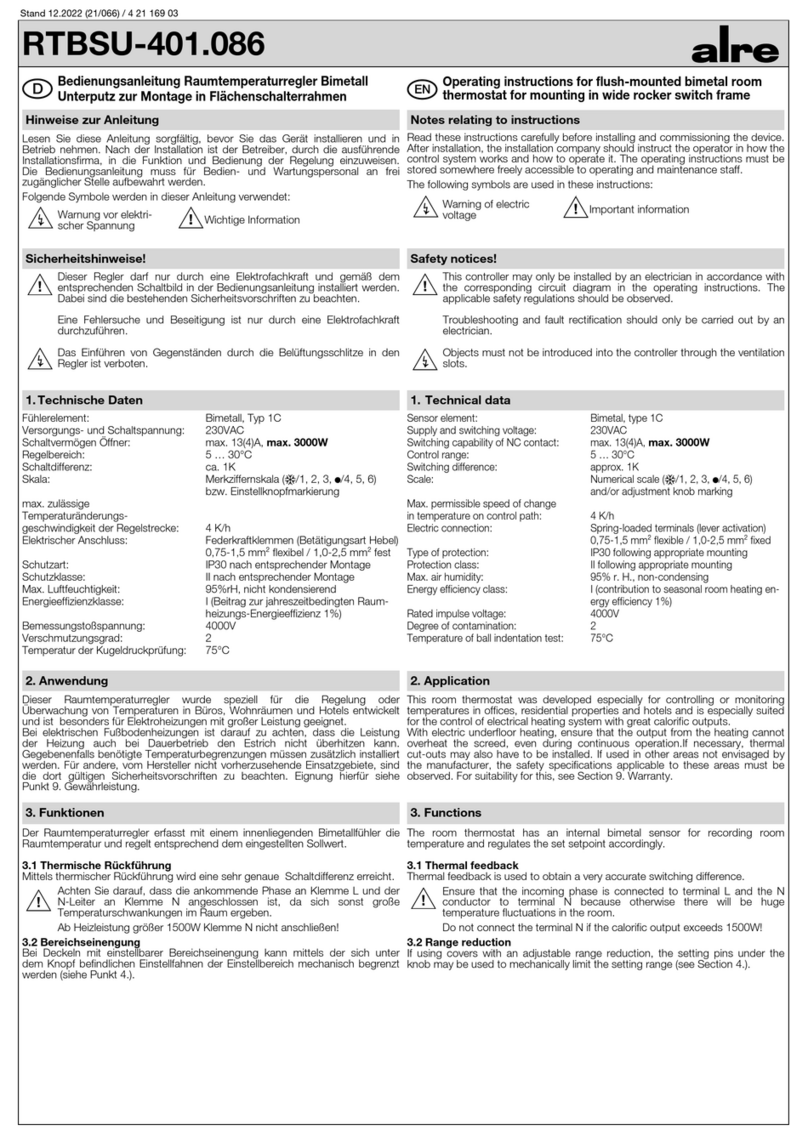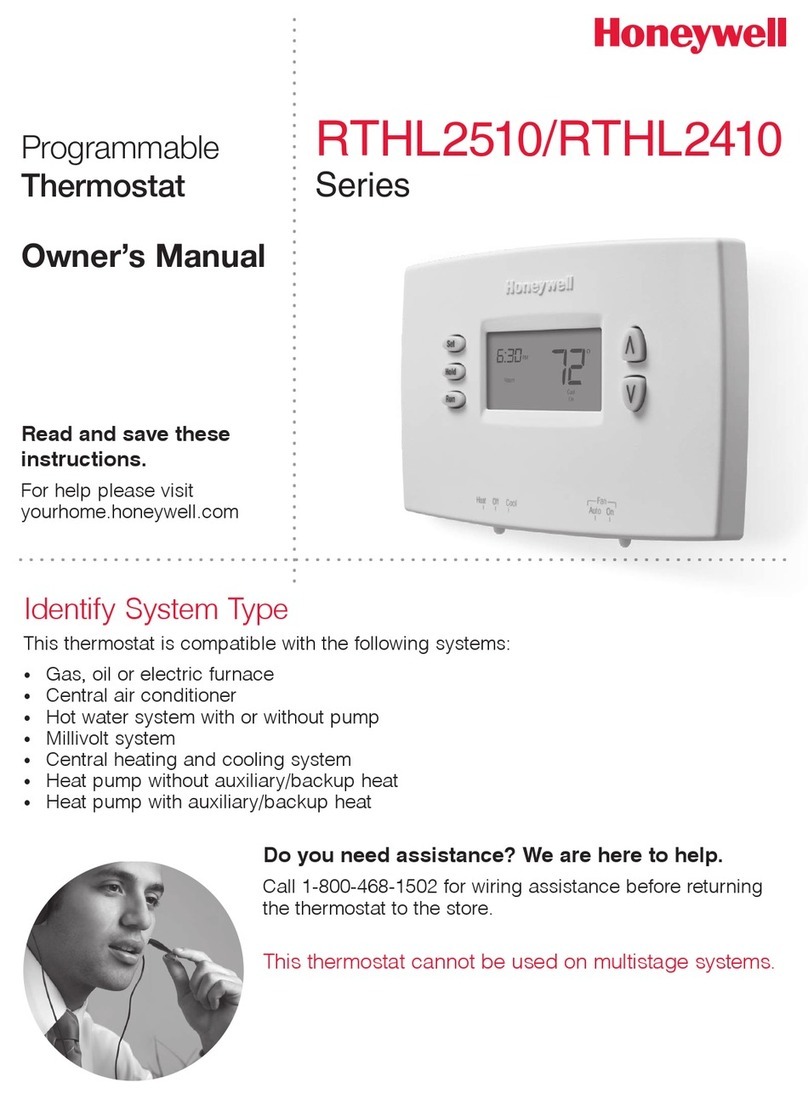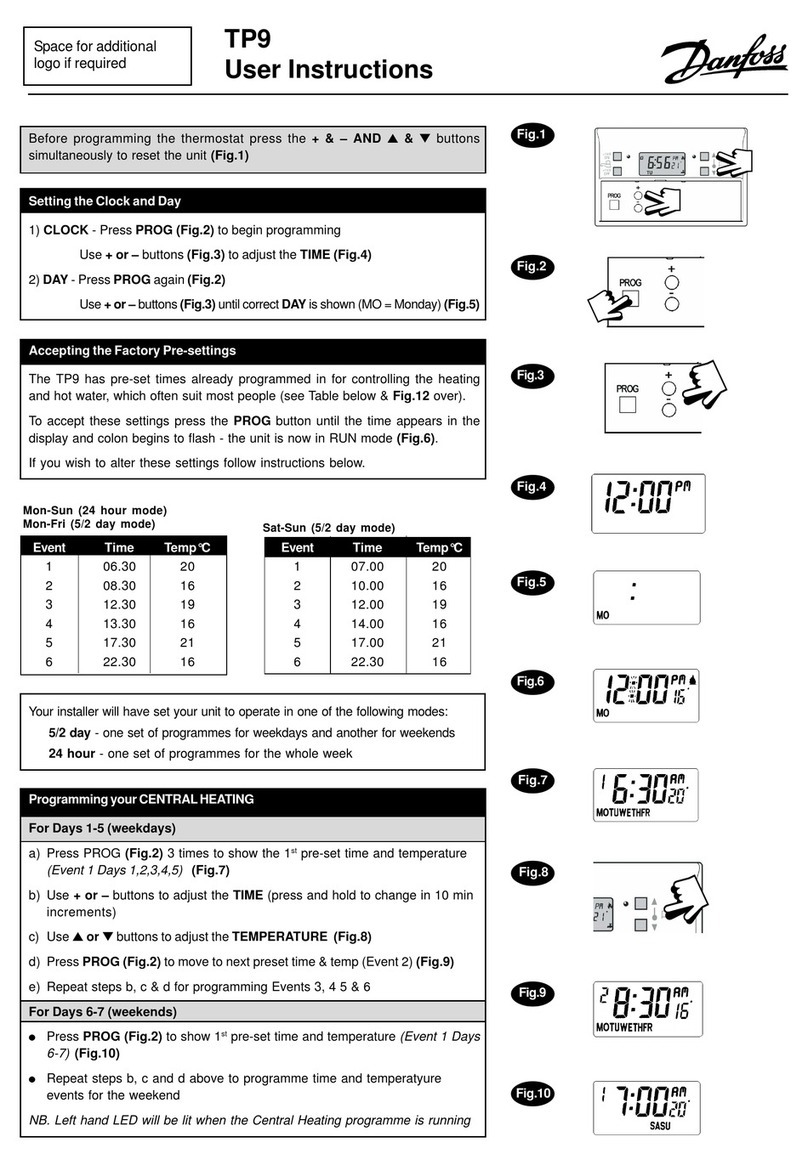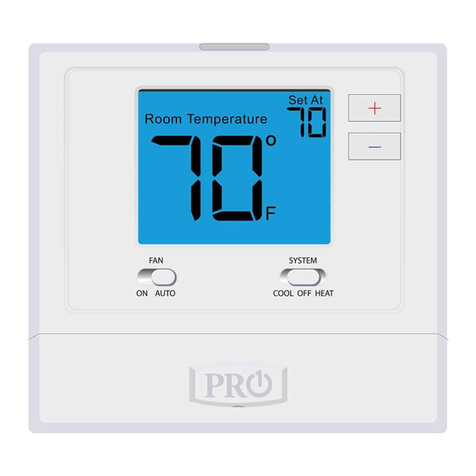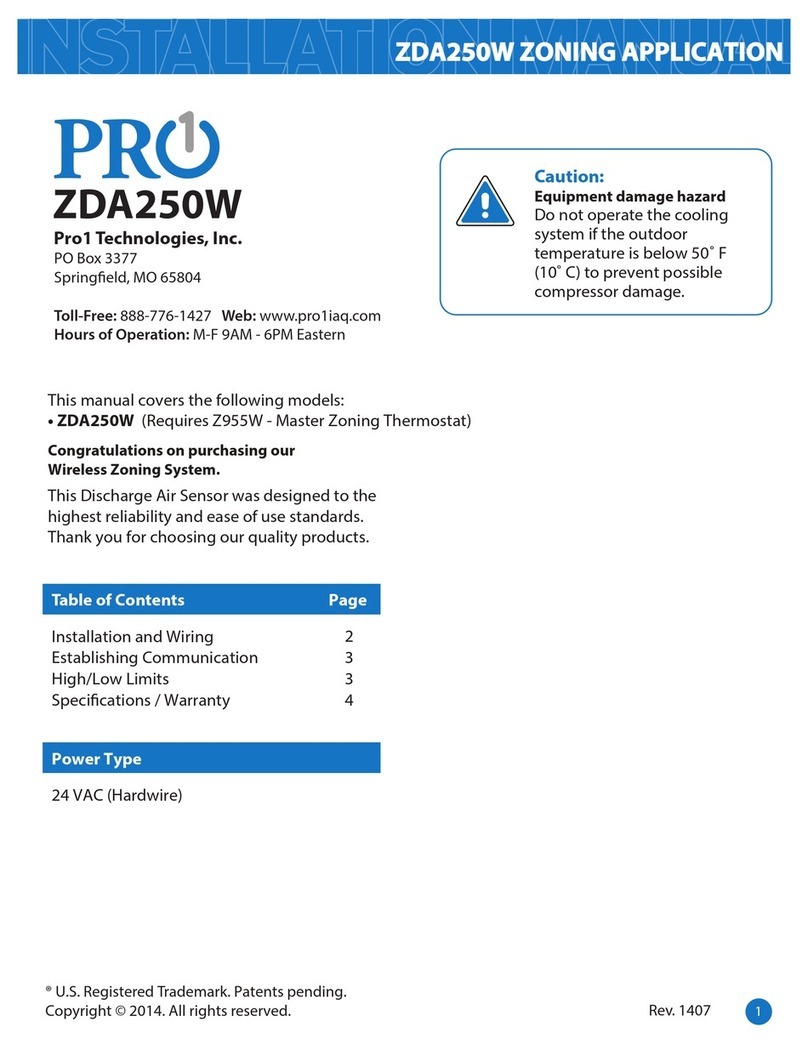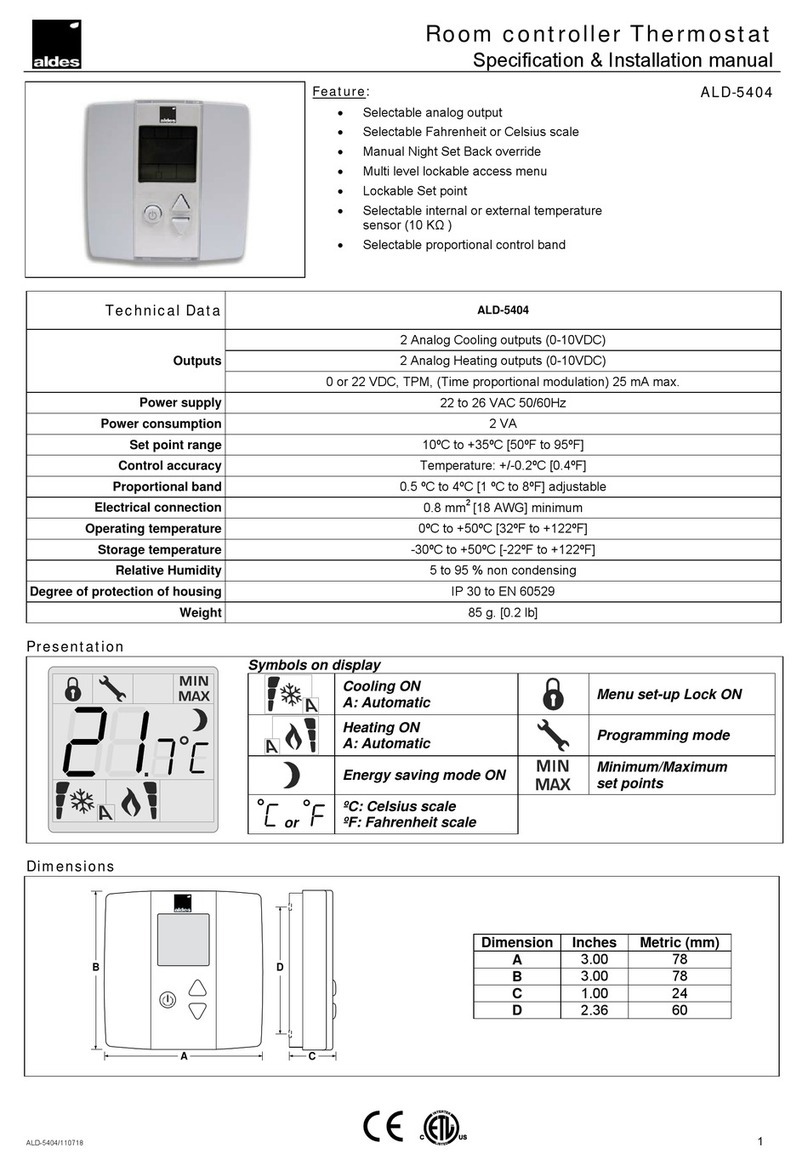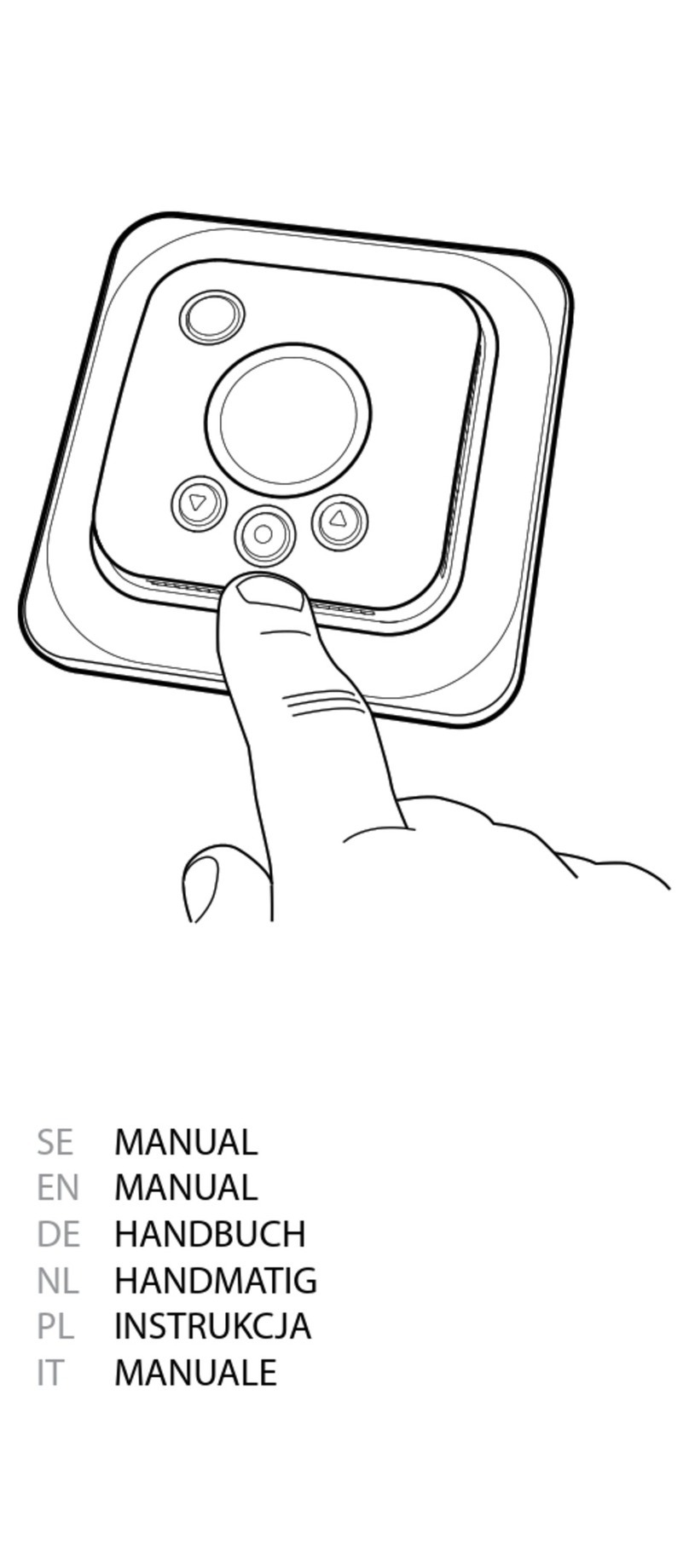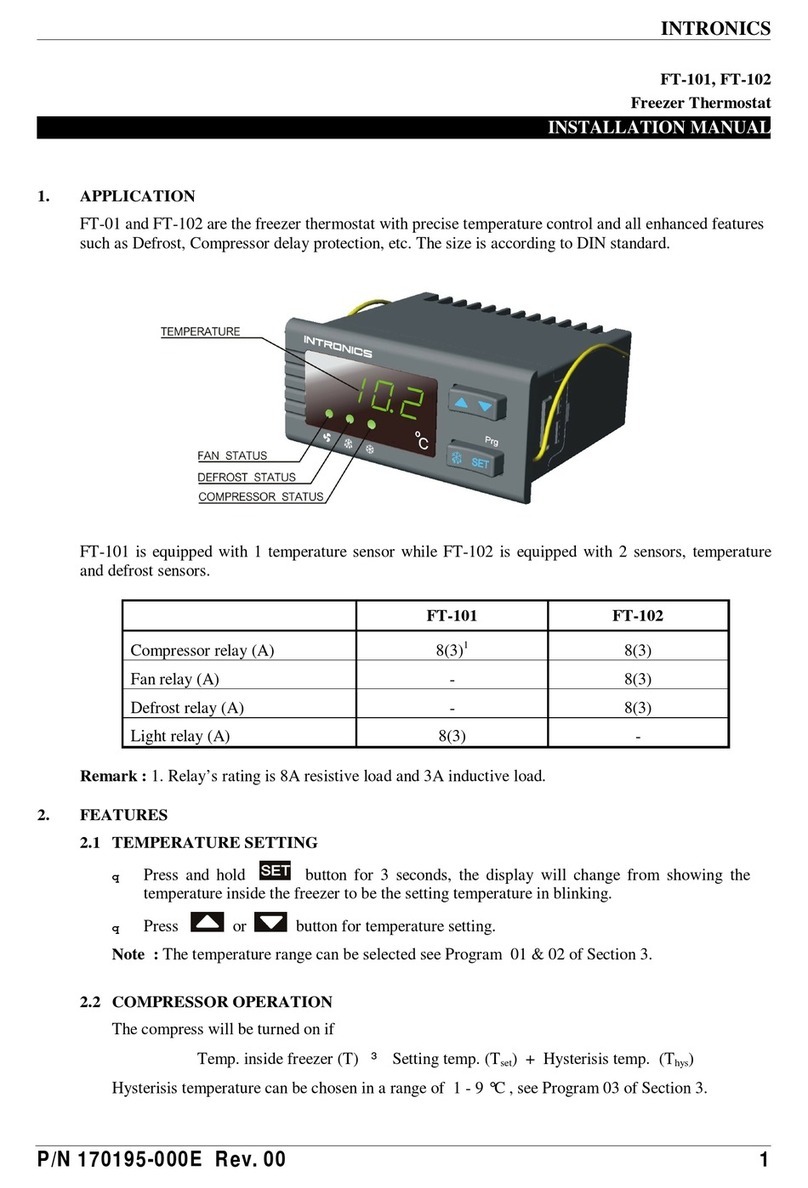14
13
Tech Settings Tech Settings
Tech Settings Adjustment Options Default
LCD Will Show Tech Settings Adjustment Options Default
LCD Will Show
This setting allows you to select
the number of heat and cool
stages.
Select GAS to have the system
control the fan during a call for
heat, select Electric to have the
thermostat control the fan during
a call for heat.
Note: If heat pump is set to“ON”this
step will not show, and will default
to ELECTRIC.
Electric or Gas
Fan Operation
(Only displayed if
heat pump is set
to ON)
Use and buttons to
change the setting.
FAN SET
System
Stages 2H
GAS
GAS
System Set
Use the or buttons
until the desired application
is ashing. AUTO = (Auto
Changeover) Heat
Off
Cool
SYSTEM SET
AutoO
Em.Heat
Cool
You can congure the system
switch for the particular
application. Heat - O - Cool,
Heat - O, Cool - O, Heat - O -
Cool – Auto.
Note: Emergency Heat is available
in heat pump mode only.
Dual Fuel
Auxiliary For
Heat Pump
(Only displayed if
heat pump is set
to ON)
OFF
This setting allows the system
to run Gas, Oil, Propane or any
other types of auxiliary heat. The
thermostat will default to electric
auxiliary heat in heat pump
applications.
OF
DUAL FUEL
Use the and but-
tons to select ON/OFF.
SET
STAGES
2H2C Use the and buttons
to select 1H/1C, 2H/1C,
2H/2C, 3H/1C, 3H/2C, 4H/2C.
Note: Heat and cool choices
are limited based on
conventional, heat pump, or
PTAC system conguration.
This feature allows the thermostat
to keep multiple stages of heat or
cool energized until the setpoint
is satised.
Satisfy
Setpoint
Staging
(Only displayed
if there are more
than one stage of
heat or cool)
Use the or buttons
to turn on of o.
SS STAGING
OF OFF
This feature allows a delay to
occur if an additional stage is
needed.This allows the previous
stage extra time to satisfy the
setpoint.
Note:Will not show if using
outdoor sensor with balance point
temperature.
Staging
Delay
(Only displayed
if there are more
than one stage of
heat or cool)
Use the or key to
select OFF, 5, 10, 15, 30, 45,
60, or 90 minutes.
STAGING
DELAY
OF
This feature allows the installer
to select the minimum run
time for the compressor. For
example, a setting of 4 will force
the compressor to run for at
least 4 minutes every time the
compressor turns on, regardless
of the room temperature.
Minimum
Compressor
On Time
You can set the minimum
compressor run time to
“OFF”,“3”, “4”, or “5”minutes.
If 3, 4 or 5 is selected, the
compressor will run for at
least the selected time
before turning o. Use the
and buttons to
change the setting.
MIN COMP ON
OF OFF
OFF
The compressor short cycle delay
protects the compressor from
“short cycling”. This feature will
not altlow the compressor to be
turned on for 5 minutes after it
was last turned o.
Compressor
Short Cycle
Delay ON
Selecting “ON”will not allow
the compressor to be turned
on for 5 minutes after the
last time the compressor was
on. Select “OFF”to remove
this delay. Use the and
buttons to change the
setting.
Cooling Fan
Delay
The cooling fan delay setting will
delay the fan from coming on in
cool mode and keep it running
after the compressor shuts o
for a short time to save energy in
some systems.
You can set the cooling fan
delay to OFF, 10, 30, 60 or 90
seconds. If 10, 30, 60, or 90
is selected the fan will not
turn on for that many seconds
when there is a call for cool
and will run for that many
seconds after satisfying a call
for cool.
OFF
COMP DELAY
COOL FAN DL
OF
This feature allows you to set a
maximum heating setpoint limit.
The setpoint temperature cannot
be raised above this value.
Heat
Setpoint
Limit
This feature allows you to set a
minimum cooling setpoint limit.
The setpoint temperature cannot
be lowered below this value.
Cool
Setpoint
Limit
Use the or key to
select the minimum cooling
setpoint.
Use the or key to
select the maximum heat
setpoint and the minimum
cooling setpoint.
HEAT LIMIT
HE 90˚F
COOL LIMIT
CO 44˚F
Tech Settings Adjustment Options Default
LCD Will Show
This feature allows you to display
temperatures in either Fahrenheit
or Celsius.
˚F or ˚C
˚F for Fahrenheit
˚C for Celsius ˚F
F OR C SET
F
o
You can select either a 12 or 24
hour clock setting.
12 or 24
Hour Clock
Use the or key to
select 12 or 24 hour clock. 12H
CLOCK SET
12
The display light can be
congured to stay on all the
time or turn on when any key
is pressed. There are LOW and
HIGH selections for continuous ON
selection.
NOTE: The thermostat will need to be
hardwired in order for the LOW and
HIGH display light functions to work
properly. “ALWAYS ON LIT”will alter-
nate in the text eld with“HARDWIRE
ONLY”when HIGH is selected. These
prompts will alternate every three
seconds.
If the thermostat is hardwired
this feature will default to LOW.
Display
Light
Use the and
buttons to select OFF, LOW,
or HIGH.
OFF congures the display
light to come on when the
light key or any button is
pressed.
LOW congures the display
light to stay on at a low
intensity constantly. When
a button is pressed, the
display light will transition
to high intensity.
HIGH congures the display
light to remain on at high
intensity all the time.
ALWAYS ON LIT
dL OFF
HARDWIRE ONLY
dL LOW
If
Hardwired
If Battery
Powered
Tech Settings Tech Settings
15 16
Contractor Call Number Note
If contractor call number is selected ON, the phone number entered will
show in the display if there has been a continuous call for heating or
cooling for 24 hours or if the light button is held down for 3 seconds. To
remove the phone number from the display, hold the light button down
for 3 seconds.
You can congure this
thermostat to have 7 Day,
5+1+1 programming or non
programmable.
Program
Options 5d
Use the and key to
select 7d for 7 Day, 5d
for 5+1+1, or 0d for non
programmable.
PROG
5d
Tech Settings Adjustment Options Default
LCD Will Show
Pro Recovery
This feature will start heating and
cooling early to bring the building
temperature to its programmed
setpoint by the beginning of the
WAKE, RETURN and OCCUPIED
time periods.
Use the or key to
select on or o.
ON
PRO
RECOVERY