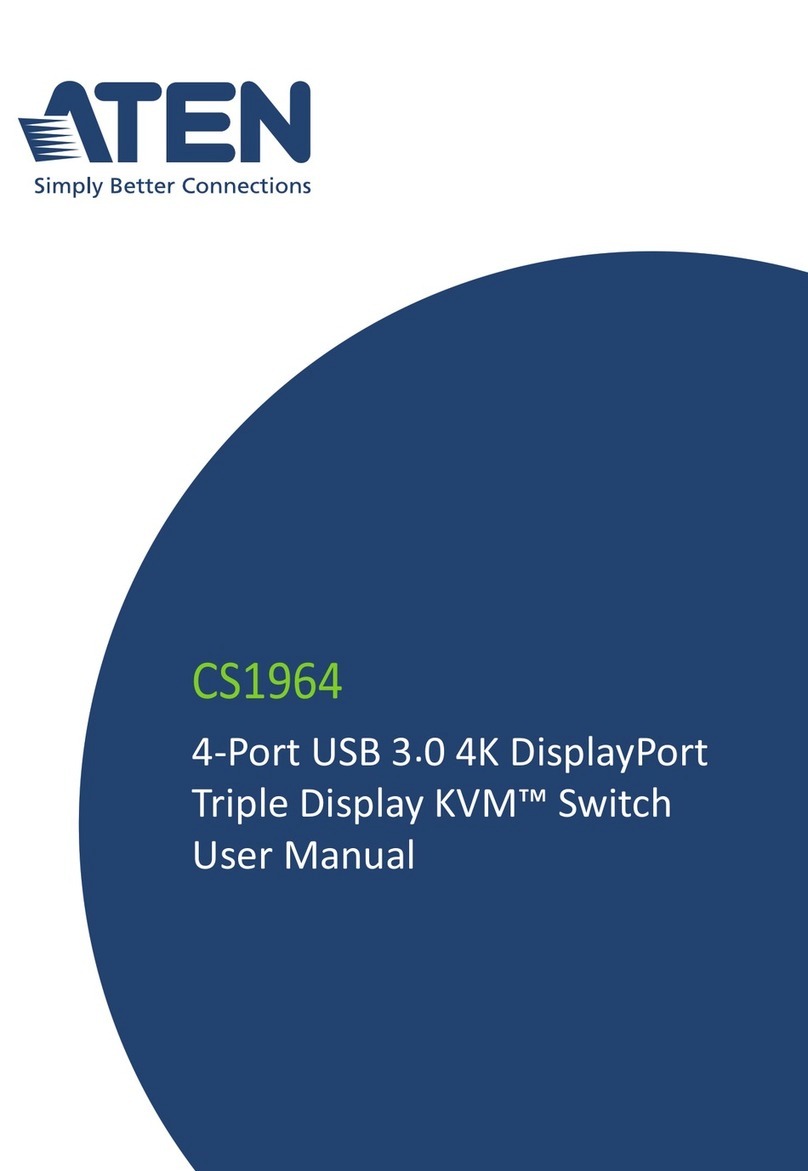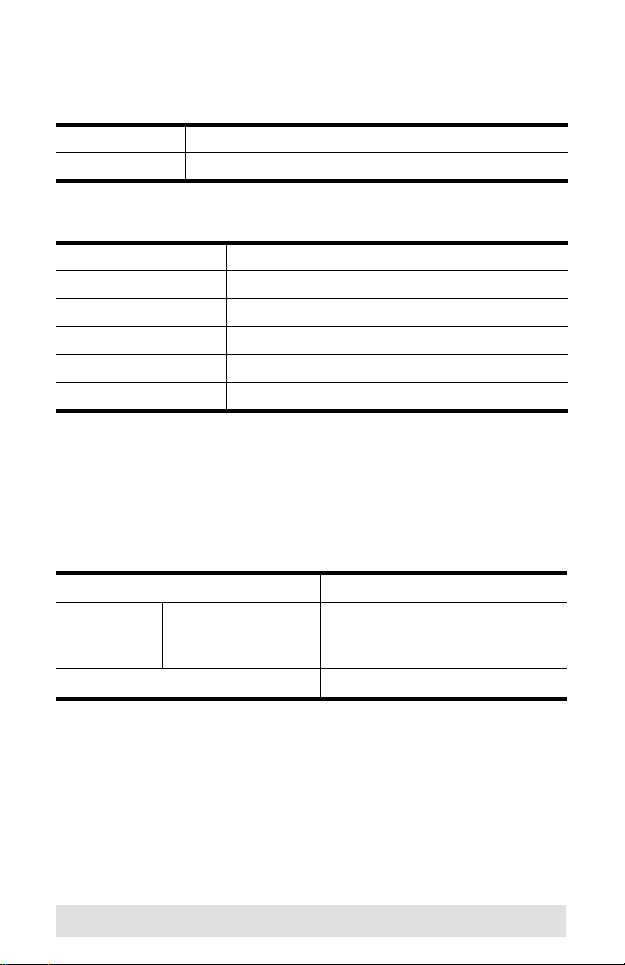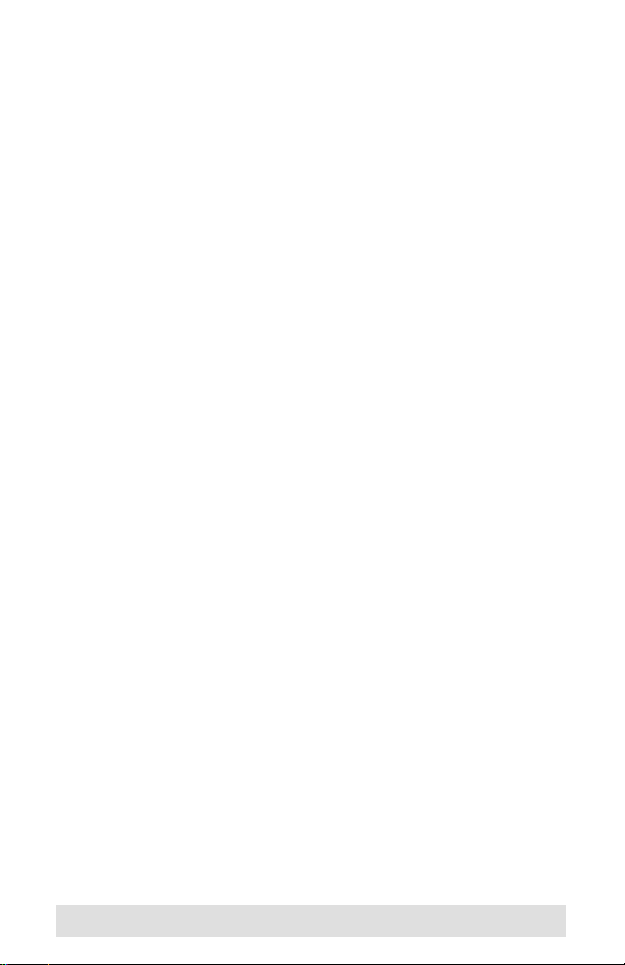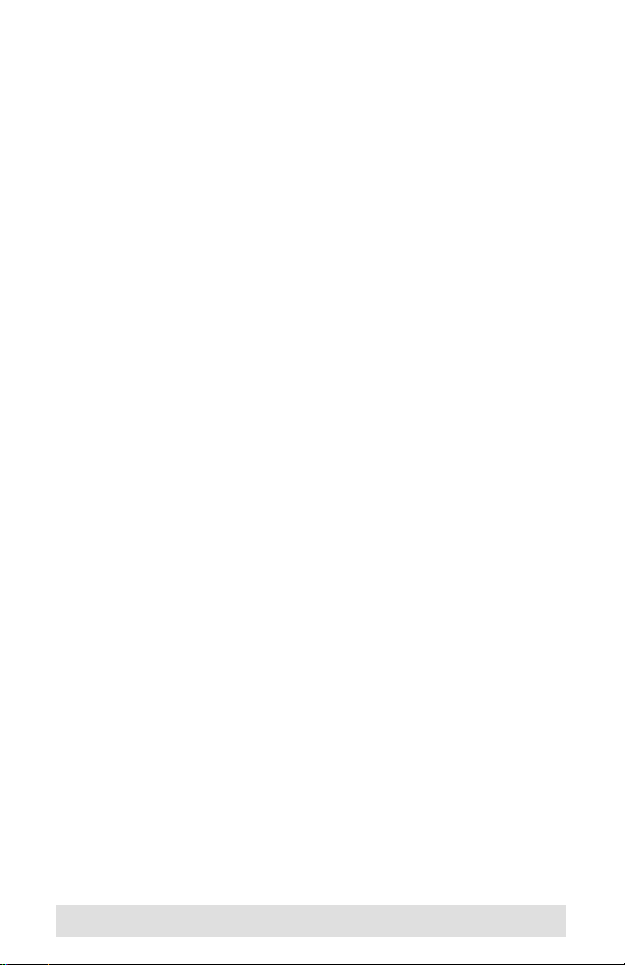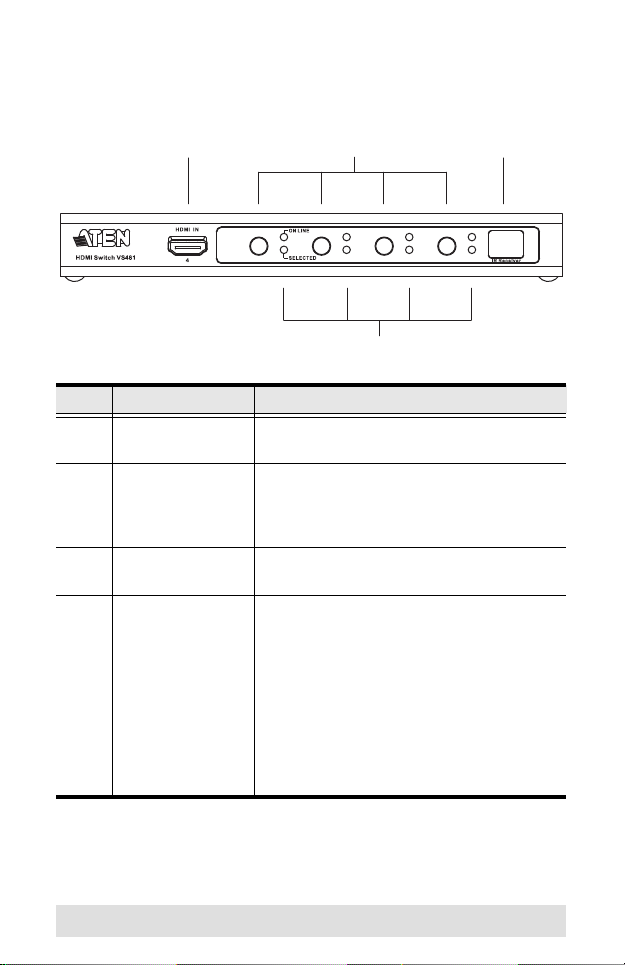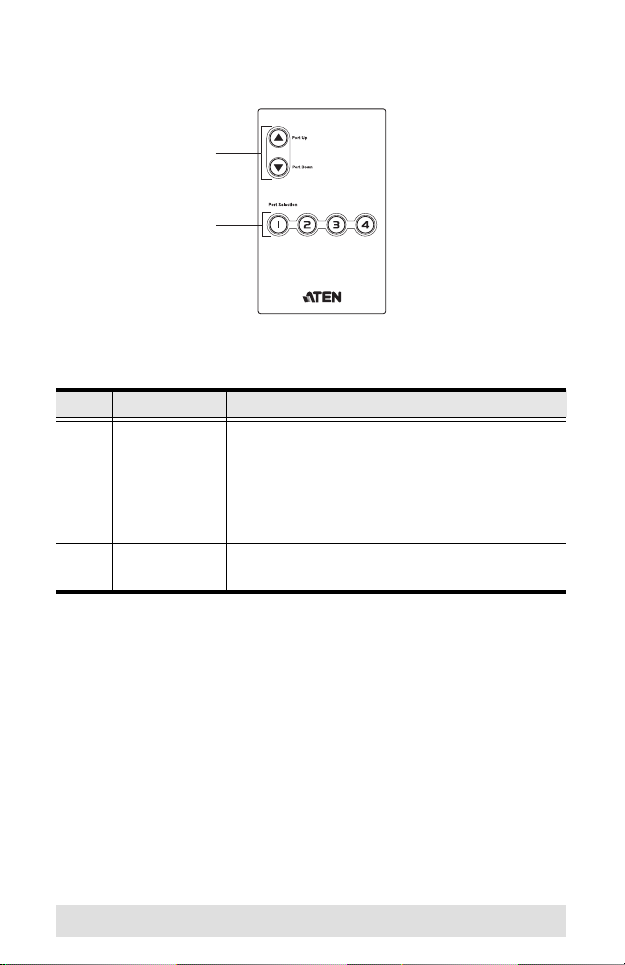ATEN VanCryst VS481A User manual
Other ATEN Switch manuals
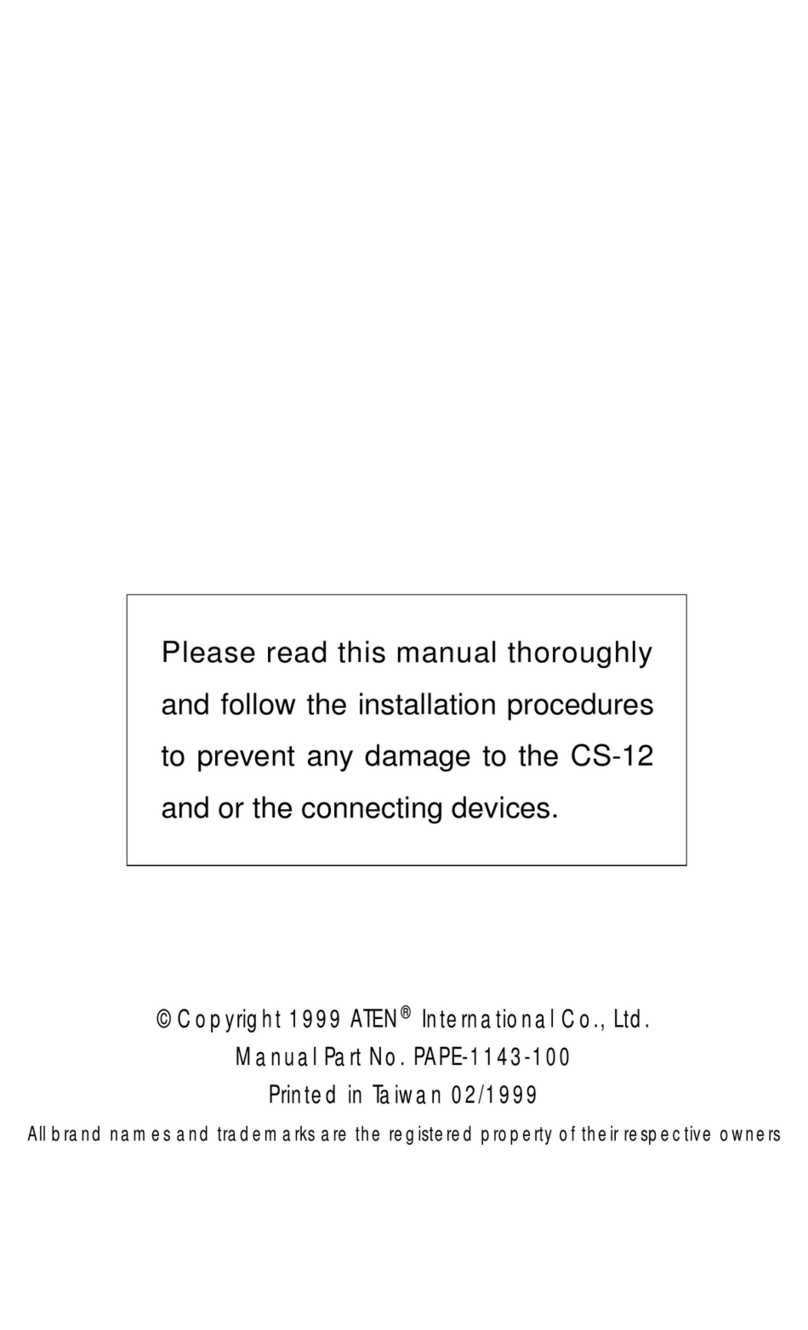
ATEN
ATEN ServerMaster CS12 CS12 CS12 User manual

ATEN
ATEN VS481b User manual

ATEN
ATEN ACS-1722 User manual
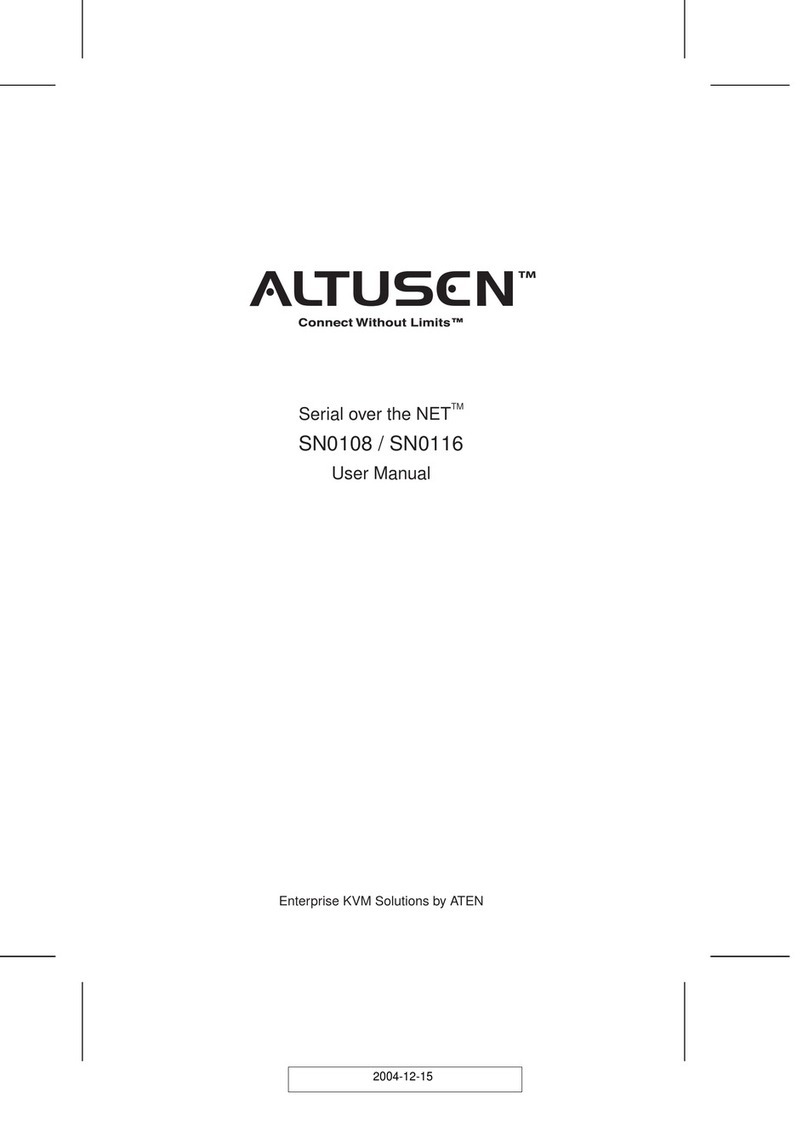
ATEN
ATEN ALTUSEN SN0108 User manual
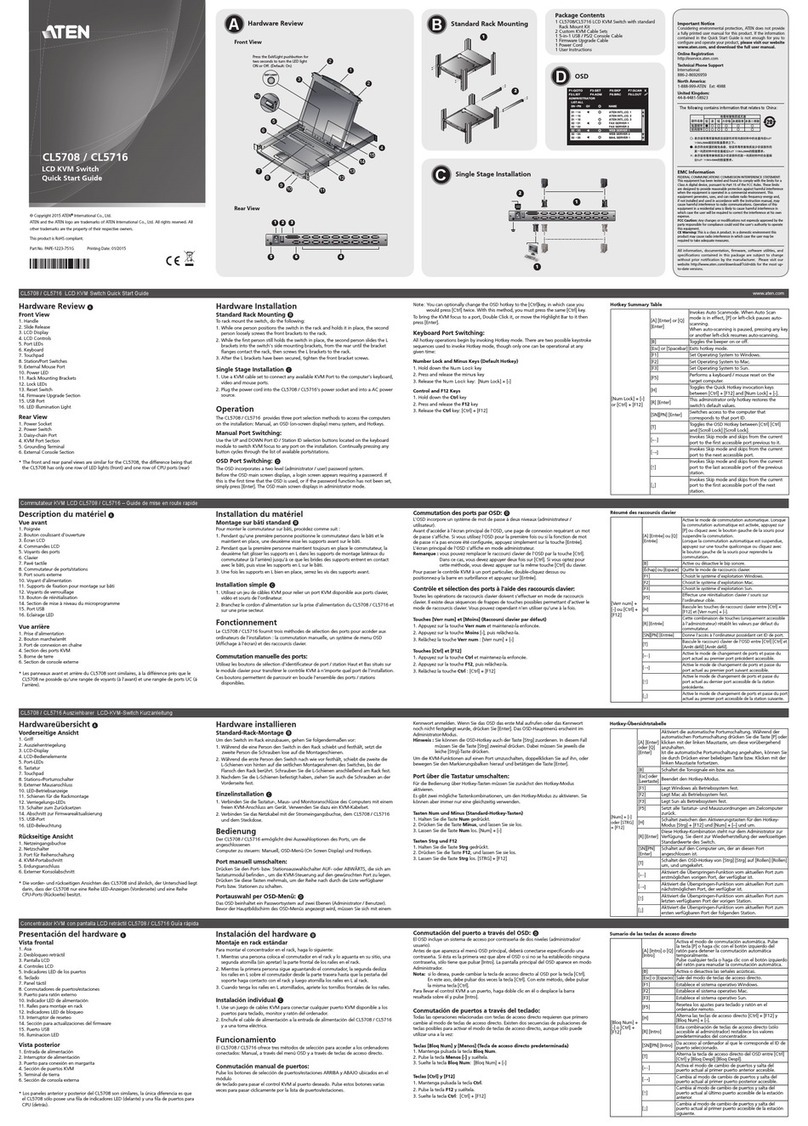
ATEN
ATEN Slideaway CL5708 User manual

ATEN
ATEN Master View CS-9134 User manual
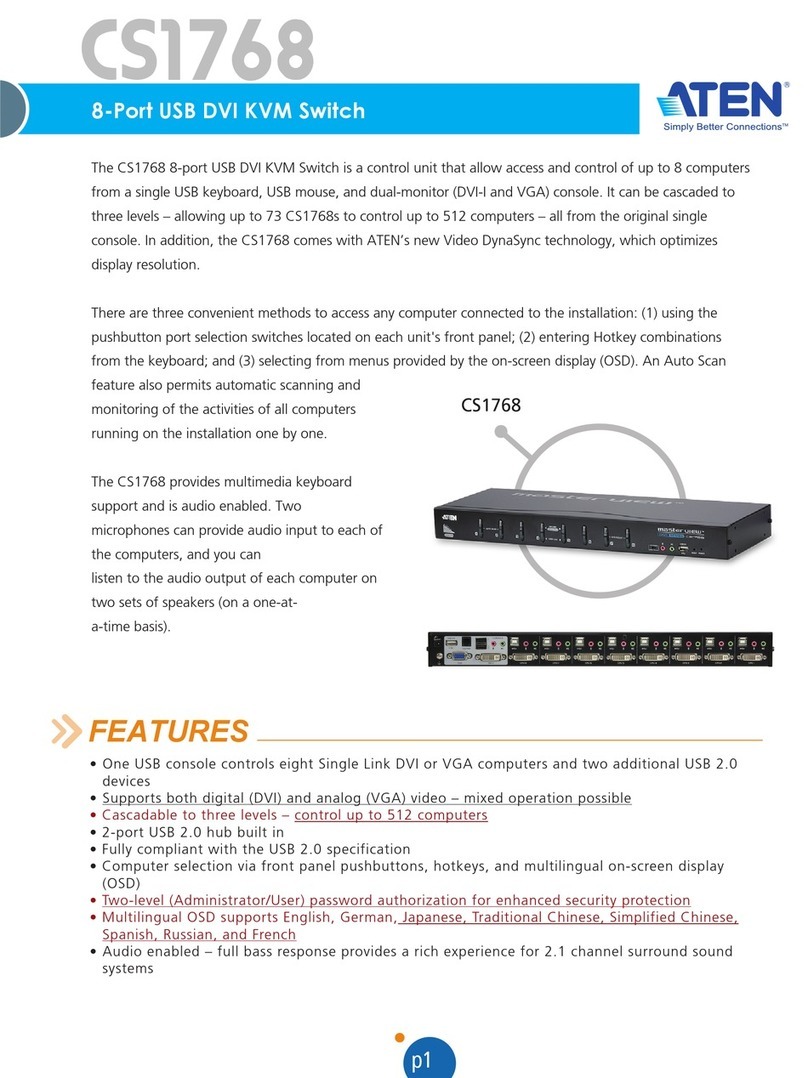
ATEN
ATEN CS1768 User manual

ATEN
ATEN KN1000A User manual

ATEN
ATEN CN9000 User manual
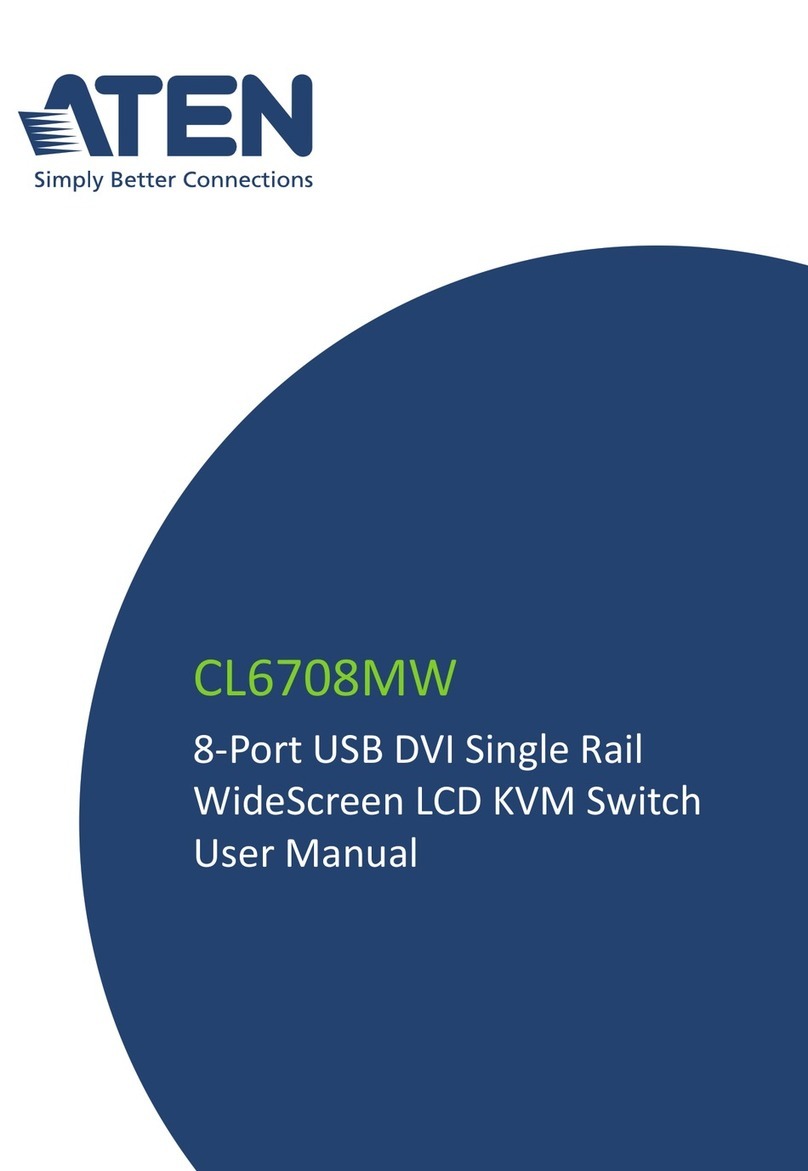
ATEN
ATEN CL6708MW User manual

ATEN
ATEN CS533 Tap User manual

ATEN
ATEN VM7804 User manual
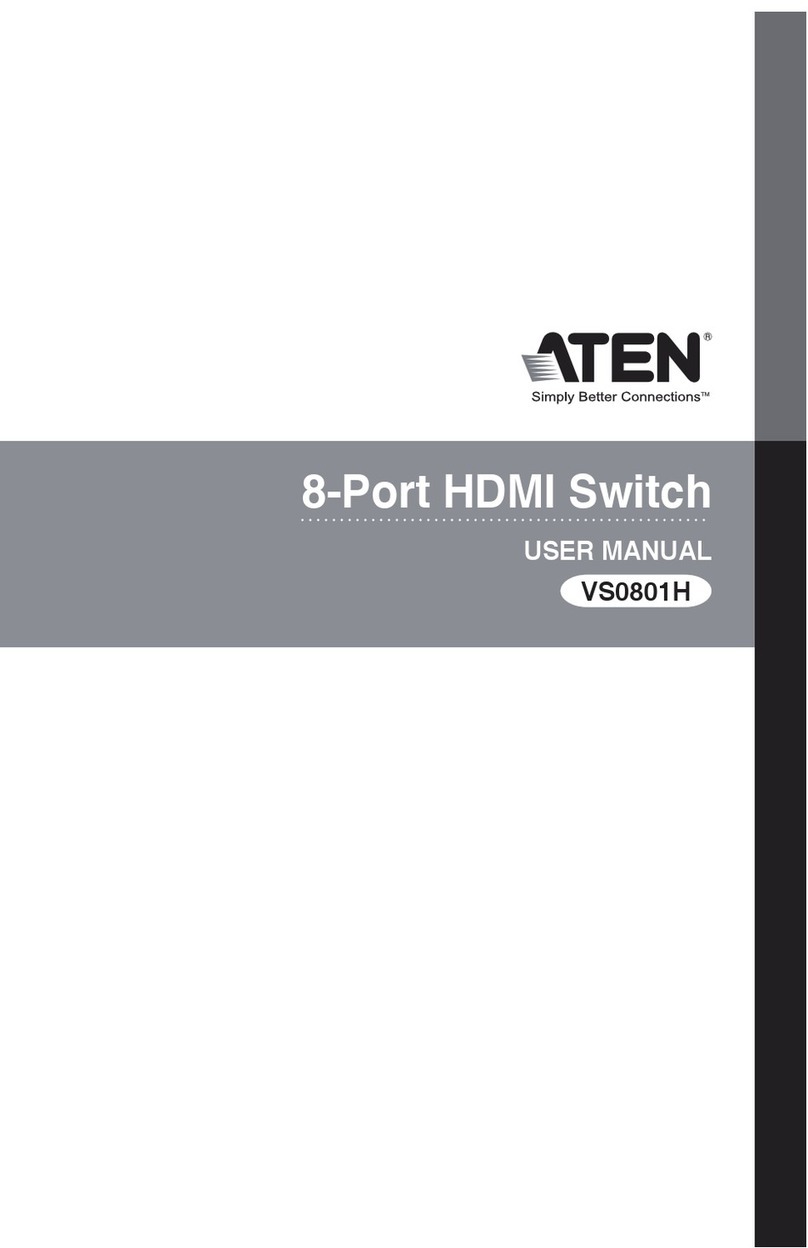
ATEN
ATEN VS0801H User manual

ATEN
ATEN KL1508AM User manual

ATEN
ATEN Altusen KN4116VA User manual

ATEN
ATEN VP2120 User manual

ATEN
ATEN Master View ACS-1208A User manual

ATEN
ATEN VP2730 User manual
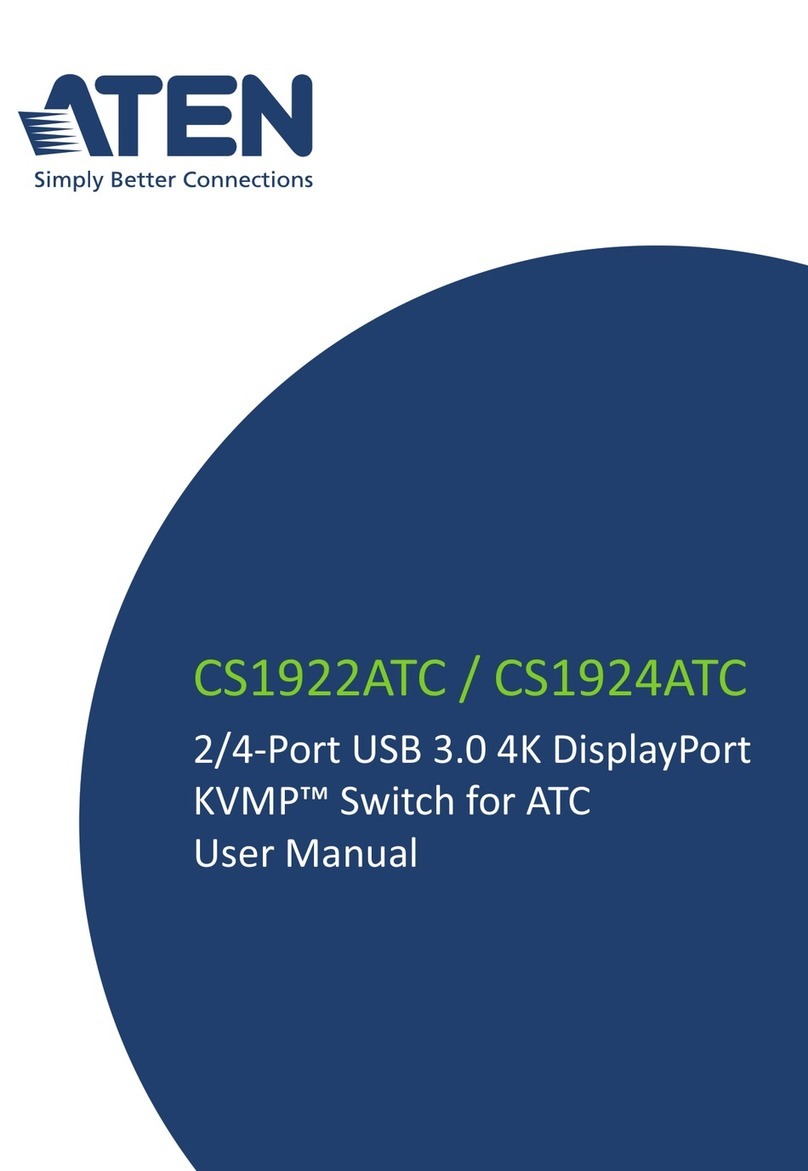
ATEN
ATEN CS1922ATC User manual

ATEN
ATEN CS1842 User manual