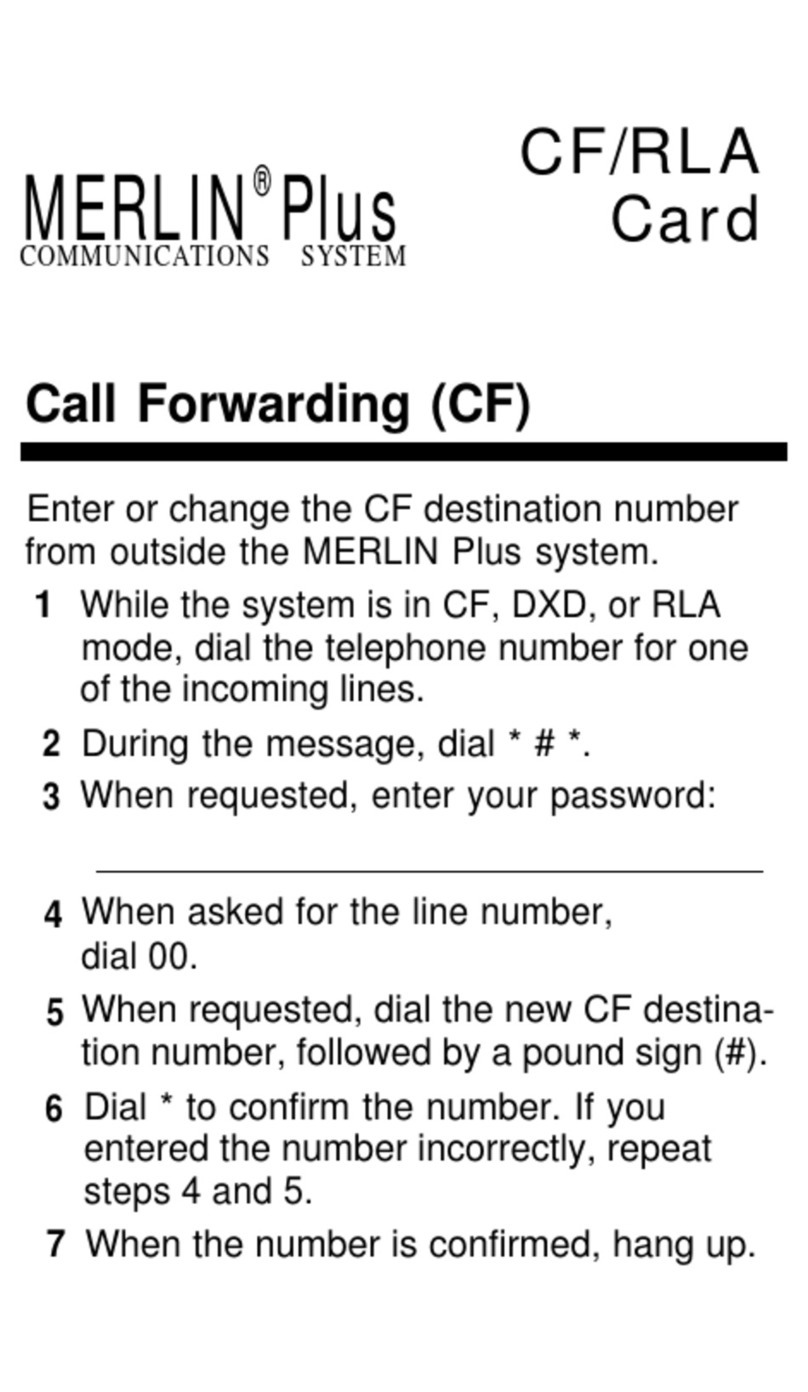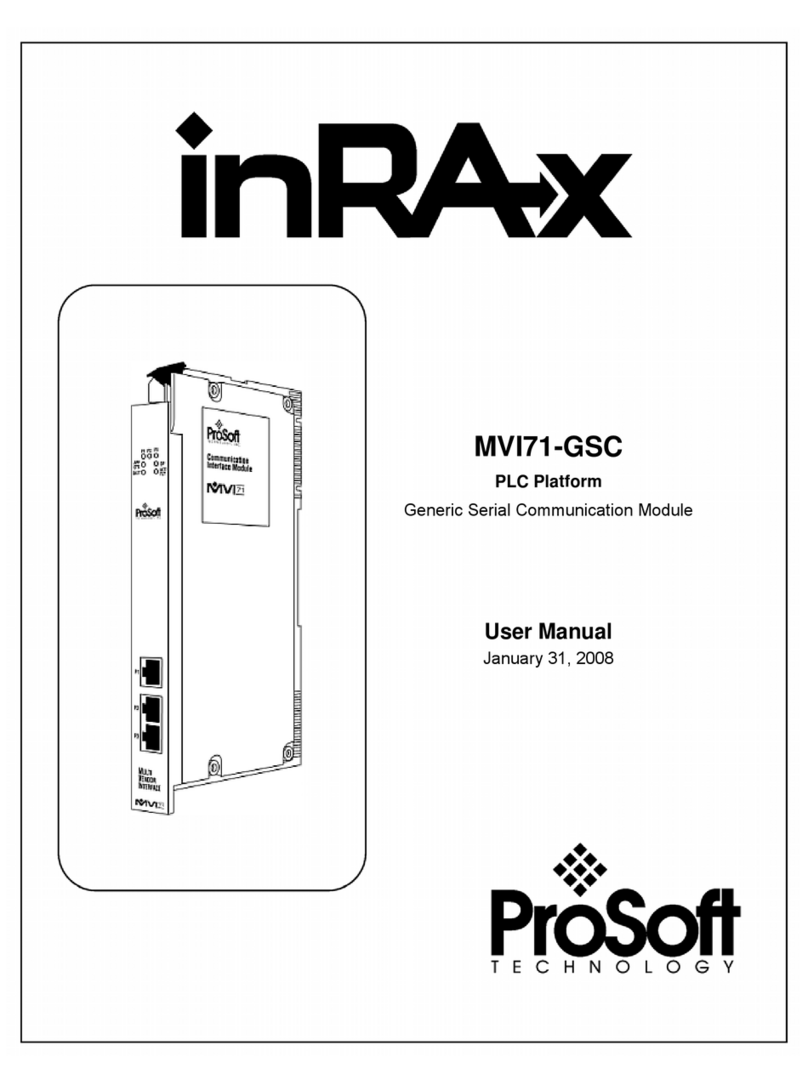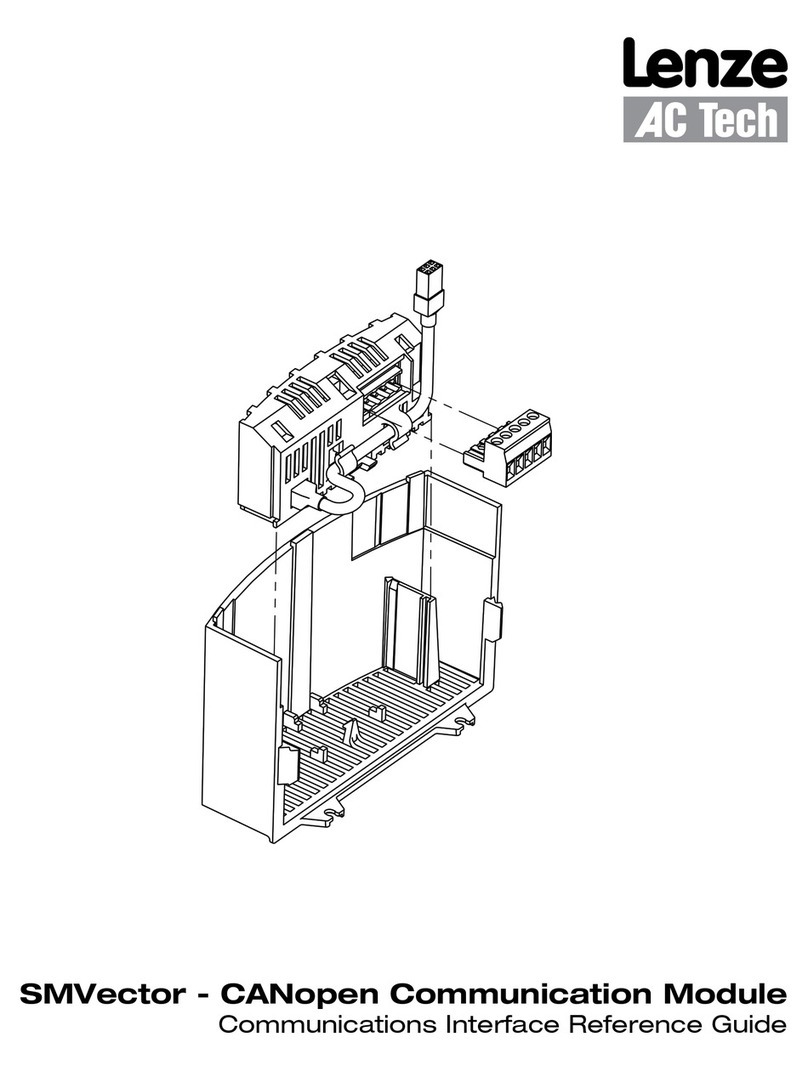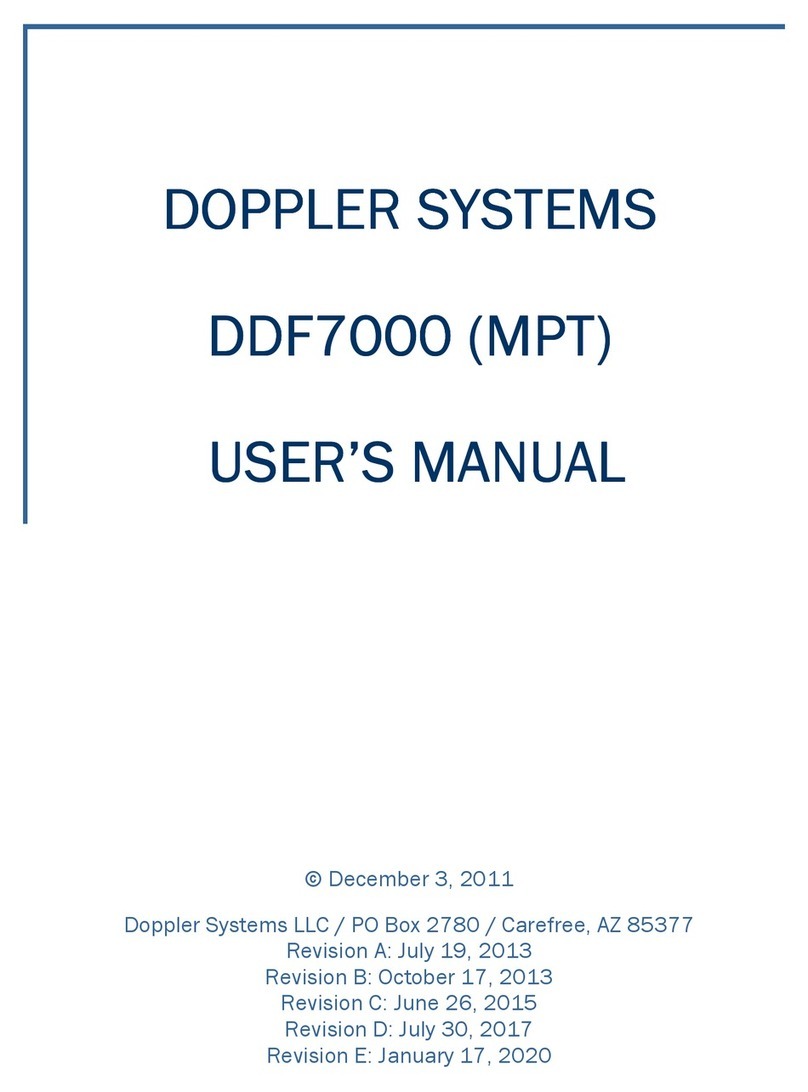Bose Videobar VB1 Dimensions

GENERAL
Q: What is the power consumption in standby mode and low power mode?
A: Standby mode: < 2W; low-power-standby mode: < 0.5W
Q: What does low power mode do? Can I override it?
A: Some country energy regulations require products like the VB1 to save energy by entering a low-power mode
when they are not in use. The VB1 supports and meets these requirements. And yes, it is easy to override by
setting Low Power Mode switch to OFF in Bose Work Configuration or Management.
The VB1 has two levels of energy savings, standby and low-power standby. Both are disabled if the low power
mode switch is set to OFF. If low power mode is set to ON, the VB1 will enter standby mode after 18 minutes of
inactivity. If no activity occurs for 2 hours, it will enter low-power standby. You will notice it is in standby or low-
power-standby as the white led below the logo will be o.
See the first column below for activities that prevent the VB1 from entering standby. After 18 minutes without
any of these activities, the VB1 enters standby. At this point, any of the same activities will wake up the VB1 from
Standby or by plugging in USB (see column 2 below). If none of the activities occur for 2 hours, the VB1 enters
low-power standby. At this point, the VB1 requires and on-device button press, an IR remote command or USB to
be plugged in to wake up (see column 3 below.)
These actions prevent VB1 from
entering Standby These actions wake up
the VB1 from Standby These actions wake up
the VB1 from low power Standby
Audio input (USB, Aux in or BT) Audio input (USB, Aux in or BT)
On-device button press (Mute, BT) On-device button press (Mute, BT) On-device button press (Mute, BT)
VB1 IR remote command
USB trac from BWC USB plugged in USB plugged in
WiFi/Ethernet trac
from BWM or BWC WiFi/Ethernet trac from BWM
or BWC
Bluetooth connection is active Bluetooth connection is active
PC connected and driving display using
DisplayLink
Note: If a VB1 is connected to a wired or WiFi network it will not go into low-power standby.
Q: I have connected the analog audio out of my TV to the VB1 analog input. As long as VB1 is not in sleep
mode, everything works fine, but after VB1 went to sleep, I cannot wake the bar up with my TV. I need to plug
it into my computer to get it to work. How can I get the VB1 to stay on or wake up from the TV audio?
A: The analog input does not support wake-up from low power standby so if the analog audio from the TV goes
away for 2 hours, the VB1 will enter low power standby and the new presence of analog audio (say when the TV
is turned on the next days) will not wake it up.
You would need to set low power mode to OFF in Bose Work Configuration to have the VB1 always awake for
your TV audio input.
VB1 FAQs
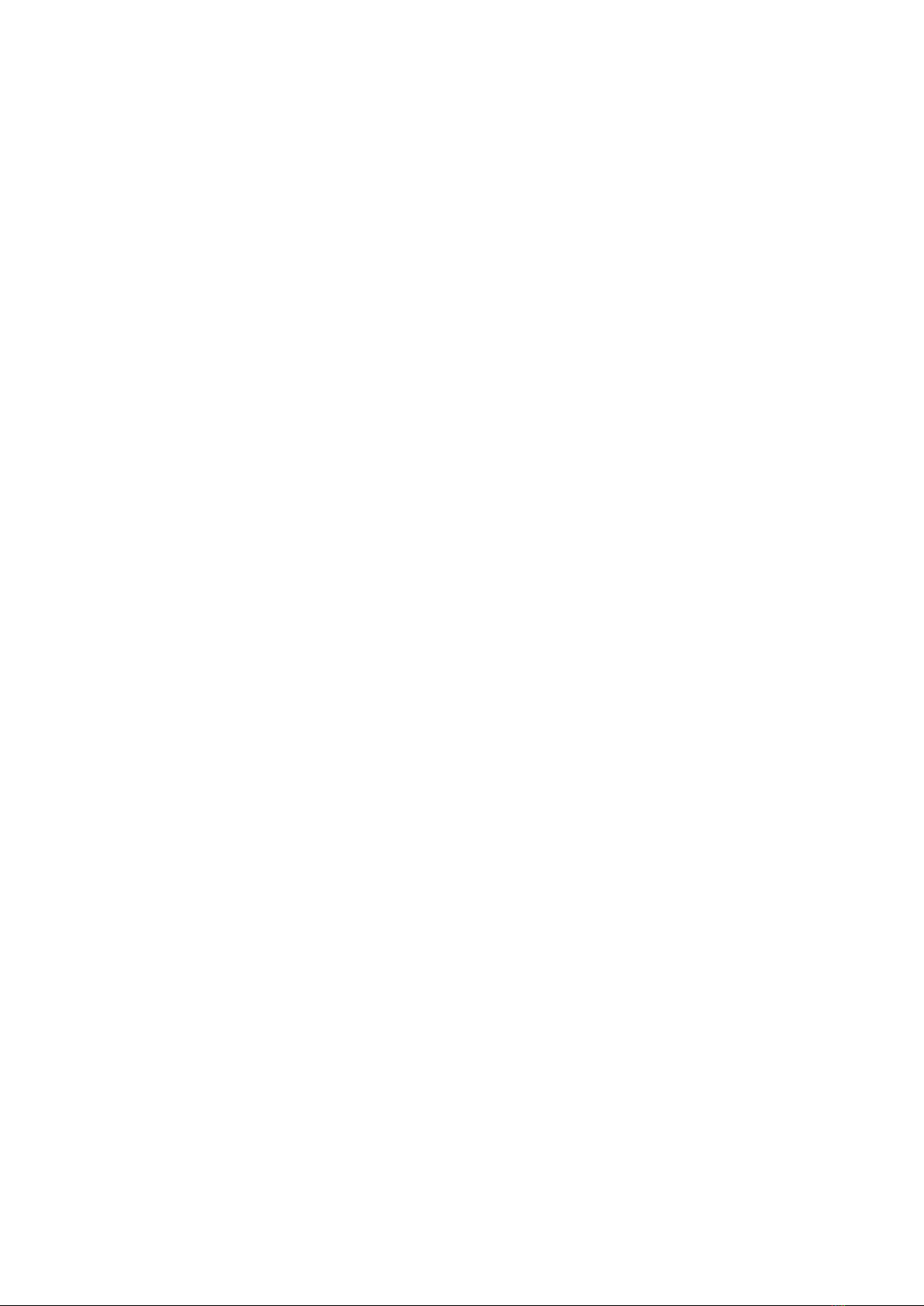
Q: Is there any plan for people counting in VB1?
A: Yes, we plan to add this feature to a future software upgrade.
Q: Is there information available on what is needed for network connection, like port number, subnet,
and discovery method?
A: More information is available on the VB1 web page.
Q: Do I need to use DisplayLink to use the VB1?
A: No, you can use VB1 with your favorite meeting software just by selecting the VB1 as the camera and
speakers/microphones. You only need DisplayLink installed on your PC if you want to take advantage of our
“one cable meeting” feature where, in addition to the camera and speaker/microphones, we also use the single
USB cable for room video (utilizing the HDMI out on the VB1.)
Q: How can the CTRL Input port be used?
A: It can, for example, be connected to a building fire alarm system to mute the VB1 in case of emergency.
Q: How many VB1 videobars can be supported on a network?
A: We test up to 500 devices.
Q: Does the VB1 automatically pair to previously paired mobile devices when in range?
A: No.
Q: Does VB1 support cascading? If a conference room is larger than 6m deep, or it’s very wide, is it possible
to use 2 x VB1 in one room?
A: No, we recommend a Bose installed meeting solution such as the ES1 for any room larger than 6m, especially
if it is glass.
Q: What does the IR remote control button between the 1 and the 2 do?
A: This is the Autoframe on/o button.
USB/USB-C/USB-A
Q: Does Bose oer a USB-C cable extension kit to get through conduit to table, or to extend the length?
A: No. However, we have tested and recommend third-party extenders. See the VB1 webpage for the list of
recommended extenders. Note, if using an extender, we recommended you use the Bose 2m USB3.1 cable
between the extender and the VB1.
Q: What is the specification of the VB1 USB C-to-A adapter enclosed in the box?
A: USB3.1 Gen 1.
Q: What is the maximum (certified) USB cable length supported?
A: 5m for USB 2.0, 2m for USB 3.1.
Q: Can the VB1 be configured using the USB-C connection or only through the network port?
A: Both, all configuration is available through the USB and Network interfaces.
Q: What display resolutions are supported using the one USB cable for “one cable meetings”?
A: All standard resolutions are supported over the 5m USB 2.0 cable and 2m USB 3.1 cable: i.e. 4K, 1080p, etc.
Q: What is the required USB-C cable specification for full VB1 functionality?
A: We recommend only the cables provided with the VB1 or available as a VB1 accessory or certified USB cables.

All functionality (camera, microphone, speakers, display out) is available over any certified USB cable or with
recommend USB extenders.
Q: How do I connect to the VB1 if my computer does not have a USB-C port?
A: VB1 includes a USB-C and USB-A adapter.
Q: Can the USB-C port on VB1 can only be connected to a PC? If I have a device with Android OS (Smart TV or
smartphone), and I can convert its connector (say a Type-C) to USB, and then run Cloud UC platform, will VB1
support it?
A: The VB1 uses 3 protocols over USB: Universal Audio Class (UAC), Universal Video Class (UVC), and
DisplayLink. If you have a device that supports these protocols, the audio, video, and video pass-thru may work.
We only support Windows, MacOS and ChromeOS devices. Linux devices should all work fine too but we won’t
ocially support them.
Q. Does VB1 include USB extenders?
No, however we publish a list of extenders we recommend.
Q. Does VB1 support USB 2.0 and 3.0?
A. Yes. We ship with USB 2.0 cable (5m; USB-C connectors on each end) and a USB 3.1 cable (2m; USB-C
connectors on each end) is available as an accessory.
Q. When should I recommend USB 2.0 vs 3.0?
A. The product ships with 5m USB 2.0 cable and it works well even if you are doing ‘one-cable meetings’ (HDMI
over USB 2.0) to a 4K monitor. Most customers will use USB 2.0 since the cable is included and it is easy and
inexpensive to extend USB 2.0 with USB extenders. However, with one-cable meetings we are sending/receiving
a lot of data, so you must use high quality extenders.
Some laptops have performance issues when sending 4K video over USB 2.0. This is one instance where using
USB 3.0 might be better as there is less workload on the laptop. If the project can aord USB3.0, that is a good
way to go. However, most people will be fine with USB 2.0.
COMPLIANCE
Q: Are we ADA compliant in the United States?
A: Yes, when using the mud ring accessory or the included wall cleat, the front of the VB1 is 4” from the wall
ensuring ADA compliance.
Q: Is the VB1 is HDCP compliant?
A: No.
BLUETOOTH
Q: Can the Bluetooth be used also to make a call using the VB1? Or is it used for playing audio only?
A: Both, calls and audio/music.
Q: Can the Mute and Bluetooth pairing buttons on the side of the VB1 be locked out?
A: Yes.

HDMI
Q: Does the VB1 HDMI output support CEC?
A: No. We may add this feature in a future software release if many customers need it.
Q. What is the HDMI output used for?
A. The HDMI port connects to your second display if you want to have ‘one-cable-meetings’ where the camera,
microphones, speaker audio, and display all are available over just one USB cable. For room systems, e.g. a
Microsoft Teams Room or Zoom Room or other rooms systems with an in-room PC, you would not use the
HDMI out and in fact is automatically disabled for Teams rooms.
Q: Why is the HDMI out not working, it’s just black?
A: Most likely your PC is not running DisplayLink. Go to https://www.displaylink.com/downloads to download
the latest version. Also ensure DisplayLink is enabled in Bose Work Configuration.
Q: Why does my laptop detect a 2nd monitor on my laptop even though I have nothing connected to the VB1
HDMI port?
A: This is a side-eect of the ‘one-cable meeting’ feature. We have a DisplayLink chip built into the VB1 and the
DisplayLink driver in the PC (windows, Mac and Chrome) detect the chip as a monitor.
Q: Is DisplayLink and thus HDMI output enabled out-of-the-box?
A: No, DisplayLink is disable out-of-the box and after a factory defaults reset. This is done to ensure users who
do not use DisplayLink don’t hear ‘doot doot doot’ indefinitely nor have a phantom 2nd screen. The HDMI cable
includes a label that with information about how to enable the HDMI output: install the DisplayLink drive and
enable DisplayLink for the Bose Work Configuration application.
Q: Does VB1 pass audio through its HDMI output when presenting from a laptop?
A: No. Audio from a presentation plays only through VB1 speakers.
Q: Does VB1 HDMI output support ARC or eARC?
A: No.
CAMERA/VIDEO
Q: What are the camera field of view specs for VB1?
A:
DV2 and beyond
Diagonal Field of View (DFOV) 123
Horizontal Field of View (HFOV) 115
Vertical Field of View (VFOV) 81
Distortion (Imatest Dot Pattern) -7%
Q: How can I tell if autoframing is on?
A: By default, Autoframing is turned o. The icon between the 1 and 2 on the remote turns it on/o. You will hear
an ‘armative’ tone when it turns on and a ‘negative’ tone when it turns o. During a call you will see a small
green bar on the LED bar when the auto-framing is o and a wider green bar when auto-framing is on.
Q: What does the camera anti-flicker do?
A: The anti -flicker setting is used to synchronize the camera image sensor sampling with the local power
line frequency.
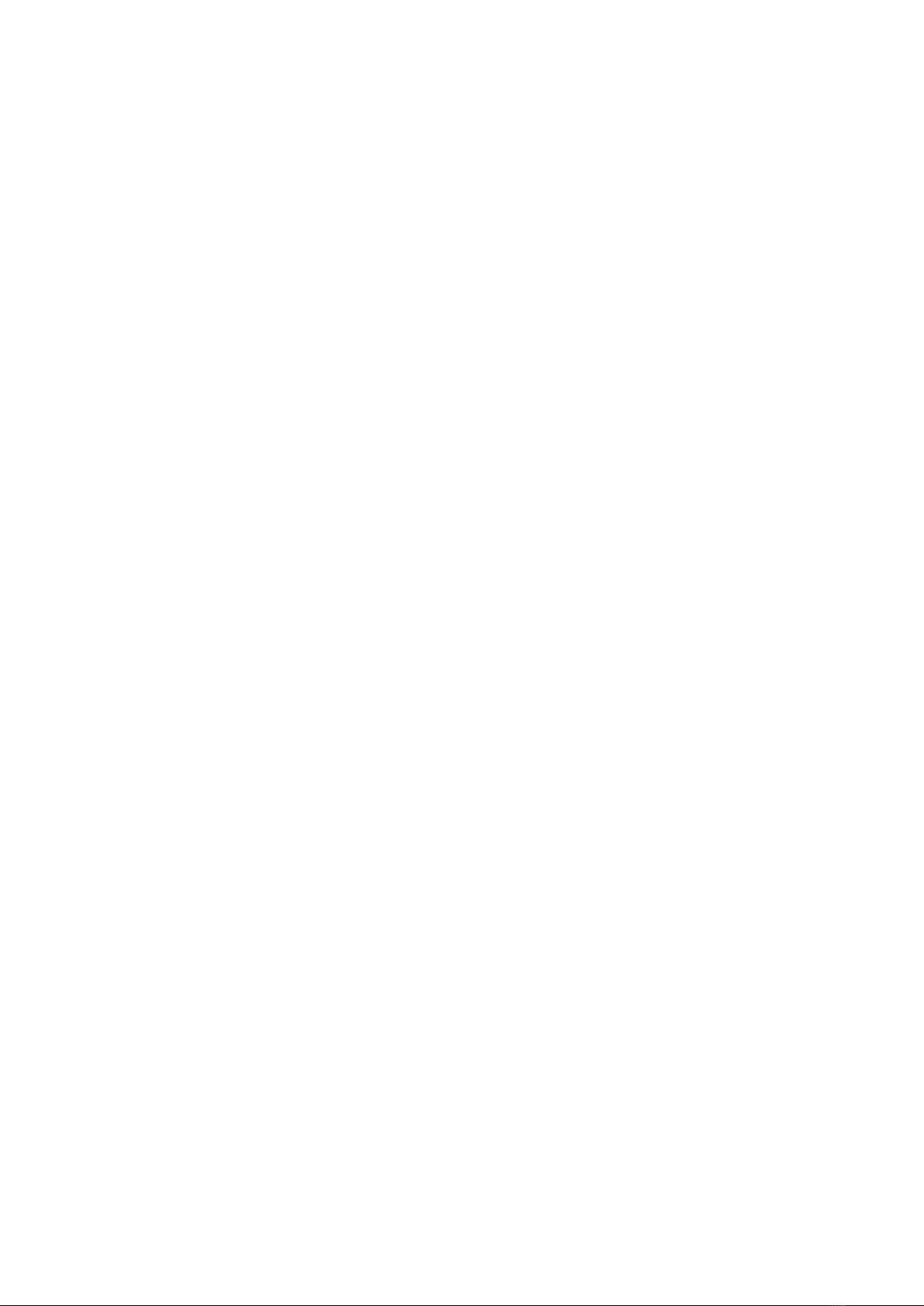
Q: Why do I sometimes see a flicker or video-dropout on my second monitor (connected to VB1 HDMI out)?
A: We have found an issue with the Dell USB port on some Dell models. There are two workarounds:
1. Use the USB-A port on the laptop.
2. Use the USB-C port with the VB1 USB 3.1 2m accessory cable (or another USB 3.x certified cable).
The problem doesn’t seem to occur when the USB-C port is running at USB 3 speeds.
Q: Can the VB1 camera auto detect the presenter/talker and switch between multiple presenters/talkers?
A: No, we currently do group autoframing. Talker framing may be added in a future later release.
Q: Do autoframing and pan/zoom reset after a meeting has ended?
A: Autoframing always frames the people in the room so it will constantly adjust as needed. The pan and zoom
remain where they were last set.
Q: Does VB1 support ‘camera tracking’ function: detect which talker is talking and then the camera will focus
on this talker?
A: There are two types of camera autoframing used in the industry today: group and individual. With group
autoframing, the pan, tilt and zoom is adjusted automatically to keep everyone in the frame. With individual
autoframing (or tracking), the pan, tilt, and zoom is automatically adjusted to keep the person talking in the
frame. Individual tracking is most often used in large rooms where it might be dicult to see who is talking
without zooming in. For huddle rooms, individual framing is not needed since it is easy to recognize the talker
because everyone is close to the camera.
MICROPHONES/AUDIO
Q: Does mute status reset after a meeting has ended?
A: Not independently but it does follow the state requested by the UC app for the new meeting.
Q: Why does the Aux analog audio input have an input level control, but Bluetooth and USB do not?
A: The Aux In is designed to support audio from the front-of-room display. You should use the Aux Input control
in Bose Work Configuration/Management to adjust the level of the incoming display audio until it is at a good
level when the VB1’s output level (the one-and-only level control) is at a nominal level.
Bluetooth and USB (PC) levels are synchronized to the VB1s output level which makes it easy to adjust the level
from either source, either on the phone or PC, or via the VB1 remote.
Q: What are the guidelines for setting the Width and Depth in the microphone screen “Configure Room”?
A: First, note that these settings do not aect the VB1 microphone beams, they only change the length of the
virtual mic beams as they appear screen. In other words, changes to these parameters have no eect on the mic
pickup pattern or resulting audio. This feature is just for demo purposes, by adjusting the Width and Depth, you
shorten or lengthen the beams which may look better in your demo.
Q: Does the VB1 support both static and dynamic mic beam steering?
A: Yes. Out of the box it is set to dynamic mode which is suitable for 99% of applications. For some troublesome
rooms, you may want to consider static beams, but only when you know the location of the talkers doesn’t
change.
Q: How does the VB1 mic beam steering dynamically track voice of a talker?
A: The beam tracking algorithm is always looking for the most energy in the room and if it determines a location
of high energy is mostly voice content (300Hz to 3kHz) it will allocate a narrow beam to that location.
Q: In the “mic screen” what does the longer beam indicate?
A: The longer beam, or beams, are the active microphone(s). The 5 beams (4 colored beams, 1 roaming beam)
feed into an Automatic Mic Mixer (AMM) and the AMM is always looking for the most active beam(s). When

it notices someone talking, it enables that beam and gates o the others. The longer beam image is used to
indicate this behind-the-scene beam selection. And since there is typically just one beam active, the far-end will
generally hear less “roominess” with the VB1.
Q: How does the dynamic beam mode work?
A: The beam allocator places dynamic beams wherever it thinks it needs. The beam allocator sends the beam
angles for all 5 beams (including the roaming beam) to the Automatic Mic Mixer (and BWC app).
The AMM knows where the exclusion zones are. If a beam is pointed in an exclusion zone, the AMM suppresses
that beam.
Q: Does the VB1 include Acoustic Echo Cancelling (AEC)? Or does it rely on the UC software?
A: Yes, the VB1 includes AEC. For UC clients which the VB1 is certified, the UC AEC will be disabled automatically.
Q: Does the VB1 support analog out, for example for assistive listening?
A: No, the VB1 only support audio out over USB and Bluetooth Hands Free Protocol.
Q: Is the control input for system mute only?
A: Correct.
SOFTWARE & MANAGEMENT
Q: Does the Bose Work Management app find VB1s across multiple subnets?
A: Yes. It will work across subnets as long as IGMP is enabled on the router.
Q: When users do not have admin rights on to their laptop, is there any other way to install
DisplayLink drivers?
A: No, users should discuss this with their IT group.
Q. What do I do if I changed the password and don’t remember the new one?
A. The only way to recover a password is to “factory reset” the device at which point the default password
(Bose123!) will be reestablished. To perform a factory reset do one of the following:
Press and hold both the Mute and Bluetooth buttons on the side of the unit for > 5s.
Press and hold the Home and Autoframe buttons on the IR remote for > 8s.
Q: Why is the camera view in Bose Work Configuration indicating the camera is not ready?
A: Windows only allows one application at a time to use the camera. Close Teams or other applications
that might be using the camera.
Q: Does Bose Work Management keep up-to-date status of all connected VB1s even if they have Low-Power
Mode setting ON?
A: Yes, as long as the network is connected, either Ethernet or WiFi, the BWM app will continue to provide
status of the VB1.
Q: I’d like to connect to the VB1 via a browser, how do I find the VB1’s IP address?
A: The easiest way is to use the USB app. Go into Admin mode and under status you should see the IP address.
Another way is to use the Bose Work Management app since it discovers devices on your network.
Q: Do I need to install drivers to access the configuration utility?
A: No, but you do have to download the Bose Work Configuration app to access the product via USB.
Alternatively, and especially for ChromeOS users, you can access the VB1 configuration via its built-in WebUI by
typing the IP address into a browser.
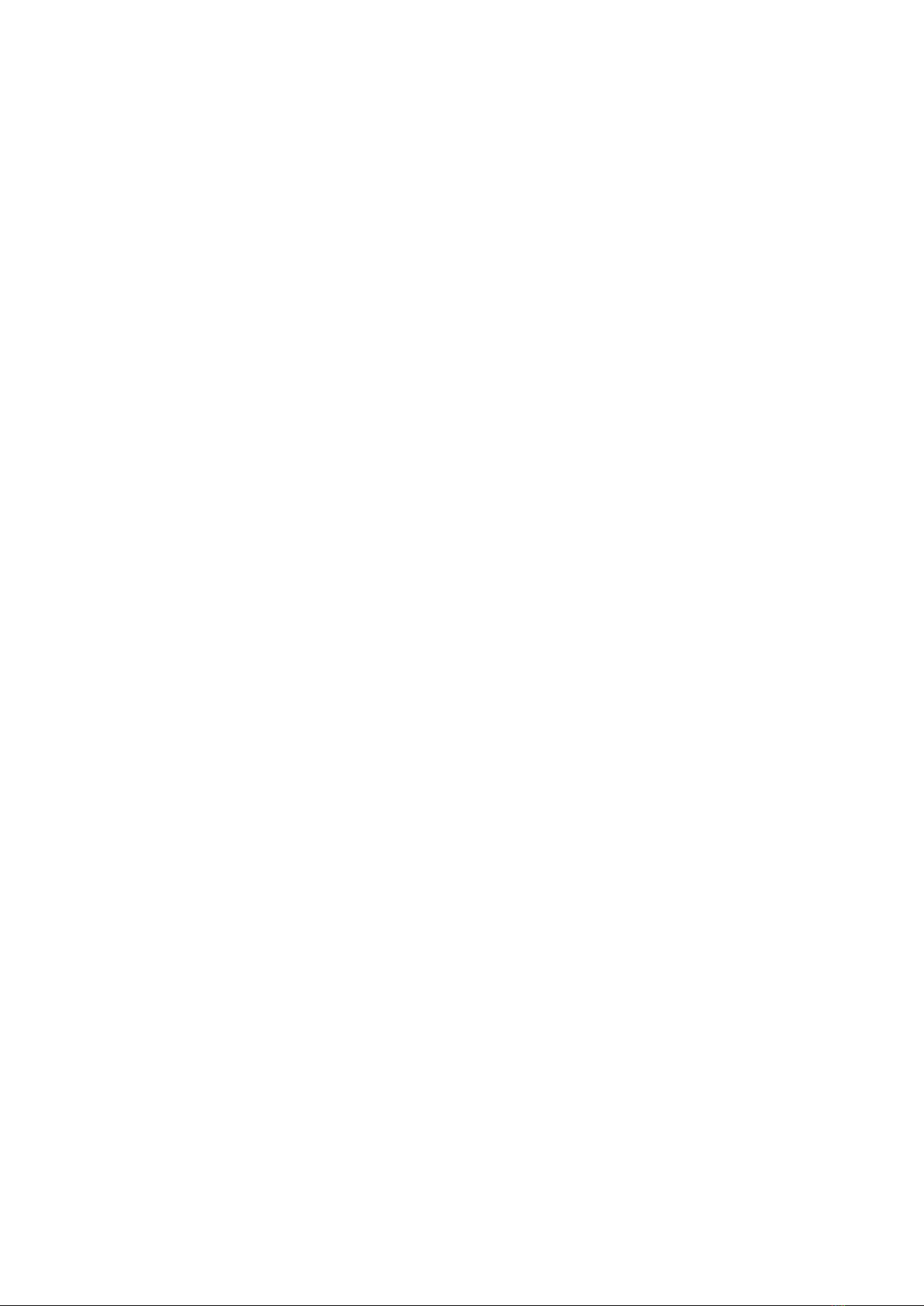
Q: Are the features between the configuration app (not the management app) and web app identical?
A: Yes, except the WebUI only support camera video if you also plug in the USB cable.
Q: What dierent access levels are available in the Bose Work Configuration utility?
A: A user (anyone) hasa access to pan/tilt/zoom, volume and presents. An administrator has access to
all controls.
Q: Does the Bose Work mobile app need to be installed for basic Bluetooth functionality?
A: No, you can pair to the VB1 using the IR remote or button on the VB1 and then stream audio or make a call
using your mobile phone.
Q: Is there any configuration required before connecting to the VB1 using the Bose Work Management app?
A: the VB1 needs a valid IP address that is reachable from the device running the Bose Work Management
application. The VB1 ships in DHCP mode so will acquire an IP address if a DHCP server is found. It will create a
link-local address if no DHCP server is found.
Q. What is the default password?
A. Bose123!
Q: Does Bose Work Management support discovery of Bose DSP products?
A: No, initially the Bose Work Management will only discover and control VB1. EX support may be added later.
UC CERTIFICATIONS & THIRD PARTIES
Q: Is the VB1 Teams certified?
A: Yes.
Q: Will the VB1 be certified for other UC clients?
A: Yes, we are in the process of Zoom and Google Meet certification.
Q: What does it mean for VB1 to be Microsoft Teams, Zoom and Google Certified?
A:
1. Certified products work better with respective UC software:
a. The UC software will disengage its AEC which generally results in a better audio experience.
b. The mute control on the VB1 is synchronized on the UC software so you can control mute
from the VB1 remote or the software mute button and they remain synchronized.
c. The meeting indicator on the VB1 will indicate that a UC meeting is in progress.
2. Certified products are tested and validated through a rigorous process at an approved independent
lab to ensure that they will integrate and operate seamlessly with the respective UC platform.
3. Customers prefer a certified product because it gives them the confidence that the product will meet,
or exceed, audio, video and UX performance requirements.
4. Software updates can be handled by the UC client. No need for the customer to push new software to
the VB1 independently.
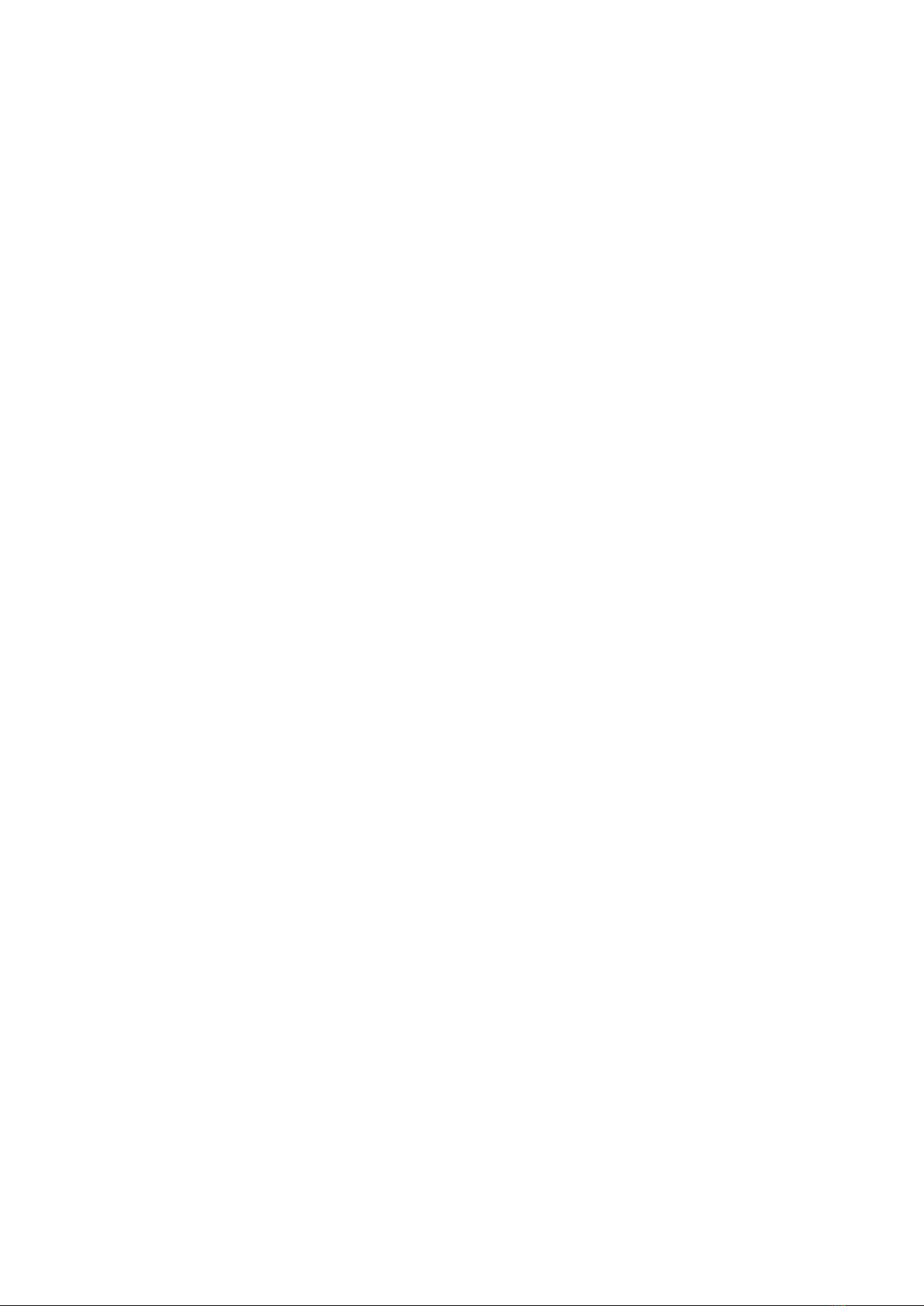
Q: What features are available when VB1 is certified with dierent UC clients?
The specific features vary from vendor to vendor when using a certified device. These are summarized as
follows:
Microsoft Teams: AEC and audio processing are disabled within Teams, mic mute and call status are
synchronized.
Zoom: AEC is disabled, microphone mute and call status LED synchronization are enabled, and camera
controls are added to Zoom Rooms.
Google Meet: AEC is disabled, camera controls are added to the Meet Room. Google also enables voice
control (“Hey Google...”) support.
Q: Is there anything unique about VB1 behavior when connected to a Microsoft Teams Room PC?
A: Yes. The VB1 will automatically detect it is connected to a Microsoft Teams Room (MTR).
When connected, the VB1 will disable:
HDMI out
GPI
Analog in
Network (wired and wireless)
Q: Which UC clients support 4K?
A: Only Lifesize supports 4K at this time. Teams, Zoom, Meet, others all support a maximum of 1080p at this
time.
Q: What about “the rest” of the UC clients like Bluejeans, WebEx, etc.?
A: We don’t plan to be certified for any other UC client at this time, however, we do plan to test for compatibility
with the top 10 UC clients and will make you aware of any incompatibility: WebEx, Bluejeans, Skype for Business,
GoToMeeting, Starleaf, others.
Q: Can the VB1 be controlled by a 3rd party device such as AMX / EXTRON / Crestron?
A: Yes, we have a full SNMP API available for control from 3rd party devices.
Q: Does the VB1 connect to Polycom / Cisco / Radvision / LifeSize MCUs as an end point?
A: No, the VB1 is designed to be connected to a soft codec running on a Mac/Windows/Android PC.
Q. Why does the lightbar turn white in Teams but not in other UC clients?
A. The solid white light bar indicates the PC is in a meeting or Bluetooth call. For applications for which the VB1
is certified, e.g., Teams, the VB1 knows it is in a call and will show this on the lightbar.
Q. Why does the Mute LED on the VB1 stay synchronized to the Teams app but not in other UC clients?
A. This functionality is supported in all UC clients for which we are certified.
Q: What functionality is available to third-party controls systems?
A: Almost all functionality available from the Bose Work apps, is available from our API: camera control, audio
control, configuration, etc.
© 2021 Bose Corporation. Bose, Bose Videobar VB1, Videobar are trademarks of Bose Corporation.
Sennheiser, Microsoft Teams, Google Hangouts Meet, Zoom, Bluetooth, HDMI, VESA, and Dante are registered trademarks of their respective owners. 02/2021
BOSE.COM
Other manuals for Videobar VB1
6
Table of contents
Other Bose Conference System manuals
Popular Conference System manuals by other brands
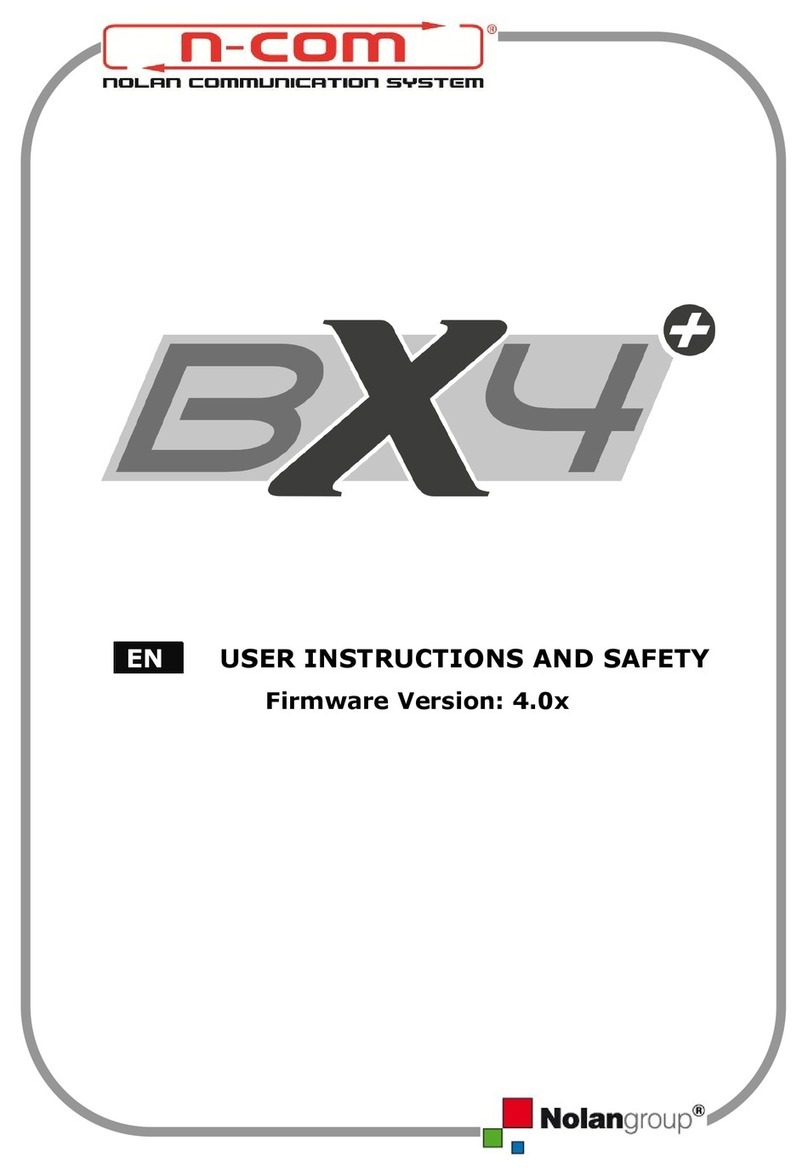
N-Com
N-Com BX4 PLUS User instructions and safety

Alcatel
Alcatel OmniPCX Office Technical documentation
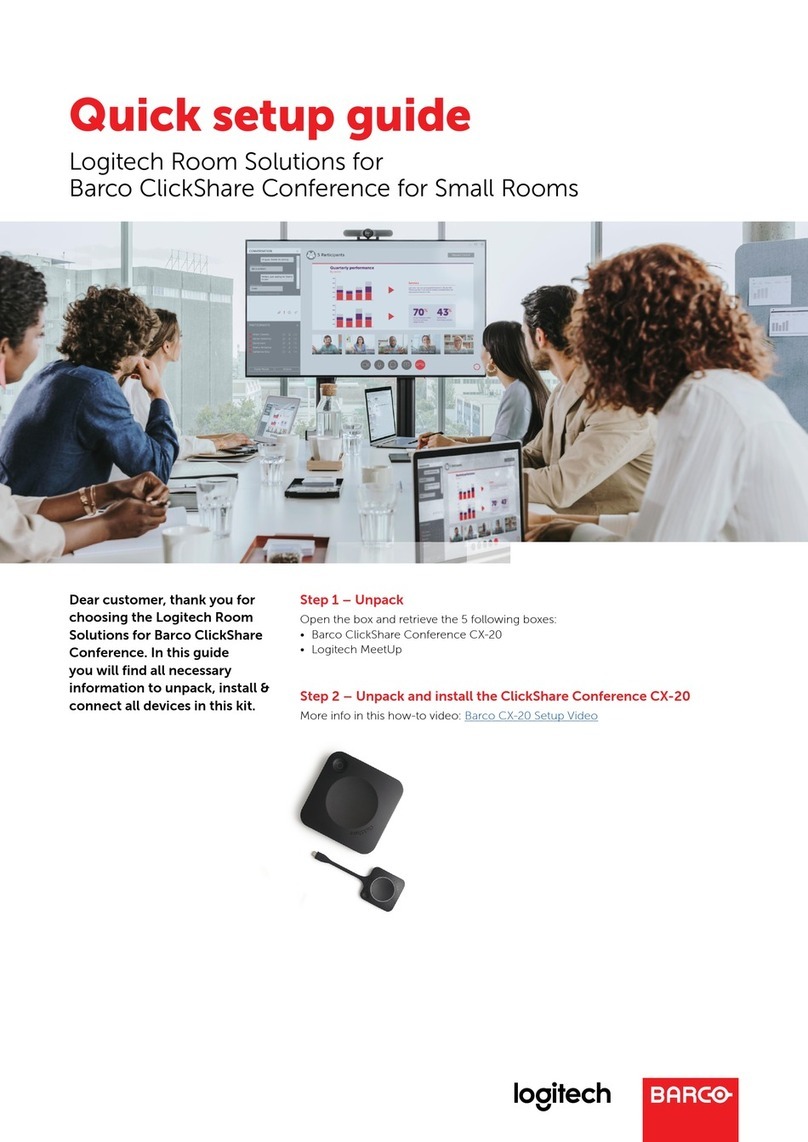
Barco
Barco CX-20 Quick setup guide

Beyerdynamic
Beyerdynamic MCS 50 operating instructions

Polycom
Polycom CX5100 Administrator's guide

LY International Electronics
LY International Electronics H-8500 Series owner's manual