promethean ActivConnect G Series User manual
Other promethean Monitor manuals

promethean
promethean ActivPanel 9 Premium User manual

promethean
promethean ActivPanel AP6-65-4K User manual

promethean
promethean ActivPanel OPS2-5P4R500H User manual

promethean
promethean ActivPanel Cobalt 65 User manual

promethean
promethean ActivPanel v6 Manual

promethean
promethean ActivPanel AP6-70 User manual

promethean
promethean ActivPanel Nickel User manual

promethean
promethean ActivPanel User manual
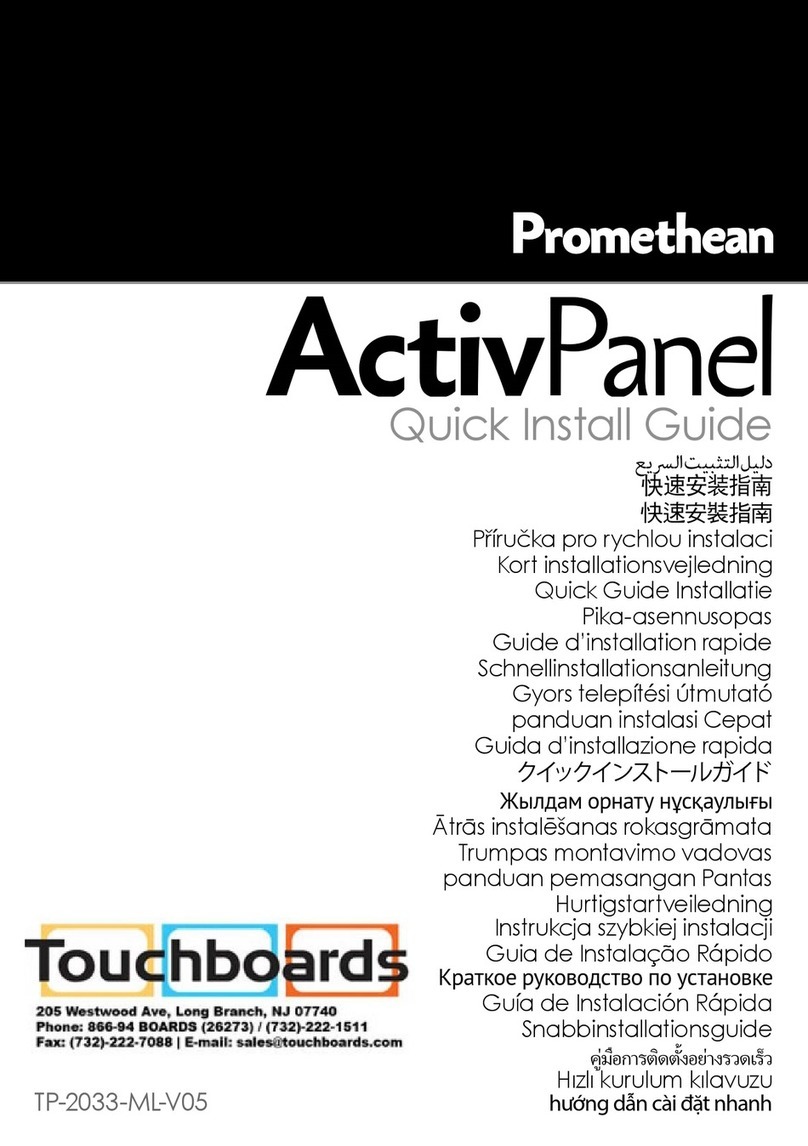
promethean
promethean ActivPanel AP5-86E-4K User manual

promethean
promethean ActivPanel User manual

promethean
promethean ActivPanel User manual
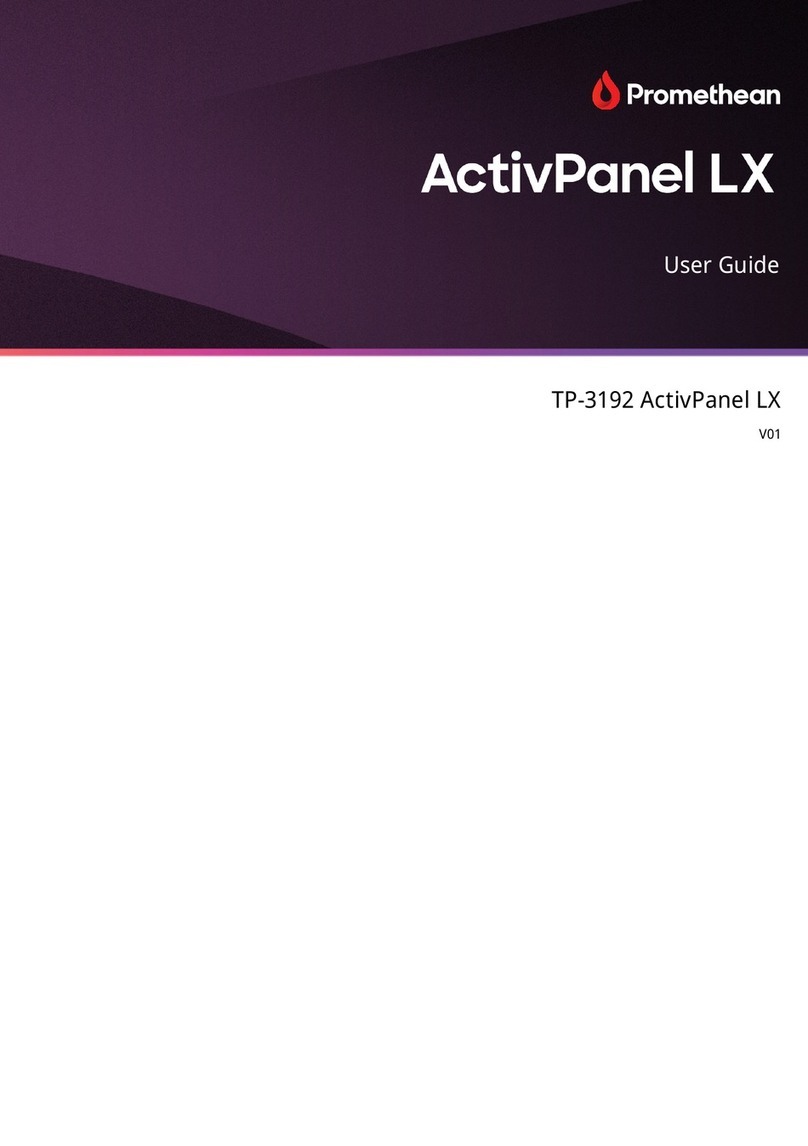
promethean
promethean ActivPanel LX User manual

promethean
promethean AcrivePanel Nickel TP-3081-ML-V01 User manual
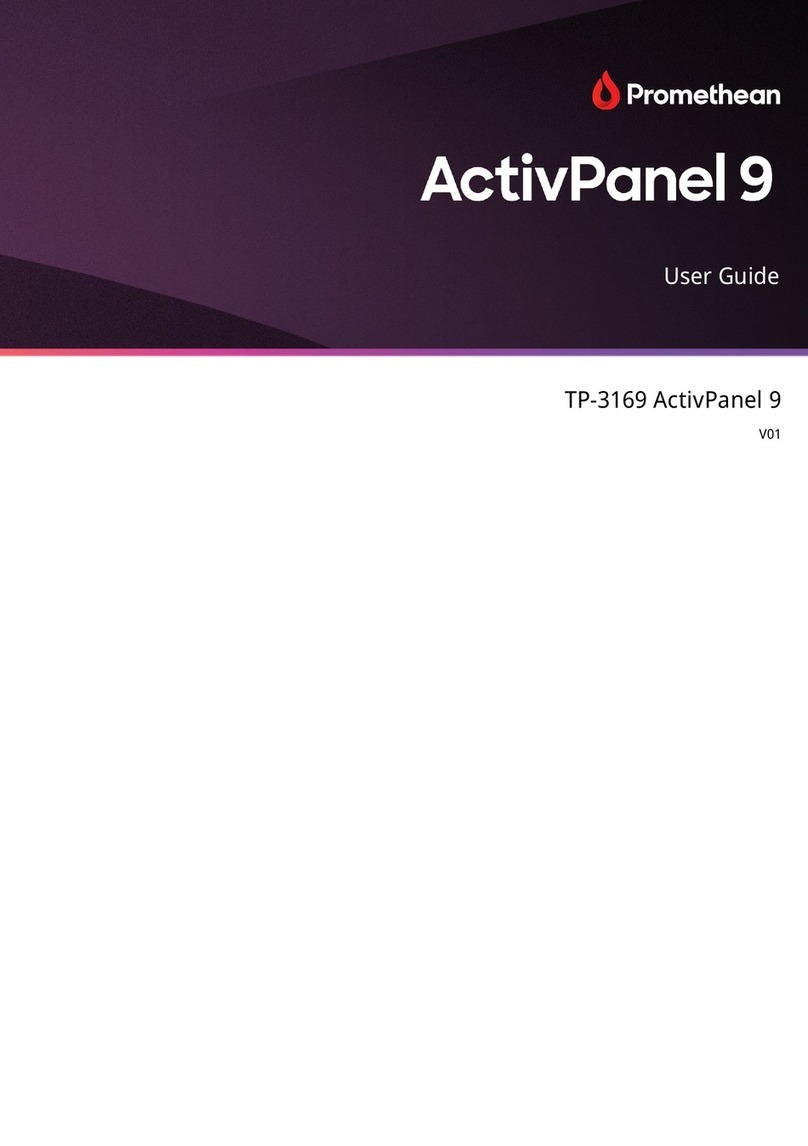
promethean
promethean ActivPanel 9 User manual

promethean
promethean ActivPanel User manual

promethean
promethean ActivPanel G Series User manual

promethean
promethean ActivPanel Adjustable Stand 400 User manual

promethean
promethean activpanel i series User manual

promethean
promethean ActivPanel Titanium User manual

promethean
promethean ActivConnect OPS-G User manual

























