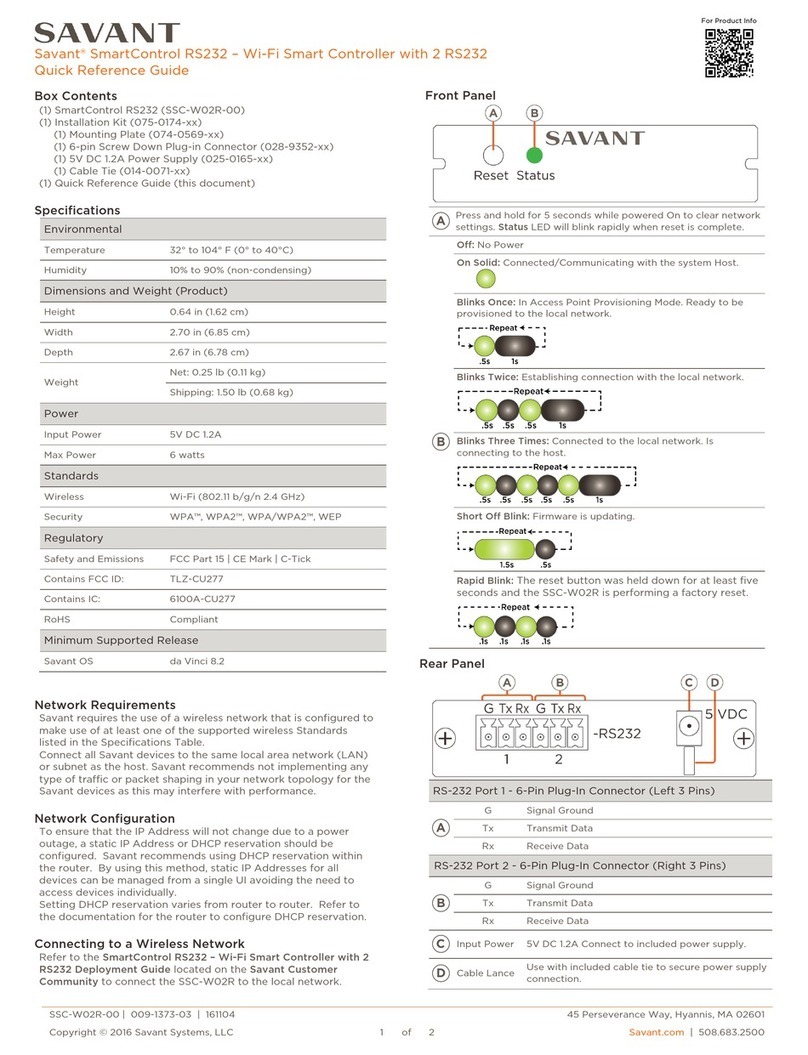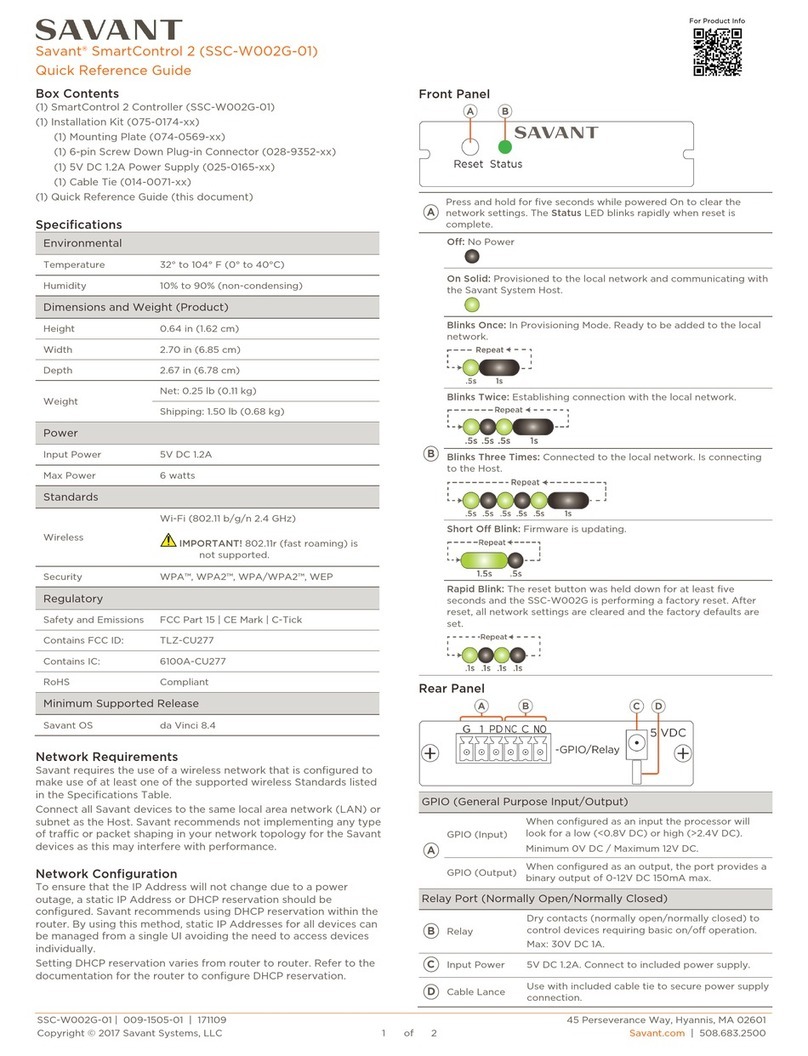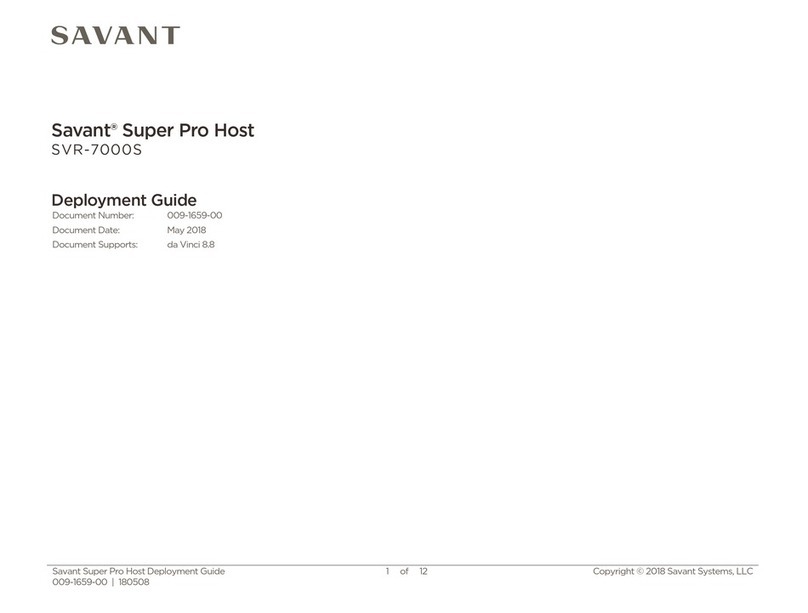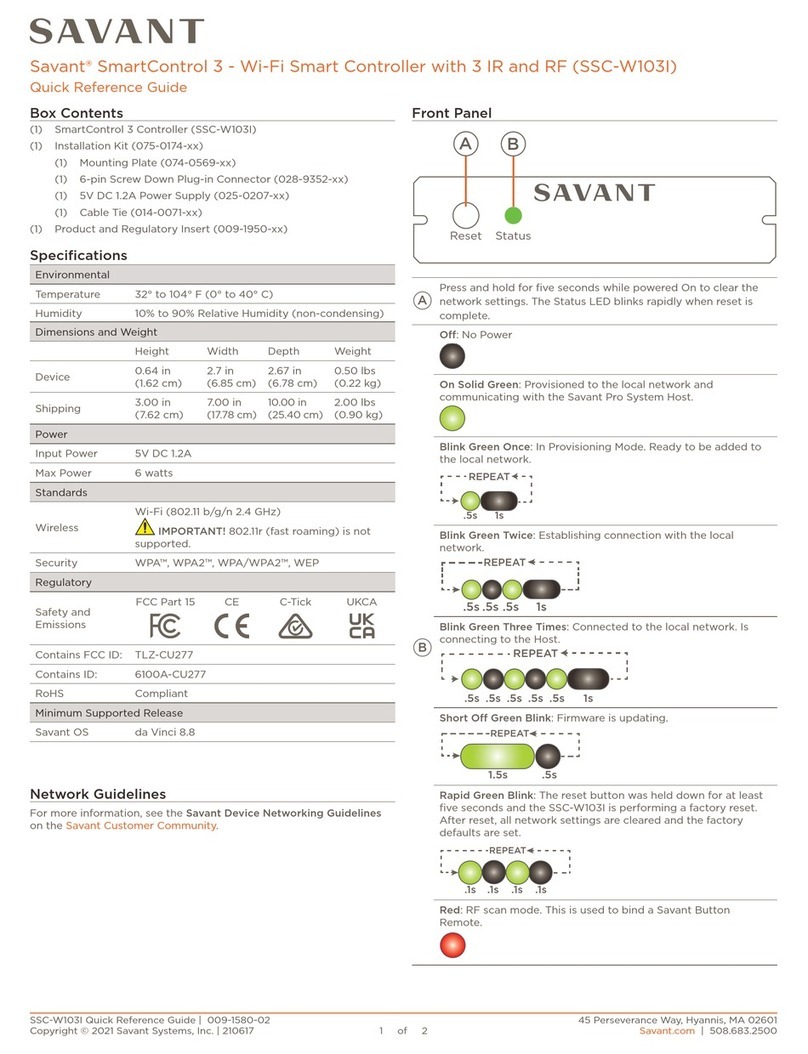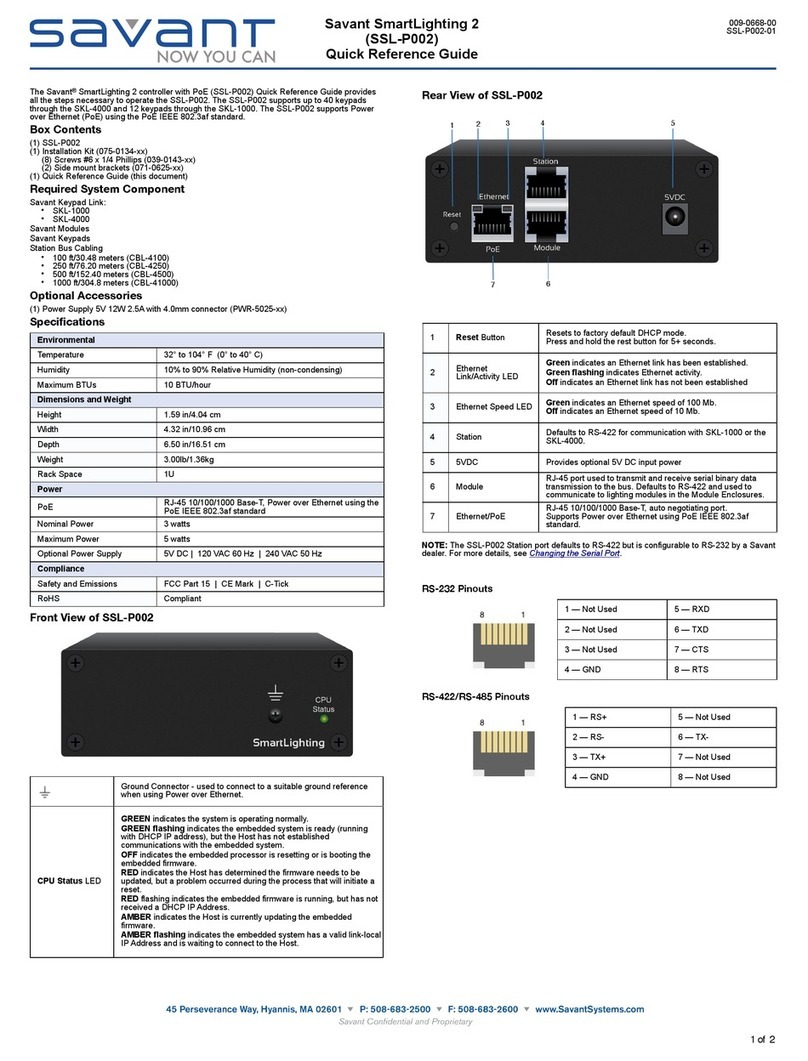RS-232 Wiring
RS-422/RS-485 Pinouts
5 (Not used for RS-422/485)
7 (Not used for RS-422/485)
8 (Not used for RS-422/485)
Interconnect the Network
The SSL-W002 requires business class/commercial grade network equipment to process the IP
traffic between Savant SmartSystems™ and Savant SmartLighting network equipment. When
configuring the network ensure that all of the connected Savant units (including SSL-W002 and
HST-4001) are on the same local area network (subnet or LAN). When on the same network,
Savant units locate each other using the Bonjour®network protocol.
Mounting Installation
The SSL-W002 can be placed on a 1U rack shelf-mounted or wall-mounted using the side-
mounting brackets (included). Use the supplied screws to install the brackets to the SSL-W002
as shown.
Setting Up Wi-Fi Using SmartConnect
This procedure assumes that you have already installed the Savant SmartConnect app on your iOS device. The next procedure applies to both SmartConnect accessories SCA-CONF or SCA-CONFL.
11.3."Apple"Lightening"Connector"Adapter
!"#$%&'()'*$+#,-.$/'012)#3$23&4($1"# $500,#$6&("14&4($7-44#/1-)$5%'01#)$&4$/-4824/9-4$$$.&1"$
1"#$ :*')17-44#/1$ 5//#33-);$ 1-$ /-44#/1$ 1-$ '4;$ -<$ 1"#$ 4#.$ 500,#$ &=:$ %#>&/#3$ 1"'1$ "'>#$ '4$
&41#()'1#%$6&("14&4($7-44#/1-)$?41#)<'/#@$32/"$'3$1"#$&A"-4#$B$-)$B1"$C#4#)'9-4$&A-%$1-2/"D
11.4."$"References"
•!"#$ '21"-)3 $,#>#)'(#%$ 1"# $ /2))#41$ &=:$ E&F& $:#120$ 500$ G')H#1$ '4%$ A)-%2/1$ I#J2&)#*#413$
K-/2*#41$/)#'1#%$+;$G&H#$:&,>'$52(231$LMNLD
•$ !"#$'21"-)3 $,#>#)'(#% $1"#$ /2))#41$ :'>'41$ E&)#%$ 6&("94($ G')H#1$ '4%$A)-%2/1$ I#J2&)#*#413$
K-/2*#41$/)#'1#%$+;$!&*$6-/'3/&-$52(231$LMNLD$
•$$GF&$5//#33-);$!#394($:0#/&O/'9-4$IP
•$$GF&$5//#33-);$Q')%.')#$:0#/&O/'9-4$IP
•$$GF&$6&/#43&4($Q'4%+--H$I#,#'3#$ILDM+
•$$5//#33-);$?41#)<'/#$:0#/&O/'9-4$IR
•$$500,#$?/-43$C2&%#,&4#3
!
11 of 11
Lightning Adapter
11.3."Apple"Lightening"Connector"Adapter
!"#$%&'()'*$+#,-.$/'012)#3$23&4($1"# $500,#$6&("14&4($7-44#/1-)$5%'01#)$&4$/-4824/9-4$$$.&1"$
1"#$ :*')17-44#/1$ 5//#33-);$ 1-$ /-44#/1$ 1-$ '4;$ -<$ 1"#$ 4#.$ 500,#$ &=:$ %#>&/#3 $1"'1$ "'># $'4$
&41#()'1#%$6&("14&4($7-44#/1-)$?41#)<'/#@$32/"$'3$1"#$&A"-4#$B$-)$B1"$C#4#)'9-4$&A-%$1-2/"D
11.4."$"References"
•!"#$ '21"-)3 $,#>#)'(#%$ 1"# $ /2))#41$ &=:$ E&F& $:#120$ 500$ G')H#1$ '4%$ A)-%2/1$ I#J2&)#*#413$
K-/2*#41$/)#'1#%$+;$G&H#$:&,>'$52(231$LMNLD
•$ !"#$'21"-)3 $,#>#)'(#% $1"#$ /2))#41$ :'>'41$ E&)#%$ 6&("94($ G')H#1$ '4%$A)-%2/1$ I#J2&)#*#413$
K-/2*#41$/)#'1#%$+;$!&*$6-/'3/&-$52(231$LMNLD$
•$$GF&$5//#33-);$!#394($:0#/&O/'9-4$IP
•$$GF&$5//#33-);$Q')%.')#$:0#/&O/'9-4$IP
•$$GF&$6&/#43&4($Q'4%+--H$I#,#'3#$ILDM+
•$$5//#33-);$?41#)<'/#$:0#/&O/'9-4$IR
•$$500,#$?/-43$C2&%#,&4#3
!
11 of 11
Lightning Adapter
Micro USB-B to RJ45 Adapter
(SCA-ADPT)
SCA-ADPT
Micro USB-B (female)
to RJ-45 Adapter
SCA-ADPT
Micro USB-B
(male)
To configure your SSL-W002 Wi-Fi network settings using the SmartConnect app when the Wi-Fi
network is not available on an iOS device, do the following.
1. Connect the SmartConnect Accessory (SCA-CONF or SCA-CONFL) to the iOS device.
2. Connect the SCA-ADPT to the SmartConnect Accessory.
3. To ensure that the Station port on the SSL-W002 is configured for External Control, reset the
SSL-W002 to its factory defaults.
4. Plug the RJ-45 of the SCA-ADPT into the port labeled Station.
5. Open the SmartConnect app on the iOS device.
6. In the app, under SSL-W002 Wi-Fi, select the Wi-Fi row.
7. Select a network under Recent networks (recently-used Wi-Fi network of the iOS device) or
select Other… to manually configure the network settings.
8. Enter a network Name.
9. Tap Security and then select an option.
10. Tap Password to open the keyboard and then enter the network password.
11. Tap t h e Join button.
If a static IP address is required, select the Static tab and enter the IP Address, Subnet Mask and
Router information. Tap Apply.
Set Up Wi-Fi Using a Web Browser
To configure the SSL-W002 Wi-Fi network settings using a Web browser on your Savant
Development Environment (SDE), do the following.
1. On the menu bar of your SDE, select the Wi-Fi icon:
2. View the wireless networks.
3. Select the SavantDevices network and wait for it to connect.
4. Open a Savant-supported Web browser.
5. Enter 192.168.1.1 in the URL address bar.
6. If prompted, enter the user name: RPM and password: RPM.
The default webpage will be displayed.
7. Select Network from the options.
8. Under the Wi-Fi Settings section press the Scan button to view wireless networks in range or
type in the network name manually.
9. If security has been enabled on the desired network select the Security Type from the drop
down list and enter the Passphrase. Press the WiFi Set button.
Set Up Wi-Fi Using an iOS Device
To configure your Wi-Fi network settings using an iOS device, do the following.
1. On the iOS device select the Settings icon.
2. Select Wi-Fi.
3. View the wireless networks.
4. Select the SavantDevices network and wait for it to connect.
5. Open your Safari® browser.
6. Enter 192.168.1.1 in the URL address bar.
7. If prompted, enter the user name: RPM and password: RPM.
The default webpage will be displayed.
8. Select Network from the options.
9. Under the Wi-Fi Settings section, press the Scan button to view wireless networks in range, or
type in the network name manually.
10. If security has been enabled on the desired network select the Security Type from the drop-
down list and enter the Passphrase. Press the WiFi Set button.
If a static IP address is required, under Edit IPv4 Settings change Configure IPv4 to
Manually. Enter required information and press the IPv4 Set button.
11. To save the Wi-Fi configuration, press the Commit Changes button. The device will be
rebooted and the configured settings will be set.
Network Changes Require Rebooting SSL-W002
The embedded processor used in the SSL-W002 controller, needs to be rebooted after switching to
a new network with a new IP address range. If you do not reboot, the controller will not recognize
the network and IP address changes. The Status LED on the front panel of the controller will start
to flash.
Additional Documentation
Additional Documentation for the SSL-W002 is available at: dealers.SavantSystems.com:
Dealer Login > Knowledge Base > Savant Hardware >Lighting Control
Savant SmartLighting 2 with Wi-Fi™
(SSL-W002)
Quick Reference Guide
092313
Copyright © 2013 Savant Systems, LLC. SAVANT and RacePoint Blueprint are trademarks of Savant Systems, LLC.
All brand names, product names and trademarks are the property of their respective owners.
Savant Systems, LLC reserves the right to change product specifications without notice.
SmartConnect Hardware Options
Note!"!Further!product!marke0ng!informa0on!is!pending!and!should!include!an!overview!of!the!
common ! iOS! WiFi ! Setup ! procedures ! across! all ! Savant! WiFi !devices.! This ! informa0on! should!
capture!the!iOS!WiFi!Setup!App!and!SmartConnect!Accessories!in!layman!terms.
!
10 of 11
Micro USB
SmartConnect from Savant Wi-Fi device to iOS device using 30-pin male connector (above)
Note!"!Further!product!marke0ng!informa0on!is!pending!and!should!include!an!overview!of!the!
common ! iOS! WiFi ! Setup ! procedures ! across! all ! Savant! WiFi !devices.! This ! informa0on! should!
capture!the!iOS!WiFi!Setup!App!and!SmartConnect!Accessories!in!layman!terms.
!
10 of 11
Micro USB
SmartConnect from Savant Wi-Fi device to iOS device using eight-pin Lightning™male connector
SmartConnect™ User Guide 4 of 11
091013 009-1046-00 Document based upon target specifications. Specifications subject to change prior to final product release.
Micro USB-B (female)
to RJ-45 Adapter
Micro USB-B
(male)
11.3."Apple"Lightening"Connector"Adapter
!"#$%&'()'*$+#,-.$/'012)#3$23&4($1"# $500,# $6&("14&4($7-44#/1-)$5%'01#)$&4$/-4824/9-4 $$$.&1"$
1"#$ :*')17-44#/1$ 5//#33-);$ 1- $ /-44#/1$ 1-$ '4;$ -<$ 1"# $4#.$ 500,#$ &=:$ %#>&/#3 $1"'1$ "'>#$ '4$
&41#()'1#%$6&("14&4($7-44#/1-)$?41#)<'/#@$32/"$'3$1"#$&A"-4#$B$-)$B1"$C#4#)'9-4$&A-%$1-2/"D
11.4."$"References"
•!"#$ '21"-)3 $,#>#)'(#%$ 1"# $ /2))#41$ &=:$ E&F& $:#120$ 500$ G')H#1$ '4% $A)-%2/1$ I#J2&)#*#413$
K-/2*#41$/)#'1#%$+;$G&H#$:&,>'$52(231$LMNLD
•$ !"#$'21"-)3 $,#>#)'(#% $1"#$ /2))#41$ :'>'41$ E&)#%$ 6&("94($ G')H#1$ '4%$A)-%2/1$ I#J2&)#*#413$
K-/2*#41$/)#'1#%$+;$!&*$6-/'3/&-$52(231$LMNLD$
•$$GF&$5//#33-);$!#394($:0#/&O/'9-4$IP
•$$GF&$5//#33-);$Q')%.')#$:0#/&O/'9-4$IP
•$$GF&$6&/#43&4($Q'4%+--H$I#,#'3#$ILDM+
•$$5//#33-);$?41#)<'/#$:0#/&O/'9-4$IR
•$$500,#$?/-43$C2&%#,&4#3
!
11 of 11
Lightning Adapter
Micro USB-B to RJ45 Adapter
(SCA-ADPT)
SCA-ADPT