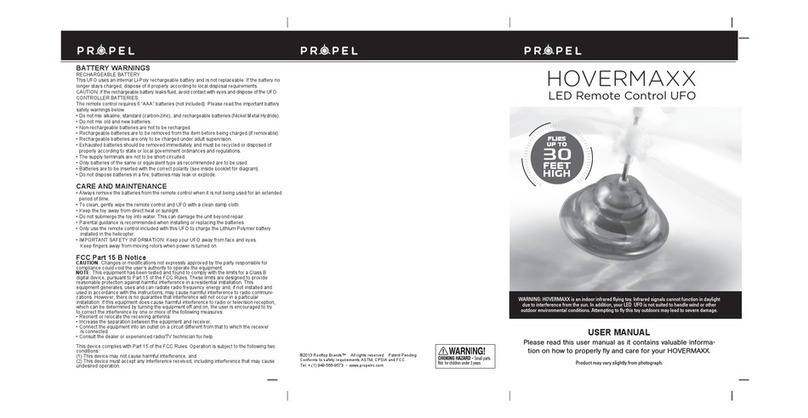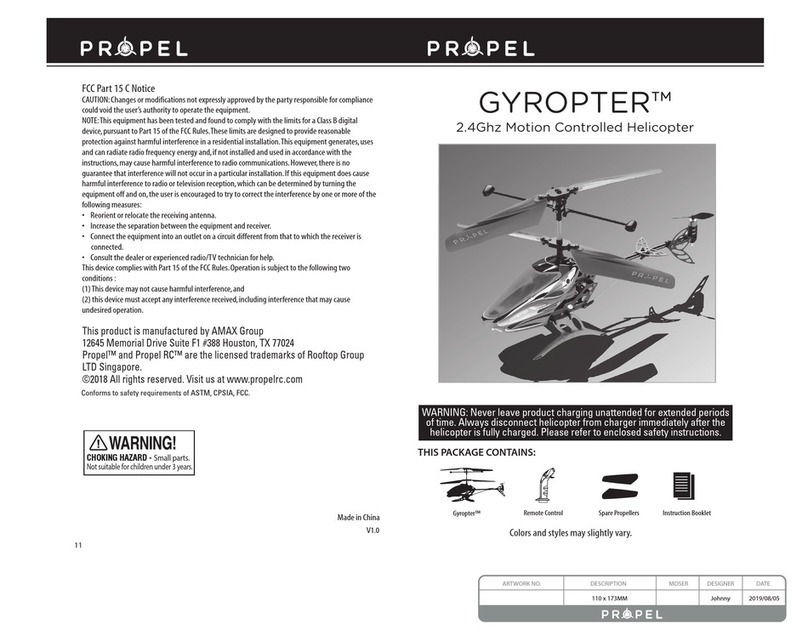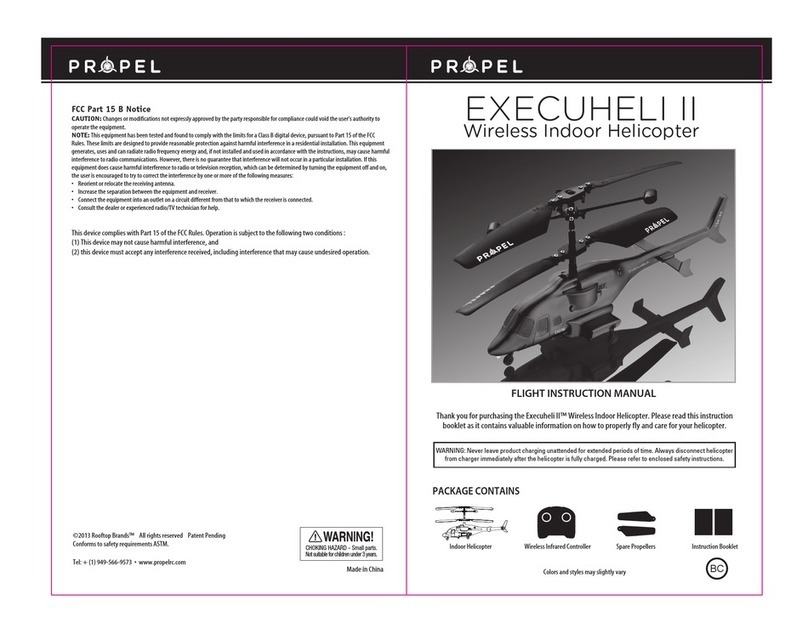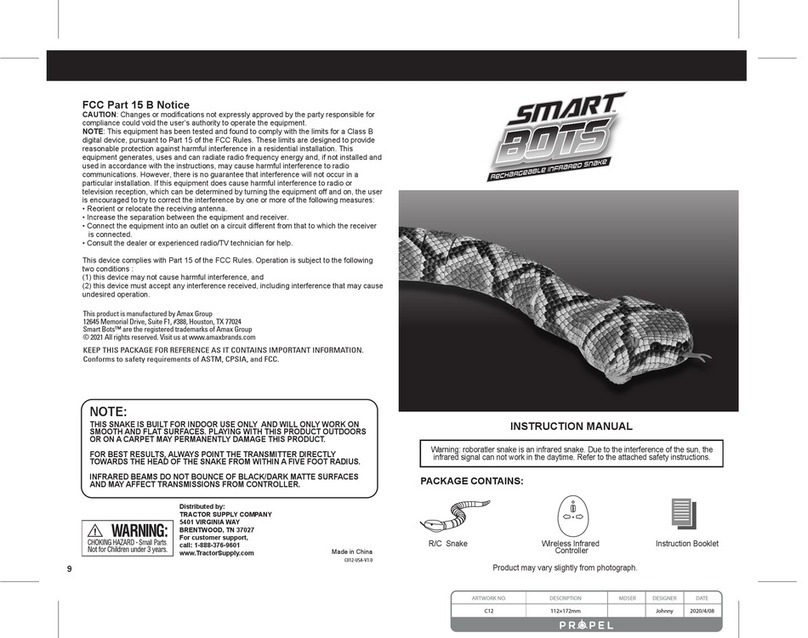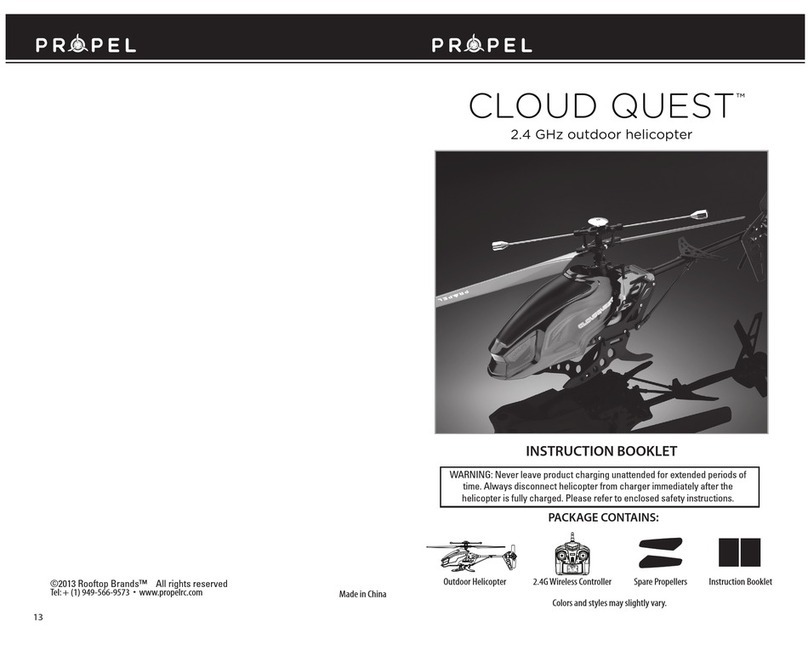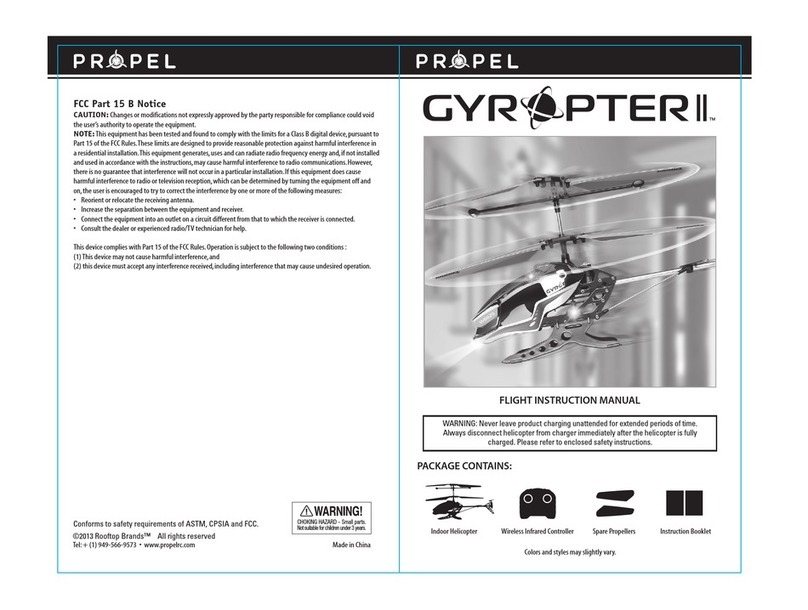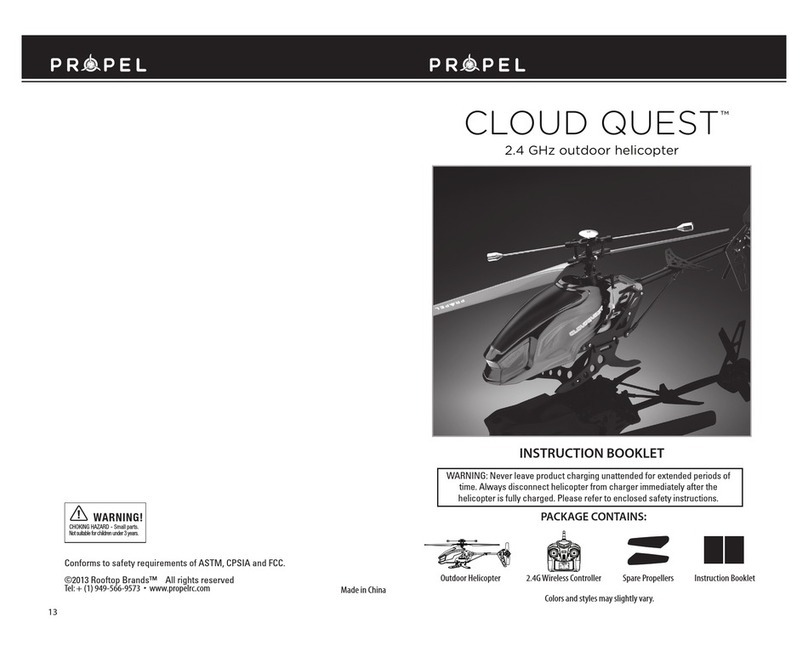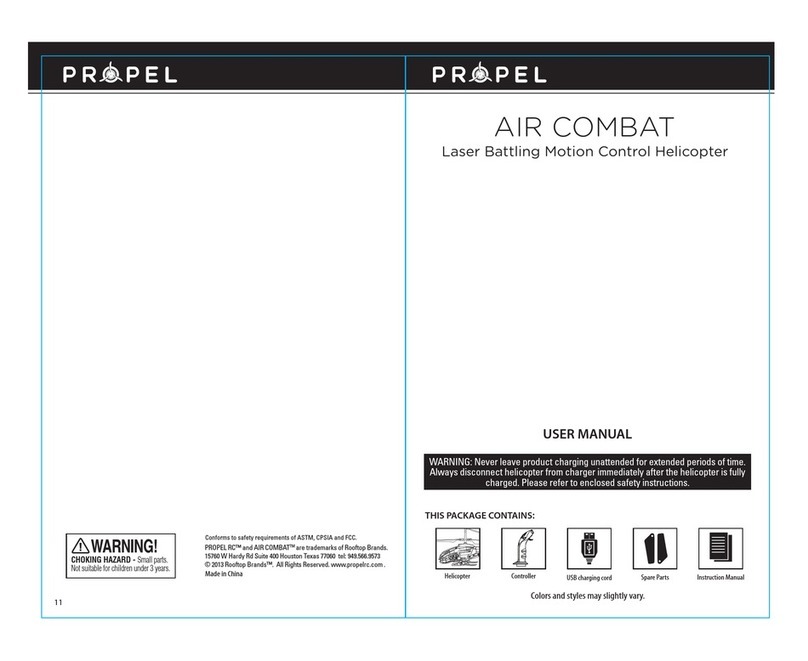1
CHARGING THE HELICOPTER
1. Make sure the helicopter power switch is set to the OFF position.
2. Connect the round charging pin on the included USB charging cable to the socket on the underside of the helicopter (See diagram B.)
3. Plug the other end of the USB cable into an open USB port on your computer. Make sure your computer is turned on to
begin charging.
4. The USB plug lights red when charging is complete. During charging, the USB plug does not light up. (See diagram C).
USB charging time may vary depending on the amount of charge needed to fill the helicopter battery. The average USB
charging time is 40-50minutes.
A. C.
IMPORTANT: ALWAYS DISCONNECT THE USB CHARGING CABLE AFTER
CHARGING. NEVER LEAVE THE CHARGER CONNECTED
TO THE HELICOPTER
OVERNIGHT OR FOR EXTENDED PERIODS OF TIME.
ATOM I
2
B.
CHA
magnified view
Settings
Thank you for purchasing the ATOM I TM 3-Channel Gyro Helicopter controlled using BLUETOOTH® wireless
technology. Please read this instruction booklet carefully as it contains valuable information on how to properly
fly and care for your helicopter.
FEATURES
• BLUETOOTH® enabled helicopter works with Apple® iOS
• Free app download from Apple® App Store
• Uses both manual and gesture control
• Built-in gyroscopic chip for extreme stability and control
• Rechargeable Li-poly battery included
• 7-way control: fly up, down, left, right, forward, backwards and hover
• Bright LED light can be turned on/off remotely
PROPEL ATOM ITM APP INSTALLATION
1. Make sure you are using a compatible Apple® iOS device. Refer to page (1) for list of compatible devices.
2. Make sure your device has access to the Internet.
3. Within the App Store, search and select “ATOM I”. Hit the Install button and the “ ATOM I” app should download and install
automatically. Note: You must enter the word "ATOM" then space, then the capitol letter "I".
4. After the “ATOM I” app is installed, it should create an icon on your screen. Click the ATOM ITM icon to run the App to
make sure that it has installed correctly on your device. If not, please delete and repeat the process again.
PAIRING BLUETOOTH®DEVICES
1. After completely charging your helicopter, disconnect the USB charging cable from both your helicopter and the computer
port/wall adapter. Switch on your helicopter.
2. In the Settings menu of your device, locate the BLUETOOTH® option.
3. Turn ON the BLUETOOTH® option.
4. Select “PROPEL ATOM I” from the Devices list. Wait for your helicopter to be connected. Return to the Main Menu.
*the Settings Symbol is a registered trademark of Apple
*
The red LED on the USB
plug lights up when
charging is complete
TABLE OF CONTENTS
Features.......................................................................................... 1
Compatible BLUETOOTH® Enabled Devices ........................................................ 1
Charging The Helicopter........................................................................... 2
Propel Atom I App Installation................................................................... 2
Pairing BLUETOOTH® Devices...................................................................... 2
Helicopter Diagram ............................................................................... 3
Preparing For Flight .............................................................................. 3
Getting Started................................................................................... 3
Manual Control Diagram .......................................................................... 4
Motion Control Diagram
.......................................................................... 4
Using Manual Controls
............................................................................ 5
Using Motion Controls
............................................................................. 6
Understanding Helicopter Trim Adjustments
...................................................... 7
Agility Options
.....................................................................................7
Flying Tips
..........................................................................................8
Troubleshooting
.................................................................................8
Helicopter Warning And Safety Precautions........................................................9
Part Replacement Instructions.................................................................. 9
Contents.........................................................................................9
Atom I Propeller System............................................................................9
Replacing Connecting Rod ....................................................................... 10
Replacing The Upper Propeller Blade .............................................................10
Replacing The Bottom Propeller Blade............................................................10
Battery Warnings................................................................................ 11
Care and Maintenance...........................................................................11
FCC Information.................................................................................. 11
Note: Apple® devices require the use of iOS 4.2.2 or higher.
iPhone 3G®, iPhone 3GS®, iPhone 4®, iPhone 4S®, iPhone 5®, iPod touch® (3rd, 4th and 5th generation),
iPad2®, the new iPad® (3rd and 4th generation) and iPad mini®.
COMPATIBLE
BLUETOOTH
®
ENABLED DEVICES