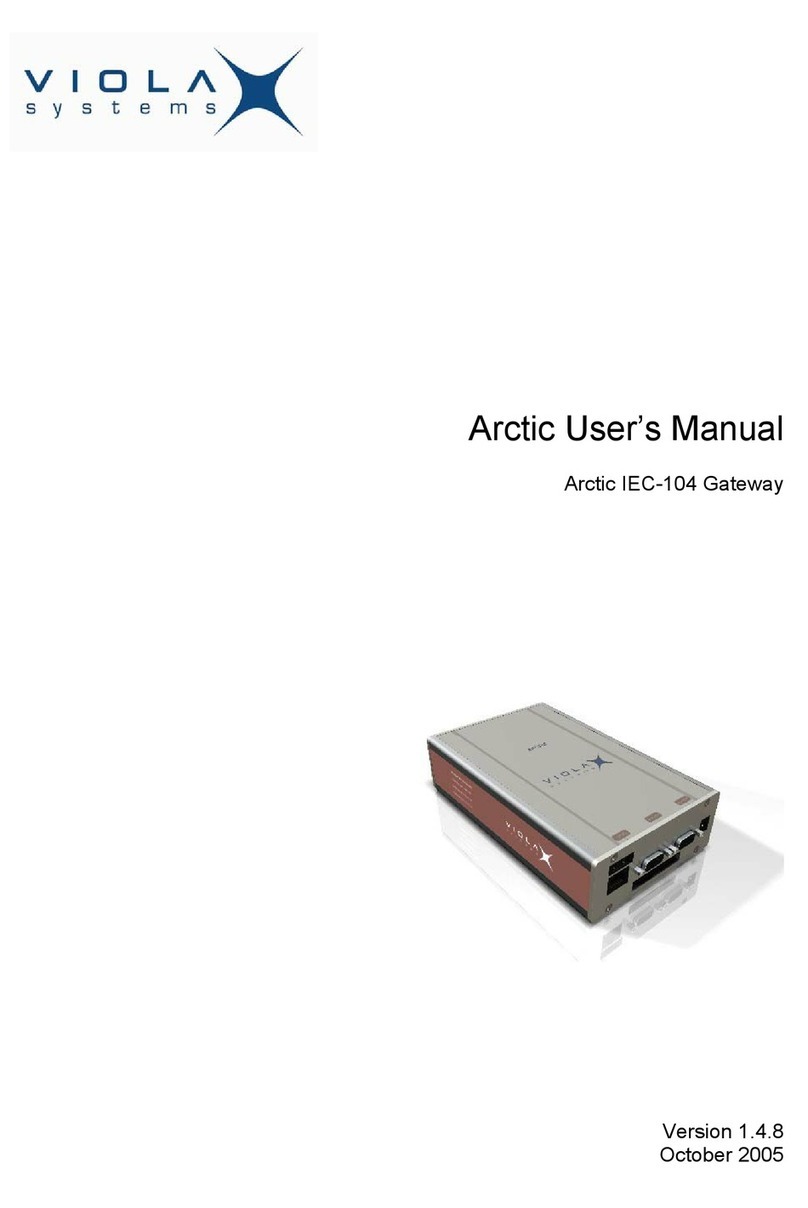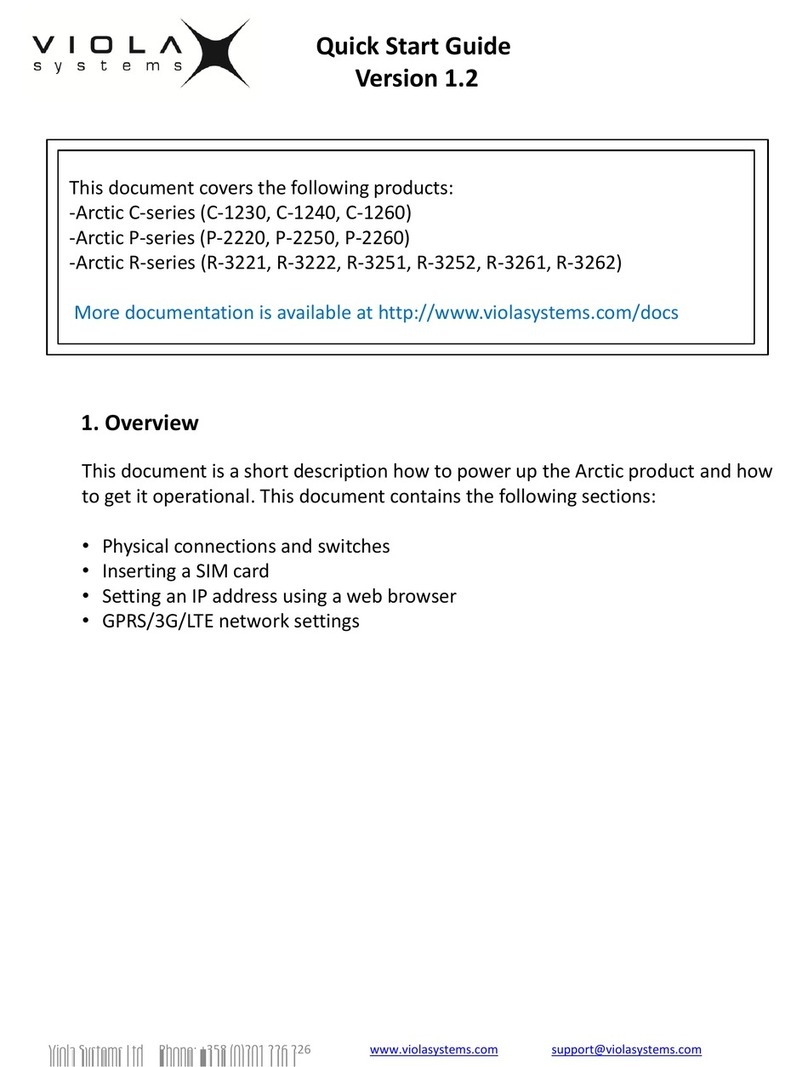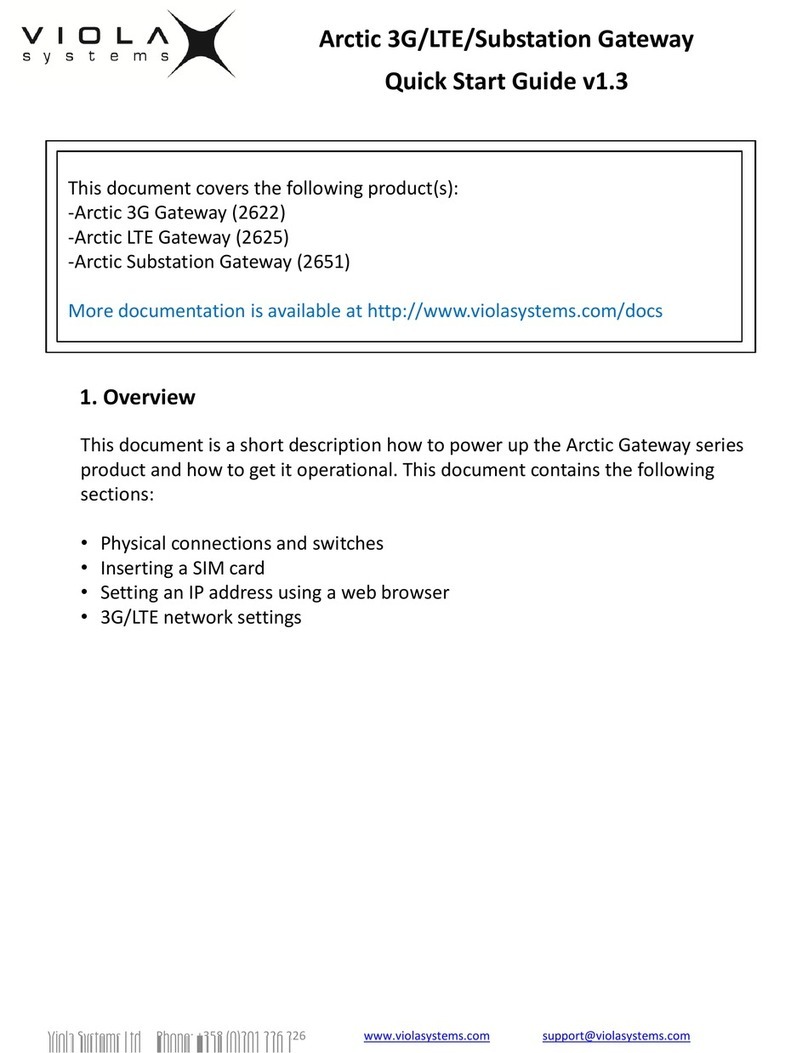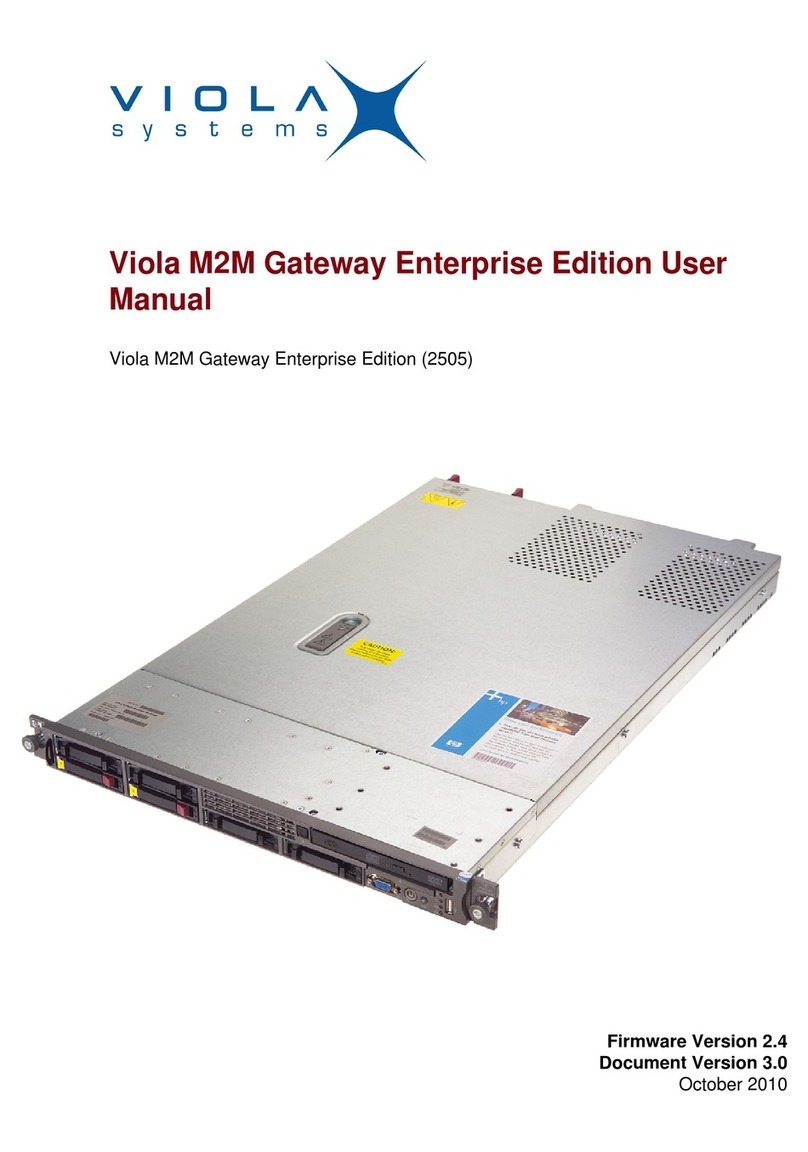Viola M2M Gateway Page 4(4)
Quick Start Guide
Creating L2TP-VPN tunnel
Requirements (see product User Manuals or urther in ormation):
•Viola M2M Gateway and Viola Arctic with precon igured IP addresses.
•Viola Arctic con igured to use Viola M2M Gateway as L2TP-VPN server.
Creating a new connection:
1. Login to the Viola M2M Gateway graphical user inter ace.
2. From the irst page select L2TP-VPN con iguration icon.
3. From the L2TP-VPN con iguration screen select Add peer button.
4. Fill in the settings or the tunnel. For simple point-to-point tunnel only peer name and IP
pair are needed. Peer name is the hostname o the Viola Arctic that orms the other end
o the tunnel. IP pair is an IP pair that does not con lict with any other address used.
5. Routing mode selects i the network on the other side o the tunnel is routed thorough
the tunnel. Remote network IP and network mask de ine the remote network routed
thorough the tunnel.
6. Username and password must be the same than on the Viola Arctic.
7. When you are done, press Con irm button to save the settings. The tunnel should now
be added to the tunnel list.
8. Enable the tunnel by clicking Enable text.
9. The connection can be tested by selecting the checkbox next to the peer name and
pressing the Start check button.
Note that Viola Arctic may take some time be ore it orms the connection.
Using backup unction
The Backup module saves user made settings o the Viola M2M Gateway. It backups
con iguration iles and keys o VPN tunnels and irewall settings.
Creating backup:
From the irst page select Viola M2M Backup icon and press create backup button to create a
backup ile.
Restoring backup:
Press open button to select the backup you want to restore and press restore backup button
to restore the backup.
Restoring backup on a di erent Viola M2M Gateway:
To restore a backup on a di erent machine, the backup ile has to be copied into the
/opt/viola/m2mBackups/ directory on the second machine. Besides that the MD5 ile has also
to be copied onto the new machine. This ile has to copied into the /opt/viola/MD5/ directory.
A ter restoring the backup as described above, the IP address has to be changed to the IP
address o the machine the backup was created on. A terwards the secondary unit can
replace the primary unit seamlessly without any urther con iguration.
Final words
In order to get better understanding about the Viola M2M Gateway product, it is recommended
to read the User Manual, as it will help you during the installation process. Building more
complex networking schemes requires more knowledge about networking, especially routing.
Viola Systems Ltd. Phone: +358 (0)201 226 226 Fax: +358 (0)201 226 220 www.violasystems.com support@violasystems.com