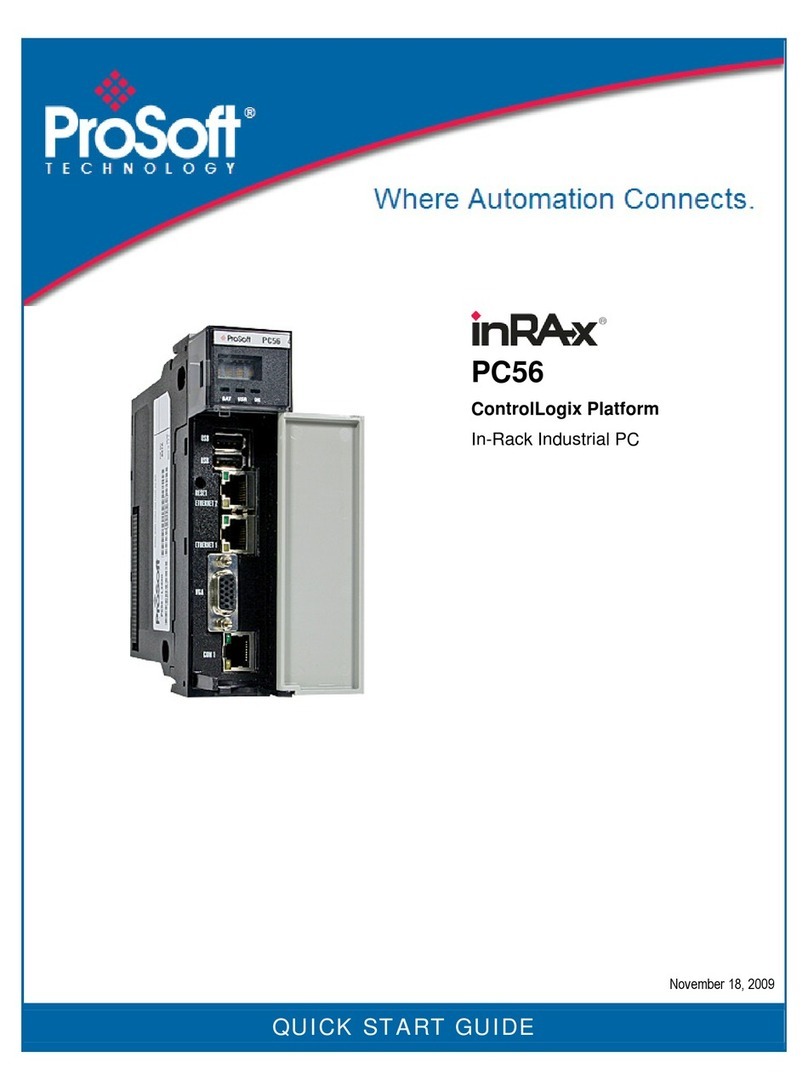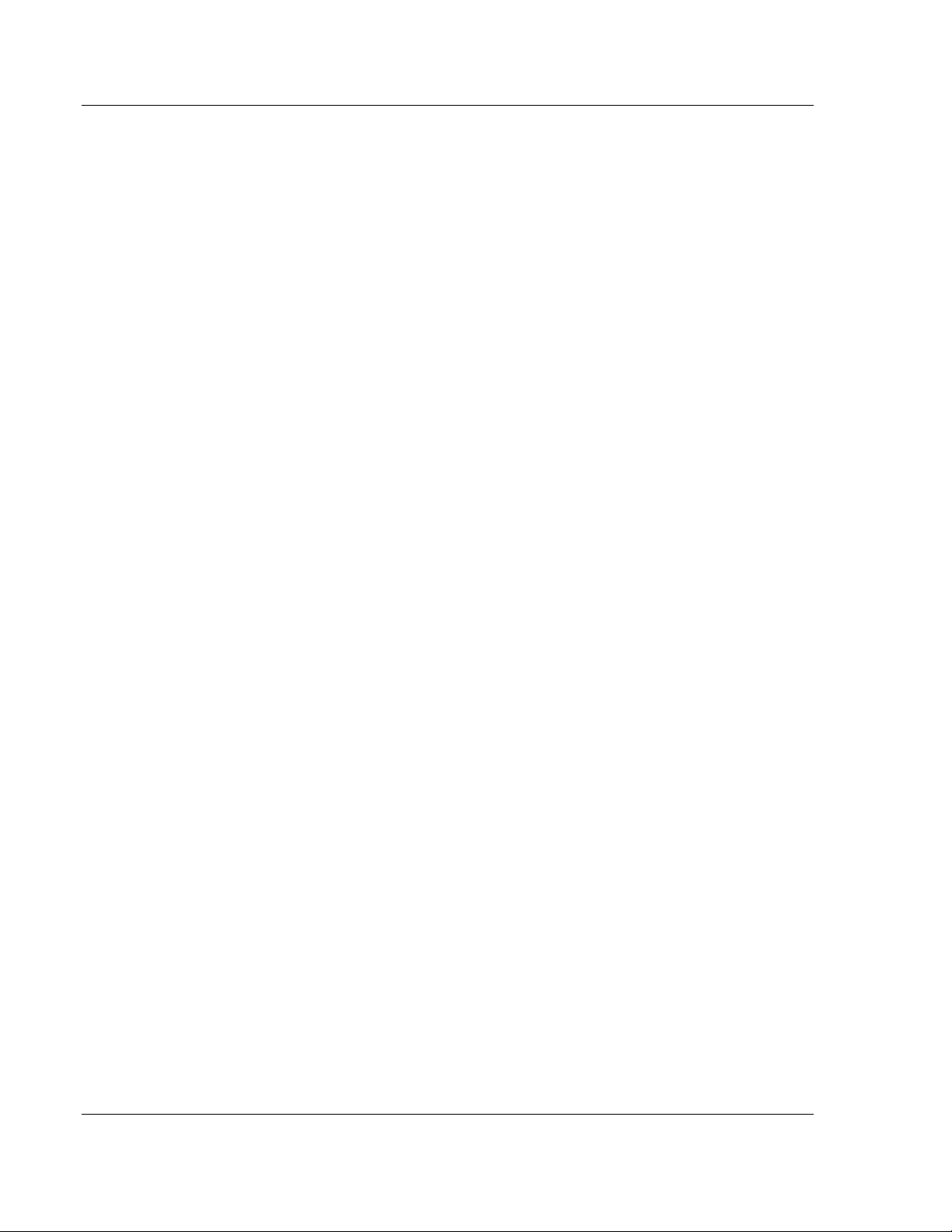Contents PC56 ♦ControlLogix Platform
In-Rack Industrial PC
ProSoft Technology, Inc. Page 5 of 33
January 28, 2008
Contents
PLEASE READ THIS NOTICE................................................................................................................2
Warnings............................................................................................................................................2
Your Feedback Please ......................................................................................................................3
1USING THIS MANUAL .....................................................................................................................7
1.1 Who Should Use This Manual ....................................................................................................7
1.1.1 Additional Documentation............................................................................................................ 7
1.2 Reference Material......................................................................................................................8
1.3 Product Specifications.................................................................................................................8
1.3.1 Hardware Specifications.............................................................................................................. 8
1.3.2 Environmental Specifications....................................................................................................... 9
1.3.3 Operating System........................................................................................................................ 9
1.3.4 Engineering Support.................................................................................................................... 9
2INTRODUCING PC56 .....................................................................................................................11
2.1 PC56 Overview .........................................................................................................................11
2.1.1 Features and Benefits ............................................................................................................... 12
2.1.2 Key OEM Features .................................................................................................................... 12
2.1.3 Benefits ..................................................................................................................................... 12
2.1.4 PC56 Architecture ..................................................................................................................... 12
2.1.5 Compatibility Issues................................................................................................................... 13
2.1.6 PC56 Software Tools................................................................................................................. 13
3INSTALLING PC56.........................................................................................................................15
3.1 Setting Jumpers ........................................................................................................................15
3.1.1 Battery Enable/ CMOS Clear..................................................................................................... 15
3.1.2 Battery Enable........................................................................................................................... 16
3.1.3 COM1 Mode Select ................................................................................................................... 16
3.2 Inserting The Module ................................................................................................................16
3.2.1 Turn ON power.......................................................................................................................... 16
4RESET, AUXILIARY TIMERS AND PCI INFORMATION..............................................................17
4.1 Overview ...................................................................................................................................17
4.1.1 Auxiliary Timer (WinCE Only)....................................................................................................17
4.1.2 RESET: Functional Description ................................................................................................. 17
4.1.3 PCI Configuration Base Addresses ........................................................................................... 17
4.1.4 Four Character Alpha-Numeric Display ..................................................................................... 18
4.2 Using the USB Ports .................................................................................................................18
5TROUBLESHOOTING....................................................................................................................19
5.1 FAQ...........................................................................................................................................19
6REFERENCE...................................................................................................................................21
6.1 Memory Map .............................................................................................................................21
7SUPPORT, SERVICE & WARRANTY............................................................................................23
7.1 How to Contact Us: Sales and Support ....................................................................................24
Return Material Authorization (RMA) Policies and Conditions........................................................25
7.1.1 All Product Returns.................................................................................................................... 25
7.2 Procedures for Return of Units Under Warranty.......................................................................25
7.3 Procedures for Return of Units Out of Warranty.......................................................................26
7.3.1 Un-repairable Units.................................................................................................................... 26
7.3.2 Purchasing Warranty Extension ................................................................................................ 27
7.4 LIMITED WARRANTY ..............................................................................................................27
7.4.1 What Is Covered By This Warranty ........................................................................................... 27
7.4.2 What Is Not Covered By This Warranty..................................................................................... 28