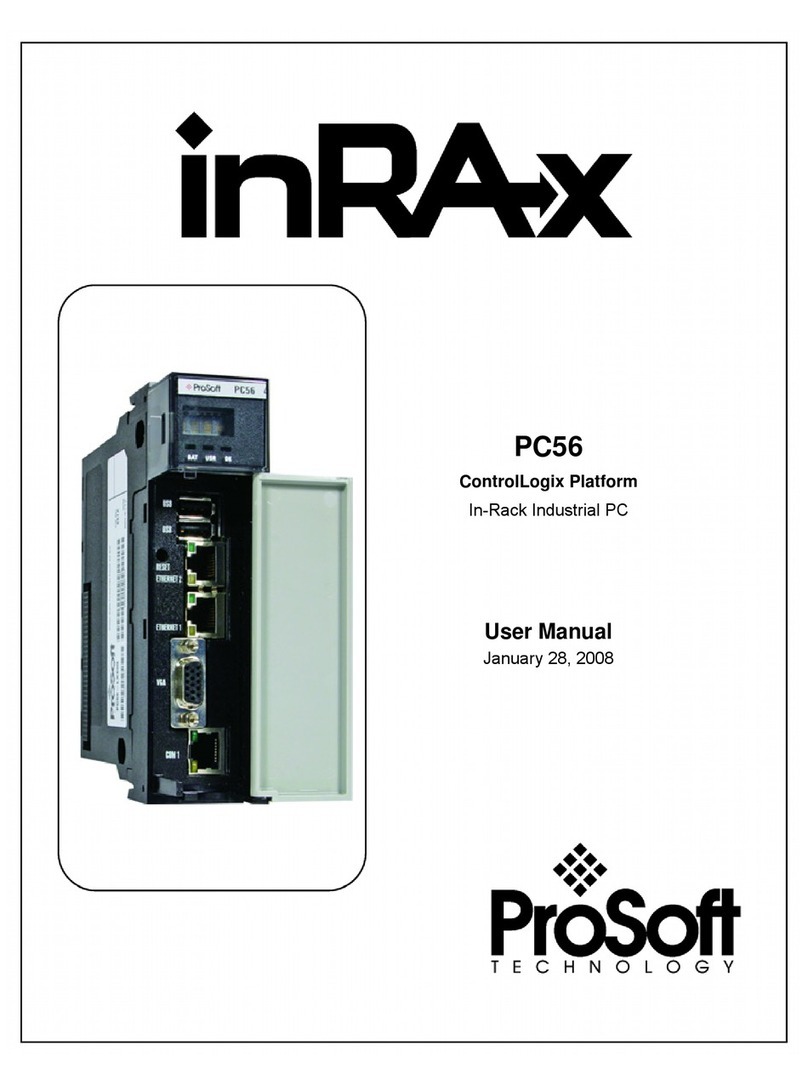PC56™ Battery Warning
PC56 CMOS BIOS settings are protected by a rechargeable battery during power-down situations. The battery must
be fully charged before you change BIOS settings. You must keep the unit powered up for a full 20 hours in order to
obtain full charge capacity. If the battery is not fully charged, changes to BIOS settings may be lost when the PC56 is
removed from its power source. In this situation, the PC56 reverts to its default BIOS settings when power is re-
applied.
If the battery is discharged, or the battery enable jumper is removed, the BAT LED will be illuminated red. A fully
charged battery should maintain the BIOS settings for 15 days without power.
Your Feedback Please
We always want you to feel that you made the right decision to use our products. If you have suggestions, comments,
compliments or complaints about the product, documentation, or support, please write or call us.
ProSoft Technology
5201 Truxtun Ave., 3rd Floor
Bakersfield, CA 93309
+1 (661) 716-5100
+1 (661) 716-5101 (Fax)
www.prosoft-technology.com
support@prosoft-technology.com
Copyright © ProSoft Technology, Inc. 2009. All Rights Reserved.
PC56 Quick Start Guide
November 18, 2009
ProSoft Technology ®, ProLinx ®, inRAx ®, ProTalk®, and RadioLinx ®are Registered Trademarks of ProSoft
Technology, Inc. All other brand or product names are or may be trademarks of, and are used to identify products
and services of, their respective owners.
ProSoft Technology®Product Documentation
In an effort to conserve paper, ProSoft Technology no longer includes printed manuals with our product shipments.
User Manuals, Datasheets, Sample Ladder Files, and Configuration Files are provided on the enclosed CD-ROM,
and are available at no charge from our web site: www.prosoft-technology.com
Printed documentation is available for purchase. Contact ProSoft Technology for pricing and availability.
North America: +1.661.716.5100
Asia Pacific: +603.7724.2080
Europe, Middle East, Africa: +33 (0) 5.3436.87.20
Latin America: +1.281.298.9109