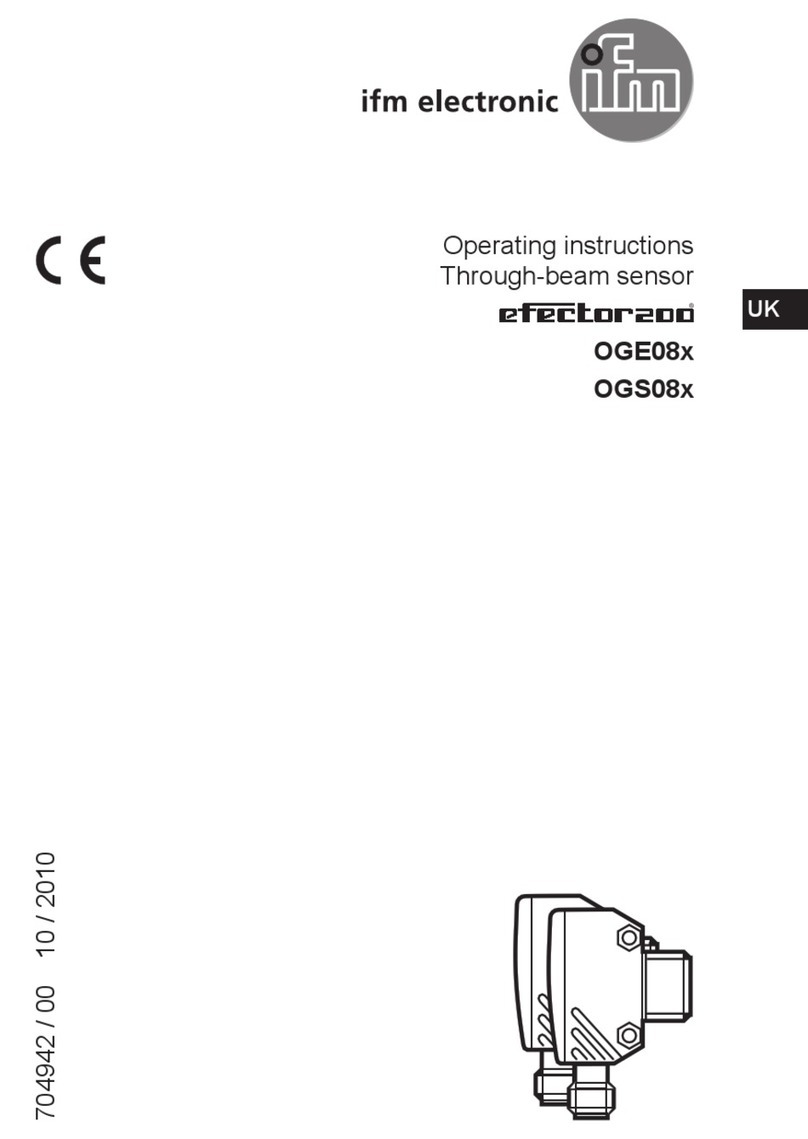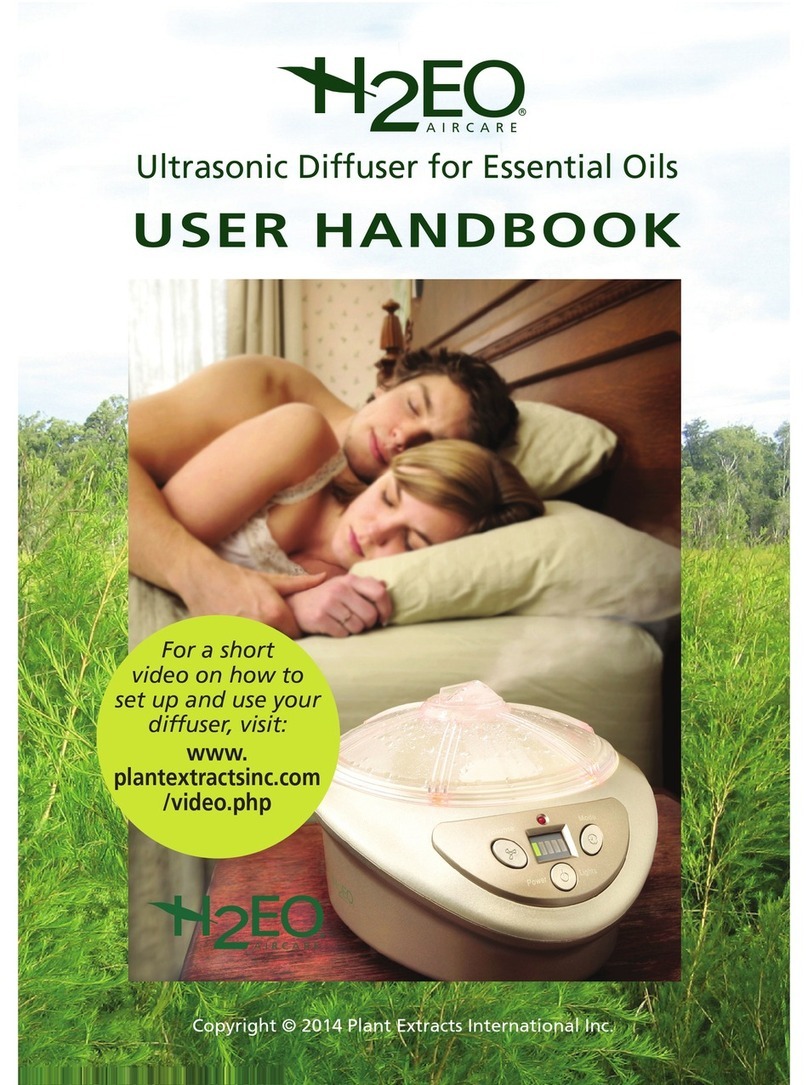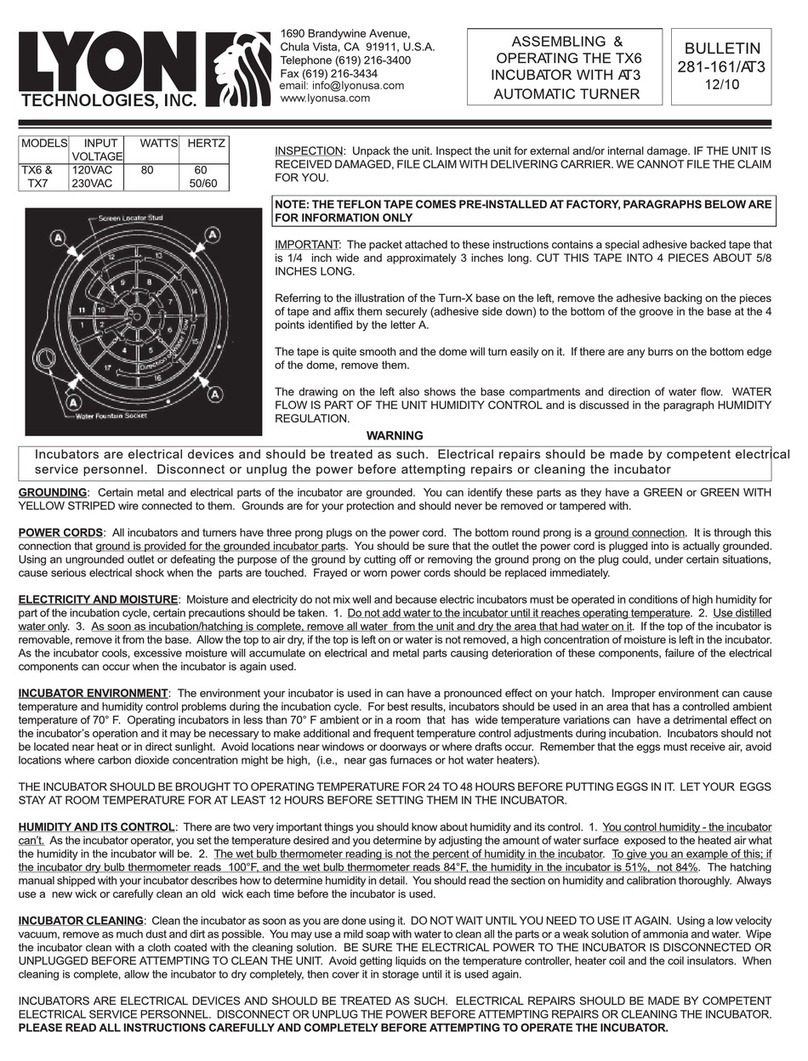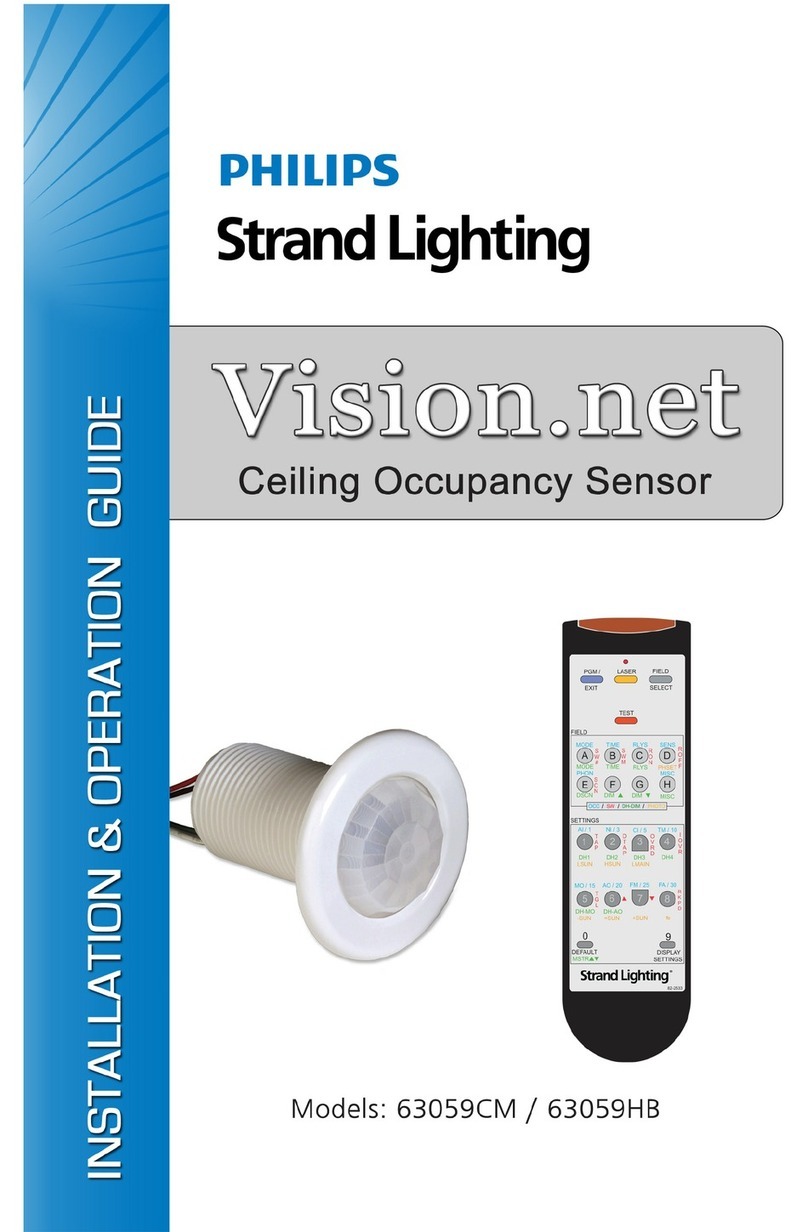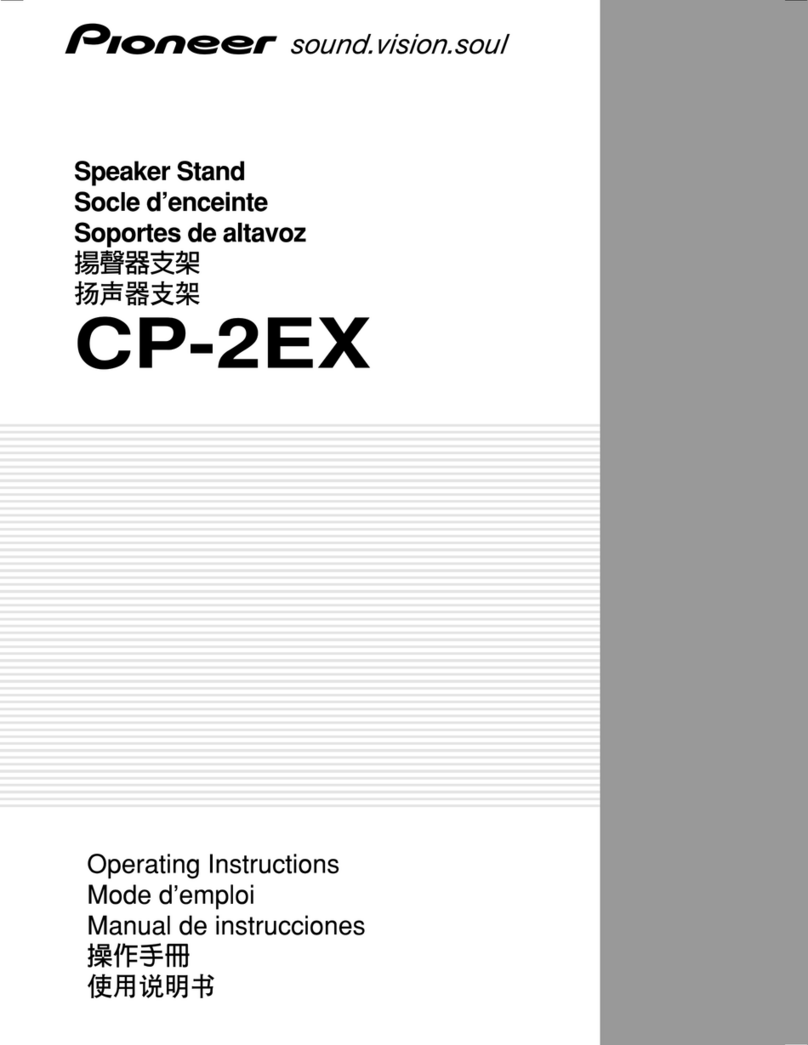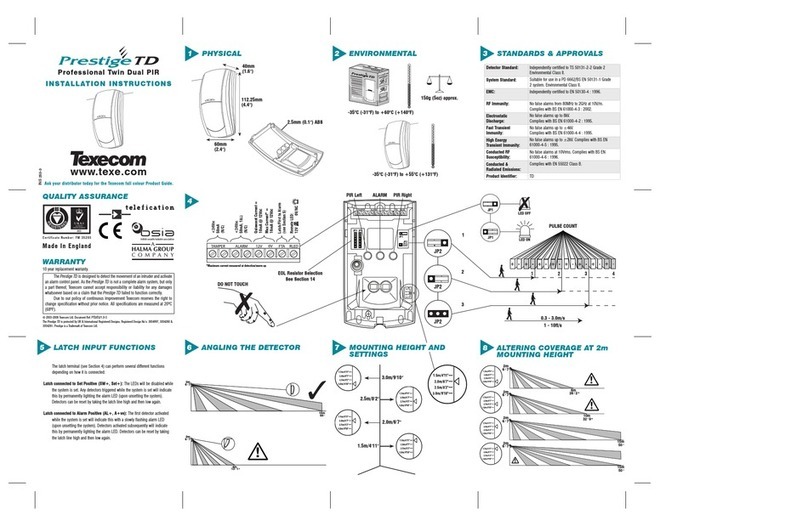Provape ProVari P3 User manual
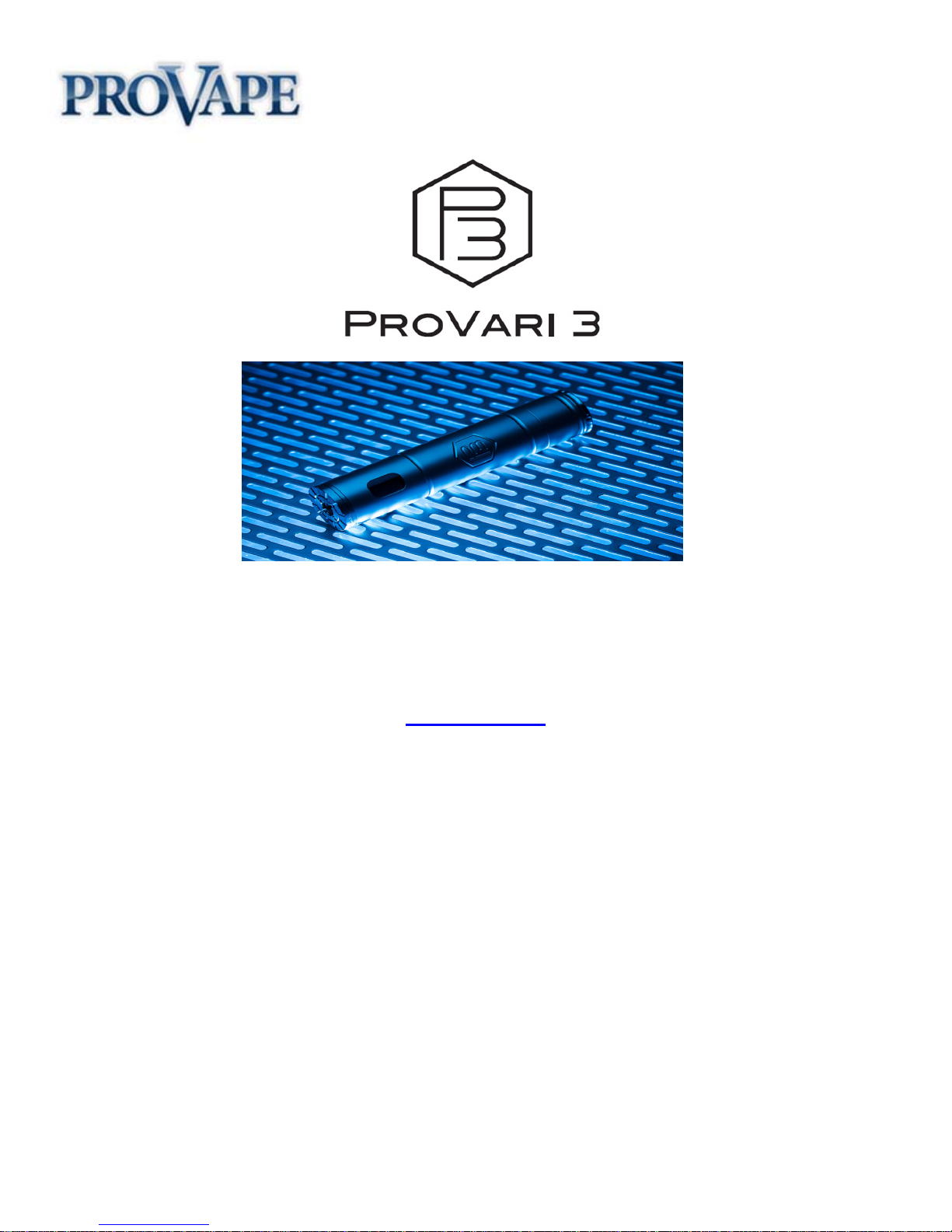
1
Owner’s Manual
Rev: 1.0315
Thank you for purchasing a ProVari 3 personal vaporizer.
We hope you get many years of enjoyment from this device.
www.ProVape.com
Introduction
A personal vaporizer (PV) is a battery-powered device that provides inhaled doses of nicotine by way of a
vaporized solution. In addition to the nicotine delivery, this vapor also provides a flavor and physical
sensation similar to that of inhaled tobacco smoke. Vaporizers do not contain tar and have just a few
ingredients compared to several thousand found in traditional cigarettes. There is no tobacco or combustion
involved in its operation. There is no ash and no cigarette smoke smell. Vaping is the 21st century alternative
to smoking tobacco products. Just please keep in mind that personal vaporizers are not meant to be a
smoking cessation device.
The ProVari 3 is a powerful microprocessor controlled PV that lets you adjust and fine tune the device to your exact
preferences by adjusting the power (in voltage or wattage), along with a number of other parameters, which we will
explain later in this manual. The ProVari 3 uses the latest technology to bring you some new and exciting features.
The ProVari 3 has regulated power output which keeps the voltage or wattage the same with each puff regardless of
your remaining battery power. As the battery drains, the device will keep the power output consistent, giving you the
perfect vapor all day long. Now you can dial-in the perfect settings for your tank or atomizer, and e-liquid!
(Please note that due to ongoing software updates, improvements and changes based on customer
feedback, some of the features or screen images shown in this manual may be slightly different)
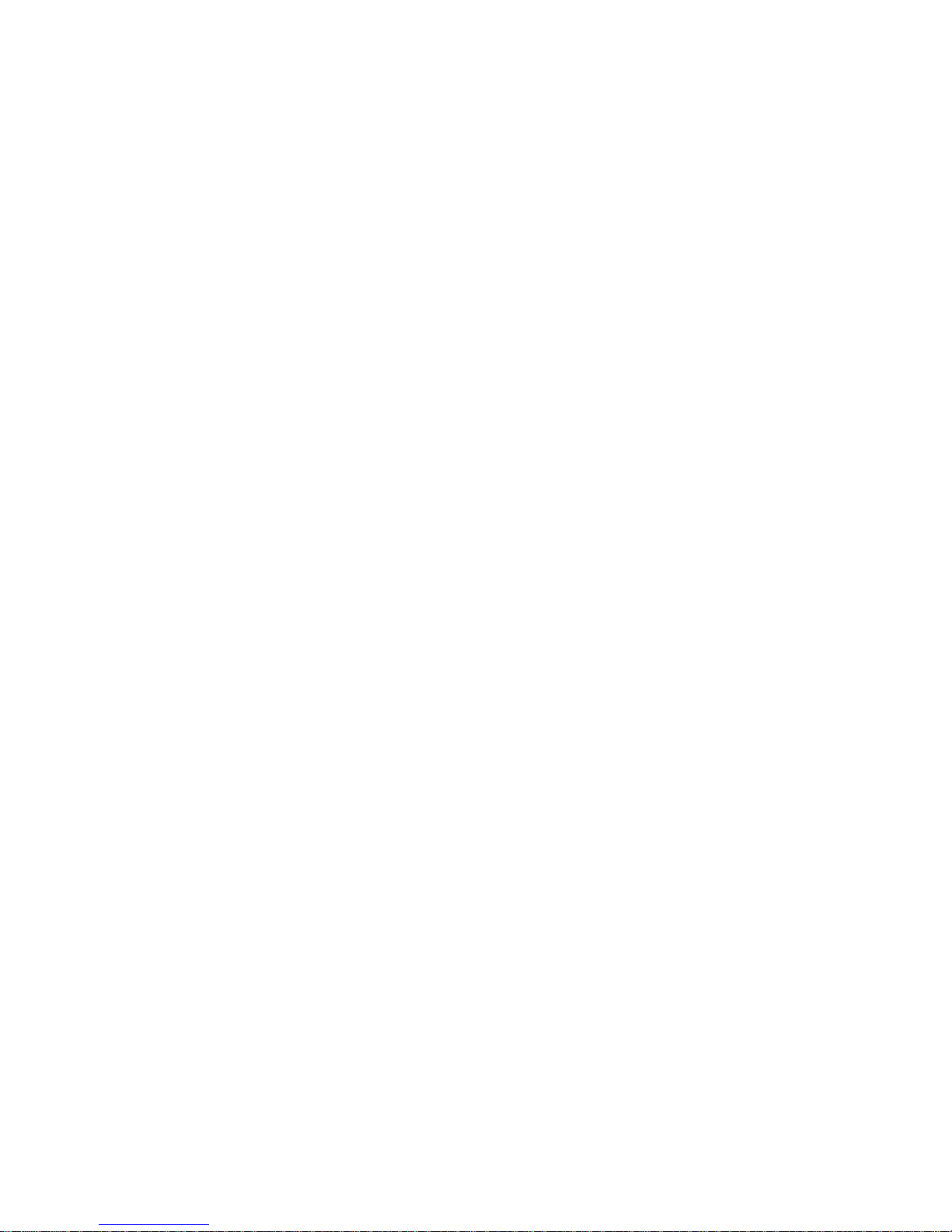
2
Table of Contents
Introduction. .................................................................................................................................................................1
Warnings: .....................................................................................................................................................................3
ProVari 3 Features......................................................................................................................................................4
ProVari 3 Feature Details ..........................................................................................................................................5
ProVari 3 Components...............................................................................................................................................9
ProVari 3 Adapter .....................................................................................................................................................10
ProVari 3 Ego-adapter and trim ring ......................................................................................................................10
Batteries .....................................................................................................................................................................11
Charging a Battery....................................................................................................................................................11
Inserting a Battery.....................................................................................................................................................11
Menu Flow Chart.......................................................................................................................................................12
Screen Layout ...........................................................................................................................................................12
Check All Screen.......................................................................................................................................................14
Menu Options and Functions ..................................................................................................................................16
Error Messages and Fixes.......................................................................................................................................28
Error Message Details..............................................................................................................................................28
P3 Energy Gauge .....................................................................................................................................................30
P3 IQ Description......................................................................................................................................................32
Addendum...................................................................................................................................................34

3
Warnings:
●Never abuse your ProVari 3 - even though it’s made of metal, you can damage it by dropping it.
●Have your ProVari repaired by ProVape. Do not attempt to repair the unit yourself as damage or
personal injury can occur. Any repairs done outside of ProVape will void the warranty.
●Do not remove the circuit board housing from behind the front cap. Doing so will void your warranty.
●Remove the battery from the ProVari 3 if you plan to store it for long periods of time.
●The ProVari 3 operates on a single battery. NEVER stack two batteries or use batteries that are not
recommended for use in the ProVari 3. Never use magnets on your batteries. This is very dangerous.
●ProVape will not be responsible for damaged atomizers or tanks. Driving them with too much power for
too long or running them dry can burn them out. We recommend you start with a low voltage/wattage
setting and work your way up until you find the right power setting for your atomizer/tank.
●NEVER use primary or non-rechargeable batteries in this device. Only use recommended high drain
rechargeable batteries. If you are unsure about which batteries to use, please contact us or purchase
your batteries from www.ProVape.com to ensure you use the correct batteries.
●Keep your ProVari 3 away from sources of excessive heat.
●Keep this device and all nicotine-related products out of reach of children and animals. Never drink the
nicotine fluid.
●ALWAYS store your batteries in a plastic battery case. Never put batteries in your purse, pocket or
other locations where coins, keys and other metal objects can touch together and cause a short. This
could cause the battery to catch fire.
●The battery charger is for indoor use only. Do not let it get wet. Unplug the battery charger when
cleaning it or when not in use.
●If a battery deforms, begins leaking or smells funny, dispose of it. Wash your hands after handling leaky
batteries. Do not get the battery fluid in your eyes! If you do, seek medical attention immediately.
●Never use your ProVari 3 without an atomizer. Do not connect to a volt meter without a resistive load;
high voltages without a resistance can damage the device and will void your warranty.
Do not pour alcohol into the ProVari 3. This can damage the display and will void the
warranty. If you have any problems, please contact our customer service team for
assistance: https://provape.zendesk.com/home

4
ProVari 3 Features
●The ProVari 3 voltage can be adjusted from 2.9 - 6.0 in 0.1 volt increments.
●The ProVari 3 wattage can be adjusted from 3 – 20* in 0.2 watt increments.
●Flat top design provides a clean hybrid look with the latest tanks.
●Self-adjusting center contact pin ensures maximum compatibility with tanks and atomizers.
●The new P3 thread is a unique top connection which allows you to adapt multiple tanks including 510,
Ego and P3 threaded tanks (coming soon). As new connections become available, the P3 will be able to
adapt with screw-in adapters. Ego style adapters will be sold separately. As new tanks are developed
with the P3 thread, they will adapt for a clean hybrid look.
●Built-in sealed OLED display with scrolling icon-based graphics allows you to visually adjust your
settings.
●Each device has a unique digital serial number.
●A translucent seven color lighted push button acts as a low battery alert and allows you to select from
seven color choices when the button is pressed. There is also a random option which rotates through all
seven colors each time you press the button.
●On/Off mode allows you to shut the unit off completely.
●16 second safety cutoff turns off the unit if the button is held down for too long.
●HotShot™ Boost mode allows you to get more vapor with a short power boost with each puff. This
setting is adjustable allowing you to dial-in your favorite boost time setting.
●Scrolling OTS (Onboard Troubleshooting System) keeps the user informed of any problems and how to
resolve them with clear instructions.
●Sub-ohm capability - down to .50 ohms *
●Amperage limit of up to 6.5 amps * will protect against over-current situations.
●Battery “mileage gauge” tells you how much energy is available to the atomizer.
●Smart safety features provide the highest levels of safety available on any device in the world.
If you press the button and can vape, it’s safe!
●Thermal monitoring shuts the device off if it detects a high temperature condition.
●IQ™ (Input Quality) monitor provides feedback on the condition of your battery and connections. This
never before seen feature not only can test your batteries, but also alert you if there is a problem with one
of your cells. Battery safety is very important to us!
●Left & Right handed mode allows the user to select which way the display reads.
●Check All mode allows the user to see all their critical settings at a quick glance with one button press
(adjustable settings).
●Save profile - Save all of your favorite settings into 5 available memory slots for quick recall.
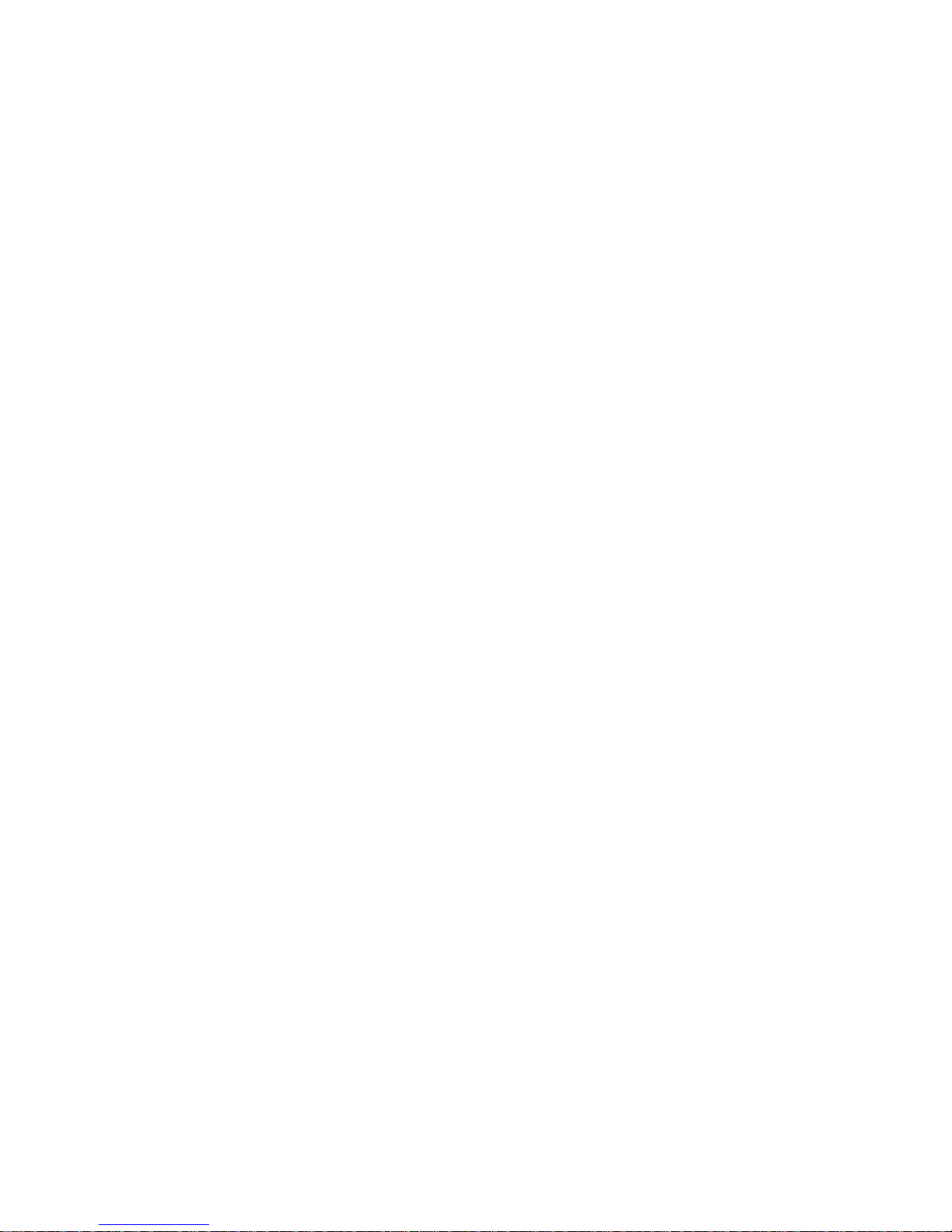
5
●Scroll speed adjust allows the user to select the speed of the scrolling menu.
●OLED brightness adjustment lets you vary the display intensity.
●Exclusive reliable and safe electronic switch is designed for long life.
●Battery Monitoring shuts the unit off once a battery has reached end-of-charge.
●Reverse battery protection keeps the circuit safe if the battery is accidentally installed backwards.
●The P3 is compatible with flat top batteries.
●No compromise components ensures a high quality and reliable device.
●Proudly made in the USA.
●1 Year Warranty: Excludes accessories like batteries and atomizers.
●3.5” L x 0.90” D without atomizer.
ProVari 3 Feature Details
●The ProVari 3 voltage can be adjusted from 2.9 - 6.0 in 0.1 volt increments. Just like the original
ProVari, the voltage is user selectable and the correct setting is based on the user’s preference.
●The ProVari 3 wattage can be adjusted from 3 – 20 * in 0.2 watt increments. This new feature allows
the user to select their power level in wattage. Wattage is another way to adjust the energy going into the
atomizer. For example: adjustable voltage is like a manual transmission in a car, where you have to shift
gears manually as you drive. Wattage is like an automatic transmission, and it shifts for you as the
resistance of your atomizer changes. So, as your atomizer resistance changes, the ProVari 3 will
automatically adjust the power to keep the wattage the same. The ProVari 3 constantly monitors the
resistance and adjusts the wattage to keep it where you set it. Regardless, if you install a low or high
resistance atomizer on the ProVari 3, it will automatically adjust the power to keep it at your preferred
wattage setting.
●Built-in OLED display with scrolling icons allows you to visually adjust your settings. This feature brings
a full graphic experience to the user allowing you to adjust your settings with an innovative scrolling
menu. Later on in this manual we explain all the different options. While it looks complicated to use, it’s
actually easy and fun. After spending a little time with the new ProVari 3 menu, you will find it’s easy to
make changes and adjust your settings to customize the device to your liking.
●The translucent seven color lighted push button acts as a low battery alert and allows you to select from
seven color choices when the button is pressed. In the menu, there is an option where you can select
from seven different colors for the lighted push button: red, green, blue, aqua, yellow, pink or white. There
is also a random option so every time you press the button, the color changes. When you press the
button to heat up the atomizer, the button will glow in the color you select. When the battery is depleted
and needs to be recharged, the light will flash red. This red flashing LED color cannot be changed.
●On/Off Mode allows you to shut the unit off completely. In the menu you have the option to turn the
device off when it’s not in use. This feature is helpful for when you want to store the device and don’t want
it to accidentally turn on while it’s in your pocket or purse. Anytime a new battery is installed, the device
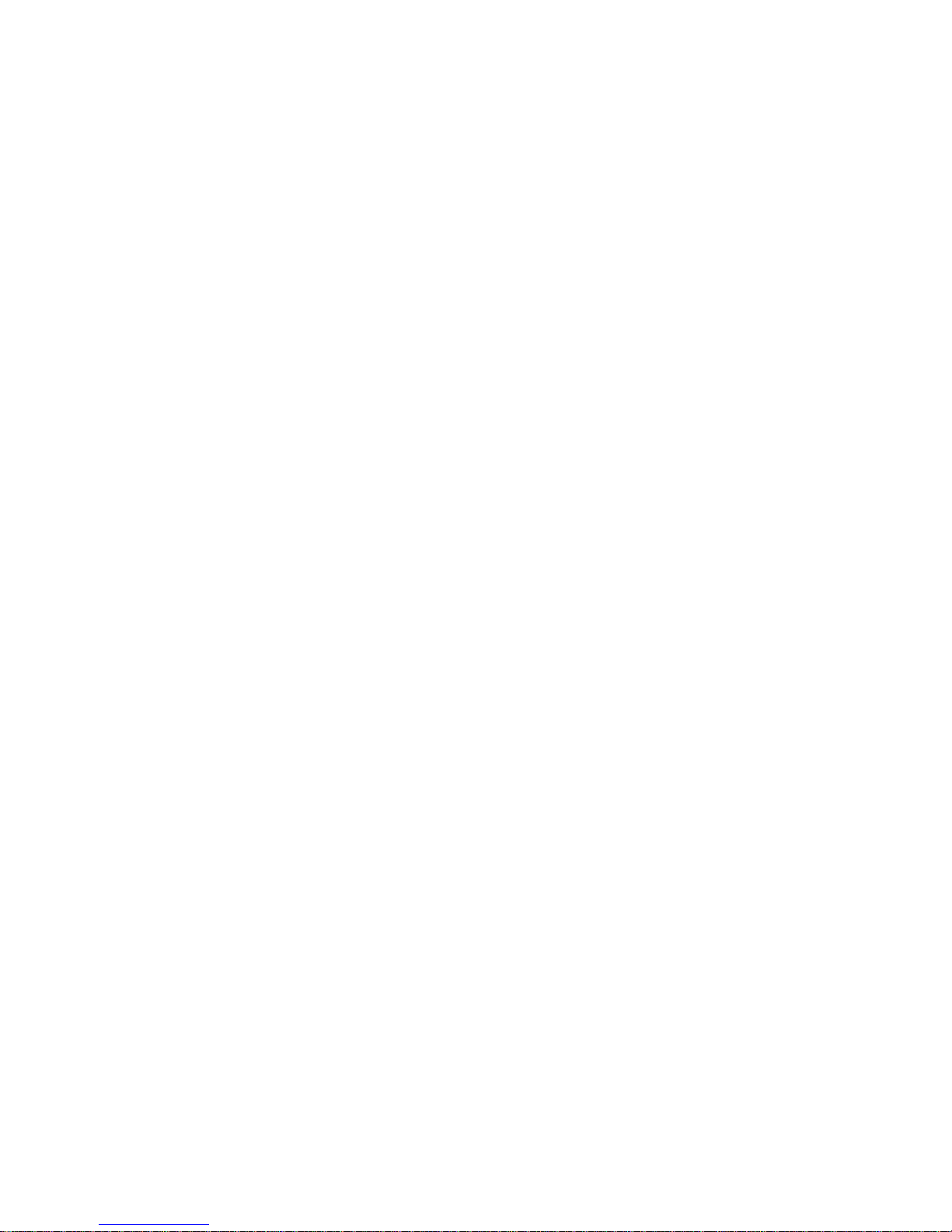
6
will default to ON mode even if the device was previously turned off.
●The 16 second safety cutoff turns off the unit if the button is held down for too long. This safety feature
ensures that the device automatically shuts down if it detects the button is being held down.
●HotShot ® Boost mode allows you to get more vapor with a short power boost with each puff. This
setting is adjustable allowing you to dial-in your favorite boost time setting. Boost mode is useful for those
who want to heat up the atomizer faster. With Boost mode turned on, the atomizer will get a boost of
power for a short period of time and then the power will drop down to your set power. For example, if you
set your wattage to 9 watts and then turn on the boost mode to 1, by pressing the button, the device will
boost the power for the first .25 seconds and then it will drop it down to 9 watts. Increasing the boost level
to 2, 3, 4 or 5 will increase the amount of time the device boosts the power before it drops down to your
selected 9 watts. Note that turning the ProVari up to max wattage and boosting up to 5 will not exceed the
maximum output of the unit which is up to 20 watts.
Boost 1 - .25 seconds
Boost 2 – .50 seconds
Boost 3 – .75 seconds
Boost 4 – 1.00 seconds
Boost 5 – 1.25 seconds
●The OTS (Onboard Troubleshooting System) keeps the user informed if there is a problem and how to
resolve the issue with clear instructions. If there is a problem detected, the ProVari 3 will display the error
on the screen along with a recommended fix.
●The battery mileage gauge tells you how much energy is available to the atomizer. This new approach
is a little different than a typical battery percentage meter. Most percentage meters, like on your cell
phone, “count down” so the battery level is always going down until you reach 0%. The ProVari 3 works
more like an average mileage calculator on a car. As you speed up (or raise your power level) the miles
per gallon will go down because you are using more fuel. As you slow down (lower your power level) the
miles per gallon go up. This is a much more accurate way of telling the user how much energy is left in
the battery for the atomizer to use. This number changes based on the power level you have the P3 set to
along with your style of vaping. You will notice that this percentage will adjust as you change settings and
it’s perfectly normal for it to go back up as the battery recovers between uses. When you first insert your
battery you will see two question marks: ??. This simply indicates the P3 is evaluating the battery and
after 1-2 puffs, it will update the status of the battery. When the battery runs out, the device will alert you
with an “Empty” alert on the screen. At this time, recharge the battery.
●Smart safety features built-in provide the highest level of safety available.
●The Amperage limiting system protects against over-current situations. The ProVari 3 is capable of
outputting up to 20 watts. If you want to use the ProVari 3 at maximum power, you will need to ensure
you use the approved batteries sold by ProVape. If you install a battery that cannot safely handle the full
power output, the ProVari 3 will not allow the device to work at those levels and the power limit will be
reduced. Our number one mission is safety. If you use a subpar battery that can be damaged or if that
battery is not capable of handling that kind of output power, the ProVari will know and it will prevent
damage to the device and the user. This feature ties into the IQ™ feature which monitors the battery input
quality and determines if that cell has the capacity to output enough power. Always use the approved
batteries we offer on our website with the ProVari 3. People often try to save some money by using a
cheap battery and this causes issues because not all batteries are made equally. This is why we
recommend you only use the batteries that are tested and approved by ProVape to work with the P3.
●Thermal monitoring shuts the device off if it detects a high temperature condition. If the ProVari 3 ever
detects that the internal temperature is reaching a dangerous level, it will turn off and alert you on the
screen that you need to remove the battery and let the device cool down before using it again.

7
●The IQ™ (Input Quality) monitor provides feedback on the condition of your battery and connections. IQ
monitors the battery installed in the device and alerts the user if there is a problem with the battery or the
connections along the way. If you have a bad spring, this will cause the IQ value to drop. If you use a
poor quality battery, your input quality value will drop. A safe range is anything above 61. If you find your
battery is not showing higher than 61, replace the battery with a new high drain battery. These are
available on the ProVape website if you do not have a local source for them. The IQ value will vary a little
but generally if it’s 61 or above you are ok to use that battery. In addition to a value, the P3 will also tell
you if the battery is great, good, ok, poor or bad. These readings are often caused by a weak connection,
oxidation build-up where the spring is or a dirty contact pin. If you get a bad reading, try turning the spring
a few times. This will remove oxidation build-up and you should get a better reading. This is a very
sensitive and accurate reading so little changes can affect the value. Getting a low reading with a new
battery does not mean you have a bad device. It just means you might have some adjustments to make
on the spring or cleaning your contact pin. This numeric number is from 100 (best) to 0 (worst). If you get
a IQ warning the best fix is to remove the bottom cap, wiggle the spring a little, and try reinstalling the
bottom cap to see if that improves the IQ value. It's very normal for the IQ to bounce around. This is due
to the IQ reading being a real-time monitor of the internal resistance. The IQ value mainly comes into play
when you are vaping at above 15 watts. This is when we are most concerned about the quality of the
connections to ensure the device is safe to use at the higher power levels.
1) Great (81 to 100 inclusive)
2) Good (72 to 80 inclusive)
3) OK (61 to 71 inclusive)
4) Poor (36 to 60 inclusive) - Power limited to 15 watts when your input quality is poor or bad
5) Bad (0 to 35 inclusive) - Power limited to 15 watts when your input quality is poor or bad
●Left & Right handed mode allows the user to select which way the display reads. This cool new feature
allows the user to select if they want to flip the screen for left or right handed operation.
●Check All mode allows the user to see all their critical settings at a quick glance (adjustable settings).
The Check All feature shows an at-a-glance screen when you press the button once. This shows you the
remaining power left in the battery, the current selected mode (voltage or wattage) along with your current
power level. You will also get a resistance reading on the installed atomizer. If the atomizer is not installed
or there is a problem with the atomizer, you will get an OP reading meaning OPEN. The device does not
see the atomizer installed when this appears. Try changing out the coil or atomizer and try again. The
check all menu can be turned off and you can also adjust the amount of time it appears on your screen
every time you press the button once. See below for how to change these settings.
●Save profile - Save all of your favorite settings into 5 available memory slots for quick recall. The Save
and Recall option is a unique new feature which allows you to setup the device with your favorite settings
and then save them for easy recall later. While the device will always remember your settings, even when
changing batteries, the Save and Recall allows you to have lots of different settings for easy recall. Let’s
say you have a vanilla flavored fluid you like at 9 watts and you want the LED color to be white when
using this setup. You would simply setup the ProVari 3 with all these settings and then go into the menu
and select SAV to profile 1. Now let’s say you like cinnamon flavored fluid at 9.6 watts and want a red
LED. You would setup those parameters and then go to the SAV to profile 2 in the menu. Now that you
have two profiles saved, you can simply go to the recall menu and select which profile you want to load.
This will display all your preferred settings quickly.
●Scroll speed adjust allows the user to select the speed of the scrolling menu. The default scroll speed is
set to 2. Once you get used to the menu system, you will find that the default speed is too slow. When
you are ready to increase the speed at which the menu items go by, you can access the scroll speed
menu to change this speed. We recommend going to 3 and seeing how that works for you before turning
it all the way up to 5.
●The OLED brightness adjustment allows you to adjust the brightness of the display. Note that with

8
OLED technology, if you set the brightness all the way to high, the display won’t last as long as if it's
turned down. While we expect you to get many years of enjoyment out of the ProVari 3, this setting can
affect the life of the internal display.
●Reverse battery protection keeps the circuit safe if the battery is accidentally installed backwards. The
ProVari 3 has a built-in reverse battery protection. If you install the battery backwards, it will not turn on.
Simply install the battery properly to get power. The P3 is compatible with flat top batteries.

9
ProVari 3 Components
Tanks, cartomizers and atomizers screw into the Front Cap (1).
Make sure you load these devices with your fluid of choice before attempting to use the ProVari 3.
The Front Cap is permanently attached onto the Tube (2).
Do not attempt to remove it.
The Button (3) activates the heating element inside the tank which creates the vapor.
The button is also used to change the user settings on the ProVari 3.
The End Cap (4) is where the battery goes.
Be careful to avoid cross-threading the End Cap into the Tube.
Refer to the Battery instructions for more information about charging and installing a battery.
The Window (5) shows the voltage/Wattage settings and other modes as well as error codes in the event
of a malfunction.

10
ProVari 3 Adapter
The ProVari 3 features a new standardized thread (P3 thread) which allows the user to easily switch
between 510-style threads, Ego-type threads and any new hardware equipped with properly designed P3
threads. On the top of the 510 thread we have added coin slots so you can tighten the connector using a
penny or dime. It's best to tighten this connector so it does not come off when you remove your tank.
Not only is the P3 thread stronger and more robust than most other attachment systems available, it also
features specially designed adapters to allow the use of virtually any atomizer, tank or cartomizer
available on the market today. By setting a new thread standard with the P3, future innovations can be
adapted for use on the Provari 3 as well!
ProVari 3 510-adapter and trim ring
ProVari 3 Ego-adapter and trim ring

11
Batteries
We recommend you only use IMR high drain batteries in this device. This will give you the full range of
output power needed to use the device. Only use approved batteries. Always feel free to contact us if you
are not sure which batteries to use. To ensure you get the correct batteries you should always purchase
them at www.ProVape.com. The ProVari 3 has the ability to detect what type of battery you have inserted
and if that battery is capable of providing adequate power to the unit. If you use a poor quality battery, the
ProVari 3 will reduce the output power to match what the battery is capable of safely providing. Please
see the IQ (Input Quality) feature for more information.
The ProVari 3 operates on a single battery. Never stack two batteries.
Never use batteries that are not recommended for use in the ProVari 3.
Never use magnets on your batteries as this is very dangerous.
Charging a Battery
Plug the charger unit into an appropriate power supply.
Insert a battery into the charger and make sure you put the battery in the correct direction.
Align the positive (+) end of the battery with the positive (+) mark on the charger.
The LED on the charger will glow red when the batteries are charging.
The LED on the charger will glow green when the batteries are charged.
(This could vary depending on the charger that you purchased)
Do not attempt to charge other types of batteries in the battery charger.
The ProVari uses a special kind of battery. Only use approved rechargeable cells.
NEVER use alkaline batteries and never try to charge an alkaline battery.
Battery Life
When the battery is depleted, the lighted push button on the ProVari 3 will begin to slowly flash and the
device will shut off. At this time recharge the battery.
Inserting a Battery
Unscrew the end cap and slide the battery, positive (+) end towards the front of the unit into the tube.
Reinstall the end cap and take care not to over-tighten.
When assembling the unit, do not over-tighten the threaded parts. They should be snug, but not so tight
that you won’t be able to unscrew them when you need to replace the battery.
Questions? Problems?
If you have any questions or problems with your ProVari 3, please feel free to contact us or visit the retail location
where you purchased your device. To contact ProVape, visit www.ProVape.com and click on the “Contact Us” link.
© Copyright 2014 ProVape, Inc.
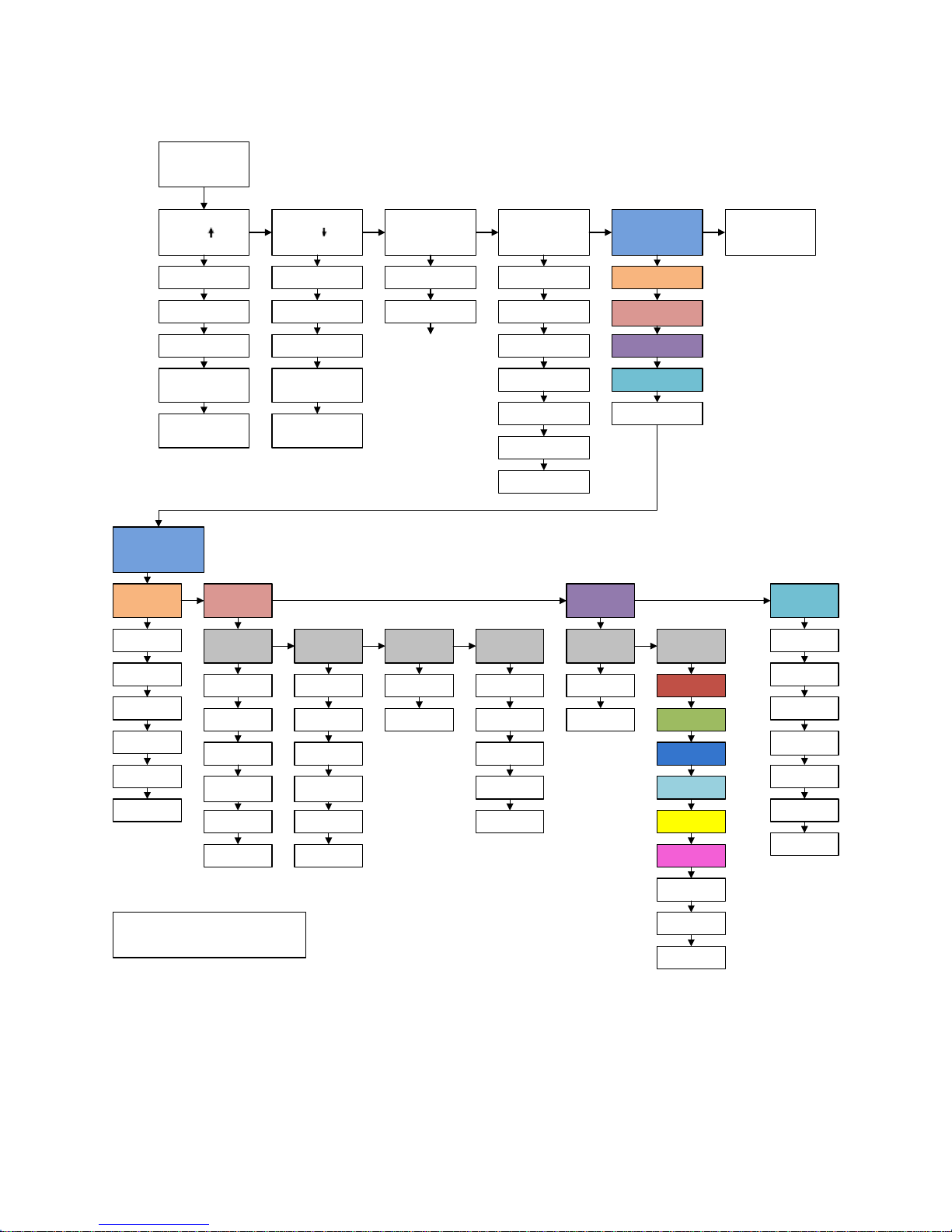
12
Menu Flow Chart
A A On/Off Toggle RCL
4 Button Presses
SET eXit
Set Voltage or Wa ttage
UP
ON Selected
OFF Selected
1P
2P
3P
4P
5P
SAV
DIS
LED
BOOST
eXit
eXit
Remaining Battery
Left
Set Voltage or Wa ttage
UP
IQ Value
(Input Quality: measures
the q uality of the batte ry)
Set Voltage or Watta ge
DOWN
Remaining Battery
Left
Set Voltage or Watta ge
DOWN
ATOMIZER OHMS
(R esista nce of installe d
at omi zer)
ATOMIZER OHMS
(R esista nce of installe d
at omi zer)
IQ Value
(Input Quality: measures
the q uality of the batte ry)
DIS LED BOOSTSAV
1P
2P
3P
4P
5P
eXit
OFF *
1 BOOST
2 BOOST
3 BOOST
4 BOOST
5 BOOST
eXit
Speed
Sc ro ll in g M e nu Sp ee d
Brightness
Display Brightness
Left/Right
Mode
Time
Singl e Button Status
1
2*
3
4
5
eXit
1B
2B
3B *
4B
5B
eXit
Left Handed
Right Handed
*
OFF
5 Seconds *
10 Seconds
20 Seconds
eXit
ON *
Selected
OFF
Selected
LED On/Off
Toggle LED COLOR
Red *
Green
Blue
Aqua
Yellow
Pink
White
eXit
SET
*
= Factory Default Setting
Info
Ve rs io n, Seri a l # , Er ro r Hi sto ry
Random
Note: Menu items can change slightly due to new features or ongoing improvements.
* See page 34 for new menu item per version 38 update
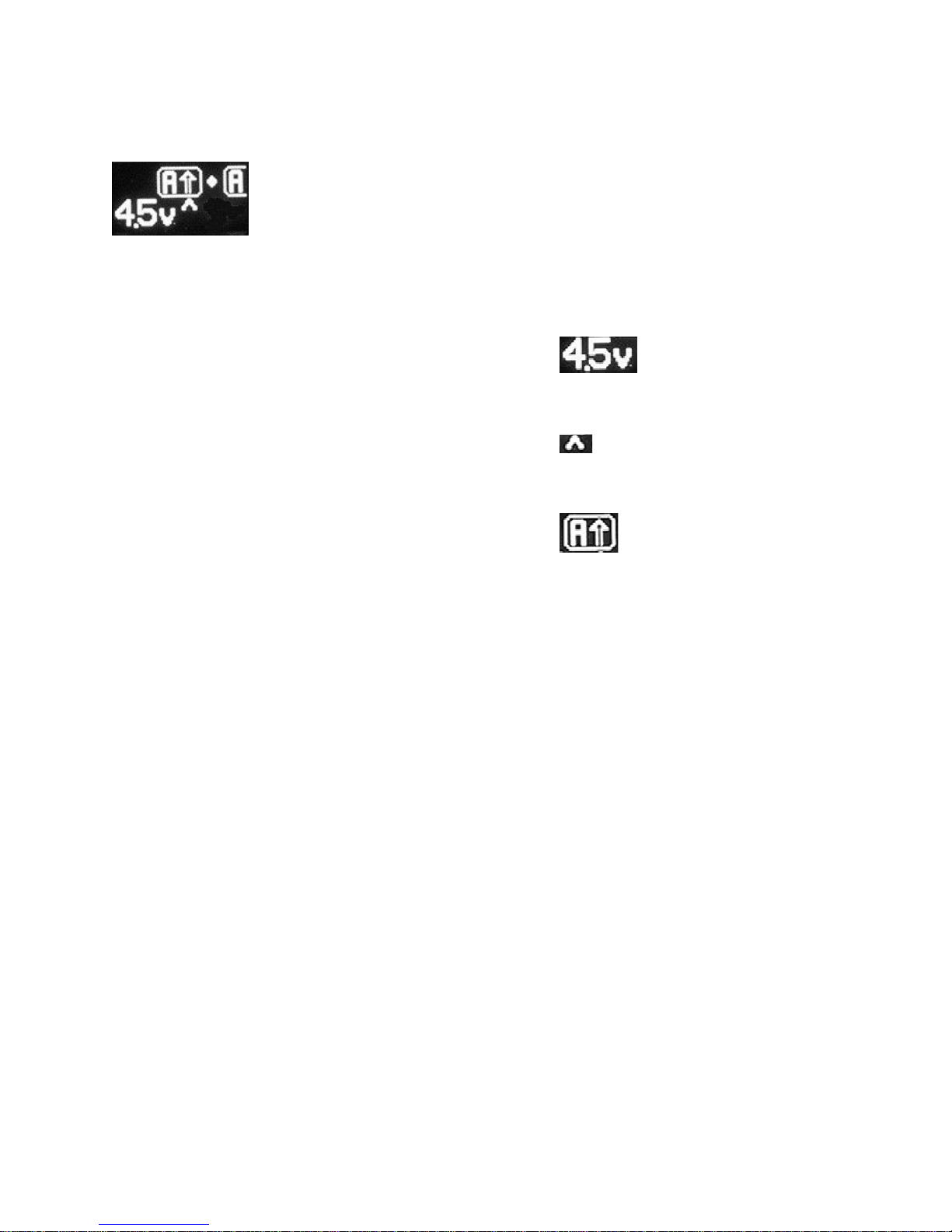
13
Screen Layout
You can enter the main menu by pressing the button 4 times. When the
menu appears, you will notice there are several icons and options available.
In the following pages, we will walk you through all of the different icons and
how each one allows you to select various options.
In this example, the top section of the screen shows the scrolling icons.
As the icons go by, clicking the button will select that menu item and take you further into that
section. This is where you can make changes as to how the device works.
On the bottom left of the screen, you will see
what mode you are currently in. In this example
above, we are in Voltage mode and our voltage is
set to 4.5V.
In the middle of the screen you will see a small
arrow pointing up. This shows which feature you
would select if you press the button.
In this example, if you press the button, this
takes you into the Atomizer Up adjustment.
As the icons scroll by, click the button once when you see the icon you want to select.
4 Button Presses

14
Check All Screen
The Check All function allows you to quickly see your basic settings on one
screen. When this function is turned on (default) one button press will allow
you to see the mode you are in (voltage or wattage), what the current
voltage or wattage setting is, the amount of battery power remaining and the
resistance of your atomizer (or the Boost Value selected). Every time you
press the button, the Ohms and Boost Value toggle. This allows you to see
both values within two button presses. If you have Boost turned 'off' then
you won't see this value on your Check All screen.
In this example, we are in wattage mode
and we have the wattage set to 9.0 watts.
The battery is at 86% power remaining.
Atomizer Ohms is at 1.8 ohms.
The Boost Value is 1B
(this value appears every other button press, If turned on)
We have also added the matching voltage to your wattage every other button press. So if you
set the device to 9 watts like in the below example, you will also see the equivalent voltage
setting shown below that. If you switch to Voltage mode, you will see the equivalent in Wattage.
The Check All feature is adjustable or can also be turned off. The available options are OFF, 5
seconds, 10 seconds and 20 seconds. These values correspond to the amount of time the
Check All display will stay on the screen after you release the button.
If you select OFF, then the Check All screen will not appear when you press the button.
To make changes to the Check All function, visit the menu SET > DIS > TIME. You will have a
number of options where you can adjust the Check All Screen.
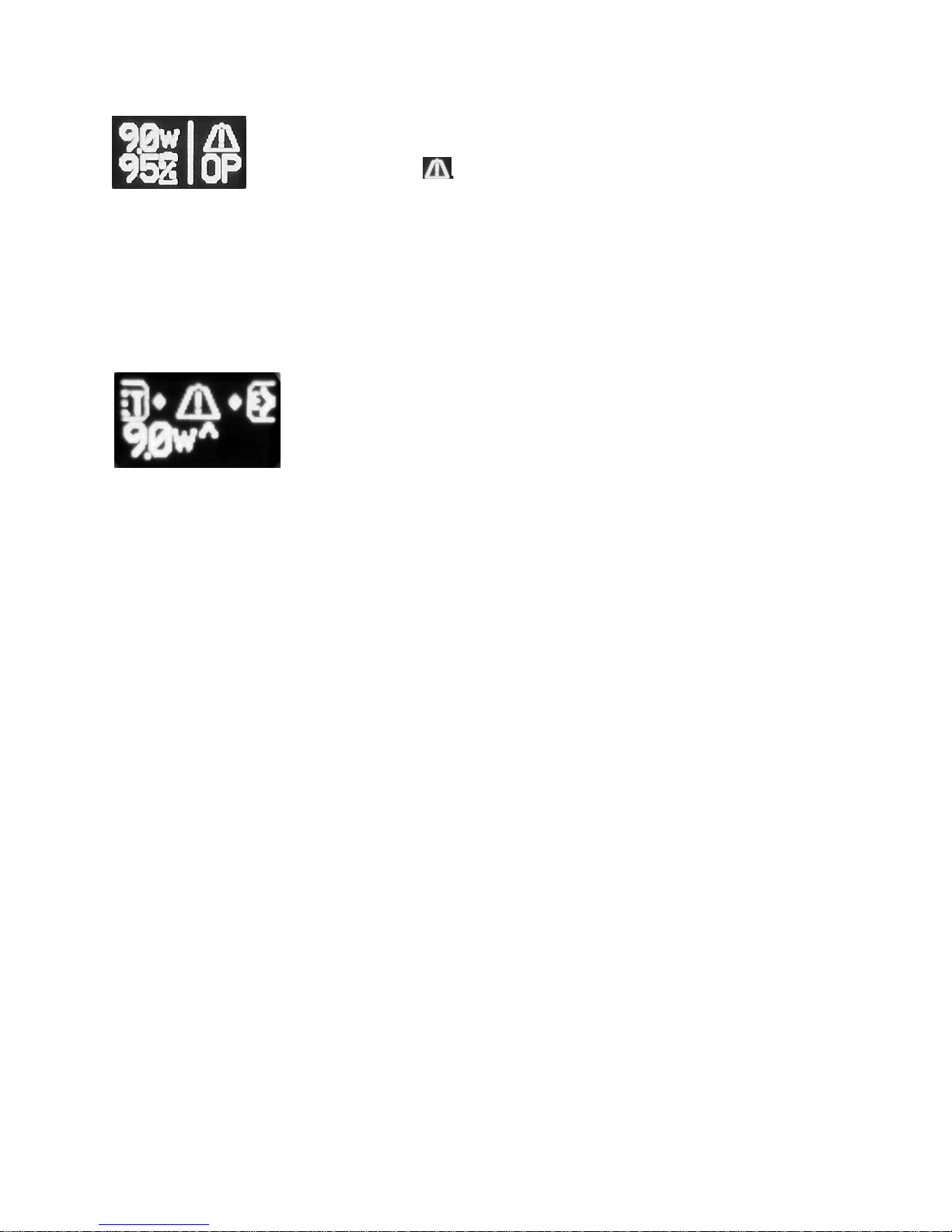
15
Warning System - The P3 has a warning system that alerts you about a
problem. Anytime there is an issue that needs attention, this icon will appear
on the status screen.
In this example, the device is detecting OP (Open) meaning there is no atomizer installed or the
atomizer is burned out. Making a correction to fix the problem will automatically reset this
warning. If you want to know more details about this warning and how to fix the problem, you
can get the details by going to the A(up) or A(down) menu. As the menu scrolls past the various
icons, you will notice at the end of the scrolling icons there is a matching warning symbol that
appears before the exit.
Click the button on this new menu item and the P3 will tell you what the
problem is and how to fix it.
Note that after you fix the problem, this temporary menu item will go
away and return to the normal set of menu icons (Set then Exit).

16
Menu Options and Functions
In this section, we will discuss all the various functions of the ProVari 3 and what they do. While
the ProVari 3 is a very powerful device and there are a lot of options, you will find that it’s easy
to operate and use with a little practice.
Press the button 4 times and you will start the scrolling icons for all the various functions. When
you see a function that you want to access, press the button one more time and it will select this
menu item.
This is the first set of icons that scroll when you first access the menu.
The icons for Atomizer Up, Atomizer Down, Atomizer On/Off, Recall and Set will scroll on the screen.
The menu will scroll twice before automatically exiting the menu system.
Next, we will describe each screen and what you can set in that area.
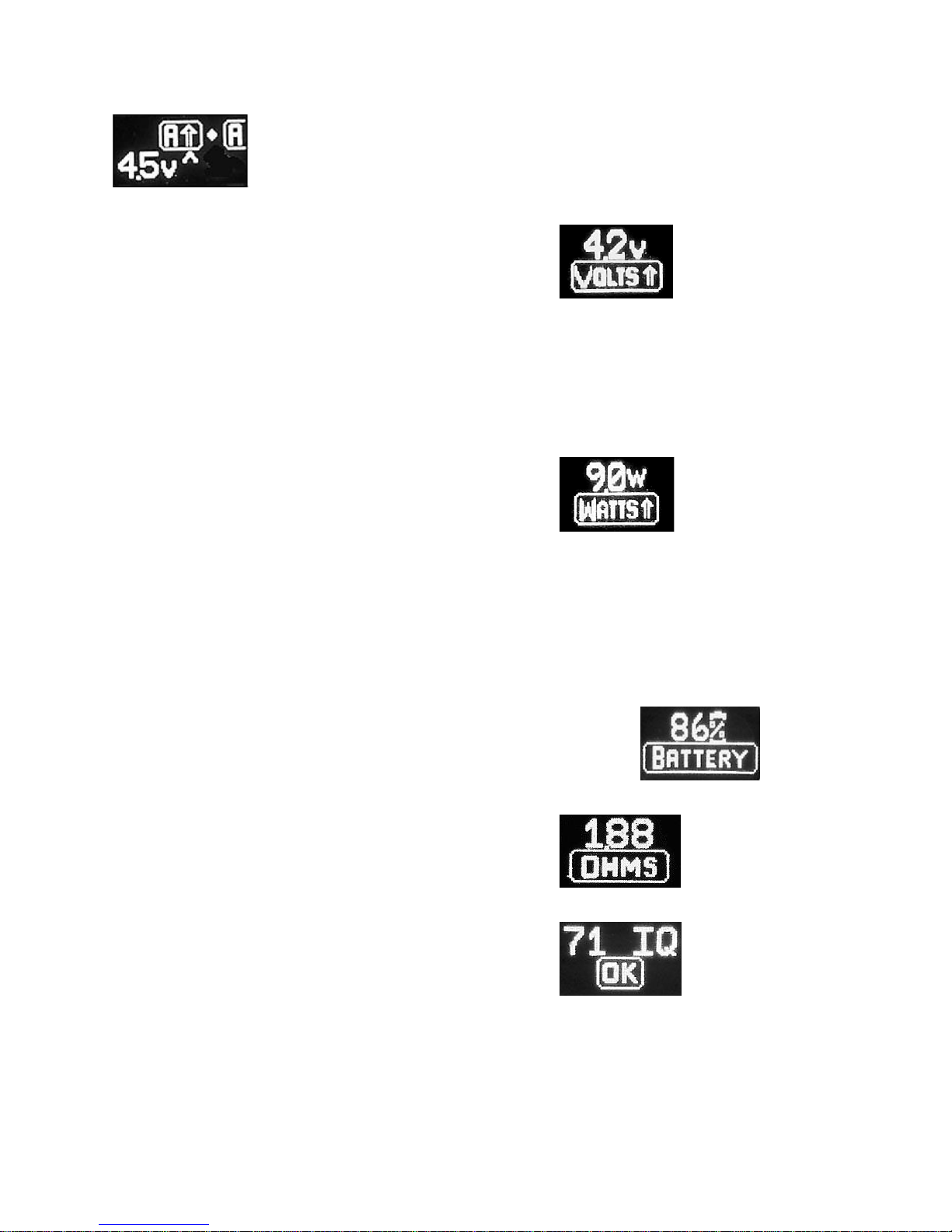
17
Atomizer Up – When selecting this menu item, you will be able to increase the
Voltage (or the Wattage) supplied to your atomizer. In this section you will also have
access to your battery life, atomizer ohms reading and the IQ (Input Quality) value
of your battery and battery connection.
Once you have selected the Atomizer Up option, the
first screen you will see will be the Voltage
Adjustment screen. Clicking the button while on this
screen will increase the voltage by 0.1 volts. Keep
clicking the button or just hold it down to scroll through
all of the available voltages.
When you have selected the voltage you want, stop pressing and/or release the button. You will
see the arrow toggle up and down. This new feature allows you to adjust your voltage the oposite
direction in the event you went past where you wanted to set it. Click on the button again when
the arrow is positioned either up or down will take you back to the adjustment menu where you
can make changes. After 5 seconds, the screen will automatically exit out of the menu system.
If you do not adjust the voltage on the first screen,
after 5 seconds the Wattage Adjust screen will
appear.
Clicking the button while on this screen will increase
the wattage by 0.2 watts. Keep clicking the button or just hold it down to
scroll through all of the availablewattages.
When you have selected the wattage you want, stop pressing and/or release the button. You will
see the arrow toggle up and down. This new feature allows you to adjust your voltage the oposite
direction in the event you went past where you wanted to set it. Click on the button again when
the arrow is positioned either up or down will take you back to the adjustment menu where you
can make changes. After 5 seconds, the screen will automatically exit out of the menu system.
If you do not adjust the voltage or wattage on the first two screen,
after five seconds the Battery Mileage Gauge screen
will appear. This screen displays the percentage of
battery energy available to power the atomizer.
Five seconds after the Battery Mileage Gauge screen
appears, the Atomizer Ohms screen will appear.
This displays the resistence of the atomizing device
attached to the ProVari 3.
Five seconds after the Atomizer Ohms screen
appears, the IQ or Input Quality screen will appear.
The IQ value relates to the quality of your battery and
the battery connection to the P3. IQ values lower than
50 signal a problem either with the battery or the
connection. A poor quality, old or worn out battery will cause a low
IQ value. Dirty contacts on either the battery or inside
the P3 battery compartment can also cause the IQ value
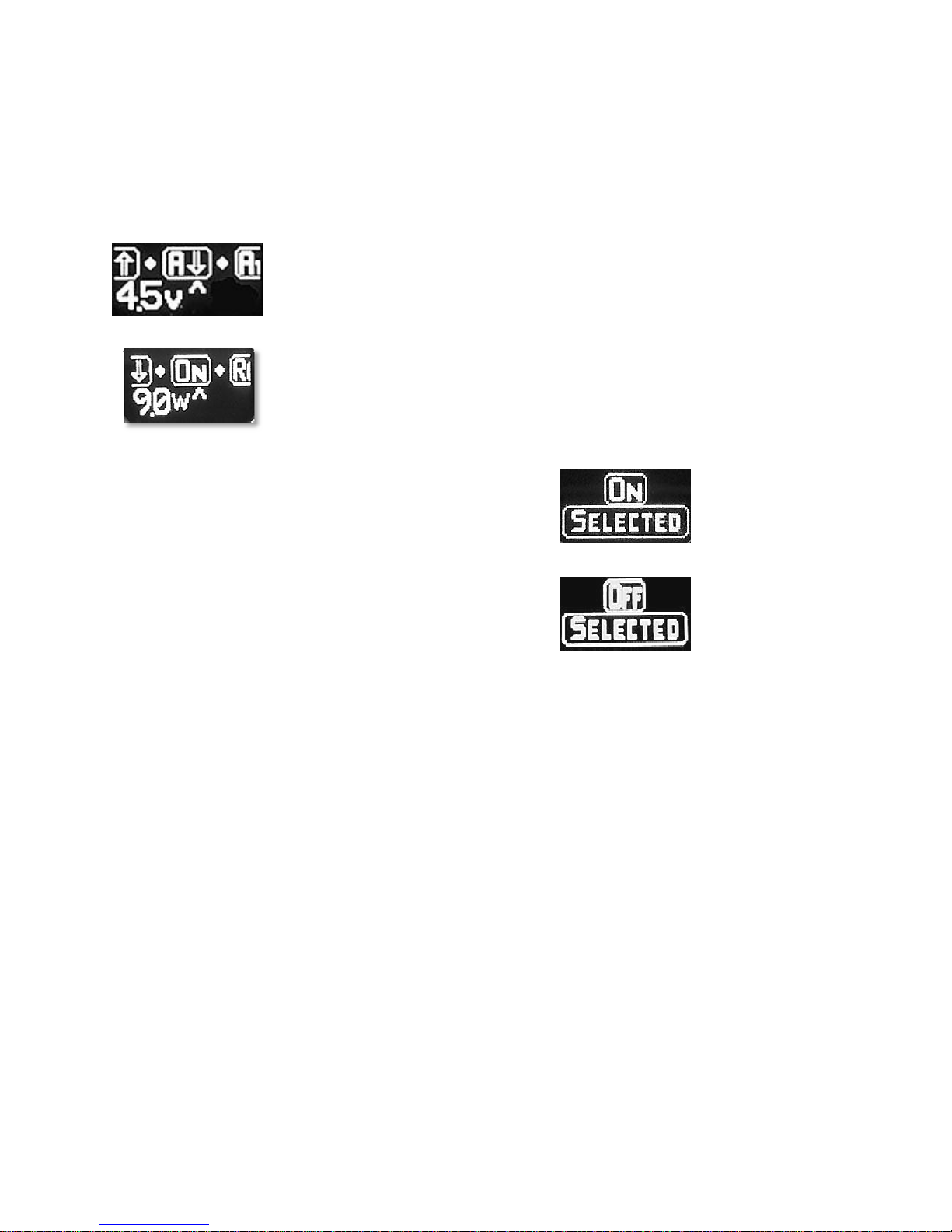
18
to be low. Try stretching your spring out a little to see if this helps improve your IQ value or
stabilize that value. Also note that the IQ value does not really come into play until you go over 15
watts. If you use the device under 15 watts you do not need to be concerned with the IQ value.
Atomizer Down – When selecting this menu item, you will have access to all the
same functions as Atomizer Up except you will be able to lower the power level.
On/Off (Atomizer) – This menu selection allows you to turn the Atomizer On and
Off. In the event you will be storing the device in a pocket or purse and you do not
want the power button to accidentally be pressed, you can set this to OFF. The
atomizer will not fire until you turn this back on or you remove the battery which
will reset this back to ON.
Once you have selected the Atomizer ON/OFF
option, the next screen will confirm your selection.
If you press the button again it will toggle back and
forth.
When you see the setting you want, wait for 5
seconds and it will be set and the screen will
automatically exit out of the menu system.
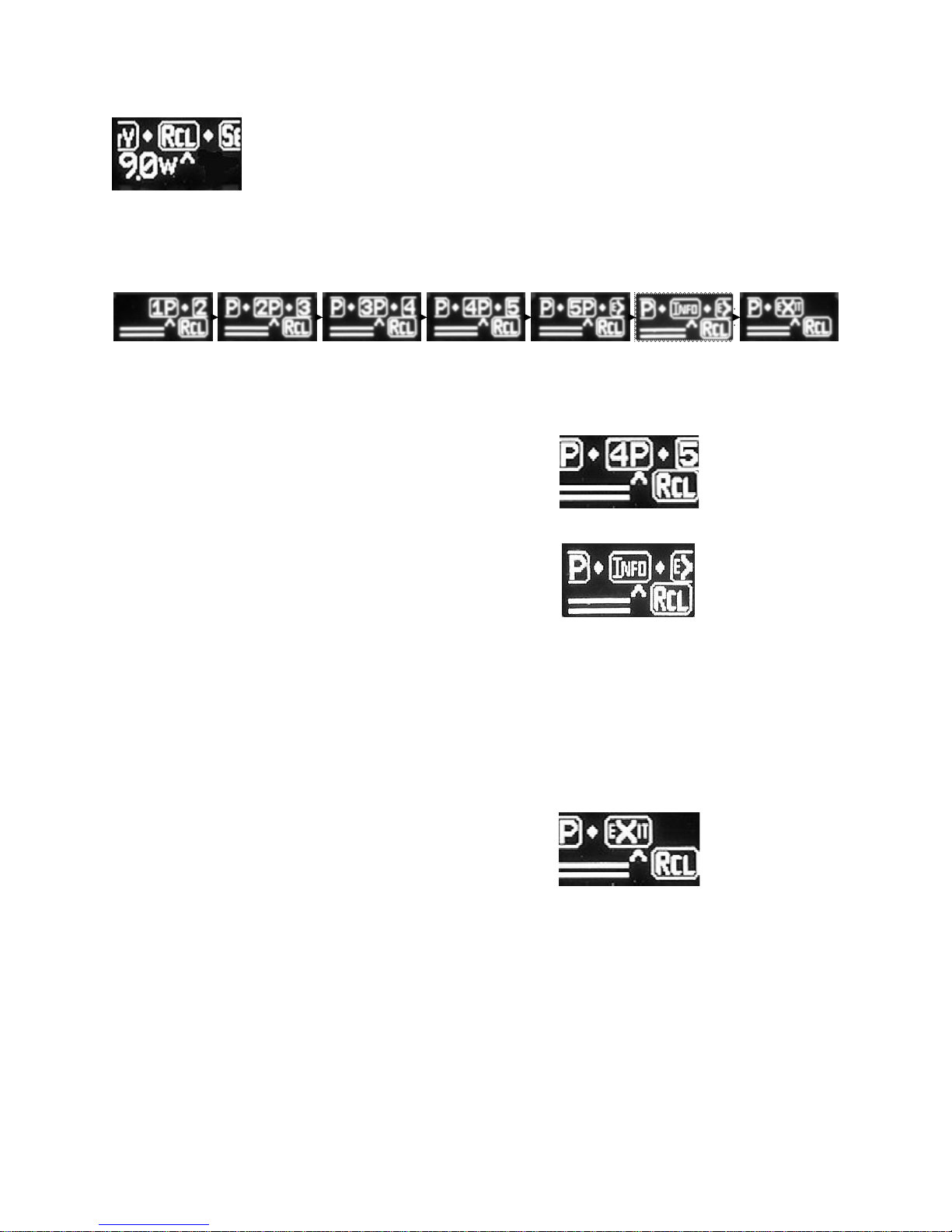
19
RCL (Recall) – Recall allows you to load a saved profile. A profile consists of all of
the unique settings in use at a particular time. This makes it easy to retrieve special
settings for different juices or accessories.
Later in this manual we will discuss how to save your settings into a profile.
Once you have selected the Recall option, you will be taken to the Recall screen.
You can use the button to select one of the five different user profiles.
As you press the button, Profiles 1 through 5 and the Info icon will scroll past.
When you see the profile you want to recall, press the button once.
For example, if you were to press the button while
“4P” is on the screen, you would recall User Profile #4.
After you have selected a profile, the screen will
automatically exit out of the menu system after
5 seconds.
The Info icon provides additional information about
your device.
Ver = the version of your software
SN1, SN2, SN3 - This is the digital serial number of your device.
The combined three sets of digits creates the full serial number.
Error 1, Error 2, Error 3, Error 4, Error 5 - This set of error codes is helpful to ProVape if you are
having trouble. If you need service or a ProVape customer service representative asks for the list
of your error codes, you can access this area and read off the codes to help the rep understand
and resolve the issues with your device.
If you choose not to recall a profile, you can
select the Exit option to return to the previous
menu level.

20
Set (Settings) – In the Set menu there are numerous different settings that allow you
to customize the function and appearance of the ProVari 3. Under the Set category
you can save a profile, adjust your display brightness, scroll speed, switch between
left and right hand display mode, change the OnTime settings for the Check All
function, switch the push button LED On or Off, alter the LED button color and
adjust the Boost mode settings.
Once you have selected the Set option, you will be taken to the Set screen where you will see numerous
menu options scroll on the screen. You can use the button to select one of the device setting options.
The icons for Save Profile, Display, LED and Boost will scroll on the screen.
The menu will scroll twice before automatically exiting the menu system.
This manual suits for next models
1
Table of contents