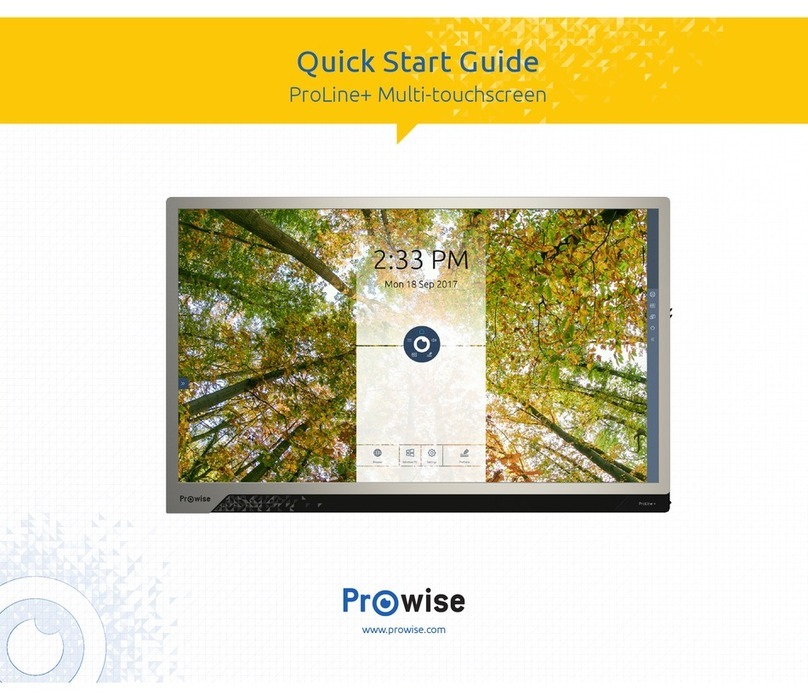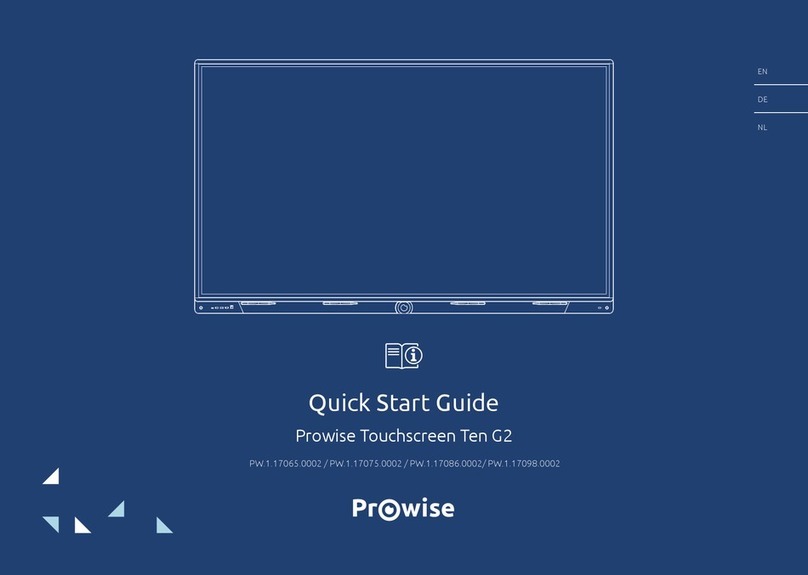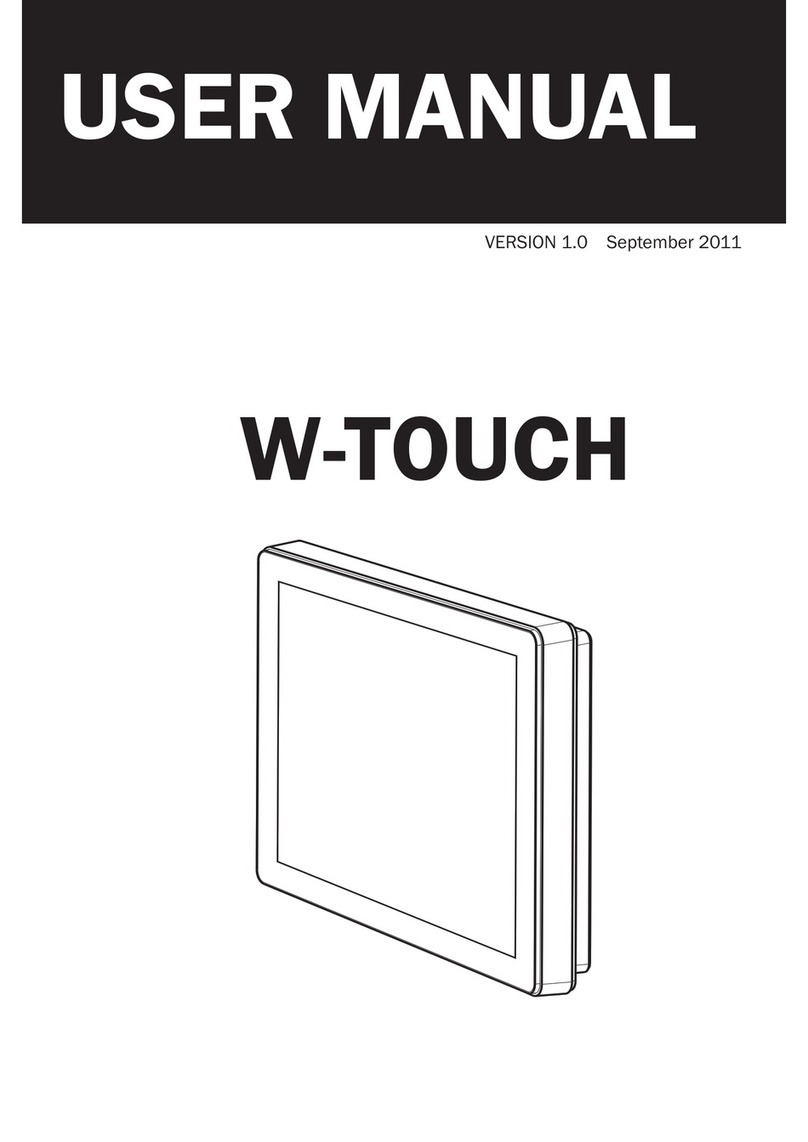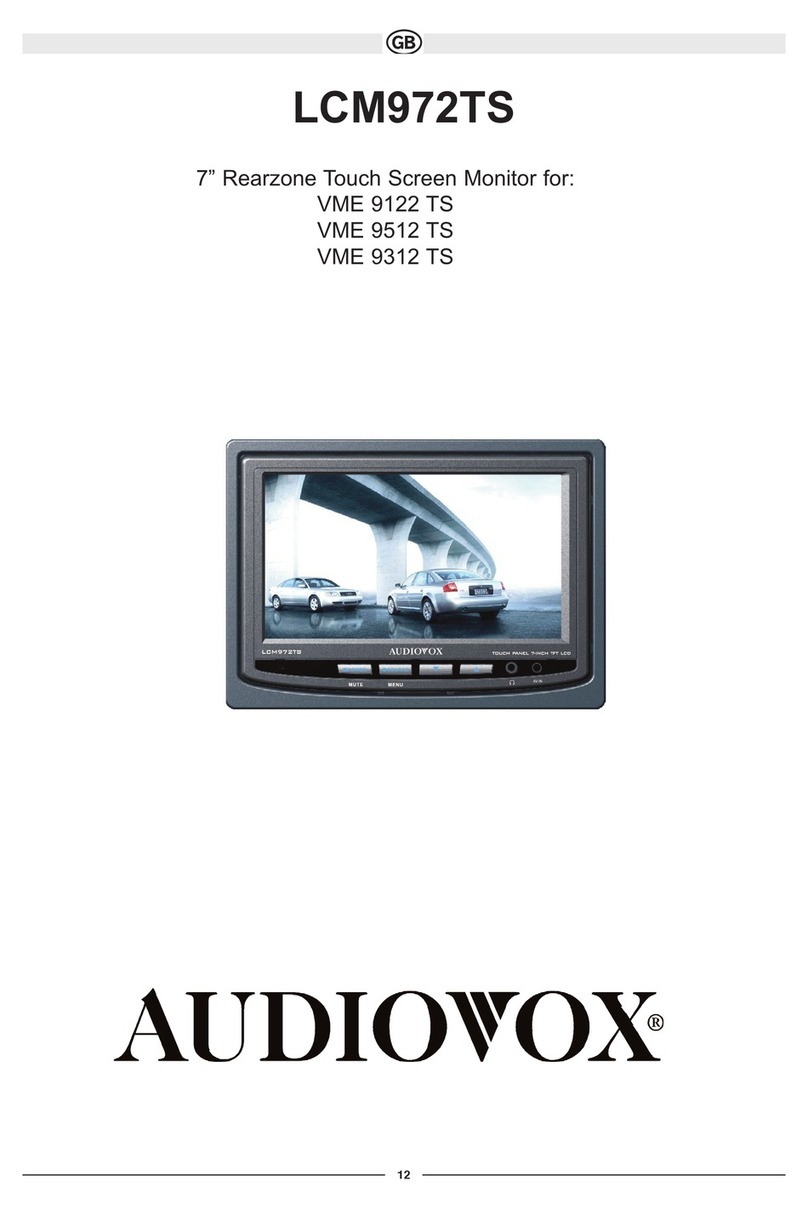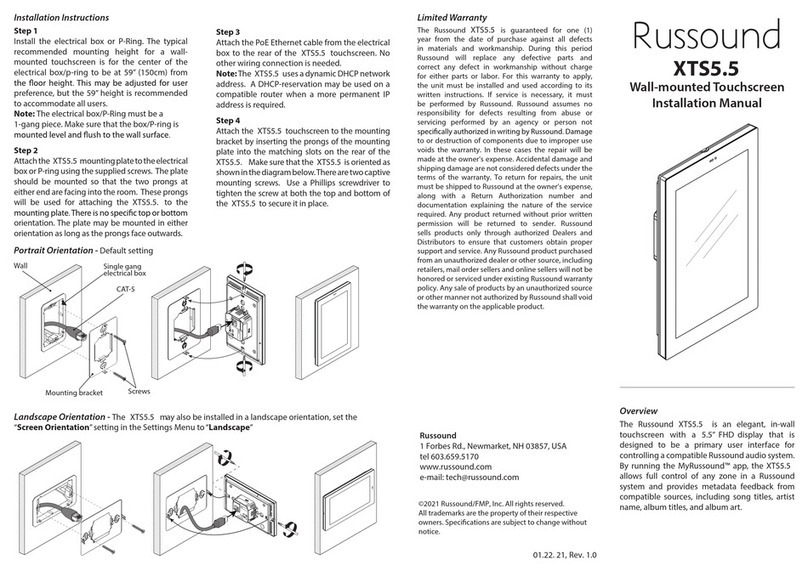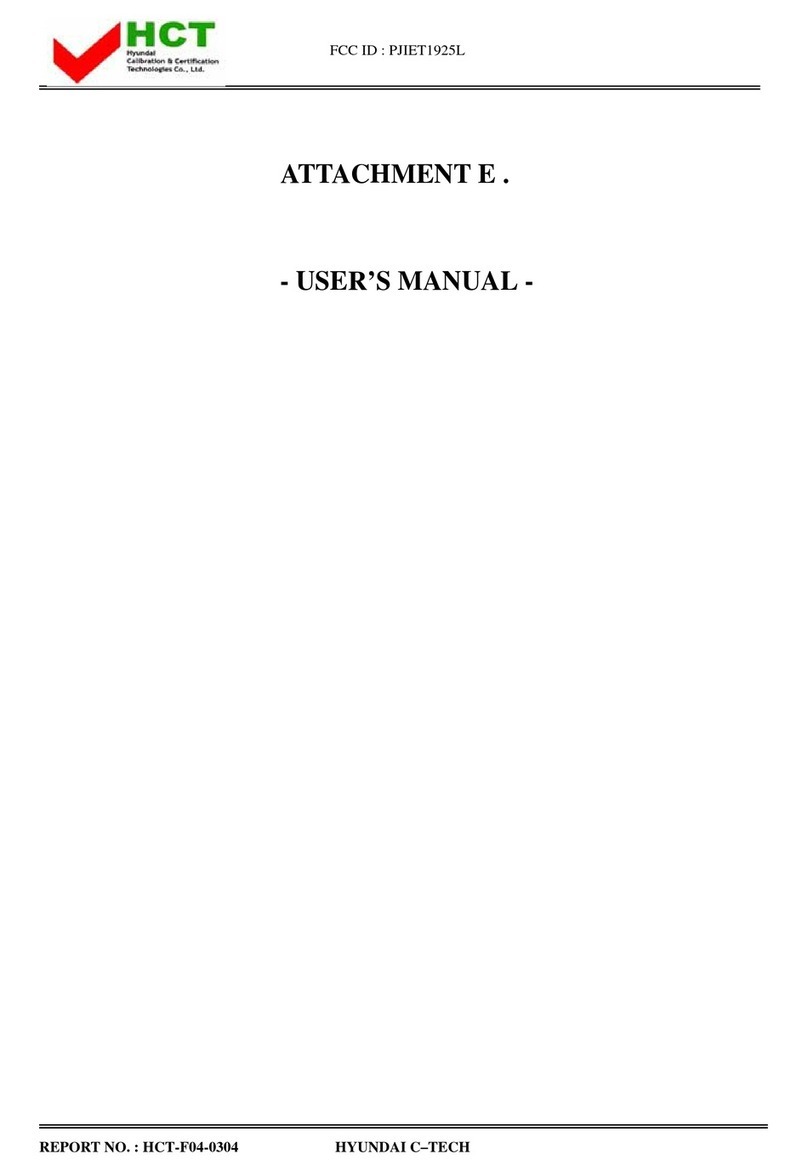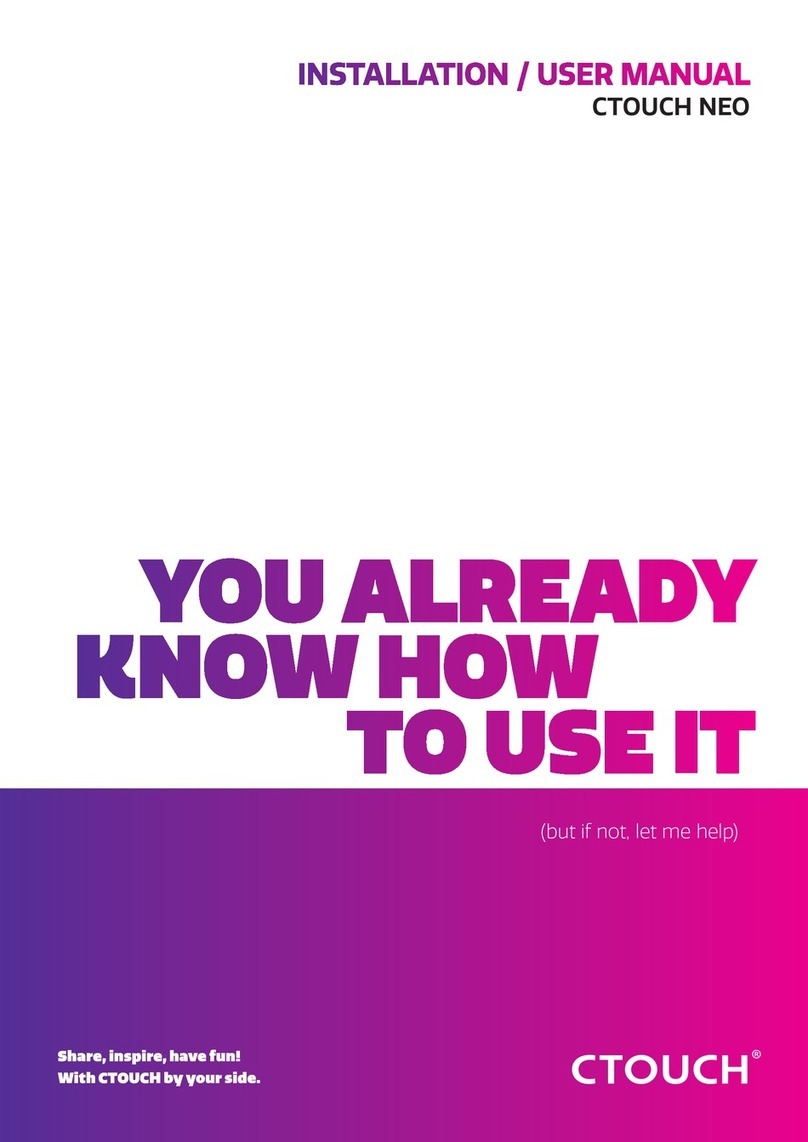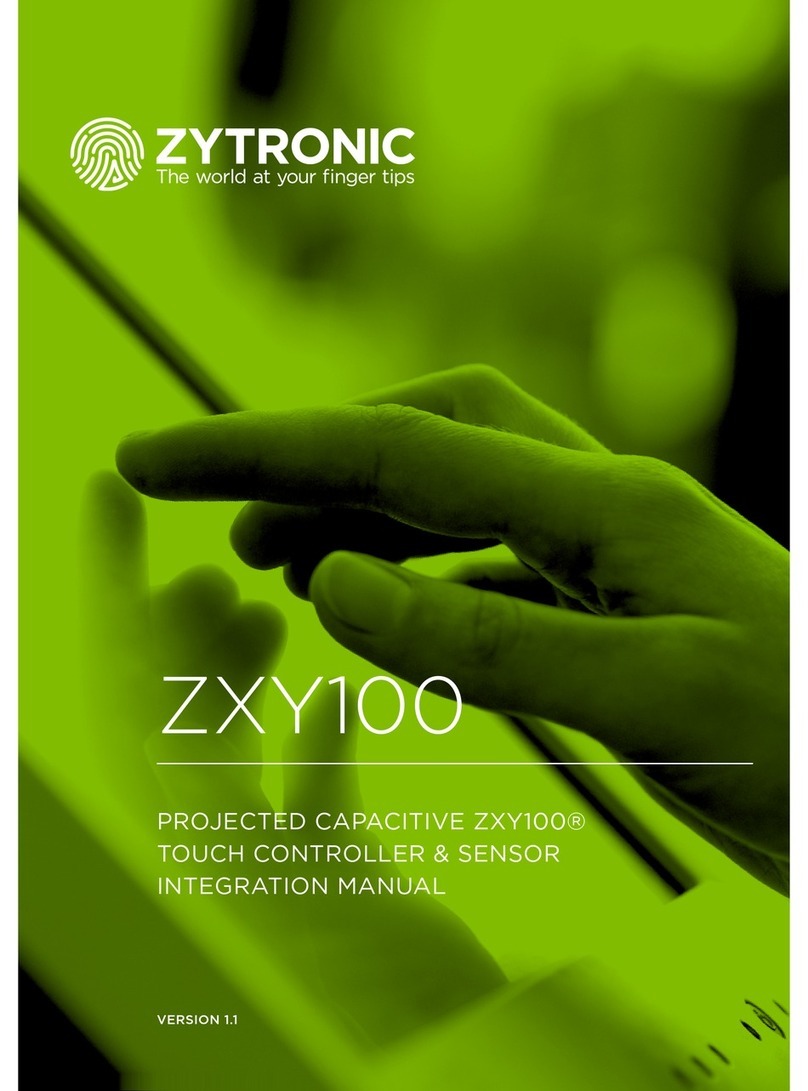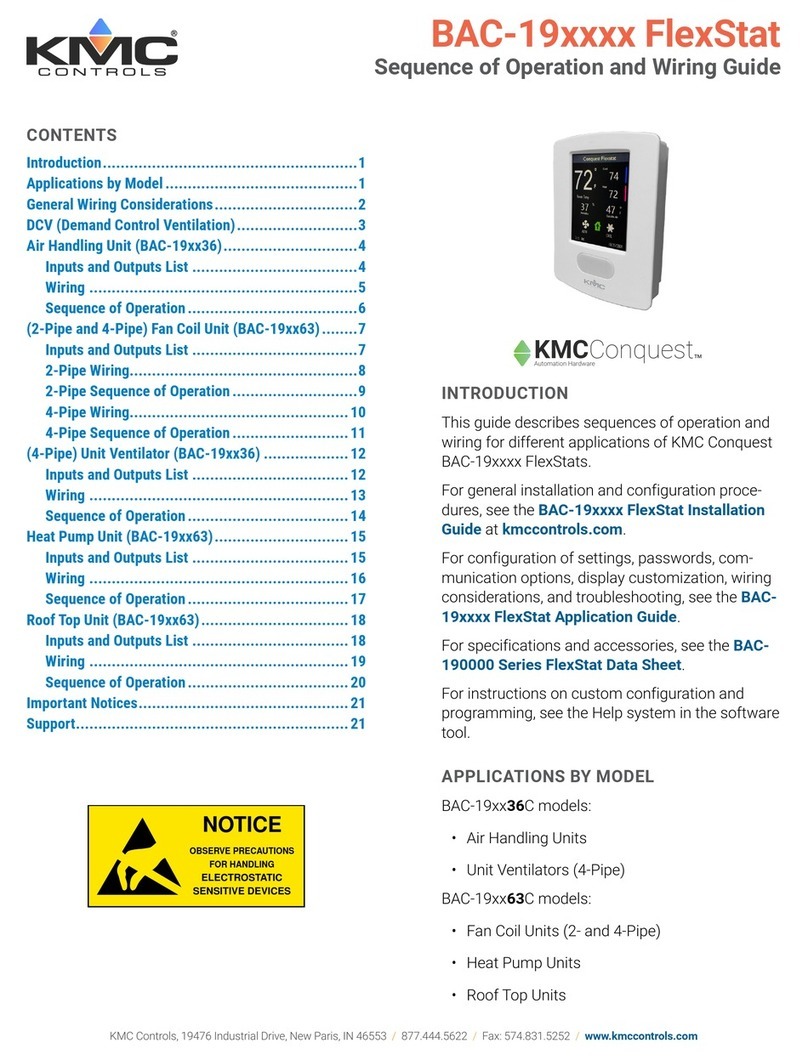Prowise EntryLine UHD series User manual

Luchthavenweg1B,6021PXBudel,TheNetherlands|+31(0)495497110|[email protected]|www.prowise.com
KvK:52893766|BTW:NL850652443B01|IBAN:NL73INGB0006113198|BIC:INGBNL2A

1.Index
Index 2
2.Importantsafetyinstructions 4
2.1.Safety 4
2.2.Placement 4
2.3.Repair 5
2.4.Environment 5
2.5.Recyclinganddisposal 6
Packaging 6
Device 6
Batteries 6
3.Installation 7
3.1.Placeofinstallation 7
3.2.Cabling 8
4.Atfirstglance 9
4.1.ProductSpecifications 9
4.2.Packagecontents 11
4.3.Productoverview 13
4.4.Touchscreencontrol 15
4.5.ControlPanelButtons 16
4.6.InstalltheWiFimodule 17
4.7.InstallthePCmodule 19
4.8.Cleaning 21
5.Gettingstarted 22
5.1.Turnthetouchscreenon/off 22
5.2.Startingyourdeviceforthefirsttime 24
5.3.Connecttoanetwork 25
5.4.Adjustvolume 26
6.ProwiseCentral 27
6.1.ProwiseCentralhome 27
6.2.TheProwiseCentralmenu 28
7.Adjustsettings 29
7.1.Display 29
7.2.Audio 30
7.3.Connectivity 30
7.4.Generalsettings 32
7.5.Input 34
7.6.On/Off 35
ManualEntryLineUHD
2

8.OTA(OverTheAir)updates 35
9.Remotecontrol 36
9.1.Schematicviewandexplanationofthebuttons 36
9.2.Angleatwhichremotecontrolisused 38
9.3.Insertingthebatteries 39
10.Connectperipherals 40
10.1.ConnecttheEntryLineUHDMulti-touchscreentoanexternalPC 40
10.1.1.ConnectusingaHDMIcable 40
10.1.2.ConnectusingaDPcable 41
10.1.3.ConnecttoanexternalPCusinganaudioandVGAport 42
10.2.ConnectingtheEntryLineUHDMulti-touchscreentoaudioequipment: 43
10.2.1.Connectingheadphones: 44
10.2.2.Connectinganamplifier 45
10.2.3.ConnectingusingtheHDMIport(ARC): 46
10.2.4.ConnectingusingtheHDMIport(CEC) 46
11.TouchServiceTool 48
Appendix 49
RS232ProtocolandCodelist 49
Protocoldescription 50
RS232Codelist 50
ManualEntryLineUHD
3

2.Importantsafetyinstructions
WARNING!BeforeusingtheEntryLineUHDtouchscreen,pleasereadthisusermanual
andthesafetyinstructions(separatedocument)carefully.Followthewarningsstated
onthedevice,theusermanualandthesafetyinstructions.Alwayskeepthesafety
instructionsandtheusermanualwithinreach.
2.1.Safety
●Neveropenthehousingofthetouchscreen!Youcangetanelectricshockorcauseashortcircuit.
●Unplugthetouchscreenduringthunderstormstoavoiddamageduetoalightningstrike.
●Make sure your touchscreen does not get wet! This could lead to short circuiting and an
electrocution hazard. Do not install the device close to water and do not place objects containing
liquidonornexttoit.
●Excessive sound volume causes permanent hearing damage. If the device is used at high sound
volumeforanextendedperiodoftime,itcanalsocausehearingdamagetothelistener.
●OnlyusecomponentsandaccessoriessuppliedbyProwise.
●Alwaysturnoffthetouchscreenandunplugitfromtheelectricaloutletwhenchangingamodule.
2.2.Placement
●We recommend you don’t install the touchscreen by yourself or by a third party. Let Prowise or a
certified Prowise partner install or mount the touchscreen to avoid possible damage. Prowise can
not be held responsible for any damage or injury caused by incorrect installation by third parties.
Damageduetoincorrectinstallationbythirdpartieswillnotbecoveredbythewarranty.
●Donotinstallorplacethetouchscreenontoanunstablesurface.
●Do not use the touchscreen in an industrial environment where it will frequently get exposed to
vibrationsanddust.
●Donotplacethetouchscreenclosetoequipmentthatgeneratesheat.
●Make sure that all ventilation openings, located at the back of the touchscreen, stay uncovered, so
hotaircanescape.
●Onlyconnectthescreentoanearthedelectricalsocket.
ManualEntryLineUHD
4

2.3.Repair
Neverrepairthetouchscreenyourself!
WARNING!Warningforelectrifiedparts!Nevertrytorepairoropenthehousingofthe
touchscreen!Youcangetanelectricshock,causeashortcircuitorevenafire.Thiscan
causeinjuriesordamagetoyourselfand/orthetouchscreen.
AlwayscontactProwiseoracertifiedpartnerincaseofadefect,toavoiddamage.
2.4.Environment
●Unplugthepowercableifthescreenwillnotbeusedforanextendedperiod.
●Thepowerconsumptioninstandbymodeis<0.5watts.
●Whenthetouchscreenisnolongerusable,itcanbedisposedofatadesignatedcollectionpoint.
PLEASENOTE!WhenWOLandWOSareactivated,thepowerconsumptioninstandby
modewillincrease!(WakeONLANistemporarilynotsupported)
ManualEntryLineUHD
5

2.5.Recyclinganddisposal
If you have questions about the correct disposal of your touchscreen, please contact Prowise or a certified
partner.
Packaging
The device is packaged to prevent transport damage. Packaging consists of resources that can be reused
orrecycled.
Device
Do not dispose of the device with household waste at the end of its lifespan. Ask about the possibilities
foranenvironmentalfriendlyandresponsiblemethodofdisposal.
Batteries
Depleted or defective batteries do not belong in the household waste. Dispose of them at a collection
pointforemptybatteries.Theremotecontroluses1.5VAAAbatteries.
ManualEntryLineUHD
6

3.Installation
A Prowise certified mechanic will install the Entry Line UHD Multi-touchscreen on delivery and will ensure
the touchscreen is ready for use. We do not recommend it, however if you want to install the screen
yourselforbysomeoneelse,thenpleasefollowthefollowingsteps:
●Donotinstallthetouchscreenalone.
●UseacertifiedProwisewallbracketwhenassemblingawallliftormobilelift.
●Please ensure the wall is strong enough to carry the weight of the touchscreen if you mount the
screentothewall.
●Connect the cables (which cables you require depend on the external devices you use or other
externalsourceslikealiftsystem).
●InstalltheWi-Fimoduleasdescribedinthechapter‘InstalltheWi-Fimodule’.
●If you are using a PC module, ensure the module is inserted and tightened correctly. Install the PC
moduleasdescribedinthechapter‘InstallPCmodule’.
●Makesuretoonlyconnectthepowercablewhentheaboveelementshavebeenconnected.
CAUTION! Prowise can not be held responsible for any damage or injury caused by the
incorrect installation of the touchscreen done by third parties. Damage to the touchscreen,
caused by incorrect installation by third parties, will not be covered by the warranty. Always
contactProwiseoracertifiedpartnerifyouhaveanyquestionsabouttheinstallation.
3.1.Placeofinstallation
Please follow the instructions below, these will help guarantee reliable functioning and a long lifespan of
yourtouchscreen.
Keep the touchscreen and all connected devices away from moisture and avoid dust and heat. Do not
place the touchscreen near devices which produce heat or in the vicinity of water. Non-compliance with
theseinstructionscanleadtofaultsordamagetothetouchscreen.
The EntryLine UHD multi-touchscreen can be used at an ambient temperature from 0 °C to +38 °C (32 °F to
100,4°F)andrelativehumidityfrom10%to90%(withoutcondensation).
ManualEntryLineUHD
7

When switched off, the touchscreen can be stored at a temperature from -20 °C to 60 °C (-4 °F to 140 °F)
andrelativehumidityfrom10%to90%(withoutcondensation).
Install the touchscreen on a stable, leveled and vibration-free surface/wall to avoid damage to the
touchscreen. Make sure that all of the ventilation openings, which are located at the back of the
touchscreenstayuncovered,sothathotaircanescape.
WARNING! Disconnect the power cable during a thunderstorm. For extra safety, we
recommend using an overvoltage protection device, to prevent the touchscreen from
sustainingdamageasaresultofpowersurgesorlightningstrikes.
3.2.Cabling
Only use the power cable supplied by Prowise to connect the EntryLine UHD touchscreen to the mains
power supply. The touchscreen must be placed close to the electrical outlet and the electrical outlet
should be easy to reach. Cables should not be laid in the walkway to avoid anyone stepping on them or
tripping over them. Do not place any objects on the cables to avoid damaging them. Prevent electrical
overloadswhenusingadistributingplugasthiscanleadtoashortcircuit.
Forextrasafety,werecommendusinganovervoltageprotectiondevicetopreventthetouchscreen
fromsustainingdamageasaresultofpowersurgesorlightningstrikes.
CAUTION! Only plug the power cable into grounded electrical outlets with AC 100-240V
~50/60Hz. If you are not sure about the power supply at the installation location, consult your
energycompany.
ManualEntryLineUHD
8

4.Atfirstglance
We recommend you not to install the touchscreen by yourself or by a third party. Have Prowise or a
certifiedpartnerinstallormountyourtouchscreen,toavoidpossibledamagetothedeviceortoyourself.
Always adjust the screen to the correct height before use. Avoid standing in a stooped or bent posture
andensurethattheupperandlowerendsofthescreenarelocatedwithinarm’sreach.
In the optimal position of the screen, you can touch both the top and bottom of the screen without
needing to stoop or reach far up. By positioning the screen properly, you can avoid physical problems that
couldresultfromanincorrectworkposture.Avoidphysicalcomplaintscausedbyapoorposture.
DANGER! Risk of injury. Do not stand on a chair, stool or other object to operate the
touchscreen. This especially applies to children! This involves a risk of falling that could result
in serious injury. Ensure that the screen is installed at the correct height or that the lift is set to
thecorrectheightwhenthescreenisused.
4.1.ProductSpecifications
Paneltype
UltraHDLED(4K)
Resolution
3840x2160@60Hz
Screensize
55”65”75”86”
Glassthickness
4mm/0.16inchesanti-glarepro
Aspectratio
16:9
Viewingangle
178°
Glasshardness
Mohs7
Touchmodule
IRpro
OS(touchmodule)
Windows7,8,8.1&10/Linux/MacOS/Android/ChromeOS
Multi-touch
20-pointstouch
Multi-writing
10points
ManualEntryLineUHD
9

Auto-calibration
Yes
Resistanttosunlight
Yes,4000Lux
RAMcapacity
2GB
ROMflashcapacity
16GB
Androidversion
Android5.1
ProwiseCentral
Yes,noappsupport
Over-the-airupdates(OTA)
Yes
Speakers
2
Power(sound)
2x16watt/8?
VGAinput
1x(15pinD-subfemale)
HDMIinput
1x(HDMI2.0,typeA)
1x(HDMI1.4b,typeA,metCECenARC)
1x(HDMI1.4b,typeA)
DPinput
DP1.2
Audioinput
Audiojack3.5mm(female)
HDMIoutput
HDMI1.3
Audiooutput/earphoneport
1x(3.5mmheadphoneJackfemale)
AVin
Minijack3.5mm
Digitaloutput
1xCoaxial
USB2.0
2
USB3.0
1
RS232Control
1
LAN(RJ45)
1
USBtouch
2(HIGHspeeddevice,typeB)
WiFimodule
Yes:RTL8821AU-VS
Connectivity
802.11a/b/g/n/ac
Bluetooth
BT2.1/3.0/4.0
Frequency
2.4G&5G(5150MHz-5250MHz&5725MHz-5825MHz)
Certifications
CE/FCC-ICandRCM
Warranty
5year
ManualEntryLineUHD
10

4.2.Packagecontents
ManualEntryLineUHD
11

1. EntryLineUHDMulti-touchscreen
2. Welcomebox:
3. QuickStartGuide
4. Pen(2x)
5. Remotecontrol
6. 1.5VAAAbatteries(2x)
7. USBTouchcable
8. WiFimodule
9. Cardboardbox:
10. Networkcable
11. Powercable~EU,UK,USand/orAUS
12. AVcable
WARNING! Keep the packaging material, such as plastic foil, out of reach from children.
Improperuseofpackagingmaterialscanresultinasuffocationhazard.
PLEASE NOTE! Check that what has been supplied is complete and contact our service
desk within 5 days of delivery if it is incomplete. Please provide the serial number and a
copyoftheinvoice.
ManualEntryLineUHD
12

4.3.Productoverview
A.IntegratedconnectionsI
B.Controlbuttons
C.IntegratedconnectionsII
D.PCmoduleslot
ManualEntryLineUHD
13

1. HDMIOUT1.3
2. USB2.0updateport
3. HDMIIN2.0((4K@60Hz)
4. WiFimodule
5. HDMIIN1.4(4K@30Hz)withCECandARCsupport
6. USBtouchforexternalPC/Mac
7. HDMIIN1.4(4K@30Hz)
8. DisplayPortIN(4K@30Hz)
9. AudioINforVGA
10. VGAIN
11. USBtouchforexternalPC/Mac
12. USB3.0
13. IRsensor
14. Powerswitch
15. Centralmenubutton
16. Backbutton
17. Settingsbutton
18. Volumebutton(-)
19. Volumebutton(+)
20. ACinput
21. Powerswitch
22. LANportProwiseCentral
23. Analogueoutput/headphone
(audio)
24. RS232
25. Digitaloutput(audio)
26. AVIN
27. USB2.0(liftcontrol)
ManualEntryLineUHD
14

4.4.Touchscreencontrol
The EntryLine UHD Multi-touchscreen is fitted with 20-points multi-touch. The screen recognizes up to 20
simultaneoustouchpoints.Thisallowsyoutousethetouchscreenwithmultiplepeopleatonce.
Click
Toclickonapartofthescreen,gentlytapwith
onefingeronthetouchscreen.
Drag
Tapwithonefingerontheitemthatyouwantto
moveanddragittothenewlocationwithout
releasingyourfingerfromthescreen.
OpenProwise
Centralmenu
Placefivefingersofonehandonthescreenforat
least2seconds.Themenuwillappear.
Right-click
(context-menu)
(PCmodule)
Tapandholdonefingeronthescreenforafew
secondsfortherightclickfunction.
ManualEntryLineUHD
15

Scroll
Slideonefingeracrossthescreeninthedesired
direction.
The touchscreen can also be controlled by using a computer mouse or with the supplied remote control.
Furthermore, you can use the buttons of the control panel, located on the right-hand side of the
touchscreen,toturnoffthetouchscreenortonavigatebacktotheCentralhomeenvironment.
4.5.ControlPanelButtons
Thebuttonsbelowarefoundonthecontrolpanelontheright-handsideofthetouchscreen.
On/Offbutton
●Toturnthetouchscreenon,presstheon/offbutton.
●Turn the backlight of the touchscreen off by quickly pressing the on/off button. The on/off button
willlightupredandblue.
●Toactivatethebacklightagain,quicklypresstheon/offbuttonortabonthetouchscreen.
●To shut the screen down, hold the on/off button for a few seconds, until you receive the
notification ‘The system will shut down in 15 seconds’. Select ‘Shutdown’ to turn the screen off
immediately.
ProwiseCentralbutton
●UsethisbuttontonavigatebacktoProwiseCentralhomefromanyotherinputsource.
Backbutton
●Thisbuttonhasbeenreservedforfutureupdates.
ManualEntryLineUHD
16

Settingsbutton
●Use the settings button to open the Central menu in your current input source. To close down this
menu,tabthemiddleoftheCentralmenucircle.
Volumebuttons
●Use the volume buttons to increase or decrease the volume. A volume bar will be displayed on the
screen.
4.6.InstalltheWiFimodule
Specifications
Connectivity
802.11a/b/g/n/ac
Bluetooth
BT2.1/3.0/4.0
Frequency
2.4G&5G(5150MHz-5250MHz&5725MHz-5825MHz)
ManualEntryLineUHD
17

FollowthestepsbelowtoinstalltheWiFimodule:
CAUTION! Please ensure the power cable is not connected to the main power supply
wheninstallingtheWiFimodule.
1. Unscrewthescrewsandremovethecoverplate
2. InserttheWiFimoduleintotheslot
3. Tightenthescrewsandsecuretheantennas
ManualEntryLineUHD
18

4.7.InstallthePCmodule
FollowthestepsbelowtoinstallthePCmodule
CAUTION! Please ensure the power cable is not connected to the main power supply
wheninstallingthePCmodule.
1. Unscrewthescrews
2.Removethecoverplate
ManualEntryLineUHD
19

3.InsertthePCmoduleintotheslot
4.TightenthelockscrewofthePCmodule
5.SecuretheWiFIantennasonthePCmodule
ManualEntryLineUHD
20
Table of contents
Other Prowise Touchscreen manuals
Popular Touchscreen manuals by other brands

Elo Touch Solutions
Elo Touch Solutions B-Series Quick installation guide
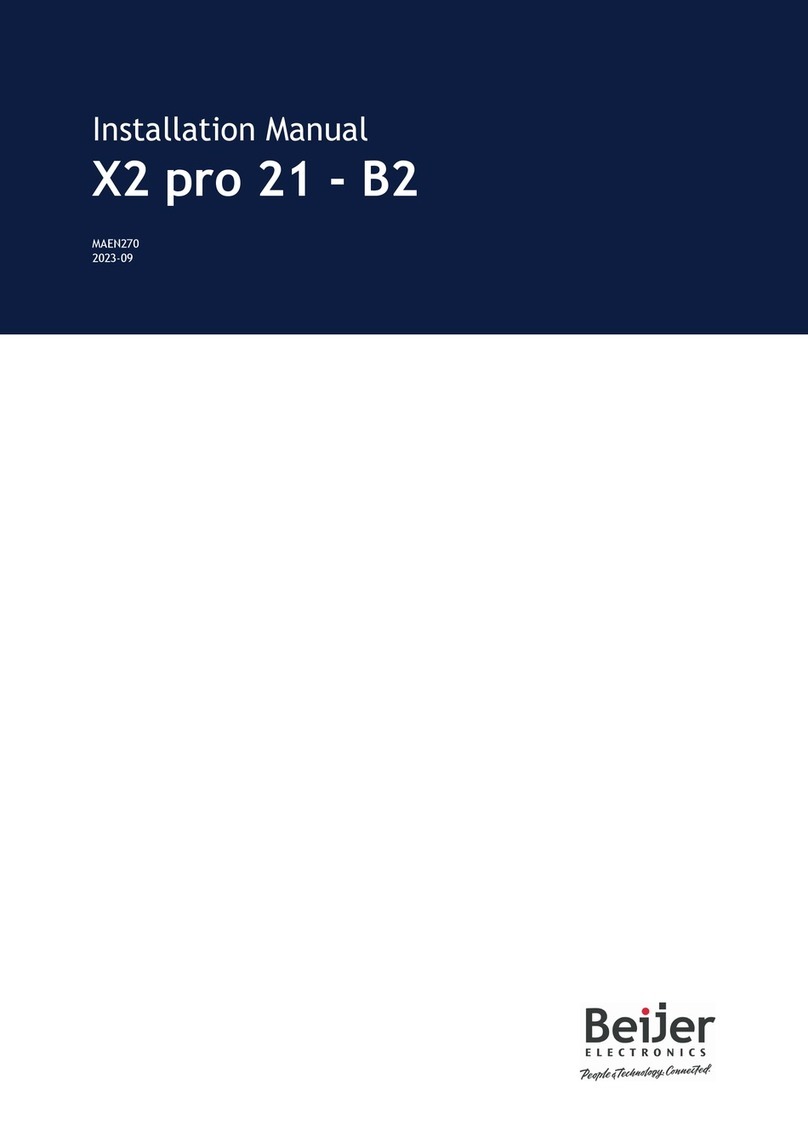
BeiJer
BeiJer X2 pro 21-B2 installation manual

Johnson Controls
Johnson Controls Tyco HS2TCHP E user manual
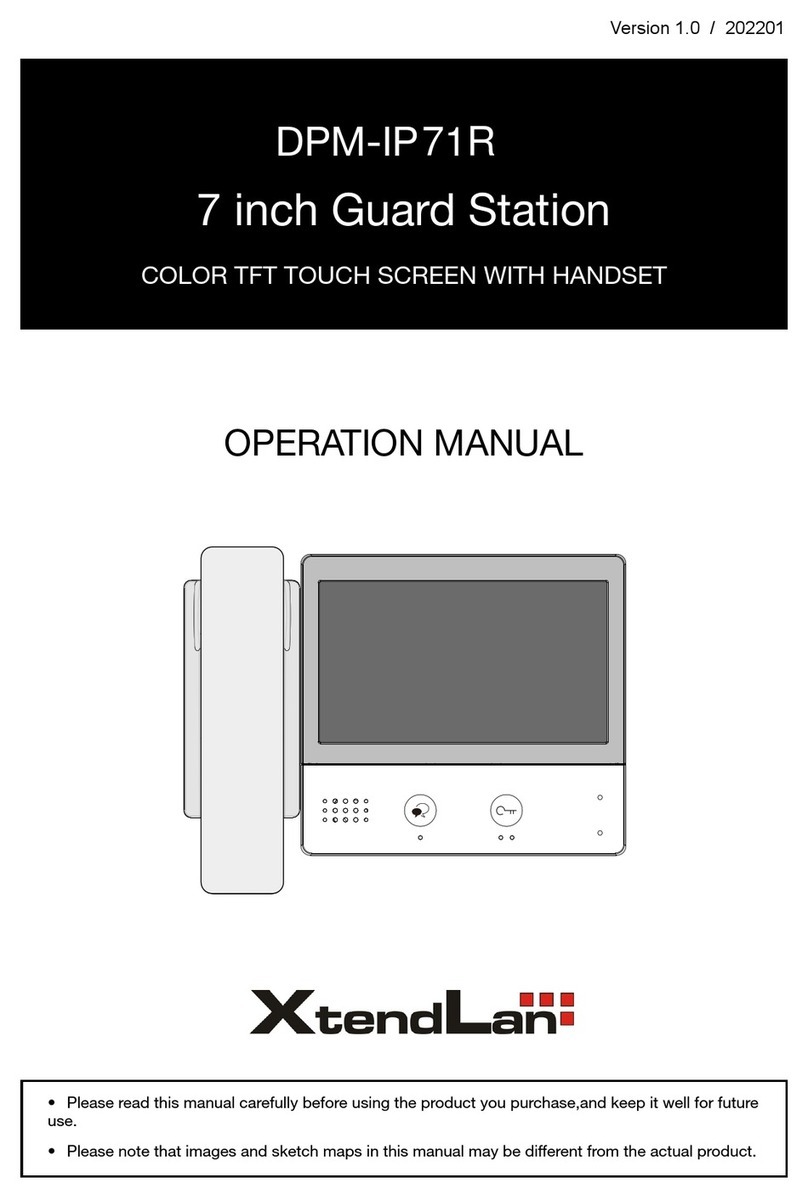
XtendLan
XtendLan DPM-IP71R Operation manual

Elo TouchSystems
Elo TouchSystems 1938L user guide

Smartbox
Smartbox Grid Pad manual