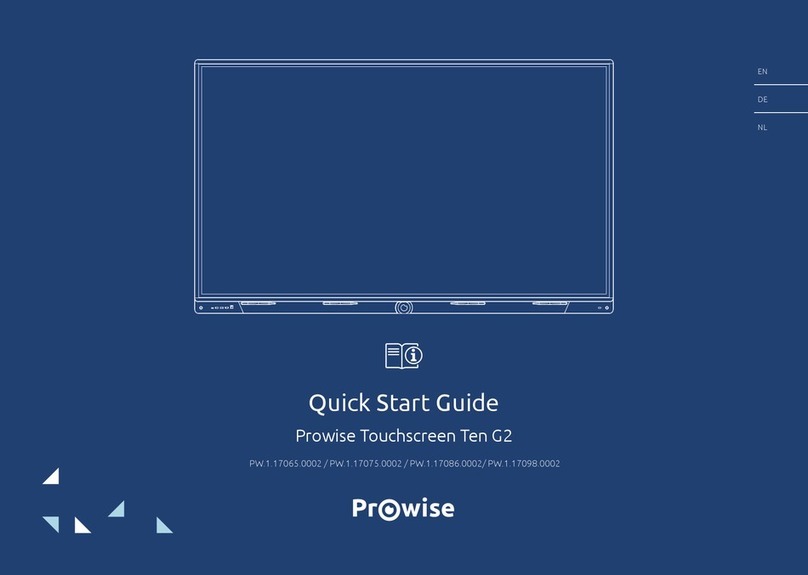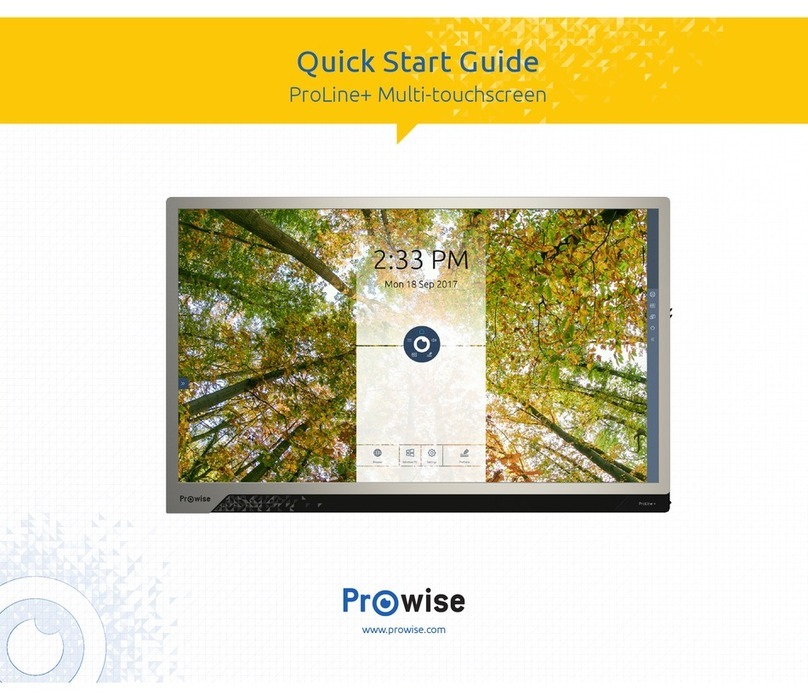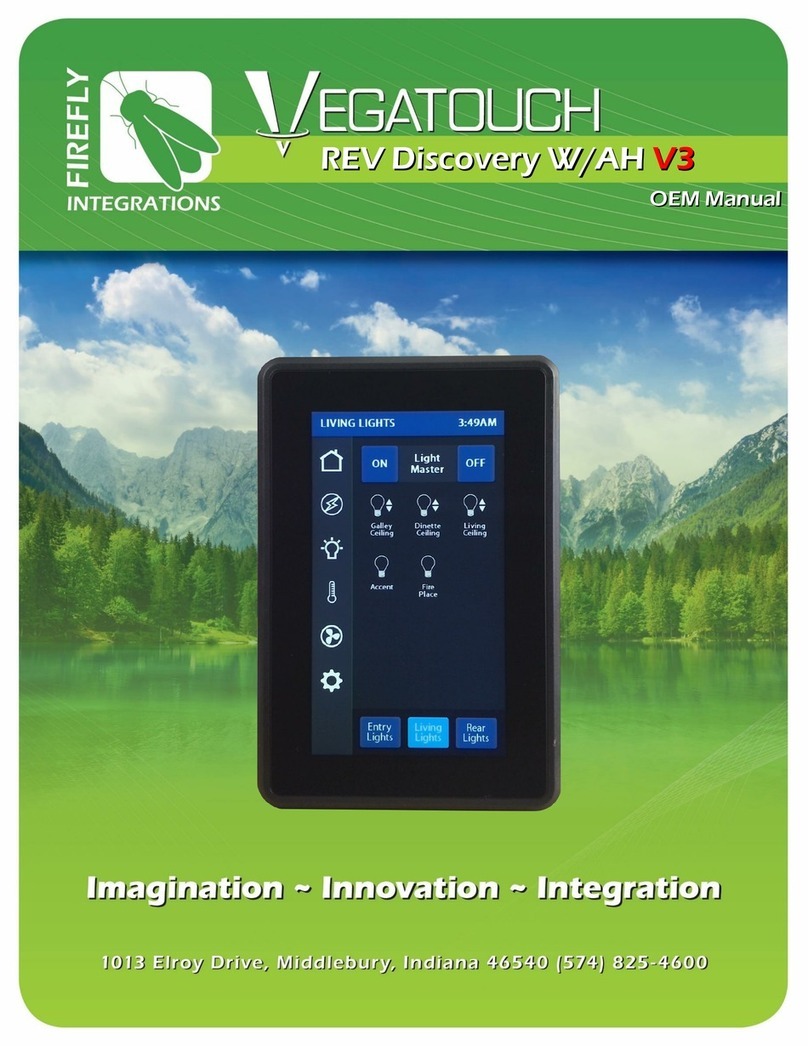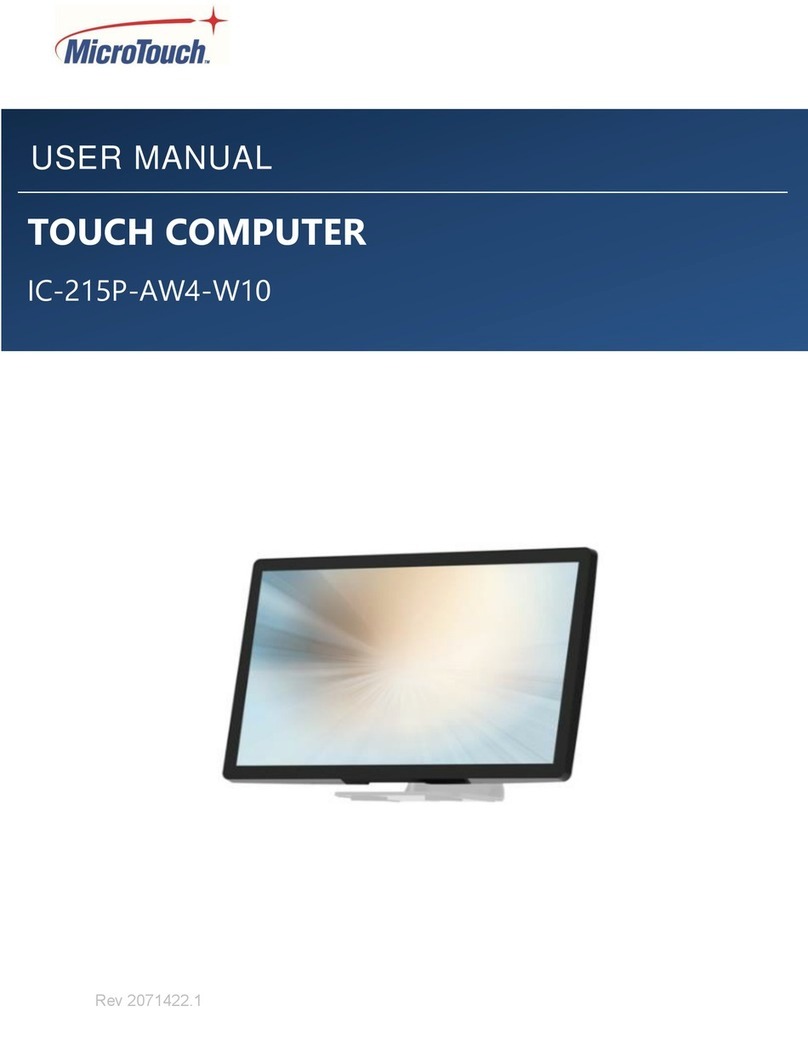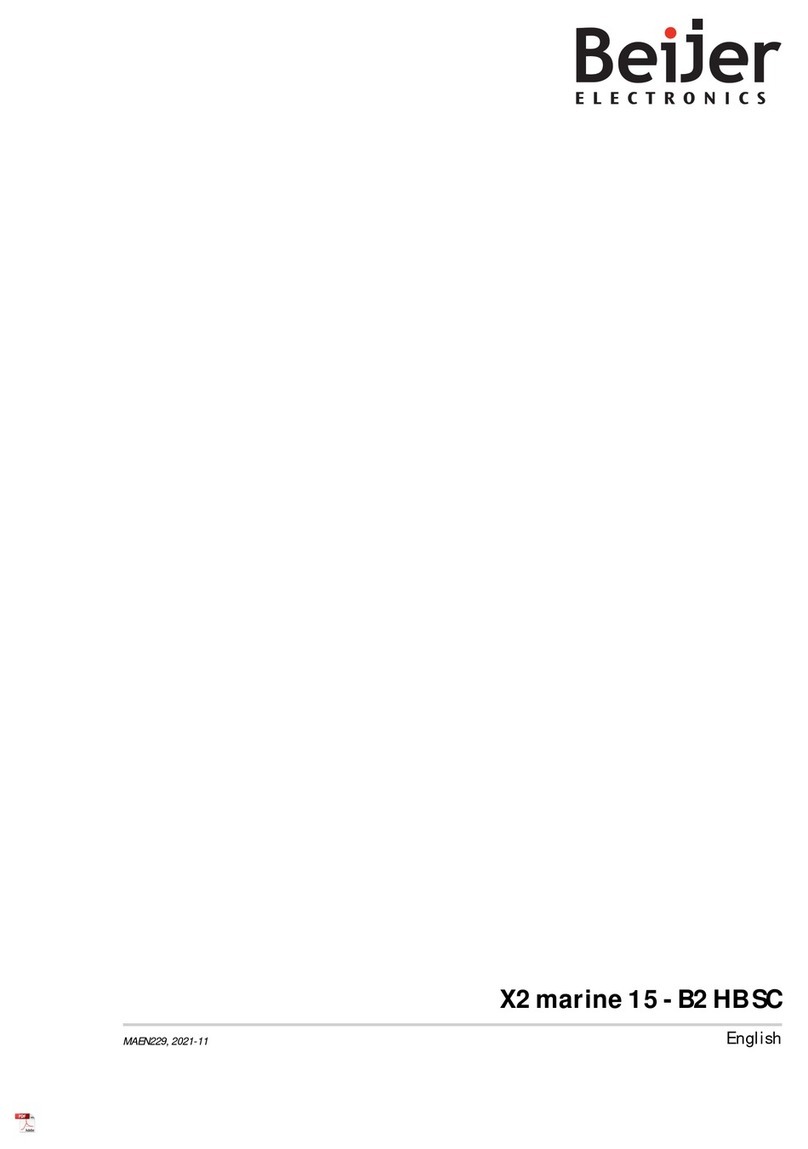Prowise PW.1.15055.0001 User manual

This user manual is applicable to Prowise Touchscreens with model number:
- PW.1.15055.0001
- PW.1.15065.0001
- PW.1.15075.0001
- PW.1.15086.0001
Luchthavenweg 1B, 6021 PX Budel, The Netherlands | +31 (0) 495 49 71 10 | [email protected] | www.prowise.com

1. Index
1. Index 2
2. Important safety instructions 4
2.1. Safety 4
2.2. Placement 4
2.3. Repair 5
2.4. Environment 5
2.5. Recycling and disposal 5
Packaging 5
Device 6
Batteries 6
3. Installation 6
3.1. Place of installation 7
3.2. Cabling 7
3.3. WiFi module 8
3.4. Install the OPS PC module 9
4. At first glance 11
4.1. Product Specifications 12
4.2. Package contents 15
4.3. Product overview 17
4.4. Touchscreen control 18
4.5. The control button 20
4.6. Microphone 20
4.7. NFC card reader and remote control receiver 21
4.8. ProWrite® technology 22
4.9. Cleaning 23
5. Getting started 24
5.1. Turn the touchscreen on and off 24
5.2. Starting your device for the first time 27
5.3. Connect to a network 28
5.4. Adjust volume 29
6. Prowise Central 30
6.1. Prowise Central home 30
6.2. The Prowise Central menu 31
7. Adjust settings 32
8. OTA (Over The Air) updates 32
9. Remote control 33
9.1. Schematic view and explanation of the buttons 33
Prowise Touchscreen
2

9.2. Angle at which the remote control is used 35
9.3. Replacing the batteries of the remote control 36
10. Connect peripherals 37
10.1. Connect the Prowise Touchscreen to an external PC 37
10.2. Connecting the Prowise Touchscreen to audio equipment 38
10.2.1. Connecting headphones 38
10.2.2. Connecting an amplifier 39
10.2.3. Connecting using the HDMI port (ARC) 40
10.2.4. Connecting using the HDMI port (CEC) 41
Appendix 42
RS232 protocol and code list 42
Protocol description 43
RS232 code list 43
Polling code list 46
Prowise Touchscreen
3

2. Important safety instructions
WARNING! Before using the Prowise Touchscreen, please read this user manual and the
safety instructions
(separate document) carefully. Follow the warnings stated on the
device, the user manual and the safety instructions . Always keep the safety instructions
and the user manual within reach.
2.1. Safety
●Never open the housing of the touchscreen! You can get an electric shock or cause a short circuit.
●Do not use the touchscreen during thunderstorms and unplug the power cable to avoid damage
due to a lightning strike.
●Make sure your touchscreen does not get wet! This could lead to short circuiting and electrocution
hazard. Do not install the device close to water and do not place objects containing liquid on- or
next to it.
●Excessive sound volume causes permanent hearing damage. If the device is used at high sound
volume for an extended period of time, it can cause hearing damage to the listener.
●Only use components and accessories supplied by Prowise.
●Always turn off the touchscreen and unplug it from the electrical outlet when changing a module.
●Do not insert objects into the openings of the touchscreen that are not intended for this purpose.
This could result in a short circuit or even fire.
2.2. Placement
●We recommend you don’t install the touchscreen yourself or by a third party. Let Prowise or a
certified Prowise partner install or mount the touchscreen to avoid possible damage. Prowise can
not be held responsible for any damage or injury caused by incorrect installation by third parties.
Damage due to incorrect installation by third parties will not be covered by the warranty.
●Do not install or place the touchscreen onto an unstable wall or floor.
●Do not use the touchscreen in an industrial environment where it will frequently get exposed to
vibrations and dust.
●Do not place the touchscreen close to equipment that generates heat.
●Make sure that all ventilation openings, located at the back of the touchscreen, stay uncovered, so
hot air can escape.
●Only connect the touchscreen to an earthed electrical socket.
Prowise Touchscreen
4

2.3. Repair
Never repair the touchscreen yourself!
WARNING! Warning for electrified parts! Never open the housing of the touchscreen!
You can get an electric shock, cause a short circuit or even a fire. This can cause injuries
or damage to yourself and/or the touchscreen.
Always contact Prowise or a certified partner in case of a defect, to avoid damage. Contact information
can be found at: www.prowise.com/en/contact.
2.4. Environment
●Unplug the power cable if the screen will not be used for an extended period of time.
●The power consumption in standby mode is <0.5 watts.
●The Prowise Touchscreen is ENERGY STAR-certified.
●When the touchscreen is no longer usable, it can be disposed of at a designated collection point.
PLEASE NOTE! When WOL and WOS are activated, the power consumption in standby
mode will increase!
2.5. Recycling and disposal
If you have questions about the correct disposal of your touchscreen, please contact Prowise or a certified
partner.
Packaging
The device is packaged to prevent transport damage. Packaging consists of resources that can be reused
or recycled.
Prowise Touchscreen
5

Device
Do not dispose of the device with household waste at the end of its lifespan. Ask about the possibilities
for an environmental friendly and responsible method of disposal.
Batteries
Depleted or defective batteries do not belong in the household waste. Dispose of them at a collection
point for empty batteries. The remote control uses 1.5V AAA batteries.
3. Installation
A Prowise certified mechanic will install the Prowise Touchscreen on delivery and will ensure the screen is
ready for use. We do not recommend it, however if you want to install the screen yourself or by someone
else, then please follow the steps below:
●Do not install the touchscreen alone.
●Use a certified Prowise wall bracket to install the Prowise Touchscreen on a wall.
●Use a Prowise VESA bracket when assembling the screen on a Prowise lift system.
●Please ensure the wall is strong enough to carry the weight of the touchscreen.
●Connect the cables (which cables you require depend on the external devices you use or other
external sources like a lift system).
●If you are using an OPS PC module, ensure the module is inserted and locked correctly. Install the
PC module as described in the chapter ‘Install PC module’.
Prowise Touchscreen
6

●Make sure to only connect the power cable when the above elements have been connected and
only use the power cable supplied by Prowise.
CAUTION! Prowise can not be held responsible for any damage or injury caused by the
incorrect installation of the touchscreen done by third parties. Damage to the touchscreen,
caused by incorrect installation by third parties, will not be covered by the warranty. Always
contact Prowise or a certified partner if you have any questions about the installation.
3.1. Place of installation
Please follow the instructions below, these will help guarantee reliable functioning and a long lifespan of
your touchscreen.
Keep the touchscreen and all connected devices away from water and avoid dust and heat. Do not place
the touchscreen near devices which produce heat or in the vicinity of water. Non-compliance with these
instructions can lead to faults or damage to the touchscreen.
The Prowise Touchscreen can be used at an ambient temperature from 0 °C to +38 °C (32 °F to 100,4 °F)
and relative humidity from 10% to 90% (without condensation).
When switched-off, the touchscreen can be stored at a temperature from -20 °C to 60 °C (-4 °F to 140 °F)
and relative humidity from 10% to 90% (without condensation).
Install the touchscreen on a stable, vibration-free floor/wall to avoid damage to the touchscreen. Make
sure that all of the ventilation openings, located at the back of the screen, stay uncovered, so hot air can
escape.
WARNING! Disconnect the power cable during a thunderstorm. For extra safety, we
recommend using an overvoltage protection device, to prevent the touchscreen from
sustaining damage as a result of power surges or lightning strikes.
3.2. Cabling
Only use the power cable supplied by Prowise to connect the Prowise Touchscreen to the mains power
supply. The touchscreen must be placed close to the electrical outlet and the electrical outlet should be
Prowise Touchscreen
7

easy to reach. Cables should not be laid in the walkway to avoid anyone stepping on them or tripping over
them. Do not place any objects on the cables to avoid damaging them. Prevent electrical overloads when
using a distributing plug, as this can lead to a short circuit.
For extra safety, we recommend using an overvoltage protection device to prevent the touchscreen
from sustaining damage as a result of power surges or lightning strikes.
CAUTION! Only plug the power cable into grounded electrical outlets with AC 100-240V
~50/60Hz. If you are not sure about the power supply at the installation location, consult your
energy company.
3.3. WiFi module
The Prowise Touchscreen is equipped with a WiFi module. Follow the steps below to successfully install
the WiFi module.
Prowise Touchscreen
8

HAZARD WARNING!
Choking hazard. This product contains small parts that form a
choking hazard for children. Keep this product out of reach for children when not
installed into the touchscreen.
WARNING!
Please make sure the power cable of the Prowise Touchscreen is
disconnected before installation.
3.4. Install the OPS PC module
Follow the steps below to install the OPS PC module:
(Please note the OPS PC module is optional)
CAUTION! Please ensure the power cable is not connected to the main power supply
while installing the OPS PC module.
1. Unscrew the screws
Prowise Touchscreen
9

2. Remove the cover plate
3. Insert the OPS PC module into the
slot
Prowise Touchscreen
10

4. Tighten the lock screw of the PC
module
4. At first glance
We recommend not to install the touchscreen yourself or by a third party. Have Prowise or a certified
partner install or mount your touchscreen, to avoid possible damage.
Always adjust the screen to the correct height before use. Avoid standing in a stooped or bent posture and
ensure that the ends of the screen are located within arm’s reach.
In the optimal position of the screen, you can touch both the top and bottom of the screen without
needing to stoop or reach far up. By positioning the screen properly, you can avoid physical problems that
could result from an incorrect work posture. Avoid physical complaints caused by a poor posture.
DANGER! Risk of injury. Do not stand on a chair, stool or other object to operate the
touchscreen. This especially applies to children! This involves a risk of falling that could result
in serious injury. Ensure that the screen is installed at the correct height or that the lift is set to
the correct height when the screen is used.
Prowise Touchscreen
11

4.1. Product Specifications
Screen
Bezel colour
Brushed aluminium (grey)
Diagonal
55 inch / 65 inch / 75 inch / 86 inch
Panel type
Ultra HD LED - IPS
Resolution
3840 x 2160 @ 60Hz
Glass plate
Anti-Glare Pro
Glass thickness
4 mm / 0.16 inches
Glass hardness
Mohs 7
Aspect ratio
16:9
Contrast ratio
1200:1
Brightness
350 cd/m2
Number of colours
10 Bit (1.07B)
Viewing angle
178º
Panel refresh rate
60Hz
Modules
PC module slot
Yes, OPS slot
Touch type
Type
HApro 2
Multi-touch
Yes (20 points)
Multi-writing
Yes (10 points)
Auto-calibration
Yes
Resistant to sunlight
Yes
Supported OS
Windows 7, 8.1 & 10/Mac OS/Linux/Android and Chrome
OS
Audio
Speakers
2.1 sound (3 speakers)
Prowise Touchscreen
12

Front speaker power
2 x 16W (8Ω)
Subwoofer power
1 x 15W (8Ω)
Dolby+ Digital
Yes
Microphone
Type
Microphone array
Number of microphones
4
Auto switch (Windows/Central)
Yes
ProWrite®
Number of pens
2 passive pens
Multi-color writing
Yes
Multi-size writing
Yes
Special features
Prowise Central
Yes
Over The Air updates (OTA)
Yes
NFC reader/writer
Yes
Connections
HDMI 2.0
2
HDMI 2.0 (CEC & ARC)
1 (with CEC and ARC support)
Total HDMI 2.0
3
VGA / DVI
Optional
DisplayPort
Optional
Audio output analog
1 (3.5mm headphone Jack PJ3591 female)
Audio output digital
1 (RCA composite female)
RS232 control
1 (Sub-D, 9 pins)
AV in
1 (including adapter to 3 x composite)
USB touch port
1 (USB-B female)
USB 2.0
2
USB 3.0
1
Prowise Touchscreen
13

Wi-Fi for online updates
Yes
General information
Voltage
~ 100-240 V (50/60Hz)
VESA standard
55”: 400x400
65”: 400x400
75”: 600x400
86”: 700x400
Certifications
CE: EMC+LVD/FCC-IC/RoHS/UL+CB, RCM and ENERGY
STAR
Warranty
5 years standard (up to 8 years)
Environmental conditions
Operation temperature
0°C - 38°C / 32 - 100°F
Storage temperature
-20°C - 60°C / -4 - 140°F
Storage humidity
10% - 90%
Operation humidity
10% - 90%
Prowise Touchscreen
14

4.2. Package contents
Prowise Touchscreen
15

1. Prowise Touchscreen
2. Accessory box:
3. Remote control
4. Batteries 1.5 V AAA (2x)
5. WiFi module
6. WiFi antennas (2x)
7. ProWrite® dual writing pen (2x)
8. NFC cards (2x)
9. Pen tips (4x)
10. Cable box:
11. Safety instructions Prowise Touchscreen
12. User manual WiFi module
13. EU, UK and US power cable
14. USB touch cable
15. HDMI cable
WARNING! Keep the packaging material, such as plastic foil, out of reach from children.
Improper use of packaging materials can result in a suffocation hazard.
PLEASE NOTE! Check that what has been supplied is complete and contact our service
desk within 5 days of delivery if it is incomplete. Please provide the serial number and a
copy of the invoice.
Prowise Touchscreen
16

4.3. Product overview
A. USB 3.0 (external camera)
B. OPS slot (side)
C. WiFi Module slot (side)
D. External inputs / outputs (side)
1. USB Type-B
2. HDMI 2.0 inputs
3. HDMI 2.0 ARC
4. LAN port
E. USB 2.0
F. USB 2.0
G. AC-in and main power switch (bottom)
Prowise Touchscreen
17

1. Main power switch
2. AC input
H. Control-Button (front)
When screen is off:
●Activates screen
When screen is on:
●Press < 1 seconds activates Prowise Central Menu
●Hold > 1 seconds activates shut down
I. Lift (Bottom)
1. USB 2.0 for lift control and service
2. RS232
3. Headphone
4. Digital coax
4.4. Touchscreen control
The Prowise Touchscreen is fitted with 20-points multi-touch. The screen recognises up to 20
simultaneous touchpoints. This allows you to use the touchscreen with multiple people at once.
Click
To click on a part of the screen, gently tap with
one finger on the touchscreen.
Drag
Tap with one finger on the item that you want to
move and drag it to the new location without
releasing your finger from the screen.
Prowise Touchscreen
18

Open Prowise
Central menu
Place five fingers of one hand on the screen for at
least 2 seconds. The menu will appear.
Right-click
(context-menu)
(PC module)
Tap and hold one finger on the screen for a few
seconds for the right click function.
Scroll
Slide one finger across the screen in the desired
direction.
The touchscreen can also be controlled by using a computer mouse or with the supplied remote control.
Furthermore, you can use the control button, located in the center of the speaker bar of the touchscreen,
to turn the touchscreen ON or OFF or to open the Central menu.
Prowise Touchscreen
19

4.5. The control button
The control button can be found in the middle of the speaker bar of the touchscreen.
Control button
●When the touchscreen is in standby mode, short-press this button to turn it back on again.
●When the touchscreen is turned on, long-press this button to turn it off.
●When the touchscreen is turned on, short-press this button to open the Central menu.
The LED inside the control button indicates the touchscreen’s status.
●The touchscreen is turned on: Blue
●Backlight is turned off: Blue
●Sleep mode: Flashing red (every 2 seconds)
●Standby mode: Red
4.6. Microphone
The Prowise Touchscreen has 4 wide area microphones. Thanks to these 4 wide area microphones, the
recording quality will be excellent, making the Prowise Touchscreen ideal for video conferencing. Use the
microphone in Prowise Central or if a PC module is installed.
Prowise Touchscreen
20
This manual suits for next models
3
Table of contents
Other Prowise Touchscreen manuals
Popular Touchscreen manuals by other brands

Elo TouchSystems
Elo TouchSystems 2020L Product dimensions
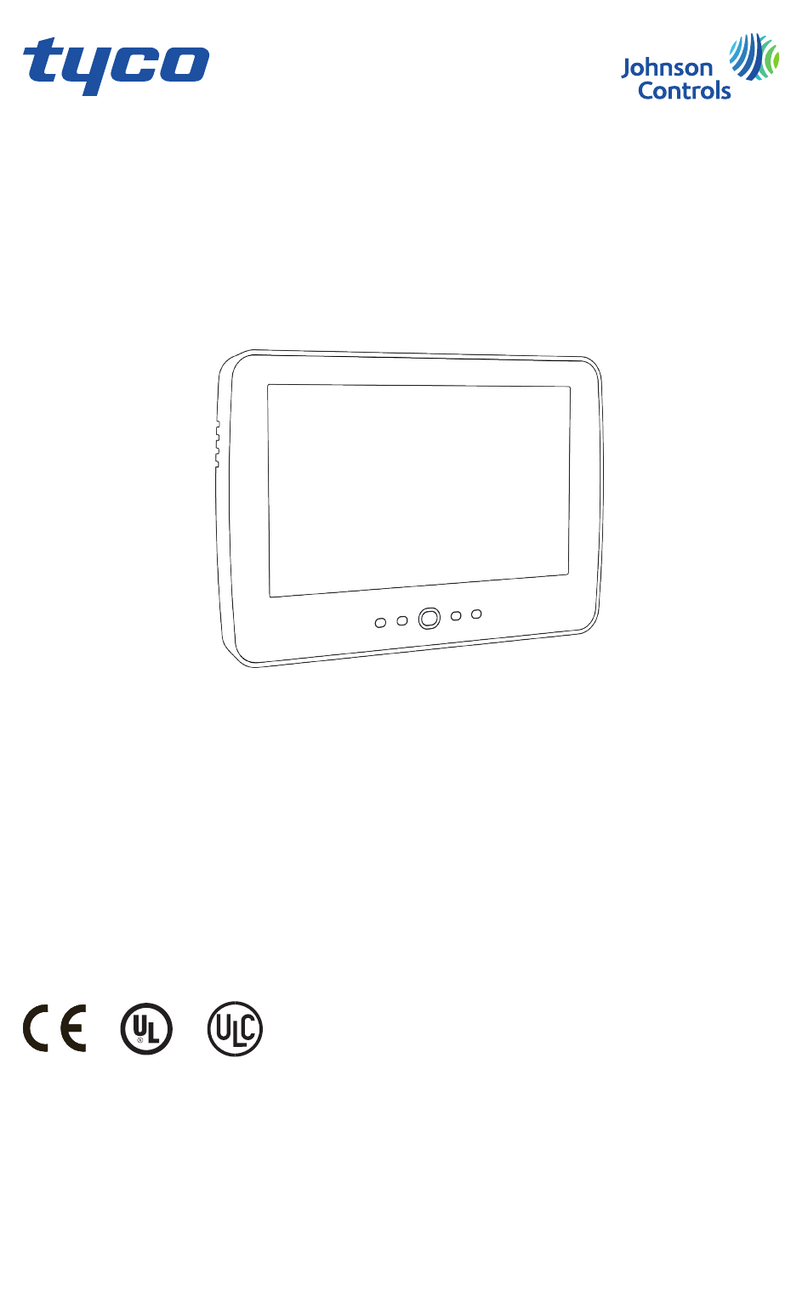
Johnson Controls
Johnson Controls Tyco HC2TCHPRO user manual

Elo Touch Solutions
Elo Touch Solutions ET3201L user manual
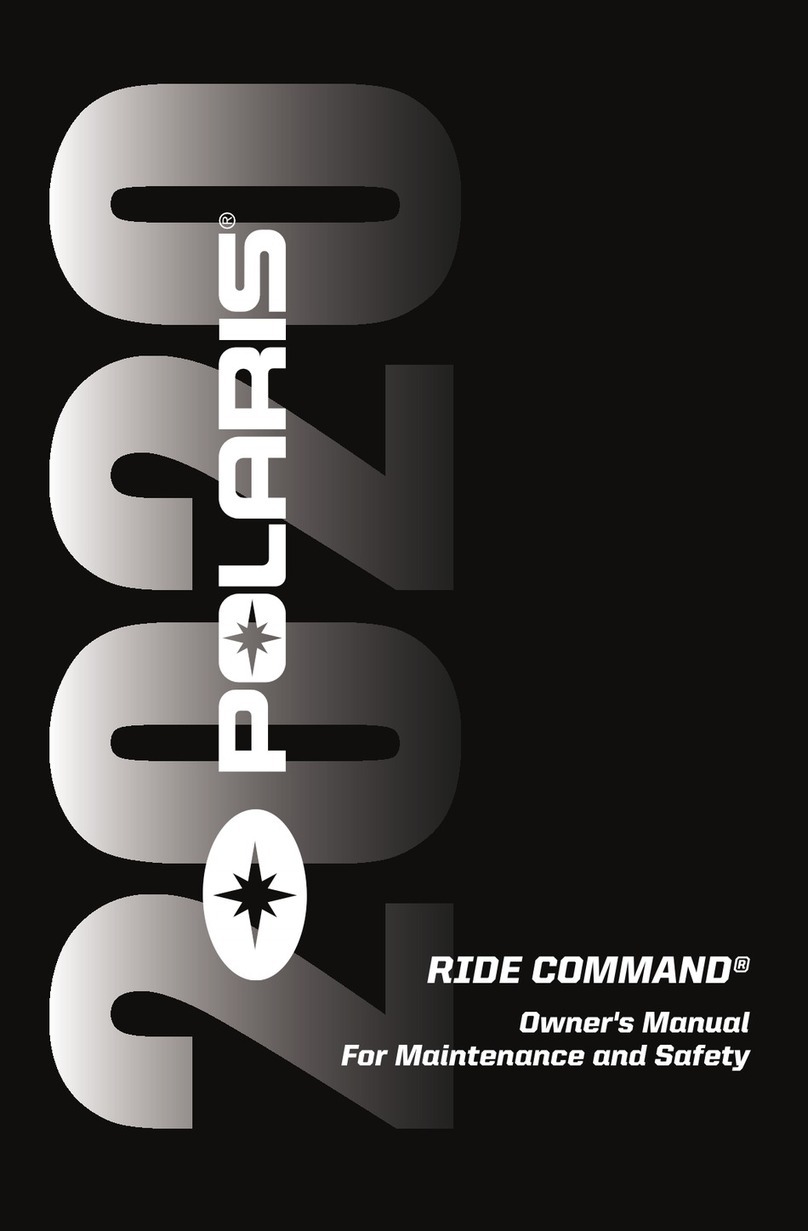
Polaris
Polaris RIDE COMMAND user guide

LEGRAND
LEGRAND 7" Video Touch Screen installation manual
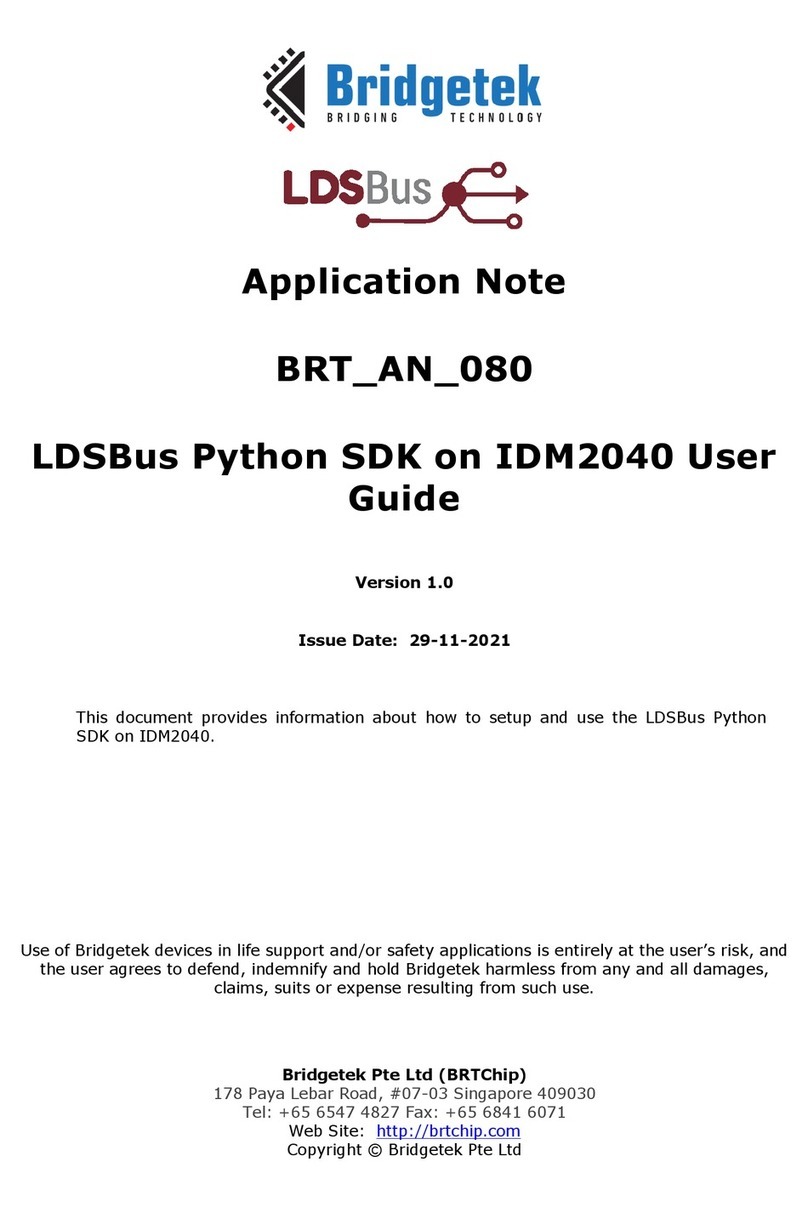
Bridgetek
Bridgetek LDSBus BRT AN 080 user guide