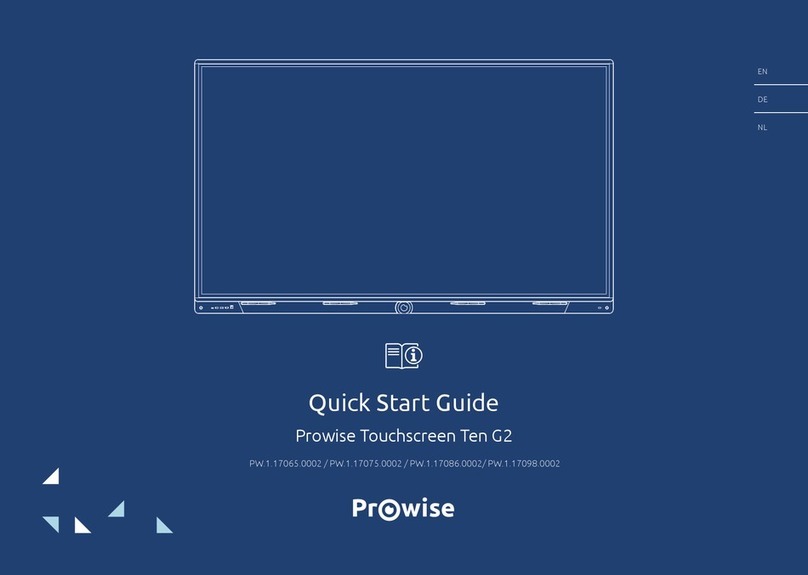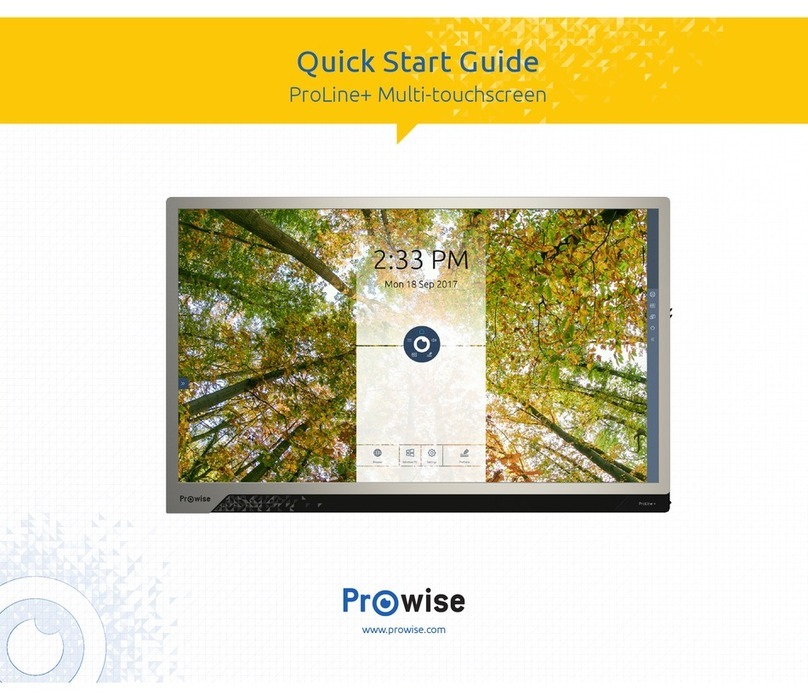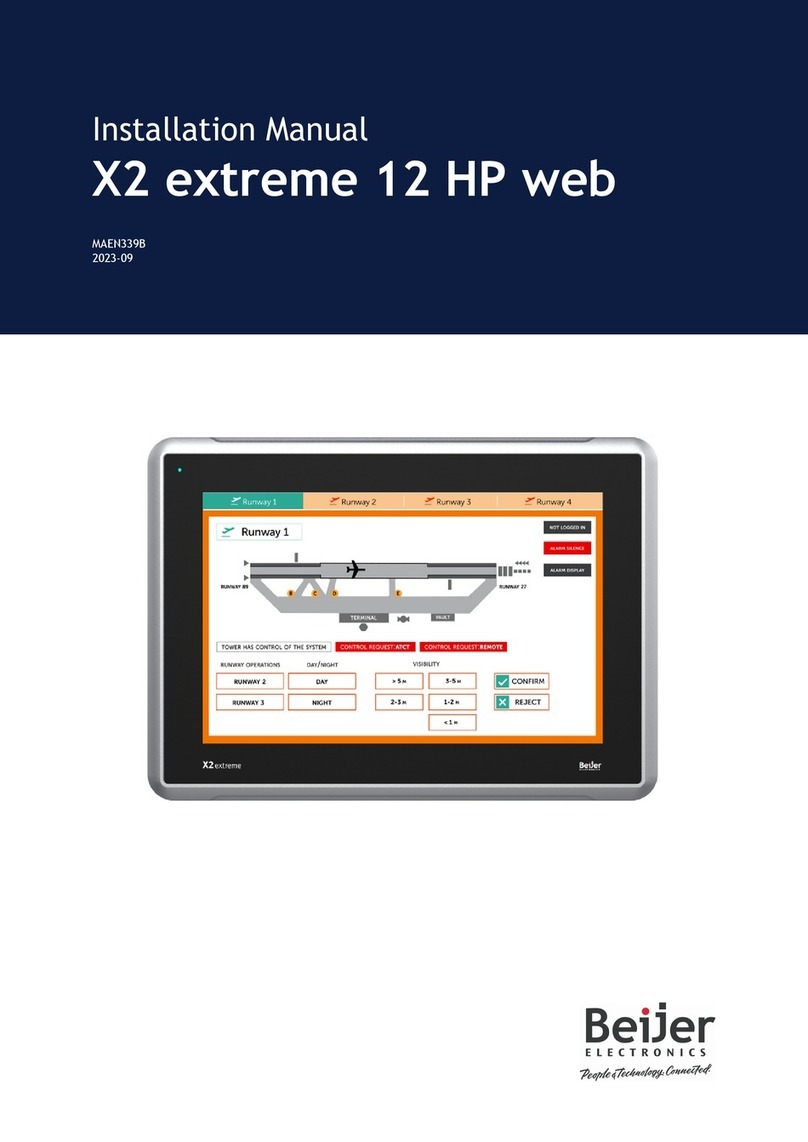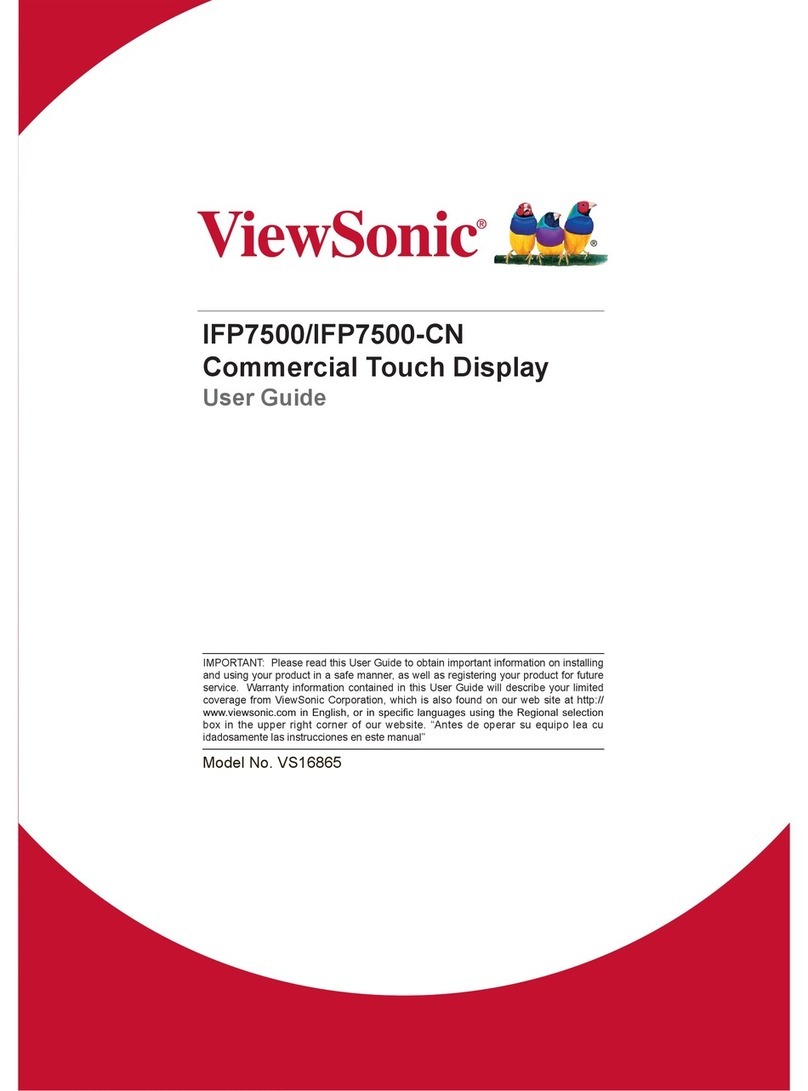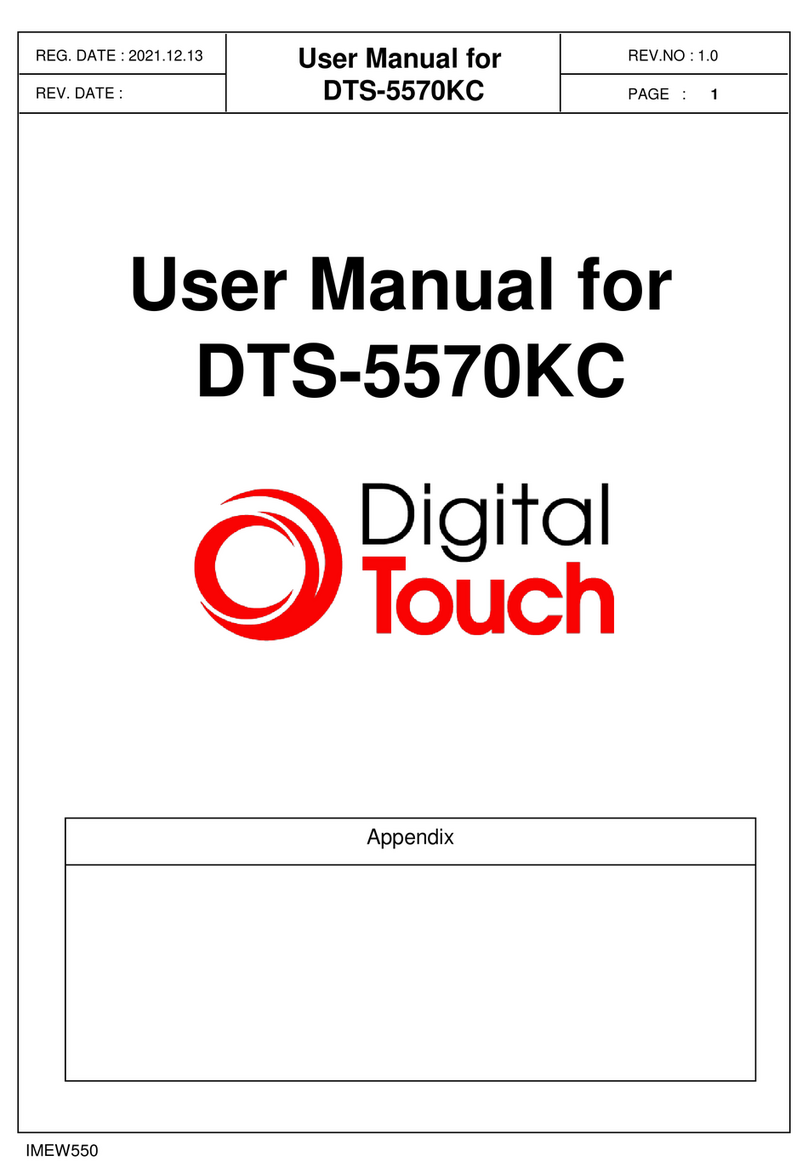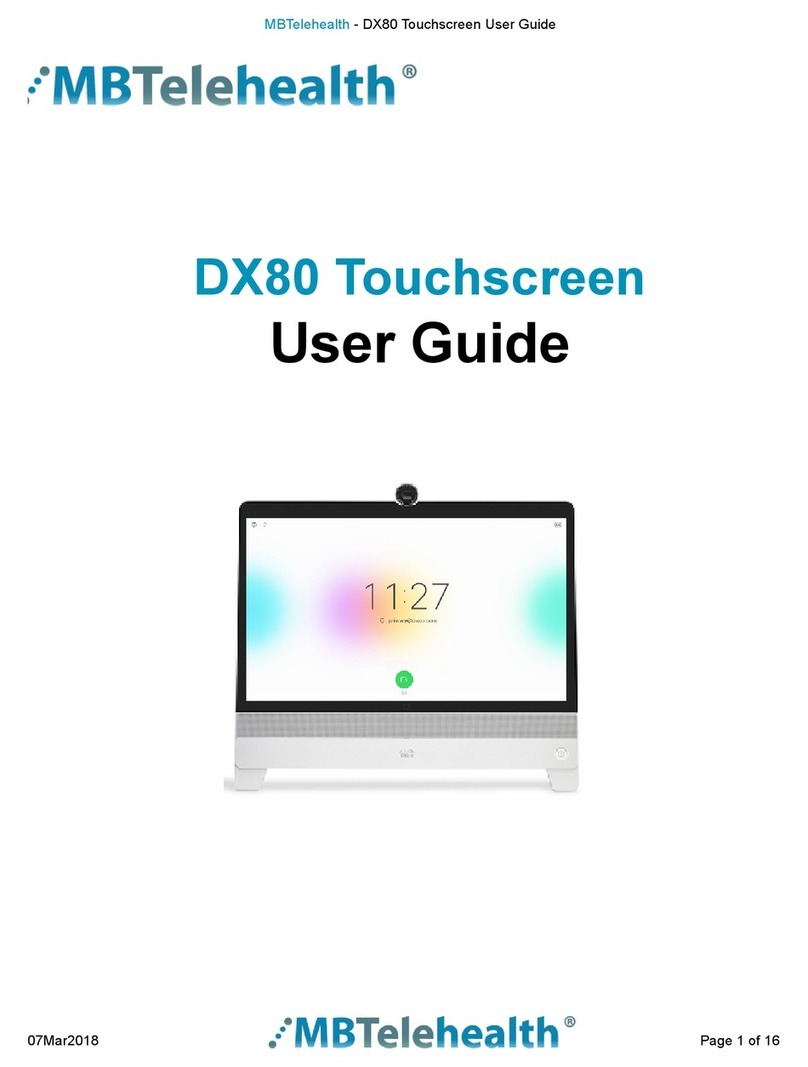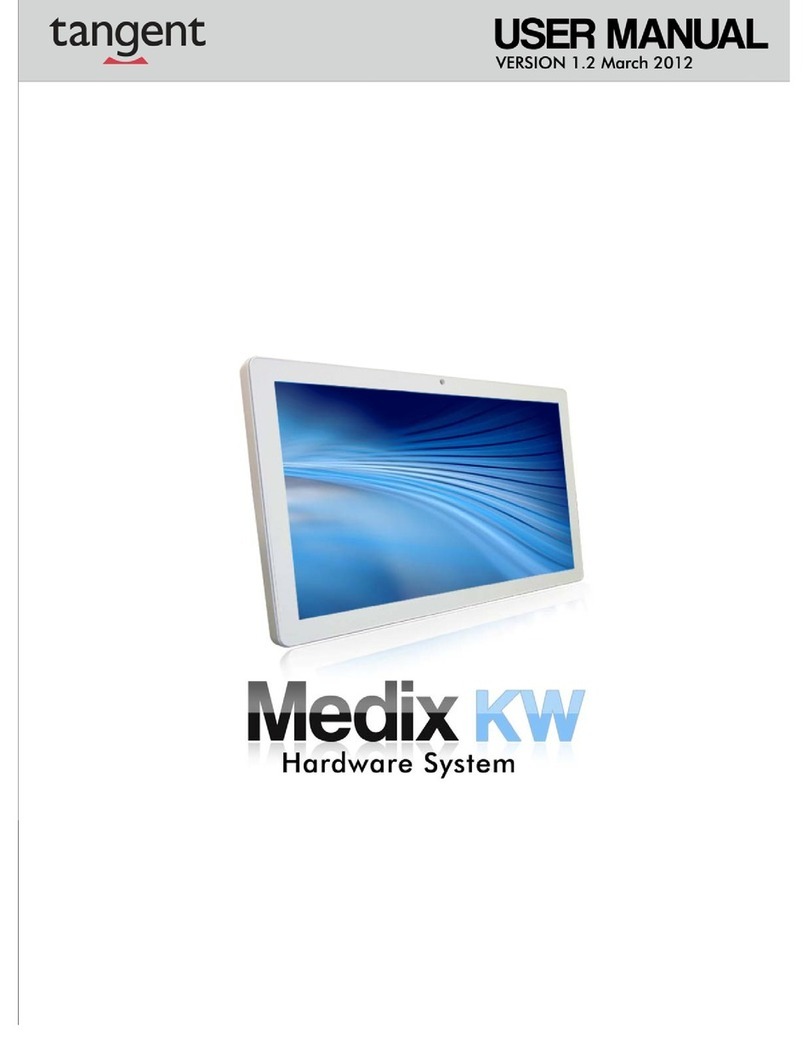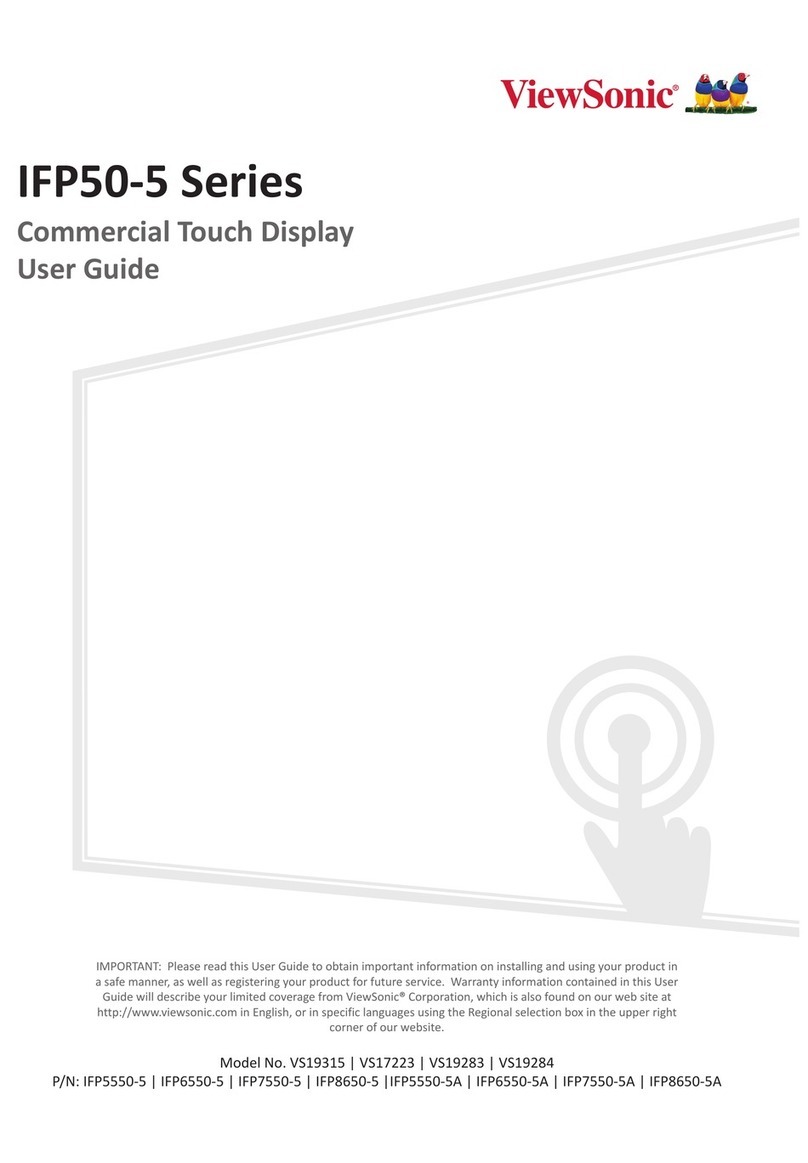Prowise ProLine Plus User manual

Luchthavenweg1B,6021PXBudel,TheNetherlands|+31(0)495497110|[email protected]|www.prowise.com
KvK:52893766|BTW:NL850652443B01|IBAN:NL73INGB0006113198|BIC:INGBNL2A

1.Index
1.Index 2
2.Importantsafetyinstructions 4
2.1.Safety 4
2.2.Placement 4
2.3.Repair 5
2.4.Environment 5
2.5.Recyclinganddisposal 6
Packaging 6
Device 6
Batteries 6
3.Installation 7
3.1.Placeofinstallation 7
3.2.Cabling 8
4.Atfirstglance 9
4.1.ProductSpecifications 9
4.2.Packagecontents 11
4.3.Productoverview 13
4.4.Touchscreencontrol 15
4.5.ControlPanelButtons 16
4.6.Microphone 17
4.7.TheProLine+logo 17
4.8.InstallthePCmodule 18
4.9.Cleaning 20
5.ProWrite®Inktechnology 21
5.1.DeProWrite®Inkpen 22
5.2.ProWrite®Inkpenchargingstation 23
5.3.ProWrite®Inktechnologynecessities 24
6.Gettingstarted 24
6.1.Turnthetouchscreenonandoff 24
6.2.Startingyourdeviceforthefirsttime 26
6.3.Connecttoanetwork 28
6.4.Adjustvolume 29
7.ProwiseCentral 30
7.1.ProwiseCentralhome 30
7.2.TheProwiseCentralmenu 31
8.Adjustsettings 32
ManualProLine+
2

8.1.Display 32
8.2.Audio 33
8.3.Connectivity 33
8.4.Generalsettings 35
8.5.Input 37
8.6.On/Off 38
9.OTA(OverTheAir)updates 39
10.Remotecontrol 40
10.1.Schematicviewandexplanationofthebuttons 40
10.2.Angleatwhichremotecontrolisused 42
10.3.Insertingthebatteries 43
11.Connectperipherals 44
11.1.ConnecttheProLine+Multi-touchscreentoanexternalPC 44
11.1.1.ConnectusingaHDMIcable 44
11.1.2.ConnectusingaDPcable 45
11.2.ConnectingtheProLine+Multi-touchscreentoaudioequipment 46
11.2.1.Connectingheadphones: 46
11.2.2.Connectinganamplifier 47
11.2.3.ConnectingusingtheHDMIport(ARC): 48
11.2.4.ConnectingusingtheHDMIport(CEC) 49
Appendix 50
RS232ProtocolandCodelist 50
ProtocolDescription 51
RS232Codelist 51
ManualProLine+
3

2.Importantsafetyinstructions
WARNING!BeforeusingtheProLine+multi-touchscreen,pleasereadthisusermanual
andthesafetyinstructions(separatedocument)carefully.Followthewarningsstated
onthedevice,theusermanualandthesafetyinstructions.Alwayskeepthesafety
instructionsandtheusermanualwithinreach.
2.1.Safety
●Neveropenthehousingofthetouchscreen!Youcangetanelectricshockorcauseashortcircuit.
●Do not use the touchscreen during thunder storms and unplug the power cable to avoid damage
duetoalightningstrike.
●Make sure your touchscreen does not get wet! This could lead to short circuiting and electrocution
hazard. Do not install the device close to water and do not place objects containing liquid on- or
nexttoit.
●Excessive sound volume causes permanent hearing damage. If the device is used at high sound
volumeforanextendedperiodoftime,thiscancausehearingdamagetothelistener.
●OnlyusecomponentsandaccessoriessuppliedbyProwise.
●Alwaysturnoffthetouchscreenandunplugitfromtheelectricaloutletwhenchangingamodule.
●Do not insert any device other than the ProWrite Ink pen in the charging station on the right hand
side of the touchscreen. Inserting other objects may damage the charging station and the
touchscreen.
2.2.Placement
●We recommend you don’t install the touchscreen yourself or by a third party. Let Prowise or a
certified Prowise partner install or mount the touchscreen to avoid possible damage. Prowise can
not be held responsible for any damage or injury caused by incorrect installation by third parties.
Damageduetoincorrectinstallationbythirdpartieswillnotbecoveredbythewarranty.
●Donotinstallorplacethetouchscreenontoanunstablesurface.
●Do not use the touchscreen in an industrial environment where it will frequently get exposed to
vibrationsanddust.
ManualProLine+
4

●Donotplacethetouchscreenclosetoequipmentthatgeneratesheat.
●Make sure that all ventilation openings, located at the back of the touchscreen, stay uncovered, so
hotaircanescape.
●Onlyconnectthetouchscreentoanearthedelectricalsocket.
2.3.Repair
Neverrepairthetouchscreenyourself!
WARNING!Warningforelectrifiedparts!Neveropenthehousingofthetouchscreen!
Youcangetanelectricshock,causeashortcircuitorevenafire.Thiscancauseinjuries
ordamagetoyourselfand/orthetouchscreen.
AlwayscontactProwiseoracertifiedpartnerincaseofadefect,toavoiddamage.
2.4.Environment
●Unplugthepowercableifthescreenwillnotbeusedforanextendedperiod.
●Thepowerconsumptioninstandbymodeis<0.5watts.
●Whenthetouchscreenisnolongerusable,itcanbedisposedofatadesignatedcollectionpoint.
PLEASENOTE!WhenWOLandWOSareactivated,thepowerconsumptioninstandby
modewillincrease!
ManualProLine+
5

2.5.Recyclinganddisposal
If you have questions about the correct disposal of your touchscreen, please contact Prowise or a certified
partner.
Packaging
The device is packaged to prevent transport damage. Packaging consists of resources that can be reused
orrecycled.
Device
Do not dispose of the device with household waste at the end of its lifespan. Ask about the possibilities
foranenvironmentalfriendlyandresponsiblemethodofdisposal.
Batteries
Depleted or defective batteries do not belong in the household waste. Dispose of them at a collection
pointforemptybatteries.Theremotecontroluses1.5VAAAbatteries.
ManualProLine+
6

3.Installation
A Prowise certified mechanic will install the Pro Line+ Multi-touchscreen on delivery and will ensure the
screen is ready for use. We do not recommend it, however if you want to install the screen yourself or by
someoneelse,thenpleasefollowthefollowingsteps:
●Donotinstallthetouchscreenalone.
●UseacertifiedProwisewallbracketwhenassemblingawallliftormobilelift.
●Pleaseensurethewallisstrongenoughtocarrytheweightofthetouchscreen.
●Connect the cables (which cables you require depend on the external devices you use or other
externalsourceslikealiftsystem).
●If you are using a PC module, ensure the module is inserted and tightened correctly. Install the PC
moduleasdescribedinthechapter‘InstallPCmodule’.
●Makesuretoonlyconnectthepowercablewhentheaboveelementshavebeenconnected.
CAUTION! Prowise can not be held responsible for any damage or injury caused by the
incorrect installation of the touchscreen done by third parties. Damage to the touchscreen,
caused by incorrect installation by third parties, will not be covered by the warranty. Always
contactProwiseoracertifiedpartnerifyouhaveanyquestionsabouttheinstallation.
3.1.Placeofinstallation
Please follow the instructions below, these will help guarantee reliable functioning and a long lifespan of
yourtouchscreen.
Keep the touchscreen and all connected devices away from moisture and avoid dust and heat. Do not
place the touchscreen near devices which produce heat or in the vicinity of water. Non-compliance with
theseinstructionscanleadtofaultsordamagetothetouchscreen.
The ProLine+ multi-touchscreen can be used at an ambient temperature from 0 °C to +38 °C (32 °F to 100,4
°F)andrelativehumidityfrom10%to90%(withoutcondensation).
When switched-off, the touchscreen can be stored at a temperature from -20 °C to 60 °C (-4 °F to 140 °F)
andrelativehumidityfrom10%to90%(withoutcondensation).
ManualProLine+
7

Install the touchscreen on a stable, vibration-free surface/wall to avoid damage to the touchscreen. Make
sure that all of the ventilation openings, located at the back of the screen, stay uncovered, so hot air can
escape.
WARNING! Disconnect the power cable during a thunderstorm. For extra safety, we
recommend using an overvoltage protection device, to prevent the touchscreen from
sustainingdamageasaresultofpowersurgesorlightningstrikes.
3.2.Cabling
Only use the power cable supplied by Prowise to connect the ProLine+ Multi-touchscreen to the mains
power supply. The touchscreen must be placed close to the electrical outlet and the electrical outlet
should be easy to reach. Cables should not be laid in the walkway to avoid anyone stepping on them or
tripping over them. Do not place any objects on the cables to avoid damaging them. Prevent electrical
overloadswhenusingadistributingplug,asthiscanleadtoashortcircuit.
Forextrasafety,werecommendusinganovervoltageprotectiondevicetopreventthetouchscreen
fromsustainingdamageasaresultofpowersurgesorlightningstrikes.
CAUTION! Only plug the power cable into grounded electrical outlets with AC 100-240V
~50/60Hz. If you are not sure about the power supply at the installation location, consult your
energycompany.
ManualProLine+
8

4.Atfirstglance
We recommend you not to install the touchscreen yourself or by a third party. Have Prowise or a certified
partnerinstallormountyourtouchscreen,toavoidpossibledamage.
Always adjust the screen to the correct height before use. Avoid standing in a stooped or bent posture
andensurethattheendsofthescreenarelocatedwithinarm’sreach.
In the optimal position of the screen, you can touch both the top and bottom of the screen without
needing to stoop or reach far up. By positioning the screen properly, you can avoid physical problems that
couldresultfromanincorrectworkposture.Avoidphysicalcomplaintscausedbyapoorposture.
DANGER! Risk of injury. Do not stand on a chair, stool or other object to operate the
touchscreen. This especially applies to children! This involves a risk of falling that could result
in serious injury. Ensure that the screen is installed at the correct height or that the lift is set to
thecorrectheightwhenthescreenisused.
4.1.ProductSpecifications
Paneltype
UltraHDLED(4K)
Resolution
3840x2160@60Hz
Screensize
65”75”
Glassthickness
4mm/0.16inchesanti-glarepro
Aspectratio
16:9
Viewingangle
178°
Glasshardness
Mohs7
Touchmodule
IRpro
OS(touchmodule)
Windows7,8,8.1&10/Linux/MacOS/Android/ChromeOS
ManualProLine+
9

Multi-touch
20-pointstouch
Multi-writing
10points
Auto-calibration
Yes
Resistanttosunlight
Yes
Speakers
10W(front/tweeter)x2+10W(Bassspk)x2
Microphone
Yes,wide-area
ProWriteInkpen
Yes,Wide-area
ProWriteInktechnology
EMR
Pressuresensitivity
2048levels
Hooverfunction
Yes
Hand-palmrejection
Yes
Powersupply
ProWriteInkpenchargingstation(throughinduction)
PCmoduleslot
Yes,OPS
WiFi
Yes
Connectivity
IntelAC-8265(802.11ac,DualBand2.4GHz&5GHz)
WiFiband
a/b/g/n/ac
Bluetooth
Bluetooth4.2
Chipset
Rockchip
ARM
CortexA53QuadCoreandA72DualCoreCPU64-bit
GPU
QuadCoreMali-T860(MP4)
RAMcapacity
4GB
ROMFlashcapacity
32GB
LANPort
10/100/1000Mbit
Certifications
CE:EMC–LVD,FCC+IC,RCM,ROHS,OHSA–UL
Warranty
7 year
ManualProLine+
10

4.2.Packagecontents
ManualProLine+
11

1. ProLine+Multi-touchscreen
2. Welcomebox:
3. QuickStartGuide
4. Safetyinstructions
5. Remotecontrol
6. NFCcard(2x)
7. 1.5VAAAbatteries(2x)
8. WiFiantenna(2x)
9. ProWriteInkpenbox:
10. ProWrite®Inkpen
11. pentips(3x)
12. Pentipremovaltool
13. Cardboardbox:
14. Powercable~EU,UK,USand/orAUS
WARNING! Keep the packaging material, such as plastic foil, out of reach from children.
Improperuseofpackagingmaterialscanresultinasuffocationhazard.
PLEASE NOTE! Check that what has been supplied is complete and contact our service
desk within 5 days of delivery if it is incomplete. Please provide the serial number and a
copyoftheinvoice.
ManualProLine+
12

4.3.Productoverview
A.USB3.0(forwebcam)
B.OPSslot
C.Externalinputs
D.AC-INandPowerswitch
E.Controlpanelandchargingstation
F.IRsensorForremotecontrol/ledstatuslight/NFCcardreader
G.Externalinputs/outputs
ManualProLine+
13

1. Wifiantennaports
2. LANport
3. USB-Bport
4. HDMI2.0inputports(4K@60Hz)
5. HDMIwithARCinput(4K@60Hz)
6. Displayport1.2(4K@60Hz)
7. Powerswitch
8. ACIN
9. USB2.0(liftconnectionandservice)
10. Analogueoutputheadphones(audio)
11. Analogueaudiooutput(L/R)
12. DigitalCoax
13. RS232
ManualProLine+
14

14. On/Offbutton
15. ProwiseCentralhomebutton
16. USB3.0
17. StatusLEDchargingstation
18. ChargingstationProWriteInkpen
4.4.Touchscreencontrol
The ProLine+ Multi-touchscreen is fitted with 20-points multi-touch. The screen recognises up to 20
simultaneoustouchpoints.Thisallowsyoutousethetouchscreenwithmultiplepeopleatonce.
Click
Toclickonapartofthescreen,gentlytapwith
onefingeronthetouchscreen.
Drag
Tapwithonefingerontheitemthatyouwantto
moveanddragittothenewlocationwithout
releasingyourfingerfromthescreen.
ManualProLine+
15

OpenProwise
Centralmenu
Placefivefingersofonehandonthescreenforat
least2seconds.Themenuwillappear.
Right-click
(context-menu)
(PCmodule)
Tapandholdonefingeronthescreenforafew
secondsfortherightclickfunction.
Scroll
Slideonefingeracrossthescreeninthedesired
direction.
The touchscreen can also be controlled by using a computer mouse or with the supplied remote control.
Furthermore, you can use the buttons of the control panel, located on the right-hand side of the
touchscreen,toturnoffthetouchscreenortonavigatebacktotheCentralhomeenvironment.
4.5.ControlPanelButtons
Thebuttonsbelowarefoundonthecontrolpanelontheright-handsideofthetouchscreen.
On/Offbutton
●Whenthetouchscreenisturnedoff,pressthisbuttontoturnitbackonagain.
●Whenthetouchscreenisturnedon,pressthisbuttontoturnitoff.
ManualProLine+
16

ProwiseCentralbutton
●Press this button to navigate from a different input source back to the Prowise Central home
environment.
4.6.Microphone
The ProLine+ Multi-touchscreen has a wide area microphone. Use the microphone if a PC module is
installed or if the touchscreen is connected to an external PC. It is also possible to turn the microphone on
andoffinthisenvironment.
4.7.TheProLine+logo
TheProLine+logo,ontheright-handsideofthetouchscreen,hasvariousfunctions:
●HoldtheNFCcardinfrontofthelogotologinusingNFCtechnology.
●TheLEDnexttotheProLine+logoindicatesthetouchscreen’sstatus.
○Thetouchscreenisturnedon:Blue
○Backlightisturnedoff:Blue
○Sleepmode:Flashingred(every2seconds)
○Standbymode:Red
●Theremotecontrol’sIRsensorislocatedtotherightofthislogo.
PLEASE NOTE! To log in with an NFC card, the card must first be configured using the
ProwiseCentralsettingsmenu.
ManualProLine+
17

4.8.InstallthePCmodule
FollowthestepsbelowtoinstallthePCmodule
CAUTION! Please ensure the power cable is not connected to the main power supply
wheninstallingthePCmodule.
1. Unscrewthescrews
2.Removethecoverplate
ManualProLine+
18

3.InsertthePCmoduleintotheslot
4.TightenthelockscrewofthePCmodule
5.SecuretheWiFIantennasonthePCmodule
ManualProLine+
19

4.9.Cleaning
Cleanthescreenwithadry,lint-free,microfibrecloth.Ensurethisclothisfreeofimpurities.
If you wish to use a cleanser, always use a cleanser recommended by Prowise. Do not use any aggressive
cleansersasthesecancausedamagetothescreen.
Never spray a cleanser directly onto the screen, apply it to a cloth first. The cloth may be slightly damp, but
notwet,asthiscancausedamagetothescreen.
Gently wipe down the screen with the cloth. Clean the screen with gentle, circular movements without
pressuretogainthebestresult.Neveruseanabrasivecleanser.
ManualProLine+
20
Other manuals for ProLine Plus
1
Table of contents
Other Prowise Touchscreen manuals
Popular Touchscreen manuals by other brands

InTouch
InTouch INDT156 user manual

Crestron
Crestron TSW-550 Configuration guide

Elo TouchSystems
Elo TouchSystems 1939L user guide
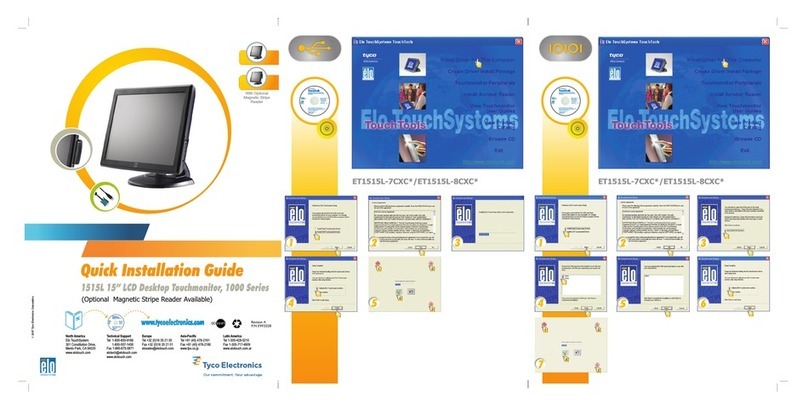
Elo TouchSystems
Elo TouchSystems 1000 Series Quick installation guide

BubblyNet
BubblyNet T4 installation instructions

Elo TouchSystems
Elo TouchSystems VuPoint M-Series user guide