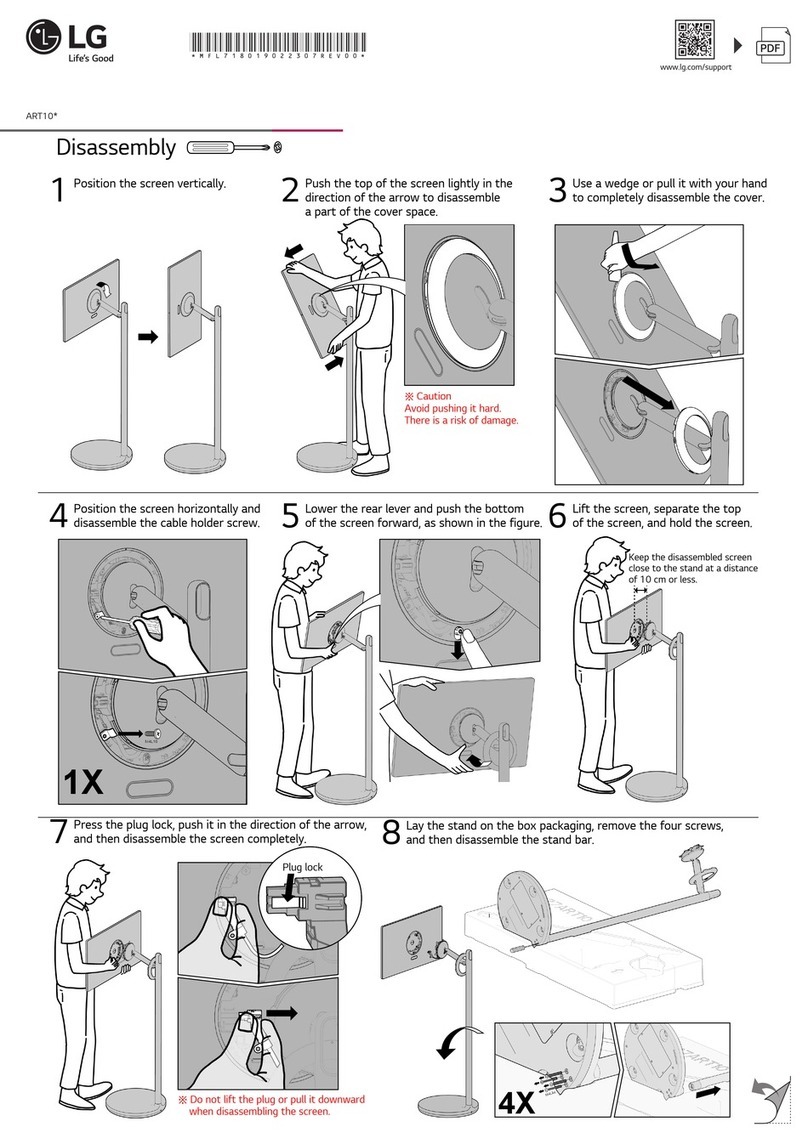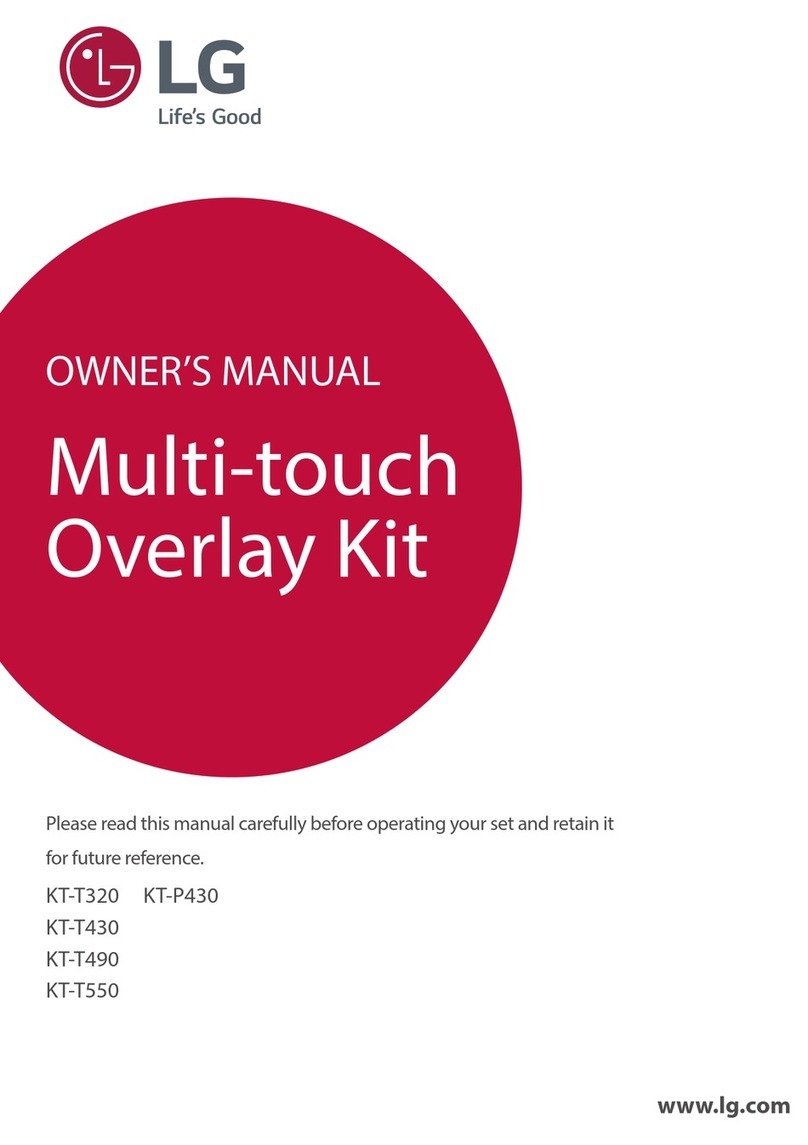4
CAUTION when using this product in
environments of low humidity.
yIt may cause static electricity in environments
of low humidity.
yIt is recommended to use this product after
touching any metal object which conducts
electricity.
NOTICE: For safety marking information
including product identication and supply
ratings, please refer to the main label on the
bottom or the other surface of the product.
For models using an adapter
Only use the AC adapter supplied with this
device. Do not use a power supply from another
device or another manufacturer. Using any
other power cable or power supply may cause
damage to the device and void your warranty.
FCC Compliance Statement
This equipment has been tested and found
to comply with the limits for a Class B digital
device, pursuant to Part 15 of the FCC
Rules. These limits are designed to provide
reasonable protection against harmful
interference in a residential installation.
This equipment generates, uses, and can
radiate radio frequency energy and, if not
installed and used in accordance with the
instructions, may cause harmful interference
to radio communications. However, there is
no guarantee that interference will not occur
in a particular installation. If this equipment
does cause harmful interference to radio or
television reception, which can be determined
by turning the equipment off and on, the
user is encouraged to try to correct the
interference by one or more of the following
measures:
yReorient or relocate the receiving antenna.
yIncrease the separation between the
equipment and the receiver.
yConnect the equipment to an outlet on
a circuit different from that to which the
receiver is connected.
yConsult the dealer or an experienced
radio/TV technician for help.
WK9.DUSALLK_SIM_ENG_MFL70441306.indd 4 2019-03-08 5:00:15