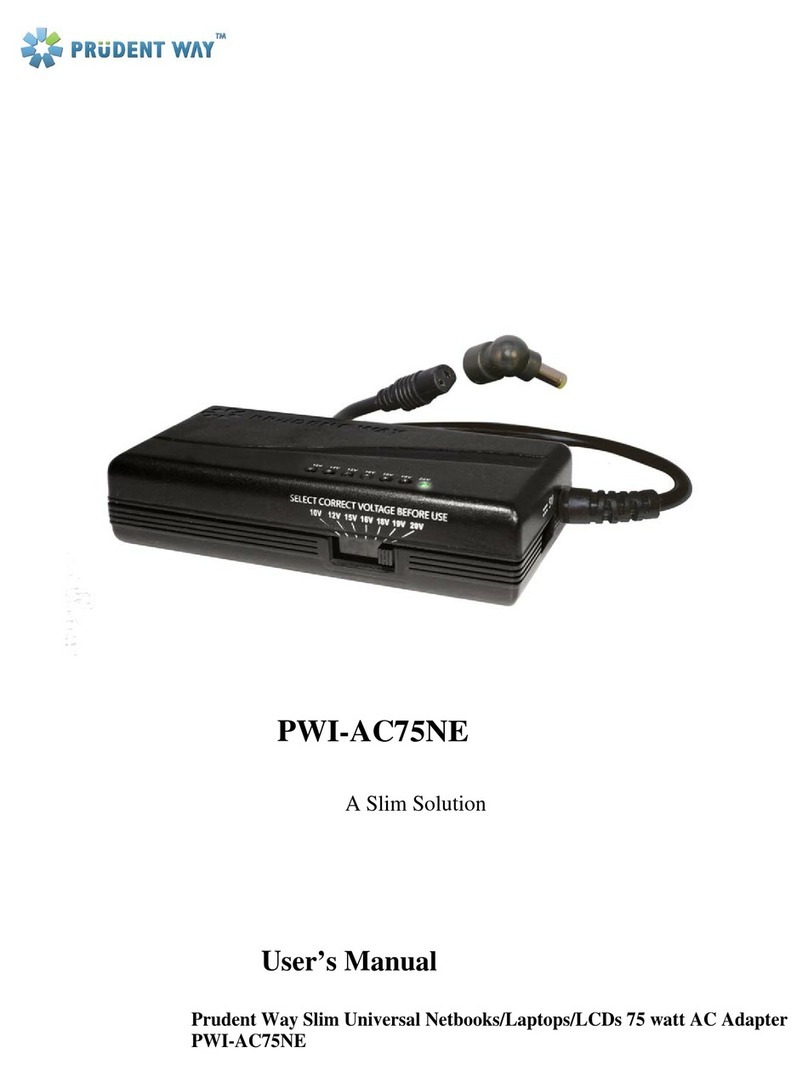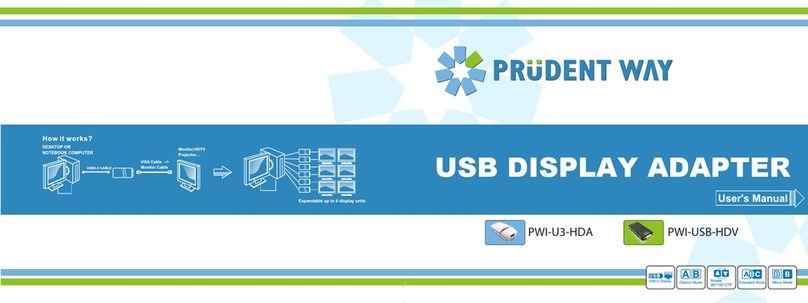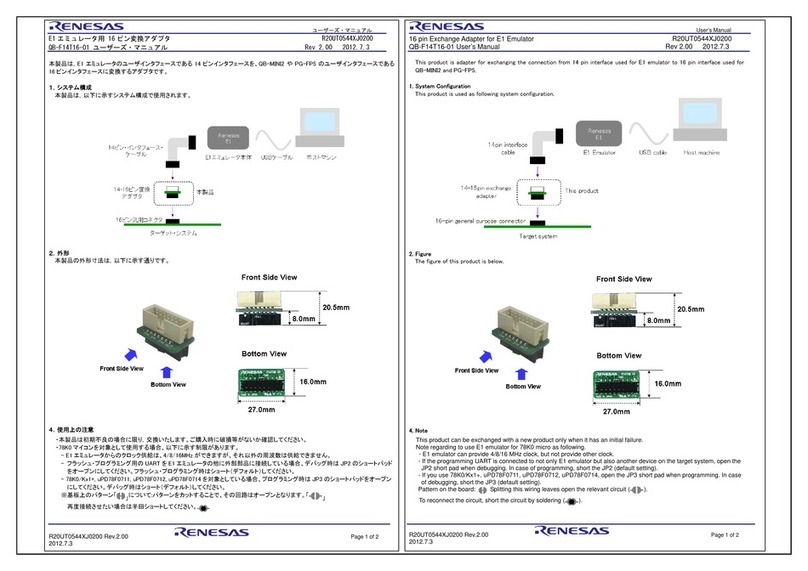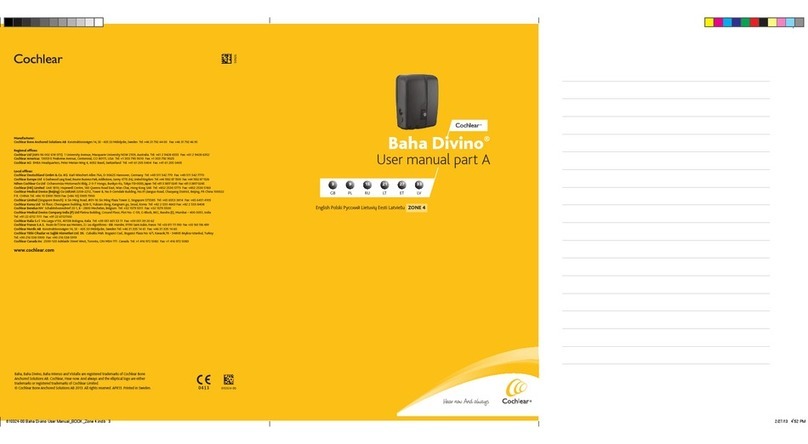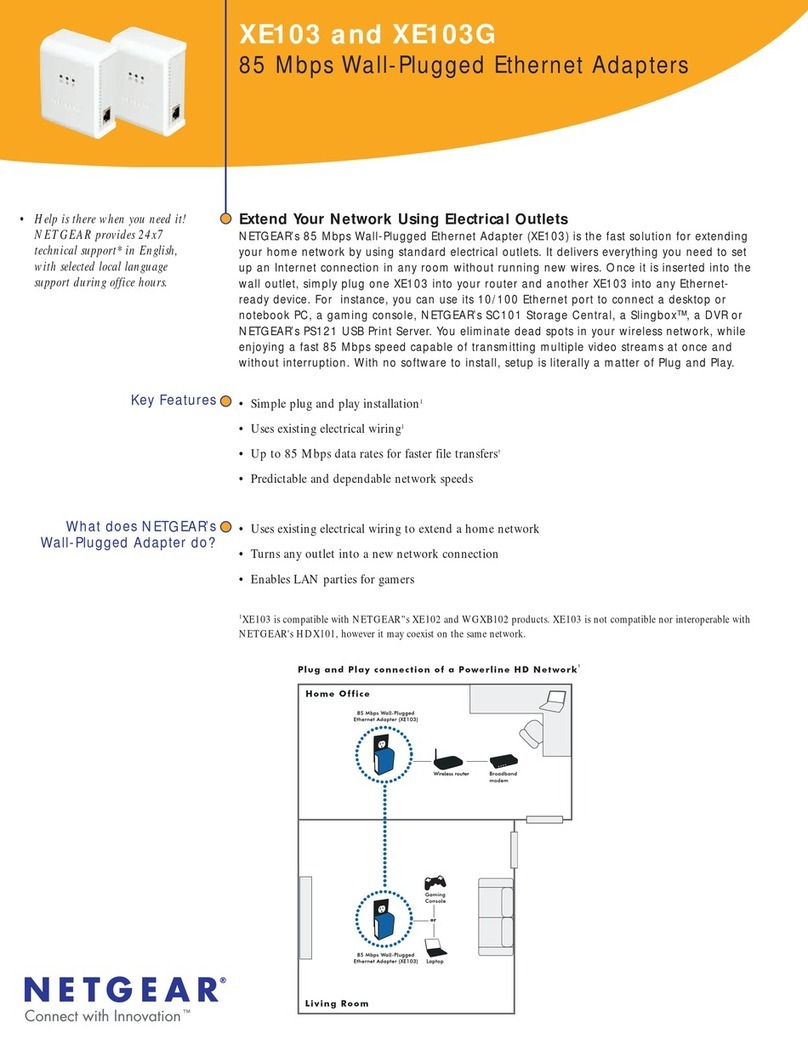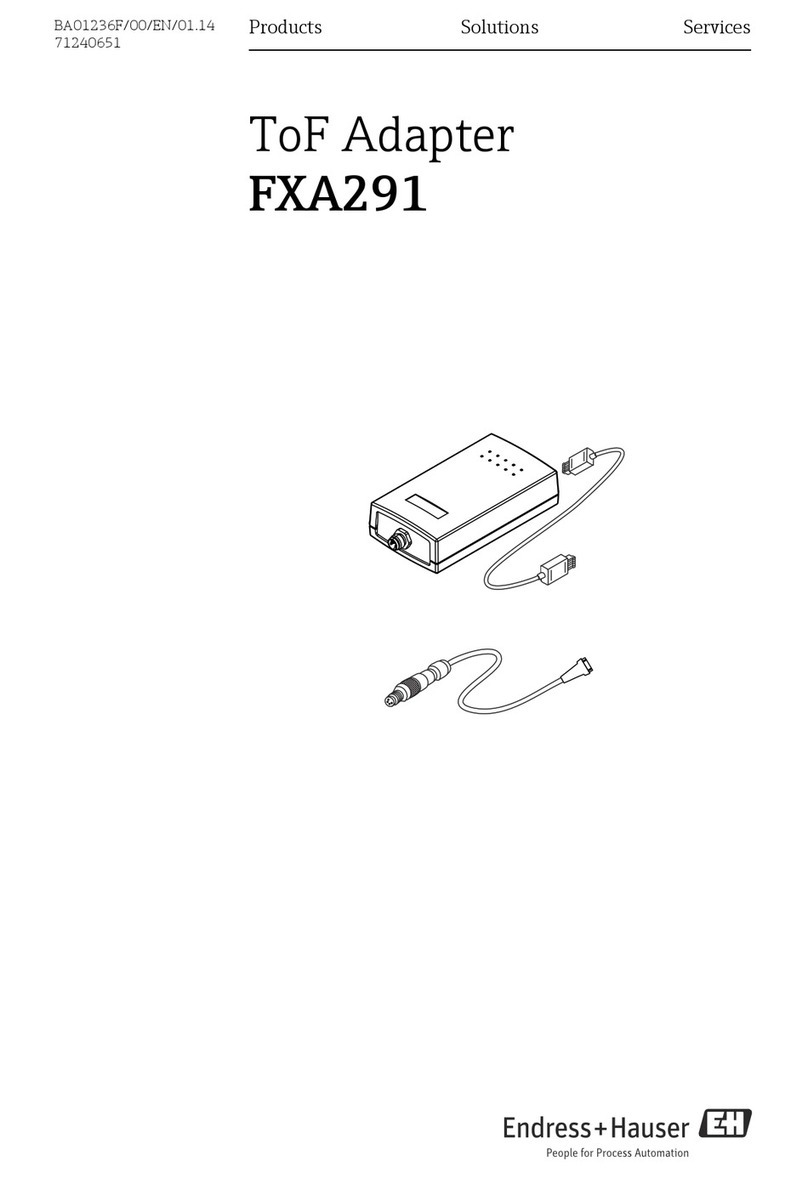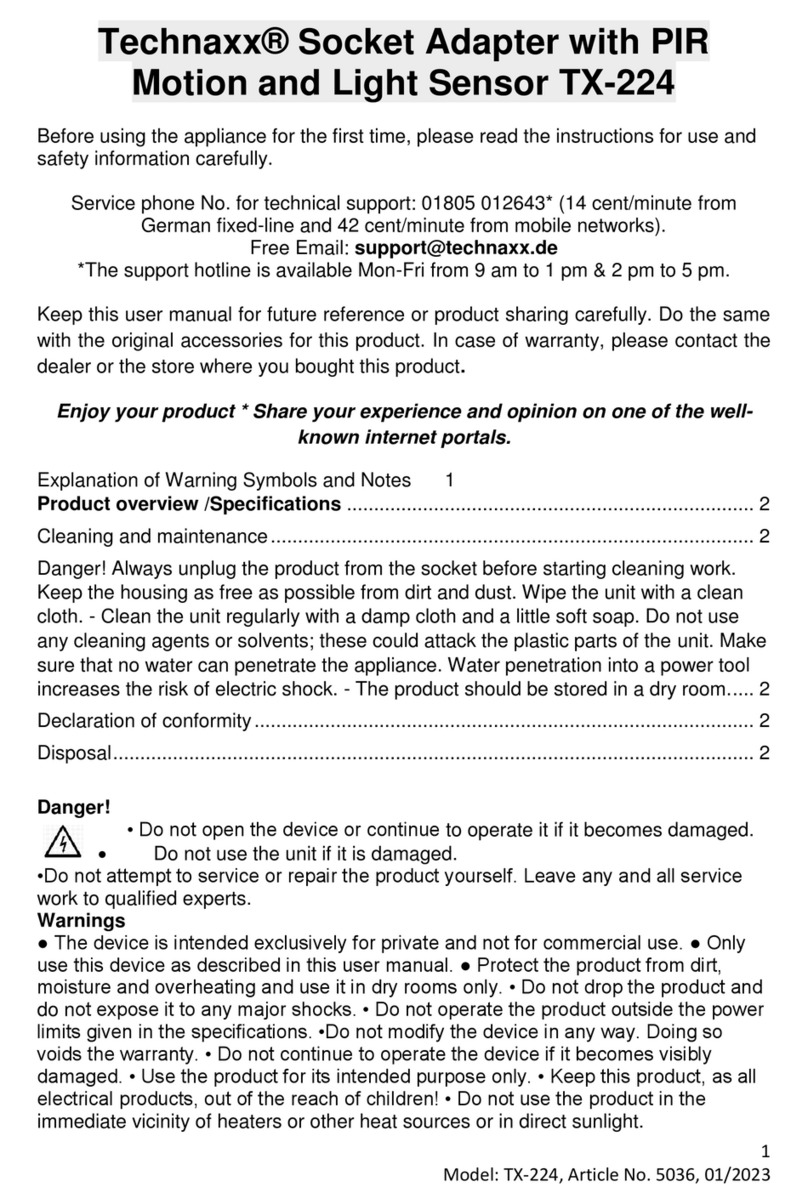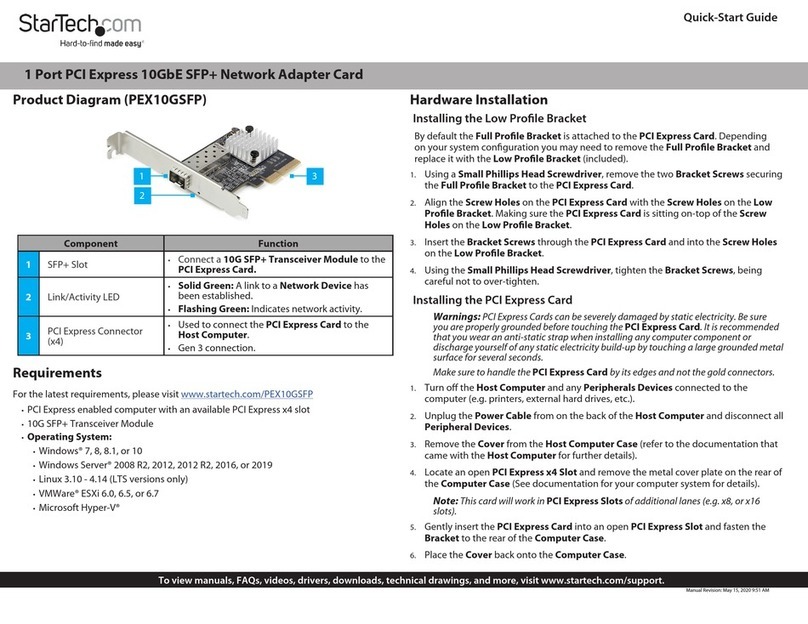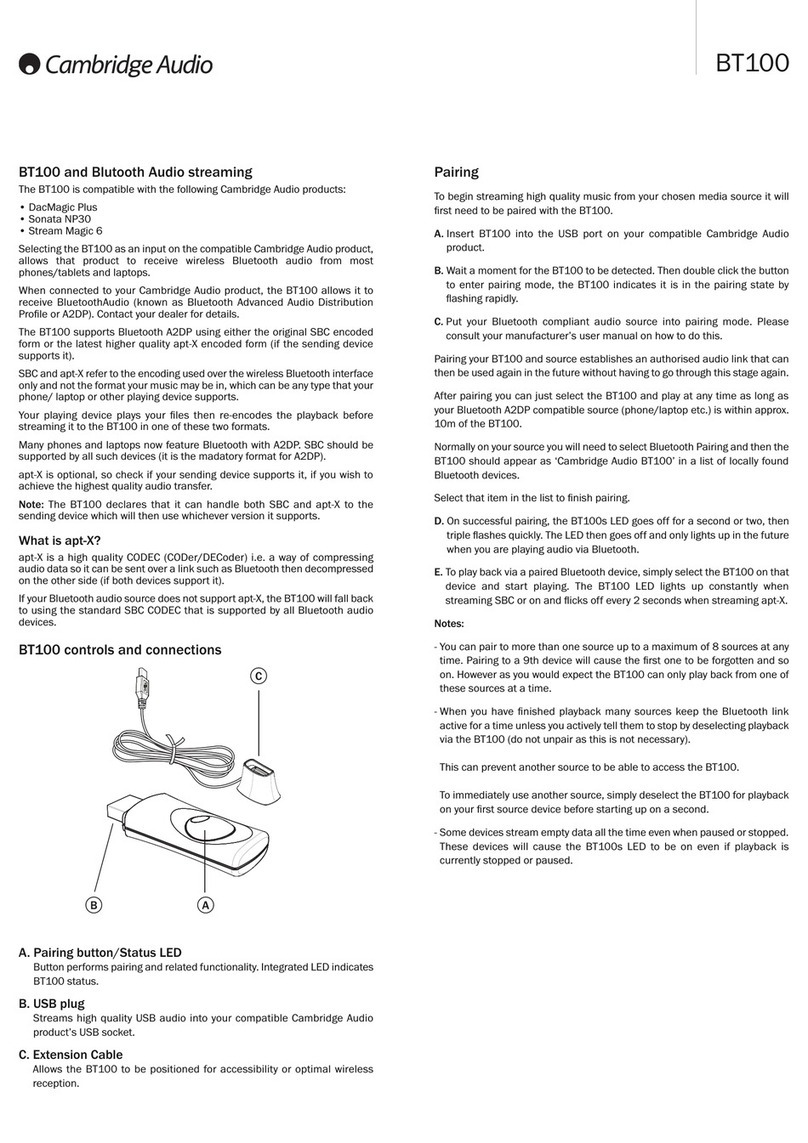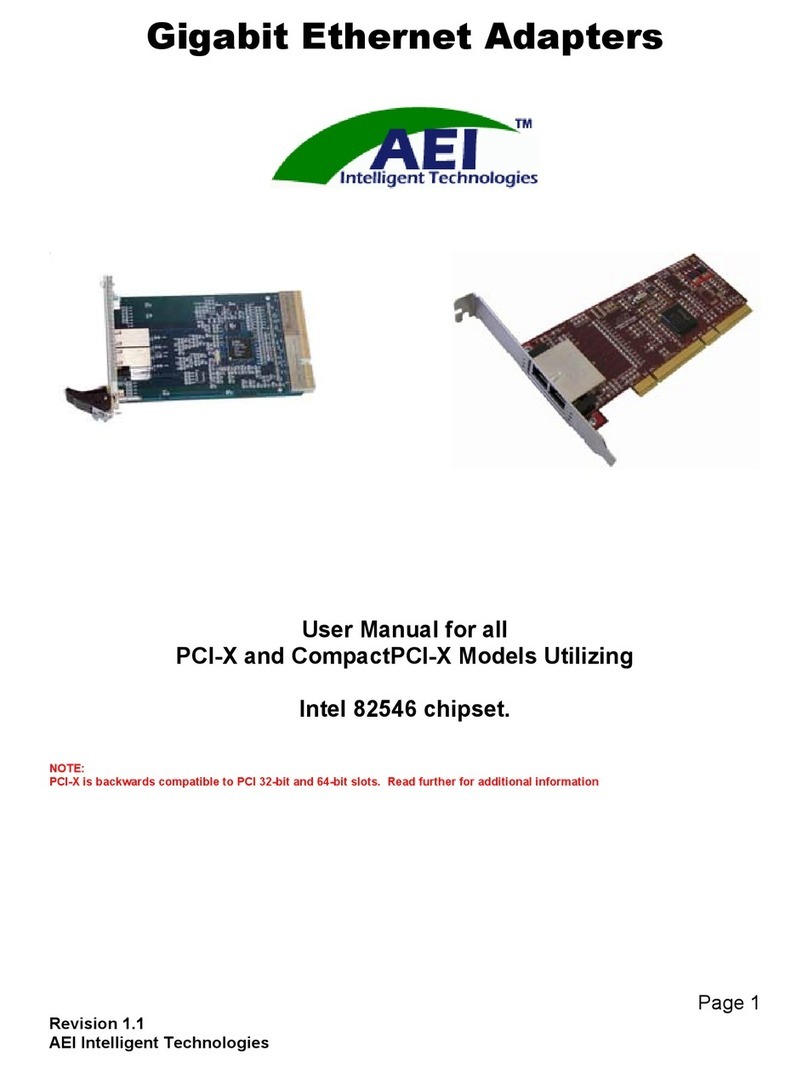Prudent Way PWI-AC90SC User manual

PWI-AC90SC
User’s Manual
Prudent Way Universal Ultra Slim Notebook & LCD AC Power
Adapter
PWI-AC90SC

Prudent Way Universal Notebook and LCD Ultra Slim AC Power Adapter User’s Manual
Model: PWI-AC90SC
- 1 -
Table of Contents
1. Major Features ……….……………………………………………………..2
2. Safety & Warning ……………………………………………………….…..2
3. Contents….……….…………………………………………….…………….2
4. Product Feature………………………………………………………………3
5. Using Prudent Way Universal Notebook & LCD AC Power Adapter……4
6. Product Specifications………………………………………………………..5
7. Contact Information………………………………………………………….6
8. Certification…………………………………………………………………...6
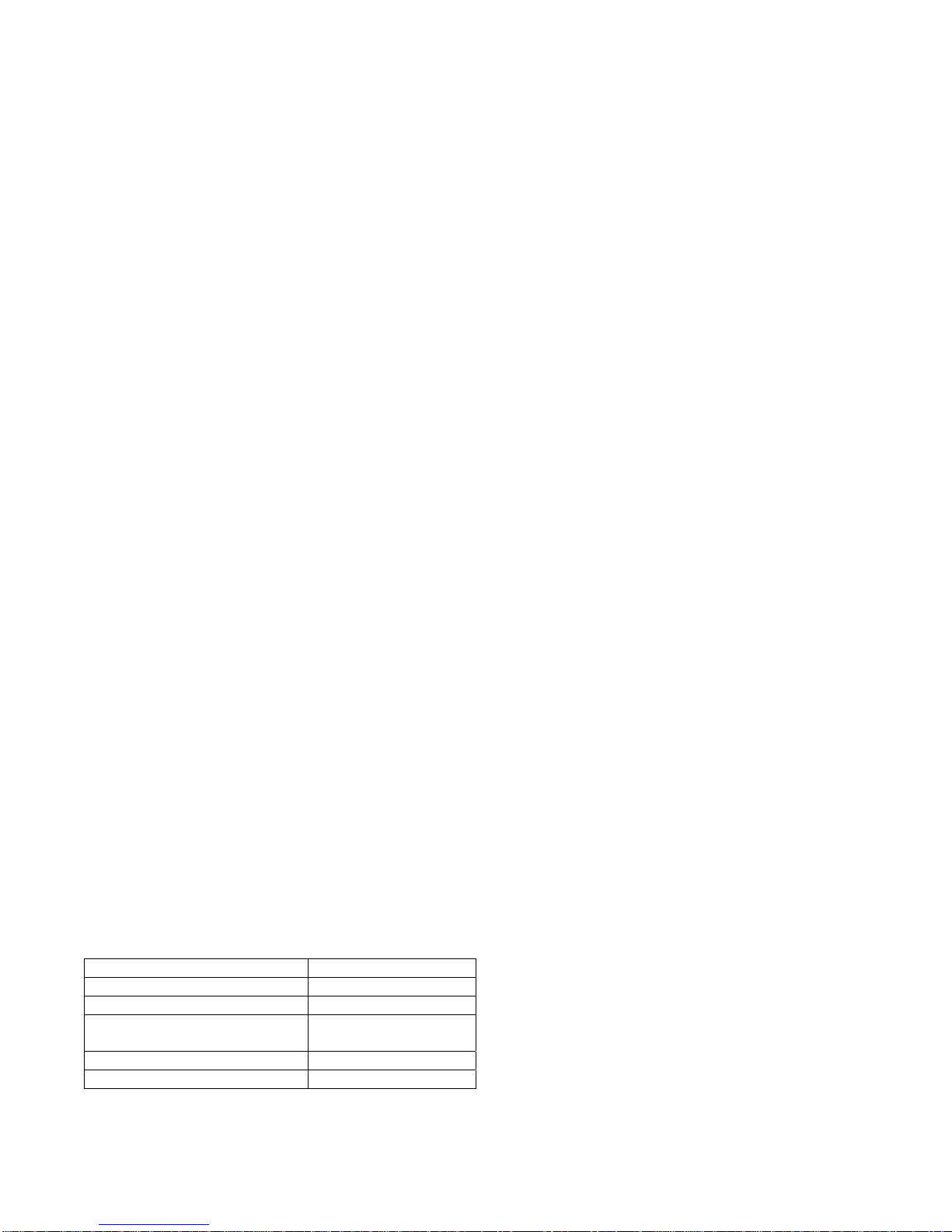
Prudent Way Universal Notebook and LCD Ultra Slim AC Power Adapter User’s Manual
Model: PWI-AC90SC
- 2 -
Thank you for choosing Prudent Way Universal Notebook & LCD Ultra Slime AC Power Adapter. Please take the time
to read all instructions in this user manual carefully before using the Adapter. Please note that failure to follow the proper
instructions may cause fire, electric shock, injury, or damage to electronic devices.
We sincerely hope that you find this quality Adapter provides you with many years of good service.
1. Major Features
•100-240V AC input provides worldwide power conversion capability.
•Adjustable 12-24V output design fits specific notebook models and LCDs needs.
•13 tip connectors for use with most major LCD and notebook brands such as IBM, Dell, Toshiba, Compaq, Asus,
Acer, HP, Sony and More1.
•Extra USB port built in for PDAs, Cell Phones, MP3 Players and more.
•RoHS compliancy is environment friendly.
•High efficiency & full power protection.
2. Safety & Warning
Please read the following information carefully before using the power adapter!
! This power adapter is for indoor use only.
! This power adapter is for use with information technology equipment.
8DO NOT disassemble this Adapter. There are HAZARDOUS VOLTAGES inside the power adapter.
Disassembling the Adapter may expose you to high voltage or other risks. Incorrect reassembly may cause
electronic shock the next time the device is used. Warranty will be voided by doing so.
8DO NOT expose the Adapter and related information technology equipment to water or moist, dusty or
extreme temperature environment such as direct sunlight, heat sensitive material or any heat generated
sources such as a radiator, stove, or car.
8DO NOT block the ventilation. The ventilation is designed to protect the Adapter from overheating.
8DO NOT place the Adapter in a built-in installation, or on a surface such as a bed, sofa, or rug.
8DO NOT use wet hands to plug or unplug the power cord to avoid electric shock.
9DO follow all warnings and instructions marked on the product.
9DO grab the plug instead of cord when you remove the power cord from the wall outlet.
9DO remove any power sources from this Adapter before attempting any cleaning to avoid electrical shock.
Use a dry cloth only.
9DO adjust the power cable properly so it will not be stepped on or tripped over.
9DO unplug the Adapter and contact the dealer from which it was purchased when:
oThe Adapter is damaged.
oThe Adapter does not perform properly.
oThe Adapter has been exposed to water.
3. Contents
PWI-AC90SC
AC power adapter 90-watt
13 tip connectors 9
Input(AC) and output(DC)
cables
9
User manual 9
Compatibility List 9

Prudent Way Universal Notebook and LCD Ultra Slim AC Power Adapter User’s Manual
Model: PWI-AC90SC
- 3 -
4. Product Feature Display
7
1. AC Socket
2. USB Port
3. LCD Voltage Indicator
4. Output Voltage Select Button (Touch and hold 3 second to select voltage)
5. Output Cable (DC)
6. Tip Connector (13 Tips)
7. Power LCD Indicator
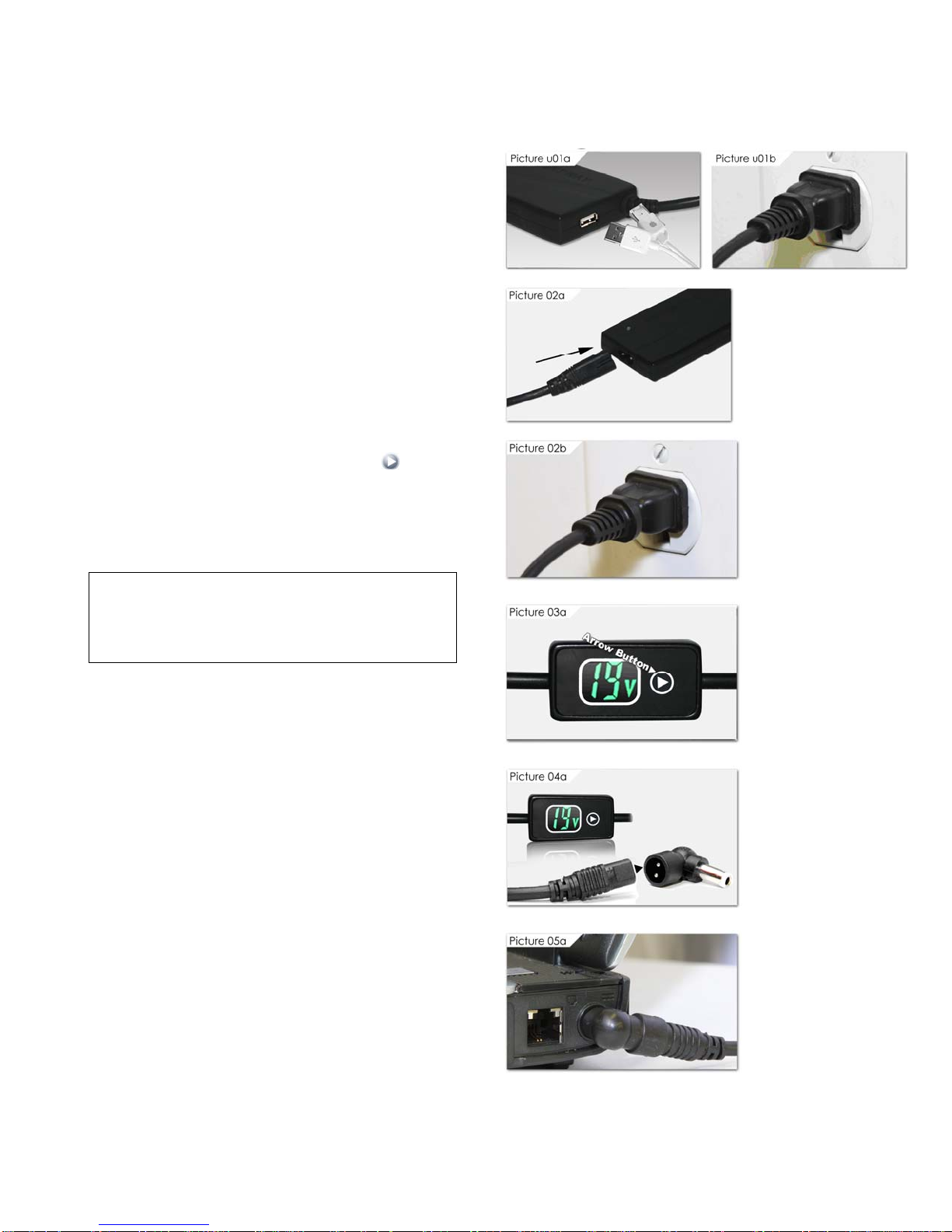
Prudent Way Universal Notebook & LCD Ultra Slim AC Power Adapter User’s Manual
Model: PWI-AC90SC
- 4 -
5. Display Using your Prudent Way Universal Ultra Slim AC Power Adapter For Notebook & LCD
For notebook computers:
Step 1. Read the Safety & Warning information above.
Step 2. Connect the Adapter input power cable to the AC
socket of the Adapter (Picture 02a). Plug the
other end of AC power cable to the wall outlet
(Picture 02b). When plugged in, the power LCD
indicator will light up.
For the first time use, the LCD screen will show
the default voltage of 12V.
Step 3. Selecting right voltage. Please refer to your
notebook computer user manual or check on the
back of the notebook computer to find the correct
output voltage requirement for your notebook
computer.
Start selecting proper output voltage (12V, 15V,
16V, 18V (18/18.5V), 19V (19/19.5V), 20V
(20/20.5V), 22V, and 24V) on the Voltage
Adjuster by pressing the arrow button for 3
seconds (Picture 03a). When the voltage reading
flashes, the flashing voltage can now be adjusted.
After selecting the proper voltage, please wait for
5 seconds and when the voltage stops flashing,
the Adapter memorizes the selected voltage as
the new default voltage setting.
Please Note!
Once output voltage is selected, the Adapter will automatically
memorize the new voltage as the default setting. If different
output voltage is needed, please make sure to adjust the
voltage by repeating Step 3 before plugging into different
machine.
Step 4. Choose the correct tip connector to fit your
notebook power socket and connect it to the
Adapter output cable (Picture 04a). These tip
connectors are specially designed with a ridge so
they can only be plugged in one direction to the
output cable. If you are having difficulty plugging it
in, please turn around the tip connector.
Warning:
- DO NOT use Tip L for HP Laptops.
- DO NOT use Tip M for DELL Laptops
Step 5. Connect the tip connector to the power socket of
your notebook (Picture 05a).
Step 6. Turn on your notebook.
For devices with USB interfaces such
as MP3s, cell phones, iPods,
iPhones, iPads and more:
Step 1. Read the Safety and Warning information above.
Step 2. Please connect the USB Type A cable provided by
your USB device company to the USB port of the
Adapter.
Step 3. Connect the Adapter input power cable to the AC
socket of the Adapter (Picture u01a). Then plug
the other end of AC power cable to the wall outlet
(Picture u01b).
Step 4. Turn on and use your USB device.

Prudent Way Universal Notebook & LCD Ultra Slim AC Power Adapter User’s Manual
Model: PWI-AC90SC
- 5 -
6*4.4
(Pin 1.0) 6.3*3.0 5.5*2.5 5.5*2.1 5.5*1.7 4.8*1.7 4.0*1.7 Samsung
5.5*3.0 Dell-3pin TOSHIBA-
4pin
Lenovo
IBM
7.9*5.5
(Pin 0.8)
Dell
7.4*5.0
(Pin 0.6)
HP
7.4*5.0
(Pin 0.6)
ABCDEFGHIJKLM
6. Product Specification
PWI-AC90SC
FEATURES
Output Power (Max.) 90W
Overload Protection Yes
Short Circuit Protection Yes
Line Regulation +/- 5%
Load Regulation +/- 5%
Switching Mode Universal switching-mode power adapter for notebook
and LCDs
Special Connectors
13 tip connectors including 3-pin connector for Dell
notebook*, 4pin TOSHIBA & IBM, 7.4x5mm for Dell (with
Smart Pin). 7.4x5mm for HP (with Smart Pin)
Efficiency > 87% (TYP)
Fanless yes
DIMMENSIONS
Unit Size 4.92” x 2.44” x 0.7”
Net Weight 11 Ounces
OUTPUT
Output Voltage (0/+0.8V No
Load) 12V/15V/16V/18V/19V/20V/22V/24V DC12V-24V
USB Port 5V
PWI-AC 90: Output Voltage (-
0.6/+0.6V @rating load)
12V/15V/16V/18V/19V/20V/22V/24V DC12V-24V
USB Port 5V
22V/24V @ 3.75AMP (max)
USB Port: 2 AMP @ 5V
INPUT
Rated Input Voltage (50 - 60 Hz)
A
C120V or AC230V
Vibration Input Voltage Range
(47-63Hz)
A
C100V-240V
Input Rated Current 2.2 AMP
Input Power 102 VA
ENVIRONMENTAL
Operating Temp. 0 to 40℃
Humidity 20% to 80%
RoHS Compliant Yes

Prudent Way Universal Notebook & LCD Ultra Slim AC Power Adapter User’s Manual
Model: PWI-AC90SC
- 6 -
7. Contact Information
For feedback about this product, please contact
Prudent Way Inc
Toll Free: (866)384-3873
Email: feedback@prudentway.com
For support or general inquiry, please contact
Prudent Way Inc
Toll Free: (866)384-3873
Email: Support@prudentway.com
Made in China
1All listing of brand names are registered trademarks of their respective companies.
8. Certification
Table of contents
Other Prudent Way Adapter manuals