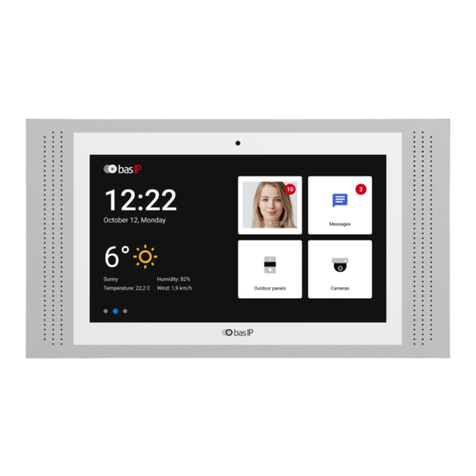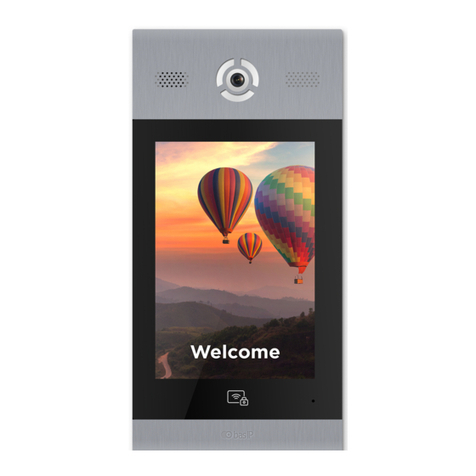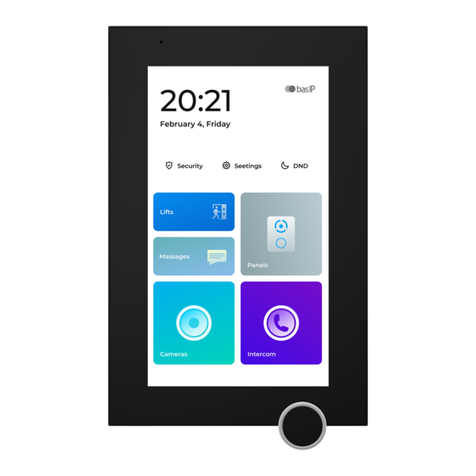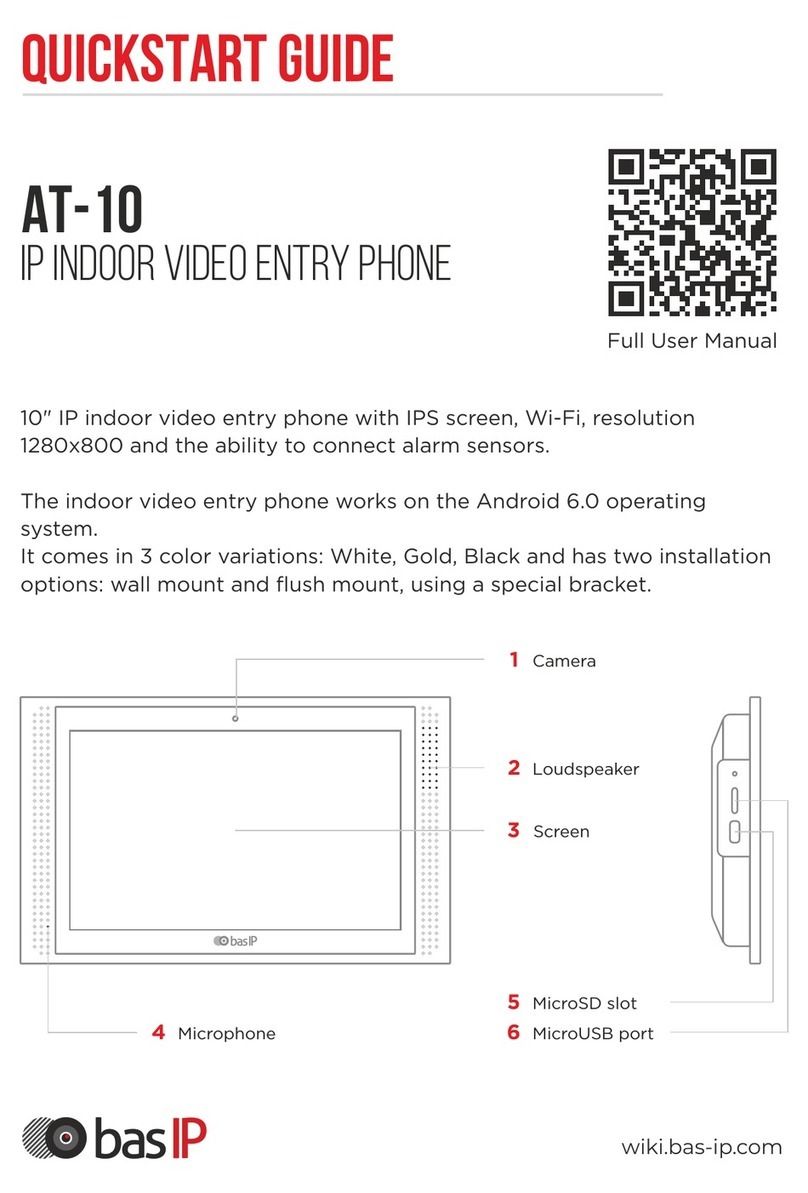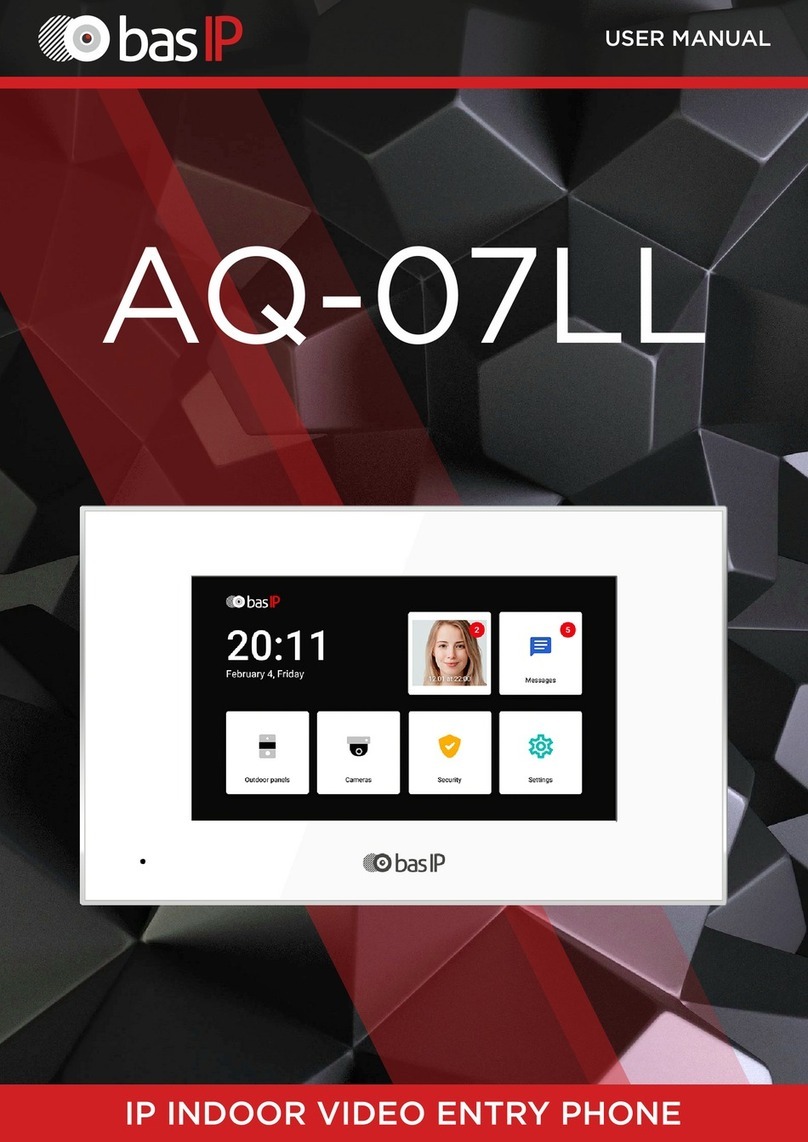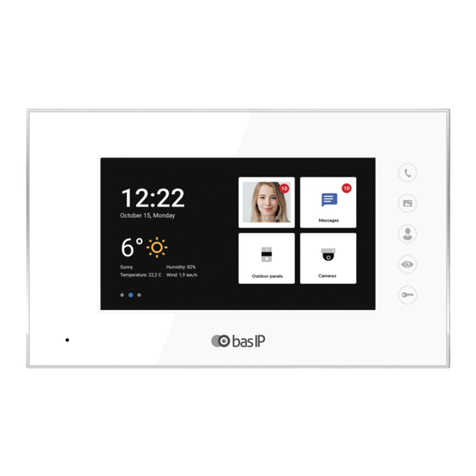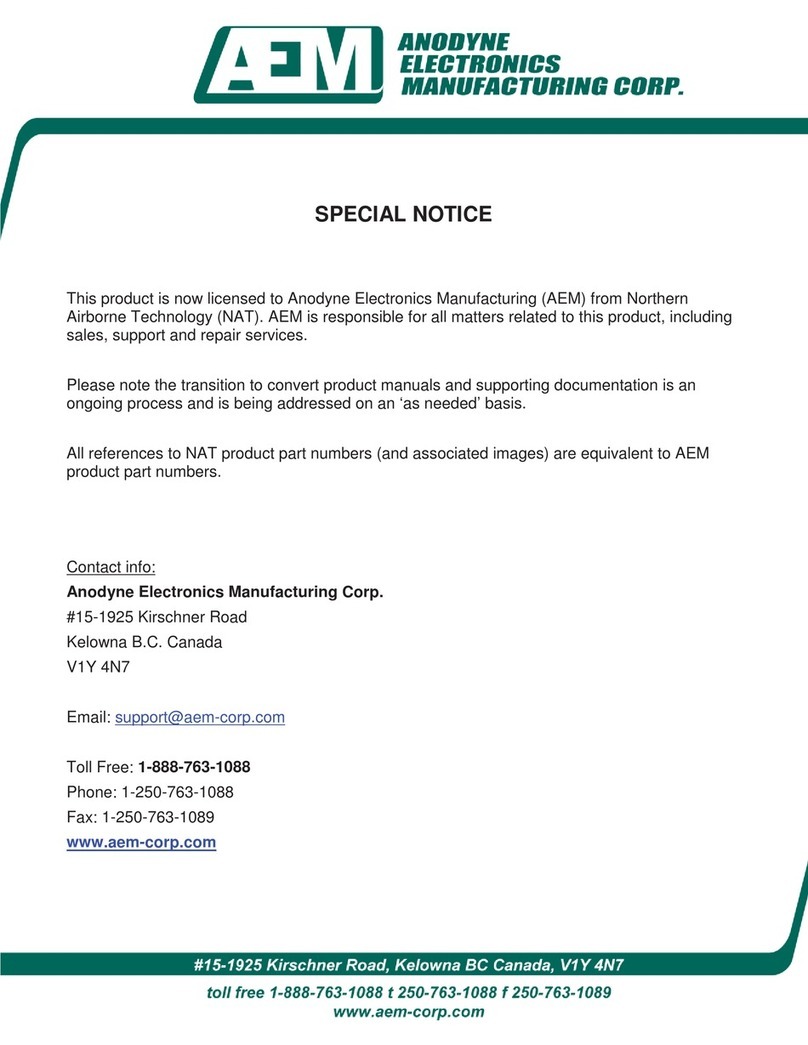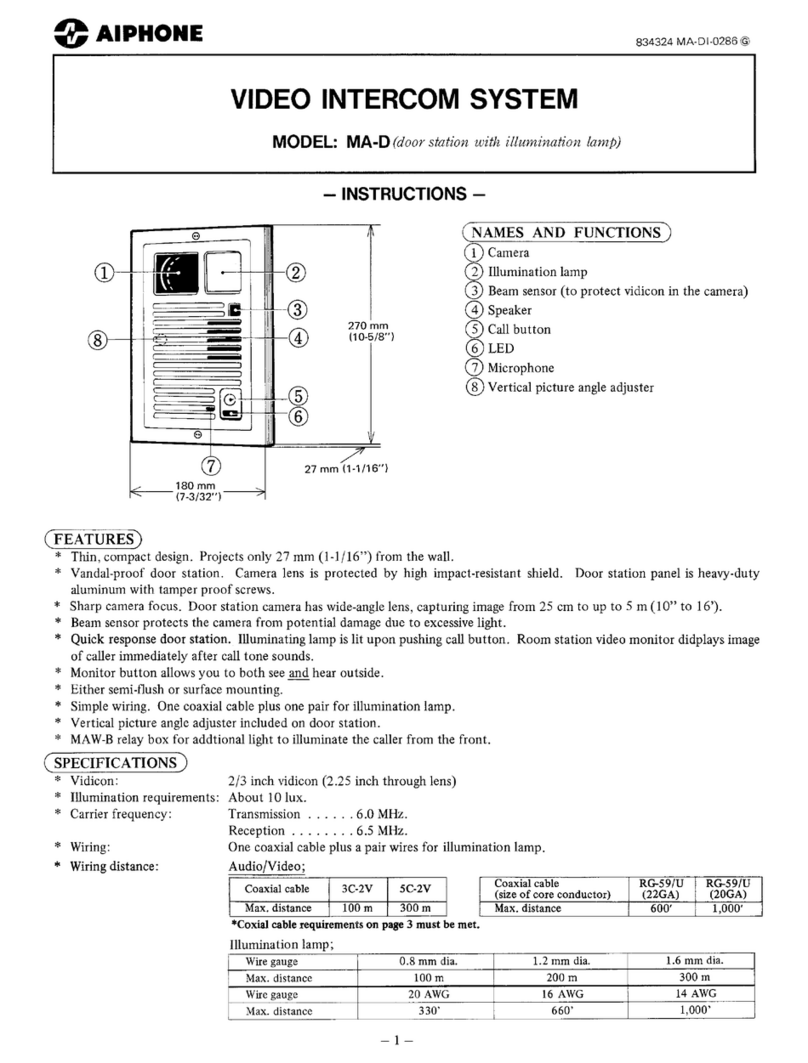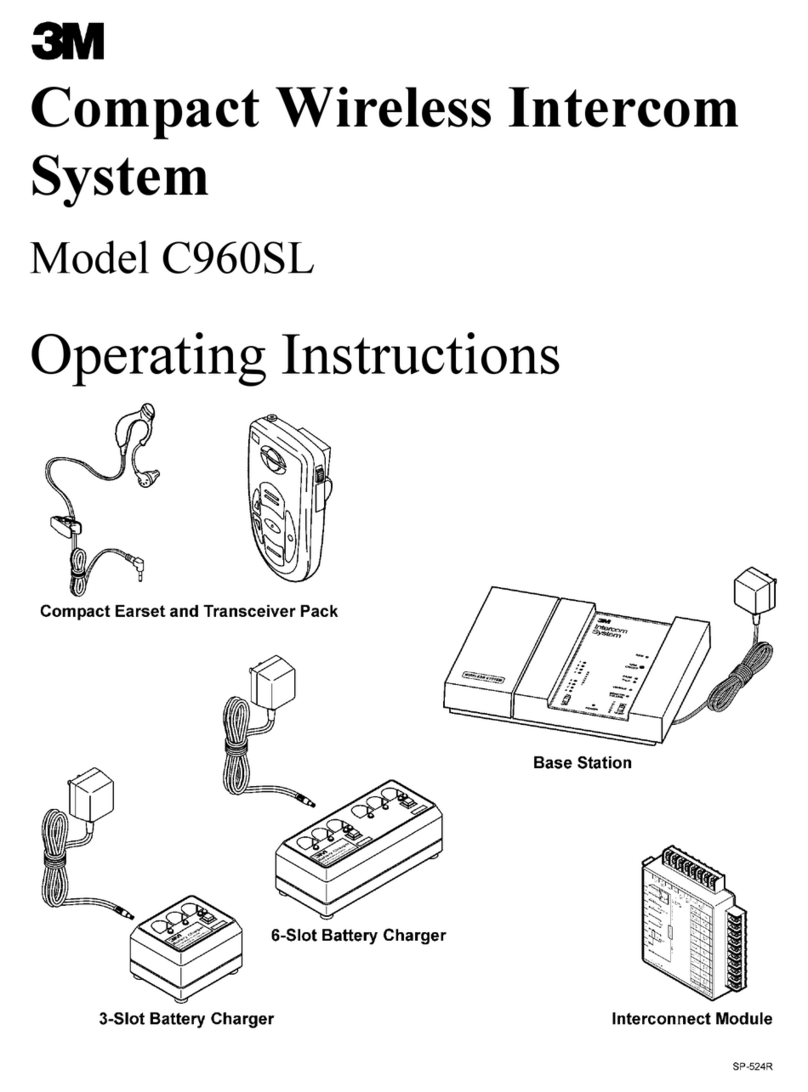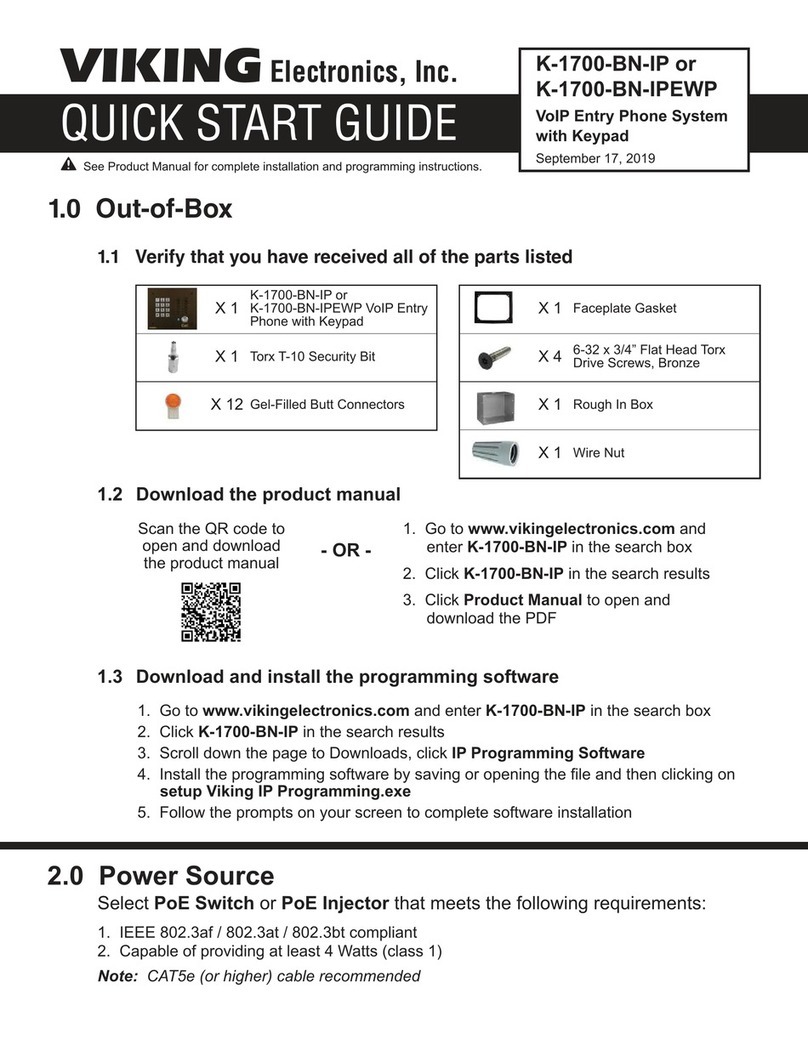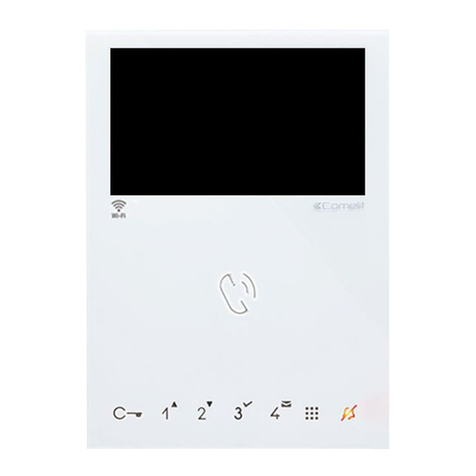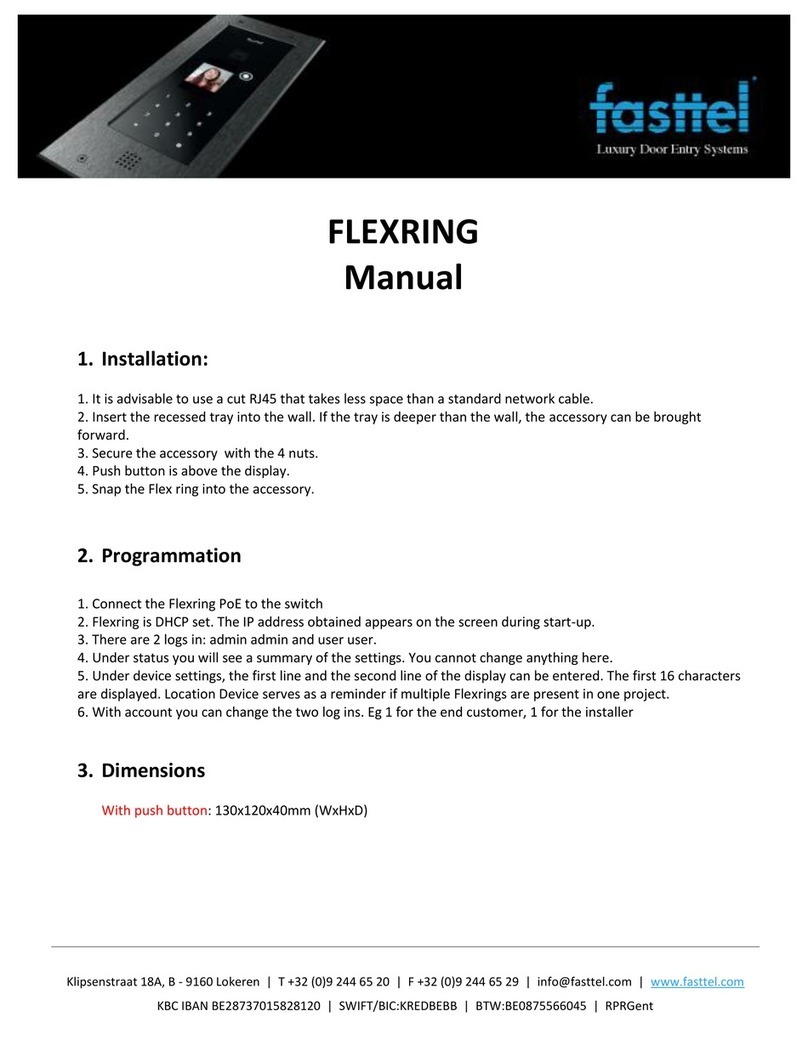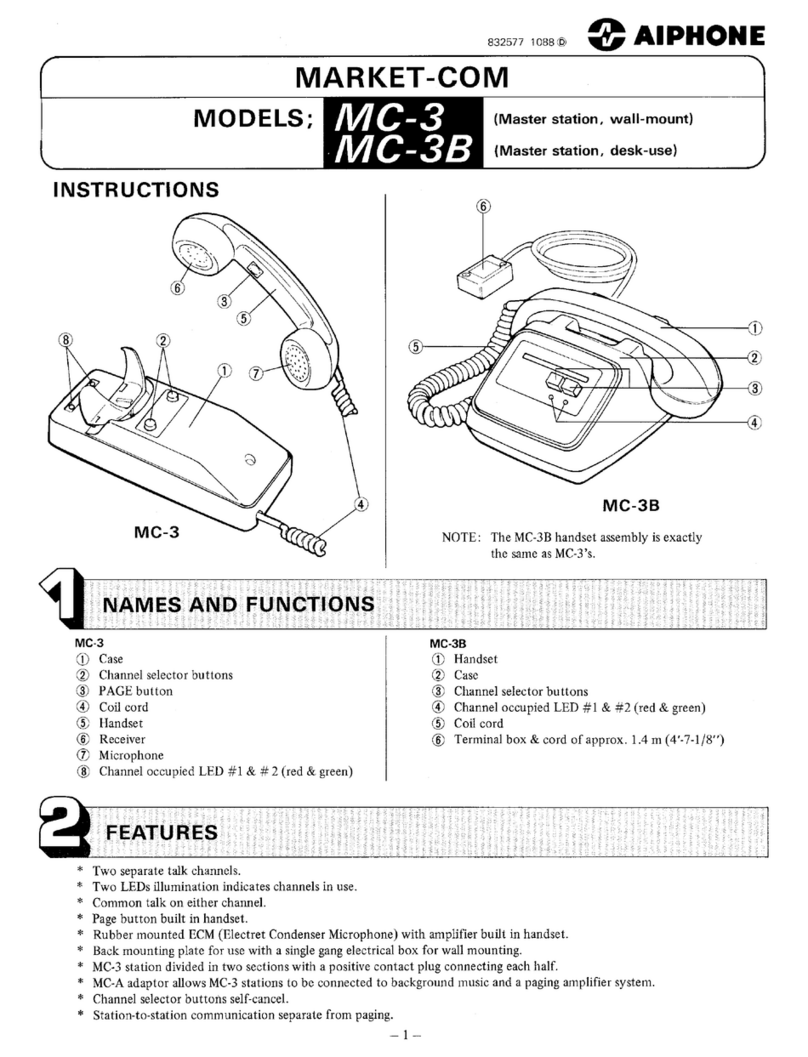Face settings
Enable / disable the feature•
Select similarity level (the lower the similarity level, the greater the error can be in scanning•
a face and granting access):
Low: the minimal similarity is necessary for access (changes in appearance (glasses, beard,•
presence of a hat) will not be taken into account)
Normal: some changes in appearance are taken into account, but not detailed•
(recommended for homes and offices)
High: the maximum similarity is necessary for access (recommended for high-security•
places)
• Select the appropriate mode:
Software: the software recognition algorithm is used, and there is a possibility of giving•
access by photos
Anti-spoofing: more detailed software recognition algorithm is used to prevent access•
by photos
3D (is available for panels with a built-in 3D sensor): detailed face recognition using•
IR sensors and building a face heat map to prevent spoofing
• Turn on/off automatic face recognition when motion is detected.
When a person approaches a panel (at a distance up to 50 cm) motion sensor becomes
active, and a panel will exit standby mode and turn on the face recognition feature.
• Register new face to the panel memory
We recommend adding a face ID by uploading photos via the web interface, because faces added using
the method below will not be displayed in the web interface of the panel, so it will be impossible to link
it to a user.
How to add face ID via the graphical
interface:
In the Register column, press #•
and enter any number.
Press #again and stand in front•
of the camera for scanning.
• After a beep, the face will be added
to the panel memory.
• Delete all previously added faces