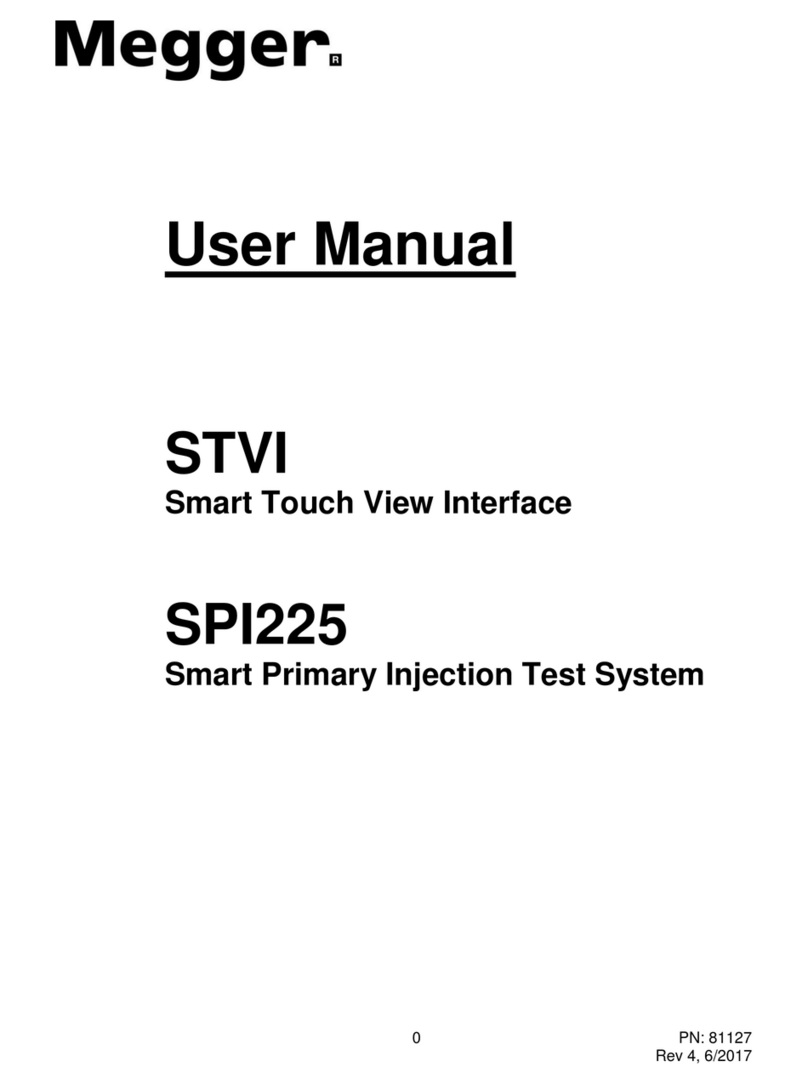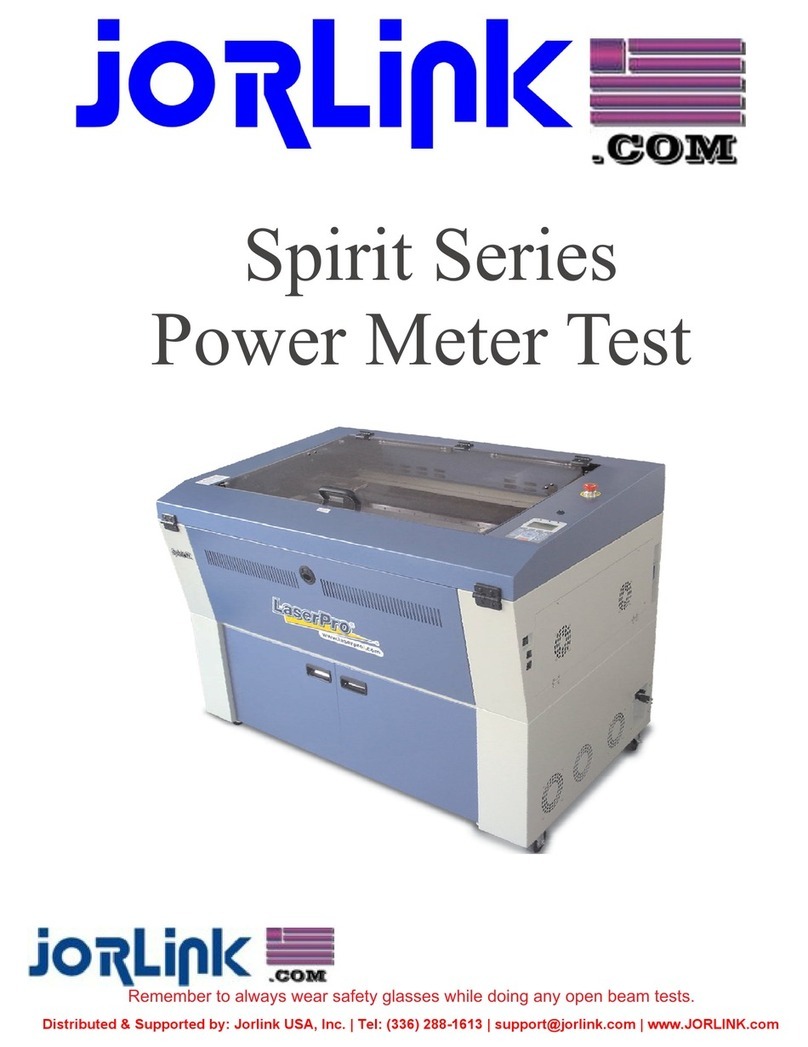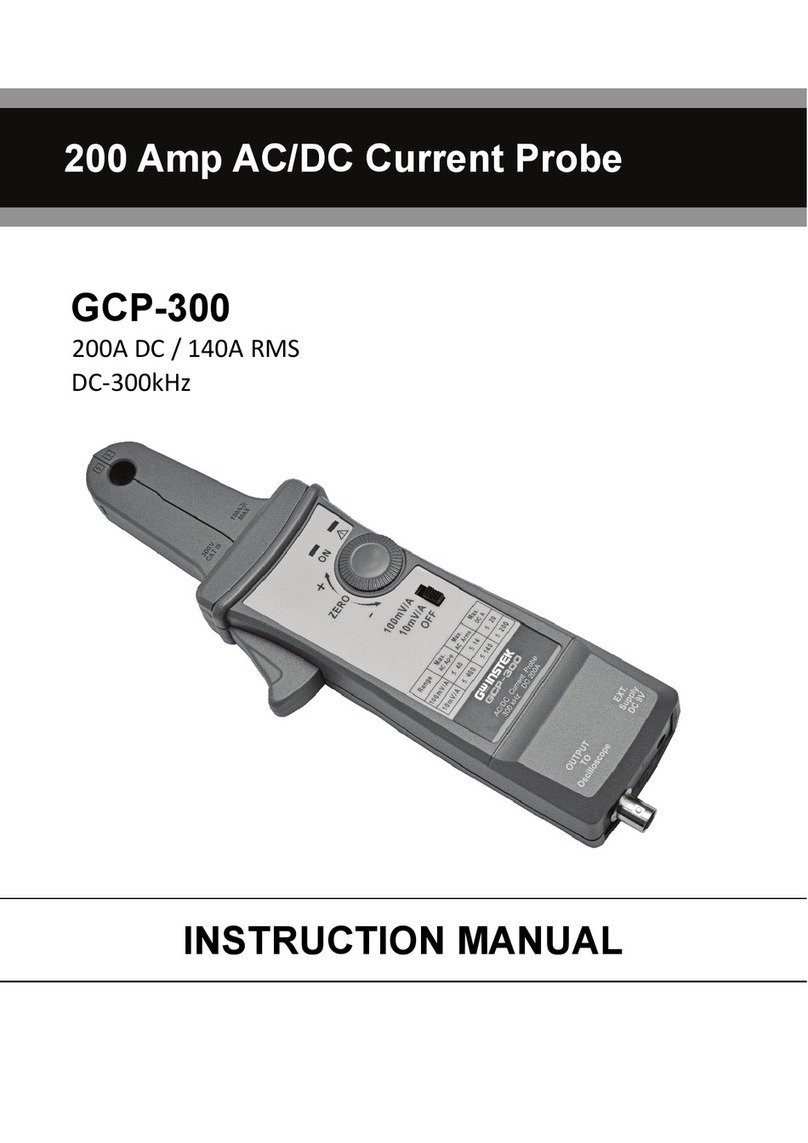Psiber Data Systems SignalScout 40 User manual

SignalScout User Guide
1
Psiber Data Systems Revision 1.0
USER GUIDE
SignalScout
Model 40
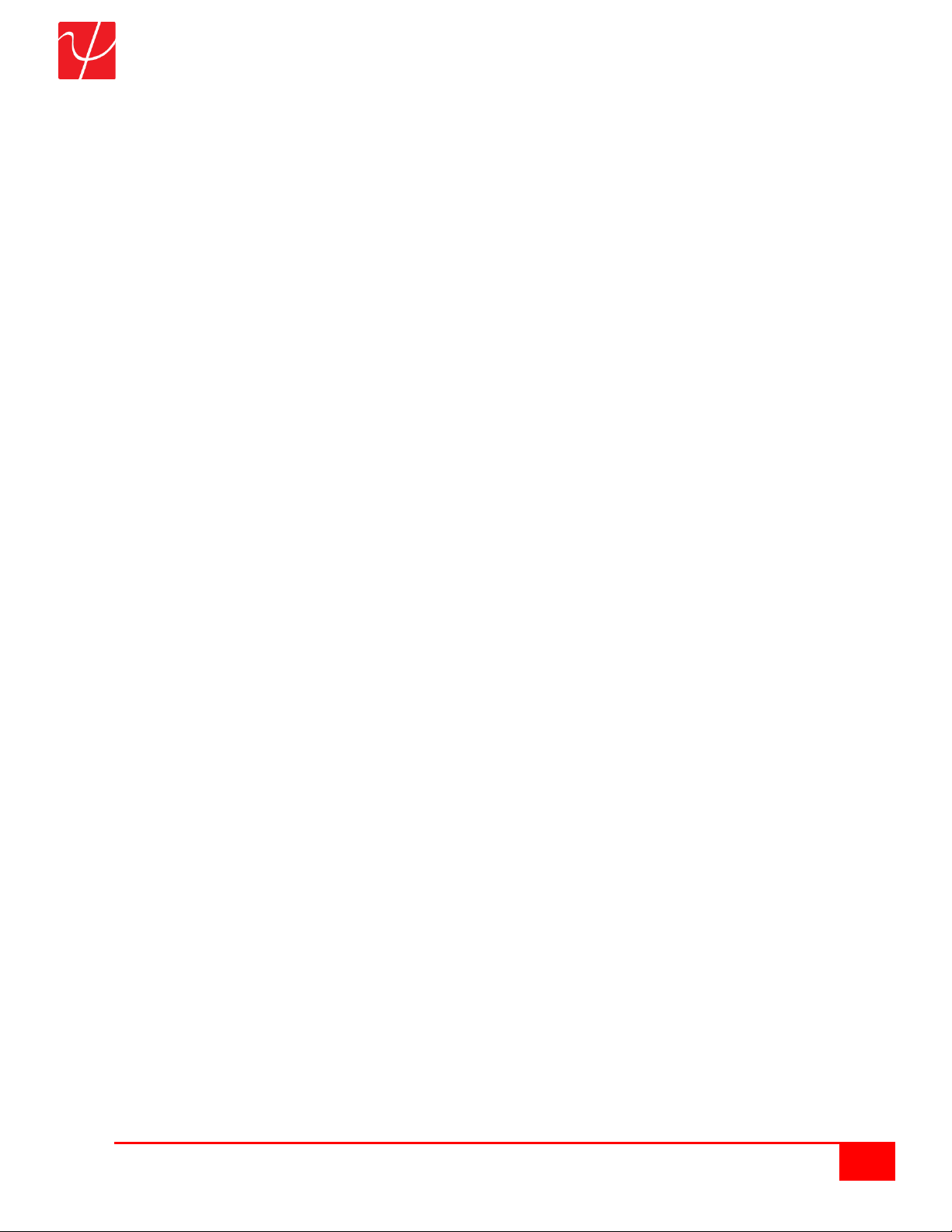
SignalScout User Guide
2
Psiber Data Systems Revision 1.0
Copyright
This guide is copyrighted by Psiber Data Systems Inc. with all rights reserved. Under the copyright laws, this guide
cannot be reproduced in any form without the prior written permission of Psiber Data Systems Inc. No patent liability is
assumed, however, with respect to the use of the information contained herein. © Copyright 2020 by Psiber Data
Systems Inc. All rights reserved.
Notice
Every effort was made to ensure that the information in this document was accurate at the time of printing. However,
information is subject to change without notice, and Psiber Data Systems reserves the right to provide an addendum
to this document with information not available at the time that this document was created.
PSIBER DATA SYSTEMS INC. PROVIDE NO WARRANTY WITH REGARD TO THIS MANUAL OR ANY OTHER
INFORMATION CONTAINED HEREIN AND HEREBY EXPRESSLY DISCLAIM ANY IMPLIED WARRANTIES OF
MERCHANTABILITY OR FITNESS FOR ANY PARTICULAR PURPOSE WITH REGARD TO ANY OF THE
FOREGOING. PSIBER ASSUMES NO LIABILITY FOR ANY DAMAGES INCURRED DIRECTLY OR INDIRECTLY
FROM ANY TECHNICAL OR TYPOGRAPHICAL ERRORS OR OMISSIONS CONTAINED HEREIN OR FOR
DISCREPANCIES BETWEEN THE PRODUCT AND THE MANUAL. IN NO EVENT SHALL PSIBER BE LIABLE FOR
ANY INCIDENTAL, CONSEQUENTIAL, SPECIAL, OR EXEMPLARY DAMAGES, WHETHER BASED ON TORT,
CONTRACT OR OTHERWISE ARISING OUT OF OR IN CONNECTION WITH THIS MANUAL OR ANYOTHER
INFORMATION CONTAINED HEREIN OR THE USE THEREOF.
Trademarks
The Psiber Logo, Psiber and SignalScout are trademarks of Psiber Data Systems Inc. All other brands
and product names are trademarks or registered trademarks of their respective companies.
Warranty/Service Option
Psiber Data Systems Inc. warrants that the product shall be free from defects in parts or workmanship for a period of
12 months from the date of purchase if used in accordance with Psiber Data Systems Inc. operating specifications.
THIS IS THE ONLY WARRANTY MADE BY PSIBER DATA SYSTEMS INC. AND IS EXPRESSLY MADE IN LIEU
OF ALL OTHER WARRANTIES, EXPRESSED OR IMPLIED, INCLUDING BUT NOT LIMITED TO ANY IMPLIED
WARRANTIES OF MERCHANTABILITY OR FITNESS FOR ANY PARTICULAR PURPOSE.
Should any parts or workmanship prove defective, Psiber Data Systems Inc. will repair or replace at Psiber’s discretion,
with no cost to the Buyer except for shipping costs from the Buyer’s location to Psiber’s location. This is the Buyer’s
SOLE AND EXCLUSIVE REMEDY under this agreement. This warranty does not apply to products which have been
subject to neglect, accident or improper use, or to units which have been altered or repaired by other than an authorized
repair facility.
Return of Equipment - Return of product to Psiber Data Systems Inc. requires a Return Merchandise Authorization
(RMA) issued by Customer Service. To obtain an RMA, contact us at 619-287-9970 (8am to 5pm PST) or email
support@psiber.com. The RMA# must be clearly marked on the shipping label or package. See sample label:
To: Psiber Data Systems Inc.
7075-K Mission Gorge Rd.
San Diego, CA 92120
RMA# XXXXXXX

SignalScout User Guide
3
Psiber Data Systems Revision 1.0
Introduction
New low cost over-the-air, digital TV antennas provide viewers free access to digital Broadcast TV
(ATSC 1.0). Free use of major network broadcasts has made “Cord Cutting” a growing trend that allows
users to reduce or eliminate high cost paid services.
Antenna costs are moderate but installation costs can be high without the proper test tools.
Traditional rooftop installations require numerous trips up and down a ladder to point the antenna and then
go to the TV to determine if there is adequate signal for each channel.
The SignalScout allows for optimum antenna alignment as it is installed. The meter provides fast
and accurate measurement of signal strength when tuning an antenna for a local TV channel. The
SignalScout has a built-in compass to give a starting point for aiming the antenna.
The unit also produces an audible tone that is proportional to the received signal strength so the
user does not even have to look at the display to get the best antenna alignment. The SignalScout includes
a 10dB amplifier for receiving weak signals from distant stations. This lets the user know if an amplifier must
be installed in the home system for certain TV stations.
The SignalScout can be used to measure a single channel or an entire channel plan. There is also
a learn mode to develop a channel plan for a specific location. The meter measures Signal level, Signal to
Noise Ratio (SNR)/Modulation Error Ratio (MER), Tilt and provides Digital Error counts to verify the quality
of the received signals and maintain or troubleshoot after installation.
The SignalScout also verifies CATV service. The unit is 64/256 QAM fully compliant and DOCSIS
3.1 (OFDM) signal level compatible. Noise return power is measured through a 42MHz low pass filter.
Kit Content

SignalScout User Guide
4
Psiber Data Systems Revision 1.0
Physical
Specifications
Dimensions Approximately 3.3 in. x 2.0 in. x 6.75 in. / 84 mm x 51 mm x 172 mm
Weight 13.2 ounces (387 grams)
Interface 2.9-inch Color LCD Touchscreen Display
Power Li-Ion Rechargeable Battery Pack; AC Power 110/240 VAC (via USB port)
Standards ATSC 1.0 (A/53), ITU-T J.83, Annex A (DVB-C) (Planned), Annex B (US)
Connector Type
F Connector
Temperature
range
Operating: 32°F to 122°F (0 °C to +50 °C)
Storage: 14°F to +131°F (-10°C to +55°C)
Warranty One Year
Power
Button
Display/
Touch-
screen
Strap
Connector
Stand
Clips
for
cables
Speaker
Hinged Hood to protect USB
and F-Connector
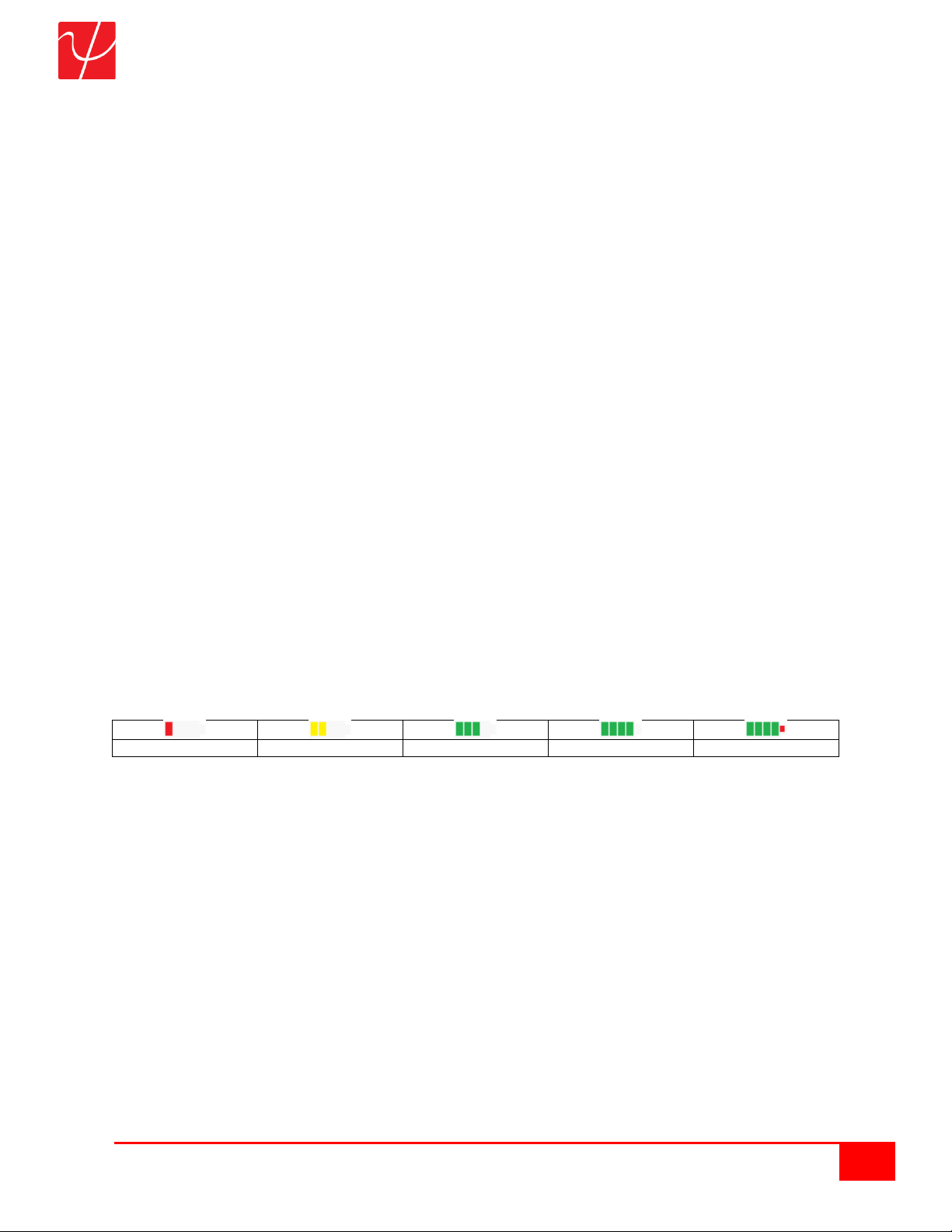
SignalScout User Guide
5
Psiber Data Systems Revision 1.0
Preparing the Unit
The SignalScout is portable and can be handheld or placed on a surface large enough for stable use. The
SignalScout is designed to withstand the rigors of everyday use and travel. However, to keep your tester in
prime operating condition, please observe the following precautions to further reduce the risk of personal
injury or damage to the tester.
Never apply heavy pressure to the tester, especially on or around the display area. Avoid sharp
impacts to the tester.
Excessive pressure or impact can damage components or otherwise cause the tester to
malfunction.
Do not submerge, float or allow liquids to spill into or onto the tester.
Do not use excessive force to connect or disconnect cables or peripherals.
Use the supplied strap to prevent accidentally dropping the tester.
Never use sharp objects on the display/touch screen area. Use only the supplied stylus.
Protect the SignalScout from; dust, moisture, direct sunlight, liquids and corrosive materials. Equipment
that generates a strong electromagnetic field, rapid changes in temperature or humidity, extreme heat or
cold may also damage your tester. Operate the analyzer within the specified temperature range.
Battery Use
The tester contains a rechargeable battery pack which is charged by the factory for quick use. The external
USB adapter provides power to the tester and charges the battery pack from an AC outlet or computer.
The battery pack can be charged while the tester is on or off. Charging time is reduced if the tester is turned
off. With the tester turned on, the battery symbol on the display provides the charge status of the battery
pack.
Empty
Low
Normal
Full
Charging
Caution:
To avoid electric shock, never modify, forcibly bend, damage, apply heat to or place heavy objects on top of
the power cord. If the power cable becomes damaged or the plug overheats, discontinue use.
Never remove the power plug from the outlet with wet hands.
Using the wrong AC adapter could damage your tester. Psiber assumes no liability for damage in such cases.
Never pull directly on the power cable to unplug it. Hold the power plug when removing the cable from the
outlet.

SignalScout User Guide
6
Psiber Data Systems Revision 1.0
Getting Started
Turn on the SignalScout by pressing the power button until the screen lights up, and then release the button.
The unit automatically displays the Home Screen.
Home ATSC Screen Home CATV Screen
The Home Screen has ATSC/CATV, Level, Scan, Noise and Setup Buttons.
•ATSC/CATV allows for the ability to toggle between either for LEVEL and SCAN tests.
•Level continuously scans for ATSC or CATV LEVELS on the selected Channel and Frequency
displayed on the screen.
•Scan will scan all channels for ATSC or CATV signals from the selected frequencies in the channel
plan under SETUP and displays the power levels in a single graph.
•Noise displays a power level graph of detected Noise.
•Setup allows the user to customize settings for the LEVEL, SCAN and NOISE.

SignalScout User Guide
7
Psiber Data Systems Revision 1.0
Setup
Select the Setup button from the Home Screen. The available configurable categories are displayed on
the screen. Select the Settings button. The Settings screen allows the user to customize the SignalScout’s
operating parameters.
Select the gray Set Time button to change time. Enter in the correct time with the format 16:18:00 for 4:18
pm or enter in 4:18 for 4:18 am. Select the Green Enter Arrow to save the entered time or press the X to
cancel and return to the Settings screen.
Main Setup Screen Setting Screen Enter Time Screen
Select the gray Set Date button to change Date. Enter in the correct date with the format 02/21/20. Select
the Green Enter Arrow to save the entered Date or press the X to cancel and return to the Settings screen.
Setting Screen Enter Date Screen Enter Date Screen
The Speaker Level setting can be changed to either High, Med or Off. Auto Turn Off allows the
SignalScout to turn off with either 5, 15 or 30 minutes of inactivity. To save battery life, change the Auto
turn off time to 5minutes. Once completed, select the Return Arrow to return to the Main Setup Screen.
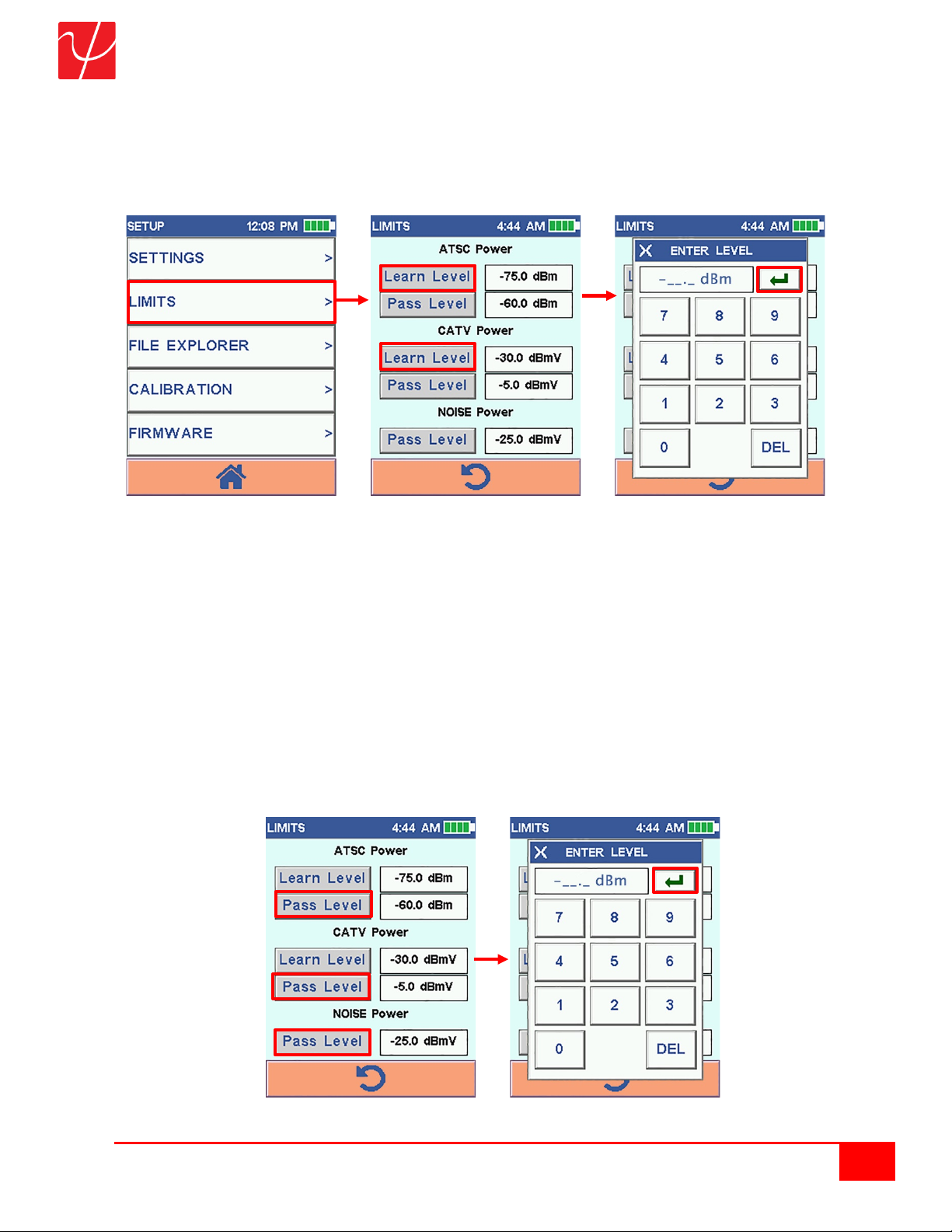
SignalScout User Guide
8
Psiber Data Systems Revision 1.0
Limits
Select the Limits button. The Limits Screen allows the user to customize the SignalScout’s operating
power limits for ATSC, CATV and Noise.
Main Setup Screen Limits Screen Enter Learn Level Screen
Select the gray Learn Level button for ATSC or CATV Power. The power level is used to determine if a
channel is present or absent when pressing the LEARN button in the Scan Screen. Any channel measured
above this Learn Level will be marked as “active” in the channel plan. Any channel measured below this
Learn Levelwill be marked as “skipped”. Enter in a Limit Level with the format -75.0 dBm. Select the
Green Enter Arrow to save the entered level or press the X to cancel and return to the Limits screen.
Select the gray Pass Level button for ATSC or CATV Power. For Level and Scan, anything above these
numbers will show up on the graph as Green. For Noise, anything below this number turns Green. The
SNR fields color is hard coded and does not change. The noise floor of the SignalScout is approximately -
45 dBmV so a setting too low will cause the SignalScout to think noise is a channel. Setting it too high will
causes SignalScout to think the channels do not exist. In normal scenarios, -5.0 dBmV is a good number.
Enter in a Pass Level with the format -5.0 dBmV. Select the Green Enter Arrow to save the entered level
or press the X to cancel and return to the Limits screen. Once completed, select the Return Arrow to return
to the Main Setup Screen.
Limits Screen Enter Pass Level Screen

SignalScout User Guide
9
Psiber Data Systems Revision 1.0
File Explorer
Select the File Explorer button. The File Explorer screen displays a list of files that can be edited or
deleted. All cals are set to factory default upon arrival
Select either User Settings, Touch Screen Cal, Compass Cal or Meter Cal (User) and then select the
Delete button to delete these data files. A pop up will display asking “Do you wish to delete and reset this
file?” Select Yes to delete or No to return back to the File Explorer Screen. Meter Cal (Factory) and
Noise Cal (Factory) are for Factory Defaults and are password protected.
Note: Once any cal is deleted the user will need to recalibrate the SignalScout before testing again.
Setting Screen File Explorer Screen Delete File Screen
Both Channel Plans (ATSC and CATV) can be customized. Select the Off-Air ATSC Plan and then select
the Edit button. The Edit ATSC Plan Screen displays Channel Number (C#), Virtual Number (V#),
Frequency (MHz), Type and a Check Box if used for testing or not. Select all Frequencies to use on the
next ATSC Scan. Select the Down Arrow to show more Chanel Numbers/Frequencies to add to the ATSC
Plan. Select the V# button next to the Channel number to enter in a Virtual number (if known). Virtual
channels are implemented in digital television, helping users to find a desired channel easily. Select
the Save button to save the new selections then the Return Arrow to return to the File Explorer Screen.
File Explorer Screen Edit ATSC Plan Screen Save ATSC Plan Screen
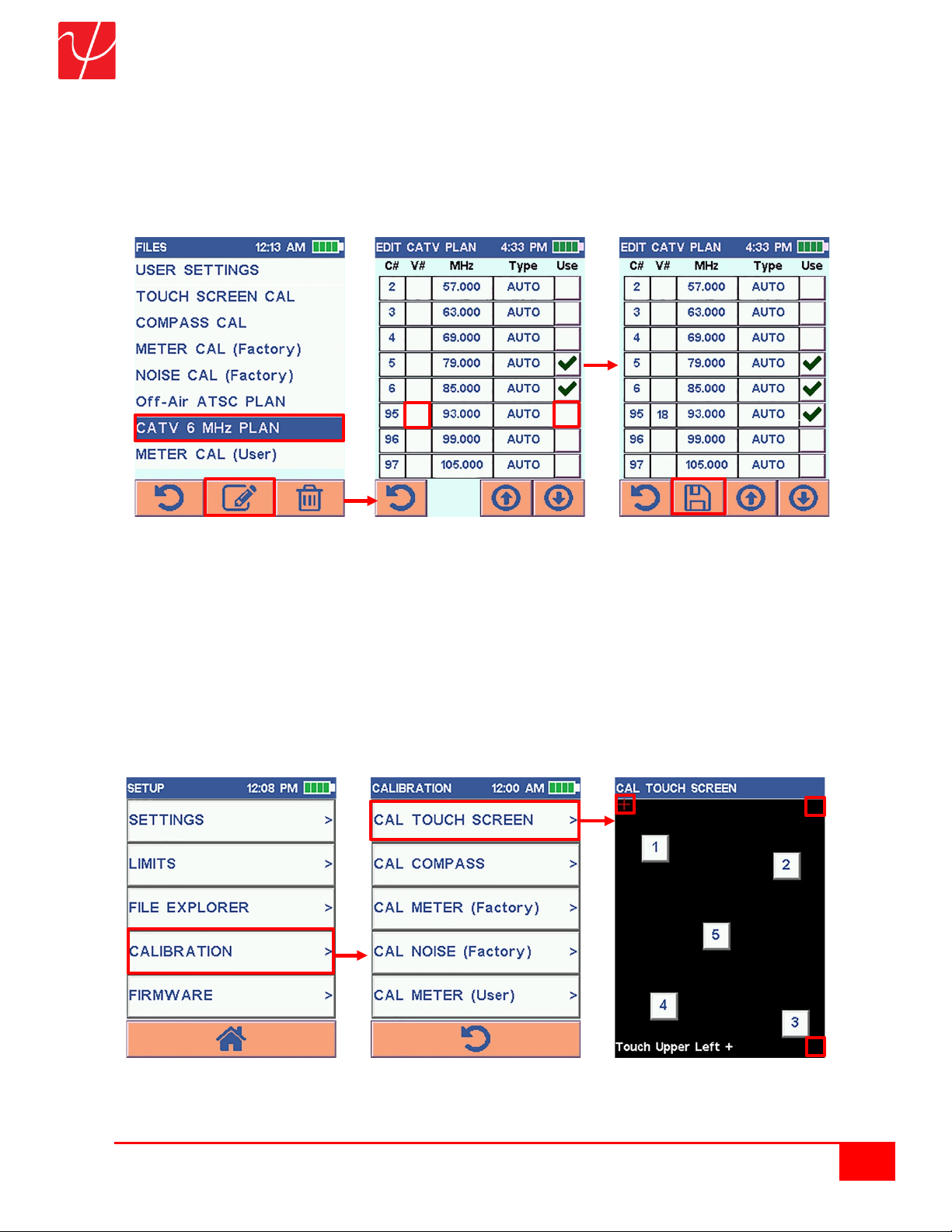
SignalScout User Guide
10
Psiber Data Systems Revision 1.0
Select the CATV 6 MHz Plan and then select the Edit button. Just like the ATSC Plan, the Edit CATV Plan
Screen displays Channel Number (C#), Virtual Number (V#), Frequency (MHz), Type and a Check Box
if used for testing or not. Select all Frequencies to use on the next CATV Scan. Select the Down Arrow to
show more Chanel Numbers and Frequencies to add to the CATV Plan. Select the V# button next to the
Channel number to enter in a Virtual number (if known). Select the Save button to save the new selections.
Once complete, select the Return Arrow to return to the File Explorer Screen.
File Explorer Screen Edit CATV Plan Screen Save CATV Plan Screen
Once complete with the File Explorer, select the Return Arrow to return to the Setup Screen.
Calibration
Select the Calibration button from the Setup Screen. The Calibration Screen displays a list of different
calibration for the SignalScout. Select the Cal Touch Screen.Follow the prompt on the bottom left. Touch
the Upper Left +, Upper Right +, Lower Right + then Select the numbers in order from 1 to 5 with your
finger or the supplied stylus until the boxes turn green. Once finished, the SignalScout will automatically
return to the Home Screen.
Setup Screen Calibration Screen Cal Touch Screen

SignalScout User Guide
11
Psiber Data Systems Revision 1.0
Return back to the Calibration Screen then select the Cal Compass.
1. Place the SignalScout flat on a bench/table surface with the LCD face up or hold the SignalScout
flat in your hands with LCD face up
2. Select the Play button.
3. Slowly spin the SignalScout around twice while the circle fills up with green markings. Make one
full rotation of the SignalScout by the time the green marking fills half of the circle then the second
rotation while the rest of the circle completes.
4. When the Save button appears, stop spinning the SignalScout and press the Save button. The
Date will be entered into the Cal Date field.
Once complete, select the Return Arrow to return to the Calibration Screen.
Calibration Screen Compass Screen Finished Compass Screen
The Cal Meter (Factory) and Cal Noise (Factory) are used for Factory Default purposes only. A pin must
be entered to change Factory Default.
Calibration Screen Cal Meter Screen PIN for Cal Meter Screen

SignalScout User Guide
12
Psiber Data Systems Revision 1.0
Select the Cal Meter (User).This screen allows the user to calibrate the meter by using a QAM Modulator.
Setup the QAM for a 303.0000MHz output signal. Select the white dB button under LO Channel to enter
in the Level at this frequency and select the Green Enter button.
Calibration Screen Cal Meter User Screen Cal Meter User Level Screen
Change the output signal on the QAM to 777.000 MHz. Select the white dB button under HI Channel to
enter in the Level at this frequency and select the Green Enter button. Select the Save button to save the
new dB Levels. The Cal Date will change from Default to the current date that the SignalScout was last
calibrated.
Cal Meter User Screen Cal Meter User Level Screen Cal Meter Entered Levels Screen
Once complete, select the Return Arrow to return to the Calibration Screen.
Once finished with Calibrations, select the Return Arrow to return to the Setup Screen.
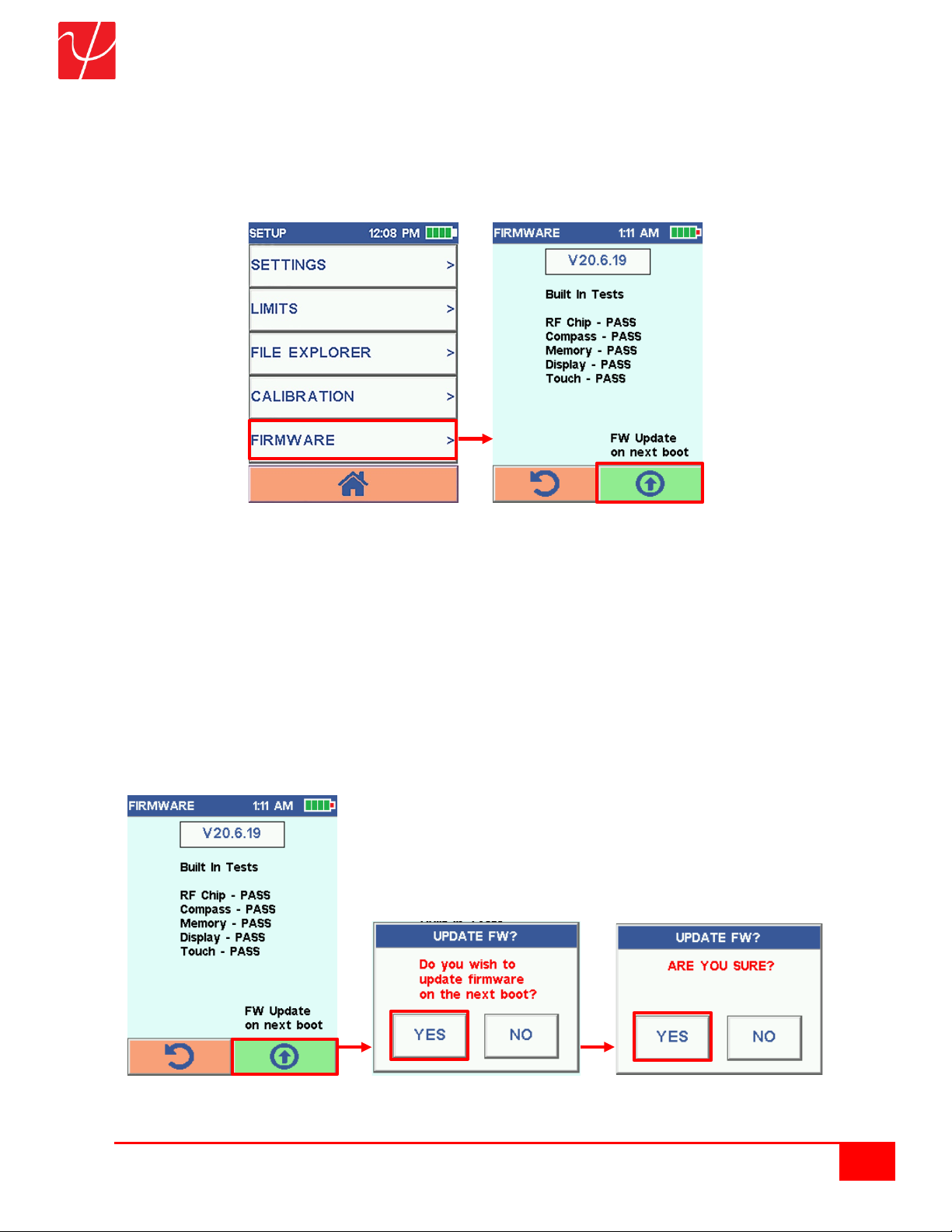
SignalScout User Guide
13
Psiber Data Systems Revision 1.0
Firmware
Select the Firmware button. The Firmware screen displays the current Firmware Version of the
SignalScout with built in test to verify all internal parts are working.
Setup Screen Firmware Screen
The Signal Scout has the ability to have its firmware upgraded via the USB port and any Windows PC.
Note: All of the calibration files and channel plan files are stored in protected flash memory and are not
affected by a firmware update. The device Bootloader is also protected and cannot be erased.
Update Firmware
1. Select the FW Update Green button in the lower right corner.
2. A pop up message is displayed asking “Do you wish to update firmware on the next boot?”
3. Select Yes to set the meter for a firmware update on the next power up or select No to return back
to the Firmware screen and not do a firmware update on next power up.
4. If Yes is selected, the pop up messages asks “Are sure you?” Please select Yes.
Firmware Screen Confirmation Pop-Up Second Confirmation Pop-Up
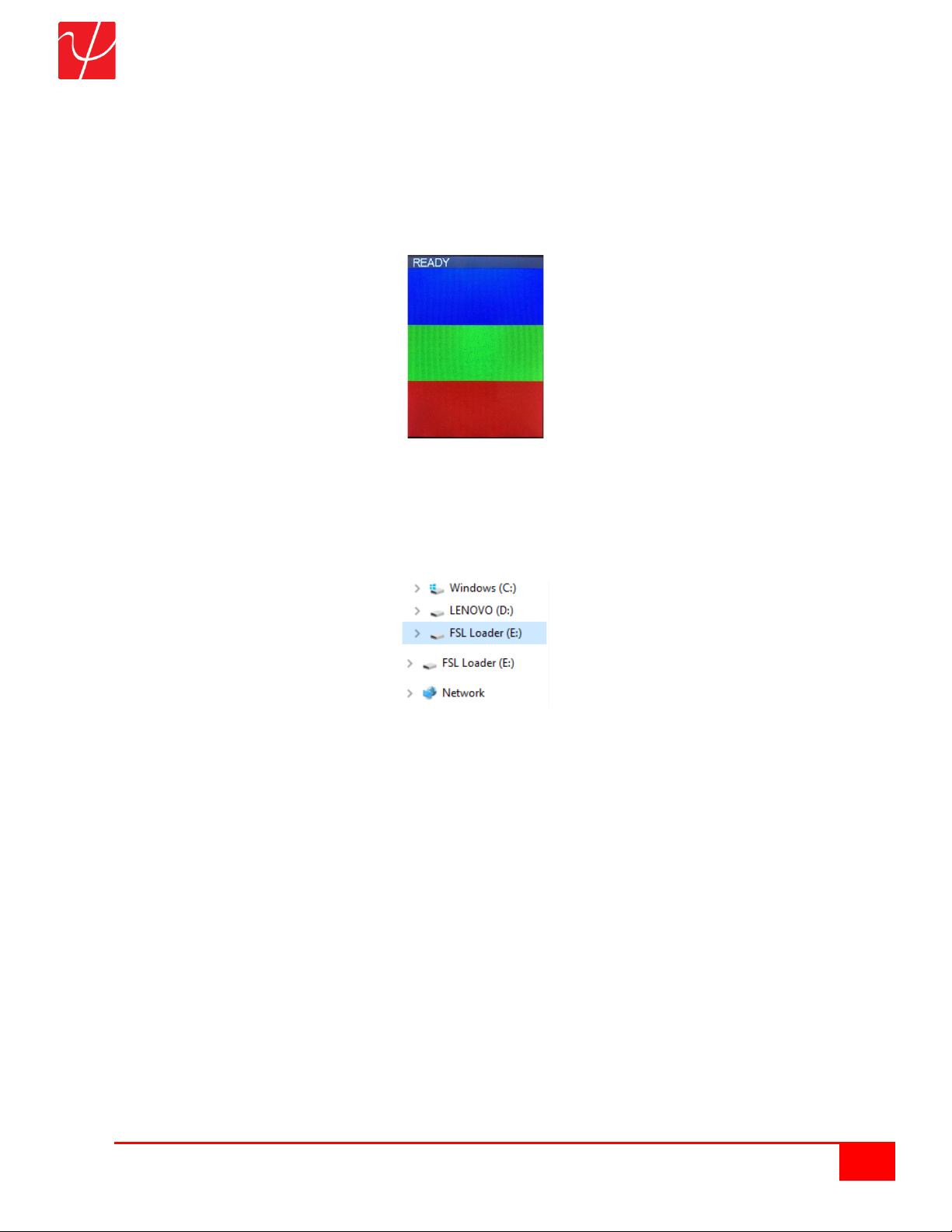
SignalScout User Guide
14
Psiber Data Systems Revision 1.0
5. Turn off the Signal Scout by pressing the Power button.
6. Plug in the USB cable between the SignalScout and the PC.
7. Press the Power button on the SignalScout. A red-green-blue test pattern with READY on top is
displayed.
8. If you do not wish to update the firmware at this time, simply turn off the Signal Scout and nothing
will have changed.
9. On your PC, a USB Mass Storage device in Windows Explorer should be displayed. In this
example, it is Drive (E:) but it could be any drive. However, it will always be labeled “FSL Loader”.
If you do not see a drive like this, check the Psiber Data Systems website for an application note
or contact technical support.
10. Find the firmware file on your PC (it will always be named “XXXX.sb”) For Example,
“ss_mar_09_2020.sb” which represents Mar 9th, 2020 Signal Scout Firmware.
11. Drag and Drop the “ss_mar_09_2020.sb” file onto the drive “FSL Loader” and the unit will update
itself and reboot. You can also copy the file “ss_mar_09_2020.sb” and paste it on the “FSL
Loader” drive to accomplish the same thing.
12. After the device reboots, go to the Firmware screen and verify the version was updated to 2020,
MARCH, 9th.

SignalScout User Guide
15
Psiber Data Systems Revision 1.0
ATSC Level
From the Home Screen, Select the Level button while ATSC button is shown.
There are 2 graphs displayed on the Level Screen - the Power Level on the Left and Signal-to-Noise
Ratio (SNR) on the Right. These graphs show if a signal is detected and signal strength. The levels are
shown numerically under each graph. When the signal is not found, a Red Padlock is shown. Once the
channel is locked and being decoded then the padlock will close and turn Blue.
Home Screen ATSC Level Unlocked Screen ATSC Level Locked Screen
Pre and Post errors are shown on this screen once the padlock is locked. Pre are coding errors in the data
that are automatically corrected by a TV’s error correction algorithm. Post errors cannot be corrected and
cause picture problems. If Post errors are found, they will be shown in Red. The 8 VSB encoding level is
displayed.
ATSC POST Errors Screen ATSC Level Speaker Off Screen ATSC Level Speaker On Screen
Select the Speaker icon in the top right corner of the screen to enable an audible tone that is proportional
to the received signal strength. There will be no tone below -79 dBm.
The built-in Compass gives a starting direction for aiming the antenna. For best results, hold the
SignalScout flat and horizontal to the ground with the LCD display facing up.

SignalScout User Guide
16
Psiber Data Systems Revision 1.0
The SignalScout continuously scans for ATSC Levels on the selected Channel and Frequency shown on
the top of the screen. Select the Up and Down Arrow buttons to change the Channel and Frequency shown
at the Top.
ATSC Level Screen ATSC Channel Enter Screen ATSC Frequency Enter Screen
Select the white Channel or Frequency button and enter in a specific channel or frequency to jump to that
specific number instead of scrolling through all the numbers. Select the Green Enter Arrow button to select
a specific number or select the “X” to cancel and go back to the ATSC Level Screen without saving entered
data. Below shows a signal on Channel 32 (Frequency 581.000 MHz) at 1 mile, 26 miles and 39 miles away
from the broadcasting tower. This example shows how the signal strength decreases due to distance.
ATSC Level CH 32 - 1 Mile ATSC Level CH 32 - 26 Miles ATSC Level CH 32 - 39 Miles
The second to the left button is the Gain Control which cycles from AGC OFF,AUTO and +10 dB AMP.
The AGC stands for Automatic Gain Control. This is the control of the signal path which can be directed
through the internal +10 dB Amplifier (AMP) or Straight Through to the Measurement chip.
Automatic AGC
+10 dB Amplifier On
No Gain or Attenuation
Using the +10 dB Amplifier or AGC Off allows the user to take control of the signal path. This is very useful
if you want to check a signal with and without the amplifier in order to determine if an amplifier is necessary.

SignalScout User Guide
17
Psiber Data Systems Revision 1.0
Selecting the +10 button may identify weak TV stations that will require an amplifier in the home system. If
the SignalScout cannot lock onto a channel without the amplifier enabled, it is doubtful that a TV will be
able to either. If the user leaves the AGC on Auto mode, the SignalScout will determine if it requires an
amplifier for best measurement. It would then display the word “Amp” in the Level Screen. Once finished,
select the Home button to return to the Home Screen.
CATV Level
From the Home Screen, Select the Level button while CATV button is shown.
Here is a visual example of a typical cable TV channel plan.
Note: A channel plan is simply a collection of channels
There are many digital TV channels shown in GREEN, a few older legacy analog channels in BLUE, and a
new DOCSIS 3.1 OFDM channel in CYAN.
This is very common as cable companies transition from old analog to modern digital and state of the art
DOCSIS 3.1 video and data formats. Since Signal Scout supports coaxial testing, it can measure power on
all of these types of channels.
Signal Scout uses an advanced measurement chip that can lock on to and measure ATSC / 8VSB over-
the-air signals and QAM 64/256 Annex-B (A, C also possible) coaxial signals. It also supports analog 6MHz
power and the DOCSIS 3.1 6 MHz power measurement.
Note: DOCSIS (Data Over Cable Service Interface Specification) is an international
telecommunications standard that permits the addition of high-bandwidth data transfer to an existing cable
television (CATV) system.
Note: CEA-542 called out in the DOCSIS 3.1 Physical Layer Specification is a Consumer
Electronics Association standard that defines a channel identification plan for 6 MHz-wide channel
frequency allocations in cable systems.
Note: Section 9.3.9 in the DOCSIS 3.1 Physical Layer Specification says the purpose of the
downstream received power metric is to measure the average received downstream power in a set of non-
overlapping 6 MHz bands for any DOCSIS 3.0 (QAM 64/256) and DOCSIS 3.1 (OFDM) signal in the receive
channel set of the Cable Modem including the DOCSIS 3.1 PLC (Physical Link Channel).
When it comes to Analog or DOCSIS 3.1 channels, Signal Scout sees their appropriate 6 MHz power and
cannot lock on to them. When it comes to Digital QAM channels, the Signal Scout also measures SNR /
MER and Bit Error Rate (pre-FEC and post-FEC).
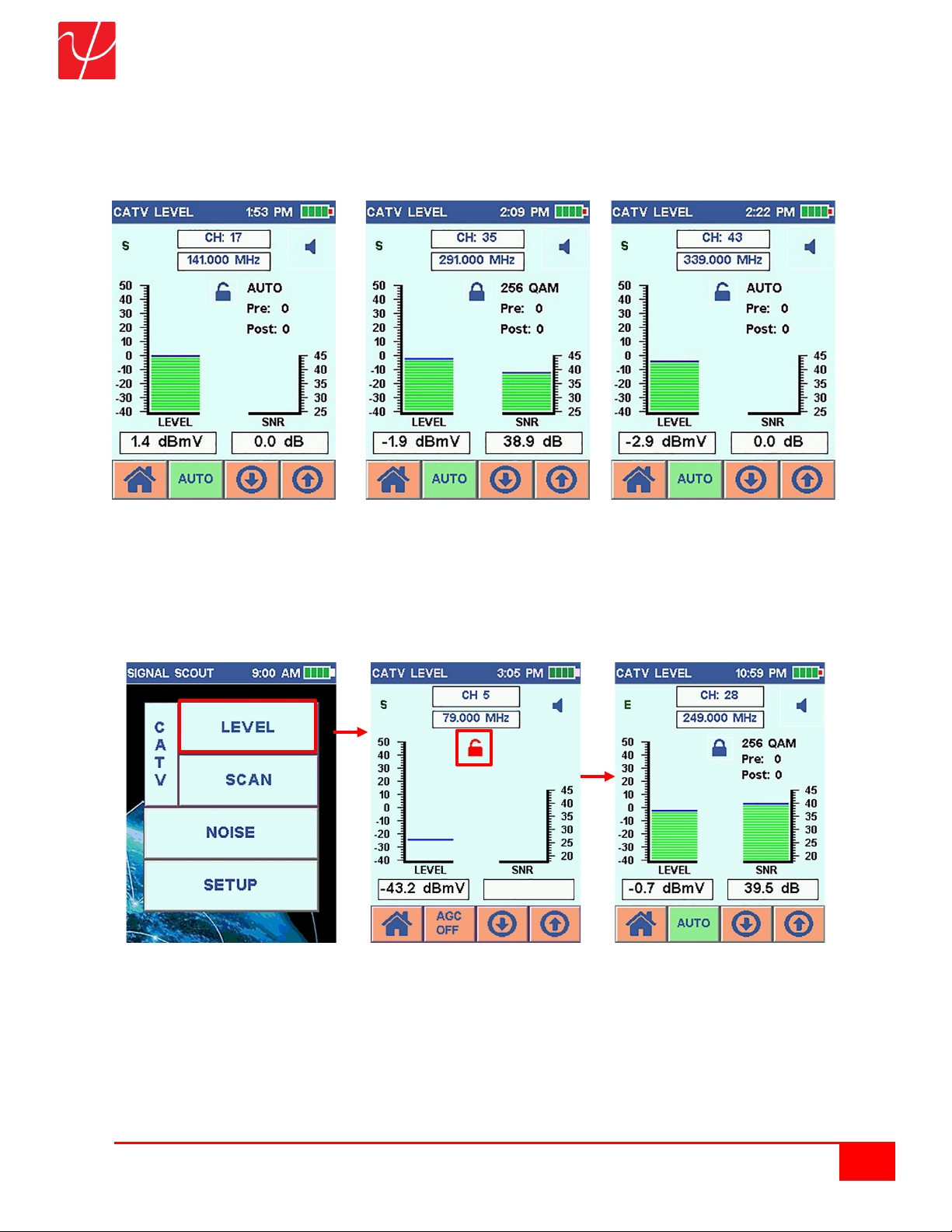
SignalScout User Guide
18
Psiber Data Systems Revision 1.0
Here is an example of a NTSC Analog Channel 17, QAM 256 Digital Channel 35 and a DOCSIS 3.1
Channel 36 to Ch 51 for a Bandwidth of 96 MHz
Note: Per the D3.1 specification, this is divided into 6 MHz channels (in our case 16 Channels)
Analog Channel (No SNR) QAM Channel with SNR DOCSIS 3.1 Channel (No SNR)
The CATV Level Screen is displayed and acts exactly like the ATSC Level Screen.
There are 2 graphs displayed on the Level Screen - the Power Level on the Left and Signal-to-Noise
Ratio (SNR) on the Right. These graphs show if a signal is detected and signal strength. The levels are
shown numerically under each graph. When the signal is not found, a Red Padlock is shown. Once the
channel is locked and being decoded then the padlock will close and turn Blue.
Home Screen CATV Level Unlock Screen CATV Level Locked Screen
Pre and Post errors are shown on this screen once the padlock is locked. Pre are coding errors in the data
that are automatically corrected by a TV’s error correction algorithm. Post errors cannot be corrected and
cause picture problems. If Post errors are found, they will be shown in Red.

SignalScout User Guide
19
Psiber Data Systems Revision 1.0
CATV POST Errors Screen CATV Level Speaker Off Screen CATV Level Speaker On Screen
The QAM encoding level is displayed. The SignalScout is 64/256 QAM compliant and DOCSIS 3.1 (OFDM)
signal level compatible.
Select the Speaker icon in the top right corner of the screen to enable an audible tone that is proportional
to the received signal strength. There will be no tone below -79 dBm.
The built-in Compass gives a starting direction for aiming the antenna. For best results, hold the
SignalScout flat and horizontal to the ground with the LCD display facing up.
The SignalScout continuously scans for CATV Levels on the selected Channel and Frequency shown on
the top of the screen. Select the Up and Down Arrow buttons to change the Channel and Frequency shown
at the Top.
ATSC Level Screen ATSC Channel Enter Screen ATSC Frequency Enter Screen
Select the white Channel or Frequency button and enter in a specific channel or frequency to jump to that
specific number instead of scrolling through all the numbers. Select the Green Enter Arrow button to select
a specific number or select the “X” to cancel and go back to the CATV Level Screen without saving entered
data.

SignalScout User Guide
20
Psiber Data Systems Revision 1.0
The second to the left button is the Gain Control which cycles from AGC OFF,AUTO, +10 dB AMP and
-20 PAD. The AGC stands for Automatic Gain Control. This is the control of the signal path which can be
directed through the internal +10 dB Amplifier (AMP), through the -20 dB Attenuator (PAD), or Straight
Through to the Measurement chip.
Automatic AGC
+10 dB Amplifier On
-20 dB Attenuator On
No Gain or Attenuation
Using the +10 dB Amplifier or -20 dB Attenuator or AGC Off allows the user to take control of the signal
path. This is very useful if you want to check a signal with and without the amplifier in order to determine if
an amplifier is necessary. If the SignalScout cannot lock on to a channel without the amplifier enabled, it is
doubtful that a TV will be able to either.
If the user leaves the AGC on Auto mode, the SignalScout will determine if it requires an amplifier for best
measurement. It would then display the word “Amp” in the Level menu. The same goes for the attenuator
(PAD) but this would only be necessary at a very high Cable TV test point for example on the output of a
line amplifier.
Once finished, select the Home button to return to the Home Screen.
ATSC Scan
From the Home Screen, Select the SCAN button while the ATSC button is shown.
The SignalScout will scan all channels from the selected frequencies in the channel plan entered in Setup
and displays the power levels for each frequency in a single graph. The Power Level (dBm) is displayed
for the selected channel under the graph.
Home Screen ATSC Start Scan Screen ATSC Scan Screen
Select the Up and Down Arrow buttons to scroll through the channels and frequencies on the graph. The
selected channel will be displayed as a Blue line. The Channel number, the Virtual number (if entered),
and frequency will be displayed at the top of the screen. Below the graph, the Channel numbers are
displayed in the Black bar and the Virtual number are displayed in the Blue Bar.
Select the white Channel button and enter in a specific channel to jump to that specific number instead of
scrolling through all the numbers. Select the Green Enter Arrow button to select a specific number or select
the “X” to cancel and go back to the ATSC Scan Screen without saving entered data.
Table of contents
Other Psiber Data Systems Test Equipment manuals
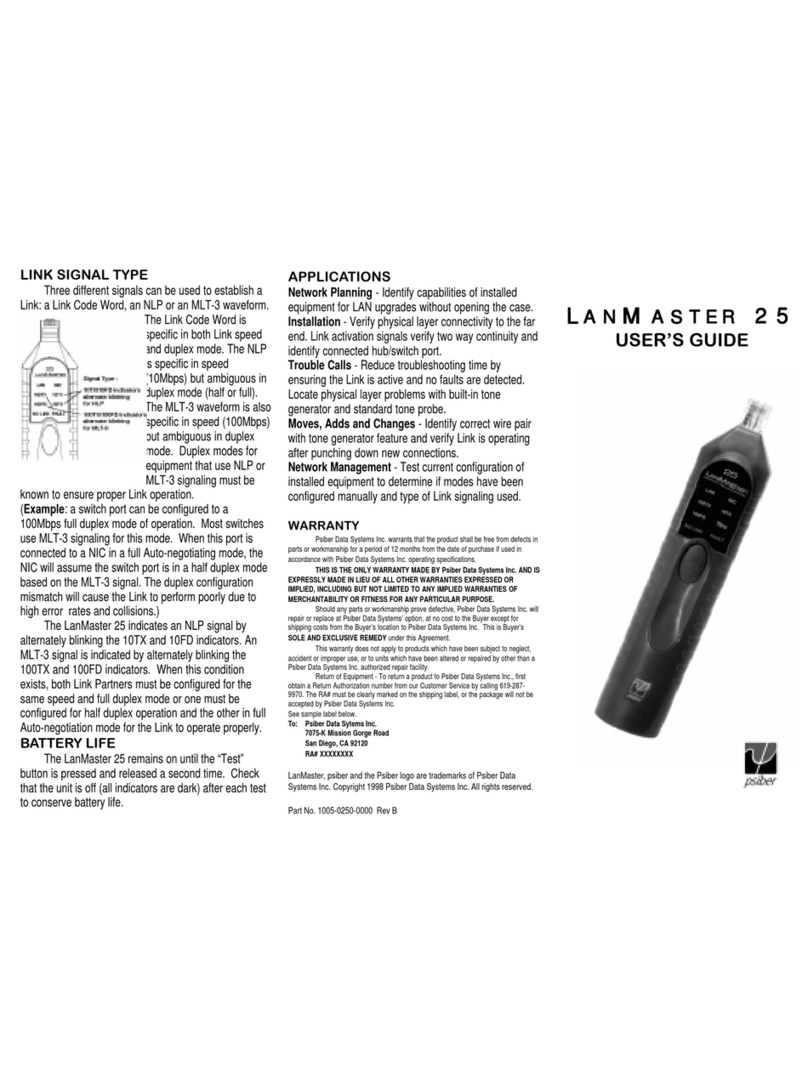
Psiber Data Systems
Psiber Data Systems Psiber LanMaster 25 User manual
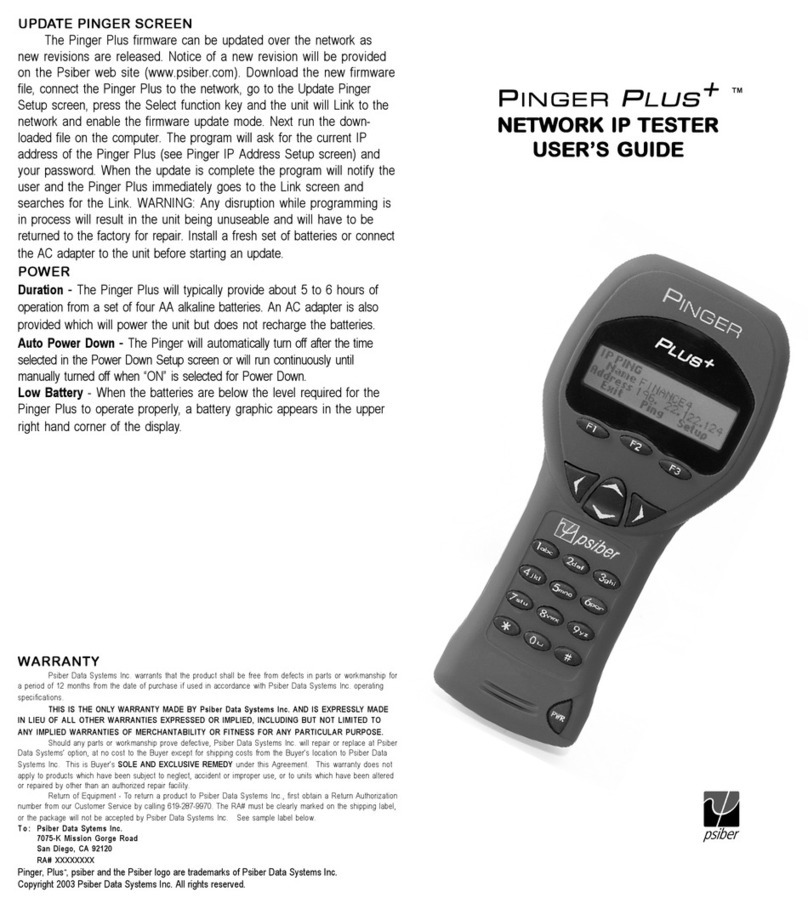
Psiber Data Systems
Psiber Data Systems Pinger Plus Network IP Tester User manual

Psiber Data Systems
Psiber Data Systems WireXpert 4500 User manual
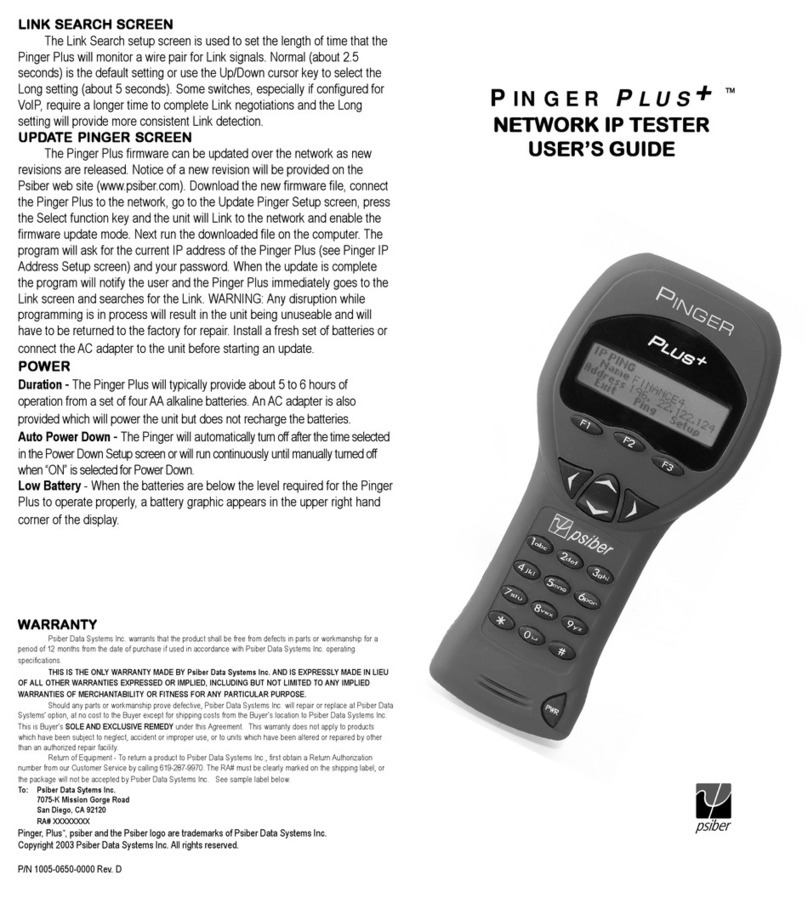
Psiber Data Systems
Psiber Data Systems Psiber PINGER User manual

Psiber Data Systems
Psiber Data Systems NETWORK IP TESTER User manual