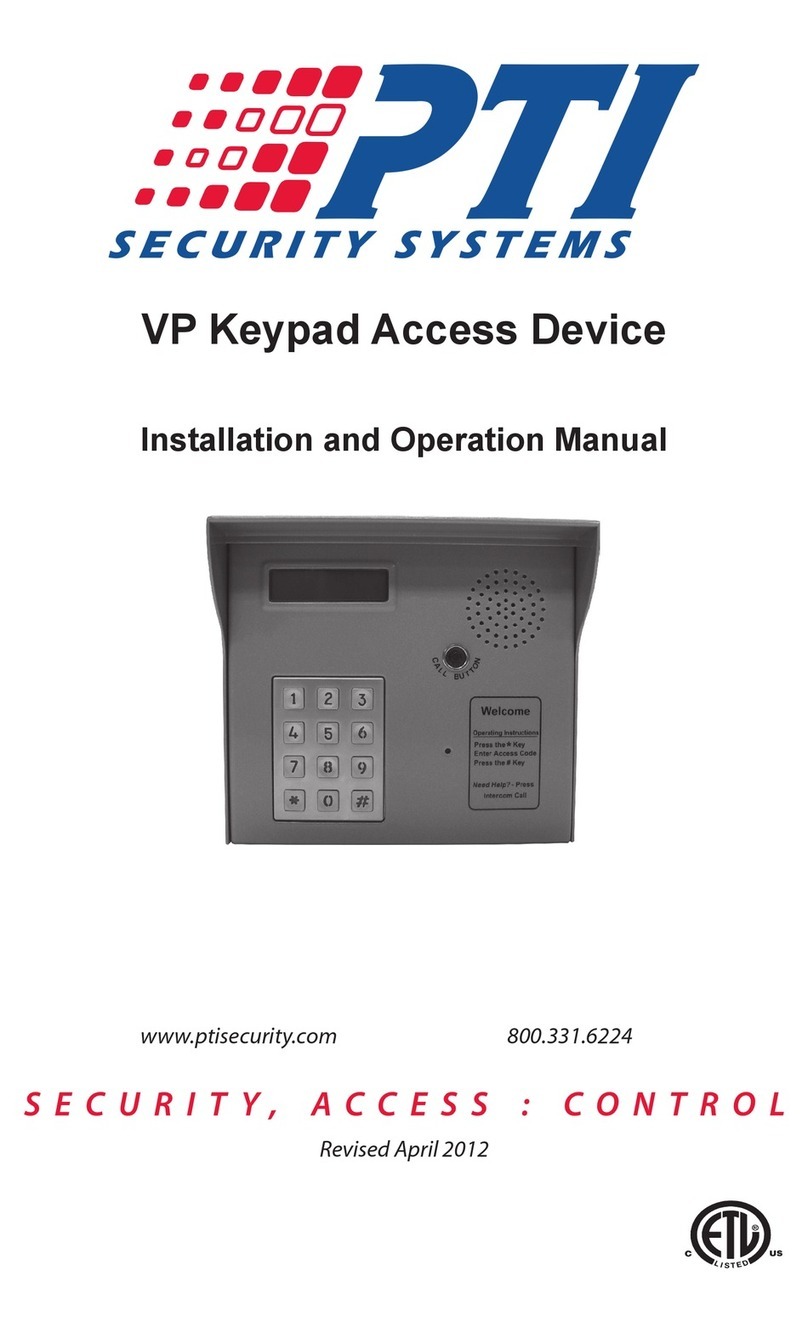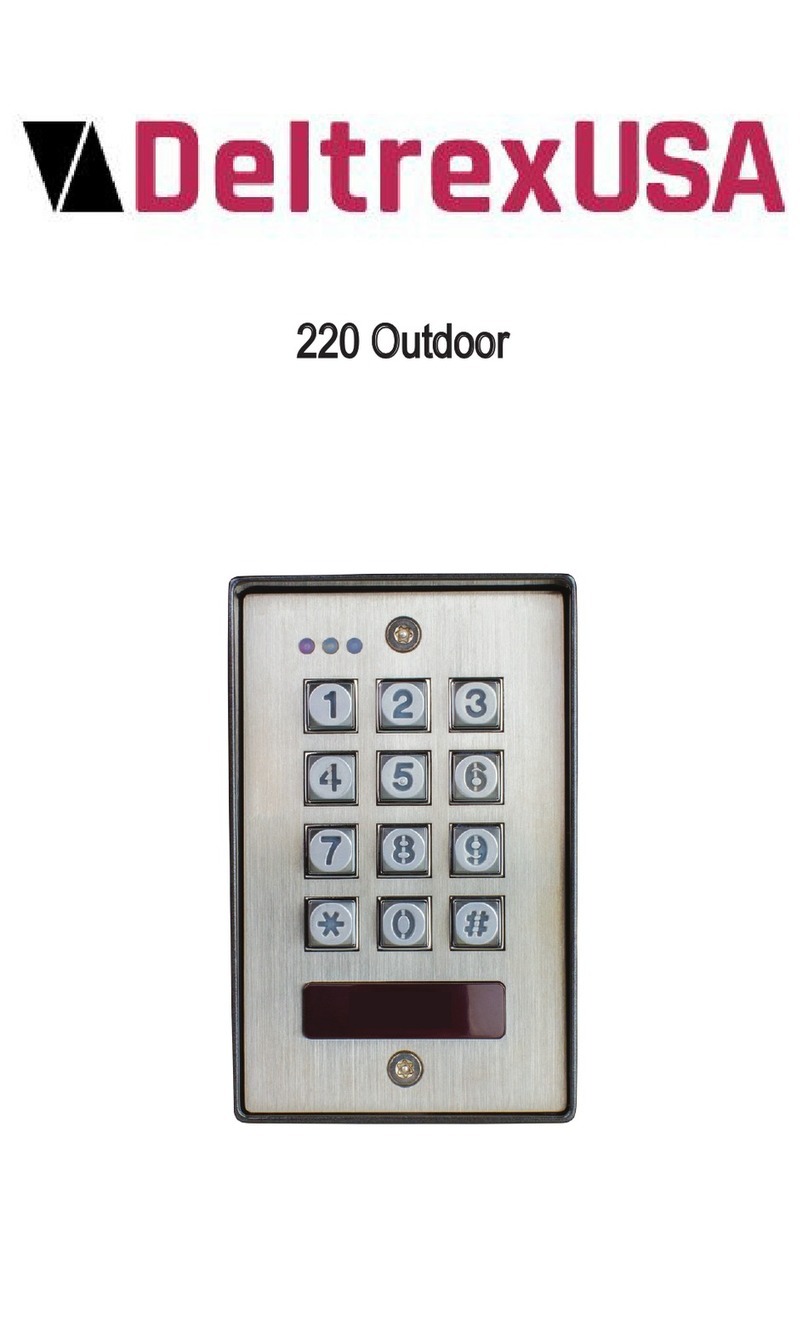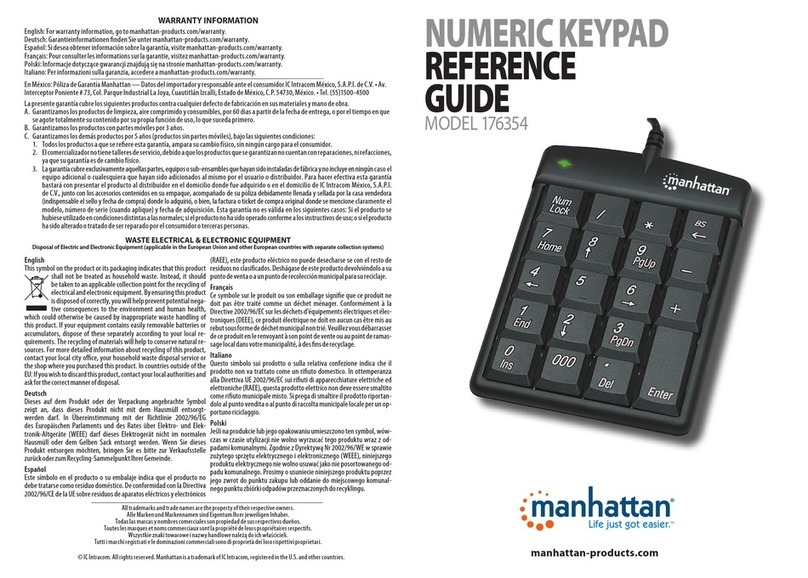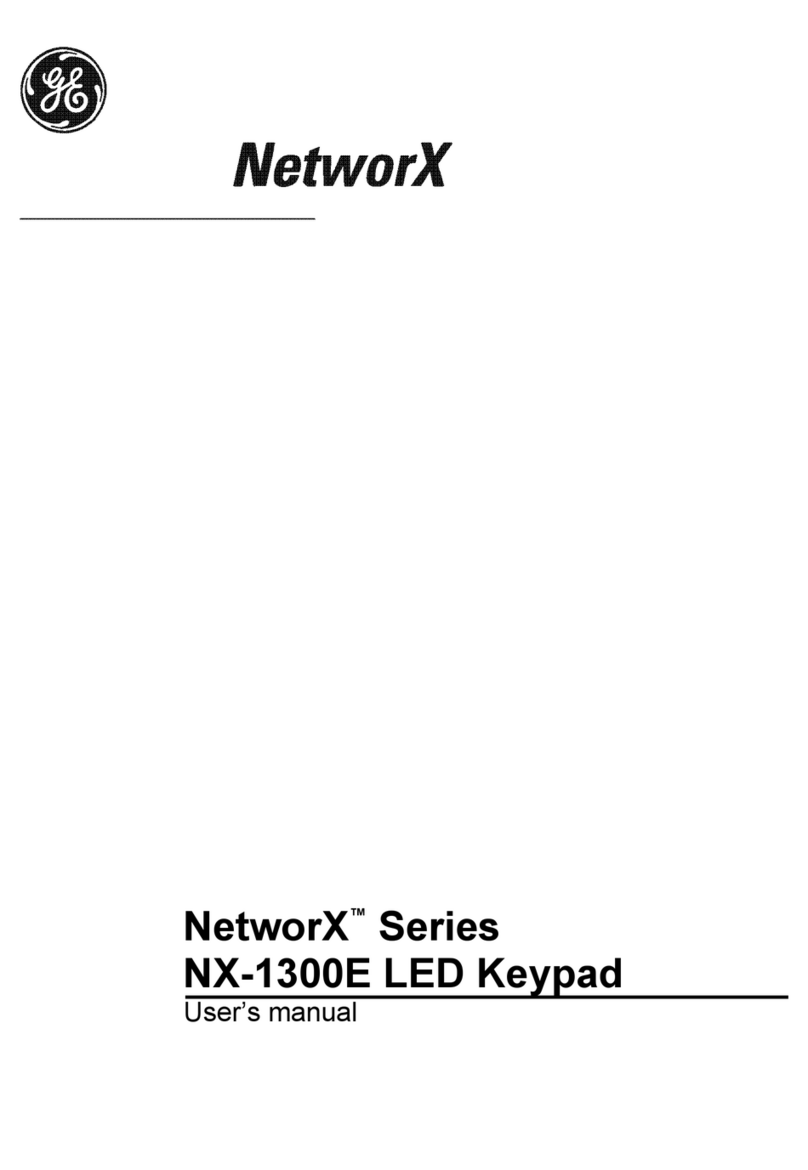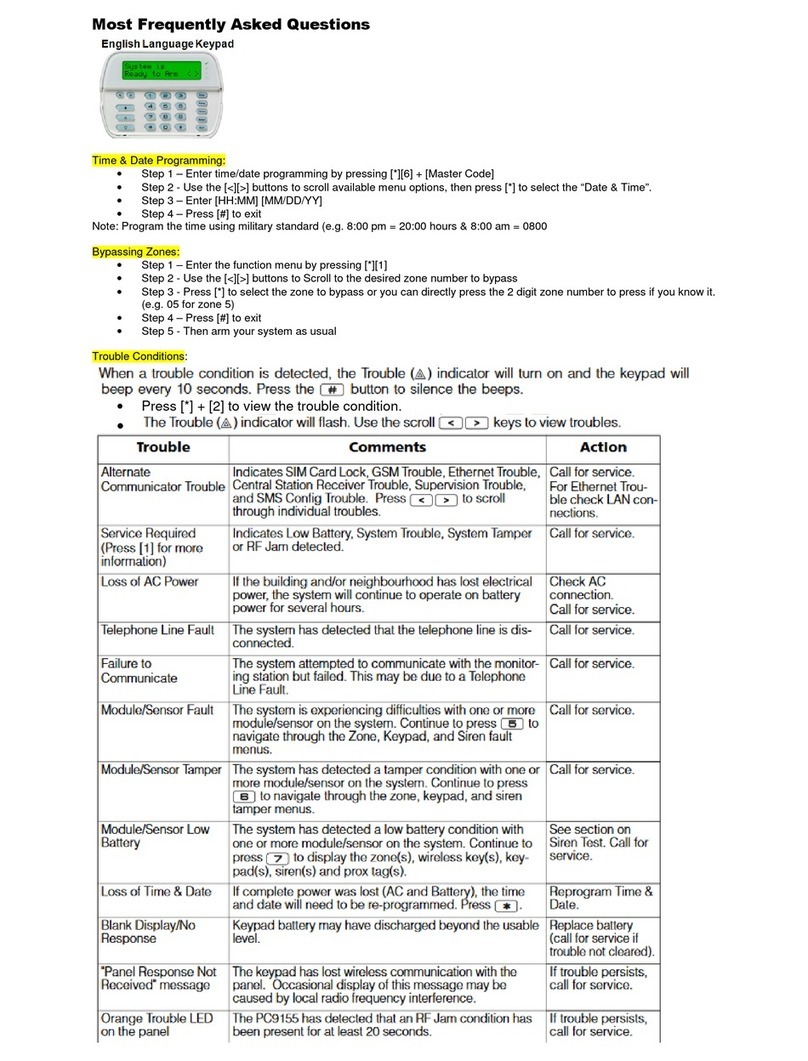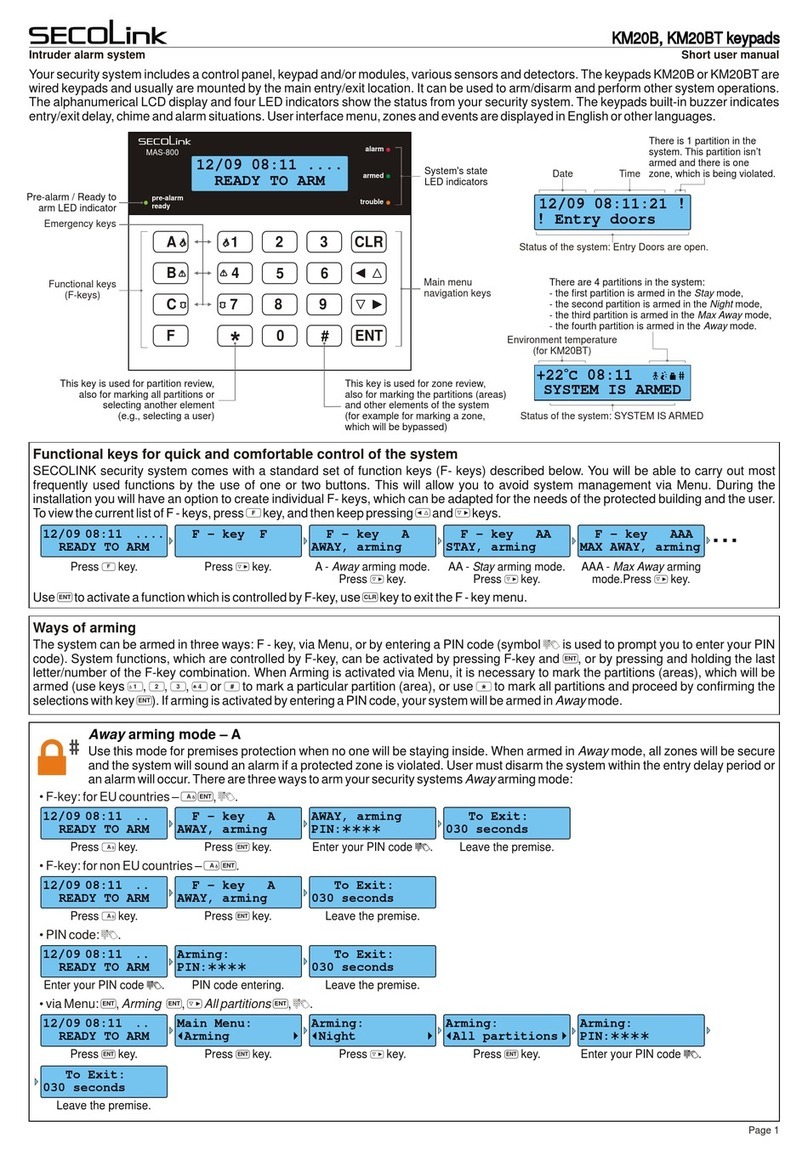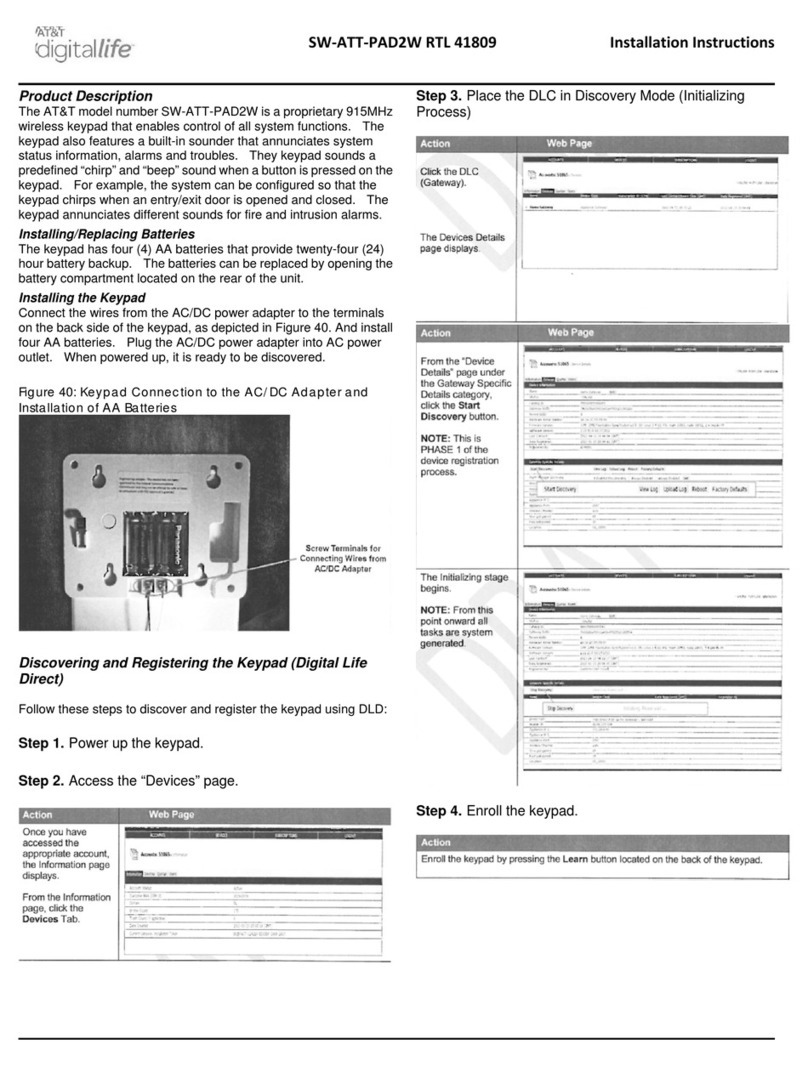PTI security systems APEX User manual

APEX Access Device
Installation and Operation Manual
www.ptisecurity.com 800.331.6224
114A3863 Rev E - July 2017

Thank you for purchasing the APEX Keypad Access Device. While
every effort has been made to ensure the accuracy of the information
in this document, PTI Security Systems assumes no liability for any
inaccuracies contained herein. We reserve the right to change the
information contained herein at any time and without notice.
NOTE: This equipment has been tested and found to comply
with the limits for a Class A digital device, pursuant to Part 15 of
the FCC Rules. These limits are designed to provide reasonable
protection against harmful interference in a residential installation.
This equipment generates, uses, and can radiate radio
frequency energy and, if not installed and used in accordance
with the instructions, may cause harmful interference to radio
communications. However, there is no guarantee that interference
will not occur in a particular installation. If this equipment does
cause harmful interference to radio or television reception, which
can be determined by turning the equipment off and on, the user
is encouraged to try to correct the interference by one or more of
the following measures:
• Reorient or relocate the receiving antenna.
• Increase the separation between the equipment and receiver.
• Connect the equipment into an outlet on a circuit different from that to which
the receiver is connected.
• Consult the dealer or an experienced radio TV technician for help.
This Class A digital apparatus complies with Canadian ICES-003.
Cet appareil numérique de la classe A est conforme à la norme NMB-003 du
Canada.
© 2017 PTI Security Systems
All rights reserved. No part of this publication may be reproduced,
transmitted, transcribed, or translated into any language in any
form, by any means, without written permission of PTI Security
Systems.
APEX Access Device
ii 114A3863.E rev. 7-2017

This equipment generates, uses, and can radiate radio frequency energy
and if not installed and used in accordance with the instruction manual,
may cause interference to radio communications. It has been tested
and found to comply with the limits for a Class A computing device
pursuant to Subpart J of Part 15 of FCC rules, which are designed to
provide reasonable protection against such interference when operated
in a commercial environment. Operation of this equipment in a residential
area is likely to cause interference in which case the user, at his/her own
expense, will be required to take whatever measures may be required to
correct the interference.
With the RS485 communication scheme, a keypad can be located as far
as 4000 feet from the controller, therefore shielded twisted pair cable
with ground wire is required for optimal operation. Additionally, larger
gauge wire must be used the farther the device is from the controller,
The system will not operate properly if the voltage is below
12VDC. Extreme care should be taken when choosing a power supply
voltage and current rating. Long distance runs may require a remote
power supply to be installed in line with an RB5 relay to ensure proper
operation.
Do NOT run low voltage system wires in the same conduit
as high voltage wiring
Incorrect installation of electrical components can result in
damage to electronics as well as personal injury.
Cross-wiring the AC power with the DC power will damage
the electronics.
Cross-Wiring the Power wires with the Data wires will
damage the electronics
Cross-wiring the positive and negative on the DC part of
the system will damage the electronics.
Warning: The User should follow all installation, operation, and
maintenance instructions. The User is strongly advised to conduct
product and systems tests at least once each week. Changes in
environmental conditions, electric or electronic disruptions and
tampering may cause the product to not perform as expected.
PTI Security Systems warrants its Product to the User. The User
is responsible for exercising all due prudence and taking necessary
precautions for the safety and protection of lives and property wherever
PTI Security Systems products are installed. PTI Security Systems does
not authorize the use of its products in applications affecting life safety.
APEX Access Device
iii
rev. 7-2017 114A3863.E

Contents
Technical Specifications............................................................1
Installation ................................................................................2
Placing APEX Devices...................................................2
Mounting Access Devices ............................................3
Installing APEX Access Devices ...................................9
Installation Instructions ............................................... 11
Connecting Additional Features................................. 16
Testing the Keypad..................................................... 23
Operation ............................................................................... 25
Input/Output Descriptions ......................................... 25
Using Extended Door Controls .................................. 30
APEX Access Device Setup Function.......................... 32
Standard Display Messages........................................ 41
Access Codes and Cards ............................................ 42
Access Response Messages ....................................... 46
System Maintenance .............................................................. 48
Troubleshooting ......................................................... 50
Test Power and Communication................................. 51
Test Individual Devices, Card and Code Input ........... 55
Test multiple devices or entire site ............................. 56
Warranty & Disclaimer ........................................................... 58
APEX Access Device
iv 114A3863.E rev. 7-2017

Technical Specifications
Input Power:
Voltage: 12 – 18 VAC or DC
Current Consumption: 300mA Maximum
Relay Specifications:
Maximum Switching Voltage: 30 VAC / 30VDC
Maximum Switching Current: AC: 10A (NO) / 3A (NC)
DC: 5A (NO) / 3 A (NC)
* Resistive load
Environmental:
Ambient Temperature: -40°C to +85°C
(-40°F to 185°F)
Ambient Humidity: 0 to 85% non-condensing
APEX Access Device
1
rev. 7-2017 114A3863.E

Installation
Placing APEX Devices
The APEX Access Device (APEX) controls entry to or exit from a
secured area. It works in conjunction with a controller and control
software. The APEX can be used to control gate access, building
access, room access, elevator access, etc. and is designed for ease
of use and flexibility. Both the keypad and the large LCD are backlit
for easy visibility day and night. Mounting height for devices will
vary with local code regarding handicap access, emergency and
fire access, and other regulations.
Before installing the APEX determine where and how the device
will be installed, since the mounting location is determined by how
the device will be used. For drive up access, install the device where
it can be reached from a vehicle’s driver door. If the APEX is used for
walk up access, install it where it can be accessed by a person on foot.
Drawing 1: Drive up accessability
Inside of propertyInside of property
BOLLARD
EXIT KEYPAD
DETECTOR
LOOP
DETECTOR
LOOPS
BARRIER
OR PAD
BARRIER
OR PAD
ENTRY KEYPAD
ENTRY KEYPAD
Outside of property Outside of property
SLIDE GATE
OR PAD
APEX Access Device
2114A3863.E rev. 7-2017

Drive Up Accessibility
When the APEX will be positioned for drive up accessibility, the
device must be mounted within easy reach of the driver of an
automobile or light truck. Most of these locations use gooseneck
stands on an island between the entry and exit gates (or to the
left side of the gate if a single gate is used). “Drawing 1: Drive up
accessability” on page 2 shows different entry layouts.
Local building codes may set a minimum and maximum height for
devices that are accessible by vehicle. shows suitable mounting
locations when used for vehicle access.
Walk Up Accessibility
When the APEX is used for walk up access, it can be mounted on a
stand or attached to a wall. It can also be surface mounted so that
it protrudes from the wall.
Mounting Access Devices
The proper mounting height for the APEX varies with the application
and it can be installed at an entrance on a gooseneck/bollard or
attached to a wall.
Once the keypad location is determined, note , the location and
purpose of the device on a site security wiring plan. Keep the plan
in a safe location for future maintenance and service purposes.
Surface Mount
Surface mounted keypads are often used in conjunction with door
strikes and elevators.
Mounting height is usually 48” – 58” from the floor to the center of
the ‘5’ button on the touchpad. However, the final location of the
keypad may be affected by local building codes.
The choice of fasteners depends on the construction material of
the wall.
APEX Access Device
3
rev. 7-2017 114A3863.E

Note: If the APEX is installed on an exterior wall, seal the contact
point between the housing and the wall with a silicone sealant
rated for outdoor use. This prevents moisture and insects from
getting into the housing.
Flush Mount
A flush mount box allows the keypad to be
set into hollow walls and is used in interior
installations.
The flush mount box must be ordered
separately. Mounting height is generally
48” – 58” from the finished floor to the
center of the ‘5’ button on the touchpad.
A gasket is needed for the face plate if the
flush mount kit is used outdoors.Refer to
“Drawing 3: Flush mount exploded view”
on page 5 for the mounting details of
the flush mount adapter.
The actual placement of the APEX device and its wiring methods
may be affected by local building codes.
An elevator flush mount is available made of brushed stainless steel
for mounting inside elevator cars; this model does not include an
intercom.
Drawing 2: Flush mount
keypad
APEX Access Device
4114A3863.E rev. 7-2017

Box Mount
A box mount with no shaded overhang
is available for locations that require the
keypad to be mounted lower than standard
height, such as for handicap access. This
box mount must be ordered separately.
With a normal APEX mount, a standing
person may not be able to see the display.
Mounting height varies from 42” – 58”
from the finished floor to the center of the
‘5’ button on the touchpad.
Most standard keypad installations place the ‘5’ button on the
touchpad at approximately 50 inches from the finished floor for
walk up keypads, and 45 inches from the finished driveway for
standard vehicle access.
6 - 32 x /”
F.H MACHINE SCREWS
ADAPTOR/
COVER PLATE
JUNCTION BOX
GASKET
MATERIAL
SHEETROCK
TOP
ADJUSTABLE BRACKET.
BRACKET CAN BE POSITIONED
FLUSH TO EDGE OF J-BOX
⁄”FROM EDGE AND /” FROM
EDGE (LEFT AND RIGHT
6 - 32 x /” P.H MACHINE SCREWS
(FASTENS J-BOX MOUNTING
BRACKETS TO J-BOX)
7.800”
2.800”
8.440”
Drawing 3: Flush mount
exploded view
Drawing 4: Box mount
for keypad
APEX Access Device
5
rev. 7-2017 114A3863.E

Gooseneck Stand Mount
A gooseneck is commonly used for driveways for vehicle access.
The gooseneck can also be used near doors for wheelchair access
or when sidewalks and landscaping require a freestanding keypad
mount away from the building.
• The base plate of a gooseneck has a hole that accepts conduit
(¾” maximum) for electrical wiring. Ensure the conduit is
placed properly and the wiring runs through the conduit before
mounting the gooseneck stand to the concrete base. The final
location of the gooseneck and the mounting techniques may
be affected by local building codes.
• As a precaution, the gooseneck should be protected with
concrete bollards to prevent vehicles from damaging the
electronics.
• There are several different styles of gooseneck stands available.
See for the dimensions of two common styles in “Drawing 6:
Gooseneck stand mount” on page 7.
Both single and double bollards are mounted on a Schedule 40
10 3/4” diameter pipe with a .365” wall. This pipe is footed in
concrete and filled 3/4 of the way with concrete to create a solid
barrier. The entire pipe and bollard are then painted to match the
facility. Contact PTI Security Systems for full
measured installation plans and instructions.
Wall Mount Gooseneck
A wall mount gooseneck allows the keypad
to be mounted on a wall. It may be used
for door strikes or for gates in driveways
ajacent to a building wall, as shown in
“Drawing 5: Wall mount Gooseneck” on
page 6. Drawing 5: Wall mount
Gooseneck
APEX Access Device
6114A3863.E rev. 7-2017

This gooseneck also gives wheelchair users access to a device.
Mounting height is generally 48” – 58” from finished floor to the
‘5’ button on the touchpad for walk-up access and 45 inches from
driveway level to the ‘5’ button on the touchpad for vehicular
access.
If the APEX is installed on an exterior wall, seal the contact point
between the housing and the wall with a silicone sealant rated for
outdoor use. This prevents moisture and insects from getting into
the housing.
46.00”
46.00”
Drawing 6: Gooseneck stand mount
APEX Access Device
7
rev. 7-2017 114A3863.E

Keypad Adapter Plate
• A keypad adapter plate is an aluminum plate used to mount
keypads to stands, bollards, and goosenecks manufactured by
other companies.
• The installer measures, marks, and drills holes in the adapter
plate to match the stand configuration. To prevent tampering,
ensure the holes are countersunk on the same side as the
installed screws so that the keypad covers the mounting screws.
• The screws and screwholes provided on the aluminum plate
match up with the APEX keyhole mounting pattern.
Single Bollard
A bollard is an attractive and functional stand for
keypads. It helps protect the keypad from vehicle
damage. It can be used in driveways for vehicle
access or near doors as a keypad stand. Height is
determined by the length of the pipe on which it is
mounted.
Bollards can be filled with concrete and used as
barriers to protect keypads, walls, or gates.
Drawing 7: single
bollard
APEX Access Device
8114A3863.E rev. 7-2017

Installing APEX Access Devices
Power and data-communication wiring are the most important
wiring component for APEX devices. The APEX requires power and
communication lines to be supplied from the controller.
PTI recommends that power and data communication be run
through a single 18 AWG, 4-conductor shielded cable. Some
installations will require larger gauge wire. See for details on
connecting the wiring
Additional cables may be needed for the intercom, gate operator,
door strike, presence detector, or other device.
• Use a different cable for each device.
• Use approved electrical conduit to supply the wiring to the
APEX.
• Local building codes determine the actual installation
techniques and wiring methods.
• Only licensed contractors should install APEX devices.
• Correct installation methods are critical for a trouble-free
keypad. Most of the problems that emerge during use can be
traced back to poor installation techniques or improper wiring
• All installations must conform to local building and electrical
codes. When there are discrepancies between local code and
this manual, local code takes precedence.
Never install any other devices in the same wire run as the
APEX.
The system will not operate properly if the voltage is below
12VDC.Extreme care should be taken when choosing a power
supply voltage and current rating. Long distance runs may
require installing a remote power supply.
APEX Access Device
9
rev. 7-2017 114A3863.E

NOTE: IF 2 GATES
ARM = RELAY1
SLIDE = RELAY2
RELAY2 CAN BE TIMED
FROM POWER
SUPPLY AND
CONTROLLER
TO GATE OR
DOOR STRIKE
TO REMOTES
CAMERA
AC/+
AC/−
ERTH
DAT+
SHLD
DAT−
1
2
P1 P4
NO1
C1
NC1
NO2
C2
NC2
K1 K2
RELAY 1 RELAY 2
AC
DC
+ −
DATA
FROM
CTRLR
RED
BLK
WHT
SHD
GRN
Drawing 8: Wiring for
APEX keypad
APEX Access Device
10 114A3863.E rev. 7-2017

Installation Instructions
1
Open the device by removing the four stainless steel button
head machine screws on the front of the keypad faceplate
using the security hex key provided with the unit. The front
and back half will separate.
2
Mount the back plate to the desired keypad location using the
three-keyed holes. Seal around the back of each screwhole
and around the back of the wire hole with an outdoor silicone
sealant as shown in”Drawing 9: silicone seal for goosneck” on
page 11
• If the keypad is being mounted
on a gooseneck or bollard, run
a bead of silicone in a triangle
around the three screwholes as
shown in Drawing 9 on page
11:
• If the keypad is being mounted
on a wall, before mounting, run
a bead of silicone in a square
around the back of the keypad
about ½ inch from the edge.
3
Pull the necessary wires through the wire hole on the back
of the housing. Allow an extra 1 foot of wire to remain inside
the housing. After the wire connections are complete, excess
wire can be pushed back into the gooseneck or wall or it can
be carefully positioned inside the keypad housing for future
maintenance and service. Each keypad should have the
following wires as shown in “Drawing 10: KP wiring for the
APEX keypad” on page 12:
Drawing 9: silicone seal for
goosneck
APEX Access Device
11
rev. 7-2017 114A3863.E

-One of 18 AWG, 4-conductor, shielded cable coming in
from the controller or from the previous AI device in line.
-One of 18 AWG, 4-conductor, shielded cable going out to
the next AI device in line (if there is another AI device down
the line).
-One of earth ground wire
-One or two of 18 AWG, 2-conductor cable(s) coming from
the gate operator or door strike.
A cable for the door strike or gate operator will only be
present if the relay inside the specific keypad is used to
trigger the door or gate. The controller can be configured
to trigger a gate or door using relays on the circuit board,
a separate relay board, or any other AI device.
For security reasons, the relay in the keypad nearest
a door or gate should not be the one used to directly
trigger the door or gate.
8-32 x 3/8" Screws
(qty 3)
Cover hole
with silicone
RG 59U Camera Cable
(If optional camera is part
of this device)
18GA, 2-Conductor Unshielded Cable
(only if relay in this device used to
trigger Gate/Door Strike)
18GA, 2-Conductor Shielded Cable
(for Intercom)
18GA, 4-Conductor Shielded Cable
(RS485, may have more than one
cable to daisy-chain to other
Access interface devices
Earth Ground
(connect to Chassis Ground
with wire nut and tape)
Chassis Ground
(connect to Earth Ground
with wire nut and tape)
Chassis Ground
(connected to keypad)
Drawing 10: KP wiring
for the APEX keypad
APEX Access Device
12 114A3863.E rev. 7-2017

-One of 18 AWG, 2-conductor, shielded cable coming from
the intercom base station if intercoms are being used.
-1 of RG59U video cable if a pinhole camera is being used.
-One of 18 AWG, 2-conductor cable for the presence sensor
if it is being used.
4
Strip back the outer insulation and shield foil from both of
the 18 AWG, 4-conductor, shielded cables (coming from the
controller or previous AI device in line and going out to the next
AI device in line), being careful not to cut the bare shield wire.
Strip ¼ inch of insulation off the end of each of the individual
colored conductor wires.
5
Remove the terminal blocks from the keypad circuit board by
sliding them up and off.
6
For Terminal Block P1 “Drawing 11: Terminal block
P1 wiring” on page 13 Insert both red wires (coming in
from the controller and going out to the next AI device) into
terminal slot 1 on the first terminal block (P1).
Terminal Block P1 (Left)
1. Red DC + *
2. Black DC – (see footnote)
3. Earth Ground (if applicable)
4. White Data +
5. Shield**
6. Green Data –
* If using AC power, place the AC
wires in slots 1 and 2. We recommend
12-18VAC or DC can be used.
** Shield wire should be insulated with
heat shrink or electrical tape.
Drawing 11: Terminal block P1 wiring
APEX Access Device
13
rev. 7-2017 114A3863.E

7
Ensure that both wires are seated all the way inside the slot.
Use a flathead precision screwdriver to tighten down the
terminal screw.
8
Verify that the terminal slot has tightened down on the copper
wire and not on the rubber insulation. There should be no
copper wire showing outside of the terminal slot. Gently tug
the wires to verify that they are tightly held inside the terminal
slot.
9
Repeat this process with each of the remaining wire connections
as shown in “Drawing 11: Terminal block P1 wiring” on page
13. Insert both black wires into terminal slot 2 on P1.
Ensure that both wires are seated all the way inside the slot.
10
For terminal block p4 “Drawing 12: Terminal block P4
wiring” on page 14 The right (relay) terminal block is used
for the relay connections. Pins 1, 2, and 3are for the rst
relay and Pins 4, 5, and 6are for the second.
Terminal Block P4 (Right)
1. Relay 1 Normally Open Wire
2. Relay 1 Common Wire
3. Relay 1 Normally Closed Wire
4. Relay 2 Normally Open Wire
5. Relay 2 Common Wire
6. Relay 2 Normally Closed Wire
Drawing 12: Terminal block P4 wiring
APEX Access Device
14 114A3863.E rev. 7-2017

11
Refer to the gate or door strike manufacturer’s instructions to
determine whether it needs to be connected to the normally
open and common or to the common and normally closed.
12
Relay 2 can be programmed to serve any of a number of
functions using both the internal APEX programming and/or
the software.
13
The earth ground wire is connected in locations where the
keypad is mounted on a wall that is wood, stone, or other
nonconductive material. It is not always necessary when it is
mounted on a grounded bollard or gooseneck.
14
To connect the ground wire, run a copper wire from a grounded
water pipe or from a copper rod in the ground to the keypad
and connect it to the green earth ground wire using a wire nut.
In this case, Jumper J1 should be set to ‘Normal’.
15
This installation must meet applicable code as the type of wire,
depth of burial, and size of the rod may vary by municipality
16
Connect any additional features such as an intercom, gate
operator, or pinhole camera. Details are on page 16 to
page 22.
17
After all wiring is complete, gently push the excess wire
back through the hole in the wall or gooseneck, leaving just
enough slack to allow the keypad to be opened for service
or maintenance. Seal the back wire hole with outdoor-rated
silicone sealant and then screw the housing back together.
Loose uninsulated wires (Typically used for earth ground)
cannot be located inside the unit’s case. Make connections for
uninsulated ground wire outside the case.
APEX Access Device
15
rev. 7-2017 114A3863.E

Connecting Additional Features
The VP keypad may have additional features and functions. They
need to be connected after steps 1 - 16
Intercom
Connect the wires to terminal block P2 in the upper left corner
of the board as shown in “Drawing 13: Intercom wiring layout” on
page 17 The connection and jumper settings will vary depending
on whether the intercom is LEF Single Master Station, LEF Multiple
Master Station, or NEM type intercom. Refer to the manufacturer’s
instructions.
Remember to set the jumper settings as shown in “Drawing 14:
Intercom jumper settings” on page 17.
The APEX device can be connected to an Aiphone LEF or Aiphone
NEM intercom.
• The intercom wiring must be separate from all other wiring to
the APEX. Use 18 AWG, 2- or 3-conductor shielded cables for
the intercom depending on the type of intercom being used.
• The intercom type jumpers on the APEX circuit board must
be set to match the type of intercom being used. Refer to the
Aiphone specifications for more detail.
• The intercom type jumpers on either keypad circuit board must
be set to match the type of intercom that you are using, so
reference the configuration table in Drawing 14 on page 17.
APEX Access Device
16 114A3863.E rev. 7-2017
Table of contents
Other PTI security systems Keypad manuals
Popular Keypad manuals by other brands

Honeywell
Honeywell 6150 - Ademco Fixed - Display Keypad Installation and setup guide

AES global
AES global MultiCOM Cellular Series Installation & user's instructions

Russound
Russound A-K3 installation manual

Vasco
Vasco Digipass 270 user manual
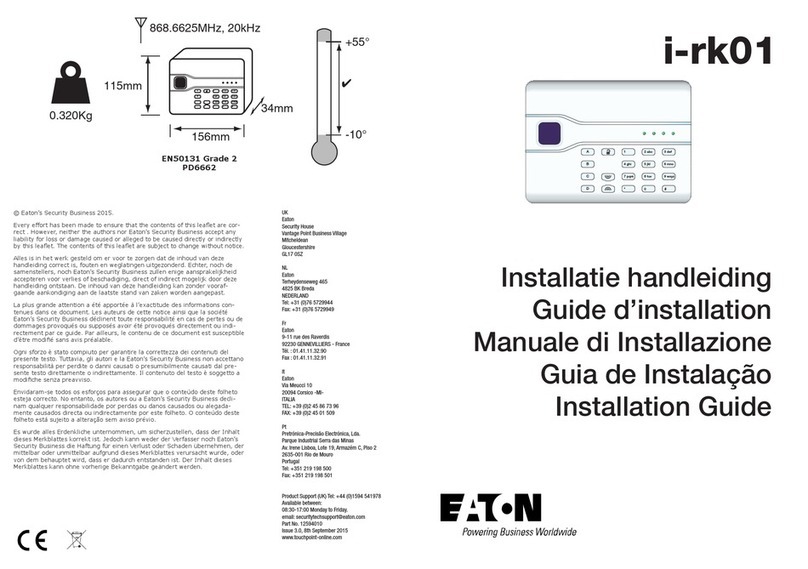
Eaton
Eaton i-rk01 installation guide
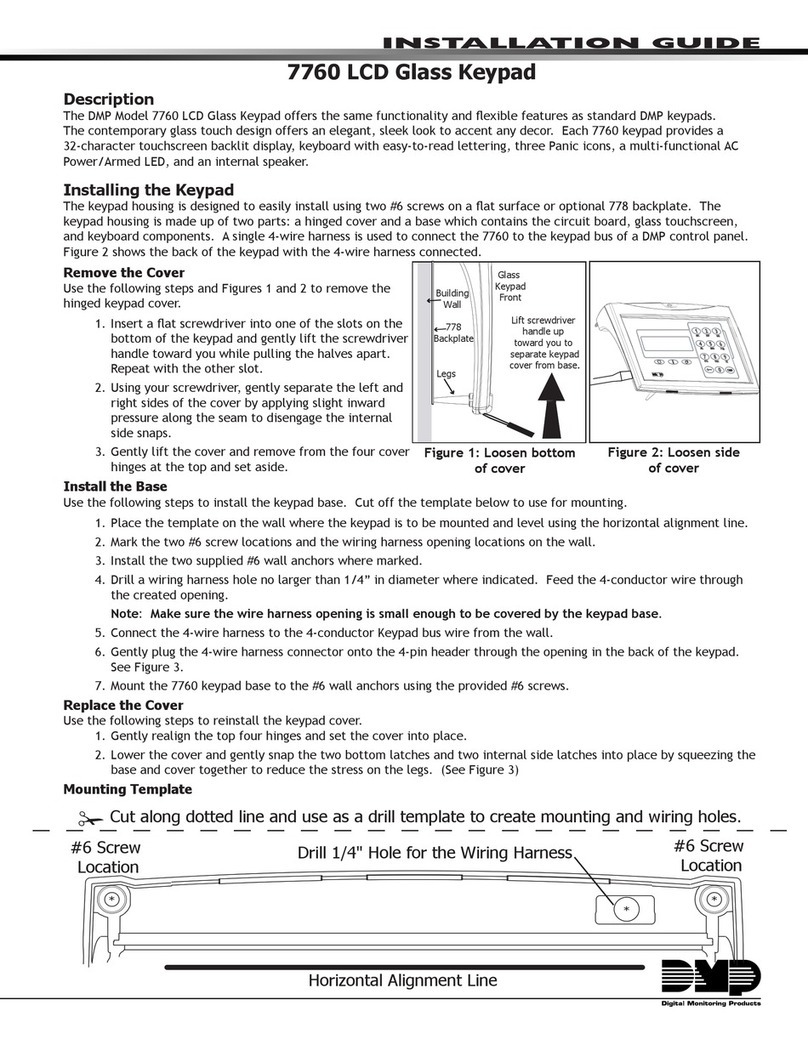
DMP Electronics
DMP Electronics 7760 installation guide